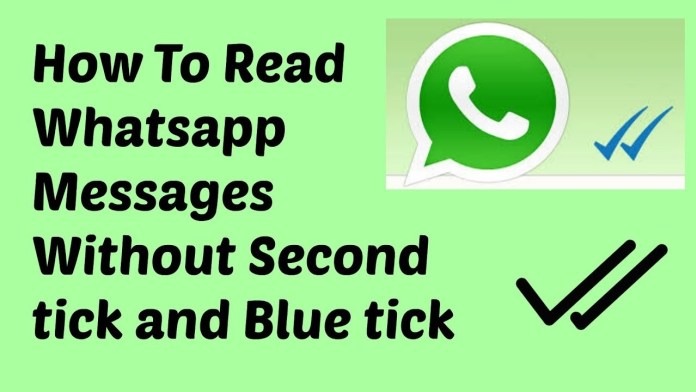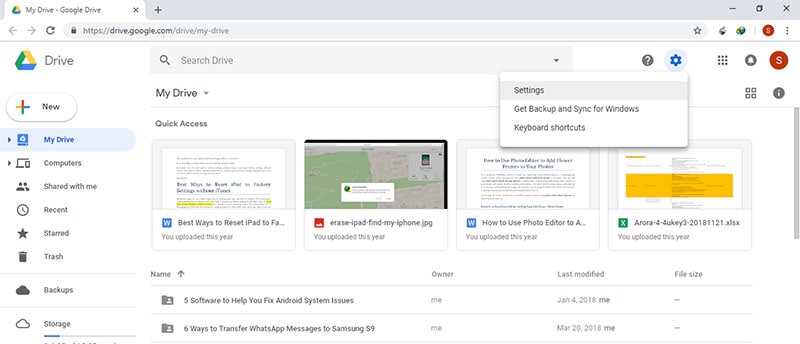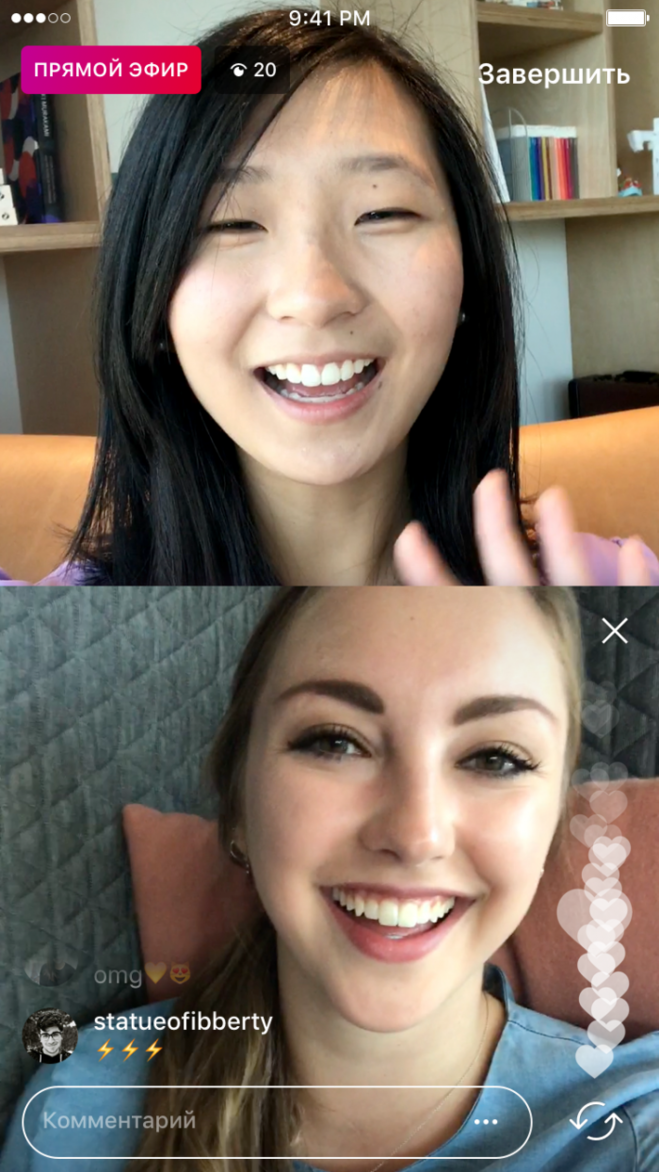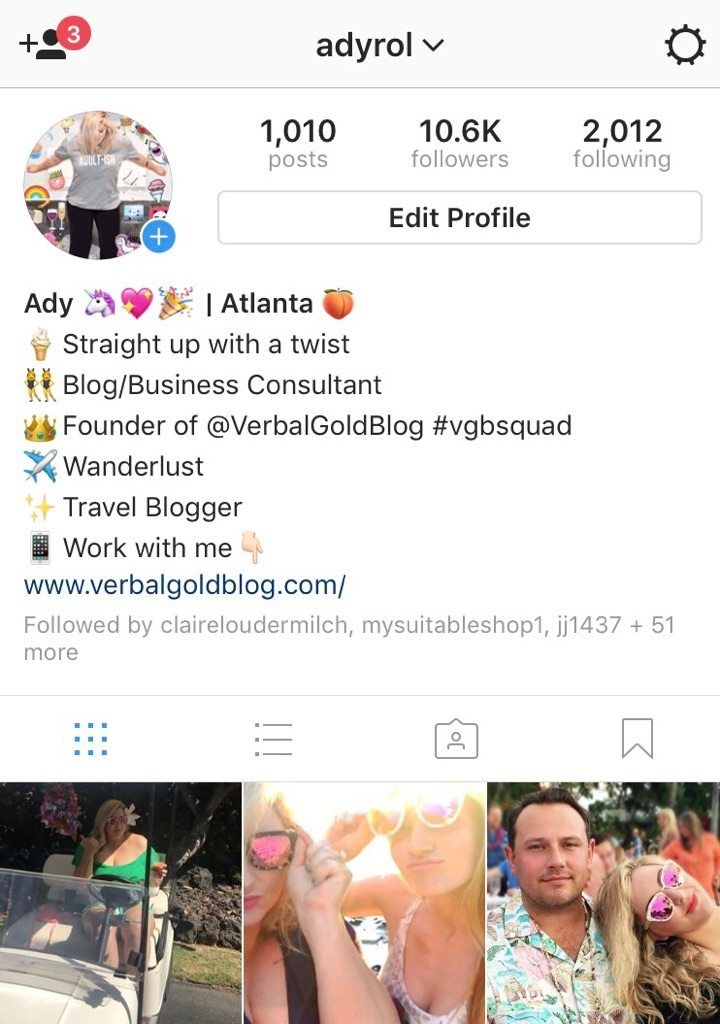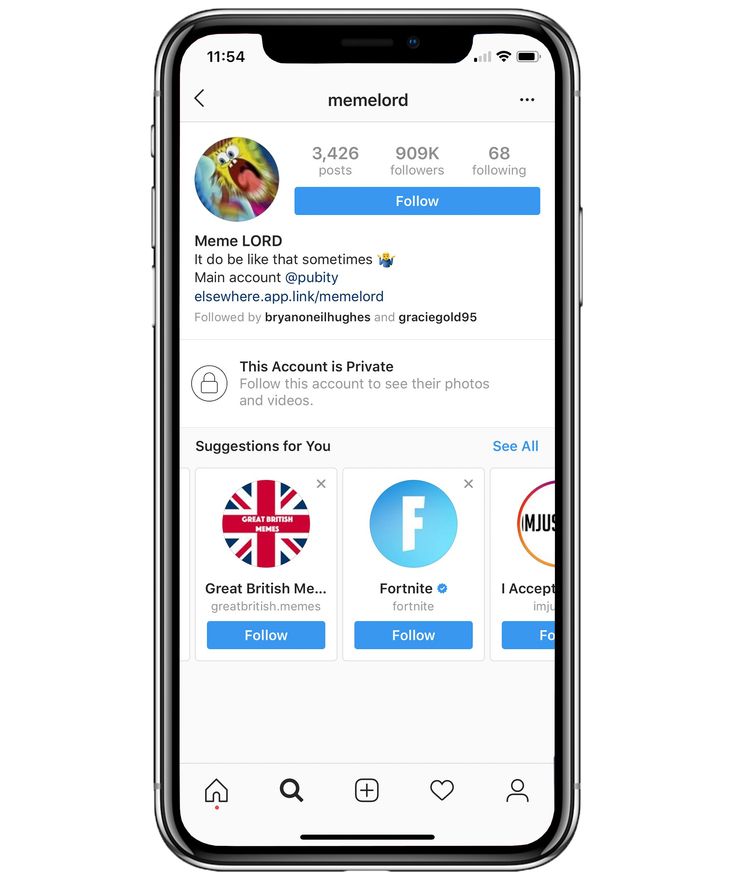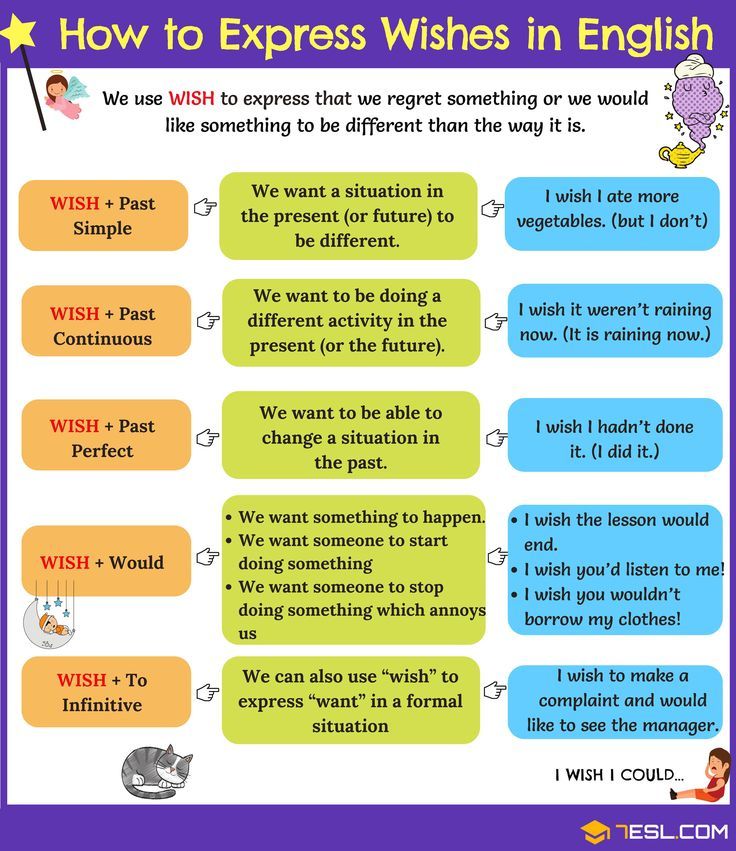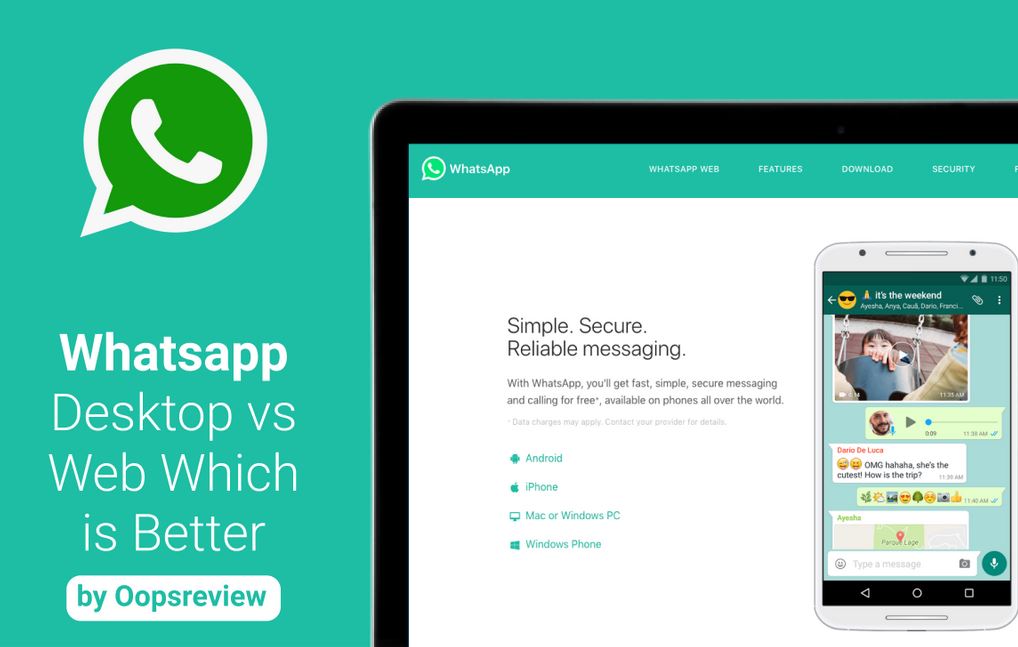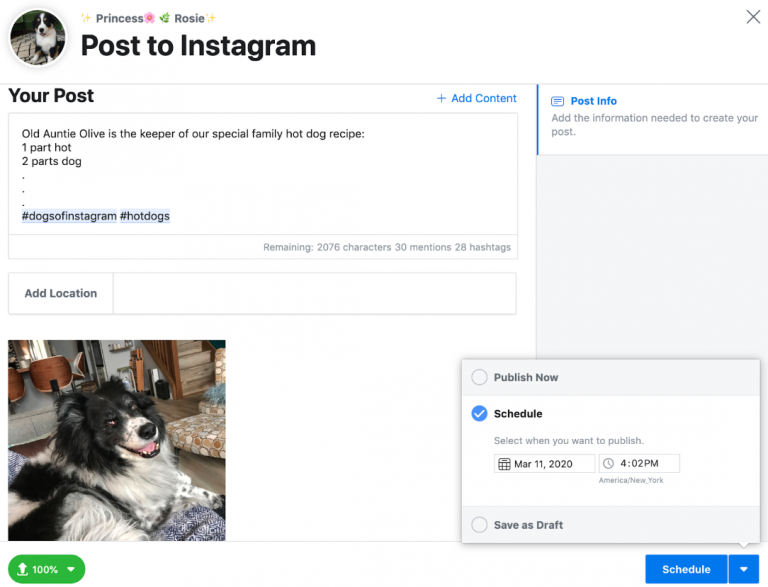How to remove the blue ticks from whatsapp
How to Remove Blue Tick From WhatsApp on Android and iOS Devices [2022]
“Can someone tell me how to remove blue ticks from WhatsApp so that other people would not know whether I have read their messages or not?”
If you have been using WhatsApp for a while, then you might be familiar with the Read Receipt feature that is depicted by a blue tick. While the feature is pretty useful, a lot of people don’t want other users to know whether they have read their messages. In this case, you can learn how to remove blue ticks in WhatsApp. To help you, I’m going to come up with a detailed tutorial on how to remove blue ticks in WhatsApp on Android and iOS devices.
Part 1: What is the Difference between Gray and Blue Ticks in WhatsApp?
Before we learn how to remove blue ticks on WhatsApp, it is important to cover some basics. For instance, while using WhatsApp, you could have been single and double grey ticks adjacent to your messages as well. Ideally, blue and grey ticks represent the following things in WhatsApp.
- • Single grey tick: This means that the message has been sent from your phone, but it has not been delivered on the other person’s device.
- • Double grey ticks: If you have two grey ticks, then it means the message has been delivered, but might not be read.
- • Double blue ticks: This means the message has been delivered on their phone and has been read by the user.
To know more about the status of your message, just long-press it, and go to the info section. This will display the timestamp for the delivery and read receipts.
Important Note:
If you disable the Read Receipt feature (the blue ticks) on WhatsApp, then your contacts would not know whether you have read their messages or not. They will not get single or double grey ticks for the delivery of the message. Though, after turning off the read receipt option, you would not be able to see blue ticks for any other contact as well.
Part 2: How to Remove Blue Ticks from WhatsApp on iPhone?
Now when we have covered the basics, we can easily learn how to remove blue ticks on WhatsApp. Since the blue ticks appear due to the Read Receipt option, you can just turn this feature off whenever you want. Here’s how to remove blue ticks from WhatsApp on iPhone.
- To begin with, just launch WhatsApp on your iPhone and tap on the gear icon from the bottom to visit its settings.
- Once the WhatsApp Settings window is launched, just browse to its Account > Privacy Settings.
- Now, from the list of the available options in the Privacy section, find the “Read Receipt” feature and toggle it off.
After turning off the Read Receipt option, your contacts won’t get any blue tick for their messages sent to you. Similarly, even you can’t see any blue tick for your messages on WhatsApp.
Part 3: How to Remove Blue Tick from WhatsApp on Android Devices?
Just like iOS devices, you can turn off the Read Receipt feature on Android devices as well.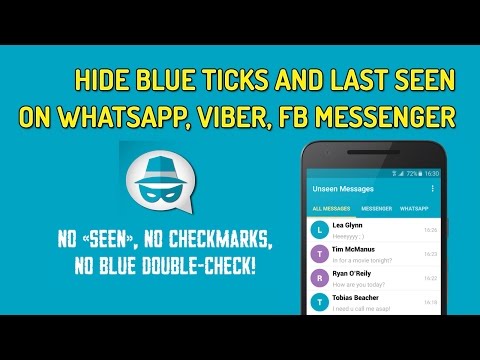 You can turn off/on this feature whenever and as many times as you want so that you can display or remove blue ticks for any message. To learn how to remove blue ticks in WhatsApp on an Android phone, follow this basic drill.
You can turn off/on this feature whenever and as many times as you want so that you can display or remove blue ticks for any message. To learn how to remove blue ticks in WhatsApp on an Android phone, follow this basic drill.
- Firstly, just launch WhatsApp on your Android device and tap on the three-dot icon from the top to visit its settings.
- Now, on your WhatsApp Settings, browse to its Account > Privacy section and look for the “Read Receipt” feature.
- If the “Read Receipts” are on, then the blue ticks would appear on WhatsApp. To disable blue ticks, just toggle the Read Receipts feature off.
Afterward, your contacts can no longer view a blue tick for the messages that are sent to you. Since you won’t get blue ticks for your messages as well, you can just turn it on by following the same process.
Part 4: How to Backup and Restore WhatsApp Messages?
By now, you would be able to learn how to remove blue ticks on WhatsApp on iPhone or Android.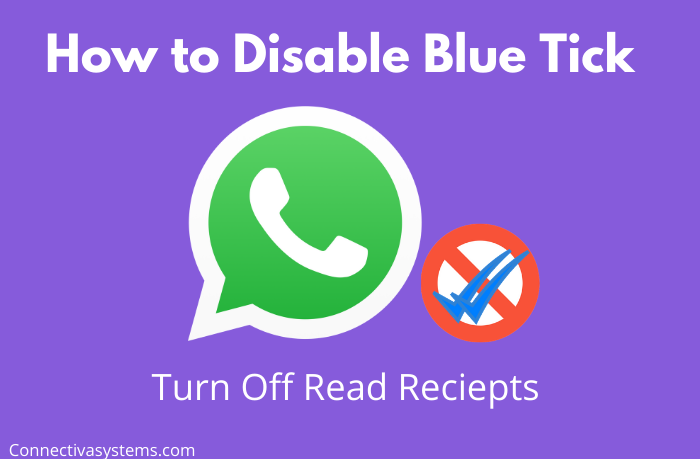 Besides that, you can also take the assistance of MobileTrans – WhatsApp Transfer to backup, restore, and transfer your WhatsApp data.
Besides that, you can also take the assistance of MobileTrans – WhatsApp Transfer to backup, restore, and transfer your WhatsApp data.
download download
- • Using MobileTrans, you can directly backup all WhatsApp data (chats, attachments, etc.) to your computer.
- • The application will help you maintain different versions of WhatsApp backup separately.
- • Later, you can also select any WhatsApp backup file and restore it to the same or any other Android/iOS device.
- • Not just that, MobileTrans can also be used to directly transfer WhatsApp data from one device to another.
You can follow these simple steps to backup and restore your data with the help of MobileTrans – WhatsApp Transfer.
Step 1: Launch the WhatsApp Backup tool
To begin with, you can just launch MobileTrans on your computer, visit its "Backup&Restore" section, and choose "WhatsApp".
Step 2: Backup your WhatsApp Data
Now, using a working USB or a lightning cable, you can connect your smartphone to the computer and let the application detect it.
Click on the “Start” button and just wait as MobileTrans would save your WhatsApp message. In case you have an Android, then go to WhatsApp Settings > Chats > Chat Backup and backup your data first.
Once the backup is completed on your phone, launch WhatsApp, and choose to restore the recently taken backup from the local storage.
When the backup process is completed, you will be notified, and can safely disconnect your device from the system.
Step 3: Restore WhatsApp Data to any Device
If you want, you can also restore your WhatsApp backup to any device. For this, connect the target phone, launch MobileTrans, and go to its Backup&Restore > Backup section.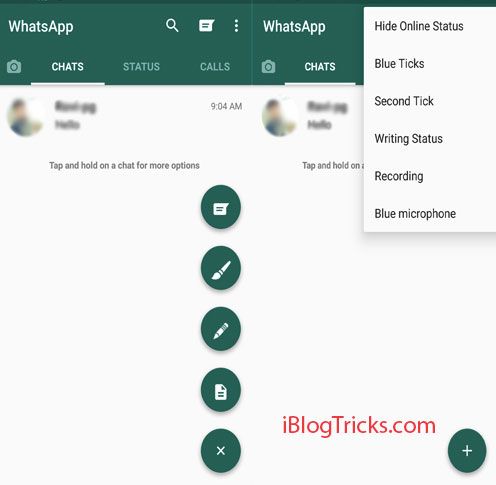
Now, from the list of the available backup files, simply select a backup of your choice, and click on the “Start” button.
After this, wait for a few minutes as MobileTrans will restore your chats to the connected device without any hassle.
This brings us to the end of this detailed guide on how to remove blue ticks from WhatsApp on iPhone and Android. Since the process is pretty simple, anyone can learn how to remove blue ticks in WhatsApp by disabling the read receipt feature. Apart from that, if you don’t want to lose your WhatsApp chats, then consider using MobileTrans – WhatsApp Transfer to back up your data on your computer as well.
download download
New Trendings
WhatsApp tips and tricks: How to disable blue ticks and hide last seen on WhatsApp
How to disable blue ticks and hide last seen on WhatsApp | Image credits: Pixabay 
- The 'Read receipts' aka blue ticks lets people know when you read their messages
- The 'last seen' notification allows your contacts to see when you were last online
- You can get rid of both these features by disabling them in the app
To the dismay of its users, WhatsApp introduced the 'read receipts' (Blue ticks) option in its app to display checkmarks next to each message you send.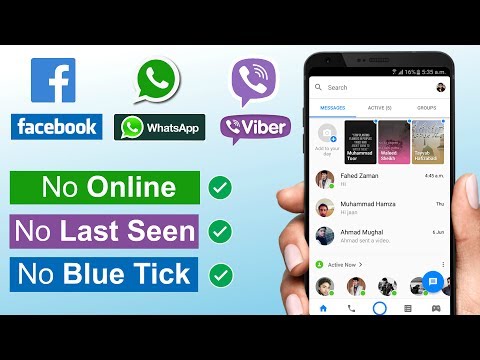 The feature lets people see precisely when the message is read. It works in a simple way. When the grey checkmarks turn blue that means the receiver has read your message but when the tickmarks remain grey - it just means that the message has only been delivered.
The feature lets people see precisely when the message is read. It works in a simple way. When the grey checkmarks turn blue that means the receiver has read your message but when the tickmarks remain grey - it just means that the message has only been delivered.
Earlier, WhatsApp users could only see when the message was delivered but since the inception of the read receipts option, they get to know when you are ignoring them by not replying to their messages (you have already read). And that's when the problem arises.
Although it helps you in comprehending when a person -- you are sending texts to -- even after reading your messages is not replying, it brings you in trouble when you are the one not replying to someone else's messages.
Apart from the 'read receipts' option, the 'last seen' notification on WhatsApp, similarly, is one of the features that give you no privacy. It let all your contacts know when you were last online and when their message reached you. With this feature, your contacts get permission to see and check when you were active on the app.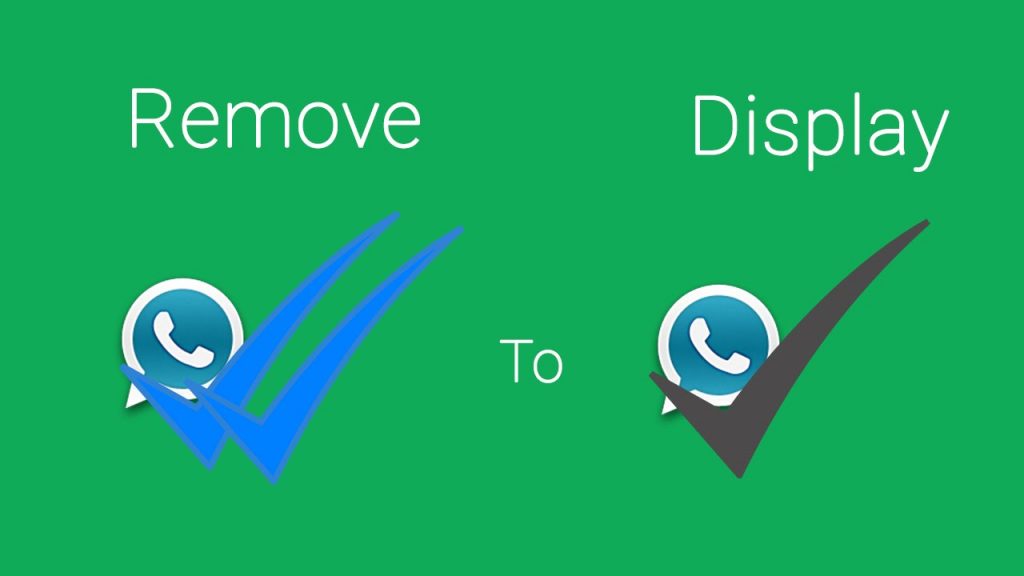
We might love the popular instant messaging platform owned by Facebook for all the features it has to offer, but the blue tick marks and last seen notification is not preferred by everyone.
Luckily, WhatsApp has an option to disable both these features and there are simple ways to avoid letting others know when you are reading their messages or when you were last online on the app. Here's a quick guide to help you keep your privacy on WhatsApp intact.
How to disable blue ticks and hide last seen on WhatsApp
Before getting relieved of the annoying Blue ticks aka read receipts option, you must know that after disabling the read receipts you will no longer be able to see when the receiver read your message, in the same way, they will not be able to see when you read their message.
Likewise, once you disable the last seen option on WhatsApp, you too will not be able to check when your contacts were last online. So, if you have made up your mind then follow these five simple steps to disable blue ticks and hide last seen on WhatsApp.
STEP 1
Open WhatsApp
Open the app on your smartphone to disable the option
Image courtesy: Pixabay
STEP 2
Tap on three dots
On the top right corner of the app, you will find three vertical dots.
STEP 3
Head to Settings
Now go to the 'Settings option and tap on the 'Account' then click on 'Privacy'
STEP 4
Disable Read receipts
A list of options will be displayed on the screen (like in the picture given below). Now uncheck the 'read receipts' option which will turn its button from green to grey.
STEP 5
Disable Last seen
Now tap on the last seen option and according to your preference click on any of three options - Everyone, My Contacts or Nobody
For the latest Tech news, camera reviews, laptop games news, and Gadget Reviews on TimesNow
NEXT STORY
How to turn off read receipts for WhatsApp messages on iPhone?
Do you use WhatsApp often? If you do not want your interlocutor to see that you have read his message, then read the article and find out how to do it.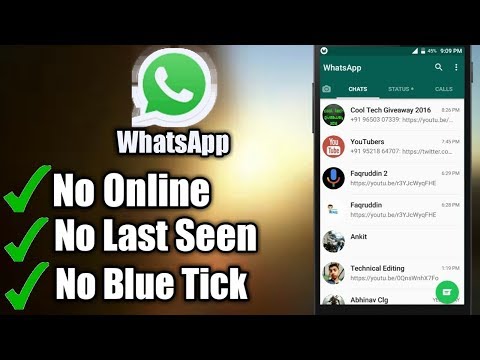
Disable read receipt.
Closing correspondence in the messenger from strangers.
Disable read receipt.
In the messenger, when you read a message, the read checkbox is ticked and your interlocutor sees that you have read his message. There are times when you see an email but don't want to reply yet or don't have time, so you want to prevent the user who wrote to you from receiving a read receipt. It's time to learn how to remove the treasured "viewed" checkbox. For this:
- Go to "WhatsApp" → "Settings" → "Account".
- Next, go to the "Privacy" menu and next to the "Read Reports" item, set the slider to the off position. In this case, notifications will be turned off, and your interlocutor will not see when you read his letter.
This feature is very easy to turn off, so now you can watch messages without the people who sent you messages knowing about it. Also, you can hide your activity from users, for this:
- In the app, go to the "Privacy" tab → "Was there".

- And in this menu, choose who can see your last visit to the messenger.
You can also choose who can see your profile picture in the privacy menu. Click "Profile photo" and select the desired settings.
Closing correspondence in WhatsApp from strangers.
There is also a little advice for those who use this messenger:
- Scroll down in the privacy menu and tap on Screen Lock.
- Turn on the "Require Face ID" (or Touch ID, depending on your iPhone model) function and select the time period that will be relevant to you.
This function will block the messenger in your absence. Accordingly, without your face or fingerprint, another person will not be able to log into your messenger and read your correspondence. nine0003
- If all of a sudden read receipts are not turned off, and you want to see the message so that the interlocutor does not know about it, go to the messenger chats.

- After that, press and hold the chat you want to see the text in, and a preview window will open. In this window, you can read the message, but for the interlocutor it will be displayed as unread.
Press lightly on the chat so as not to fully open the message. This feature is available thanks to 3D-Touch, a strong press is a quick chat opening, and a weak one is a preview. nine0003
Here are some tips to make your WhatsApp experience even better. Secretly open chats, set privacy settings so that other people cannot read your correspondence.
Still have questions?
Call us
+7-978-773-77-77
Share:
How to remove the blue checkpoints on the iPhone
for this purpose in the mobile application of WhatsApp is a special option. Open the section "Settings" → "Account" ("Account") → "Privacy" ("Confidentiality") and turn off the "Read Receipts" toggle switch. After that, the messenger will no longer mark messages with blue checkmarks. nine0003
nine0003
How do I leave a message unread on WhatsApp?
How, after reading a message, leave it unread
You need to minimize the application and put it in the "airplane mode" settings. Then open the app and read the message. After that, completely close the application and turn off "airplane mode". Ready!
Why is it not visible in WhatsApp that messages have been read?
If you don't want the other party to see that you've read messages but aren't replying to them, turn off the read receipt. It's easy to do: open Settings - Account - Privacy and turn off the slider opposite the Read reports item. nine0003
Why don't blue checkmarks appear on WhatsApp?
If you don't see two blue checkmarks next to your sent messages: You or the recipient may have disabled read receipts in their privacy settings. … The recipient may not have opened a chat with you yet. It's likely that you or the recipient are having connection problems.
How to delete a message in WhatsApp if it has not yet been read?
Seeing that the message has gone “in the wrong place”, but it seems like it has not yet been read, you instantly find it in the chat, quickly tap on it and keep pressing until a small menu pops up on the screen in which you need to click “Delete for everyone” ". "Delete for all" can be applied to all types of WhatsApp messages. nine0003
"Delete for all" can be applied to all types of WhatsApp messages. nine0003
Why are the WhatsApp checkmarks grey?
Two blue checkmarks mean that your message has been read, that is, the recipient has logged into the messenger, opened a chat with you and seen the message. … One gray tick means that the message has been sent, and even if you turn off the Internet on your device, it will still be delivered to the interlocutor as soon as he is online.
How to leave a message unread on instagram?
Now you can mark read messages on Instagram as unread. To do this, simply go to the general list of dialogs, select the one you need, press and hold it. In the pop-up list of actions, select "Mark as unread". Now you or your colleagues can return to the letter and reply to it. nine0003
How to make a WhatsApp message unread on iPhone?
How to mark WhatsApp messages as unread on iPhone
- Open WhatsApp if you haven't already
- Swipe to the right of the WhatsApp message you want to toggle as unread
- Press the "Unread" button when available, to mark this message as unread
What happens if I report a contact on WhatsApp? nine0084
When you receive a complaint, WhatsApp will have access to the most recent messages sent to you by the contact or group you complained about, as well as your recent interactions with those users.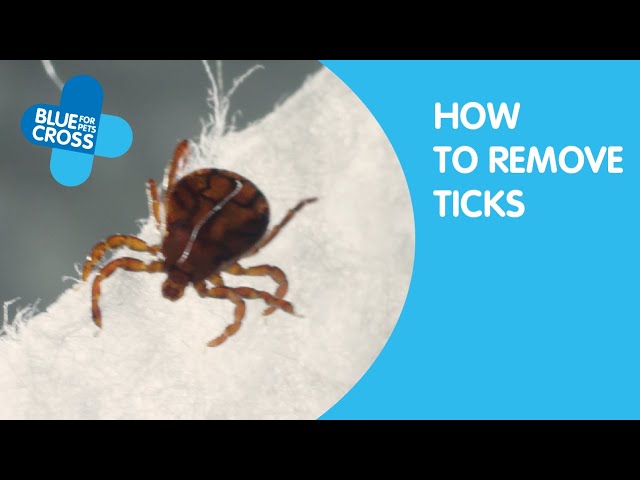
How to see invisibility in WhatsApp?
Here's how to do it.
- Launch WhatsApp and open Settings.
- Tap Account and select Privacy.
- Enter the Visit Time subsection and select the Nobody option. If this setting is enabled, none of your WhatsApp contacts will be able to see when you were last online. nine0016
Why does it show online in WhatsApp?
"Last" and "Online" indicate when your contact was last seen on WhatsApp or whether they are currently online. If your contact is online, it means that their WhatsApp app is open on their device in the background and connected to the internet.
Is it possible to read blocked messages on WhatsApp?
What other data will be blocked: All WhatsApp messages that a blocked user tries to send to you will never be delivered to your device and will not be displayed. Also, a blocked user will not see information about your status (online, was (-s) online). nine0003
How to find out whatsapp visit time if hidden?
To do this, go to "Settings" - "Account" - "Privacy", then select in the section "Visiting time" - "No one". Now no one will be able to see the time of your last visit. However, this works in a mirror way - you also will not see information about who was online and when.
Now no one will be able to see the time of your last visit. However, this works in a mirror way - you also will not see information about who was online and when.
For a while now you can turn off the WhatsApp blue double check on your iPhone . To put it bluntly, it may be that some users are not even interested in removing the two blue Vs, simply because since it was introduced, he might already be running into shelters learning a trick to bypass it. nine0003
However, I would like to inform everyone about the official procedure to remove WhatsApp read confirmations on iOS. Of course, they can only be deleted in one chat. That's right, they will always be active in groups. Then let's see how it's done.
How to turn off the blue check mark on WhatsApp from iPhone.
For those who had an iPhone without jailbreak, it was impossible to remove the double blue tick until now. However, from now on, anyone with an iOS phone will be able to turn it off to not show that it was displaying messages.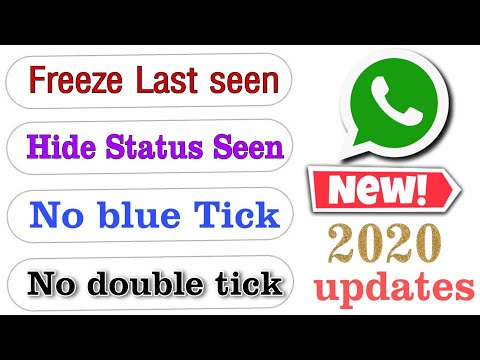 nine0003
nine0003
Then let's see how to proceed:
- Download the latest version of the app
- Open the app and follow the path Settings > Account > Privacy.
- Set parameter Read Acknowledgments to Off.
- Done!
* Alternatively, you can use another valid free setting such as Watusi (for unlocking and other hidden features). nine0003
As for group chats , as I just told you, it is not possible to remove the blue check with this option (official, of course, another procedure should be valid to ensure confidentiality in multiple conversations).
Go to "WhatsApp" → "Settings" → "Account". Next, go to the "Privacy" menu and next to the "Read Reports" item, set the slider to the off position.
How to remove blue ticks in WhatsApp? nine0084
There is a special option in the WhatsApp mobile app settings for this purpose. Open the section "Settings" → "Account" ("Account") → "Privacy" ("Confidentiality") and turn off the "Read Receipts" toggle switch.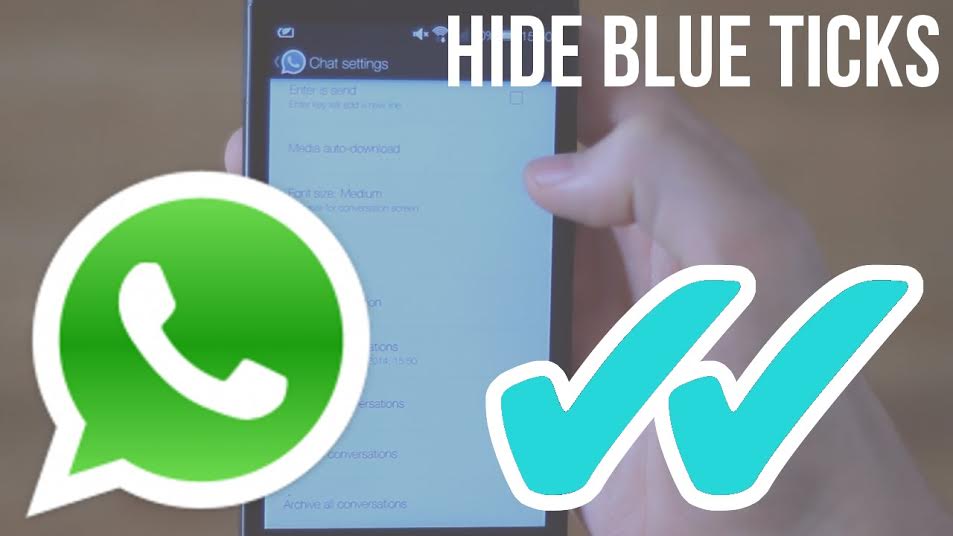 After that, the messenger will no longer mark messages with blue checkmarks.
After that, the messenger will no longer mark messages with blue checkmarks.
How to turn off the read receipt in WhatsApp?
How to turn off the read receipt in WhatsApp
You can do this in the settings. Click on the gear icon in the lower right corner, then select "Account". Next, go to the "Privacy" item, find the "Read Reports" switch. nine0003
Why is it not visible in WhatsApp that messages have been read?
No read receipts
You or the recipient may have disabled read receipts in their privacy settings. The recipient may have blocked you. The recipient's phone may be switched off. The recipient may not have opened a chat with you yet.
How to delete a WhatsApp message from a recipient 2020?
To do this, all we have to do is: We open WhatsApp. We go to the chat in which we want to delete the message. Press and hold on the message we want to delete until it is selected. nine0003
How to become invisible in WhatsApp on iPhone?
WhatsApp: How to Hide Last Seen Time on iPhone
- Open WhatsApp settings by pressing the wheel.

- Select "Account" and then the "Privacy" option.
- Here you can change the "Visiting time" setting. Activate the desired option and return to the chat. Your selection will be automatically saved.
How to listen to a voice message in WhatsApp without reading it?
With a dedicated application for audio playback
After installing the application, open it and follow the path Folders > Whatsapp > Media > Voice messages. Here you will find voice messages and you can listen to them, and the person who sent them from will not know about it.
How to make yourself invisible in WhatsApp?
Here's how to do it.
- Launch WhatsApp and open Settings.
- Tap Account and select Privacy. nine0016
- Enter the Visit Time subsection and select the Nobody option. If this setting is enabled, none of your WhatsApp contacts will be able to see when you were last online.
How do I remove the WhatsApp Web notification?
whether you want to see priority notifications (on Android 5 and newer operating systems).
…
To disable notifications:
- Open an individual or group chat.
- Tap on a contact name or group chat name. nine0016
- Press Mute.
- Select how long you want to disable notifications and click OK.
How to block a person on WhatsApp so that he does not recognize?
How to block a contact
To block a contact on WhatsApp, go to the "Settings" tab, then select "Account", then "Privacy" and "Blocked". Click "Add New" and select the desired contact. Alternatively, you can do it this way.May 16, 2020
What happens if I report a contact on WhatsApp?
When you receive a complaint, WhatsApp will have access to the most recent messages sent to you by the contact or group you complained about, as well as your recent interactions with those users.
Why are the checkmarks in WhatsApp grey?
In order to determine the status of the message, here is a description of the WhatsApp icons: One gray checkmark - your message has gone, but has not yet been delivered to the addressee Two gray checkmarks - the message has been delivered, but the recipient has not opened it . .. Clock - the letter has not left your mailbox due to lack of communication
.. Clock - the letter has not left your mailbox due to lack of communication
How to delete a WhatsApp conversation from an interlocutor?
Press the "sms" you want to remove.
- Click on the message field and hold your finger on it ...
- Click on the basket to the right of the star on the top panel ...
- Confirm the removal of the "sms" from all devices of the participants in the dialogue ...
- The interlocutor will receive a notification that you have removed "SMS" from correspondence
How to delete all messages in WhatsApp from the interlocutor?
To delete messages from everyone:
- Open the WhatsApp chat where you want to delete a message.
- Press and hold a message. You can also select multiple messages to delete them at the same time.
- Click Remove > Remove from Everyone.
How to permanently delete a WhatsApp conversation?
Open WhatsApp Chats, find the one you want to clear and go to it.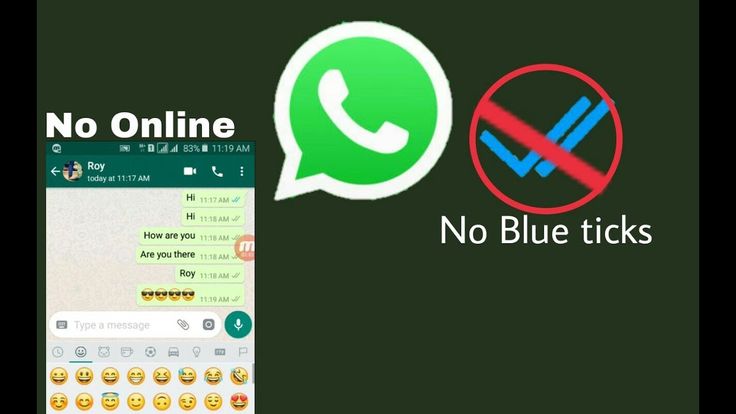 Click on the menu button in the form of 3 vertical dots located in the right corner of the top bar. From the list of options, select More and then Clear Chat. Confirm your actions in the request window by clicking "Clear". nine0003
Click on the menu button in the form of 3 vertical dots located in the right corner of the top bar. From the list of options, select More and then Clear Chat. Confirm your actions in the request window by clicking "Clear". nine0003
WhatsApp is one of the most popular instant messengers not only in our country, but all over the world. Millions of users communicate using this app every day. Those who have just signed up for this messenger may be wondering: What do the blue checkmarks in WhatsApp mean. Especially for them and other users who are also not familiar with this information, our today's article.
What do birds mean in WhatsApp messages?
Birds in WhatsApp messages indicate the status of these same messages. These icons are meant to indicate that a message has been sent, received, and read. nine0003
A gray checkmark under the message means that the message has been sent. Two gray checkmarks, respectively, indicate that the message was received by the interlocutor's device, but has not yet been read by him.