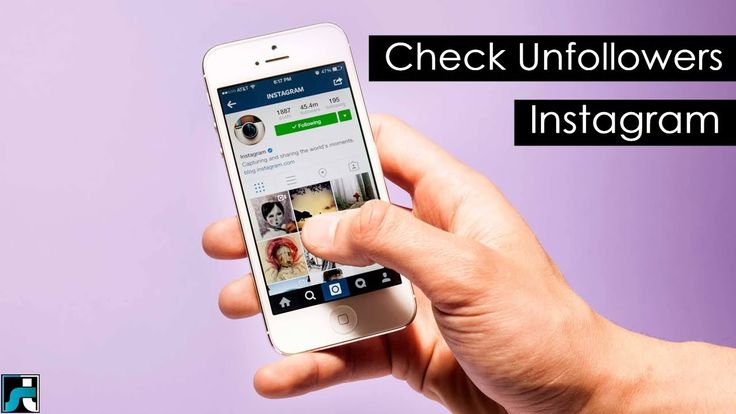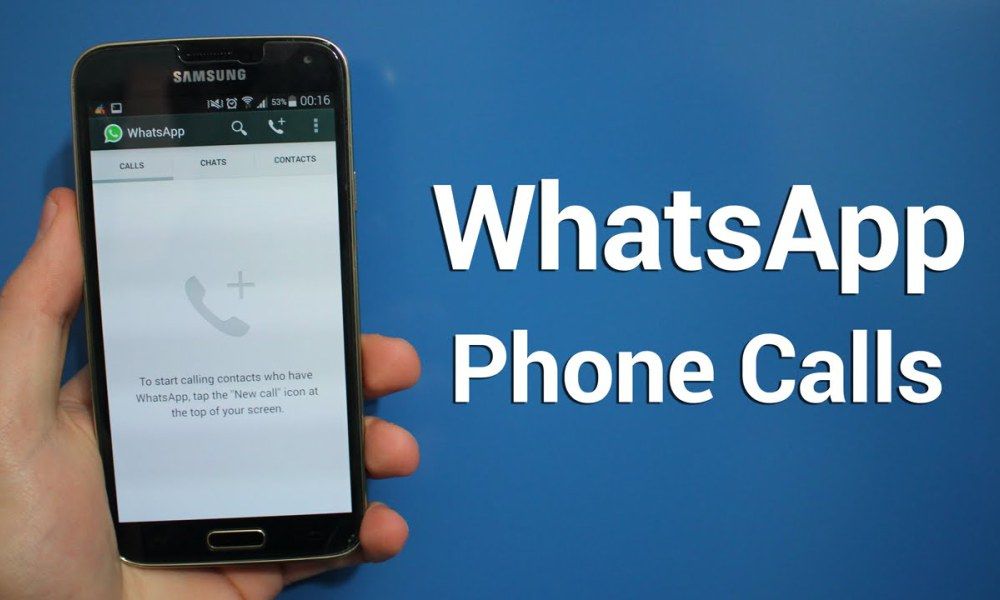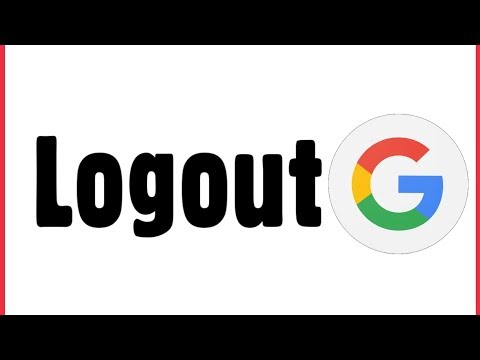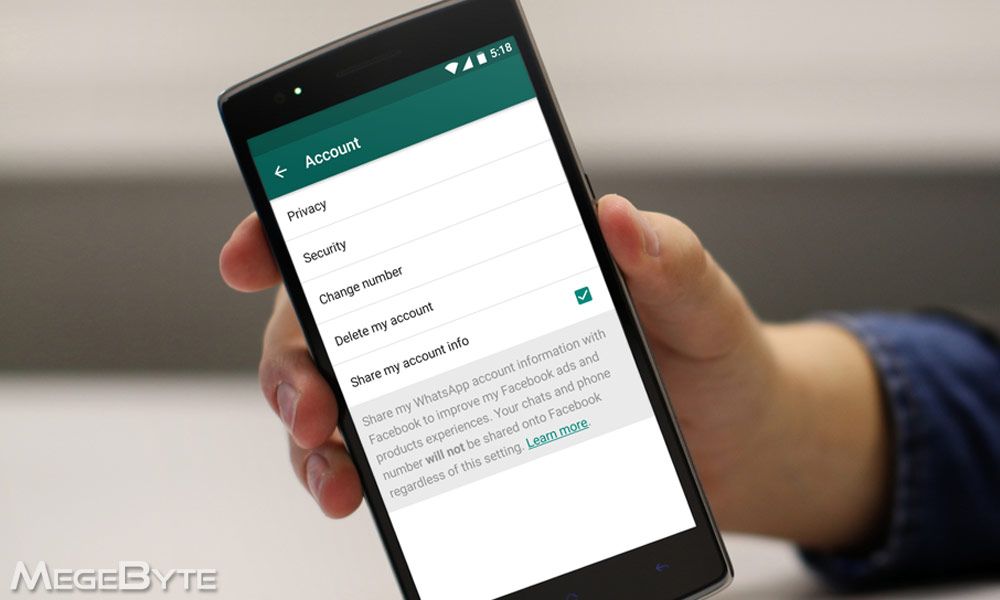How to hide sensitive content on whatsapp
Tips On How To Hide Sensitive Content On Whatsapp Notification Bar
February 3, 2021 Brian New Tricks, Technology 0
These Are The Tips On How To Hide Sensitive Content On Whatsapp Notification BarThese Are The Tips On How To Hide Sensitive Content On Whatsapp Notification Bar
These Are The Tips On How To Hide Sensitive Content On Whatsapp Notification BarYou might be worried that someone is able to open your phone and view your chats or you are that person who has a tendency of leaving your phone where anyone can read if a message pops on the notification bar.
Not everyone has the right to know what’s going on in your life. Your workmates are not liable to see what your wife, husband, girlfriend, or boyfriend writes to you when you leave your smartphone on the desk.
The good news, you can now change this and stop sensitive content from being shown on your notification bar. After reading this all your worries about sensitive information being disclosed will be history.
How to change Whatsapp Notification bar settings:
- Open your Whatsapp and tap on the More option( 3 dots on the top right corner)
- Tap on Settings, then you are redirected to another panel.
- Tap Notification
On the notification panel, there are several notification features that you might wish to change, but our main focus is on the Popup notification.
- Tap on popup notification. There are 4 options on which you can set your phone on.
The best option to set on is No popup. In this case, you can only view your message once you open your Whatsapp and not on the notification bar.
Still, on the Notification tab, you can turn off the notification tool written: “Use high priority notifications”. This notification tool when enabled shows a preview of messages at the top of the screen. Once disabled you can now see your messages by yourself.
The popup notification can be disabled on both groups and messages.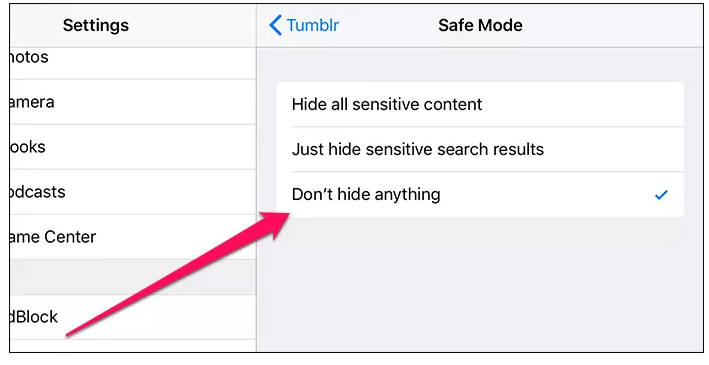 In a situation whereby you want the group messages, not to popup, you follow the same steps to those of disabling message popups.
In a situation whereby you want the group messages, not to popup, you follow the same steps to those of disabling message popups.
Now you can be sure that your Whatsapp messages are safe with just a phone lock. There won’t be any notification popup once you lock your phone you are good to go.
These Are The Tips On How To Hide Sensitive Content On Whatsapp Notification BarCHECK OUT FOR MORE TRICKS AND FEATURES ON YOUR WHATSAPP
- Check On How to Protect Your WhatsApp Profile From Being Viewed By Everyone. Read more>>>
- Look Out For More Best Whatsapp Features To Know In 2021. Read more>>>
- This is How To Hide Last Seen And Blue Ticks On Whatsapp. Read more>>>
Never miss an update from Whatsapp Downloads and Tips – just enter your email address below and you'll get an email every time we publish news stories!
Email Address
Copyright © 2022 | WordPress Theme by MH Themes
How to hide WhatsApp notification content or message preview on your home screen
WhatsApp users can hide the content of their messages from displaying on their home screens by tweaking the notification settings from their WhatsApp app or phone settings.
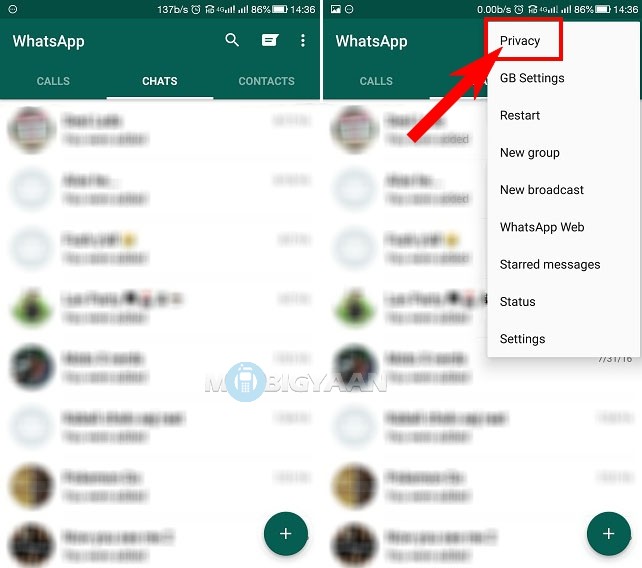
Yasmin Ahmed
New Delhi,UPDATED: Dec 7, 2020 18:17 IST
By Yasmin Ahmed: People often panic at the thought of relatives or friends reading their messages. In the age of WhatsApp and incessant incoming messages, it is always a sane option to hide message preview on the home screen. It is convenient for iPhone users as the settings can be managed from the WhatsApp app itself. Android users can also tweak notifications by going to their phone settings or trying out the following methods. After disabling the notifications, the content of WhatsApp messages will not be revealed on the home screen.
Enabling the fingerprint lock on WhatsApp
-- Open WhatsApp
-- Top three dots or Menu button
-- Go to Settings
-- Select Account
-- Go to Privacy
-- Select Fingerprint lock
-- Turn the toggle on for Unlock with Fingerprint
advertisement
-- Select Immediately once the fingerprint lock is enabled.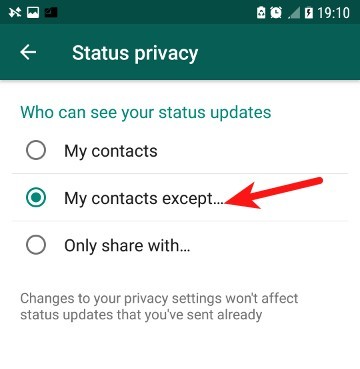 You may be directed to set up a fingerprint lock for your phone first.
You may be directed to set up a fingerprint lock for your phone first.
-- Turn the Toggle off for Show content in Notifications.
Other methods for customising Notifications include turning off high-priority notifications. To turn off high-priority notifications, users should:
-- Open WhatsApp
-- Go to Settings
-- Select Account
-- Select Notifications
-- Turn the Toggle off for high-priority notifications
Users must note that they may still receive notifications even after turning the toggle off for high priority notifications. To be safer, they can change notifications by going to phone settings.
Android users can go to Phone Settings to further customise notifications:
-- Go to Settings
-- Select Notifications > Manage Notifications
-- Select WhatsApp app
-- Depending on the requirement, users can either completely turn their notifications off or selectively turn off top preview and display notification details on the unlocked screen.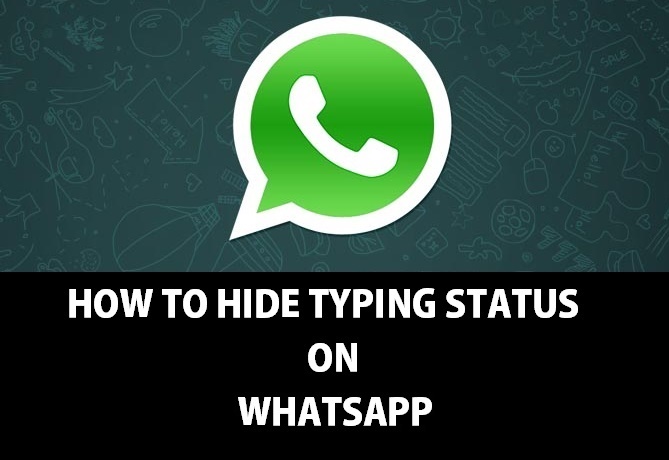
-- Users can also select if they want to receive notifications for sending media, call notifications, critical app alerts, etc.
-- Alternately, users can go to message notifications and turn the toggle off for pop-up or sound notifications.
iPhone users can tweak the notifications by followin the given steps:
-- Open WhatsApp
-- Go to Settings located in the bottom-right corner of the screen.
-- Go to Notifications
-- Disable the Show Preview option.
[Easy and Effective] How to Hide Whatsapp Chat?
Hi all! Can anyone please guide me how to hide whatsapp chat? I have an iPhone 11 Pro Max with me. Although I have enabled fingerprint blocking on my WhatsApp, I cannot risk exposing some of my highly confidential chats to anyone. Is there a way to keep the chat on my whatsapp where only i can access it? Any advice would be helpful.
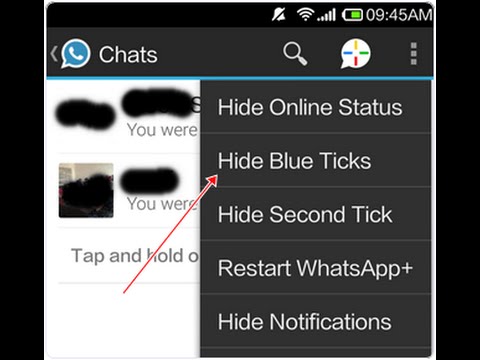 Thanks"
Thanks"
Hey! Thank you for contacting me. We wrote this blog to help you keep your WhatsApp chats private. Let's see how to do it.
- Part 1: Can you have a private chat on whatsapp?
- Part 2: How to hide whatsapp chat on android?
- Part 3: How to hide whatsapp chat on iPhone?
- Part 4: How to hide WhatsApp chat with password?
- Extra tip: how to backup and restore WhatsApp/Viber/LINE/KiK?
Part 1: Can you have a private chat on whatsapp?
WhatsApp chats are always public. The official version of WhatsApp does not allow its users to have private chats. However, if you want to create a private chat where your messages will be deleted later, you can use the "Disappearing messages" option. Disappearing messages can be kept for up to 7 days. After a week, your chats and media that you have shared with a particular contact will disappear from the chat window.
To activate you need:
- Go to WhatsApp chat.

- Click on the username in the chat.
- Scroll down and click on Disappearing Messages.
- Select "On".
- The recipient will receive a text message stating that disappearing messages are enabled.
- If you want to disable it, repeat the same procedure and select "Off".
Part 2: How to hide whatsapp chat on android?
After we discovered the disappearing messages feature, let's move ahead and discuss how to hide messages in WhatsApp. There are two popular ways to do this - choose one of the chat options to your liking.
2.1 How to hide a WhatsApp chat with an archive?
WhatsApp messenger has an option to hide your chats using an option called "Chat Archives". With this tool, users can hide whatever they want from the main screen of the messenger.
Here's how you can archive your WhatsApp chats:
2.2 How to hide WhatsApp chat without archive?
The chat archiving option is great for those chats that are important but you no longer want to interact with.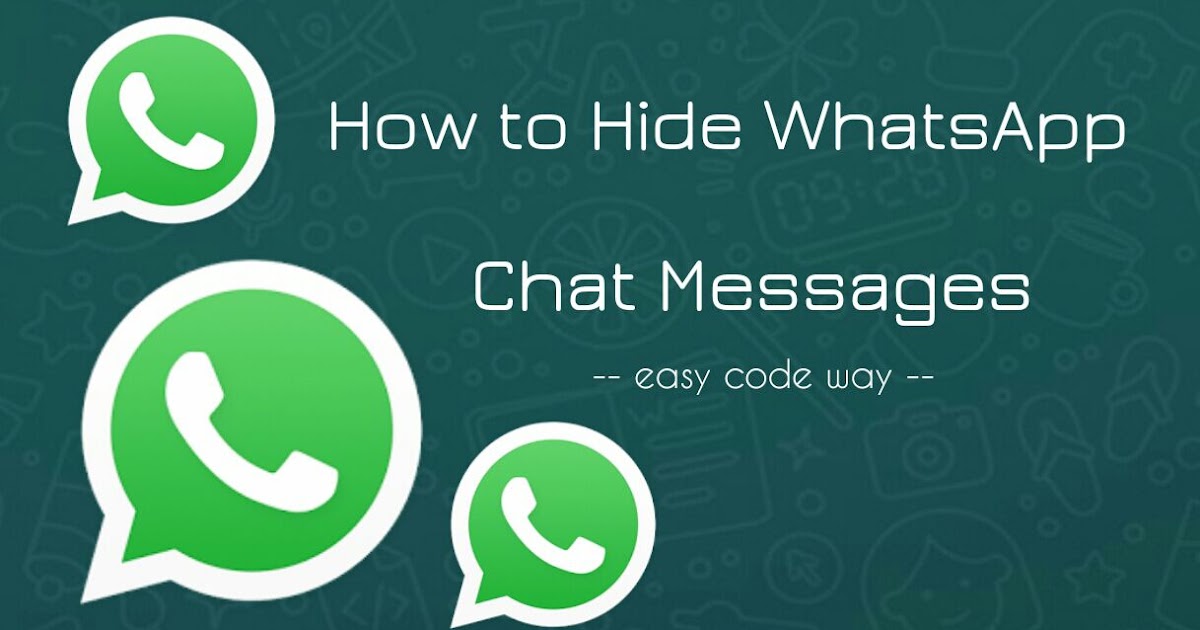 As we said, sending text messages to an archived chat will remove it from the hidden folder.
As we said, sending text messages to an archived chat will remove it from the hidden folder.
Another good solution is to use GBWhatsApp, which is a third party application. If you want to know how to hide WhatsApp chat without archive, please use GBWhatsApp version.
Follow these instructions to hide your chats on GBWhatsApp:
- Step 1: Back up your chats on your WhatsApp. Then go to your phone settings, find the "Security" option, open it and enable the installation of the application from unknown sources.
- Step 2: Remove WhatsApp from your phone after backup. Go to GBWhatsApp official website and download the apk. Once downloaded, click on it and let it install manually on your phone.
-
Step 3: Open the app, enter the same WhatsApp credentials, check the app, and then select the chats you want to hide. Press and hold a chat and then tap the three-dot icon in the top right corner. Click on the hide option and enter the unlock pattern for this chat.
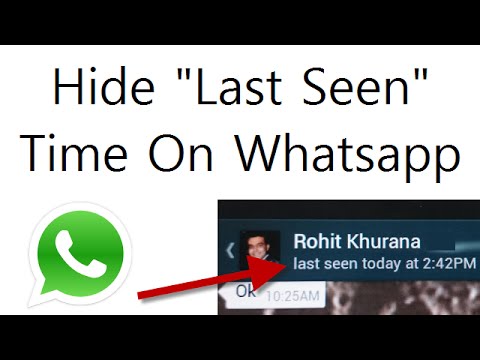 Your chat is now hidden.
Your chat is now hidden. - Step 4: Click on the green WhatsApp icon in the top left corner and your hidden chats will be displayed. If you want to know how to display a chat in GBWhatsApp, select the chat, click on the three dots option and click "Mark as unread". This will show it.
Part 3: How to hide whatsapp chat on iPhone?
First you need to jailbreak your iPhone. Use Tenorshare 4MeKey to jailbreak. Then the rest of the procedure is repeated.
- Back up WhatsApp and delete it. Then go to the GBWhatsApp website and download its iOS version. Then install it on your iPhone.
- Check and restore your chats after launching GBWhatsApp. Now long press on the chat, go to options and hide it.
- If you want to know how to hide a chat in GBWhatsApp, then click the WhatsApp icon, enter the pattern, click the chat and mark it as unread.
If you don't want to use GBWhatsApp then there is another way to hide whatsapp chats you can use.
Part 4: How to hide WhatsApp chat with password?
GBWhatsApp allows you to set a wildcard password in your chats.
- Open GBWhatsApp.
- Long press on chat.
- Click on the option with three dots.
- Click hide.
- Enter a new template password and confirm it.
- GBWhatsApp will hide your chat with password.
Extra tip: how to backup and restore WhatsApp/Viber/LINE/KiK?
If you want to save and restore WhatsApp, Viber, Line or KiK, please use iCareFone Transfer. Here's how to use it:
Video guide to transfer WhatsApp between Android and iPhone
-
Connect your device, then select the iCareFone app you want to save. Select your backup device, and then click "Backup."
-
For WhatsApp, create a backup on the source device and then verify it in the software. The backup will start.
-
After the backup is created, the program starts recording WhatsApp on the target device.

-
After transferring WhatsApp to the target device, you will receive a message that the process was completed successfully.
Conclusion
Archived chats and GBWhatsApp will help you hide your chats. However, if you want to transfer chats from one device to another, use iCareFone Transfer (iCareFone to transfer WhatsApp).
17 ways to make WhatsApp safer and more private
October 23, 2019Technologies
Protect the messenger with a PIN code, remove information about the last time you were online, and hide notifications from prying eyes.
Share
01. Set up two-factor authentication
Two-factor authentication greatly increases the security of your account. It will protect you if scammers somehow get access to the SIM card.
Open WhatsApp and tap → Settings → Account → Two-Step Verification → Enable. Enter and remember the code you created, then enter your email address - you will need it if you need to reset your PIN. Click Done.
Click Done.
Now, every time you log into your WhatsApp account, in addition to the SMS code, you will also need to enter your PIN.
Read also 🧐
- How to set up two-factor authentication for all your accounts
2. Disable pop-up messages
When your smartphone is locked, it still shows pop-up notifications. This is very convenient, but not safe: if you conduct confidential correspondence, anyone can spy on the contents of sent messages and the addressee's name on an unattended gadget. And it doesn't require a fingerprint or password.
Therefore, paranoid notifications should be turned off. There are two ways to do this: in WhatsApp itself and in the smartphone settings. In the messenger, open "Settings" → "Notifications". Turn off "Priority Notifications" in the "Messages" and "Groups" sections.
In the smartphone settings, the same is done as follows: open the system "Settings" → "Applications and notifications" → WhatsApp → "Notifications".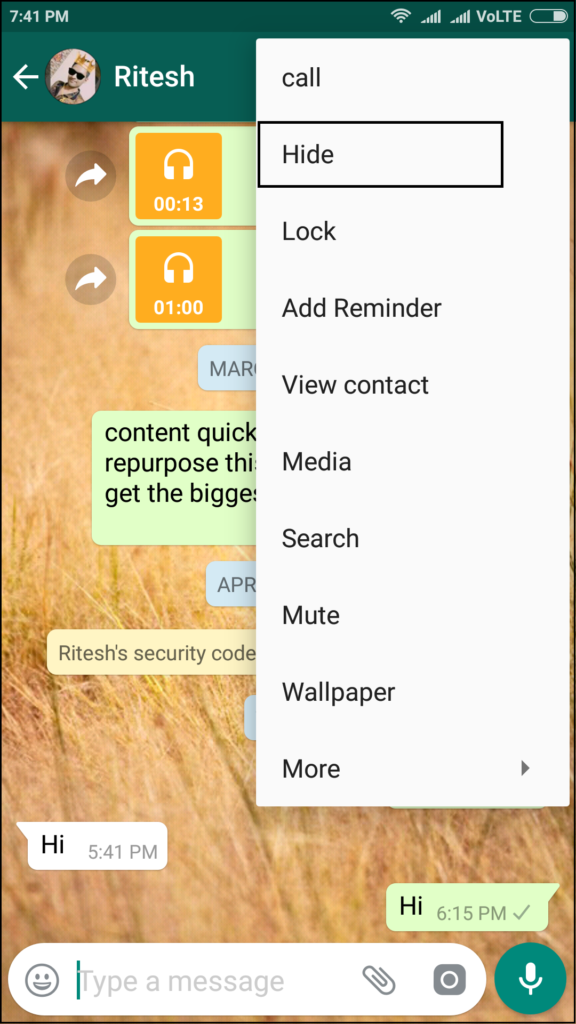 Uncheck the "Show notifications" option.
Uncheck the "Show notifications" option.
If you don't want to turn off notifications completely, at least turn them off on the lock screen. To do this, tap "Settings" → "Lock screen" → "Advanced" → "Lock screen notifications". Here you can hide their content so as not to show the text of your messages to strangers, or simply disable them.
3. Block unwanted contacts
WhatsApp has a huge number of spammers, scammers and just weird and unpleasant people. Luckily, if you don't want to receive messages from someone, you can simply blacklist them.
Open a chat with an unwanted contact and tap "Menu" → "More" → "Block". Or select a conversation with him and press "Menu" → "View contact" → "Block".
You can view users in the blacklist and, if necessary, remove them from there by pressing "Menu" → "Settings" → "Account" → "Privacy" → "Blocked".
4. Hide your active time
All WhatsApp users can see the last time you went online. But you can disable this feature so that overly annoying interlocutors do not ask questions why you do not respond to their messages.
But you can disable this feature so that overly annoying interlocutors do not ask questions why you do not respond to their messages.
Go to "Menu" → "Settings" → "Account" → "Privacy". Click the item "Was (-s)". Change it from Everyone to Nobody. This way no one can see when you were last online. But keep in mind that in this case, you will not be able to see which of your friends when you went online.
5. Hide details
Details is the caption that appears next to your name in your contact list. For newly registered users, this field contains “Hey there! I am using whatsapp. You can specify ready-made statuses there, for example, “At work”, “Busy” or write any quotes.
And if the message in your Details field is not for everyone, tap Menu → Settings → Account → Privacy → Details and select either My Contacts or Nobody.
6. Hide statuses
Statuses allow you to share photos, videos, text, and GIFs that disappear after 24 hours. By default, they are shown to all your contacts. If you like to share gifs with cats with your friends, and they come to your boss, you run the risk of being in an awkward situation.
By default, they are shown to all your contacts. If you like to share gifs with cats with your friends, and they come to your boss, you run the risk of being in an awkward situation.
Therefore, go to "Menu" → "Settings" → "Account" → "Privacy" → "Status". Select the "Contacts except" option and specify the people you don't want to annoy with your pictures. Or click "Share With" and your statuses will only be shown to the people you choose.
7. Hide your photo
Perhaps you want only people you know to see your profile picture. To do this, tap "Menu" → "Settings" → "Account" → "Privacy" → "Profile photo" and select the option "My Contacts".
8. Hide the read receipt
When you receive and view a message from someone, the sender has a read receipt checkmark next to their reply in the chat. This is usually convenient, but can sometimes lead to awkward situations. For example, you forgot to write to a friend in time, and he was offended.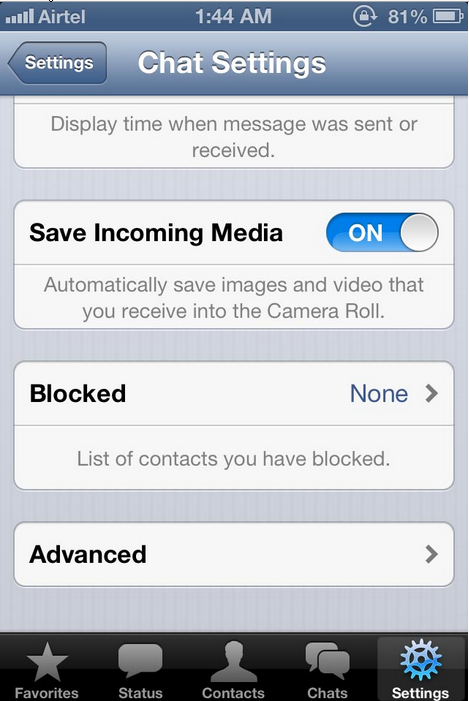
To avoid this, tap Settings → Account → Privacy and turn off Read Receipts. Please note, however, that in this case you will no longer see the notification checkmarks. And in group chats, this feature does not work.
9. Read messages in flight mode
There is a little trick for those who do not like the previous paragraph. If you don’t want to turn off read receipts, but still want to look at the received letter and not tell anyone about it, switch your smartphone to flight mode. Then open WhatsApp and read the message. Then close it, turn off airplane mode, and the sender won't get a read receipt.
10. Hide conversations
If you want to hide but not delete a WhatsApp conversation, you can archive it. Press and hold the desired chat until you highlight it. Then, in the top menu, tap the "Archive" button.
Of course, any person who even knows how to use WhatsApp will still find a hidden chat if you give him time to sit on your smartphone.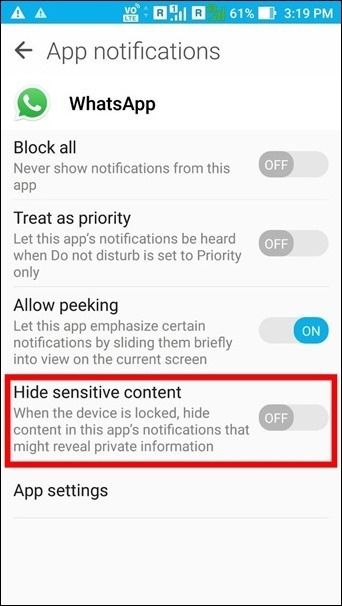 But still, thanks to archiving, confidential dialogues are not so conspicuous.
But still, thanks to archiving, confidential dialogues are not so conspicuous.
To view the archive of chats, scroll to the very bottom of the list of conversations and click the inscription "Archived". There you can also remove conversations that you added by mistake.
11. Disable location sharing
Whatsapp makes it easy for you to share your location with your interlocutor. This is much faster than typing an address. By default, WhatsApp prompts you to choose how long to show your location to a friend: 15 minutes, an hour, or 8 hours.
But it will be embarrassing to find out that you showed someone your real-time location for a long time because you mistakenly sent geodata to the wrong person.
To avoid this, go to Settings → Account → Privacy → Location and make sure you don't share your movements with anyone else.
12. Send private messages from public chats
When you reply to someone's messages in public chats, everyone in the conversation can see it. But you can also send private responses. To do this, highlight the message in the general chat and select the "Reply in person" option from the menu.
But you can also send private responses. To do this, highlight the message in the general chat and select the "Reply in person" option from the menu.
13. Revoke unwanted administrator rights
Have you appointed someone as an administrator in a group you created, and he is abusing his authority? Revoke his rights. To do this, press and hold a group in the chat list, then tap Menu→Group Details. Select the name of the desired person and click "Revoke Admin".
14. Hide photos and videos from the gallery
By default, the WhatsApp client on Android saves all received media files to your smartphone's gallery. That is, if someone sent you a confidential photo, you may very well accidentally show it to your friends when you show off pictures from your vacation to them.
Go to Settings → Chats and turn off Media Visibility. Now uploaded files will not be saved in the gallery. At the same time, save mobile traffic.
15. Block the app
WhatsApp for iPhone allows you to secure the app with biometric authentication.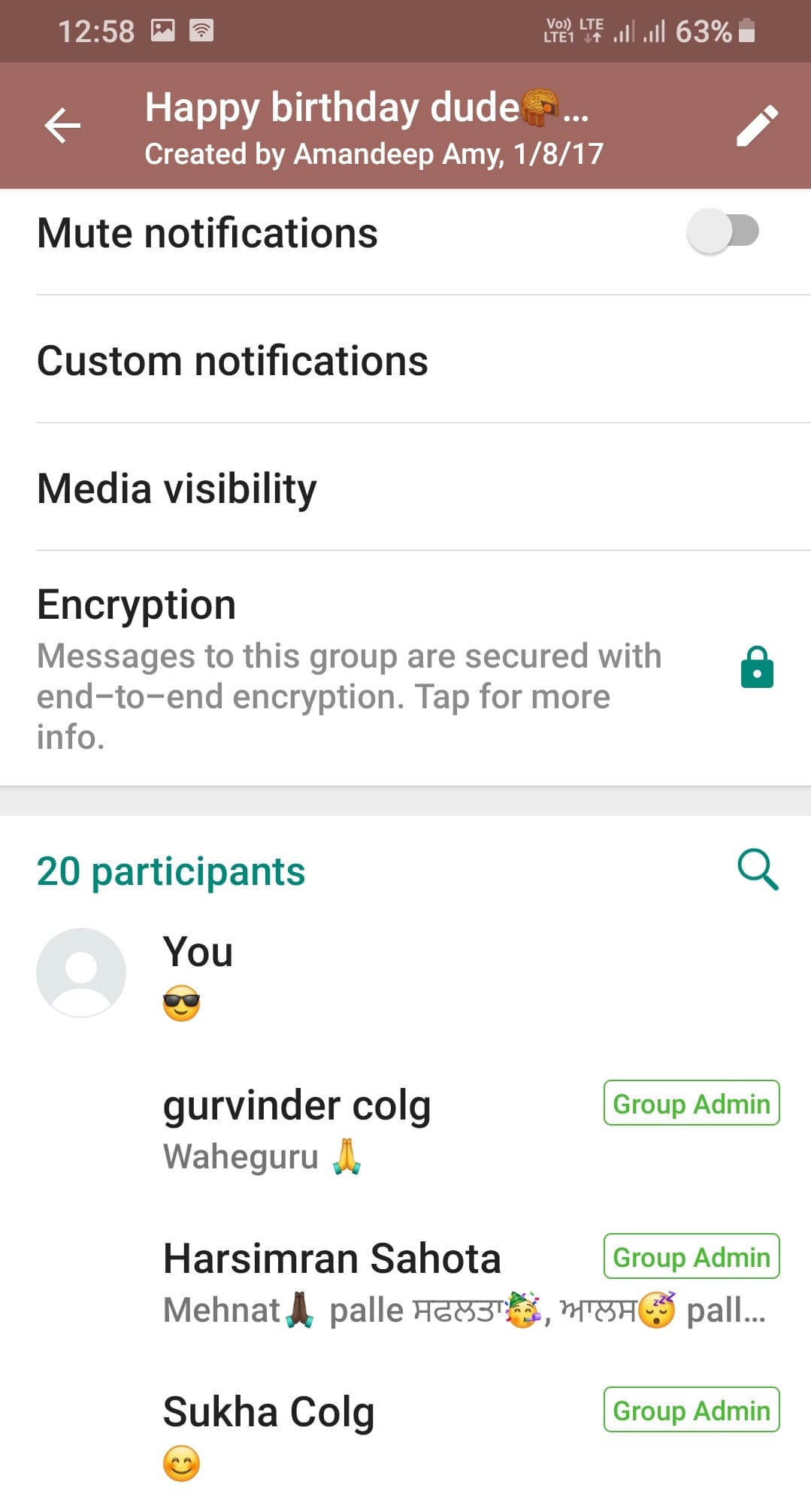 Thanks to this, no one will be able to read the correspondence and send messages on your behalf, even if you leave your smartphone unattended.
Thanks to this, no one will be able to read the correspondence and send messages on your behalf, even if you leave your smartphone unattended.
Open WhatsApp and tap Settings → Account → Privacy → Screen lock. Turn on Touch ID for fingerprint recognition or Face ID for face recognition. Then choose how much time of inactivity to block WhatsApp after.
On Android, this feature is currently only available in the beta version of the app.
Read also 🧐
- WhatsApp on Android has a fingerprint unlock feature
16. Delete unwanted messages
Sent someone a message and immediately realized that you shouldn't have done it? Whatsapp allows you to fix this error. To do this, press and hold the message until you highlight it, and then select the "Delete" option from the menu.
True, unlike Telegram, WhatsApp does not delete the message without a trace. Instead, the recipient will see "This message has been deleted." What you have sent will not be deleted after about an hour.