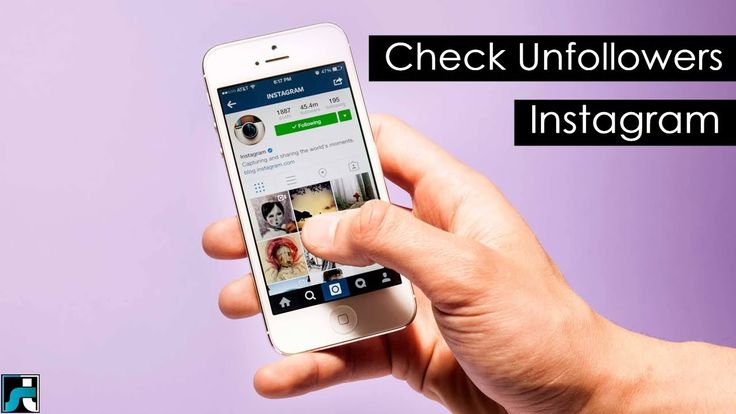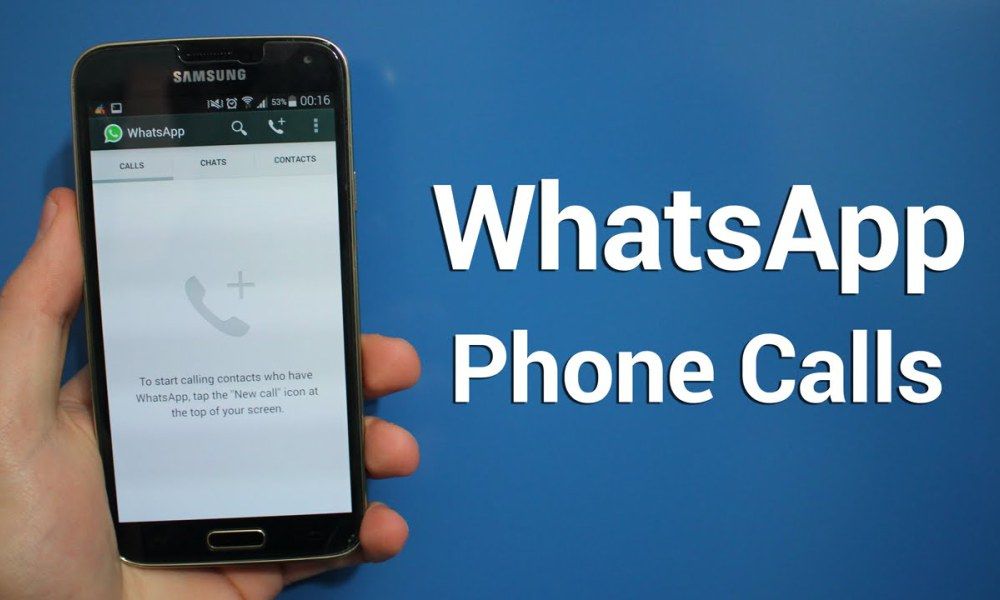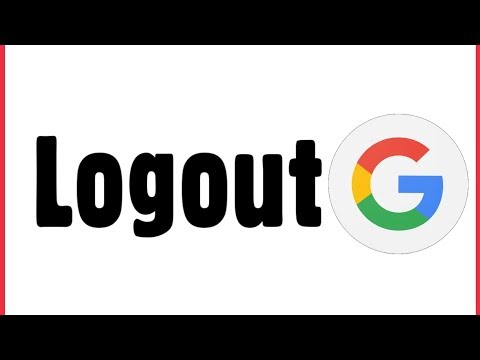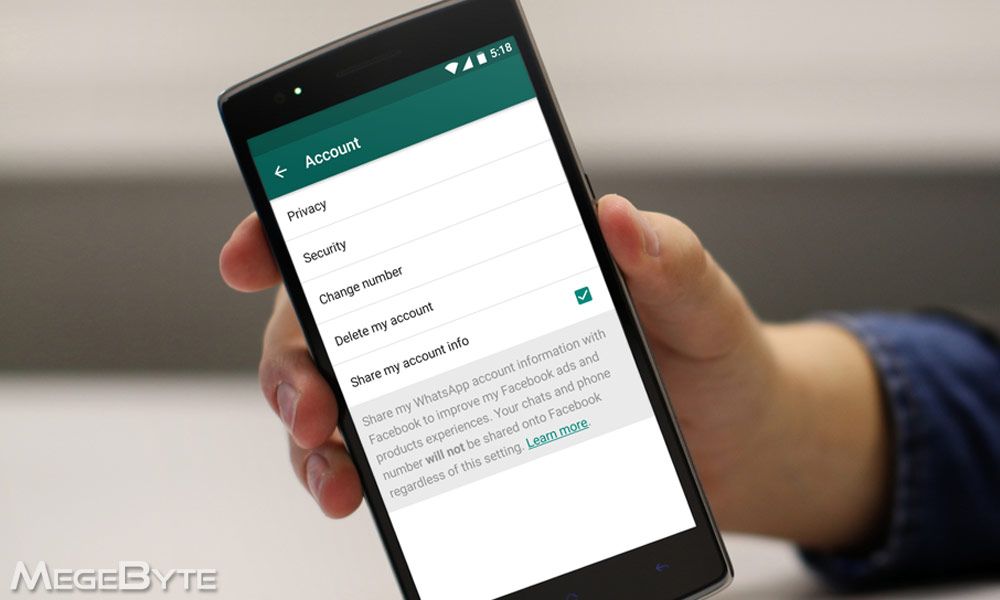How to add location instagram bio
How to add locations to your Instagram bio in 2022?
You may have noticed that brands often add locations to their Instagram bios. You can add them too! Then, your followers will definitely find you offline. We will tell you how to get a clickable address displayed on your profile page. We will also share a way to put several addresses with clickable links to maps at the same time.
First, let's see how a location in an Instagram bio works. You add one, and when a user taps it, they are offered to open one of the map applications installed on their phone. The application that opens shows the address to the user.
When can a link to an exact address on a map be useful in your brand’s Instagram bio? Add a location when you want to tell customers:
- how to get to your offline shops or offices if you have them. Give buyers a link to an accurate point on the map, and they will know exactly where and how to go there.
- what regions you work with.
You should add a location to your Instagram bio even if you do not have offline stores, it will help if your business is focused on an audience from a certain city.
For example, you sell on Instagram, but the delivery area is limited. You need to put the location in your bio because it will help users understand whether you will deliver the goods to them if they place an order. This saves characters in your bio text for other important things.
Note that you can add only one clickable address to your Instagram bio. If you work in several cities, put them using the second method that we describe in this article. So you can list all the places and avoid losing customers.
Put in your Instagram bio only the locations where you work with clients. The address of your head office is no use for clients if they can’t place or pick up an order there. It can only confuse them.
Now we will explain in detail how to add a location to your Instagram bio for those who recognize themselves in this part.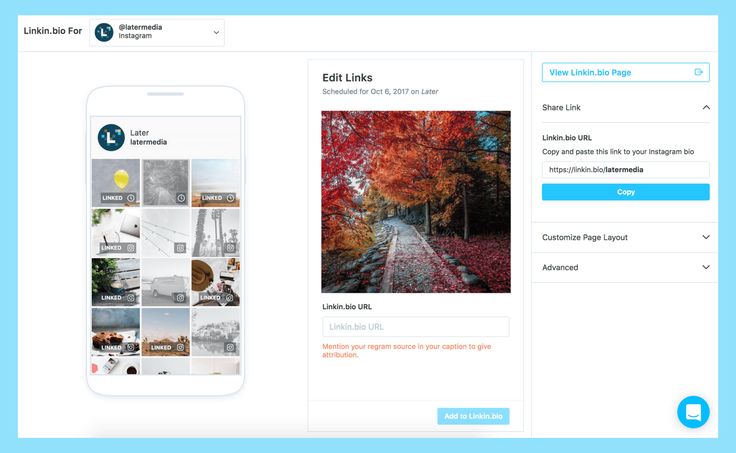 We will also tell you what to do if you need to put several addresses at once.
We will also tell you what to do if you need to put several addresses at once.
You can add a location to your Instagram bio that will be a link. This can only be done in a Business account. If you want to tag a clickable address in a Personal or Creator account, use the second method that we describe in this article.
Since you can add a location to your bio only in a Business account on Instagram, let's first see how to switch to it. If you have already switched, go to the next step.
Switch to a Business account:
- Tap your profile photo.
- Tap the hamburger menu.
- Select Settings.
- Go to Account.
- Tap Switch to professional account.
- Tap Continue.
- Choose a category.
- Tap Done.
- Select Business.
- Tap Next.
- Tap the cross to skip the settings for now. You can always adjust them later.
Now you have a Business account on Instagram, so, you can get to the next step and add a location to your bio.
Now you have a Business account. It means you can put a location on your Instagram bio. Add it in the profile settings.
Here is how to set a location in your Instagram bio:
- Tap Edit profile.
- Select Contact options.
- Select Business address.
- Put your city or town name, you can also specify your ZIP code and street address in the fields.
- Tap save.
- Tap save again.
- Choose save one more time.
It’s your call how accurate the address in your Instagram bio will be. You can specify only the city, or add the street name and house number as well. You can also put your organization name, then, a map application will also show the floor and office number to a user.
If you ever want to change the location tag in your Instagram bio, follow the same steps we described in the instruction on how to add it.
There is another way to share locations with users in your Instagram bio. It doesn’t force you to switch to a Business account, and it allows you to add as many clickable addresses as you like.
It doesn’t force you to switch to a Business account, and it allows you to add as many clickable addresses as you like.
What you need is to create a micro landing page with locations and add its link to your Instagram bio. In the bio text, let users know that the addresses can be found on this page. Here is what it looks like:
Below we give you step-by-step instructions on how to create a landing page for your Instagram bio like in the screenshot, and how to add locations on it. We use a link in bio tool for this.
We chose Taplink as the tool to create a page with location links for your Instagram bio too. It allows adding interactive maps directly to the page, and also clickable addresses with links to Google maps.
In addition to the locations, you can add other elements to your page for the Instagram bio, such as text, pictures, and links to instant messengers. They will help you to tell Instagram users more about each address — working hours, the issues it deals with, and how to contact the employees.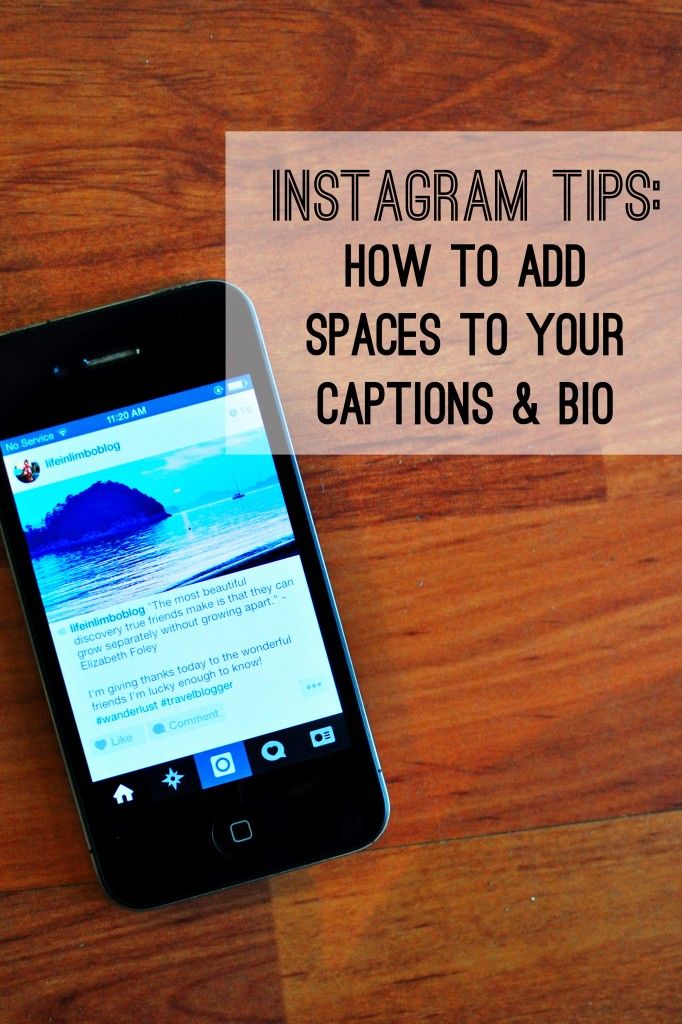
These are more examples of pages with maps and clickable addresses created on Taplink. You can follow the links to view the full pages.
- Power fitness.
- Pegasus.
- Car rental.
After the registration, you will be directed to the page with templates. There are also options with added maps and location links. You can choose the one you like or choose a blank template to create a page from scratch for your Instagram bio, then you have to add everything manually.
We chose Empty template as an example.
Now you have a page for your Instagram bio, let's add locations and maps to it so that users can easily find you. On Taplink, the Maps block is provided for this.
Add a location to the page:
- Tap Add block.
- Select Map.
- Write an address or copy it from maps and paste it to the address field.
- Tap Add marker.
- Optionally, specify working hours, the floor, office number, employees’ names and their contacts, and other details in the information field.

Repeat steps 3–5 to put another address. We added two more addresses as an example.
06. Tap Save changes.
This is how a map and clickable addresses on the page look in edit mode.
You can add as many maps and tag locations on your page as you want.
Let users, who come to the page from your Instagram bio, know what these locations are. Add some explanation, you have 17 different blocks for this. For example, you can write working hours using a block of text, or put a photo of beautiful interiors in each of your chain restaurants.
All blocks are added in the same way, just like the maps and location links. Select one and fill in the fields.
We added different blocks to our page for Instagram bio too. Now, there are not only locations but also:
- Text with information about the vet clinic.
- Banner with a picture of a cute dog, which is relevant to the topic.
- Link on a page looks like a button.
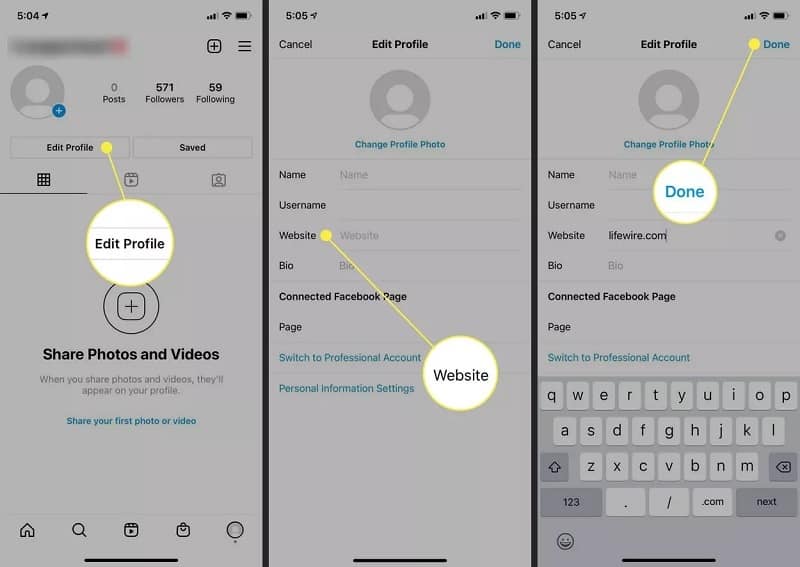 We added one for making calls.
We added one for making calls. - Media and text block on the page tells potential customers about the principles that the vet clinic keeps. There is one more Media and text block with the clinic's contacts at the bottom of the page.
- FAQ is usually used for answering questions. But we added it to place a list of services.
- Form and payment allowed us to put an opt-in form for collecting users' contact details on the page.
- Image carousel on this page shows customers' reviews.
- Social networks allowed to add buttons that will lead users to the clinic's social accounts.
This is how some of them look on the page in edit mode:
Blocks added to the page that you create for the Instagram bio can be edited, moved, and deleted. Map blocks with locations too.
Here is how you can edit a block:
- Tap a block.
- Change settings and information in the fields.
 We changed the text that will be displayed in the buttons and the order of the links to give you an example.
We changed the text that will be displayed in the buttons and the order of the links to give you an example. - Tap Save changes.
Remove a block you don’t need:
- Tap a block.
- Open the Action menu.
- Select Delete.
- Select Delete again.
We illustrated the steps, but decided to save the map with location links on the page :)
Now you've got all the blocks you wanted on the page. You may want the page to look different. If you do, change the design. There are more than 300 options on Taplink. You will definitely find some designs you like. Read about it here.
We applied a design, edited and deleted some blocks. You can see the result in the screenshot below. Follow the link to see the full page with locations that we are going to add in the Instagram bio: veterinary clinic.
When all the locations and maps are added, it’s time to publish the page. You will get a link that you should add to your Instagram bio.
Get the link to your page with locations:
- Tap Publish.
- Complete the web address of your page. It can be any word, we recommend writing your brand name.
- Tap Connect.
Tap Copy link to get the page’s web address.
The final step is adding the copied link to your Instagram bio. We have described the instructions here.
Tip: direct users to the page in your bio from posts and link to it in your Instagram Stories. Thus, people will visit it more often.
If you have faced a problem adding a location to your Instagram bio, you can find the solution below.
You can add a location to your Instagram bio without switching the account type. The address can be mentioned in the text of your bio, but there is a better option. Use a micro landing page made on Taplink. This is possible in both Personal and Creator accounts.
There is a special setting that enables and disables the display of your business contact details on the Instagram profile page. If the location you have added is not displayed, check if the display is enabled. You can find the settings on the same page where you add the address.
If the location you have added is not displayed, check if the display is enabled. You can find the settings on the same page where you add the address.
The location appears in your Instagram bio if the Display contact info button is active. The active button is blue. If it's gray, you need to tap it to make it blue.
Note, when you enable contact details on the page, then your business phone and email also become available to Instagram users.
If you want to hide your business contact details and the location from Instagram users, disable their display in your bio. You need to tap the button to make it inactive. The button is gray when it is inactive.
You can remove the location from your Instagram bio at any time. Go to the contact options settings and tap the remove button.
Taplink is both for those who are holding a phone for the third time in their lives and for those who use it regularly all day long. Everyone can create a page with locations and add its link to their Instagram bio.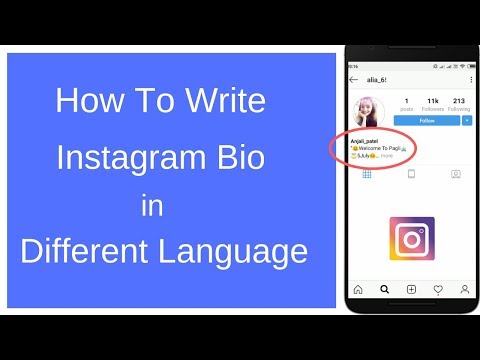 This is because the service provides:
This is because the service provides:
- intuitive user-friendly interface.
- more than 300 page templates that were created by marketers and designers specifically for increasing your sales.
- a great support team that is quick to answer your questions.
Instagram allows you to add a single location link in your bio. You need to switch to a Business account to be able to do this. You put the clickable address in your profile settings.
A location added to your Instagram bio is a great way to develop your business. Read more ways to grow on social media to reach new people and increase sales.
You can add several clickable addresses using a micro landing page in your Instagram bio. This method is available to everyone, you don’t have to change the type of the account. You can even add an interactive map to the page as well as location links to specific addresses on Google maps. You can create your own landing page on Taplink.
Is one location in your Instagram bio enough for you, or do you need a micro landing with multiple clickable addresses? Write in the comments!
How to Add a Location on Your Instagram Bio
- You can add your location to your Instagram bio on your business page and ensure potential customers on app know where you're located if they're interested in visiting later.
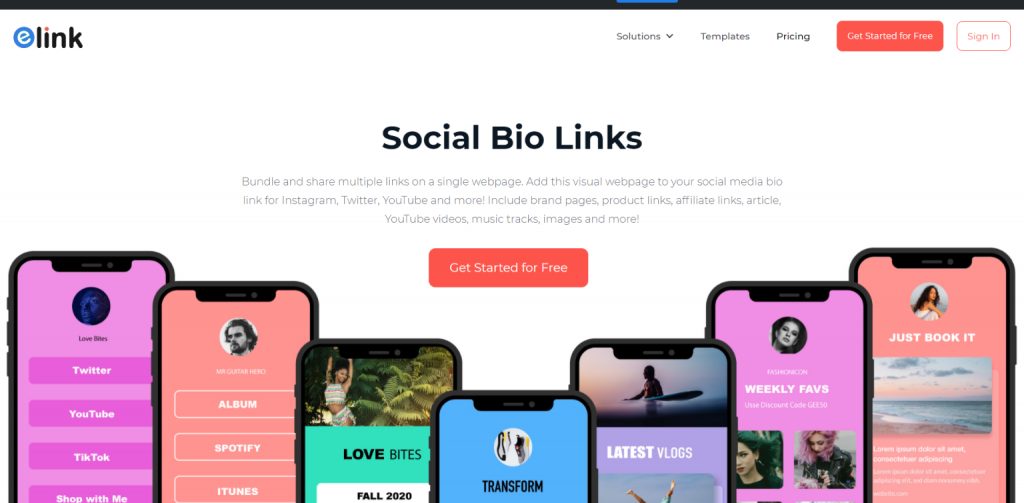
- To add a business location to your account, first navigate to your profile page on the Instagram app.
- This story is part of Business Insider's Guide to Instagram.
If you run a business account on Instagram, it may be essential to include a location in your bio so potential customers can easily determine where the business is located if they are interested in later visiting it.
By including your business location, you make it easier for users to navigate there using third-party apps like Google Maps and Apple Maps.
Adding a location to your Instagram profile bio is easy and can be done in just a few steps — and it takes less than two minutes.
Here's how to do it.
Check out the products mentioned in this article:
iPhone 11 (From $699.99 at Apple)
Samsung Galaxy S10 (From $859.99 at Walmart)
How to add a location to your Instagram bio on a business account
1. Launch the Instagram app on your Android or iPhone.
2. Using the menu on the bottom of the screen, tap the profile icon, which resembles a person.
3. Under your account's bio information, select "Edit Profile."
Navigate to your Instagram profile page and then select "Edit Profile." Meira Gebel/Business Insider4. Under "Public Business Information," select "Contact Options."
Select "Contact Options" from the menu's list. Meira Gebel/Business Insider5.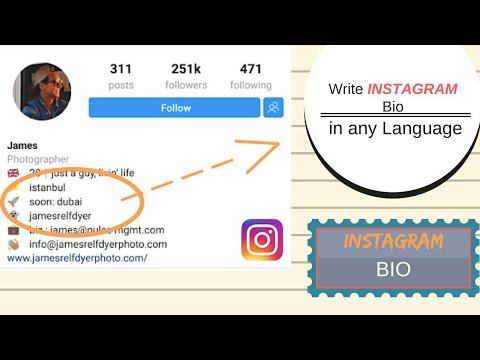 Next, select the "Business Address" text box to add a location.
Next, select the "Business Address" text box to add a location.
6. Fill in the text boxes for street address, city/town, and zip code.
Fill in all the required fields. Meira Gebel/Business Insider7.![]() Once you've entered all of your location information, make sure it is accurate and then select "Done" from the top-right corner of the screen.
Once you've entered all of your location information, make sure it is accurate and then select "Done" from the top-right corner of the screen.
8. To finish, select "Save" at the top-right.
To finish, select "Save." Meira Gebel/Business Insider9.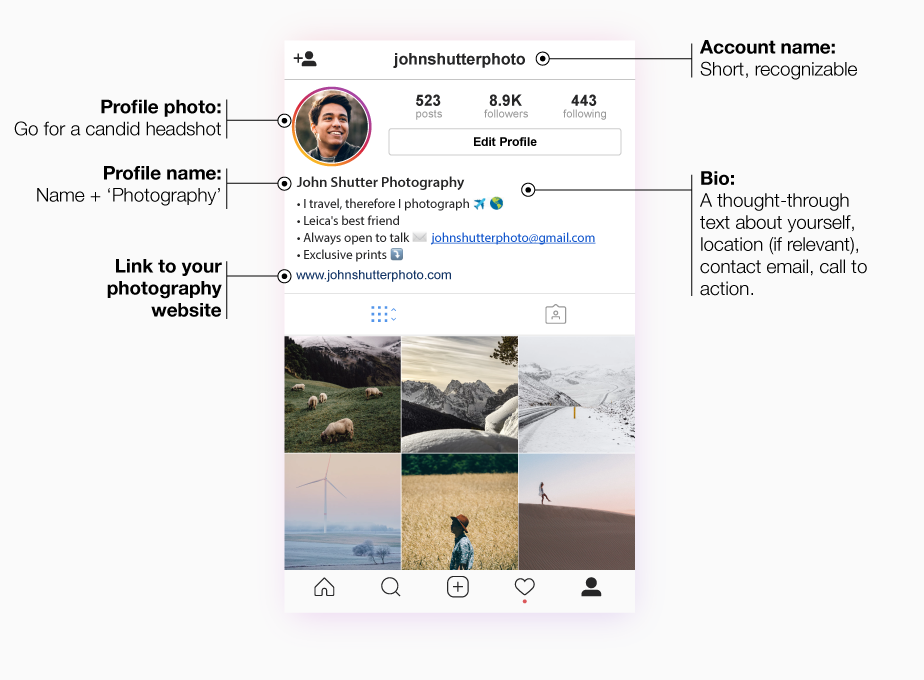 After you've exited from the Edit Profile menu, your business profile will now reflect the location you've entered. This location will be visible to anyone who views your profile, whether they follow you or not.
After you've exited from the Edit Profile menu, your business profile will now reflect the location you've entered. This location will be visible to anyone who views your profile, whether they follow you or not.
How to unmute posts on Instagram using the mobile app
How to post videos on Instagram in 3 different ways
How to clear suggested searches on Instagram on your Android device
How to edit your Instagram bio on desktop or mobile
How to get Instagram on your iPad by downloading the iPhone app version
Meira Gebel
Meira Gebel is a freelance reporter based in Portland, Oregon. She writes about business, culture, and technology for Insider. Her work has been featured in Digital Trends, Willamette Week, USA Today, and more. She is a graduate of Columbia Journalism School and San Francisco State University. Feel free to reach out to her on Twitter, where she can be found most of the time, @MeiraGebel.
She writes about business, culture, and technology for Insider. Her work has been featured in Digital Trends, Willamette Week, USA Today, and more. She is a graduate of Columbia Journalism School and San Francisco State University. Feel free to reach out to her on Twitter, where she can be found most of the time, @MeiraGebel.
Read moreRead less
Insider Inc. receives a commission when you buy through our links.
How to create a geolocation on Instagram in 5 minutes: complete instructions
* Meta Platforms Inc. (and its social networks Instagram, Facebook) is recognized as an extremist organization, its activities are prohibited in Russia.
From this article you will learn:
- What is geolocation and why is it needed.
- How to create a geolocation on Instagram.
- How to add a geotag to a post and stories.
- Let's figure out why the created label does not work.

All methods described are relevant in 2022.
Contents (expand ↴)
What is geolocation and why is it needed?
Geolocation on Instagram is a useful marketing tool that will help you promote your business. The owner of a coffee shop, bookstore (or any other establishment) can mark his offline point on the map. This will increase the reach of posts and account traffic.
Moreover, with the help of the created geotag, other Instagram users will be able to find your profile, as well as posts with reviews about the institution. Therefore, if you have an offline business, then spend 10 minutes of your personal time creating your own geotag.
The benefits of geolocation for business:
- It will be easier for users of the social network to find your establishment.
- Geotags can be used in stories to increase reach.
- Customers and visitors of your offline outlet will tag the establishment in their posts. This is another way to increase brand reach and awareness.
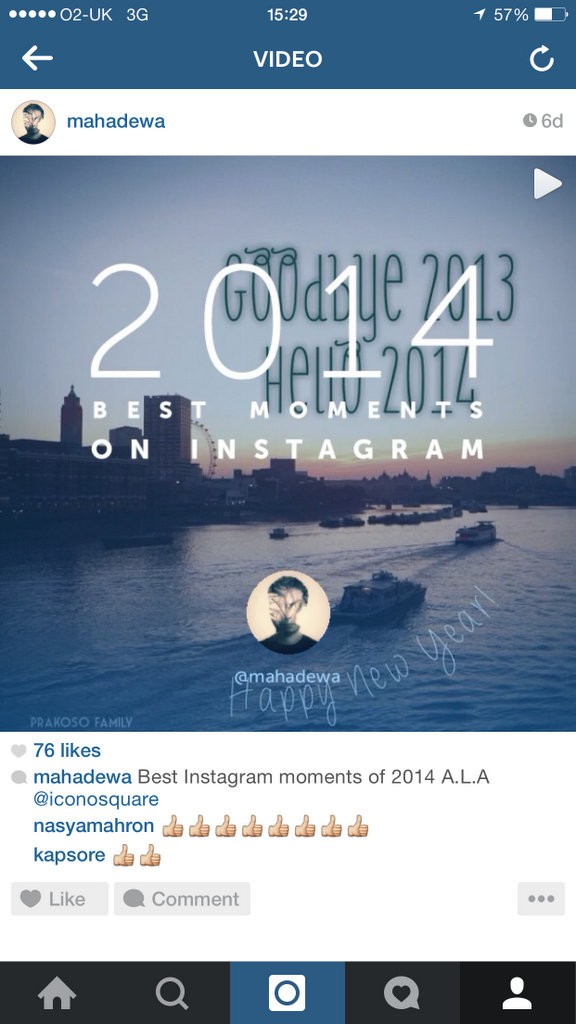
The Instagram algorithm works like this: The more often users use a geotag, the higher it rises in the results in the category of similar tags.
How to create your own geolocation: step-by-step instructions
Creating a geolocation in the Instagram app will not work. To do this, you will have to use Facebook and create a location tag in this social network.
In the first step, create a Facebook business page and link it to your Instagram account.
- Don't know how to link a business page? Read our article "How to link Instagram to Facebook".
Important: Before proceeding to the next step, be sure to enable geolocation on your smartphone.
Now open your business profile and click Create Post. In the opened window for creating a new post, there is a menu - it is located at the bottom of the interface. Here, select the "Mark Visit" function.![]()
In the search bar, enter the name of the location you want to add. If this geotag is not on Facebook, the system will offer to create a new tag. To do this, click "Add" new label name "".
Now you need to select a category: home, entertainment, events, restaurant, ATM. The category depends on the type of your activity. To quickly find the category you need, use the search.
The next step is to choose a place for people to check in. Here, simply enter the city where the geotag is located.
The last section is "Create a place". Check basic information: tag name, category. You can upload a photo to illustrate this place - to do this, click on the camera icon to the right of the name.
In the "Location" subsection, enter the exact address of the point: this is a very useful option for restaurants, cafes, shops. It will be much easier for users to find you on the map. Add a zip code if you wish.
If you don't want to enter an address, activate the "I'm here now" function.
The app will automatically detect your location. In this case, you must be in the created geopoint.
Geolocation settings completed - Click the Create button to complete the process of creating a new geotag.
This is important: Do you dream of becoming popular on Instagram and start making money? Do you want to attract new subscribers and customers for your business? The Zengram service, a tool for professional and safe promotion, will help with this.
The tool attracts only live subscribers - your target audience. There is a free trial period (3 days).
The first results of the promotion (new subscribers and clients) are already 2-3 hours after the start.
Start account promotion for free >>>
How to add geolocation to Instagram
Now let's add geolocation to the profile. Open the Instagram app and start posting a new post. In the "New Post" window, select the "Specify Location" option.
In the "Places" window, enter the name of your tag and set it as the geolocation for the publication.
It is not necessary to create a new post - you can edit an existing one and add a geotag to it. To do this, open the publication and go to the menu (3 dots in the upper right corner). Click the Change button.
Under the nickname is the option "Add a place". Click in this area to enter a geolocation.
Similarly, you can attach an existing geotag to a post. For example, you visited a museum and took a photo against the backdrop of a beautiful and unusual exhibit. In the publication, indicate which museum you went on an excursion to.
Can I add geolocation to my profile header?
Marking a location in Stories
To add the created geolocation to a story, start publishing a new story. At the top of the interface, click on the square smiley icon. In the widget window that opens, select "Location".
The search window will open again - enter the name of the geolocation: a tag that you created through Facebook or a previously created geotag.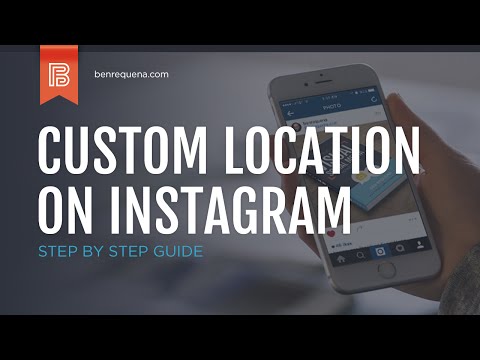 The geotag will now show up in your history.
The geotag will now show up in your history.
Why doesn't geolocation work?
Often users encounter a problem: the created geotag does not work - it is not put in the publication, because it is simply not in the list.
We offer you 4 options for solving the problem:
- Make sure you have linked your Facebook business page to your Instagram account.
- Check if geolocation is enabled on your phone. It's important that while Instagram and Facebook are running, apps can track your current location.
- Restart the Instagram app, or better yet, restart your phone.
- Please wait 15-20 minutes - sometimes the created tags do not appear immediately.
How to create a geolocation and add a place on Instagram
Share!
Geolocation should be understood as a point that indicates the location of a particular object. A car in a traffic jam, a place of an appointed rest, a place where your lost cat was last seen, and much more can act as such a point.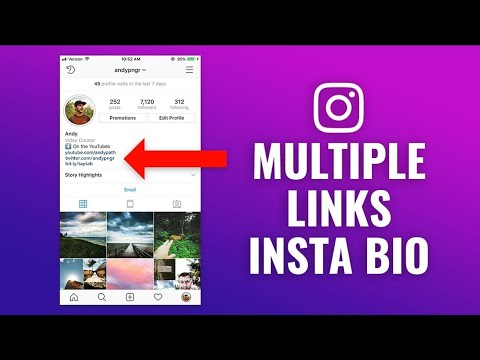 Geolocation can be used to bind a certain place to it - a store, cafe, beauty salon, fitness club, and so on, and then use this place in profile description or in posts. Thanks to this, customers will be able to quickly find the location of your points of sale.
Geolocation can be used to bind a certain place to it - a store, cafe, beauty salon, fitness club, and so on, and then use this place in profile description or in posts. Thanks to this, customers will be able to quickly find the location of your points of sale.
In this article, we will look at how to create a geolocation on Instagram, add a location and specify a geotag when publishing a post.
Program for promotion on Instagram - SocialKit:
- Collecting and filtering the target audience
- Masslooking, massfollowing, massliking
- Delayed posting of photos, videos and stories
- Mailing in Direct, autoresponder
Registration >>>
Why do you need geolocation on Instagram?
From the user's point of view, setting a geolocation in a post is an opportunity, no matter how trite it may be, to mark your location. Place of work, restaurant, popular resort and much more.
You can also use geolocation to promote your business. In addition to using a geotag in your profile, you can post using the most popular ones in your city. In addition, you can collect the target audience by geolocations located in close proximity to your points of sale using SocialKit program , and then launch a mass subscription using the collected audience .
In addition to using a geotag in your profile, you can post using the most popular ones in your city. In addition, you can collect the target audience by geolocations located in close proximity to your points of sale using SocialKit program , and then launch a mass subscription using the collected audience .
Each user has the ability to create their own point and attach it to the post. For example, you visited a beautiful place and marked it with geodata. This place can be seen by any Instagram user. In addition to the fact that a person will be able to see the name of the place / address, he will be able to open a map where, with the help of a guide, a route to this place will be built. This option is useful not only for commercial enterprises, but also for those who travel a lot and blog on Instagram.
Who must use this Instagram feature?
It has already been mentioned earlier that geolocation is of particular importance for those who are promoting their company. Thus, you will not only advertise your business, but you will also be able to find it in the "Where are you" column. The recognition of the institution due to geolocation will increase significantly, and people who are or live nearby will definitely find out about this place.
Thus, you will not only advertise your business, but you will also be able to find it in the "Where are you" column. The recognition of the institution due to geolocation will increase significantly, and people who are or live nearby will definitely find out about this place.
How to add a place on Instagram
The process of creating a new geolocation is quite simple, but it is not done on Instagram itself. Since Instagram is owned by Facebook, adding space happens when you create a Facebook business page for the subsequent transition to an Instagram business profile.
If it was previously created by someone else, then you can safely use this geodata. To create a geolocation, it is best to use the phone, but there are applications that are adapted for PC.
Adding geolocation via Facebook
After you have downloaded the application, you need to register a new profile or log in if you have already registered.
Next, create a business page for the company.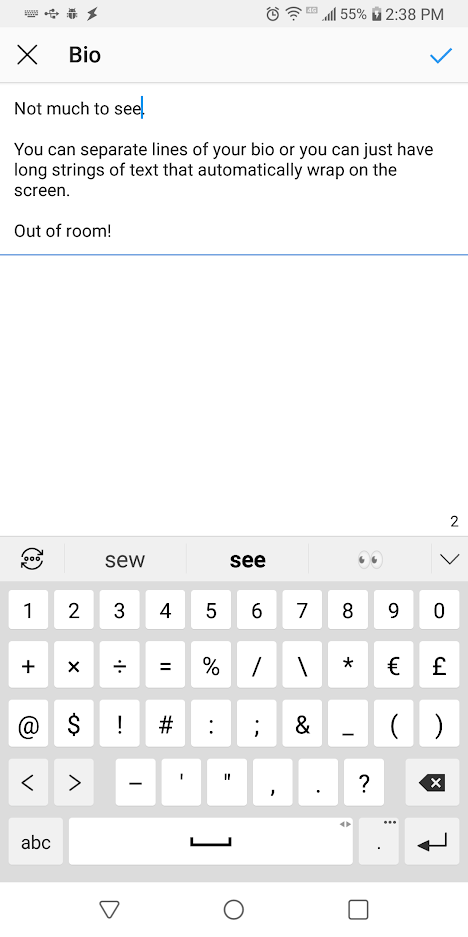
Enter the exact address in the information section.
This completes all the steps. The point on the map has been created, the place has been added. Now you can attach the created place in two social networks to any of your publications.
Why is Instagram not detecting location?
If your phone cannot detect your geopoint, then the reason is either in the smartphone settings or in the geosensor. Rebooting the device and checking the internet connection may help. If this does not help, then most likely the reason is in the smartphone settings. You must ensure that location detection is enabled, as it is mandatory.
Enable location: Android
To enable the function in question, you need to go to the phone settings. We find "Personal data" and open "Location" there. Here you need to move the slider to enable this feature. Everything is quite simple. The location is now turned on and you can see the apps that collect your location. Facebook and Instagram must be on the list of those who are eligible for this fee.