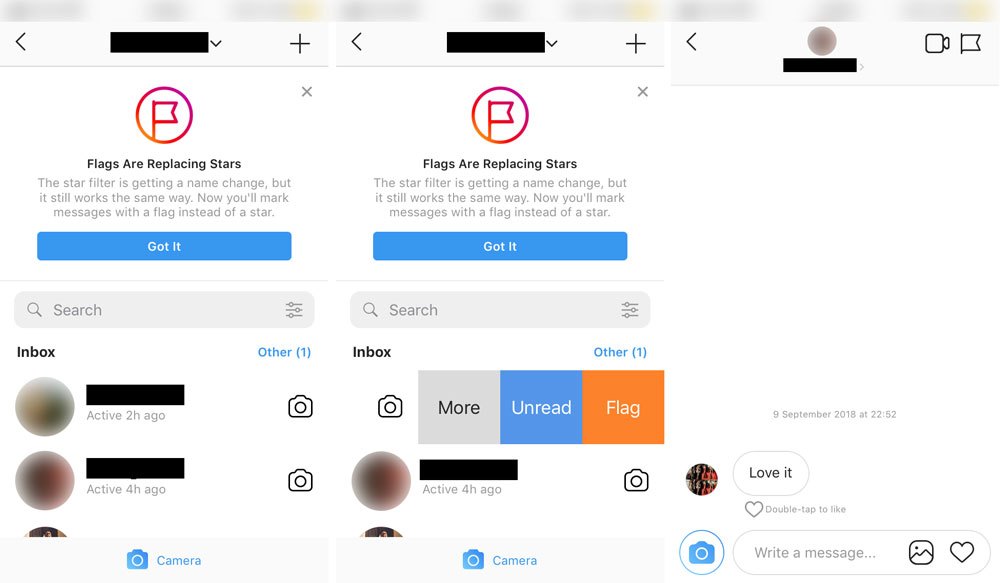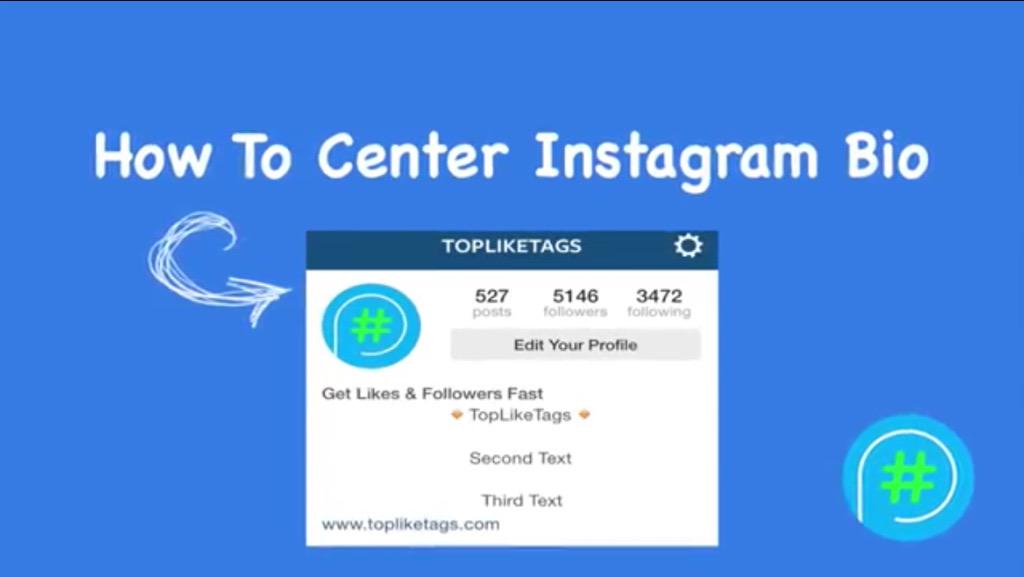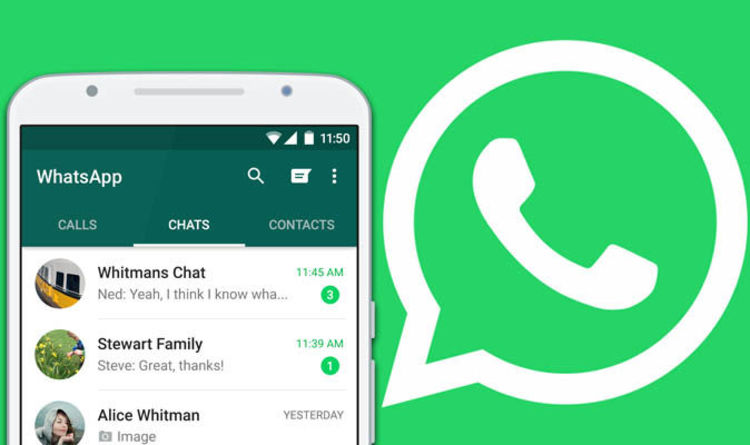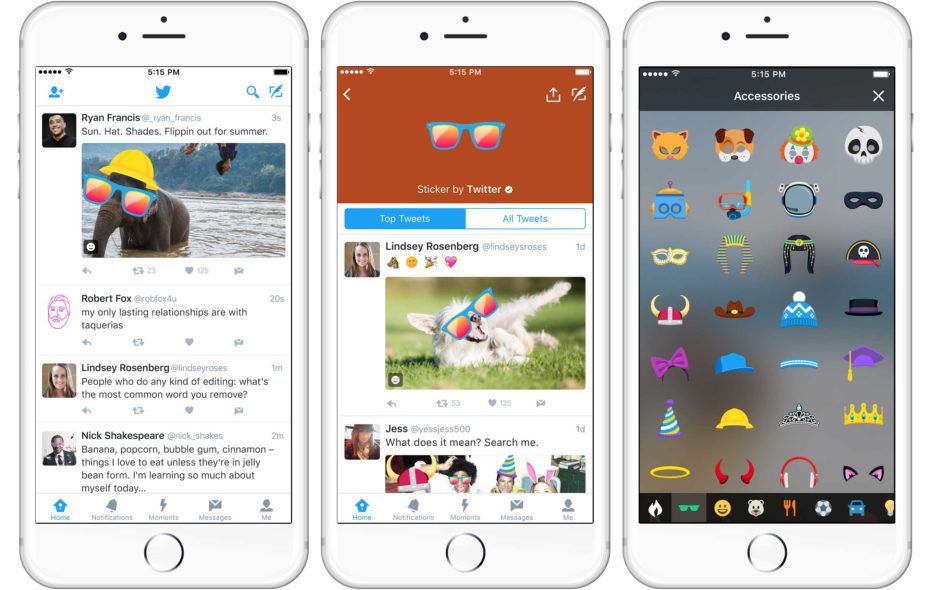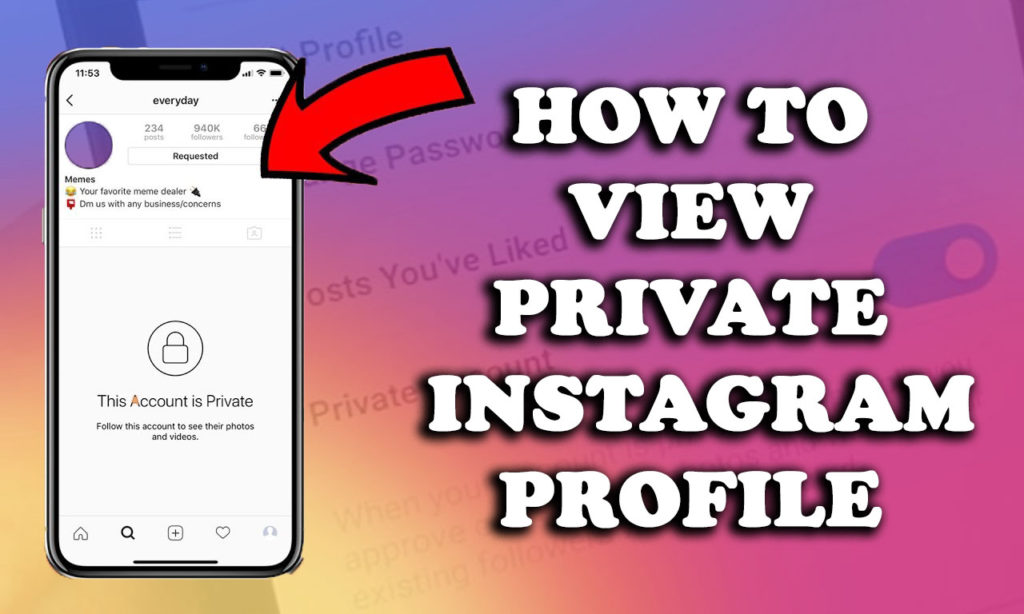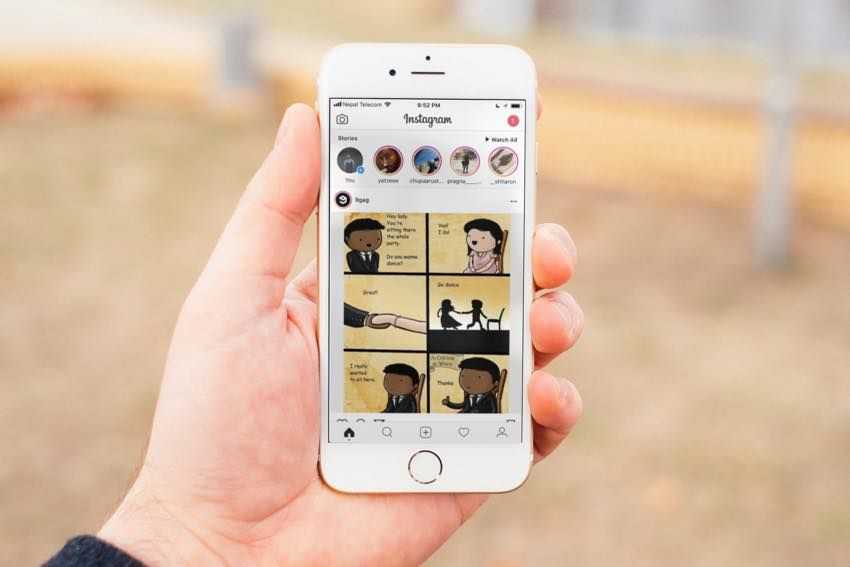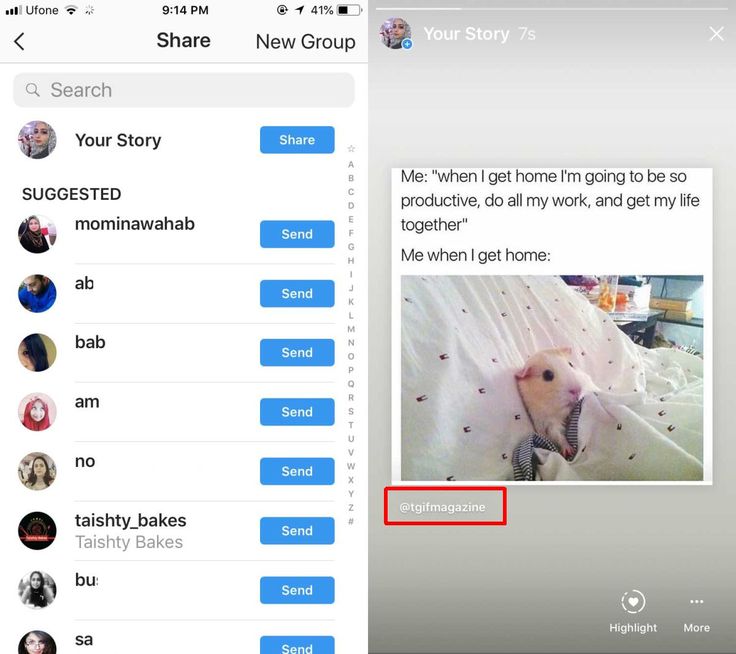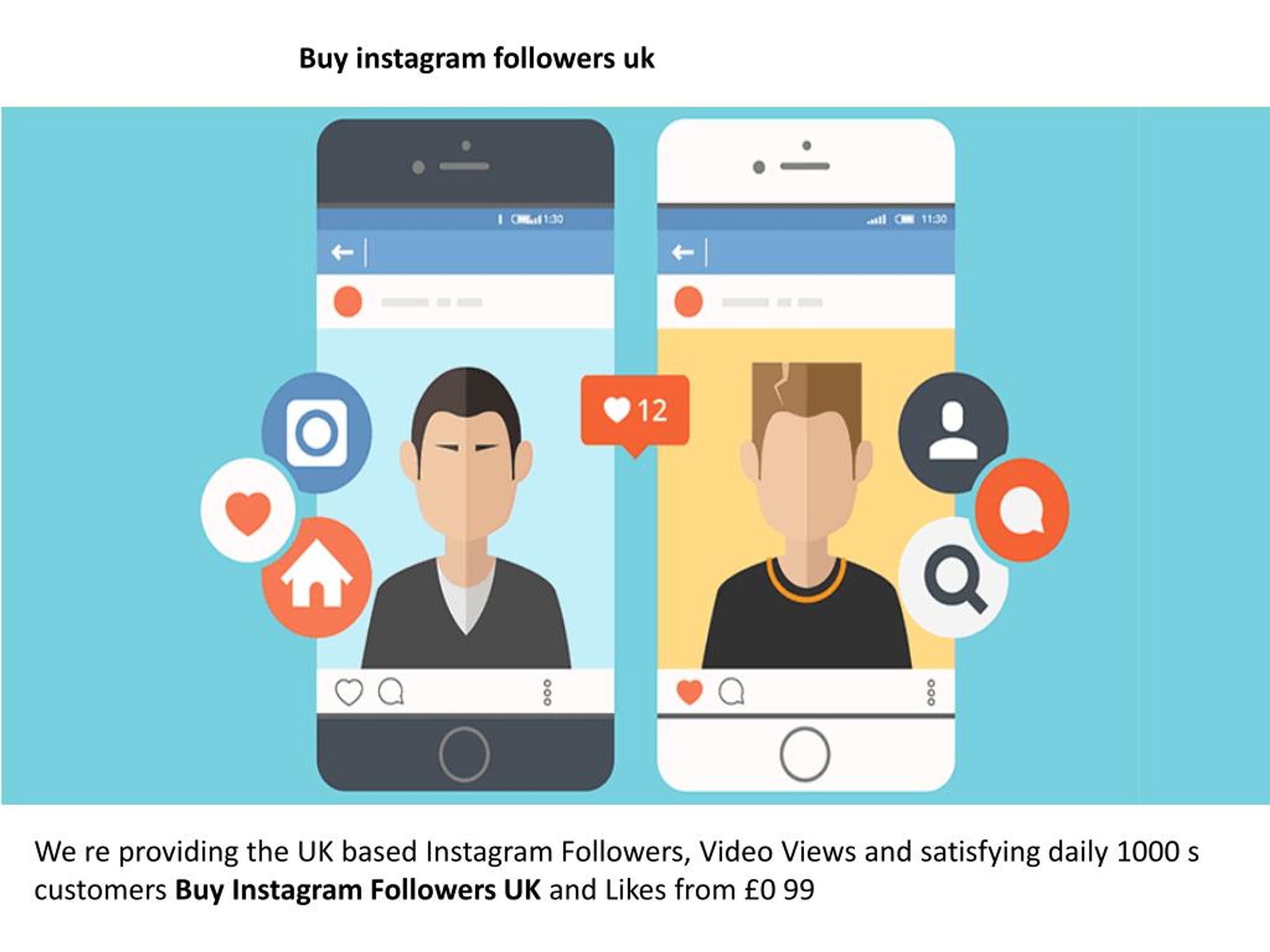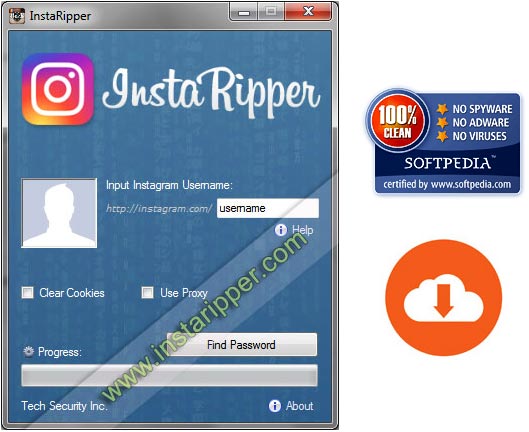How to hide direct messages on instagram
How To Hide Chats on Instagram?
Instagram doesn’t have a straightforward way to hide chats. The only way to hide chats on Instagram is to change your account to a professional creator account and then move the conversation you want to hide to the general tab.
To learn more about hiding chat messages on Instagram, read this article to the end.
Table of Contents
- Overview of Hiding Chats on Instagram?
- How To Hide Chats on a Personal Account?
- How To Mute Chats on Instagram?
- How To Delete Chats on Instagram?
- How To Hide Chats on a Creator Account?
- How To Switch to a Creator Account on Instagram?
- How To Hide Chats on Creator Account on Instagram?
- Summary
As mentioned earlier, Instagram doesn’t have a direct hide chat feature. The next best thing is to switch your personal Instagram account to a creator account.
When you have a creator account, anyone accessing your direct messages will only see the chats on the primary section at first glance. Remember that people can view the hidden conversations if they click on the general tab.
Hiding Instagram chats is also an excellent way to maintain privacy when taking a screenshot of your direct messages. If you receive a message from someone but want to keep it private, you can move the conversation to the general tab and take a screenshot. After, you can return the chat to the primary tab or keep it hidden in the general tab.
Even so, not everyone wants to switch from a personal to a creator account. If you want to hide chats on a personal account, you can do that by muting or deleting the chats.
Next, we detail the exact steps to hide chats on Instagram.
How To Hide Chats on a Personal Account?There are two options you can explore if you want to hide chats on a personal Instagram account:
- Muting the chat
- Deleting the entire conversation
How To Mute Chats on Instagram?
- Open Instagram on your smart device.
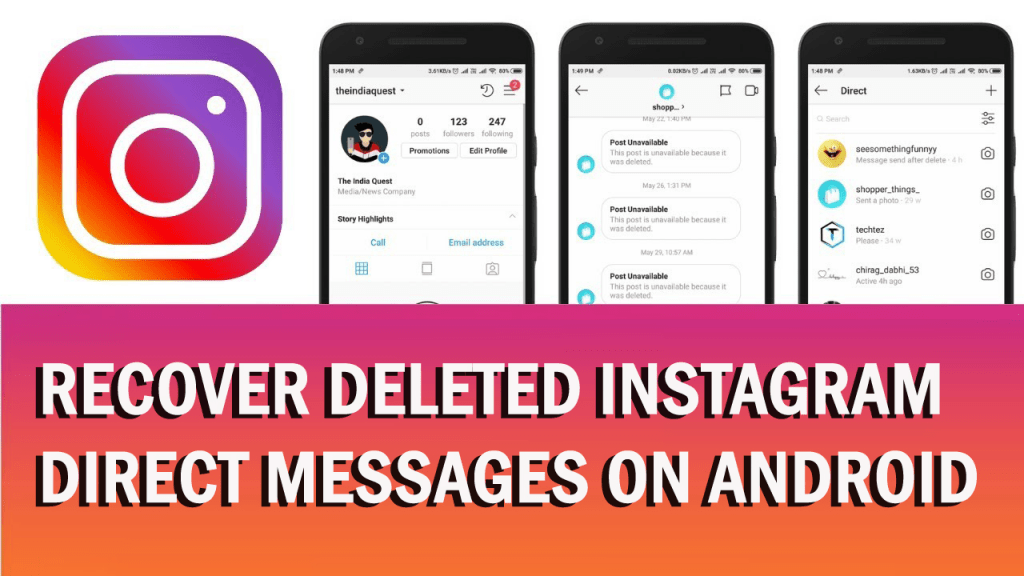
- Tap the direct messages icon at the top or swipe left on your screen.
- Swipe left on the chat you wish to mute (or long-press the chat on Android devices)
- Select “Mute” from the list of options that appear.
- Confirm by selecting “Mute” once more.
How To Delete Chats on Instagram?
- Open Instagram on your device.
- Tap the direct messages icon in the top right corner or swipe left on the screen.
- Swipe left on the chat you wish to mute (or long-press the chat on Android devices)
- Select “Delete” from the list of options that appear.
- Confirm by tapping “Delete” again.
If you have a creator account, you can hide chats by separating your direct messages into primary and general sections. When your direct messages are separated, only conversations under the primary section appear when you open messages.
When your direct messages are separated, only conversations under the primary section appear when you open messages.
How To Switch to a Creator Account on Instagram?
- Launch your Instagram app.
- Click on the profile icon at the bottom-right corner of the screen.
- Tap on the menu icon (three stacked lines) at the top-right corner of the screen.
- Go to “Settings,” then tap on “Account.”
- Scroll to the bottom and tap “Switch to professional account.”
- Tap on “Continue” at the bottom of the following four pages until you get to the list of professional categories.
- Select any category and tap “Done” at the bottom of the page.
- On the next page, select “Creator,” then click on “Next.”
- Tap “Not Now” under “Share logins using Accounts Center.
 “
“ - Tap on the “X” button at the top-right corner of the page to complete the creator account setup.
How To Hide Chats on Creator Account on Instagram?
- Launch Instagram on your smart device.
- Tap on the direct messages icon (arrow pointing upwards) at the top-right corner of the screen.
- Scroll to the chat you want to hide and swipe left on it (or long-press on Android devices).
- Select “Move to General.”
After moving the chat to the general tab, you will notice that you can only view the chats under the primary tab at first glance. You’ll need to tap on “General” to view the messages hidden in the general tab.
To move a chat back to the primary tab, open direct messages, then click on “General.” Swipe left on the chat (or long-press the chat on Android devices) you want to unhide and select “Move to Primary.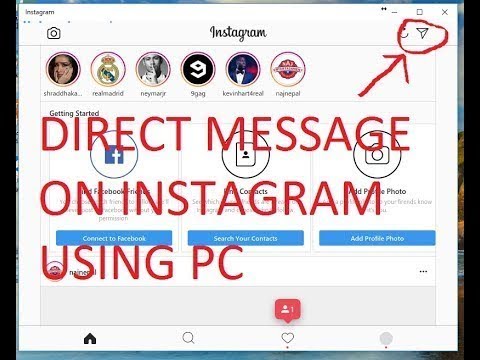 ”
”
As you’ve learned from this article, Instagram doesn’t have a direct way to hide chats for any account. If you’re using a personal account, either mute or delete chats to hide them.
Otherwise, you’ll need to switch to a professional creator account and move chats you want to hide to the direct messages general tab.
Hiding Instagram chats through this method is an excellent way to prevent anyone who accesses your direct messages from viewing all your chat conversations at first glance. Remember, they can still click on the general tab to view hidden chats.
How to hide Instagram chats: A step-by-step guide
News
Here are two ways how you can hide your DMs on Instagram without deleting them.
- Priya Singh
- @Priyasingh28_11
- Updated: May 10, 2022 3:38 PM IST
Image: Pexels
Instagram has many tricks up its sleeves that keep the users more engaged and happy. One of such features is hiding Instagram conversations. If you have particular chats on Instagram that you do not want anyone to read, even if they get access to other DMs on the platform, you can choose to hide these specific chats. Also Read - WhatsApp may soon let you download your chat back-ups on a PC, laptop or phone: Here's how
One of such features is hiding Instagram conversations. If you have particular chats on Instagram that you do not want anyone to read, even if they get access to other DMs on the platform, you can choose to hide these specific chats. Also Read - WhatsApp may soon let you download your chat back-ups on a PC, laptop or phone: Here's how
While Instagram does not give you an option to “Hide chats” but there are other ways you can get the desired outcome. Also Read - How WhatsApp users can get answers to health-related questions, daily health tips for free
How to hide chats on Instagram
There are two ways to hide your conversations on Instagram. Follow these steps to hide your personal DMs that you don’t want anyone to see. Also Read - Microsoft Teams chat service now comes with a free tier to take on Slack
Method 1
- Open the Instagram app on Android or iPhone and go to chats
- Open the chat you want to hide
- Simply swipe up to activate the vanish mode for hiding the chat
Now you can continue with your conversation.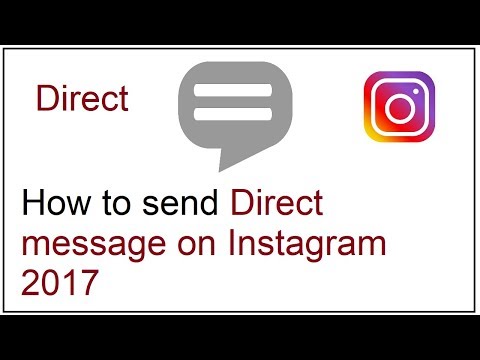 They will disappear once the recipient or recipients have read your text. You can share GIFs, images and videos in this mode which will also disappear once they are seen.
They will disappear once the recipient or recipients have read your text. You can share GIFs, images and videos in this mode which will also disappear once they are seen.
You can turn off this mode by simply swiping up again. Do note that users who are a part of that particular conversation can still take screenshots and report messages.
Method 2
- Open your profile and tap on three menu lines at the top right corner
- Settings>Account> Switch Account Type>Switch to Business account
- Once done, go to the messages section and open the chat you want to hide
- Now tap on the ‘Move to General” option
- Go back to Settings and switch to the personal account, your concerned chats will disappear
- To unhide these chats you will have to switch your account back to your business account and move that chat to “primary” from “general”
This way you can visit your hidden chats again. Notably, using Vanish mode is recommended more from the above-mentioned two methods.
- Published Date: May 10, 2022 12:53 PM IST
- Updated Date: May 10, 2022 3:38 PM IST
For the latest tech news across the world, latest PC and Mobile games, tips & tricks, top-notch gadget reviews of most exciting releases follow BGR India’s Facebook, Twitter, subscribe our YouTube Channel. Also follow us on Facebook Messenger for latest updates.
How to hide live on Instagram from unwanted viewers?
Contents:
- 1 Who can see that the user has started a live broadcast
- 2 How to hide the live broadcast on Instagram?
- 3 How to hide the broadcast from one person on Instagram?
- 4 How to hide the live broadcast from the viewer during the broadcast?
- 5 How to reopen the possibility of live broadcasts to a person
- 6 Questions from our readers
There are a lot of reasons why you need to know how to hide Instagram live from specific users. These may be haters who attacked the account; curious competitors; evil girlfriend or former love; or just an undesirable person. It is important to prevent them from damaging your reputation and sowing an unfavorable environment in the comments of the broadcast. We have prepared for you as many as three instructions on how to remove the air on Instagram from the eyes of ill-wishers. nine0003
These may be haters who attacked the account; curious competitors; evil girlfriend or former love; or just an undesirable person. It is important to prevent them from damaging your reputation and sowing an unfavorable environment in the comments of the broadcast. We have prepared for you as many as three instructions on how to remove the air on Instagram from the eyes of ill-wishers. nine0003
Who can see that the user has started a live broadcast
Notification that the user has started a live broadcast is sent to all his subscribers who have not disabled this feature. Live broadcasts of users are displayed at the beginning of the story feed.
Previously, on Instagram, in the “Recommendations” tab, you could see the most popular streams that were taking place at the moment. But with the change in interface design, this option was removed. Now Instagrammers can only stream from their subscriptions. For some, this is good, for someone it is bad, but we can only come to terms with this state of affairs.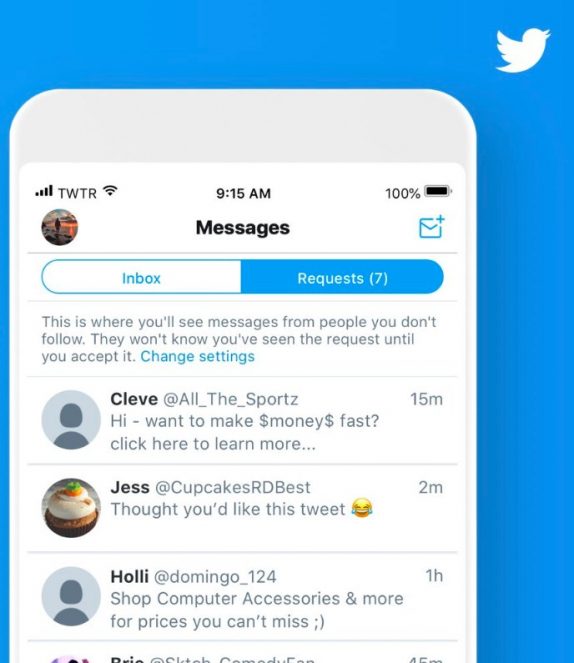 nine0003
nine0003
How to hide Instagram Live?
It is not always convenient that anyone can watch broadcasts. This is especially inconvenient if you want them to be inaccessible to a specific person. There is an exit.
- Open Instagram and go to settings.
- Select the "Privacy" section.
- Open the "History" subsection.
- In the "Hide my story from" block, click on "0 people". If you have already blocked your stories and broadcasts from someone, instead of the number 0, the number of people who have been blocked from viewing will be indicated. nine0034
- Then enter the nickname of the person from whom you want to hide your live videos in the search bar and check the box next to the nickname.
How to hide the broadcast from one person on Instagram?
In order not to go into the settings, remember the subscriber's login, you can hide the stream much easier.
- Open the desired account and click on the "Subscriptions" button.
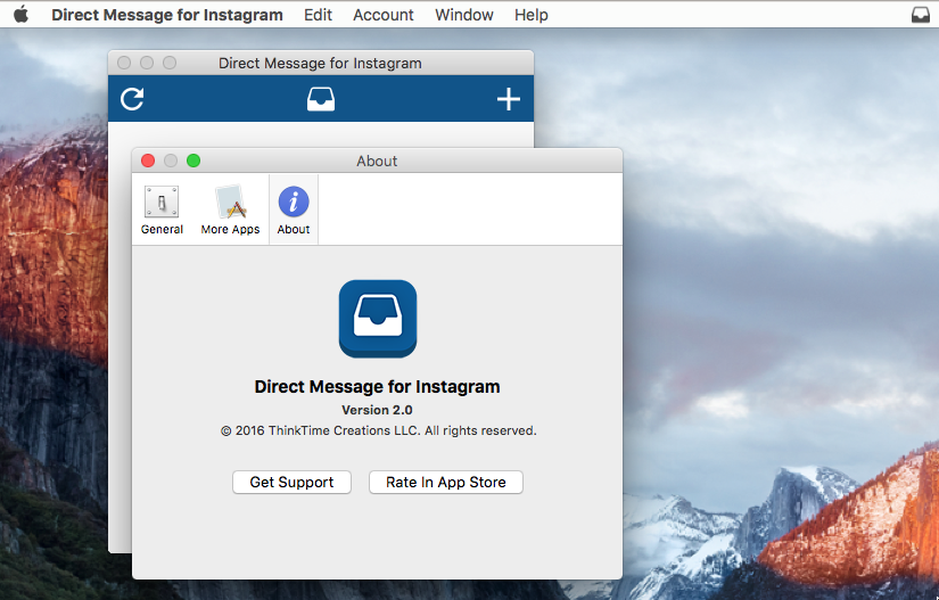
- Select the "Hide" section.
- Opposite the inscription "Stories" drag the slider to the active position. If you want to hide your posts as well, then do the same with the slider opposite the "Posts" label. nine0006
How to hide the live stream from the viewer during the broadcast?
If one of the viewers writes nasty things in the comments or otherwise interferes with you during the stream, you can also hide your activity. To do this, follow our instructions:
- Click on the icon that shows the number of viewers of your broadcast.
- The list of viewers will open. We choose who we want to prohibit viewing and click on the cross in front of his nickname.
- And select the "Hide" item.
- After that, we will receive a notification that this user is no longer available to view live broadcasts.
- The user himself will not understand that he has been blocked. It will all look like the stream is over.
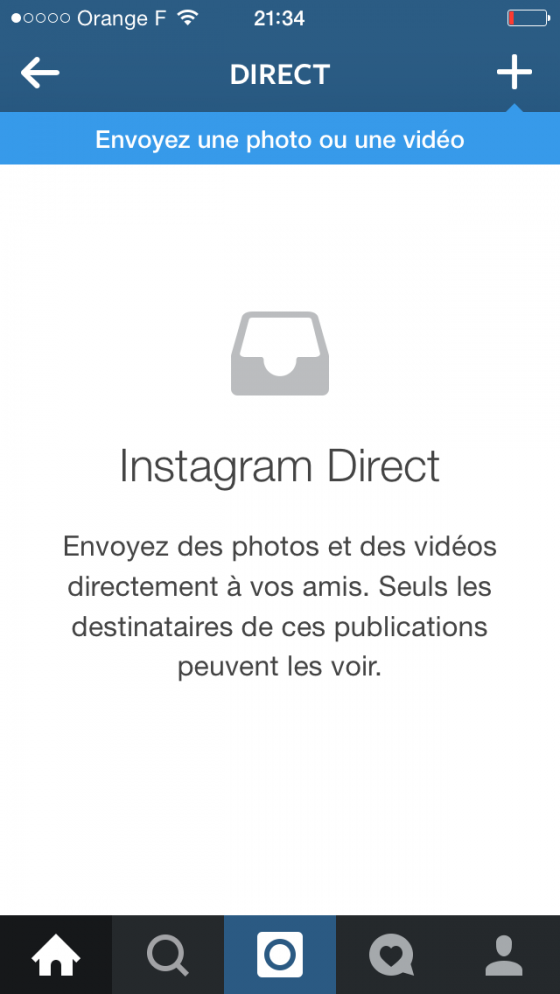
How to re-open the possibility of direct activations for a person
We do everything the same as when turning on the ban. Open the settings and open the "Privacy" option. There we click on the "Stories" section, and then click on the number of users from whom the stories are hidden. In the tab that opens, remove the checkmark opposite the desired nickname, and confirm the action with a tick in the upper right corner. nine0003
Questions from our readers
#1. Can people who do not follow me watch the broadcast if my account is closed?
No, if the user is not following you and your profile is closed, then you can be calm, no one will be able to see your entry. If your profile is open, then people not from subscriptions can join you.
#2. How will someone know that I've blocked them?
After you close access to view this person, he receives a notification that your broadcast is over. Those. He will not understand that he has been blocked. nine0003
Those. He will not understand that he has been blocked. nine0003
#3. Is there any way I can disable comments?
Of course, Instagram has the ability to disable comments. Most often used when a person does not like obscene language or spam. During the recording itself, you can see the word Comments there, by clicking on the three circles next to this line, you will prohibit your viewers from leaving comments.
Also in the settings there is one function that filters comments and blocks comments containing obscene language or outright spam. If you want to activate it, then go to the "Comments" section under the heading "Confidentiality", there you can "hide offensive comments". So comments that fall under this filter will not be displayed among others. nine0003
To ask your question or express your opinion - write in the comments. And also watch the video tutorial on the topic.
[Total: 1 Average: 5/5]
Like the content? Share with your friends!
How to disable Disappearing Messages on Instagram* and enable it
October 31, 2021 Likbez Technologies
Just one swipe of your finger and you are there.
What you need to know about Instagram Disappearing Messages*
To improve the security of your conversations, Instagram* has a special Disappearing Message mode that can be used in one-on-one or group chats. When this feature is enabled by any of the participants, it is automatically activated for the rest. You can understand this by the design - the theme will change to black.
All messages sent in this way disappear from the history after your interlocutor views them and closes the dialog. In a group chat, the message remains visible until all participants have read it and left the chat. nine0003
In a group chat, the message remains visible until all participants have read it and left the chat. nine0003
In addition, to protect privacy, Instagram* does not display message content in notifications on the lock screen, and monitors screenshots and screen recordings. If one of the interlocutors tries to do this, a corresponding note will appear in the chat, and other participants will immediately know about it.
You can only reply to disappearing messages in this mode. When switching to regular correspondence, they will be unavailable, which is logical. At the same time, as well as regular messages, these can also be complained about, even if they are deleted. nine0003
How to disable Disappearing Messages on Instagram*
Signing out is not done with a button, but with a long gesture, so it's not entirely obvious at first glance.
To turn off disappearing messages, swipe up from the bottom and hold your finger on the screen. Release it when the progress bar turns from gray to blue.