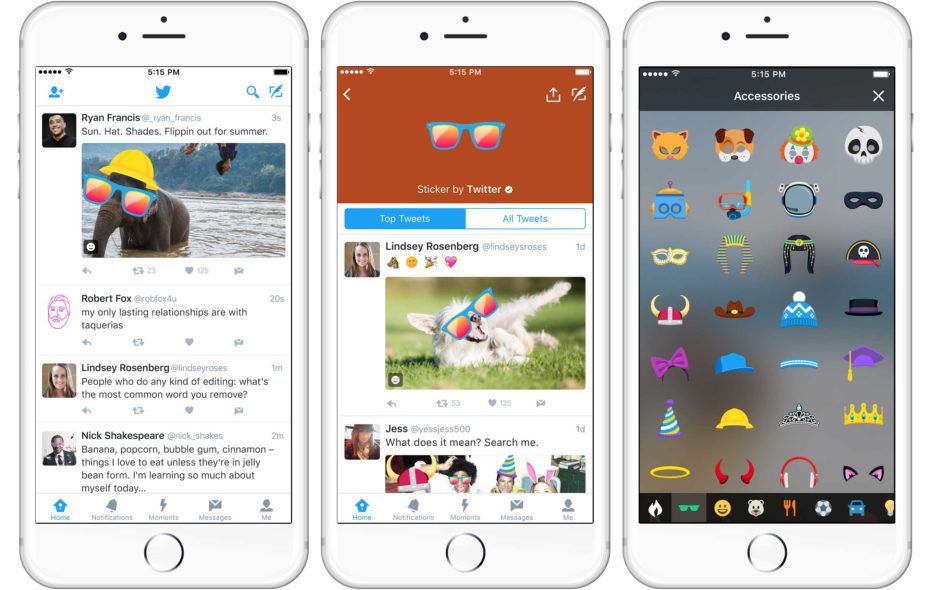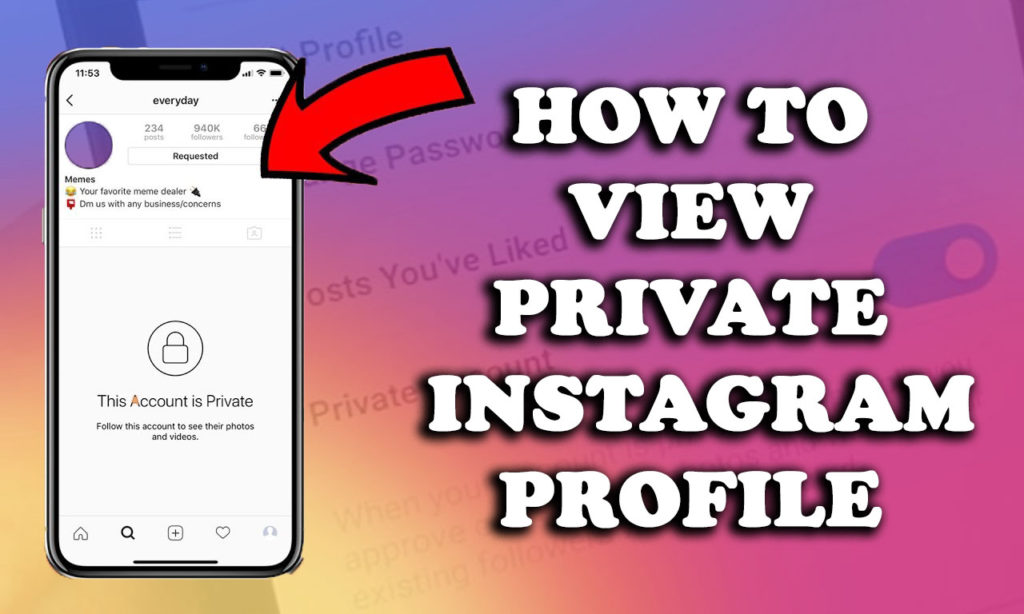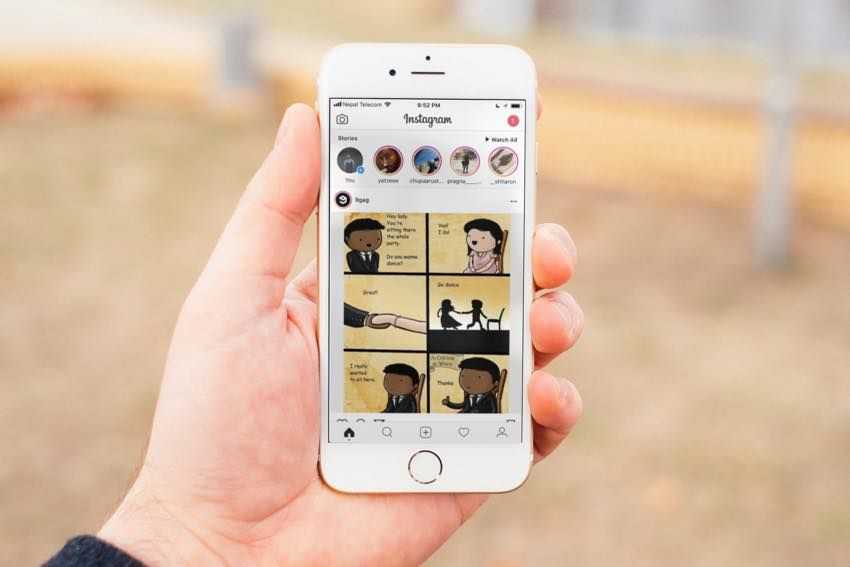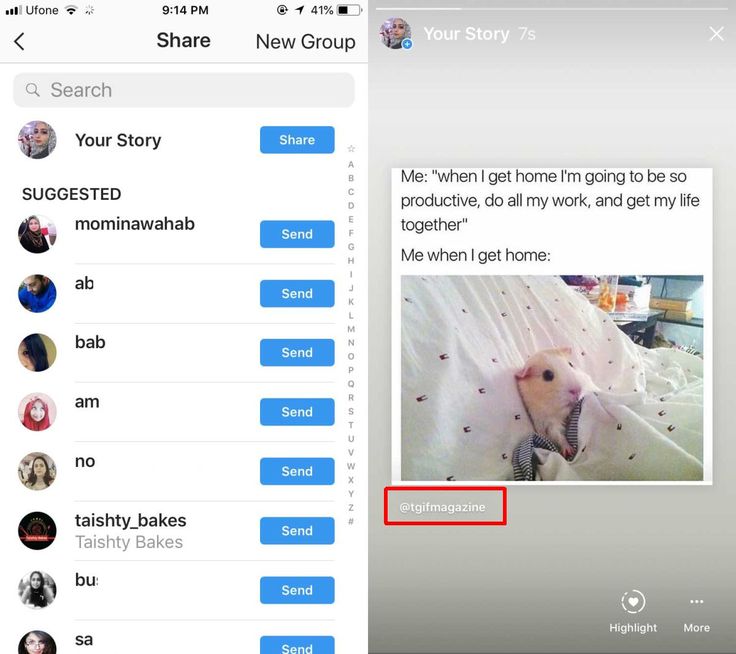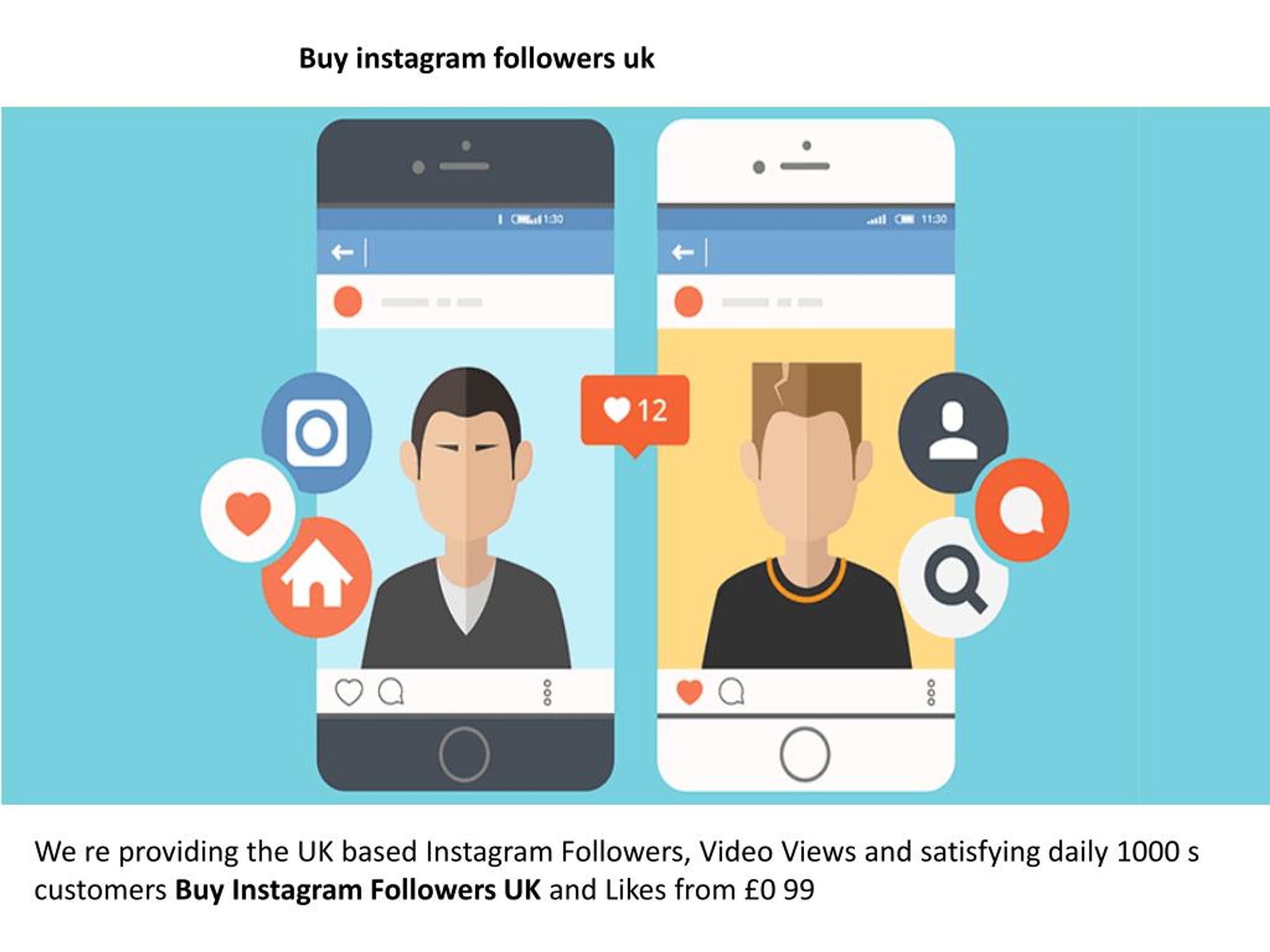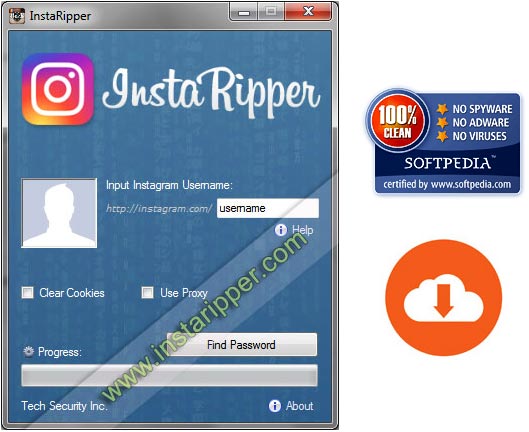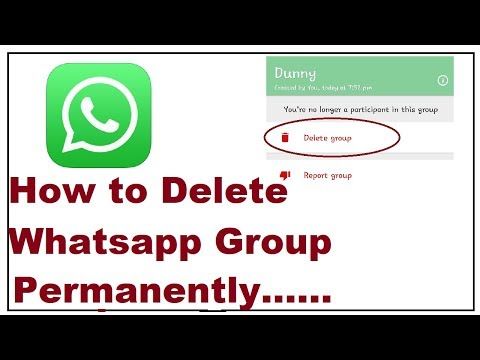How to repost someone story on instagram
How to Repost Someone's Instagram Story (The Ultimate Guide)
Alexandra | Jun 29, 2021
Let’s talk about how to repost someone’s Instagram Story to your Story.
I’m going to show you:
- Why you can’t repost Stories on Instagram sometimes
- How to repost Instagram Stories when you’re tagged in
- How to repost someone’s Instagram Story if you have not been tagged
- How to repost an Instagram Story video to your Story
- How to repost Instagram Story with background
- How to repost an Instagram Story for later
- Instagram Story Repost app to organize and schedule Stories
- How to repost Instagram Story on laptop
Let’s start.
Why you can’t repost Stories on Instagram?
First you need to know:
Can you repost any Instagram Stories?
Yes and no.
Let me explain:
Instagram doesn’t have a feature to repost any Story you want (at the moment).
You can only repost someone’s Instagram Story if they tagged you in it.
What if they have not tagged you?
If they haven’t tagged you, there are tricks you can use to repost. Keep scrolling to see.
But first, let’s look at how to repost someone else’s Instagram Story when you’ve been tagged.
How to repost Instagram Stories you’re tagged in
If someone tagged you in their Instagram Story:
- You will receive a notification in your Instagram Messages
- The message will say: “@_____ mentioned you in their story”
- Open the message
- Press on the “Add to your Story” button
- Your Story will appear with the person’s Story
- Customize your Story if you want to (change background color, add text, GIFs, stickers, etc…)
Post.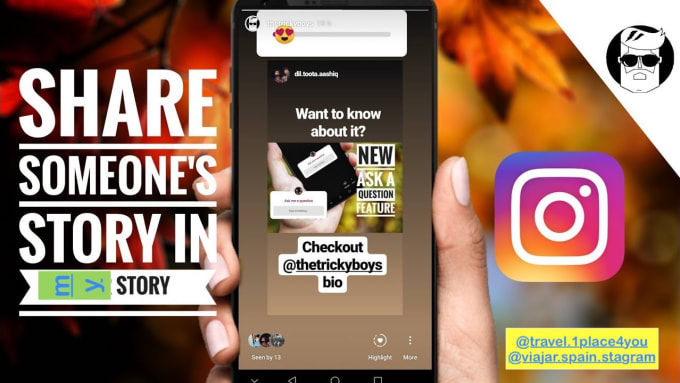
This is how it looks like in pictures:
Note: You have 24 hours to repost someone’s Instagram Story when you’ve been tagged. After that, their Story will disappear and you won’t be able to repost it anymore (unless you ask the person to send you a screenshot).
How to repost someone’s Instagram Story if you have
not been taggedWhat if you have not been tagged in someone’s Story? There is no “Add to your Story” button.
Here is how to repost someone’s Story if you have not been tagged:
- Take a screenshot of the Story
- Crop the screenshot (if you don’t want to see your phone’s interface around the Story)
- Upload the screenshot to your Story, or
- Use the “Photo Sticker” option to upload the screenshot to your Story
- Tag the person in your Story so they can be notified that you’ve shared their Story (and can repost you if they want to)
How to repost an Instagram Story
video to your StoryWhat if you want to repost an Instagram Story video to your Story?
You can take a screenshot.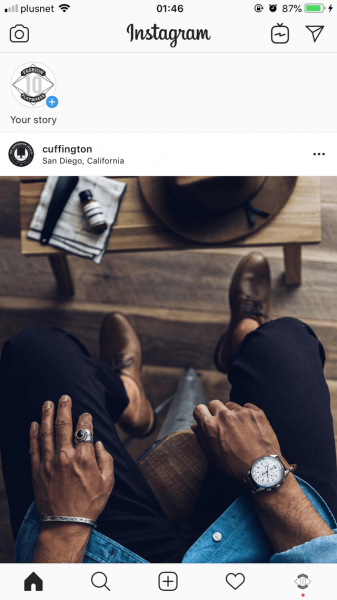 But if you want the full video, you will need to take a screen recording.
But if you want the full video, you will need to take a screen recording.
Use the screen recording feature on your phone.
If you have an iPhone, this feature is already available on your phone:
- Open your iPhone settings
- “Control Center”
- Add “Screen Recording” in the top list (“included controls”)
- Drag your finger down from the top right corner of your screen (where the battery icon is)
- Press on the “Record” button to start the screen recording
- Open the Instagram Story to record the video
- Press on the “Red” record button on the top left corner of your screen when you want to stop the screen recording
- Optional: edit the video if you want to trim the beginning or end of your screen recording (so we only see the Story, and not your phone settings)
- Post the video to your Story (or use Preview App to schedule your Story to post later)
If you have an Android phone and don’t have the native screen recording feature:
- Go in your Google PlayStore app
- Search for a “screen recording” app.

- Follow the steps in the screen recording app to record the Instagram Story video.
How to repost Instagram Story with background
What if you want to change the background when you repost someone’s Instagram Story?
You can:
- Change the background color, or
- Add a photo background, or
- Add a video background
To change the background color:
- Choose a color
- Hold your finger pressed on the background
The background will fill up with the color you chose.
To add a background photo or video behind someone’s Story Repost:
- Press on the “Sticker” button
- Press on the “Photo Sticker”
- Choose your background photo or video
- Slide the background behind the Story Repost
Watch this video tutorial to see how to do it (it is Trick #2).
Tips:
- If you have an Android phone, click here to see how to add a background photo (Trick #3).
- Want beautiful background photos and videos? Paper, wood, sky, palm trees, water, sand, landscapes, nature, desk, minimalist, colorful and much more: Click here.
How to repost an Instagram Story
laterWhat if you’ve been tagged in someone’s Story, but you don’t want to repost it right away?
Maybe you want to post it later.
But you don’t want to lose the Story because it will disappear in less than 24 hours.
In this case:
- Press on “Add Story”
- Press on the “Save” button on top of your screen
- The Story will be saved in your camera roll
Want to organize or schedule your Insta Stories to post later? See the next section.
Instagram Story Repost app
Is there an app to repost Instagram Stories?
Instagram doesn’t allow any other apps or websites to repost other people’s Instagram Stories (at the moment).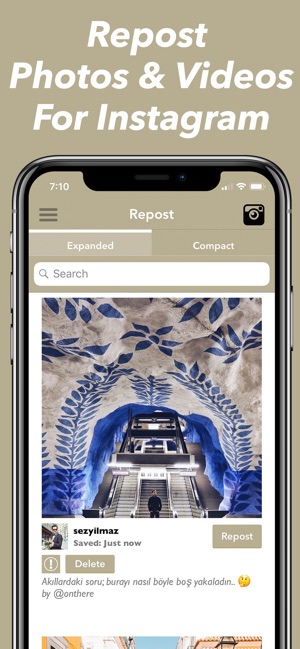 It’s against their Rules and Policies.
It’s against their Rules and Policies.
The best way to “repost” someone’s Story is to:
- Save your Instagram Stories using the methods above, and
- Use an app like Preview to organize and schedule them.
Preview has been officially approved by Instagram and is safe to use.
You can use it on your phone and on the computer.
Here is how to repost Instagram Stories with Preview app on the phone:
- Save or take screenshots / screen recordings of the Stories you want to repost (using the tricks above)
- Upload the Stories in Preview
- Post them whenever you want, or
- Schedule your Instagram Stories (optional: prepare your swipe-up links too)
You can change the order of the Stories if you are scheduling multiple ones. This way you know in which order you want to post.
You can also watch the Stories as if you’ve already posted them on your account.
How to repost Instagram Story on laptop
To repost Instagram Story on laptop, you can use the same tricks as before:
- Open the Instagram website on your computer
- Take a screenshot of the Story on your computer (press on “shift” + “command” + “4” on your keyboard at the same time), or
- Take a screen recording of a Story video (use the QuickTime Player)
I’m going to show you how to do both.
How to take a screenshot of someone’s Instagram Story on your computer:
- Open the Insta Story on Instagram
- Take a screenshot of the Story on your computer (press on “shift” + “command” + “4” on your keyboard at the same time)
- Open Preview on your computer
- Upload the Story screenshot
- Use Preview app on your phone to post on Instagram from your phone
Done.
How to take a screen recording on laptop:
- Open QuickTime Player
- Right click on the app icon
- “New Screen Recording”
- Choose “Record Selected Portion” (last icon)
- Record
You can then upload your reposted Instagram Stories in Preview Desktop.
They will load in the phone app too and you can post them on Instagram whenever you want.
That’s it!
Let me know if you have any questions in the comments below.
If you have any questions about Preview, feel free to send me an email.
Have fun reposting Insta Stories!
More tips:
- Download Preview
- How to Schedule Instagram Stories
- The Best Instagram Tips to Grow your Account
Click here to use it
How to Repost an Instagram Story
By Amy Cottreau-Moore
Updated
If you want to repost a Story on Instagram, here are a few ways you can do just that. ..
..
Instagram Stories are a great way to share pictures of your real-time activities. They have a 24-hour timer, after which the image is saved to your archives. You can also repost Stories to share with your followers and other users.
There are various ways to repost a Story on Instagram, like adding it to your own Story and uploading your stories to your post feed.
Here's a step-by-step process on how to reshare an Instagram Story using repost apps, as well as how to post them on your feed.
How to Repost a Story on Instagram
Instagram Stories are the videos and images that play on a loop for 24 hours on the top of your Instagram app.
There are two main ways to repost an Instagram Story: adding someone else's Story to your Story or reposting your own Story as a regular Instagram post.
Here's what you should know about each method...
How to Reshare an Instagram Story You've Been Tagged In
While perusing Stories on Instagram, you may see a Story you like and want to share on your Instagram account.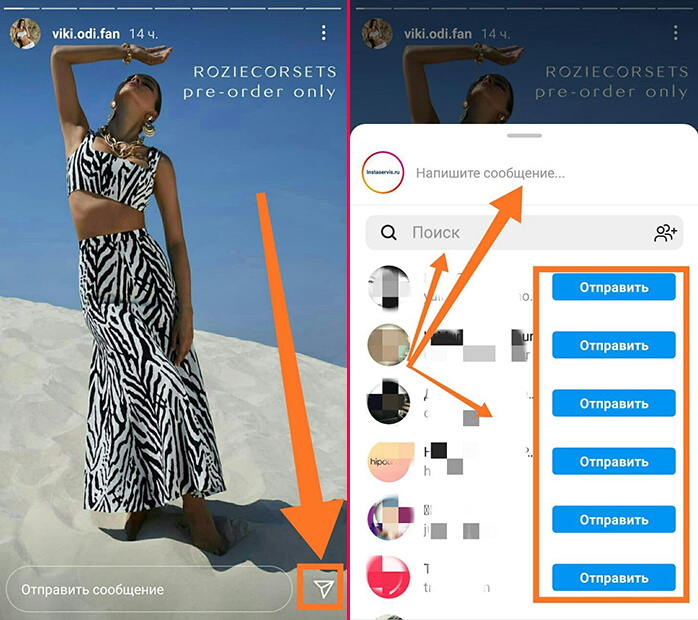
It's important to note that in order to reshare an Instagram Story, you need to be tagged or mentioned in that person's post.
Otherwise, the option to share does not appear on that Story.
3 Images
To repost an Instagram Story and add it to your Story (after you've been tagged):
- Go to your Direct Messages in the Instagram app.
- Tap on the Instagram Story you've been tagged in.
- Select the Add This to Your Story option at the bottom.
- From here, you can edit your Story by adding text, music, or stickers, and then select the Your Story icon on the bottom left to share the Story.
Previously, Instagram allowed users to repost someone's Storyif their account was public. But now, you need to be tagged in the post to share it. You can still share public Stories as a message or link, but not as part of your own Story.
Using Apps to Repost Instagram Stories
There is a way to share Instagram Stories without being tagged, but you will need to download a third-party application.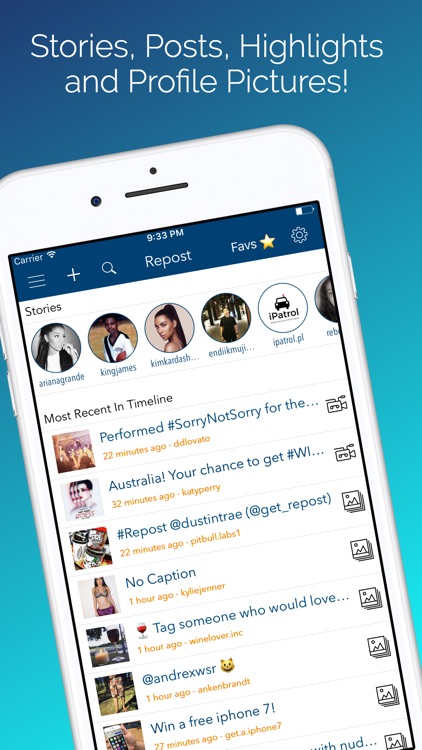
Once you log into your Instagram account, these Instagram repost apps will showcase the Instagram Stories your friends have posted, and you can repost them to your Instagram feed via the app.
How to Repost Your Instagram Story to Your Profile
When you want to make sure your post is visible to your followers on both Instagram Stories and your Instagram feed, you can repost your stories for maximum exposure.
To do this, you will need to first publish your Story and then share it as a separate post.
4 Images
To repost your Instagram Story as a post on your Instagram feed:
- Go to the Instagram Story you want to share.
- Tap on the More button in the bottom right corner.
- Select the Share as Post option.
- From here, you can add a filter or crop your photo or video.
- On the New Post screen, you can add a caption, location, and tag people.
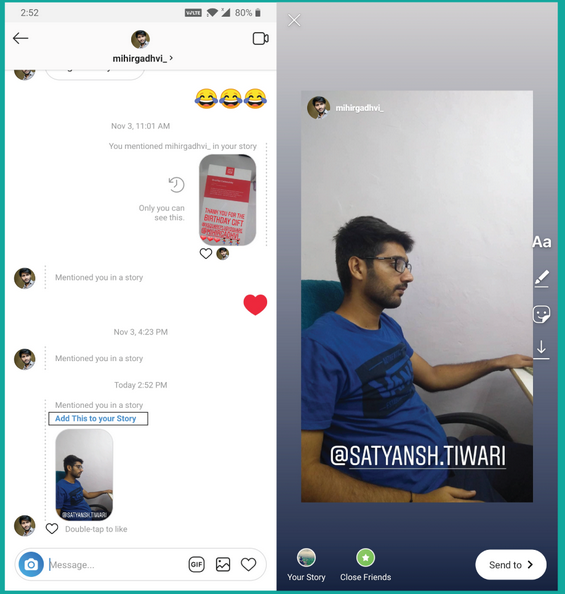 Then, click the Share button to upload it as a feed post.
Then, click the Share button to upload it as a feed post.
Your Story will now be reposted as a regular Instagram post.
How to Reshare an Instagram Post to Your Story
When you see a post that you like in your Instagram feed or on another user's account, you can repost it on your own Instagram Story. It will be visible to your followers for up to 24 hours.
3 Images
To share a post as an Instagram Story:
- Click the paper airplane icon on the left side of the post.
- Select the Add post to your Story option.
- Tap the Your Story icon on the bottom left of the post to share it.
Following these steps will automatically share the post to your Instagram Story. Keep in mind you cannot share sponsored advertisement posts to your Story.
Also, the user’s account must be public if you wish to share their posts with everyone.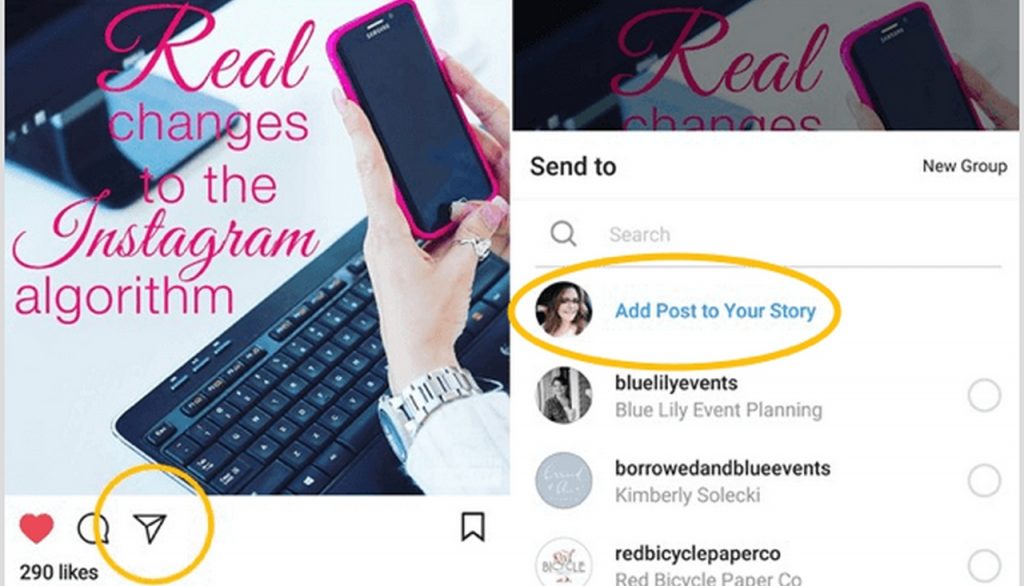 Private account posts can only be shared among mutual followers.
Private account posts can only be shared among mutual followers.
Now that you know how to repost an Instagram Story in different ways, you can learn how to make your Instagram Stories more engaging.
Creative Ways to Share on Instagram
Instagram Stories are an interesting and engaging way to interact with your followers. Now you know the different methods to share posts and Stories from other users.
Sometimes you might need third-party apps to assist the process. Reposting content from other users on your own Story is a great way to engage followers and provide them with interesting and entertaining material.
How do I share someone's feed post to my Instagram story?
Help Center
Instagram Features
Stories
You can only post someone else's post to your story if the author of the post has made their account public and allowed their posts to be reposted. Not everyone can share a post from the feed in their story.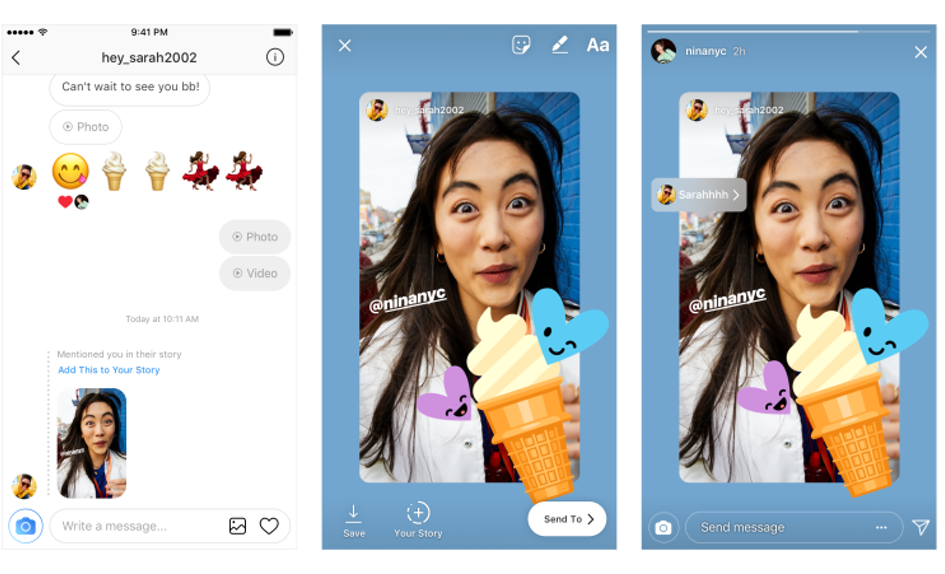
To share someone's feed post to your story:
Instagram app for Android and iPhone
Click the icon below a photo or video in the feed.
Select Add Post to Your Story, Add Video to Your Story, or Add Reels Video to Story.
Press in the lower right corner of the screen.
Click Share.
Instagram Lite app for Android
If you share someone's post in your story, every person who has viewed it will be able to see the name of the author and go to his account. Learn more about how to share a store in an Instagram story. nine0003
If you have a public account, you can prevent other people from sharing your stories.
To prevent people from sharing your posts in Stories:
Instagram app for Android and iPhone
Tap the or icon on your profile photo in the bottom right corner of the screen to go to your profile.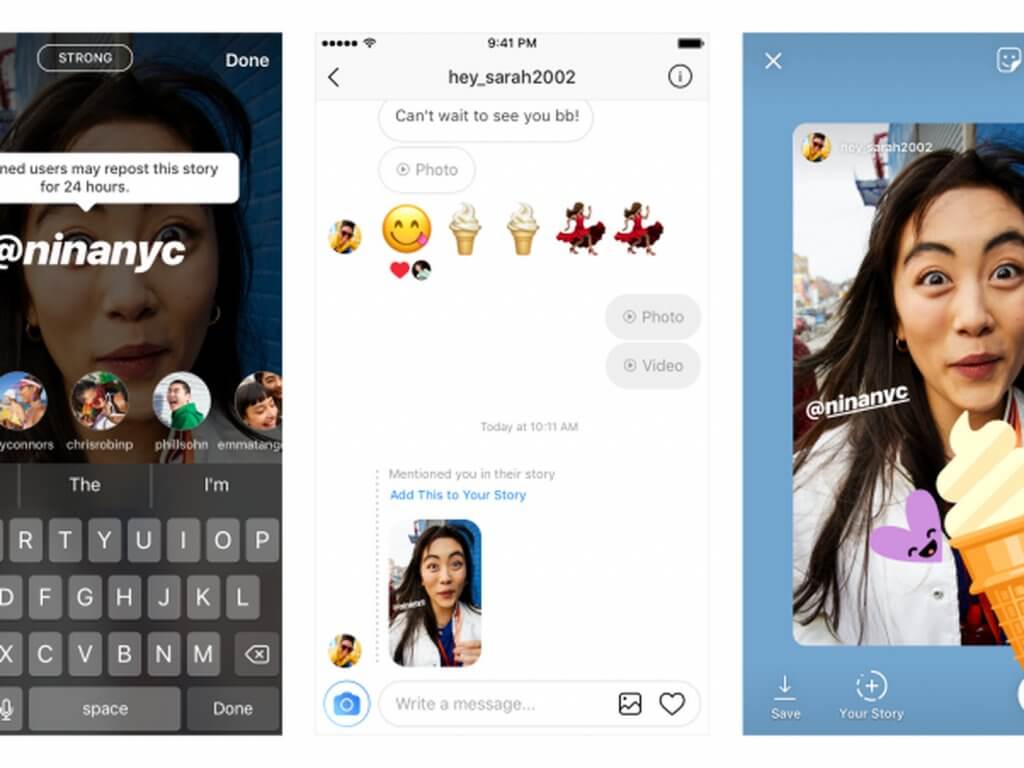
Click the icon in the upper right corner of the screen and select Settings.
Click Privacy and select History. nine0003
Click next to Allow reposts in stories.
Instagram Lite app for Android
Was this article helpful?
Similar articles
How to share a photo or video in an Instagram story?
How to share posts from Instagram to other social networks?
How to share a store in an Instagram story?
How do I share an archived story on Instagram?
How do I manage and share posts saved as drafts on Instagram? nine0003
Jobs
Terms of Use
Privacy
How to Repost on Instagram Stories: A Step-by-Step Guide
The Instagram Stories section* is amazing with a lot of possibilities. Among them there are functions without which the SMM manager is like without hands. Let's talk about simple but effective: how to share a story on Instagram*, post an IGTV announcement or a post there.
Let's figure out what exactly you can repost in your stories:
- other people's stories on which you are tagged;
- posts from your feed;
- posts from someone else's feed;
- videos from the IGTV section - from your own or someone else's account (preview 15 seconds).
Let's see how it works.
How to repost stories on Instagram* that you're tagged in
When your account is tagged in a story, a tag notification is sent to your private messages. It also contains an active "Add Story" link to click on. nine0003 How to repost stories on Instagram*: steps one and two
The standard Stories editing window will open. Optionally, you can add a link (available for accounts with more than 10,000 followers), stickers, text, and filters.
Next, send the post to your stories. Done - you are amazing!
How to repost a video or photo from your feed to Stories
To share your own or someone else's post in your story, click on the airplane icon below the post and select "Add post to your Story". The story editing page will open, where you can add a link, stickers, and more. nine0003 Share the post in your Story and enjoy
The story editing page will open, where you can add a link, stickers, and more. nine0003 Share the post in your Story and enjoy
By the way, if you don't want your stories to be reposted all in a row, disable this feature in the settings.
Find Stories in the "Privacy" section, manage reposts thereHow to repost a video from the IGTV section to your Story
The principle here is the same as for posts. If you want to share, for example, a cool live stream, start watching in the IGTV section of the blogger who hosted it, click the plane below the video and select "Add video to your Story." nine0003 Post from your Story with some kind of inscription to encourage viewing
Repost via SMMplanner
For those who like to work from a computer, the SMMplanner delayed posting service allows you to repost posts in the Stories of any of your Instagram accounts*.
Start planning your Story with the click of a button Select the account where you want to post in the StoryGo to the "Stickers" tab and select the "Post" sticker Posts of your account have opened, select the one you need Done. Position the main image of the post and publishIf you select a project with several accounts, you will be able to announce the post of one account in the History of another.
nine0003
Read more about delayed posting of Stories with cool design in the article “Delayed Instagram* Stories Constructor by SMMplanner”.
Reposts on Instagram* is a useful feature for effective work on account content:
- Reposting posts in Stories allows you to announce new posts. We recommend doing this immediately or 4 hours after the release of the post. Everyone who missed the appearance of the publication in the feed will see the announcement in the stories. Use catchy headlines to keep users interested. nine0086
- With the help of reposts with your marks, you can stimulate the activity of subscribers and generate user-generated content. Use social proof to increase the credibility of your products or services with your followers.