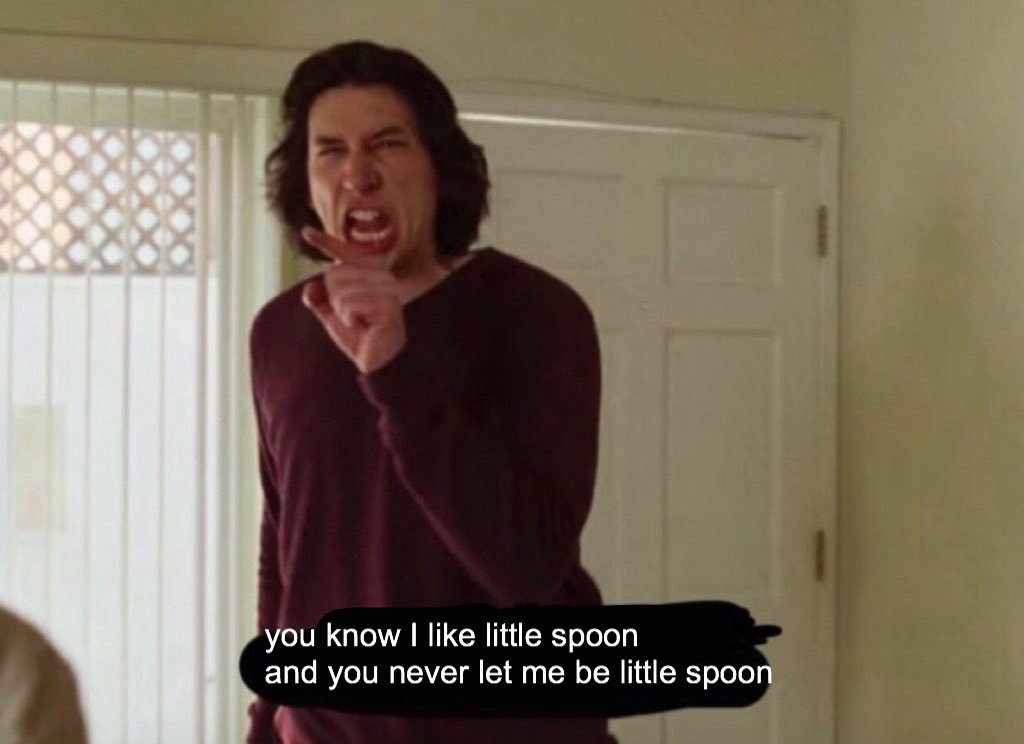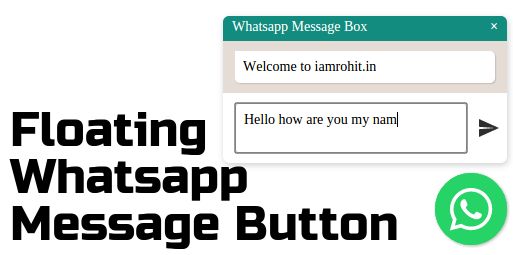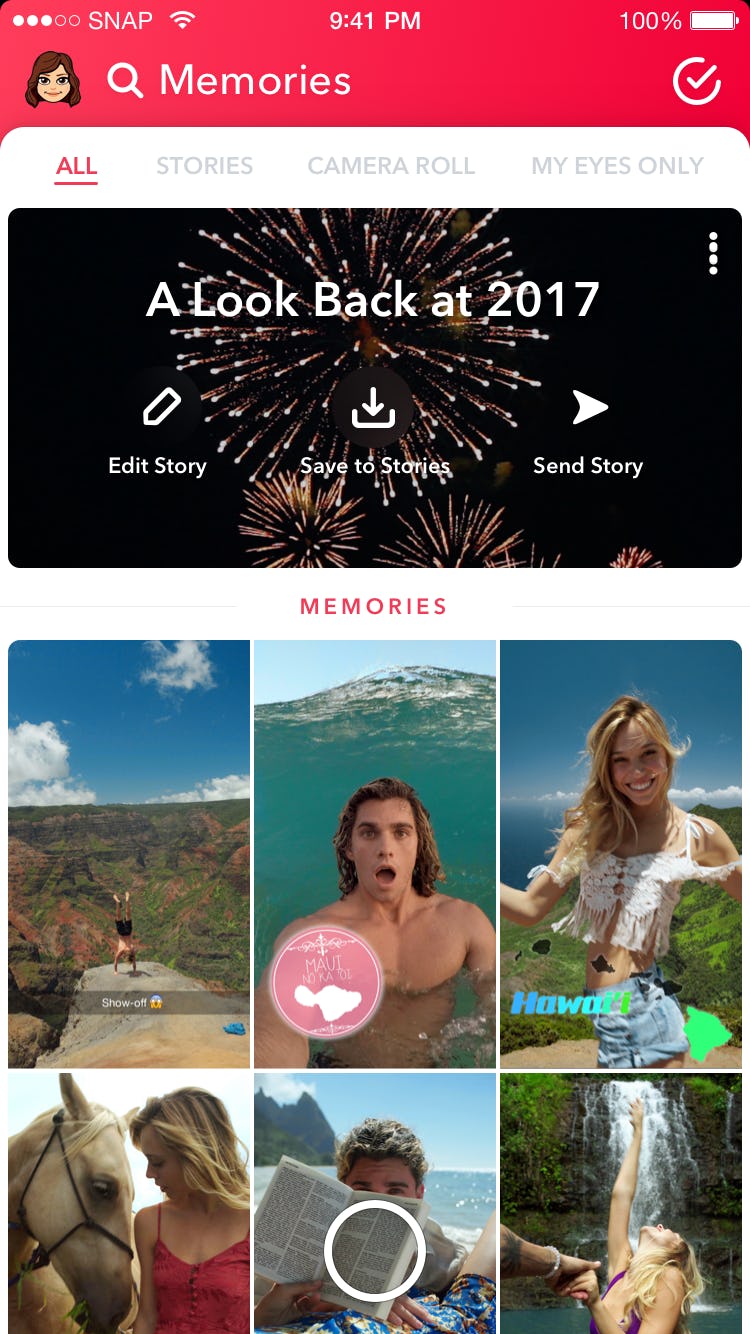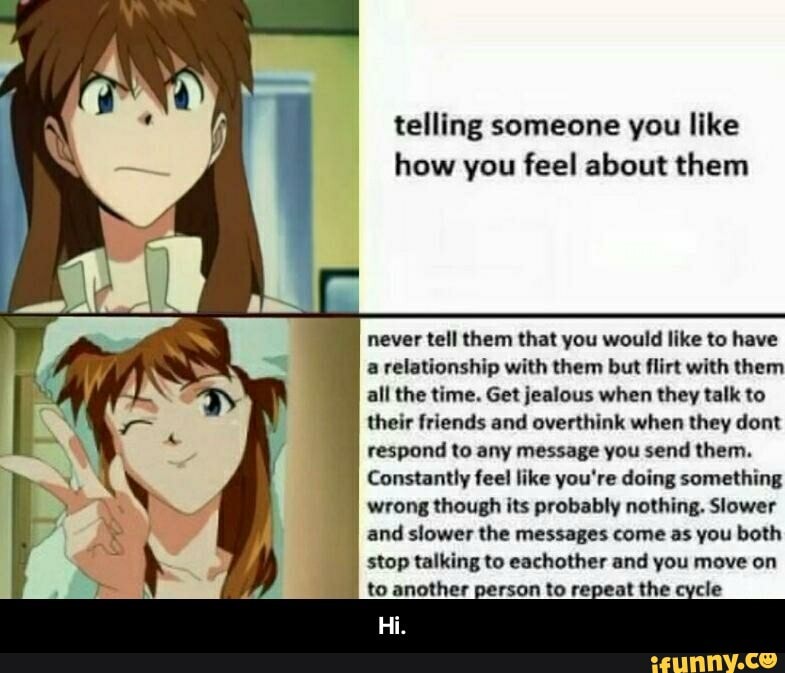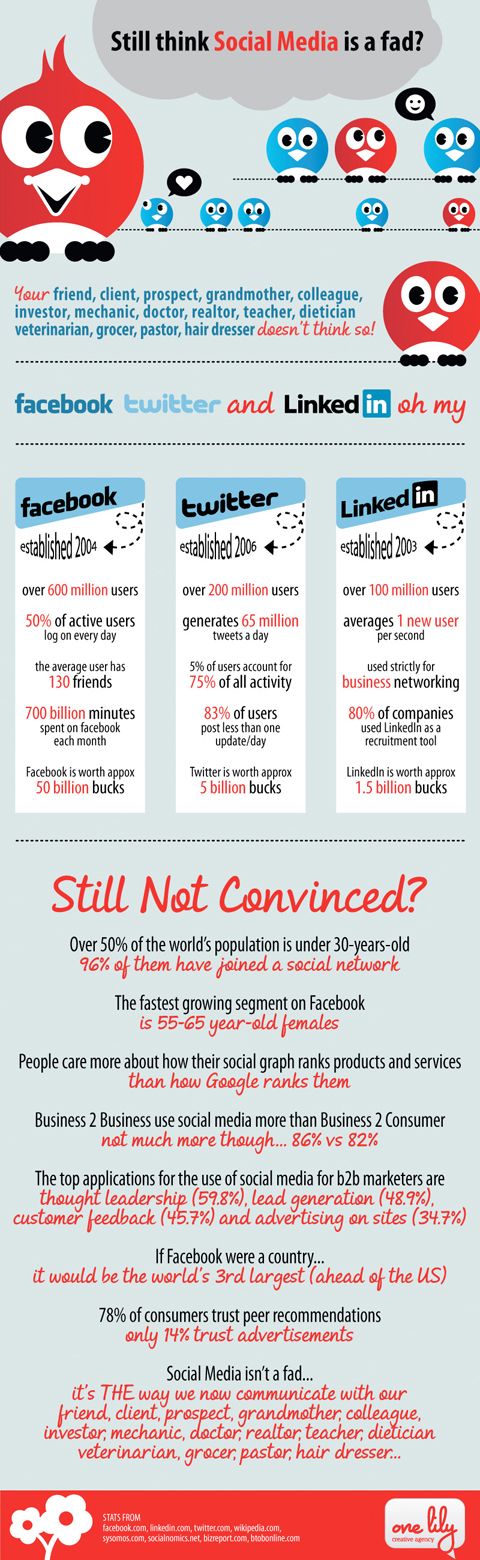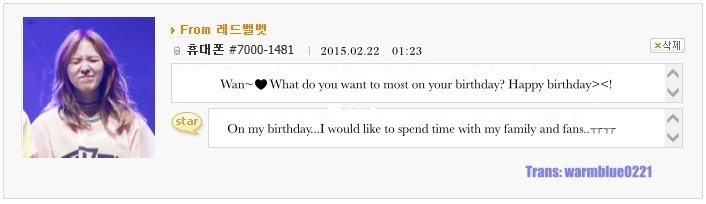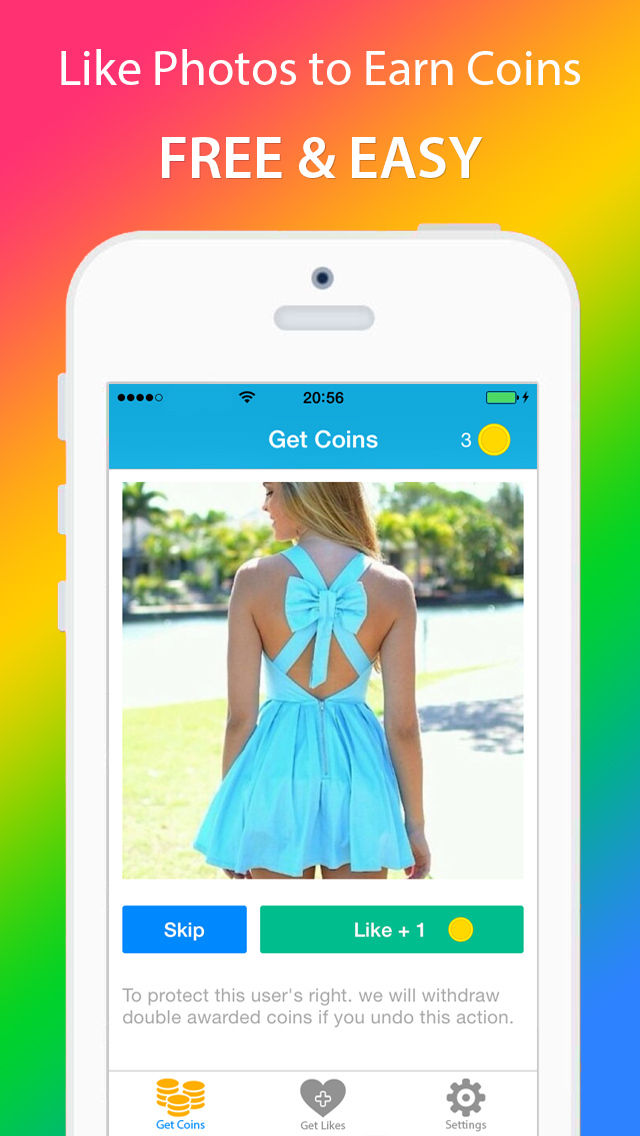How to have one whatsapp account on two devices
Here’s how to use one WhatsApp account on two phones
- WhatsApp allows its users to use their accounts on multiple devices.
- The users do not require any third party application to use WhatsApp on multiple devices.
- WhatsApp multi-device support is no more an opt-in feature if you have an updated version.
Advertisement
With approximately 2 billion active users per month, WhatsApp is considered one of the most used worldwide messenger applications. It has recently got an update that now allows users to use the same account on more than one device.
Android users had to download a third-party application like Whatscan Pro, which provided the convenience to use WhatsApp on multiple devices. The new scan feature eliminates the need to rely on additional applications and enables the use of WhatsApp with a single account on browser or desktop. The multi-device beta feature is currently accessible to individuals utilizing the most recent variant of WhatsApp on Android or iPhone. All you need to do is keep your system and WhatsApp version updated.
With an easy to scan QR code for WhatsApp web, you can conveniently use your account on your browser or desktop. WhatsApp claims to maintain end-to-end encryption for all the accounts set up on different devices, hence your information is kept private.
Compatible with tablets, Android phones and iPhones, WhatsApp Web can be used to multi-login your WhatsApp account.
Steps to login your WhatsApp account on Android phone users-
- Open your WhatsApp account on your mobile.
- Click on the three dots from the above right corner and select the linked devices option.
- Tap Link a Device and you are ready to scan the QR code from the browser.
- Open WhatsApp Web through ( https://web.whatsapp.com/ ) on your secondary phone.
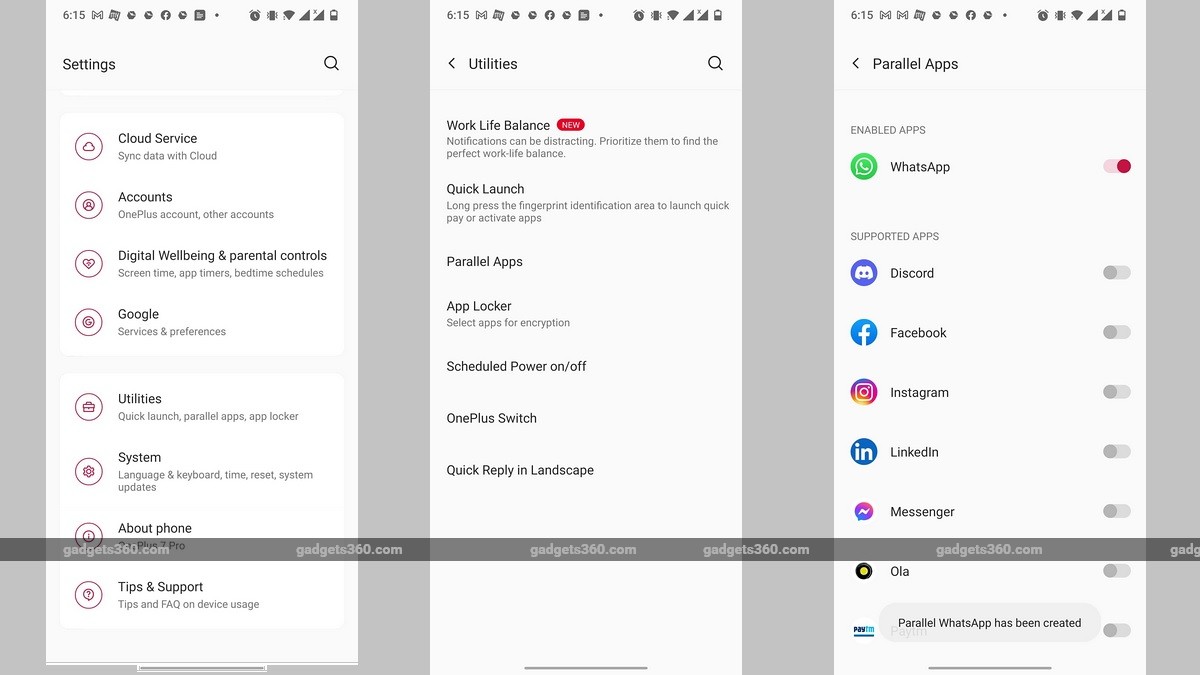
- If you’re using Chrome browser, click on the three dots at the top right side corner and select the desktop view option.
- Scan the code from the screen and you’ll be ready to access WhatsApp of the same number on the secondary phone.
Steps to login your WhatsApp account on iPhone users-
Advertisement
- Open your WhatsApp account on your mobile.
- Go to settings and select the linked devices option.
- Tap Link a Device, enter your phone password and you are ready to scan the QR code from the browser.
- Open WhatsApp Web through ( https://web.whatsapp.com/ ) on your secondary phone.
- Click on the ‘aA font option’ at the bottom left corner and select the request desktop site option.
- Scan the code from the screen and you’ll be ready to access WhatsApp of the same number on the secondary phone.
Steps to login your WhatsApp account on laptops and PCs-
- Open your WhatsApp account on your mobile.

- Go to settings and select the linked devices option.
- Tap Link a Device and you are ready to scan the QR code from the browser.
- Open WhatsApp Web through ( https://web.whatsapp.com/ ) and you will get the option to scan the QR code.
- Scan the code from your mobile and you are all set to use your WhatsApp account of the same number.
Note that if you want to log out of your account from the WhatsApp Web, you just need to click on the three dots and tap log out. Also, you can only use WhatsApp on web on one device simultaneously, i.e one in the application and one in the browser.
SEE ALSO:
WhatsApp voice note just got an upgrade with six new features
WhatsApp might soon limit forwarding messages in groups to curb the spread of misinformation
Want to use same WhatsApp account on two phones? Don't worry, do it this way
Home How To Want to use same WhatsApp account on two phones? Don't worry, do it this way
Yes! You heard it right, WhatsApp users will no longer need multi-device support for using one WhatsApp account on two phones. Know how to do it.
Know how to do it.
Now you can use one WhatsApp account on two Android phones without relying on the multi-device feature. The usual multi-device method allows users to use one WhatsApp account on more than one device. However, it only allows users to log in from a smartphone, computer, or an iPad at the same time. But you can do so via third-party sources named Whatscan Pro.
Note that if you frequently switch your WhatsApp account between different devices, it might get you blocked from re-verifying your account. "Your WhatsApp account can only be verified with one number on one phone,” reads the WhatsApp FAQ page. If you have a dual SIM phone, please note that you still must choose one number to verify with WhatsApp.
Notably, the app is available only on the Play store and hence, it will not work if your primary as well as, the secondary device is an iPhone. You will only be able to apply the trick if both are Android phones or at least one.
Here is how you can use one WhatsApp account on two phones.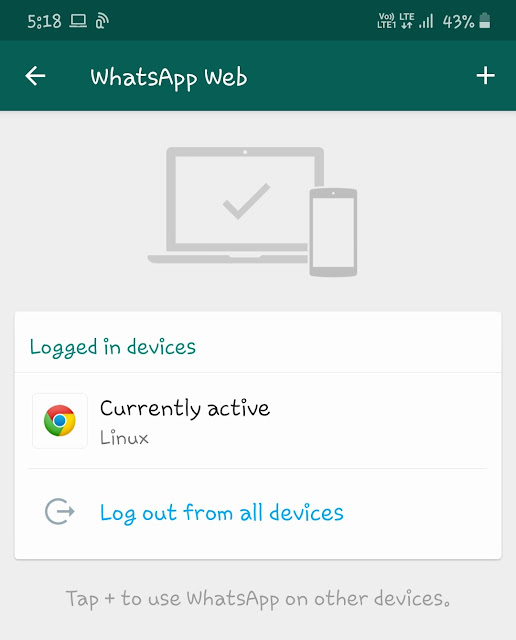
How to use one WhatsApp account on two phones.
| Time | Tools | Supplies |
| 20 Minutes | Android phone |
|
Step 1:
You will have to install an app called Whatscan Pro, from Google Play Store app and it will only work on Android phones. It will not work if your primary or secondary phone is an iPhone.
Step 2:
Once the apps are downloaded, make sure that your phones are connected to a stable wifi connection.
Step 3:
Open the web browser on the secondary phone that you want to use WhatsApp on and open WhatsApp web.
Step 4:
Open the phone's mobile browser and go to the home page. Send a request to the desktop site and find a web page with a Qr code displayed.
Send a request to the desktop site and find a web page with a Qr code displayed.
Step 5:
Scan the QR code displayed on the second phone with the WhatsApp app. It will automatically log in with your account to WhatsApp Web on the second phone. Now, you’re all set to enjoy it and you will be able to use the app on both phones.
Follow HT Tech for the latest tech news and reviews , also keep up with us on Twitter, Facebook, Google News, and Instagram. For our latest videos, subscribe to our YouTube channel.
First Published Date: 21 Feb, 15:04 IST
Tags: whatsapp
NEXT ARTICLE BEGINS
Tips & Tricks
HACKS that will blow your mind! Free Gmail storage, Undo email, schedule and more
Instagram tips and tricks: Use vanish mode to send disappearing messages- Know how
Bought the new iPhone 14? Check out 5 tips to take stunning photos with your iPhone
Fantastic! Get iOS 16 magic for iPhone 14, iPhone 13 photos; just do this
These 5 iPhone 13 tips and tricks will awe you and your friends
Editor’s Pick
Lenovo Legion 5i Pro (2022) Review: ‘Stylish’ gaming laptop
Boat Stone 190 Superman DC Edition Review: A starter speaker with a hint of style
Moto e22s Review: All about the display!
Google Pixel 7 Review: Defines THE smartphone experience
Google Pixel 7 Pro Review: Stellar cameras, Splendid experience
Trending Stories
watchOS 9 update; You have the POWER! Save your Apple Watch from early DEATH via this gift
Lenovo Legion 5i Pro (2022) Review: ‘Stylish’ gaming laptop
Life-saver! Apple Watch can detect life-threatening heart disease
Snapdragon 8 Gen 2 is here for 2023 Android flagships! Extra performance core, more efficiency
Apple iPad 10th Gen in for Review: Step towards a modern era
Garena Free Fire Redeem Codes for November 22: Bundles, skins, weapons and more for you
Sonic the Hedgehog co-creator Yuji Naka arrested over insider trading
Indian Esports: Gamers Seek Fame, Riches in World’s Next Esports Hub
Law to regulate online gaming soon, says MP Minister
Shocking! Google Paid Activision Blizzard $360 Mn to Not Compete, Epic Says; Riot Games Too
One WhatsApp on two phones - is it possible to install 1 WhatsApp account
For those who actively use WhatsApp, it is no secret that the service, for all its convenience and functionality, is still imperfect. Many of us would like to have more options for functions to work with the application, for example, the ability to use one WhatsApp account on two phones.
Many of us would like to have more options for functions to work with the application, for example, the ability to use one WhatsApp account on two phones.
There may be several reasons for wanting to use the same WhatsApp on two devices at the same time. For example, you have two smartphones, one of them is charging, and there is nowhere to power it from. Or just in different cases you use different phones, but you want to keep in touch with your loved ones using the usual number. Be that as it may, but the developers of the application, unfortunately, did not provide us with the opportunity to sit in Votsap from 2 phones in turn or at the same time, using a single account linked to a specific SIM card.
But, as always, there are people who can find loopholes in any rules. Thanks to them, we can learn how to install WhatsApp on 2 devices with the same number.
Some people are concerned about the opposite problem - if there are two SIM cards in the smartphone, the application can be connected to only one. The article linked below will be very useful for them.
The article linked below will be very useful for them.
Read this article if you want to know how to download the second WhatsApp on Android and iPhone.
Is it possible to install WhatsApp on two phones with the same number?
Can a single WhatsApp account work on two phones? As it turns out, this can be done in two ways.
The first of them is the simplest and, although it opens Vatsap in the browser, and not in the application, it is not inferior in functionality to the usual one. The second one is somewhat more difficult. It requires better preparation and certain knowledge, as well as the fact that both devices are rooted.
Method one
First you need to connect WhatsApp on your smartphone to your computer. Open the WhatsApp Web site on your computer.
How to set up WhatsApp Web can be found in our other article.
On your smartphone with an active WhatsApp, enter the application and open the settings panel in the upper right corner. Select the WhatsApp Web option and use it to scan the QR code that appears on your computer screen.
Select the WhatsApp Web option and use it to scan the QR code that appears on your computer screen.
For more information on how to sync whatsapp with a computer, see the link.
After synchronization is completed, you can log into your WhatsApp account using a browser on another mobile phone or tablet.
Method two
To connect WhatsApp to a second phone using this method, you will need to get Root rights on both your devices. There is no single scheme to get Root, you need to look for a method that is suitable specifically for your brand of device. If the rights are successfully obtained, you can follow the instructions below. The first in it we will call a smartphone with an active Watsap, and the second is the one to which we copy the existing account.
-
- Download the “Titanium Backup” application to both smartphones
- We transfer the WhatsApp backup from the first to the second phone and put it in the TitaniumBackup folder
- We enter the program "Titanium Backup" on the second smartphone and find the Menu there.

- We are looking for the item “Batch actions” and the sub-item “Restore missing software with data.
- In the proposed list, select WhatsApp, option “Software + data”
After the restoration is completed, the WhatsApp icon image will appear on the home screen. This will be a program identical to the one present on the first smartphone, connected to the same SIM card.
Video instruction for Android phones:
How to use one WhatsApp account on two devices?
Now you know how to make one Watsap number active on two phones. You should also be aware of some of the features of using these methods.
The first option is different synchronization of messages from all devices connected to WhatsApp. That is, if you received a message, it will be displayed in the same way on both smartphones.
When using the second option, for all its convenience, there is a problem with this aspect. The message will be displayed only on the smartphone that you first use to enter the application, and will not be displayed on the other. Receiving all messages on both phones is possible only if they are always online.
The message will be displayed only on the smartphone that you first use to enter the application, and will not be displayed on the other. Receiving all messages on both phones is possible only if they are always online.
Interesting:
Secrets, tricks, tricks of WhatsApp
How to spy or how to install several applications on 1 phone
How to protect yourself from prying eyes and find snoopers
There are other ways, but they are not official and the responsibility will be only on you:
Method one
An unusual solution is the OGWhatsapp program. Thanks to this utility, you can use two WhatsApp on one smartphone (Android and DualSim), but it's better to be sure of your hacking skills before starting manipulations.
What to do?
- Looking for where to get this program and download it to your gadget
- In the chat settings you perform "Backup"
- Go to the file manager of the smartphone (if it is not there, you need to download it from the store).

- Important! Rename the folder with information from Whatsapp to Whatsappold (in one word, without quotes)
- In the application manager - "Clear cache" - The official version is deleted.
- Important! Rename Whatsappold folder to OGWhatsapp
- Now install OGWhatsapp (when registering, indicate the number with which the account of the official version is associated)
- On Google Play we find the correct Vatsap and register it for the second SIM card.
- Done! Two WhatsApp on one device.
This method has not been tested. If you succeeded or succeeded, but not so, please write in the comments. We will be very grateful.
Okay, but it's still one device, and I need one account for two! - you will object. Good! Read on.
Method two
You can use applications such as App Cloner - the application copies another application with resetting the settings.
And there is the whatsapp GB application - it allows you to use 2 Whatsapp sessions on 1 device with quick switching between them.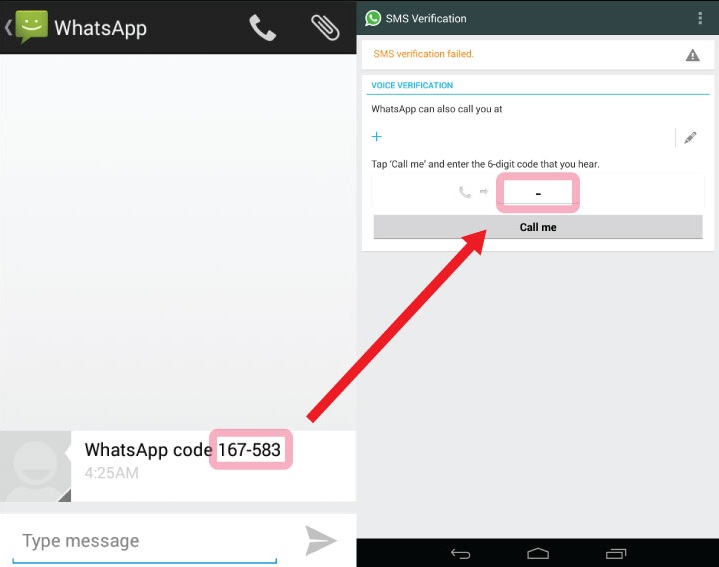
Advantages and disadvantages of using two phones for 1 account
Advantages:
- Don't miss a single message if one gadget sits down;
- Ability to function in several chats at once.
Disadvantages:
- If you use third-party programs, messages will only be sent to 1 smartphone;
- There is a risk of blocking the number, with frequent changes in devices of use;
- Work not always correct.
Phew, everything seems to be) There will be wishes, other ways, etc. write in the comments. We will be glad!
Two WhatsApp on one phone - how to install a second WhatsApp?
People who consider WhatsApp convenient and familiar experience certain difficulties when they want to register two SIM cards in the application at once. Today you will find out if it is possible to use two WhatsApp in one phone and how to do it.
WhatsApp is a popular modern information exchange application.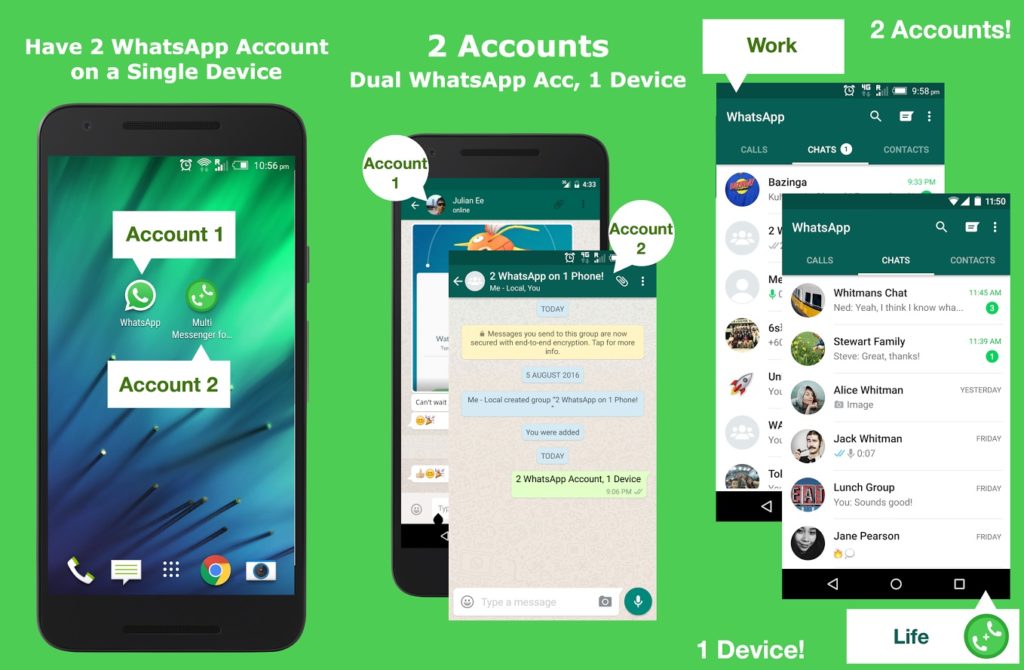 Only among the holders of Android phones, there are about a billion people using it. With it, you can send each other photos and videos, as well as voice messages. At the same time, you pay only for the consumed traffic, and not for each message separately. Would you like to send media files? It's not difficult, for example, how to send a video to WhatsApp, you will learn from our other article.
Only among the holders of Android phones, there are about a billion people using it. With it, you can send each other photos and videos, as well as voice messages. At the same time, you pay only for the consumed traffic, and not for each message separately. Would you like to send media files? It's not difficult, for example, how to send a video to WhatsApp, you will learn from our other article.
How does WhatsApp work on a dual SIM phone?
On a regular smartphone that supports the use of two SIM cards, only one number can be connected to WhatsApp. Unfortunately, the developers did not include the ability to use 2 WhatsApp accounts in 1 device in the program's functions. Therefore, in the standard version of the application, a person has to choose the number that accounts for the most calls.
But, for most people who use two SIM cards at once, this turns out to be a rather inconvenient option. Therefore, most of them are wondering - how to install two WhatsApp on a phone with two SIM cards?
Is it possible to install two WhatsApp accounts on one phone?
Although this option is not provided in the official version of the messenger, there will always be craftsmen who can get around uncomfortable rules. So, now you will also find out how you can download and install the second watsap on your phone.
So, now you will also find out how you can download and install the second watsap on your phone.
You should be aware that the methods of installing the program differ depending on the operating system of the device. Below are instructions on how to install this application on iPhone and Android.
How to install watsap for windows mobile, you can learn from our other article.
How to install two WhatsApp on one phone if it is Android?
Here we will look at three of the most popular options for using two WhatsApp on one Android phone. Naturally, for this, the first account must already be created on one of the SIM cards.
Option one
This method does not require any special permissions, because an application that will help you duplicate WhatsApp on two SIM cards can be downloaded from the Google Play Market. It's called Parallel Space and it allows you to create a second version of almost any application. It's nice that it's completely free to download.
- Download Parallel Space and open it on your device.
- Choose WhatsApp from the backup software.
- After copying is complete, create a new program icon on the main screen using the application prompts.
- Enter the created program and register the second number in it in the standard way.
Second option
This and the following options may require permission to install third-party applications. You can do it like this:
- Go to device settings
- Open the line "Security"
- In the "Device Management" sub-item, look for "Unknown sources"
- Check the box "Allow installation of applications from unknown sources"
Be careful what sites you download applications from. To prevent your phone from being infected with malicious viruses, install an antivirus on your device.
The next option is to install the OGWhatsapp application. It is a little more difficult than the previous one and requires some skill.
- Using search engines (Yandex or Google), you need to find OGWhatsapp and install it on your phone.
- In the official WhatsApp, go to "Settings", open "Chat" and make a backup.
- In the device's file manager (may also be called "Explorer"), find a folder called WhatsApp and change its name to WhatsAppold.
- Through "Settings" enter "Applications", find WhatsApp there and click on "Clear cache". After that, remove this application from the device.
- Rename the desired folder again, now from WhatsAppold to OGWhatsApp.
- Perform the installation of OGWhatsApp, register in it the previous number on which the official watsap was installed before.
- Download the official version of WhatsApp again from PlayMarket and register the second number in it.

Now you have installed the required program for two SIM cards. You can start using it!
Option three
You can also make two WhatsApp on one Android using the GBWA program. This method is somewhat simpler than the previous one, but you may also need permission to install third-party applications, see the previous option.
- Download GBWA and wait for the program to install.
- Enter the number of the second SIM card and follow the prompts of the system.
If at the moment the card you want to put dual WhatsApp on is in another device, then use the voice confirmation function. Touch the virtual “Call” button in the application and a voice call will be made to the device where the desired SIM card is currently located, in which you will be called a special code. Enter it in the required field of the program and the installation will be completed. Don't forget to read how to find whatsapp and download.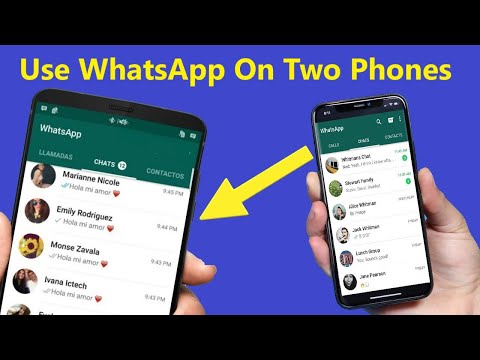
It should be borne in mind that when updating the official version of the application, all downloaded programs may cease to function.
How to install two WhatsApp on one iPhone?
As it turned out, downloading and installing two WhatsApp on an iPhone is also quite realistic. To do this, download the official WhatsApp and link it to one of the numbers, and then follow our instructions.
Many third-party applications that provide this feature are often blocked and let down user data will appear in the public domain. So we will provide the safest way.
- Check if you have downloaded the application "WhatsApp" on your phone;
- After that, go to the App Store and download WhatsApp for Business.
- Log into your account from another phone number and use it.
So you were able to put WhatsApp on the second number. It remains to click on the icon of a freshly installed application and confirm it in the same way as the first one.