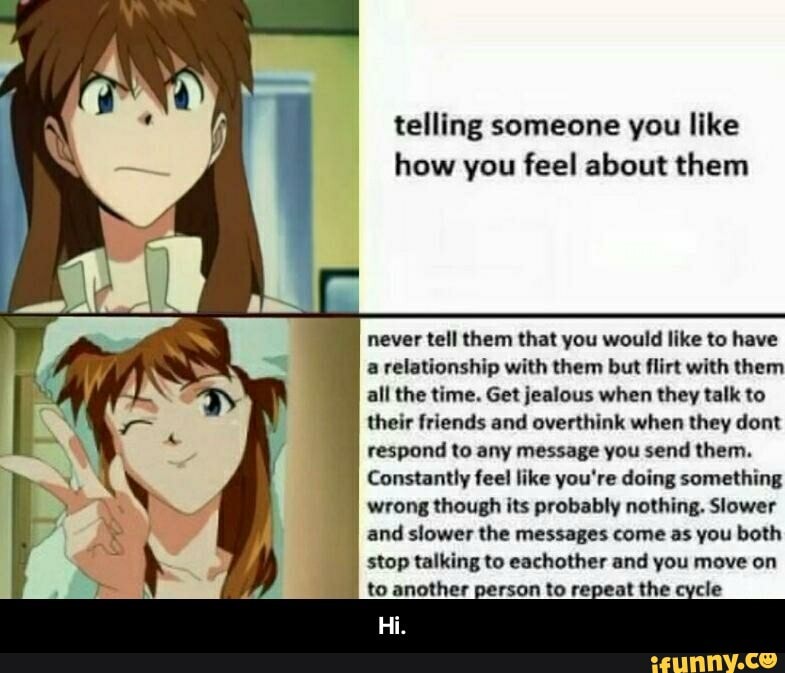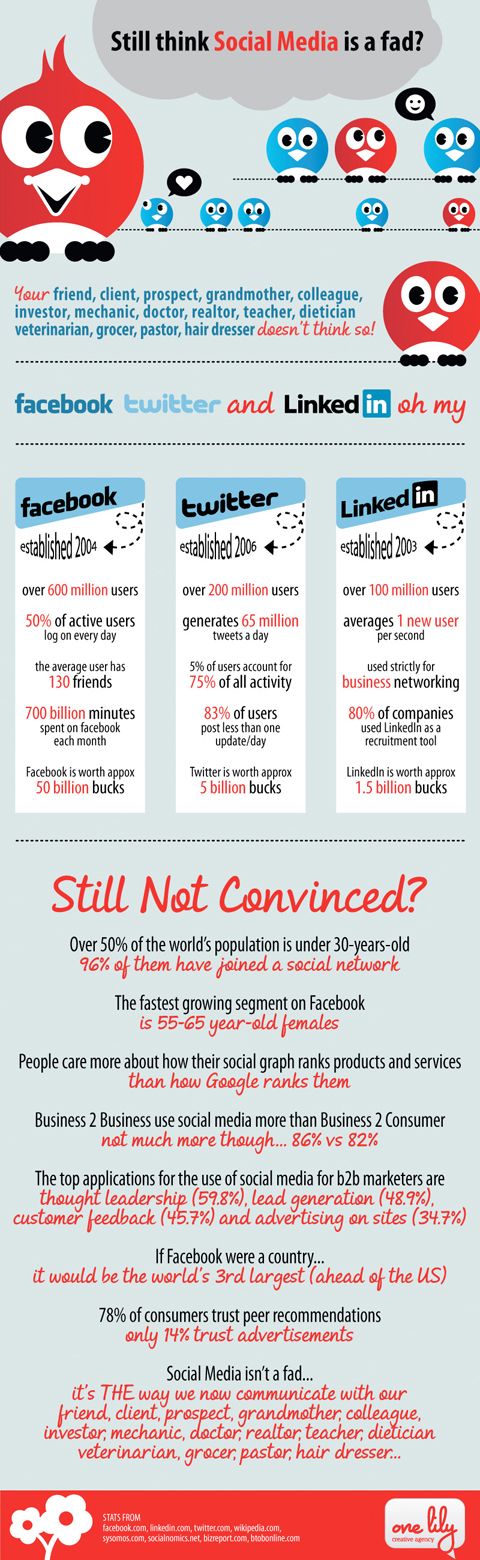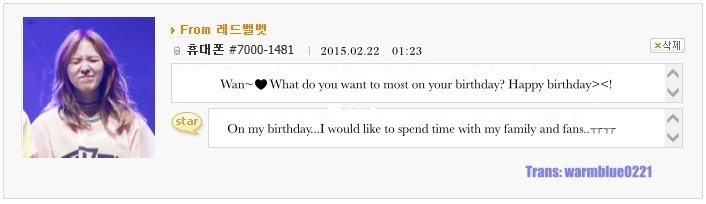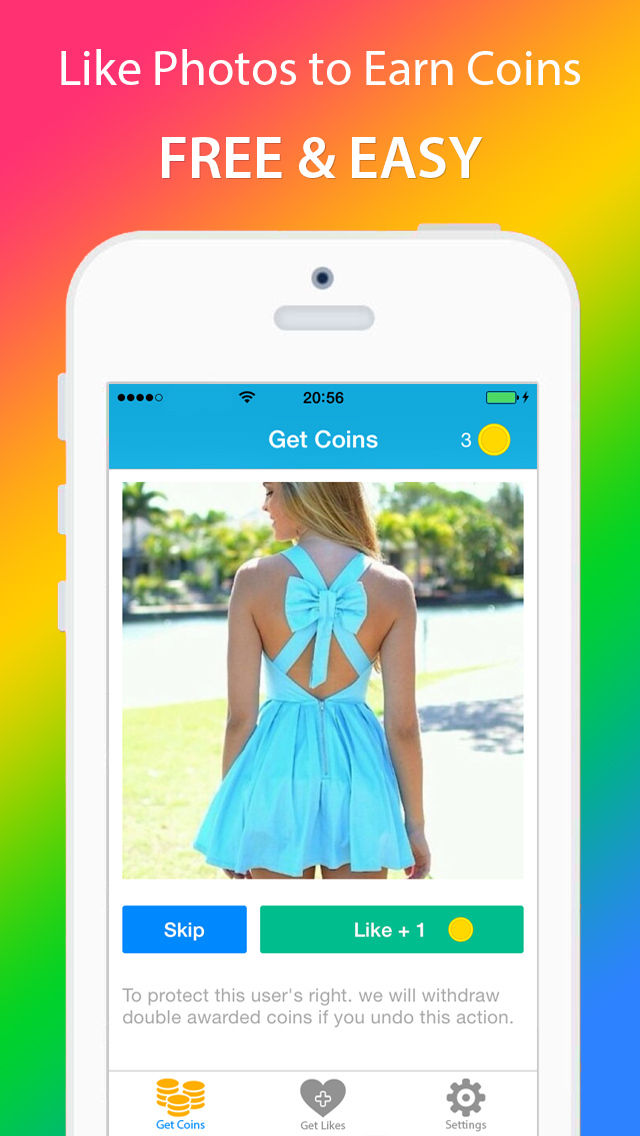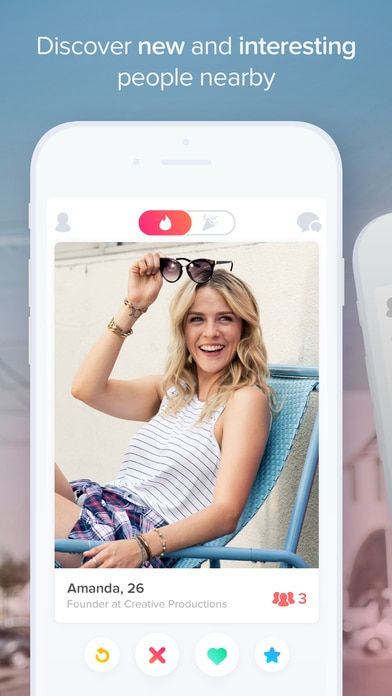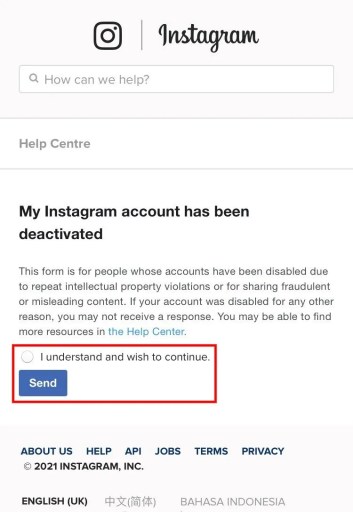How to share instagram post on snapchat story
How To Share Instagram Post to Snapchat Story?
Social media has become essential to our existence as individuals, influencers, and business owners.
Optimizing different social media platforms can help you grow your following, remain active and establish yourself as an authority in your sector. However, posting content across many platforms can be overwhelming and time-consuming.
Luckily, major social media platforms constantly change their features to make cross-platform posting possible. For instance, you can post something on Instagram and repost it to your Snapchat story without getting into trouble.
This article will show you how to share an Instagram post to a Snapchat story.
Table of Contents
- Overview of Sharing an Instagram Post to Snapchat
- How To Share an Instagram Post to Snapchat Story?
- How To Manually Share an Instagram Post on Snapchat Story?
- Wrapping Up
- FAQs
Social media marketing is a vital part of digital marketing. Businesses are creating marketing strategies that cut across their various social media sites.
Even as an individual, being consistent across powerful platforms like Instagram, Snapchat, Twitter and Facebook ensures you remain relevant.
Yet, keeping all your social media sites updated is an uphill task. Major social media platforms are constantly adding features that allow cross-platform posting to make it easy for users.
Instagram has a feature that lets you share posts to Snapchat, Facebook, Twitter, and other platforms.
While there is a straightforward process for sharing an Instagram Post with a friend on Snapchat, sharing the post on the Snapchat story is more complex.
However, it’s doable, and we will get into the step-by-step process below.
How To Share an Instagram Post to Snapchat Story?There is no straightforward method to share an Instagram post to a Snapchat story, but you can share the post’s link.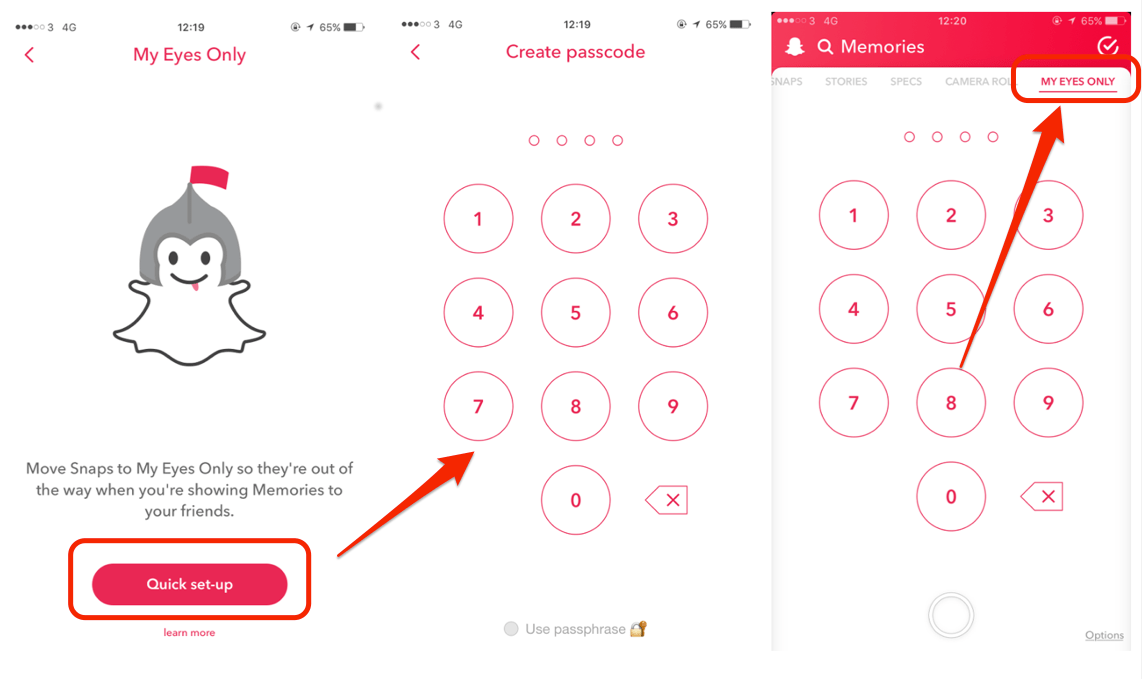 Follow the below steps to share an Instagram post on the Snapchat story:
Follow the below steps to share an Instagram post on the Snapchat story:
- Open the Instagram app on your mobile device.
- Tap on the profile icon in the bottom right corner.
- Tap the post you want to share to the Snapchat story.
- Tap the three dots in the top right corner.
- Tap the “Link” option to copy it.
- Open the Snapchat app on your mobile device.
- Take a snap or select on from your camera roll.
- Tap the attach-link symbol from the edit menu.
- Paste the Instagram post link on the text bar.
- Tap the link and wait a few moments for it to load.
- Tap “Attach to Snap.”
- Tap “Story” at the bottom to add the post to your Snapchat story.
If you prefer your Snapchat viewers to see your message or photo as it appears on Instagram without clicking on the link, you can screenshot the post, edit it and post it on your story.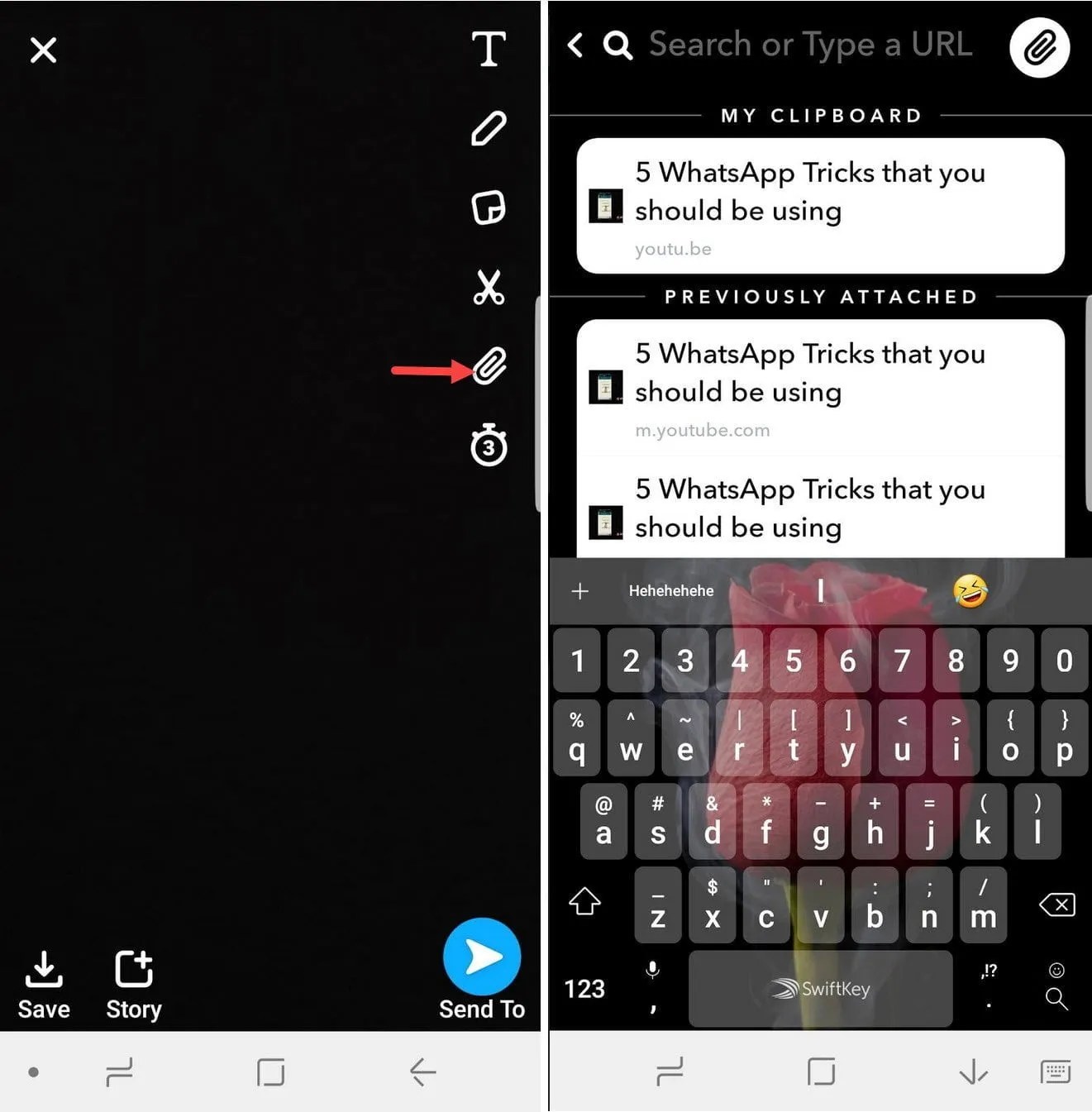 Follow these steps to achieve that:
Follow these steps to achieve that:
- Open the Instagram app on your mobile device.
- Tap on the profile icon in the bottom right corner.
- Open the post you want to share.
- Take a screenshot of your post.
- Edit the screenshot to cut out non-image parts.
- Open the Snapchat app on your mobile device.
- Tap the gallery icon next to the record button.
- Navigate to the “Camera Roll” tab.
- Select the edited screenshot.
- Tap the arrow button in the bottom right corner.
- Enable the “My Story” option.
- Tap the arrow button in the bottom right corner.
There is no straightforward way to share an Instagram post to a Snapchat story.
However, you can work around it by copying the post’s link, logging into Snapchat, and pasting the link on a snap.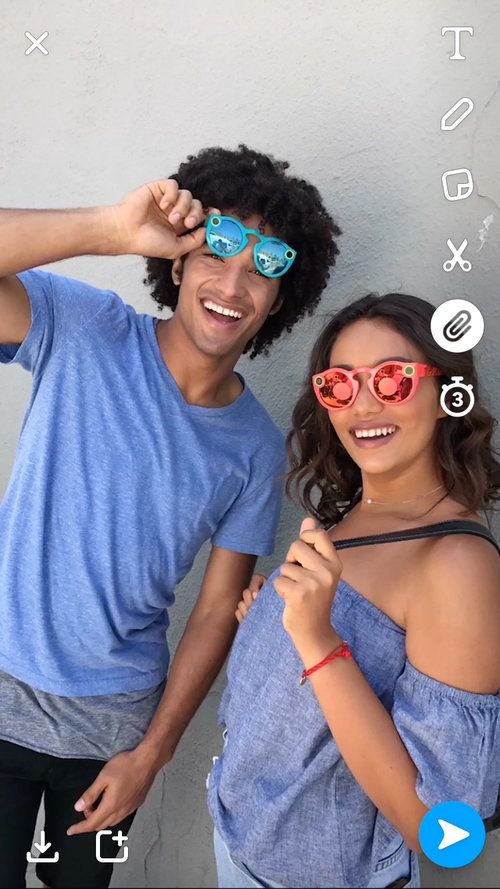
After, you can post the linked snap to your Snapchat story.
FAQsUnfortunately, there is no way to post a photo on Instagram and Snapchat simultaneously. The alternative is to upload the image to each platform separately.
Yes, you can share an Instagram reel on a Snapchat story by copying its link, attaching it on a snap, and adding it to your story.
Yes, Instagram lets you share your Instagram post directly with a Snapchat friend. To do so, tap the three dots at the top-right corner of the post, click “Share,” choose “Snapchat,” select the friend’s name and click the send button.
How to Share IG Post to Snapchat Story [2022]
Multiple social accounts are essential for staying up to date with current trends, socializing, and most importantly, building a following.
Therefore, many users, especially businesses, use multiple social media platforms at once and promote themselves by cross-promotion.
As shifting and posting from one social network to another can be tiresome and confusing, users often try to find the easiest way to share content across multiple platforms at once.
The big social media players have made this possible, and in this blog post, we will provide some insight on how to share an Instagram post on a Snapchat story.
How to share an Instagram post on a Snapchat story
Sharing your Instagram posts to Snapchat is a straightforward process and can be done directly through Instagram.
Steps to share Instagram photos or videos on Snapchat
- Open the Instagram app and find the post you want to share.
- Tap the three dots in the top right corner of the post you want to share.
- Tap on the ‘Share to’ button.
- Select ‘Snapchat’.
Steps to share an Instagram story on Snapchat
- Select your Instagram story, and customize it with stickers, music, etc.
- Save your Instagram story to your photo gallery.
- Open the Snapchat app and upload your story.
As you can see, Instagram does not provide a direct option to share Instagram stories to Snapchat within the app.
To share an Instagram story on Snapchat, users need to follow the steps from the mentioned workaround.
How to upload Snapchat videos to Instagram
Since there are still many users who prefer Snapchat’s effects over Instagram’s, many users are looking for ways to upload Snapchat videos to Instagram seamlessly.
Sadly, Snapchat doesn’t have a built-in option for cross-sharing videos; however, users can go through the same workaround we explained earlier about sharing Instagram stories on Snapchat.
Steps to share Snapchat videos on Instagram
- Open the app, create a video and tap the ‘Save’ button.
- Open your Snapchat memories and save your video to the photo gallery.
- Open Instagram and upload the video you saved.
The 'link placement ' option is another valuable feature social media platforms have incorporated to help users quickly pass traffic from one platform to another.
By using Instagram's link-stickers, users can include links to their websites or other social media accounts ( VSCO, for example) in their bios and stories.
For now, the number of links on Instagram is limited to one, but users can use third-party IG tools such as Linktree if they want to share more.
Steps to link Instagram to Snapchat
- Open the Snapchat app.
- Take a Snap and apply a filter, sticker, text, etc.
- Tap on the small ‘paperclip icon’ on the right side of your screen.
- Copy and paste the Instagram link.
Why add your Instagram link to your Snapchat story?
As users are spread across multiple social media networks, businesses and influencers need to put equal efforts into each to build success and reach relevant audiences.
In this process, linking social media networks is a significant facilitator, as the followers' journey from one account to another only involves clicking a link.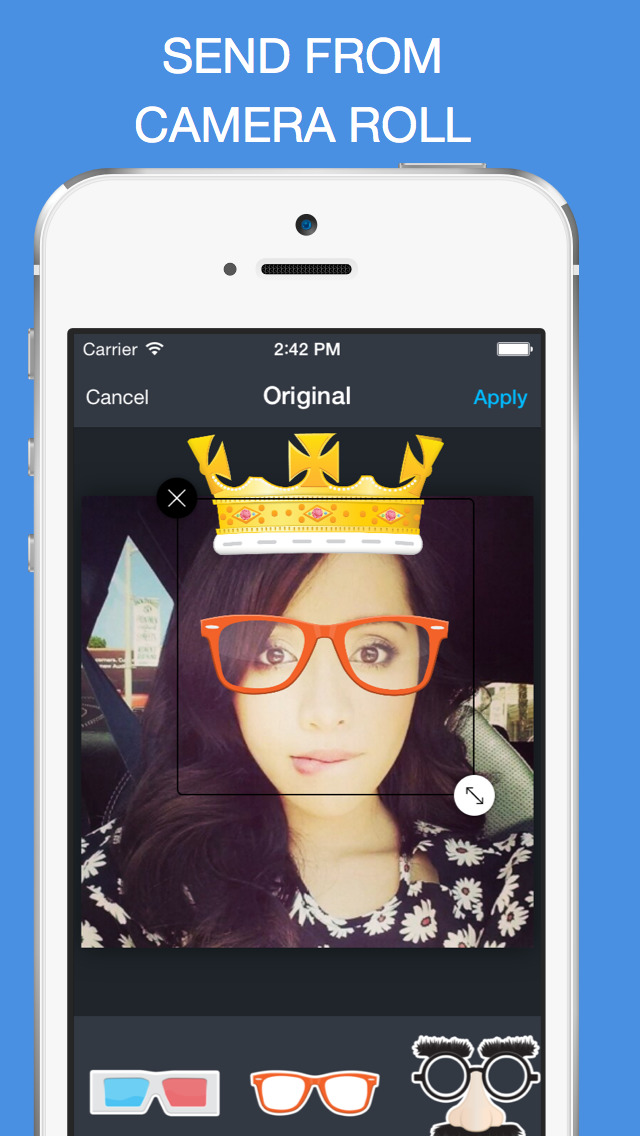
Adding your Instagram link to your 24 hours-lasting Snapchat stories is super easy, yet it can bring you great results in growing your audience on more than one social media platform.
Wrapping Up
Cross-promotion on social media is equally important as having an aesthetically pleasing Instagram feed.
Follow the steps above to easily link and share your content from Instagram to Snapchat and vice versa.
How to share a post in your Instagram story
Did you know that you can share someone's post in your Instagram story? They say sharing is caring and the developers at Instagram seem to be interested in making sure you can share any content.
In this article, we will show you exactly how you can share a post on your Instagram story and answer key questions related to this topic.
Why are Instagram stories so popular?
Over 500 million Instagram users use Instagram Stories today. This is one of the features that immediately grabs the attention of the viewer.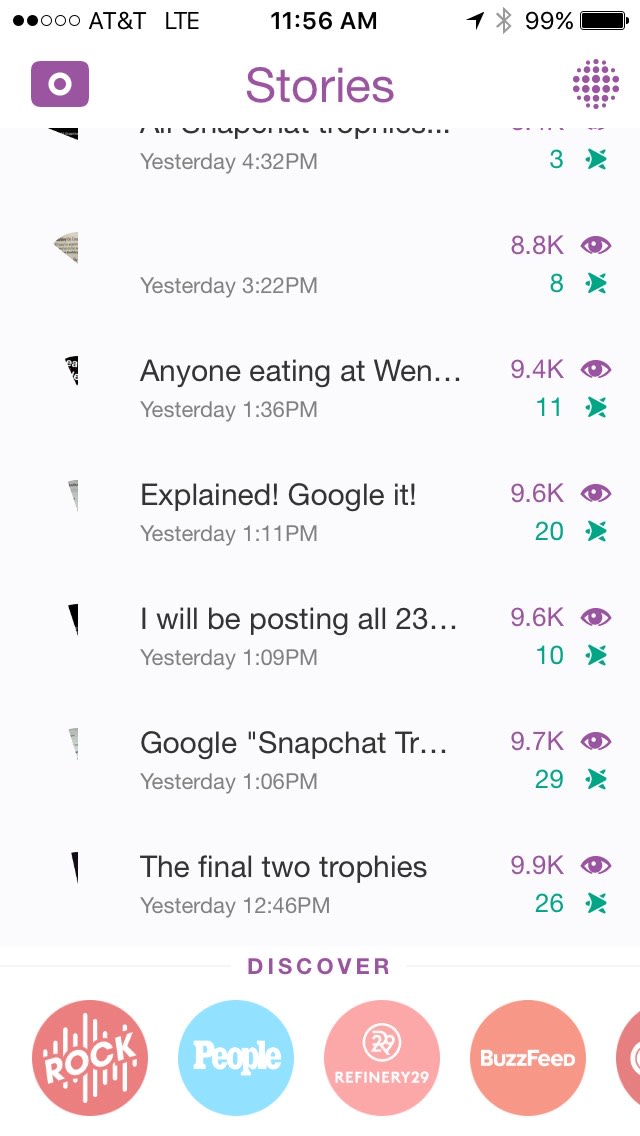 This is because stories are narratives unfolding in real time, and everyone is eager to catch a glimpse.
This is because stories are narratives unfolding in real time, and everyone is eager to catch a glimpse.
Programs for Windows, mobile applications, games - EVERYTHING is FREE, in our closed telegram channel - Subscribe :)
How to share an Instagram post with an Instagram story
Sharing an Instagram post to your Instagram story is easy:
- Launch the Instagram app and find the post you want to share.
- Click on the paper airplane button that appears below the message. This launches the "share" menu.
- Click Add Post to Your Story. At this point, the message will be automatically downloaded as a custom sticker.
- In the lower right corner, click "Your story" to publish.
How to share a post on your Instagram story with a caption
A caption offers the perfect way to personalize your story. Here's how to add it:
- Launch the Instagram app and find the post you want to share.

- Click on the paper airplane button that appears below the message.
- Click Add Post to Your Story to upload the post as a custom sticker.
- Click the text icon at the top of the window and continue typing your signature.
- When you're done typing, click "Your Story" to publish.
How to share a Facebook post with an Instagram story
Facebook and Instagram are amazingly compatible. You can share a Facebook post to your Instagram stories in a few easy steps. However, there is a catch: this only works for Facebook business accounts. Let's see how it works:
- Log in to your Facebook account and select "Settings" from the menu on the left.
- Click Instagram.
- Click Connect Account and enter your Instagram account credentials.
- Click Login.
- In your Facebook feed, find the image you want to share and click on it to enter full screen mode.
- Click on the ellipsis (three dots) in the upper right corner, and then click Share External.

- Select "Instagram Stories" from the menu that opens. This will open the image as a custom sticker.
- Click Publish.
If you have a personal Facebook account, you will be prompted to convert it to a business account before linking your accounts.
How to share a post to your Instagram story on Android
If you have an Android device, you can easily post to your Instagram stories by following these steps:
- Launch the Instagram app and find the post you want to share.
- Click on the paper airplane button below the post to open the share menu.
- Click Add Post to Your Story. At this point, the message will be automatically downloaded as a
sticker with a custom background.
- In the lower right corner, click "Your story" to publish.
How to share a post on your Instagram story on iPhone
Sharing a post on Instagram Story on iPhone is easy:
- Tap the airplane icon that appears below the feed message.

- Select Add Post to Your Story.
- Edit the post however you want. You can move, resize or rotate the image or even add a title.
- In the lower right corner, click "Your story" to publish.
How to share someone else's post on your Instagram story
To share someone's post on your Instagram stories, do the following:
- Visit the user page and find the bank you want to share.
- Press the airplane button below the message.
- Click "Create a story with this post" to upload your post as a custom sticker.
- In the lower right corner, click "Your story" to publish.
How to view Instagram memories and share them with your story
- Open the Instagram app and then tap the hamburger icon at the top.
- Select Archive.
- Click on the drop-down menu at the top and select "History Archive".
- Scroll through your memories and select the entry you want to share.
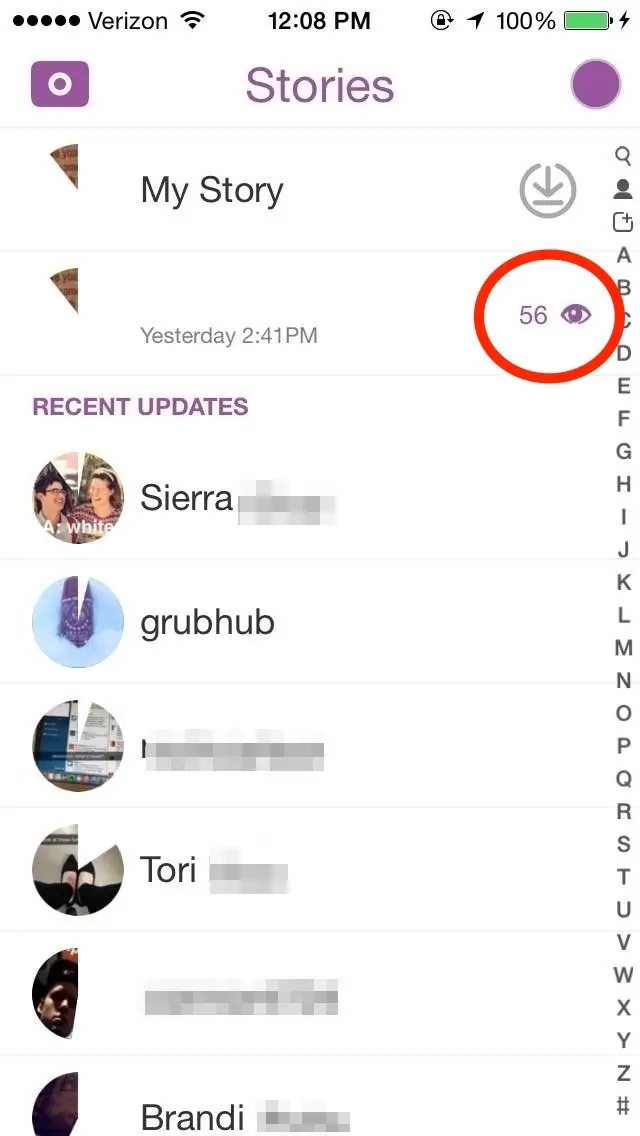
- Click the share button next to the post.
- Click Submit, and then select Your Story from the list that appears.
How to share an Instagram post with a Snapchat story
To share an Instagram post with a Snapchat story, you need to do the following:
- Open Instagram and download the post you want to share. To download a post, click on the three dots next to it and then click "copy link". Then visit this page and enter the link to download the image.
- Open Snapchat and then open Memories.
- Select Camera Roll. You will see all the photos saved on your phone.
- Select the image you want to share and click on the airplane arrow.
- Click My Story to post a snap to your Snapchat story.
How to post to your Instagram story on Samsung phones
Posting to Instagram on Samsung phones is as easy as it gets:
- Find the post you want to share and click on the paper airplane icon below it.
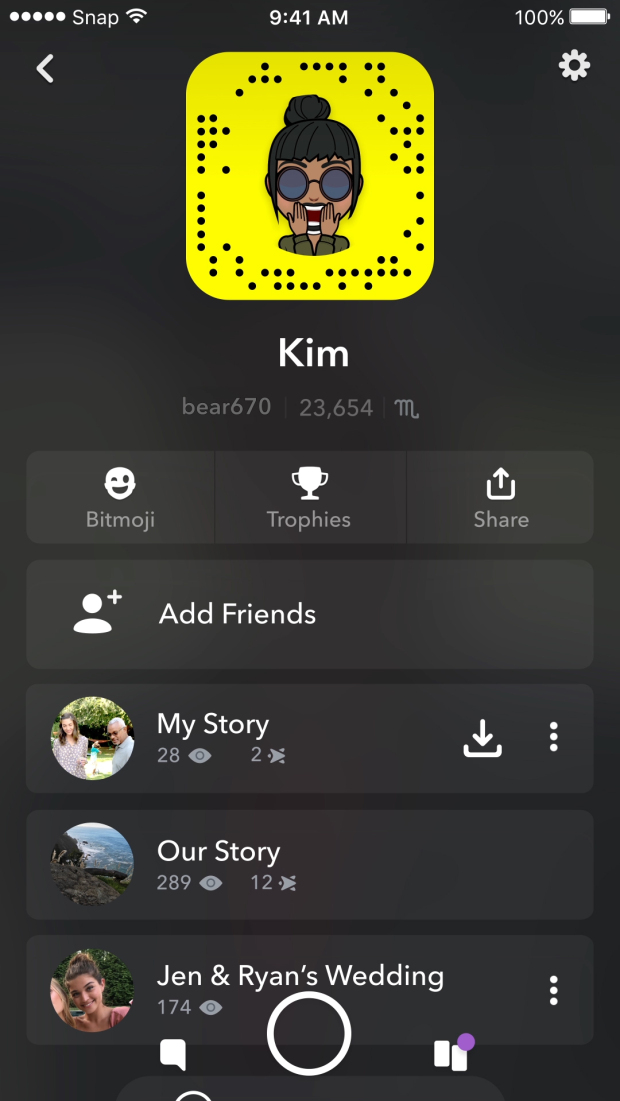
- In the drop-down menu that appears, click Add Post to Your Story.
- If you want to add a signature, go to edit the message.
- In the lower right corner, click "Your story" to publish.
How to post to Instagram stories
To post someone's post as your Instagram story,
- Launch Instagram and select the post you want to repost.
- Click on the "Share" option below the post and select "Add post to your story".
Additional FAQ
How to repost on Instagram?
Simply click on the airplane button below the post and select "Add post to your story."
Why doesn't sharing a story on Instagram work?
This usually occurs when the user has disabled Share Stories. The only way to solve this problem is to ask a person to enable the settings for you.
How many stories can I post on Instagram?
You can post up to 100 stories on Instagram.
Does Instagram notify you when you post your story?
Yes. If someone you want to share a post with can't see it due to their settings, Instagram will send you a notification.
Can you turn an Instagram story into a message?
Yes. To do this:
• Open Your Story and click More.
• Click Share as Post.
How do I embed a post in an Instagram story?
Click the paper airplane button below the post and select Add Post to Your Story.
Why can't I post my story on Instagram?
This happens if you post from a personal account.
Sharing and Engagement
Posting on Instagram to your story is undoubtedly one of the best ways to engage your followers. With this guide, there's nothing stopping you from sharing a post right away.
Did you experience any problems when trying to share posts in your Instagram story? How did you overcome them?
Let's tackle the comments section below.
Programs for Windows, mobile applications, games - EVERYTHING is FREE, in our closed telegram channel - Subscribe :)
How to share someone else's story on Instagram along with the platform (and more) currently owned by Facebook.
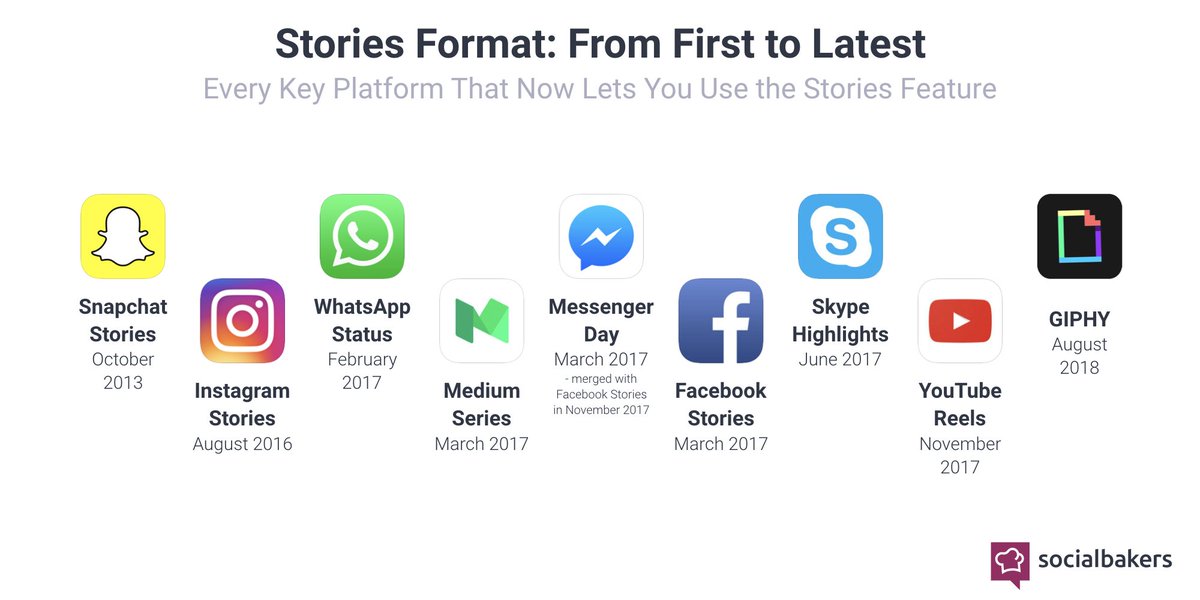 These Stories were born from Snapchat, the platform that Mark Zuckerberg tried to buy more than once, but failed.
These Stories were born from Snapchat, the platform that Mark Zuckerberg tried to buy more than once, but failed. Instagram stories are a fundamental element of the follower app, and even many users post these stories in their feeds. Although for this it is important to fulfill the requirement. And since we have explained to you how to see the latest followers of people, today we want to teach you how to share someone else's story on Instagram.
Index
- 1 Instagram Stories: what they are and how they work
- 1.1 How to create stories on Instagram
- 2 How to share someone else's story on Instagram
- 3 There is no way to share someone else's story on Instagram
Instagram Stories: what they are and how they work
Instagram Stories are audiovisual publications that last exactly 24 hours in the user's profile.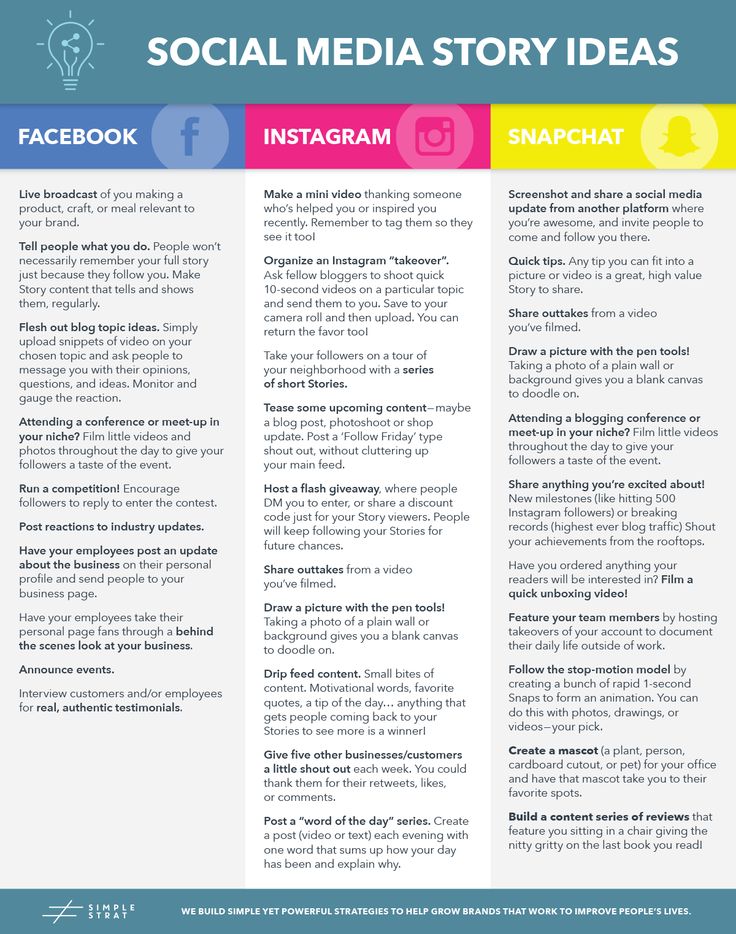 You can include photos, videos, letters, stickers, gifs, emoticons, etc.
You can include photos, videos, letters, stickers, gifs, emoticons, etc.
As this feature and app improves, more and more options can be added to Instagram Stories. Currently, Stories has almost nothing to do with the original Snapchat feature.
Subscribe to our Youtube channel
These Instagram stories help users share important or special moments of their lives with their followers. This is the most interesting feature that influencers are currently using. to get more followers and companies to be able to run special campaigns that continue in a certain way.
But it also has the cool feature that businesses can share fun and special moments with their followers, not just the ads we're so used to seeing.
Stories allow you to respond with an emoji to what you see. You can also reply to this message with a message you can write.
How to create Instagram stories
If you want to add a story to your Instagram profile First you will need to click on the plus sign at the top of the screen.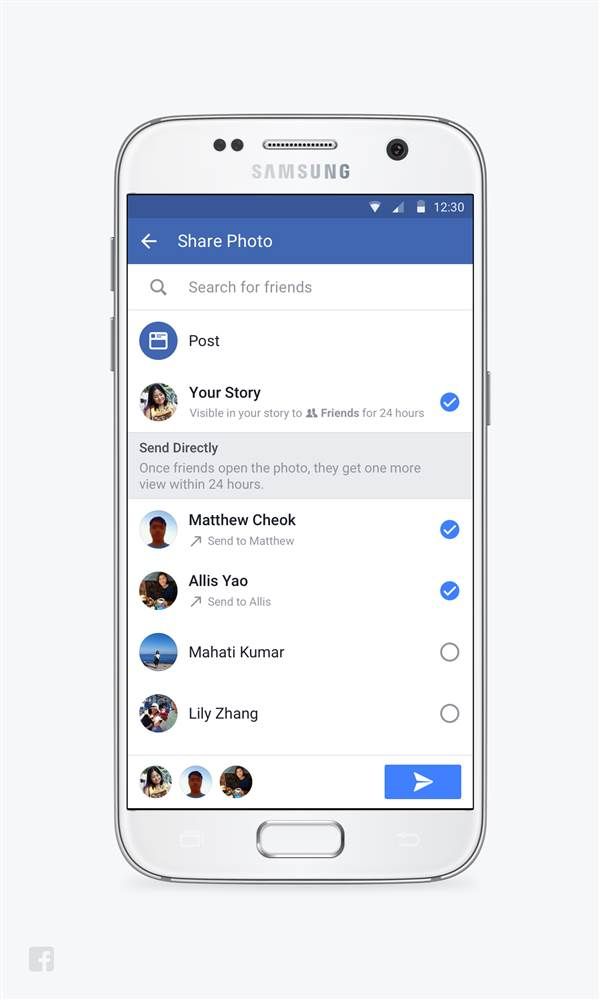
- Now click History at the bottom.
- This will open the camera app, where you can take a photo or video to share later. Too
- You have the ability to access your device's gallery and share a photo or video that you already had.
- After creating an image or video, you can add music, effects, emoji, GIFs, or draw a picture. When you already have a story
- Designed to your liking, you must click the "Submit" button to publish it on your profile.
to to share the story in the feed, you will need to fulfill the requirement, which we will discuss next. However, sharing another person's story on your profile is very easy and you won't have any restrictions.
If you want, share someone else's story on your Instagram profile, You just need to go to the post, click on the paper airplane you will see in the bottom right corner and choose whether you want to share the post on your story or share it with the people who appear on the list.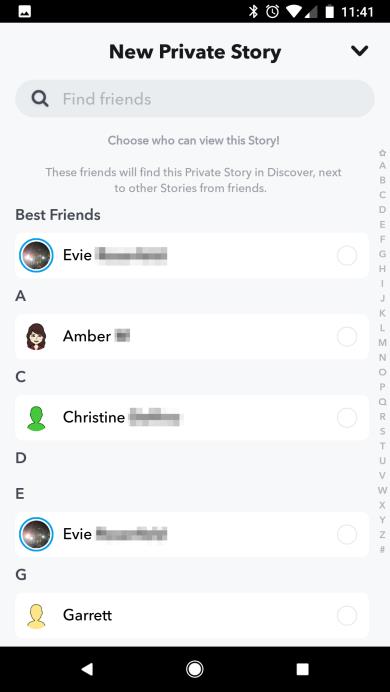
Remember If the story you want to share is from someone who has a private profile for their followers only, you won't be able to see it, and this is only possible if you're a direct follower of that person.
It is true that on the internet you can find a large number of possible methods for viewing content in private accounts, however, these are never reliable methods and you do not need to confirm them, since the only official way is to subscribe to a user account.
How to share someone else's story on Instagram
Instagram's not-so-consistent restriction on sharing an Instagram story is only being able to add it to our feed or profile if they've directly mentioned you, so you won't be able to share all the stories you want.
C If you've been mentioned in a story and you want to post it to your feed, you'll need to go to the Actions or Private Messages section, where it turns out that someone mentioned you in their story.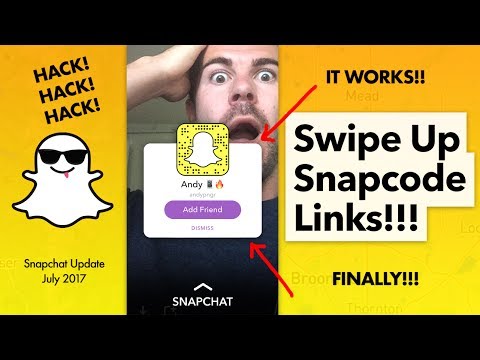 In the same section, you can share this story in your feed by clicking the "Add content to your story" button if this person's account is not private.
In the same section, you can share this story in your feed by clicking the "Add content to your story" button if this person's account is not private.
In this case, we believe that each user should allow others to share their stories on their profiles or not. If this option is available, you will need to go to the privacy settings and find the option here to allow or block the publication of our stories by the people we mentioned.
A possible alternative to this (and this will only work for you if it's a static image) - Take a screenshot and post to your Instagram stories.
Can't share someone else's story on Instagram
In many parts of the internet (like the Play Store and others) there are plenty of apps that make sure you can share other people's stories in your feed.
However, all they need from these applications is to collect important user data such as your account number and your credit card number._1602750975343_1602750980529.jpg)