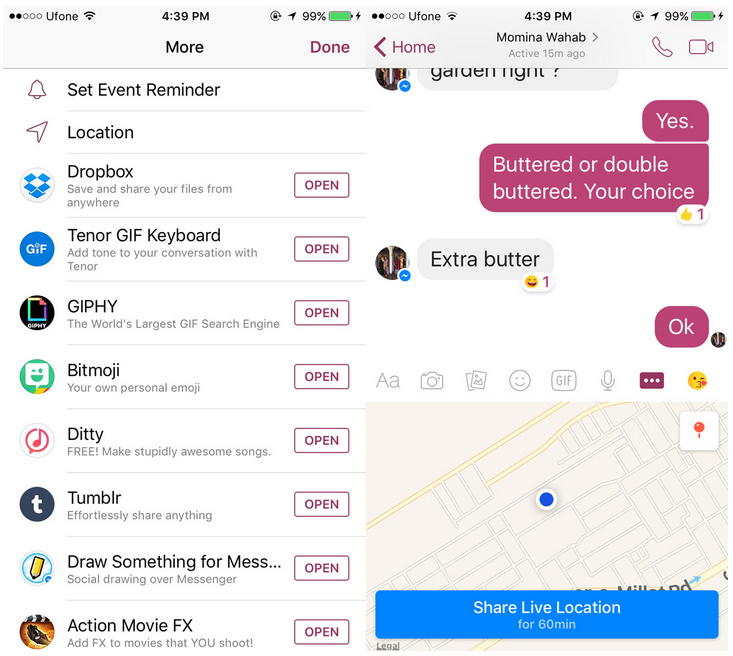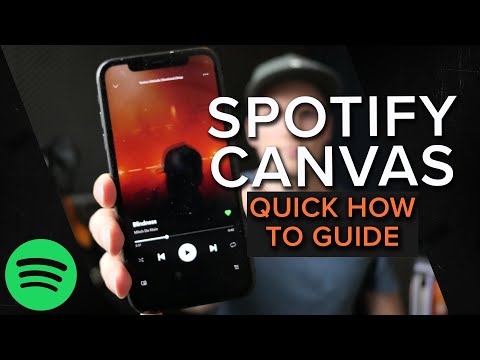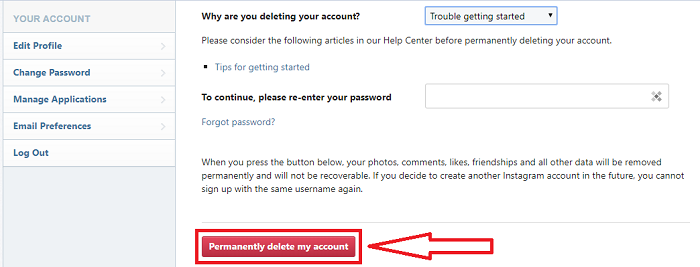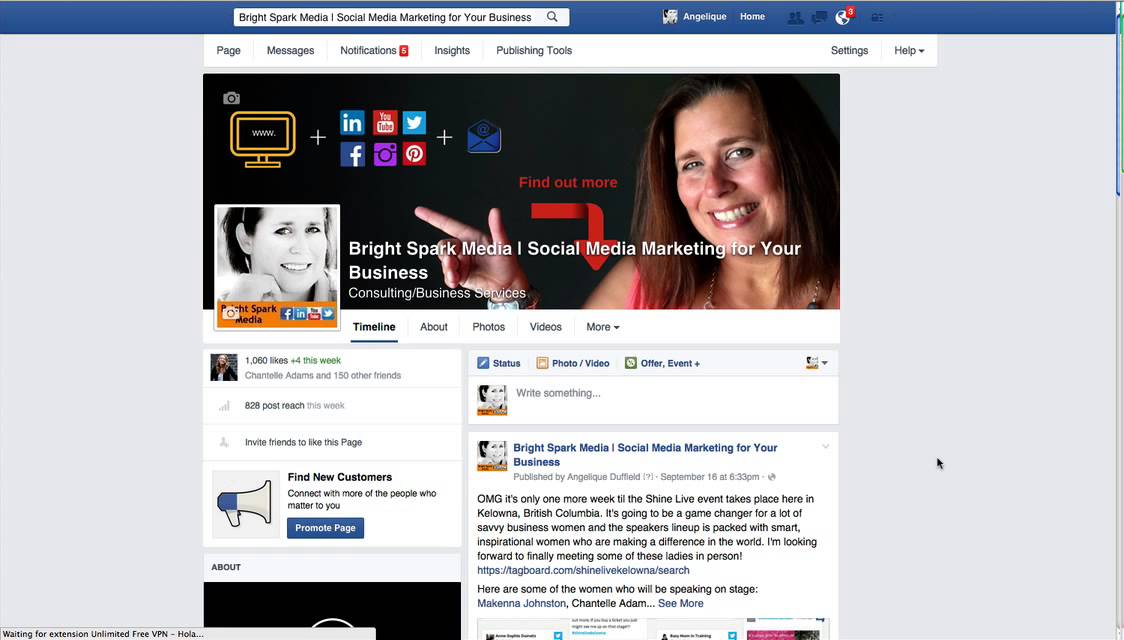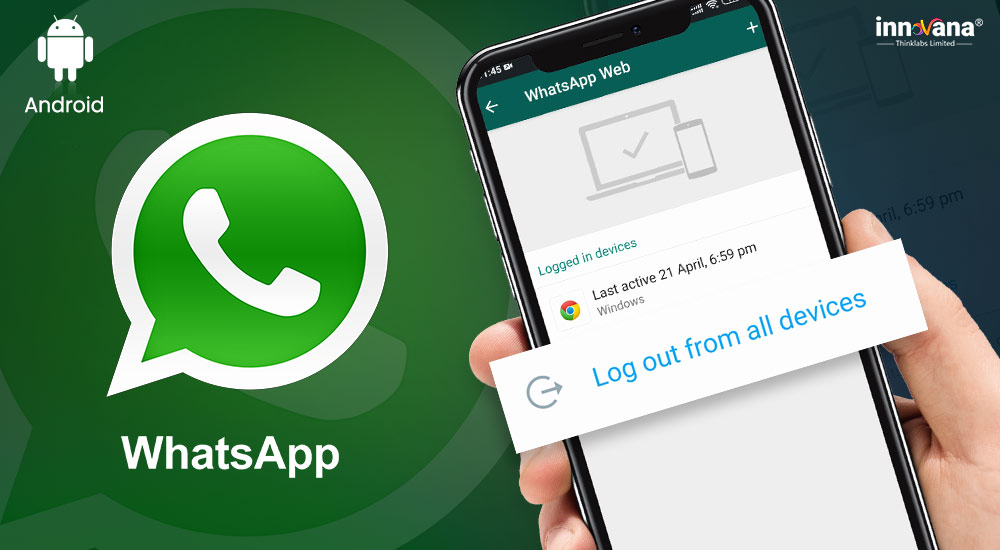How to send contact in whatsapp
How to send a contact to someone else in WhatsApp
Sharing information, including one of your friend’s contact info, is pretty simple on WhatsApp. You can do it from your phone’s address book or the contact details page on the messaging app. So if you want to send your friend’s number to another person, we got you covered. We have here a guide that can help you learn how to share a contact through WhatsApp.
Uncategorized
WhatsApp is a popular instant messaging app where you can chat with people on your contacts online. With the help of the app, you can message your friends, send images, share media through individual or group chats.
Aside from those, you can also share contact information through the platform. So in case one of your friends asks you for the contact information of another friend, you don’t have to copy and paste the number on the chat manually.
For those who are using WhatsApp for a long time, sharing a contact is pretty simple. However, that might not be the case for new users.
So for those who aren’t familiar with the features of the app, we’re here to help you. Follow our guide below on how to send contact information on WhatsApp.
How to share a contact on WhatsApp
For those who want to share a contact on WhatsApp, you can use attachments on your chats and send them on the app. In this way, all the receiver has to do is to tap Add contact to save the details on their device.
Please remember that before you share your friend’s contact information, ask permission from the individual first. The person involved might want to protect their privacy from people they don’t know as much as possible.
On Android:
- Launch WhatsApp from your home screen or app drawer.
- Under the Chats tab, open a chat tab or start a new one with one of your contacts.
- On the field where you type the messages, tap the “Attach file” icon.
- Tap the Contacts icon to open your phone’s address book.
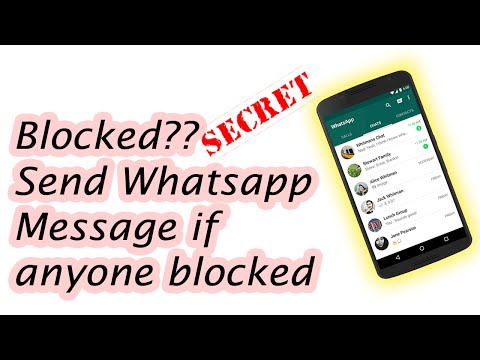
- Select the contacts that you want to share.
- After you finish selecting a contact from your address book, tap the arrow icon at the bottom right side of your screen to continue.
- Select which contact details that you want to send.
- Tap the send icon at the bottom of your screen to send the message.
Alternatively, you can go to the contact’s information page on WhatsApp, tap More options (three-dot icon), and select Share. Now all you have to do is select the person with which you want to share the contact.
Once you send the attached contact details using the chat, the receiver can choose whether to message the person directly or save the number on their device.
On iOS:
- Open WhatsApp on your device.
- Start a chat with one of your contacts.
- Tap the plus icon at the bottom left side of your screen.
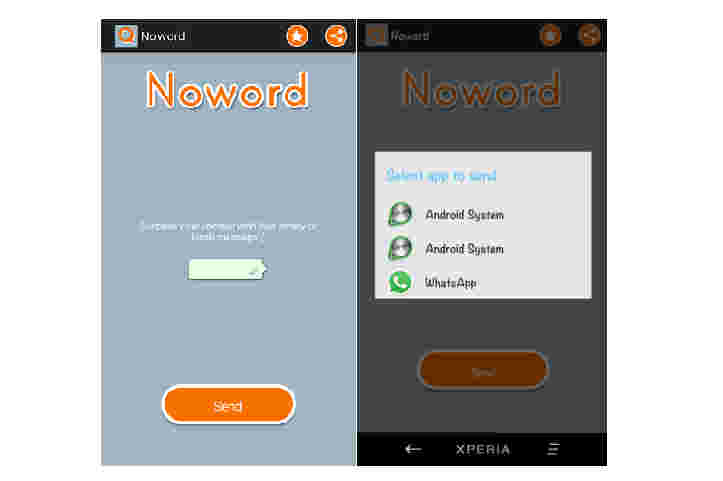
- Tap “Contact” and select the contacts that you want to share.
- Once you finish selecting people from your address book, tap Done.
For those who primarily use WhatsApp on their computer, you can also share contact info through attachments. However, you can only send contacts with a WhatsApp account when you share it using the desktop app.
When you send contact info on WhatsApp, the receiver also gets the name you used when you saved the number on your device. So in case you use nicknames when you name your contacts, try to rename them first before sending their information to other people.
Are there other ways to share contact information with other people?
Aside from sending the contact info through the chat, you can use other apps to share instead. Whether it’s through another messaging service, email, or a text message, there are a lot of ways to share a contact from your address book.
To check the apps that you can use, open your address book, and view the contact that you wish to share. At the top left side of your screen, tap Share, and select the app that you prefer to use. Take note that the interface and design of the default Contacts app may differ depending on the phone’s manufacturer.
At the top left side of your screen, tap Share, and select the app that you prefer to use. Take note that the interface and design of the default Contacts app may differ depending on the phone’s manufacturer.
To wrap it all up
Now that you know how to share your contact’s information on WhatsApp, there’s no need for you to copy and paste numbers on chats to send them. With a few taps on the platform, you can save yourself from all those troubles.
But before you send your friend’s contact information to other people, please ask for permission from them first. They might want to keep their phone number private from other people.
That’s all from us! We hope that our guide helped you learn how to share a contact on WhatsApp. If you want to see more tips, tricks, and tutorials, don’t forget to hit the bookmark icon and visit us regularly for our daily updates.
How to Add a Contact in WhatsApp Messenger on Android, iOS
With more than 2 billion worldwide users in 180-plus countries and over 1 billion daily active users, WhatsApp is one of the most popular ways to communicate globally.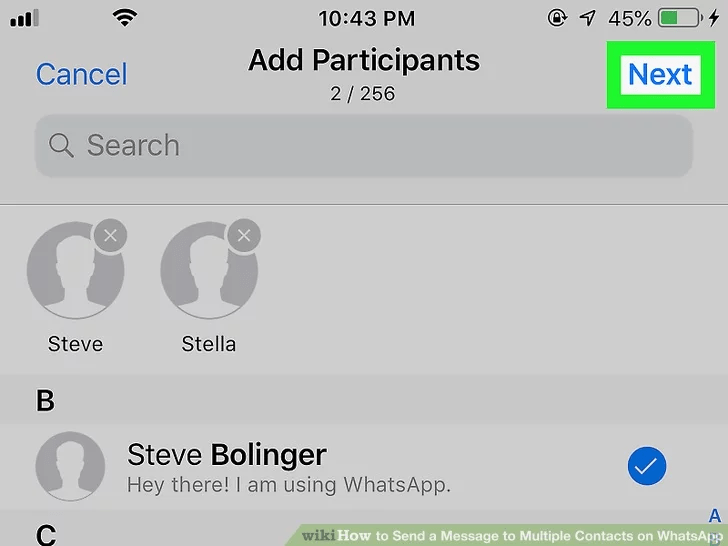 WhatsApp Messenger is now the leading mobile messaging app in 169 countries, including India, Germany, Russia, and the U.K., but not in the U.S., where Messenger dominates the scene.
WhatsApp Messenger is now the leading mobile messaging app in 169 countries, including India, Germany, Russia, and the U.K., but not in the U.S., where Messenger dominates the scene.
Contents
- How to add contacts in iOS
- How to add contacts in Android
- How to invite a friend to join WhatsApp on an iOS device
- How to add a friend from a different country
- How to add a contact via QR Code
Difficulty
Easy
Duration
10 minutes
What You Need
-
Android device
-
iOS device
If you have lots of contacts in your phone, adding them individually to WhatsApp can be tedious and time-consuming. We’ve put together a guide on the fastest and easiest way to get all of your domestic and international contacts into WhatsApp, so you can spend more time chatting and less time tapping. The following examples use iOS 14 and Android 10, but the steps are identical for previous OS versions, as WhatsApp has kept the interface consistent for customer ease of use.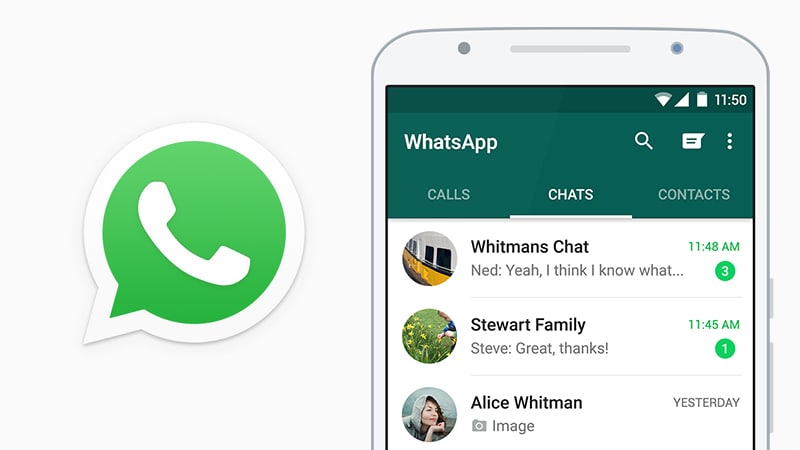
How to add contacts in iOS
Follow these steps to add contacts to your iOS device:
Step 1: In the Chat pane, tap the Chat icon at the upper right of the window.
Step 2: On the next screen, tap New Contact.
Step 3: Type in the name and telephone number of the person you want to add — name, telephone number, and email are mandatory.
Step 4: The contact information will then appear in your Contacts.
How to add contacts in Android
Here's how to add contacts on your Android device:
Step 1: From the Chats pane, tap the Chat icon at the bottom right of the screen.
Step 2: Select New Contact from the next screen.
Step 3: Enter the contact information of the person you want to add.
Step 4: Tap Save at the upper right of the window. The next screen will display the entire contact.
The next screen will display the entire contact.
Step 5: Your new contact will also appear in your address book.
How to invite a friend to join WhatsApp on an iOS device
As you start using WhatsApp more often, you may want to add more people to your contacts. Because you can only communicate with people who already have WhatsApp, you may have to employ some friendly persuasion to get your buddies to download yet another app onto their crowded phones.
Follow these steps to invite a friend to WhatsApp on your iOS device:
Step 1: Go to the Chat window and tap on the chat icon in the upper right.
Step 2: On the next screen, scroll to the bottom.
Step 3: Tap on Invite Friends to WhatsApp.
Step 4: Choose from the menu to Mail or Message the invite.
Step 5: Choose your friend from your contacts list and tap the Send 1 Invite button.
Step 6: WhatsApp sends a prewritten note with an invite and a link to the app in the App Store.
How to invite a friend to join WhatsApp on an iOS device
Follow these steps to invite a friend to WhatsApp on your Android:
Step 1: Go to the Chat pane and start a new chat.
Step 2: In the next pane, tap Invite friends.
Step 3: The app lets you access email and messages, where you can send a message to your friend.
Step 4: Tap Send.
Step 5: Your friend gets a link to WhatsApp Messenger in the Google Play Store that they can download so they can sign in.
How to add a friend from a different country
When you’re adding a friend with an international phone number to your contact list, you’ll follow the same general steps for adding a contact ordinarily. However, you’ll still want to ensure that you enter the foreign phone number properly or it won’t call.
Step 1: When adding the contact’s phone number, always start with a plus sign (+).
Step 2: Type the country code and a nation-specific numerical prefix, followed by the phone number. Search online to find the country code if you don’t know it.
Step 3: Remove any leading zeros or calling codes from the phone number after entering the country code.
How to add a contact via QR Code
Using custom QR codes is an easy way to share your contact information with other WhatsApp users because it will ensure there are no human input errors in creating a new contact — whatever you put into the code will be included in the contact. QR Codes can save or share a contact, start a chat, or add someone to a group. You can easily add a person to your WhatsApp contacts by scanning their QR Code or share your QR code with others via the app’s Share button. Here’s how to create a WhatsApp QR code. The process is the same on both iOS and Android.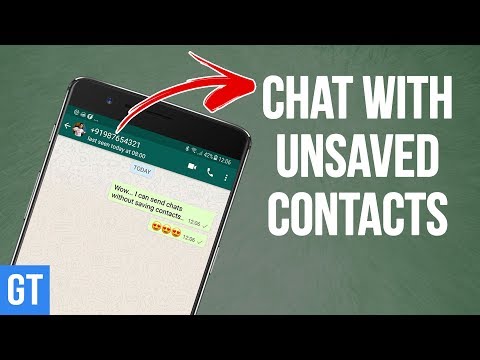
Step 1: Open WhatsApp > Settings.
Step 2: Tap on the QR Code icon next to your name.
Step 3: Tap Scan > OK.
Step 4: Hold your smartphone over the QR Code until it vibrates in recognition.
Step 5: Tap Add to Contacts.
Step 6: Alternately, to use the WhatsApp camera, tap the WhatsApp > Camera icon (top menu on Android, bottom menu on iOS).
Step 7: Center your phone over the QR Code until it vibrates.
Step 8: Tap Add to Contacts.
Editors' Recommendations
- How to enroll in the watchOS beta program
- Google overhauls its Family Link app for easier parental controls
- Google Pixel 7 Pro vs. Apple iPhone 14 Pro: Which pro phone is best?
- The best iPhones of 2022: which should you buy?
- How to turn on car crash detection on your Pixel phone
How to add a contact on WhatsApp
April 3LikbezTekhnologii
Four proven ways for all occasions.
Share
0Like all instant messengers, WhatsApp asks for permission to access contacts and syncs them on first launch. Therefore, you do not need to add people separately if they are already in your phone book. It is enough to create a new chat, select a user from the list and start a dialogue.
To communicate, you need to add a contact in one of four ways: through a new chat or QR code in WhatsApp itself, in the built-in phone book, or through a forwarded business card from a chat with another person.
You can only delete an unwanted contact from the standard phone book by selecting Edit → Delete. Unfortunately, this cannot be done via messenger.
1. How to add a contact to WhatsApp from the application
The easiest way. Using it, you will simultaneously create a new record in the built-in Contacts application and can immediately start chatting if the person is already registered in WhatsApp. Otherwise, the application will offer to send an invitation with a link to the messenger.
On iOS
In WhatsApp, on the Chats tab, tap the pencil icon and select New Contact.
Enter your name, phone number, and other details and click Save. Tap on the corresponding icon to start a conversation, video chat or call.
If the person is not yet on WhatsApp, then on the previous screen you will see the note “This number is not registered” and an offer to send an invitation. Click "Invite to WhatsApp" and send the person a link to the messenger by regular SMS.
On Android
Switch to the Chats tab, tap the create conversation icon and select New Contact.
Enter the first name, last name, phone number and other required information and confirm the creation of the contact. If the person is registered on WhatsApp, you can immediately call or write to him. Otherwise, you will be prompted to send a link to install the messenger.
2. How to add a WhatsApp contact via QR code
If you are near the right person, it is faster and more convenient to use the built-in QR codes with personal information to add.
On iOS
Ask the other person to open WhatsApp settings and tap on the QR code icon.
On your smartphone, in the "Chats" tab, tap the icon for creating a conversation and select "New Contact".
Tap Add with QR Code and point the camera at the other person's screen.
When the code is recognized, click Add Contact and Save.
Now you can write and call by clicking on the corresponding icon.
On Android
Ask a friend to open the WhatsApp settings and contact QR code by touching the corresponding icon.
On your smartphone, open the "Chats" tab, click the create button and then the QR code icon.
Scan the code from your friend's screen and tap "Add to Contacts".
Save the entry by clicking on the confirmation button and go to the chat for communication.
3. How to add a contact to WhatsApp through the phone book
In fact, this is the classic procedure for adding a new number to Contacts.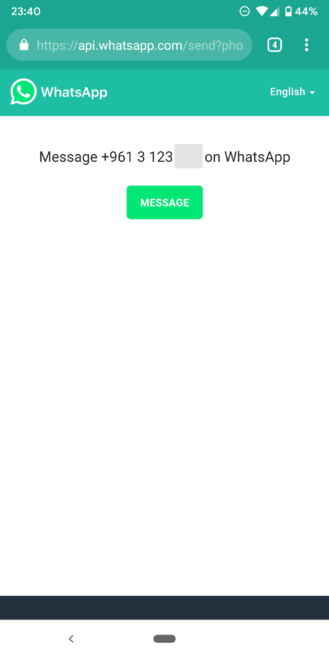 The next time you start WhatsApp, it will pick up the data and the person will appear in the list of available chats.
The next time you start WhatsApp, it will pick up the data and the person will appear in the list of available chats.
On iOS
Open the "Contacts" application or the tab of the same name in the dialer. Tap on the plus, enter the person's name and phone number, and then tap Done.
Launch WhatsApp, on the Chats tab, start typing the contact's name. It should show up in the tooltip.
If the person is not yet registered with WhatsApp, then there will be a note “Invite” next to their name. By clicking on it, you can send SMS with a link to the messenger.
On Android
Go to the "Contacts" application or the corresponding tab in the dialer and click "Create Contact". Enter the name, number and all required information and confirm the addition.
Open WhatsApp and tap on the search icon. Start typing the person's name and use the prompt to open the chat.
4. How to add a contact to WhatsApp from a business card
This method is useful if you ask one of your contacts to share the number of another person. This will require a minimum of action from you. The interlocutor can send the contact as a business card file, and you just have to open it.
This will require a minimum of action from you. The interlocutor can send the contact as a business card file, and you just have to open it.
On iOS
Ask the other person to tap plus and select "Contact".
After selecting the right person, he must click "Send", and you will only have to tap "Save" in the chat to add.
On Android
Let your friend press the paperclip button in the chat, select "Contact", and then indicate the desired one.
Then he will have to confirm the sending, and you - click "Add" and save the new contact.
Read also 📱🙋♀️➕
- How to find and add a person to Telegram
- How to quickly copy contacts from one device to another
- How to create a WhatsApp group
- How to delete a contact in Telegram
- How to recover deleted contacts
How to share a contact on WhatsApp on Android
How to forward a contact on WhatsApp - proven options
WhatsApp is a multifunctional communication tool that is available on mobile devices and computers. Through the messenger, you can send media files, correspondence, location and information about other users: name and phone number. Consider how to share a contact on WhatsApp with an interlocutor.
Through the messenger, you can send media files, correspondence, location and information about other users: name and phone number. Consider how to share a contact on WhatsApp with an interlocutor.
How to share a contact on WhatsApp
There are several ways to send phonebook data to another person, including the application's built-in tools. A person may not use the messenger, but his data will be available for transfer. In step-by-step instructions, we will analyze in detail how to send a contact on WhatsApp from your phone and PC.
Option 1: via phone
To send a contact via phone, proceed as follows:
- Launch WhatsApp and go to Chats.
- Open a dialog with the person to whom you want to send the data.
- Tap on the paperclip next to the message entry field.
- In the menu that appears, select the blue icon - "Contact".
- The contact list opens. Highlight the name of the person whose information you want to send.
 A check mark will appear next to his avatar, and a panel with selected people will appear at the top.
A check mark will appear next to his avatar, and a panel with selected people will appear at the top. - Click the arrow to submit.
Important . If necessary, you can send several contacts at once. To do this, you need to highlight the numbers in turn with one click on the name.
It is not possible to send information to another person without adding a contact to the phone book. In this case, you will have to manually write the number in the message field in the correspondence. The messenger synchronizes data with the phone book, which contains all subscribers.
Option 2: via computer
Features of forwarding phone numbers in the desktop version of the messenger is that you can select only those people who use WhatsApp. To send information to another person, do the following:
- Open the chat window with the user and click on the paperclip below to attach the data.
- Press the corresponding button.
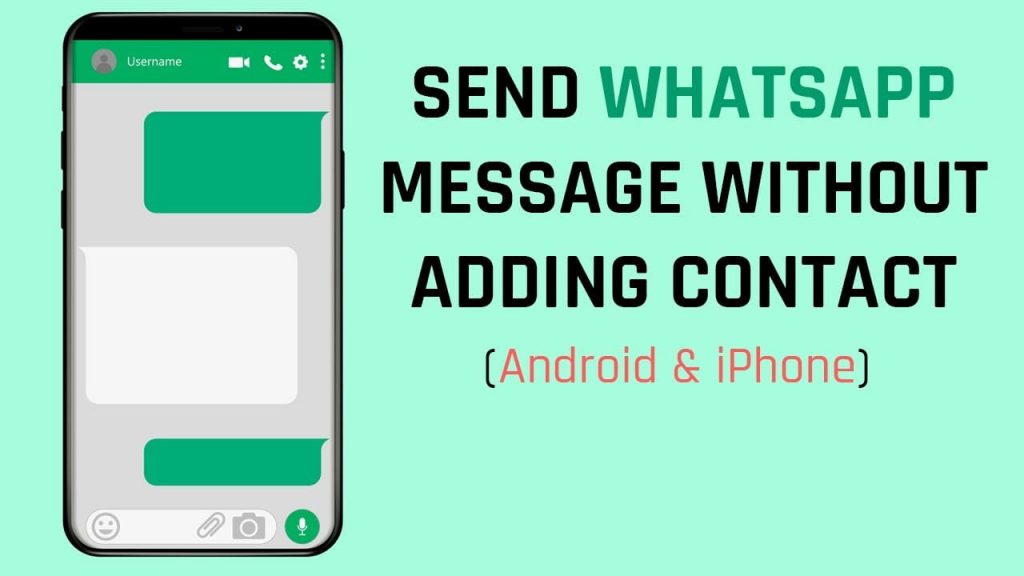
- A list of people who are WhatsApp users will open.
- If necessary, select several items at once by checking the boxes next to their names.
- Click on the arrow below to send the information to the person.
To synchronize the PC version with the phone book of your smartphone, you can install an Android emulator on your PC. BlueStacks or Nox are suitable for this. Their peculiarity lies in the fact that on a PC you can use the mobile version of the messenger.
If the person is not on WhatsApp
To send the phone number of a person who is not on WhatsApp, you can do this:
- Go to your smartphone's phone book.
- Find the desired subscriber and choose to view information about it.
- Copy phone to clipboard.
- Start the messenger and start a dialogue with a friend.
- Long press on the message entry line to call up the additional menu.
- Select "Insert" and send the message on WhatsApp.

Important . The algorithm of actions when copying a number may differ in different versions of Android, but you can take a person's data in any phone book.
Is it possible to send the entire contact list via WhatsApp
How can I send the entire contact list from the phone book? The built-in messenger tools cannot do this, but you can use an alternative option: save all subscribers to a file in vCard format. You can do this as follows:
- Go to the phone book menu.
- Select the Import/Export Contacts section.
- Click on the export button and select a save location.
After that, you can share all subscribers from the book by sending the exported file to a friend. He will have to open it in order to import all subscribers to his smartphone. The same can be done on a PC if you transfer the resulting file to your hard drive via USB or a USB flash drive.
How to share a contact on WhatsApp? The messenger in the message allows you to attach various information and files, including information about subscribers from the phone book. On the desktop version, you can send only those users who have a profile. The number of those subscribers who are not in WhatsApp will have to be manually copied and pasted into the message line in a chat with a friend.
How to share a WhatsApp number - two ways
WhatsApp is a free messenger with which it is convenient to send messages and make calls. Built-in features allow you to drop files and even contact cards. In the instructions, we will consider how to share a contact on WhatsApp through a smartphone and a computer.
Is it possible to drop a friend card via WhatsApp
You can send a phone number via WhatsApp in a few seconds. A special button is already in the menu and is available to subscribers of the mobile and computer versions of the messenger. You can drop only those cards that are stored in the phone book.
Sending a friend's details on WhatsApp is free. The feature is available an unlimited number of times. To work, you will have to go to the chat and press a special key. The interlocutor will receive a card, will be able to write to the subscriber or save it.
The interlocutor will receive a card, will be able to write to the subscriber or save it.
Important. Start correspondence only with people you know so as not to run into scammers.
Method 1: using a smartphone
Let's figure out how to send a contact to another person in WhatsApp using the menu on your smartphone. To do this, follow the step-by-step instructions:
- Go to correspondence.
- Press the paperclip, it is located on the panel below.
- In the menu that appears, select "Contact" .
- The phone book will open, mark the people you need in it and tap on the arrow below.
- Confirm the action in the additional window.
The number will appear in the chat. The interlocutor will be able to save it and start a new chat. The example is considered in a smartphone with Android. The instructions are also suitable for iPhone owners.
You can forward numbers to WhatsApp for free at any time. To work, you do not have to switch to the subscriber card editing mode and copy the number. The card is sent with an avatar and a name.
Important. If the mobile phone requires access to the contact list, grant it.
Method 2: Whatsapp PC version
You can send numbers to another person using a special key. The parameter works in the official application and in the web version of the messenger.
Step-by-step instructions on how to send a WhatsApp card to another contact via computer:
- Open the desired conversation.
- Click on the paperclip.
- Select card "Contact" .
- The phone book opens. Highlight the numbers with the checkmarks on the left, then click on the paper airplane.
- Confirm the action in a new window.
How to share a contact in WhatsApp launched through a browser? The action is no different.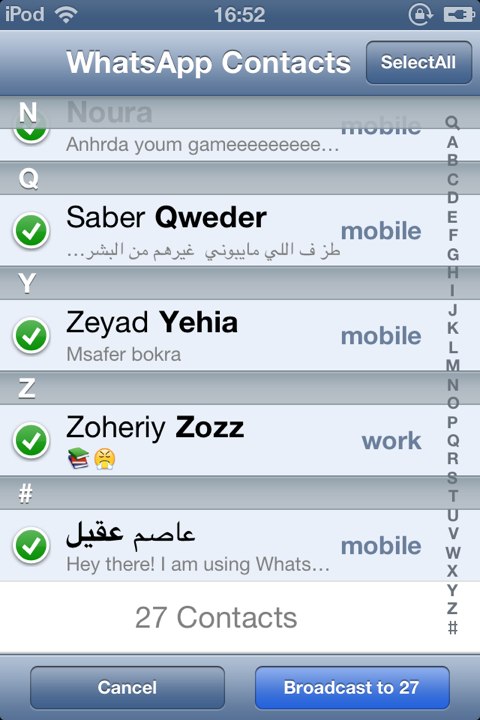 To work, just click on the paperclip, then select the desired option. The phone book is synchronized with the mobile phone, the numbers are available at any time.
To work, just click on the paperclip, then select the desired option. The phone book is synchronized with the mobile phone, the numbers are available at any time.
Important. If there is no Internet connection, it will not be possible to drop the subscriber's data.
What to do if the number is not saved
How can I delete a number without adding it to contacts on my smartphone? To do this, use one of the appropriate options:
- print the data manually;
- copy numbers from another chat and send them to a friend;
- if the number was given by another friend, the message can simply be forwarded without copying.
You can send information in any form: using a card or by copying data. The interlocutor will see the number, be able to save it and write to the right person. It will be possible to drop a contact in WhatsApp through the menu of a mobile phone and a computer, the function is available for free.
Conclusion
You can send a contact via WhatsApp messenger in a few seconds. To do this, just tap on the key and select a person in the phone book. If the numbers are not saved, but are in another chat, you can copy them or use the 9 key0138 "Forward" .
To communicate via WhatsApp, all numbers must be stored in the smartphone's memory. You can add a new person at any time. The card will appear in the messenger menu on your smartphone and PC.
SEARCH FOR CONTACTS IN WHATSAP MESSENGER - HOW TO FIND USERS
A great application for communication WhatsApp allows you to always be in touch, send not only text messages, but also graphic, audio and video files. But in order to start communication, you actually need to find a new contact and add it to your address list. But how to find a contact on WhatsApp?
Adding and searching for a new contact
- WhatsApp scans the phone book and searches among subscribers for those who already have this messenger installed.
 In this case, no additional actions will be performed: you can immediately start communication.
In this case, no additional actions will be performed: you can immediately start communication. - But what if you want to add a new subscriber who is not in the address phone book? The answer is simple: you just need to enter his number in the phone book. WhatsApp will then automatically add the person to its contact list. Important! The number must be entered in the international format.
If even after that the contact does not appear in the list, you need to select "Update contact list". However, if a person does not have WhatsApp installed, he still will not appear in the list. You can solve the problem through the "Tell a friend" function. The system will send an invitation to install the messenger to a new subscriber. In some cases, even after updating the list, the user may not appear in the contact list. Alas, in this case, only reinstalling the messenger will help. Fortunately, this situation is quite rare.
If there are too many subscribers
If there are too many subscribers in the contact list, then finding the right one is also not difficult. You need to click on the envelope icon with a plus in the upper right corner of the screen. A new "Select Contact" screen will open. And again, an icon will appear in the upper right corner, but with a magnifying glass. By clicking on it, you can start entering the name of the desired user in a new text field. Search results will be updated as you type. Thus, you can quickly find the right user.
You need to click on the envelope icon with a plus in the upper right corner of the screen. A new "Select Contact" screen will open. And again, an icon will appear in the upper right corner, but with a magnifying glass. By clicking on it, you can start entering the name of the desired user in a new text field. Search results will be updated as you type. Thus, you can quickly find the right user.
Is it easy to find someone you know on WhatsApp to chat with, those who have recently installed this application ask themselves. In fact, finding the person you need on WhatsApp is very simple. For this, only two conditions must be met:
- this subscriber must also have this messenger installed;
- his phone number, to which his account is linked, should be in your address book on your phone.
That's when everything will happen automatically: the contact will be pulled into the application and will be available for communication, unless your friend decides to block you .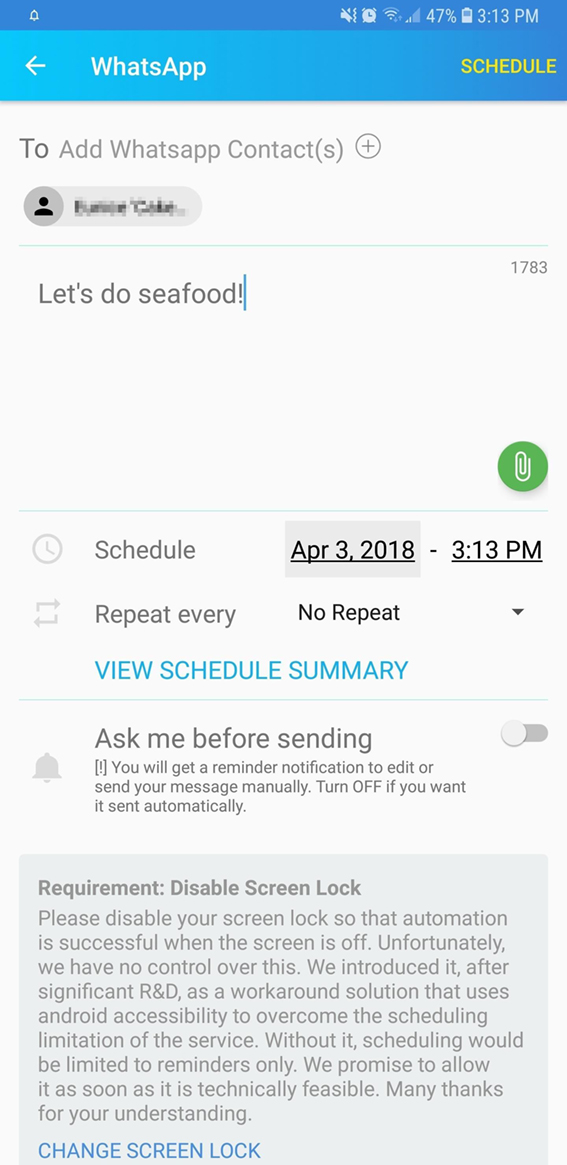 Optionally, you can assign this person to one or another interest group for communication. Accordingly, as soon as you have WhatsApp, your friend will also be able to see you there and contact you.
Optionally, you can assign this person to one or another interest group for communication. Accordingly, as soon as you have WhatsApp, your friend will also be able to see you there and contact you.
Another thing is when you want to protect yourself from some enemy whose data you store in your notebook for the sake of a black list. Whatsapp also has its own "black list" , where you can send your ill-wisher with pleasure. But for this you must first calculate it there.
How to identify a person in the messenger?
In WhatsApp , a person can change their name, that is, introduce themselves differently, but the phone number remains unchanged for him. Therefore, you have no choice but to find a friend or enemy in Votsap by phone number. That will be the easiest way to identify it. So if you notice that someone is persistently calling you from a certain number, then you just need to save it in your address book. Then WhatsApp will do everything automatically.
Then WhatsApp will do everything automatically.
How to share a contact on WhatsApp?
Sign in to WhatsApp and enter the chat of the person you want to share the contact with. A new pop-up window will appear, click "Contact" to add a contact.
How to share a contact on WhatsApp?
How to send a contact on WhatsApp
- Open a chat.
- Click on the icon at the top of the screen.
- Select what you want to send:
- Select Gallery to select an existing photo or video from your phone. …
- Select Photo to use the camera to take a photo.
- Select Video to use the camera to record video.
How to send a phone number via WhatsApp?
To add a contact from the phone's address book:
- Tap Contacts in the application menu.
- Press New Contact or New. …
- Enter the contact's name and phone number > press SAVE.
- The contact will be automatically added to your WhatsApp contact list.
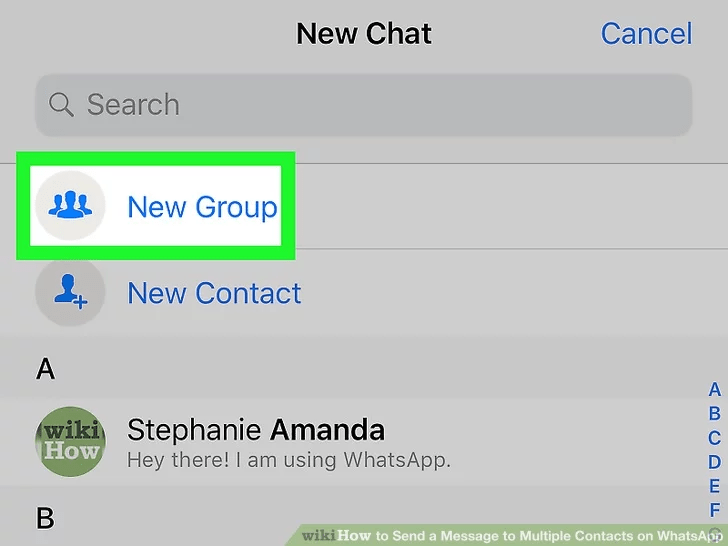
How do I share a contact?
How to share a contact
- On your Android phone or tablet, open the Contacts app .
- Click on a contact in the list.
- In the upper right corner of the screen, tap More Share.
- Select the desired option.
How to write to a person on WhatsApp?
Open WhatsApp. Go to the Chats tab. Click the New Chat icon > New Contact.
How to add to WhatsApp group by phone number?
How to add and remove group members
- Open a WhatsApp group chat and tap on the group topic. …
- Click Add Members.
- Search your contacts or select the contacts you want to add to the group.
- Click on the green checkmark when you're done.
How to transfer your contact in Viber?
How to send a contact via the contact list
- Open a chat with the person you want to send the contact to
- Find the desired contact in the chat list
- Click on the contact and drag it to the desired chat
- When you see "Send", release the button
- The contact will be sent immediately
How to add a contact to WhatsApp from the phone book?
Open the Phone application.
- Click on the button to add a new contact.
- Enter the name of the subscriber, his phone number and save the data.
- Open WhatsApp, click on the create message button.
- You will see a list of subscribers who have WhatsApp installed. …
- Everything is simple.
Why can't I see a WhatsApp contact?
What, you don't see any contacts at all? Most likely, you did not give the application access to your contacts, hence the absence of the contacts themselves in the messenger - this is possible in more modern versions of Android. Go to the applications section on your device, select WhatsApp.
How to find a phone number on WhatsApp?
Just go to the "Contacts" section in the WhatsApp application and you will see the phone number you need there.
...
If the number is saved on your phone, then you can find it in whatsapp as follows:
- Click on the search icon.
- Enter your contact's name or number.
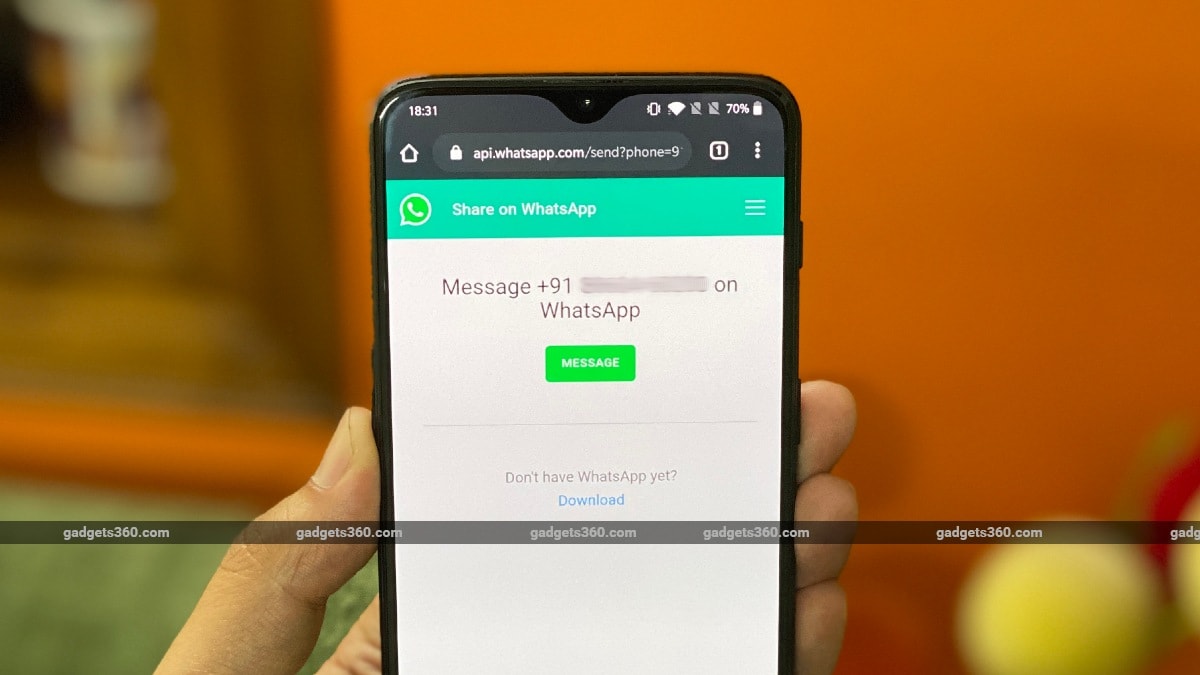
- If you entered the data correctly, it will appear in the search.
How do I forward a contact from my iPhone?
How to forward any contact from iPhone to another person
- Open the Phone or Contacts application.
- Select the required contact.
- Scroll down the page until the Share Contact option appears.
- Click on the "Share contact" item and choose how to send the selected contact, for example, via e-mail.
How to merge contacts in Xiaomi Redmi 9?
- Open the Contacts application.
- In the upper right corner, click the "More" icon Select.
- Select contacts.
- Click on the three dots in the upper right corner Merge.
How to share contacts between iPhones?
Open the Contacts app on your iPhone or iPad and select the desired contact from the list. Click Share Contact. You can save information about the card in "Files", and then send it in any way convenient for you.