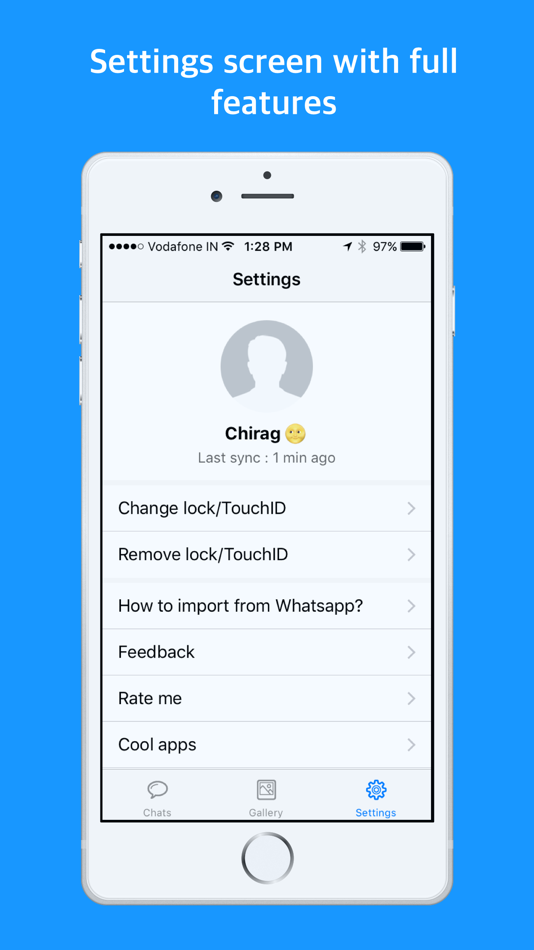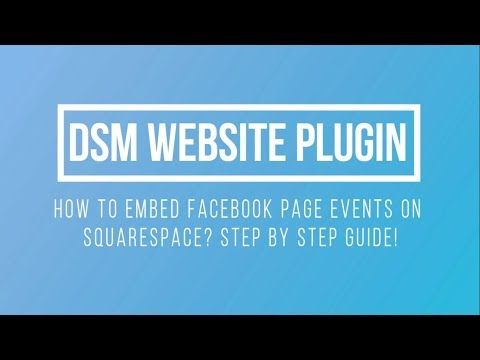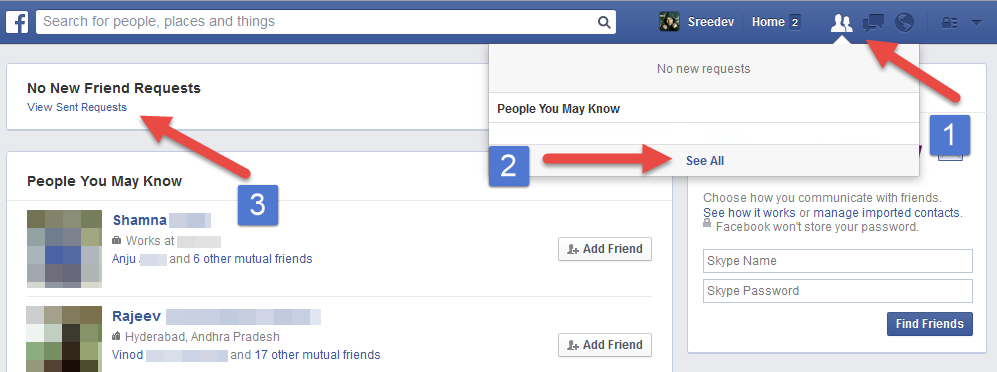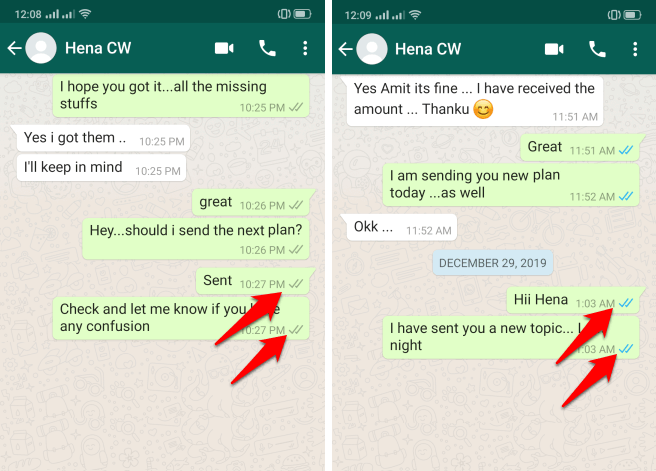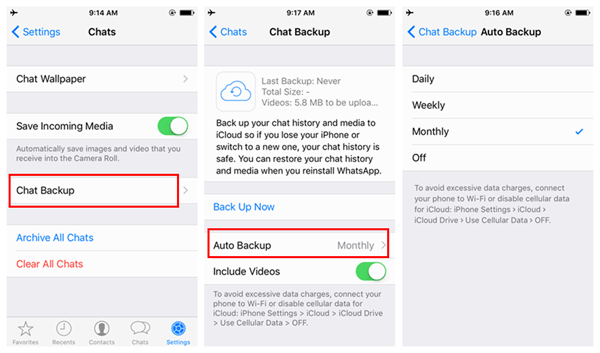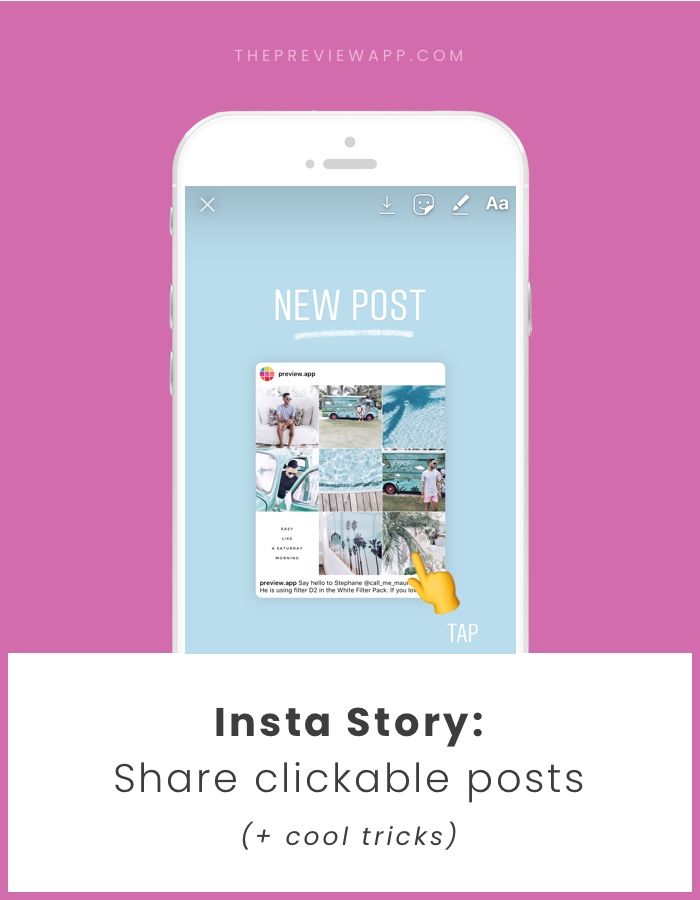How to get rid of facebook suggestions
How to Remove Suggested for You on Facebook (2022)
Want to disable Suggested for You on Facebook?
This is a common complaint.
A separate issue among Facebook Page owners is Similar Page Suggestions sending new fans right to their competitors!
We’ll cover removing Suggested Groups, Friends, and Pages for personal accounts.
Then we’ll address business Page admins (where suggestions actually can be turned off completely).
This article has been checked and updated as of August 2022.
Why Do I Have Suggested Friends, Pages & Groups?
Suggestions on Facebook are coming from FB itself, not from other users.
Facebook has one agenda: To keep you on Facebook longer, so you will see more ads, so they will make more money.
To this end, Suggested Pages in the Facebook News Feed can’t be completely eliminated – without a third party app.
But we can try to temper them.
Can I Remove Facebook Suggested Pages?
For personal profiles, the short answer appears to be “No. ”
Suggested Pages get a few users to click around and maybe even share some Facebook Likes. So FB’s mission is accomplished.
Once upon a time we could disable Suggested Pages, but it appears this setting has been removed.
Just in case it returns at some point:
- In the top bar, click the down arrow to the right of the help ? icon.
- Click on Settings. I also tried News Feed Preferences…
- Click on Privacy in the left sidebar. I also tried Apps and Websites. None brought up the needed setting, which is…
- In the “Instant Personalization” section, uncheck the “Enable instant personalization on partner websites” check box.
As I noted above, I can no longer find this setting anywhere, so consider this…
Can I Edit Which Pages Are Suggested?
If Facebook is going to give us these regardless, then perhaps we can help guide them to at least show us relevant Pages.
They certainly haven’t told us how to do that, but I would start with your Ad Topics and edit your interests.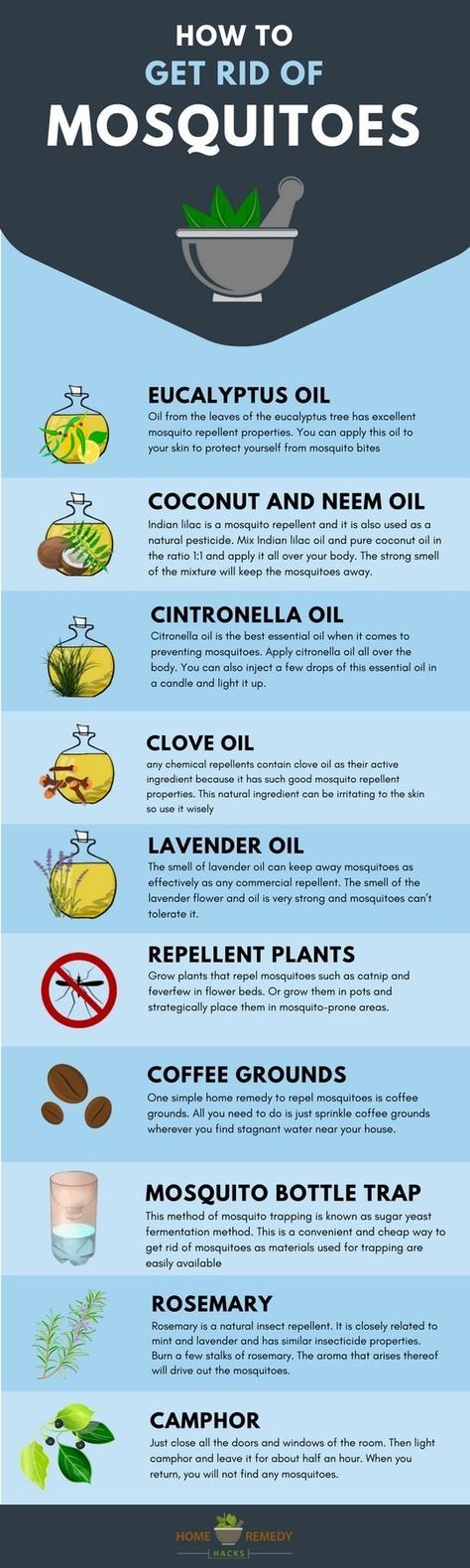
Note: These settings may or may not be part of the Facebook Page Suggestions algorithm – but they should!
To adjust ad settings from a desktop browser:
- Click your profile pic at top right and select Settings and Privacy.
- Choose Settings.
- Next click on Ads, then Ad Topics in the left sidebar.
- Search for topics you want to see less of.
- Click See Less.
If Facebook is smart, they will pay attention to your stated interests when suggesting Pages.
You can also click on Ad Settings and adjust which categories advertisers can use to show you targeted ads.
I can’t guarantee you’ll see fewer Suggested Pages in these niches, but it sure would make sense.
To adjust ad settings from the Facebook mobile app:
- Tap your Facebook profile pic at bottom right.
- Tap Settings & privacy.
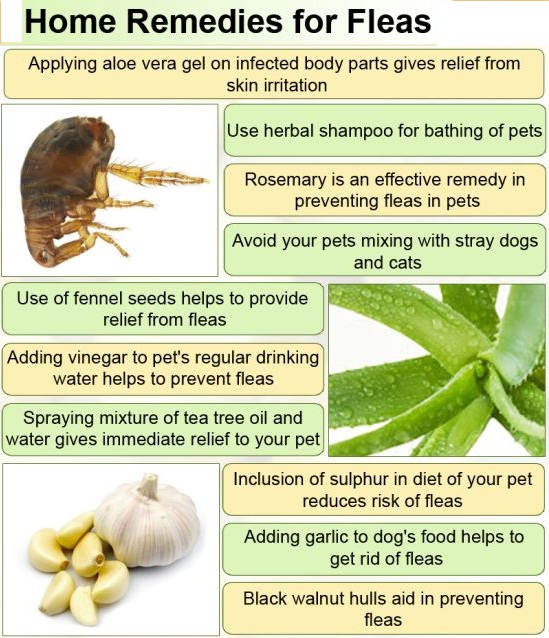
- Now tap Settings.
- Scroll down to Ads and tap Ad Preferences.
- Adjust Ad Topics and Ad Settings as desired.
A reader also had these suggestions:
Currently it is not possible to get rid of the “suggested pages” but it is possible to direct the topics shown…
My personal feeling is that there are some hidden things on FB. They somehow find out how long a post on a timeline is actively on your screen, and based on that sort of preference a multiplier is generated. You don’t have to like it, it’s just the time you watch something.
If you think the “suggested pages” show something where e.g. the girlfriend gets jealous, then click on “show all” and scroll down… and like some pages with a certain preference. That changes the “direction”… e.g. a guy likes high heels, and somehow FB then only suggests pages with heels and then he thinks his GF should not see that.
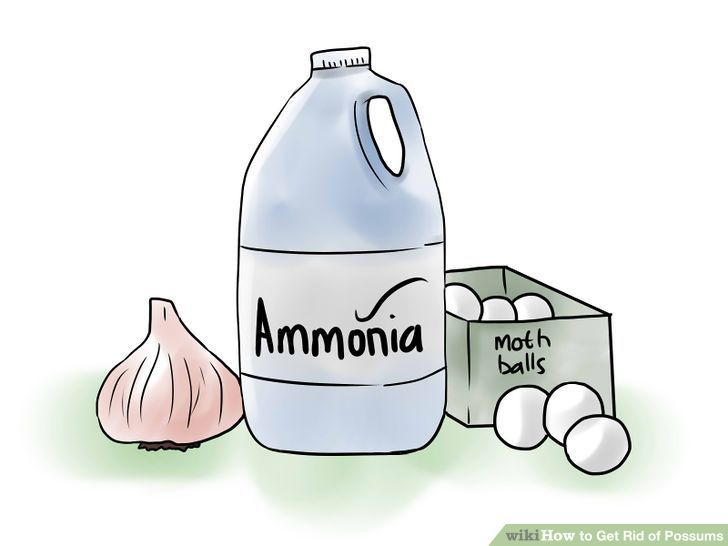
To change that choose, 10 or 15 pages with something completely different but with the same different topic. e.g. cars… for sure the next 10 or 20 suggestions are about car pages only. I believe (but I don’t know yet) that needs some likes here and there to keep showing car pages…
Try one or both of these, and let me know if the Suggested Pages become more suited to your interests.
How Do I Remove Suggested Groups on Facebook?
Facebook is also suggesting posts from public groups, and groups you may wish to join.
These seem to be based on similar groups you’re a member of, or groups that friends are in.
If you don’t want to see these, do not like or comment! You can choose to hide the Suggested Post and you won’t see any more from that group.
If you see Suggested Groups, click See more and X out ones you don’t want to see again.
I bet Facebook will still suggest groups to you – just not these ones.
Another Suggested for You feature is for friends.
Facebook has become very good at figuring out potential connections between people and now offers suggestions.
These may be people with mutual friends, shared education history, or who are in a network you are in.
Some people suspect they may even be from other apps, but officially, this isn’t the case.
And sometimes, there’s just no clear reason why the algorithm suggests the person!
The good news is that you can simply ignore it if you don’t want to add more friends.
Plus if you happen to block someone for any reason, they won’t ever make an appearance on your list.
Trouble adding the people you actually want to friend? Learn how to add friends on Facebook.
Can I Remove Similar Page Suggestions on my Page?
Surprisingly here, the answer is YES.
Are you a Facebook business Page admin or owner?
When a new fan “Likes” your Page, they’ll be served a series of suggested Pages they may also wish to “Like.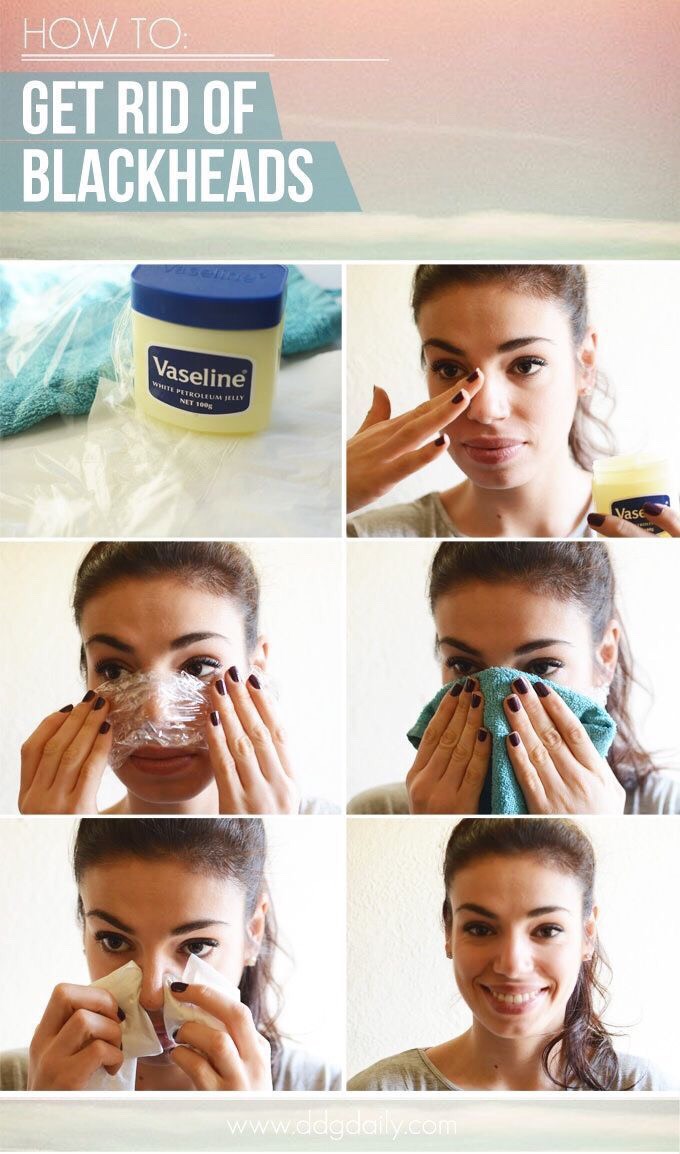 ”
”
These recommendations aren’t paid placements. Facebook bases suggestions on location, category, and other pages “Liked” by fans of your page.
Fans can hover over a suggested Page’s thumbnail to “Like” it right away, or click on it to go check out the Page. Or, they can click “See All” to be taken to the full “Like Your Favorite Pages” browser.
It’s cool that the suggested Pages are based on fans’ interests, rather than what’s most popular. But it is a distraction from spending more time on your Page, which they just “Liked.” Suggested Pages might tempt them to click away quickly.
Participation in Page Suggestions is voluntary. But if you opt out of having suggestions shown to your new fans, then your Page won’t be suggested to new fans of other Pages. It’s a tradeoff.
I’ve been asked for this info by a reader who found the suggestions totally irrelevant to her Page.
Others may not want their new fans being steered to competitors.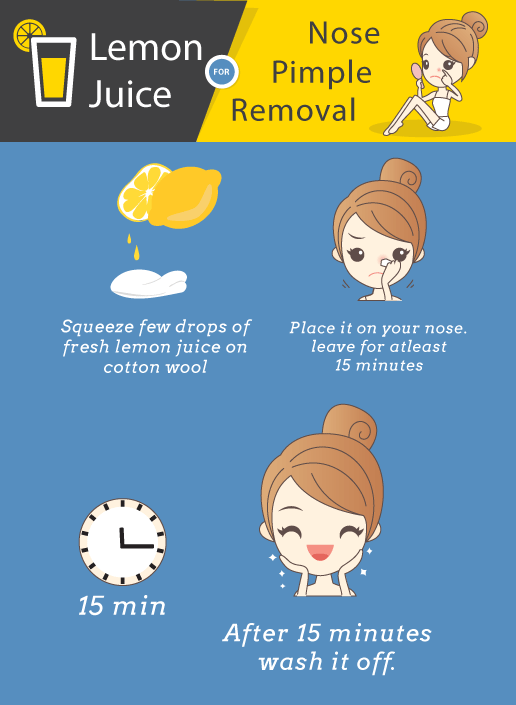 See the screenshot below. If I worked for Crate and Barrel, I would not like this lineup!
See the screenshot below. If I worked for Crate and Barrel, I would not like this lineup!
It’s your call.
Facebook Similar Page Suggestions may lead new fans to your competitors.
How to Turn Off Similar Page Suggestions on Fan Pages
Login to Facebook on your personal account that’s an admin of the Page.
- From the left sidebar of your Page, click Settings.
- From General, click Similar Page Suggestions.
- Click to uncheck the box next to Include [Page name] when recommending similar Pages people might like on a Page timeline.
- Click Save Changes. source
The screenshot below is of New Facebook in 2021.
Still seeing “People Also Like” on your Facebook Page?
This post was originally published August 2013. I believe the “People Also Like” section is no longer shown on the Page.
If you still see it, try this:
- Hover the top bar of the section and click the Edit pencil.

- Click Manage Sections.
- Click the”People Also Like” bar and drag it to the bottom of the list.
Now, at least it will be below all other sections – and probably never noticed.
Conclusion
If you dare to try it, a third party app that might help you control FB suggestions is called F.B. Purity. The F.B. allegedly stands for “Fluff Busting” and is in no way endorsed by Facebook.
I haven’t used it nor am I recommending it. Do your due diligence before trying it out.
If you have any other tips, tricks, or updates, please leave a comment to help others with Suggested for You on Facebook!
Facebook: Disable "Suggested for You" Posts
Posted on by Madalina Dinita 151 Comments
Social media can quickly send you down the rabbit hole before you know it. The algorithms that Facebook and other social media platforms rely on are meant to keep you glued to your screen for as long as possible. This is done by serving you fresh and relevant content.
The algorithms that Facebook and other social media platforms rely on are meant to keep you glued to your screen for as long as possible. This is done by serving you fresh and relevant content.
For example, Facebook uses “Suggested for you” posts to serve content relevant to you and convince you to stay online for longer. But many users hate this feature and would gladly turn it off.
How Do I Disable “Suggested for You” Posts on Facebook?
Facebook doesn’t let you permanently disable “Suggested for you” posts. What you can do is manage what you see as suggested posts. Here’s how you can do that.
- Go to the suggested post that you want to manage
- Select More options (the three dots)
- Select Hide post if you want to see fewer posts like that
- You can also Snooze for 30 days if you want to temporarily stop seeing posts from them
- You can select Hide all if you want to stop seeing posts from that page or person
Use FB Purity
There’s an interesting browser extension called FB (FluffBusting) Purity that you can use to “filter the junk you don’t want to see. ” This extension can hide ads, sponsored posts, game spam, and suggested posts.
” This extension can hide ads, sponsored posts, game spam, and suggested posts.
You should always proceed with caution when installing third-party browser extensions. They may sometimes break the scripts of the web pages you’re visiting. Always download browser extensions from the official Chrome Web Store or other official sources. Don’t use obscure download pages as the tools available on these websites often contain malware and other potentially unwanted programs.
If You’re a Page Admin or Owner
If you’re the owner or admin of a Facebook business page, you can disable the “Suggested for you” feature. When Facebook users visit pages similar to yours, your Page will no longer appear in recommendations or suggested posts.
- Go to your Facebook News Feed
- Click Pages in the left menu
- Go to your Page
- Click on Settings
- Then, go to General
- Select Similar Page Suggestions
- Uncheck the box that says Include page when recommending similar Pages people might like on a Page timeline
- Save the changes
Why Am I Getting So Many “Suggested for You” Posts on Facebook?
Facebook uses “Suggested for You” posts to help you discover new things on the platform.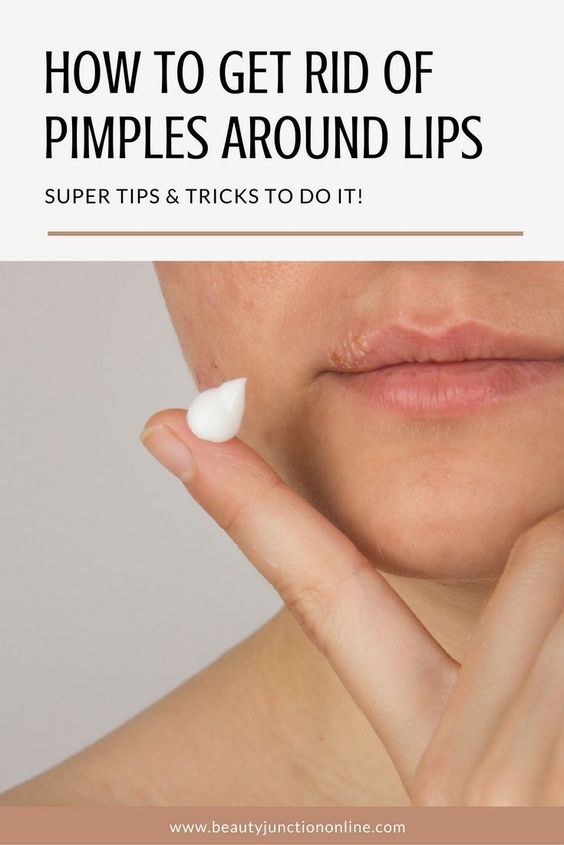 Suggested posts are based on your previous Facebook activity. They’re not paid for. The platform identifies what posts might be relevant to you and invites you to check them out.
Suggested posts are based on your previous Facebook activity. They’re not paid for. The platform identifies what posts might be relevant to you and invites you to check them out.
What Influences Suggested Posts
The following factors influence the posts suggested for you:
- Who interacted with the post: If other users, especially friends and people you follow, have recently interacted with a post, Facebook will recommend you check out the respective posts. It doesn’t matter you’re not a member of the group where that post was published.
- Related topics: Facebook may suggest others posts related to a topic you’ve recently engaged with. For instance, if you recently liked a post about cats, Facebook will suggest other posts and pages about cats.
- Location: Facebook may suggest posts based on your current location and what people near you are interacting with.
Meta strives to make recommendations that are relevant to users.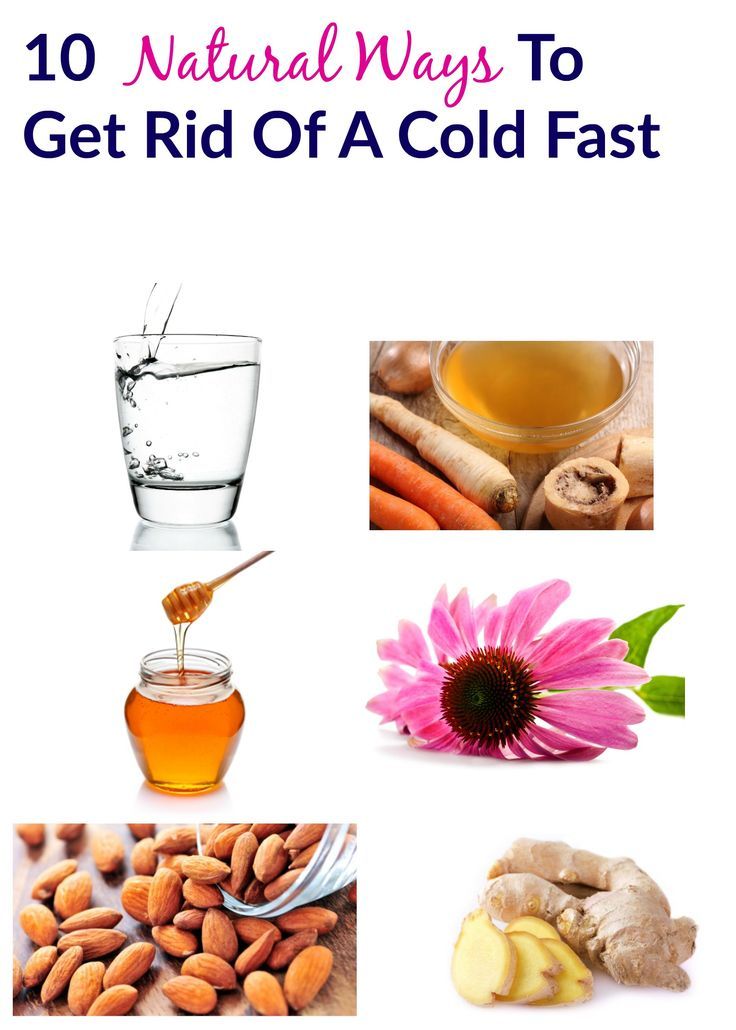 Feel free to let the company know when you receive low-quality, objectionable, inappropriate, or sensitive recommendations.
Feel free to let the company know when you receive low-quality, objectionable, inappropriate, or sensitive recommendations.
Conclusion
While you can’t disable suggested posts on Facebook, you can manage what you see as suggested posts. Go to “More options” to snooze or hide suggested posts and similar pages. Alternatively, you can use a third-party browser extension to hide unwanted posts.
Do you think Facebook should let users permanently disable suggested posts? Share your thoughts in the comments below.
Filed Under: Internet Tagged With: facebook
Reader Interactions
How do I enable or disable the Suggestion of Similar Pages feature for my Page?
Help Center
Using Facebook
Pages
We're updating the mobile version of Facebook.com. More
A Page is a place where a company, brand, or public figure can connect with their fans on Facebook. Learn more about the differences between a profile and a Page.
Only a Page administrator can turn the related Page recommendation feature on or off.
When visitors go to your Page, a People Also Likes section can be shown on the right side of the Page with a list of Pages similar to yours. If you turn this feature off, your Page will also stop showing up in recommendations on other Pages.
To enable or disable the Suggestion of Similar Pages feature:
Classic Mobile
Click the icon in the upper right corner of the Facebook window.
Click Pages.
Go to Page and click More.
Select Edit Settings and then General.
Scroll to the Related Page Recommendations section and click On. or Off.
New version for mobile browser
Click the icon in the upper right corner of the Facebook window.
Click Pages.
Go to the Page and click the icon in the upper right corner of the screen.
Click General Settings.
Scroll to the Related Page Recommendations section and click On. or Off.
Was the article helpful?
Related Articles
How do I turn Business Page Recommendations on or off?
How do I accept or decline recommendations for my Facebook Page?
What are the recommendations in the "You May Know" section of Facebook based on?
How do I hide "You May Know Them" recommendations from Facebook News Feed?
How do I turn comment rating on or off for a Facebook Page?
Information
Confidentiality
Conditions and rules
Advertising preferences
Vacancies
COOKIE
Creation
Create page
90,000 how to clean Facebook* from all excess and again make it steep12 Academy
How can you prevent your Facebook* news feed from being littered with useless information and annoying apps from sending you notifications? You will learn about this and not only from the article.
Share
0Once upon a time, everything on Facebook* was simpler: you had three to four dozen friends, your news feed was not littered with useless reposts, you did not receive a lot of notifications from games and applications that you were not interested in, and your e-mail was not inundated with endless reminders from Facebook*.
But the good news is that some annoying features are quick and easy to get rid of. Today we will talk about how to do it.
Get rid of those who flood your feed with useless information
A lot of your friends like to make dozens of reposts to their page per day, and this can annoy you. It is not always worth taking drastic measures and removing a user from friends - you can simply unsubscribe from him.
To stop seeing a user's posts, go to the news feed, find any of this friend's posts and click on the checkmark in the upper right corner. Select "Unfollow (friend's name)" from the drop-down list. You'll still be friends and the person won't even know you unfollowed them.
You'll still be friends and the person won't even know you unfollowed them.
Block invitations from games and applications
Regular invitations from games and applications that are not at all interesting to you can annoy you day after day. How to block them, we described in detail in this article.
You can hide your friends list and subscriptions
To make your friends list and subscriptions visible only to you, you need to go to the "Friends" tab, click on the pencil icon, select "Edit privacy settings" and under the items "Friends" and "Subscriptions" check the box next to "Only me."
Choose what news to read: popular or latest
After we unfollowed all those who like to make a bunch of reposts and just clog the feed with various irrelevant information, it's time to start independently determining what news is important to you, and not just look at the most popular . In order to do this, click on the arrow next to the news feed and check the box next to "Newest".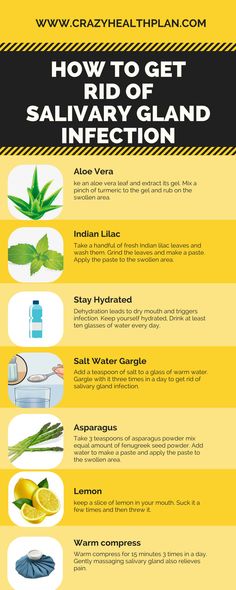
Reduce the number of notifications
Do you really need to see a lot of notifications from Facebook* when you go to your email? If not, then go to "Settings" → "Notifications" and in the "How you receive notifications" section opposite the "Email" item, select "Only notifications about your account, security and privacy."
If you do not want notifications to be accompanied by a sound signal, you can turn it off here, in the Notification Settings section, opposite the On Facebook* item. And in the "What notifications do you get" section, you can turn off notifications that you do not need, such as birthdays or events from the life of your friends.
Block event invitations from friends
It's not always a good idea to block a user if they're bothering you with multiple app and event invitations. It is enough to forbid him to invite you. To do this, go to "Settings" → "Block" and opposite the items "Block application invitations" and "Block event invitations" enter the name of the friend from whom you no longer want to receive invitations.