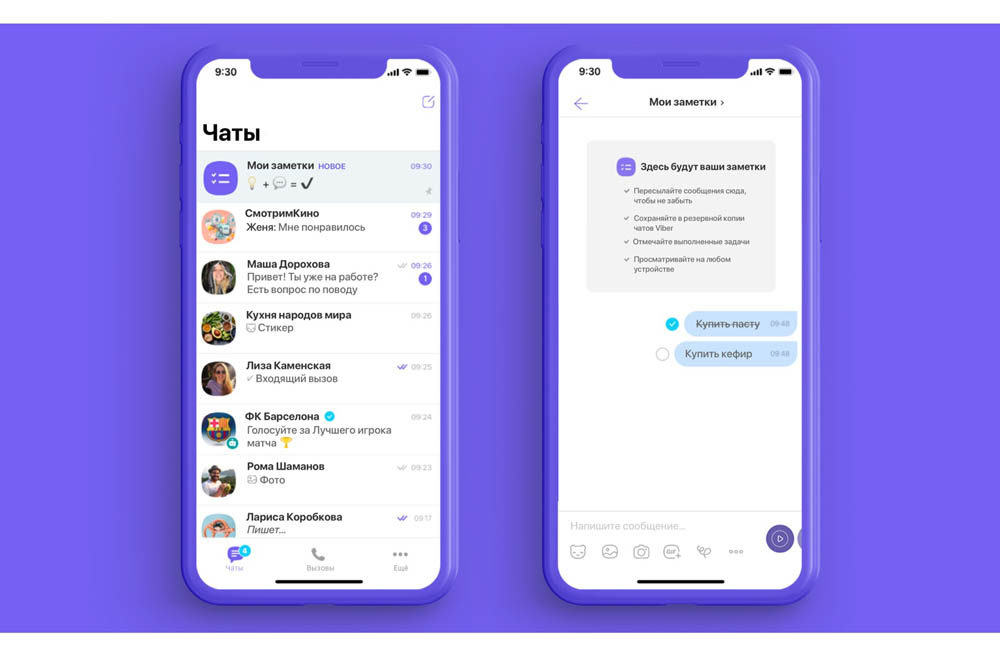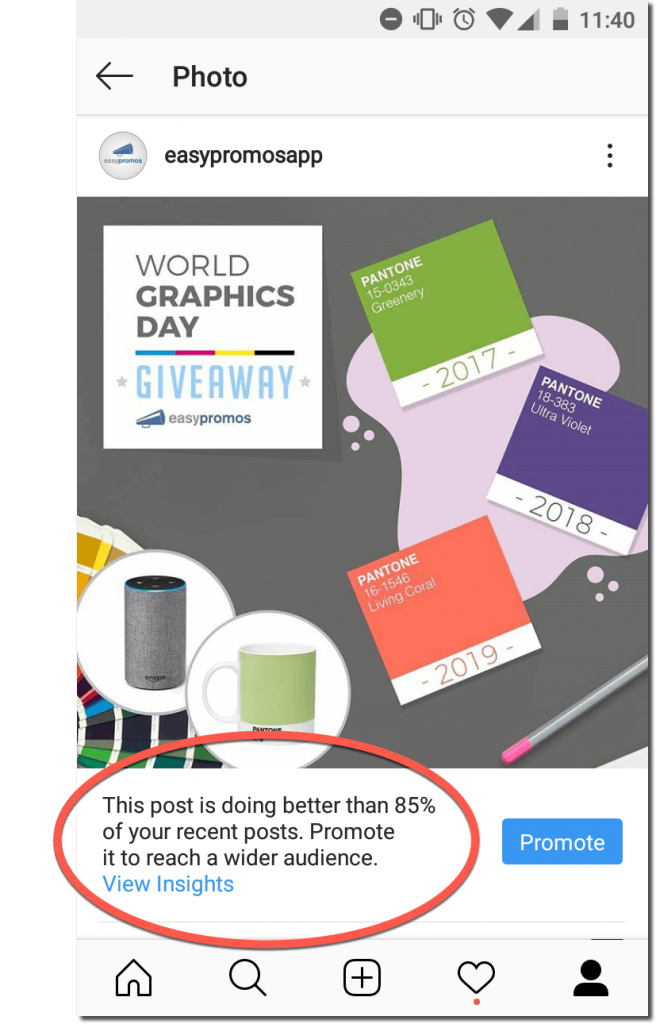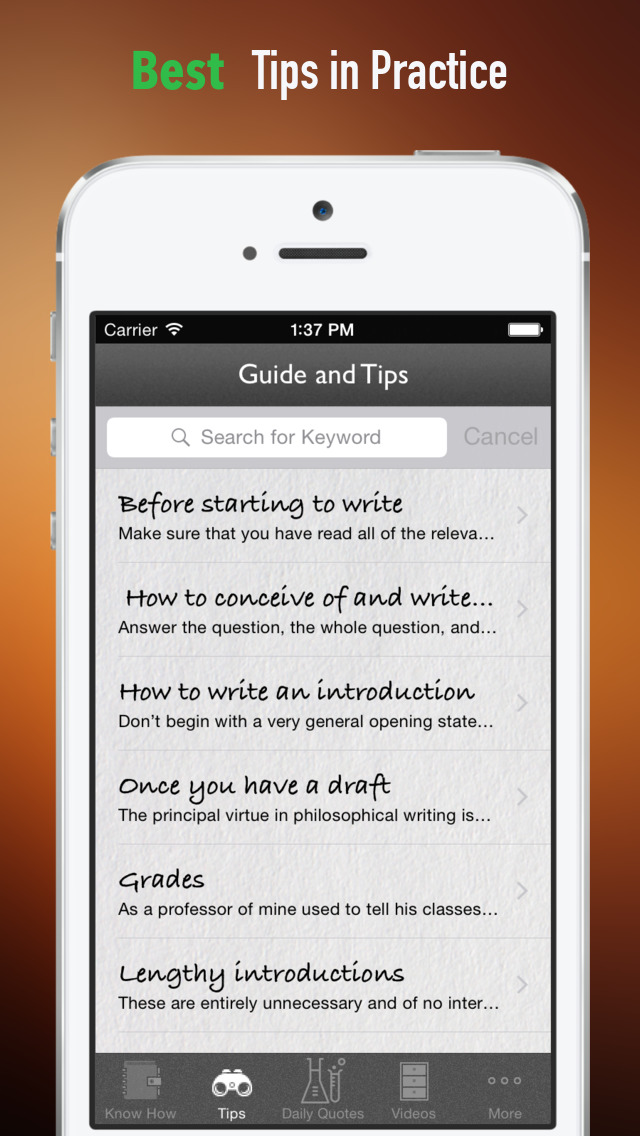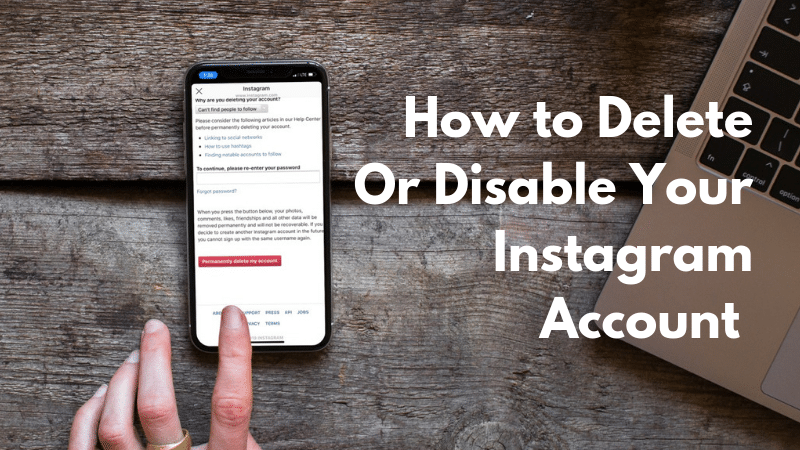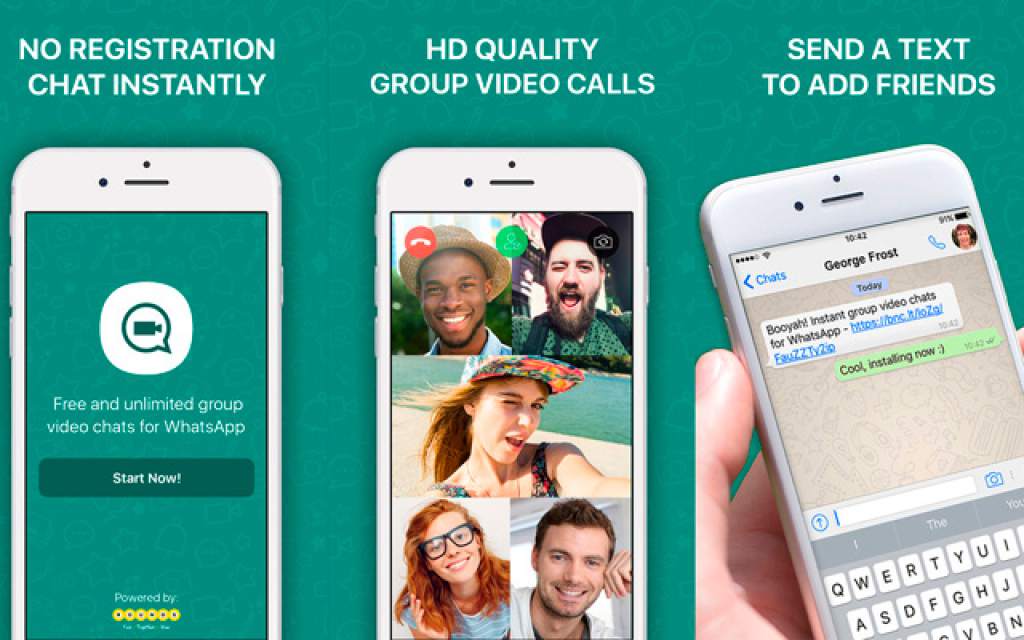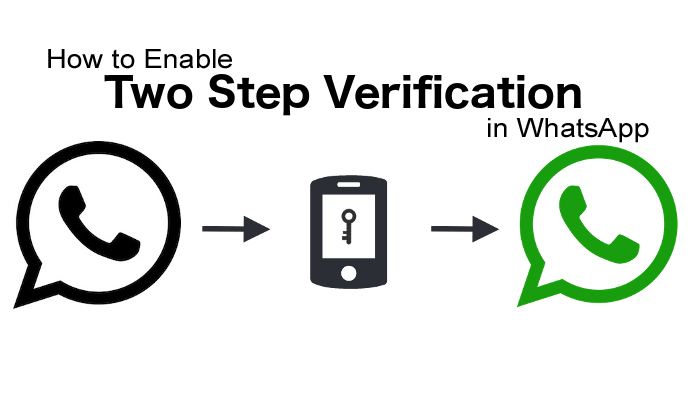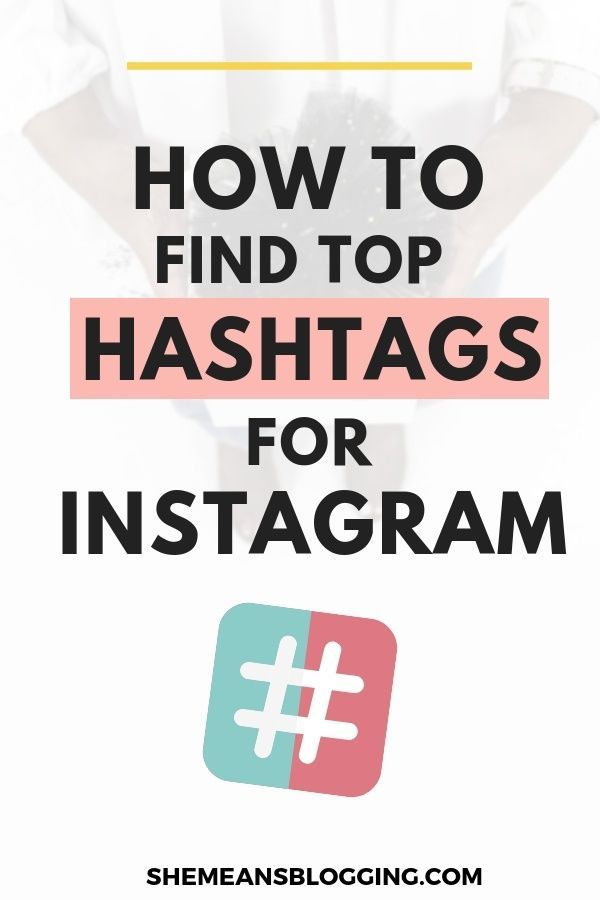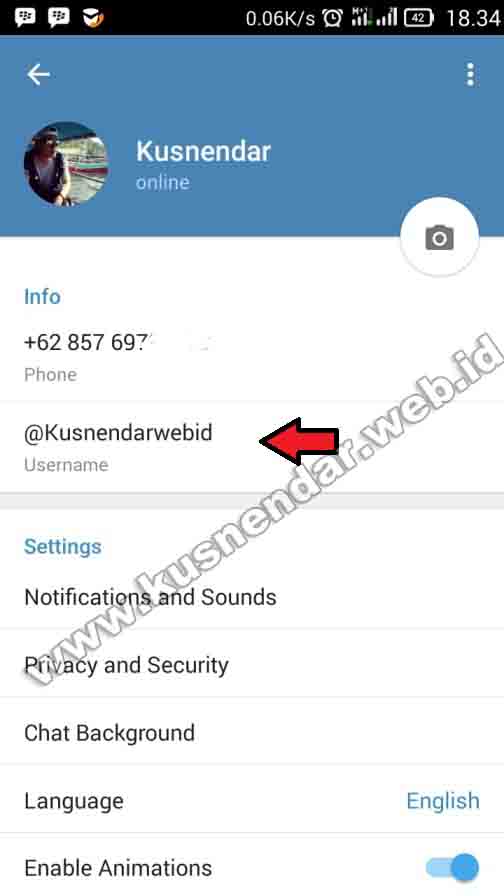How to get out of viber group chat
How to Leave a Group in Viber
Voice over IP (VoIP) and instant messaging platform Viber – is a popular chat app worldwide due to stand-out features including “Viber Games” and enhanced messaging security. It allows for group chats with up to a generous 250 members. Messages are kept private from third parties and even Viber themselves.
If you’re a member of a chat group you want to leave, our article explains the process.
As well as explaining how to leave groups via various operating systems, our FAQs include how to close a group as a group admin.
How to Leave a Viber Group?
If you no longer want to be a part of a Viber group, you have the option to leave and remove it from your chat list. Once you’ve left the group it doesn’t impact the group in any way and will still be available to the rest of the group members.
If at some point you change your mind and wish to return to the group, an admin will need to re-add you. After re-joining you will not be privy to any messages sent prior to you joining – including those sent when you were part of the group.
To leave a group you simply select the group you wish to leave, navigate to its chat information, then select “Leave and delete.” Continue reading for the steps on exactly how to do this from your mobile or desktop.
Leave a Viber Group via Android
- Launch the “Viber” app.
- Select the “Chats” option.
- Click on the group you wish to leave.
- Click on “Info,” “Chat Info.”
- Select “Leave and delete.”
- Confirm you wish to leave and delete the group chat.
Or:
- Select the “Chats” option.
- Long-press on the group you wish to leave.
- Click on “Delete.”
- Confirm you want to “Leave and delete” that group.
Leave a Viber Group via iOS
- Launch the “Viber” app.
- Select the “Chats” option.
- Click on the group you wish to leave.
- At the top of the screen, click on the group name.

- Click on “Info” then, “Chat Info.”
- Select “Leave and delete.”
- Confirm you wish to leave and delete the group chat.
Or:
- Select the “Chats” option.
- Swipe left on the group you wish to leave.
- Click on “Delete.”
- Confirm you want to “Leave and delete” that group.
Leave a Viber Group via Windows 10
- Launch the “Viber” app.
- Click on the group you wish to leave.
- Select the “Info” icon.
- At the bottom of the screen, click on the “Leave and delete” option.
- Then confirm you wish to “Leave and delete” this group.
Or:
- Locate the group you wish to leave.
- Right-click on it.
- Select “Leave and delete.”
- Then confirm you wish to “Leave and delete” this group.
Leave a Viber Group via macOS
- Launch the “Viber” app.

- Click on the group you wish to leave.
- Select the “Info” icon.
- At the bottom of the screen, click on the “Leave and delete” option.
- Then confirm you wish to “Leave and delete” this group.
Or:
- Locate the group you wish to leave.
- Right-click on it.
- Select “Leave and delete.”
- Then confirm you wish to “Leave and delete” this group.
Leave a Viber Group via Linux
- Launch the “Viber” app.
- Click on the group you wish to leave.
- Select the “Info” icon.
- At the bottom of the screen, click on the “Leave and delete” option.
- Then confirm you wish to “Leave and delete” this group.
Or:
- Locate the group you wish to leave.
- Right-click on it.
- Select “Leave and delete.”
- Then confirm you wish to “Leave and delete” this group.
Additional FAQs
How Do I Remove Myself as Viber Group Admin?
Self-removal from a group that you are an admin for follows the same self-removal process as a non-admin member.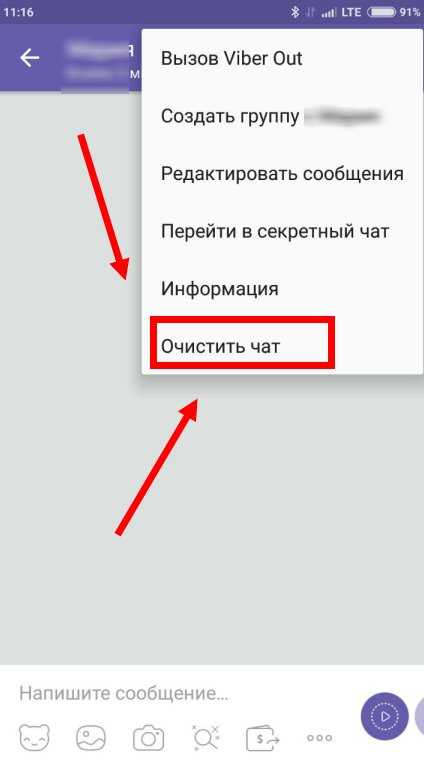 To do this from an Android:
To do this from an Android:
1. Launch the “Viber” app.
2. Select the “Chats” option.
3. Click on the group you wish to leave.
4. Click on “Info” then, “Chat Info.”
5. Select “Leave and delete.”
6. Confirm you wish to leave and delete the group chat.
To remove yourself from a group via iPhone:
1. Launch the “Viber” app.
2. Select the “Chats” option.
3. Click on the group you wish to leave.
4. At the top of the screen, click on the group name.
5. Click on “Info” then, “Chat Info.”
6. Select “Leave and delete.”
7. Confirm you wish to leave and delete the group chat.
To remove yourself from a group via desktop:
1. Launch the “Viber” app.
2. Click on the group you wish to leave.
3. Select the “Info” icon.
4. At the bottom of the screen, click on the “Leave and delete” option.
5. Then confirm you wish to “Leave and delete” this group.
Will It Notify the Viber Group When I Leave?
There isn’t an automatic message shown in a group chat once someone’s left it. However, other group members may notice that your name and profile image no longer appears under the list of group participants.
How to Close a Group Chat?
To close a group chat as admin:
1. Remove all the group members
2. Remove all the admins
3. Then leave and delete the group chat
To remove all group members via Android:
1. Launch the “Viber” app.
2. Click on “Chats.”
3. Select the group you wish to close.
4. Click on the “Info” icon from the three-dotted menu.
5. Select “Chat Info.”
6. Beneath “Participants” click on a member to remove them.
7. Select “Remove from chat.”
8. Repeat steps 6 & 7 until all members are removed.
To remove all group members via iOS:
1. Launch the “Viber” app.
Launch the “Viber” app.
2. Click on “Chats.”
3. Select the group you wish to close.
4. At the top of the screen, click on the name of the group.
5. Beneath “Participants” click on a member to remove them.
6. Select “Remove from chat.”
7. Repeat steps 5 & 6 until all members are removed.
To remove all group members via desktop:
1. Launch the “Viber” app.
2. Select the group you wish to close.
3. Click on the “Info” icon.
4. Select “Participants.”
5. Click on the “x” next to the name of a member to remove.
6. Select “Remove” from chat.
7. Repeat steps 5 & 6 until all group members are removed.
Remove Group Admins From a Group Chat
To remove all group admins via Android:
1. Launch the “Viber” app.
2. Click on “Chats.”
3. Select the group you wish to remove an admin member from.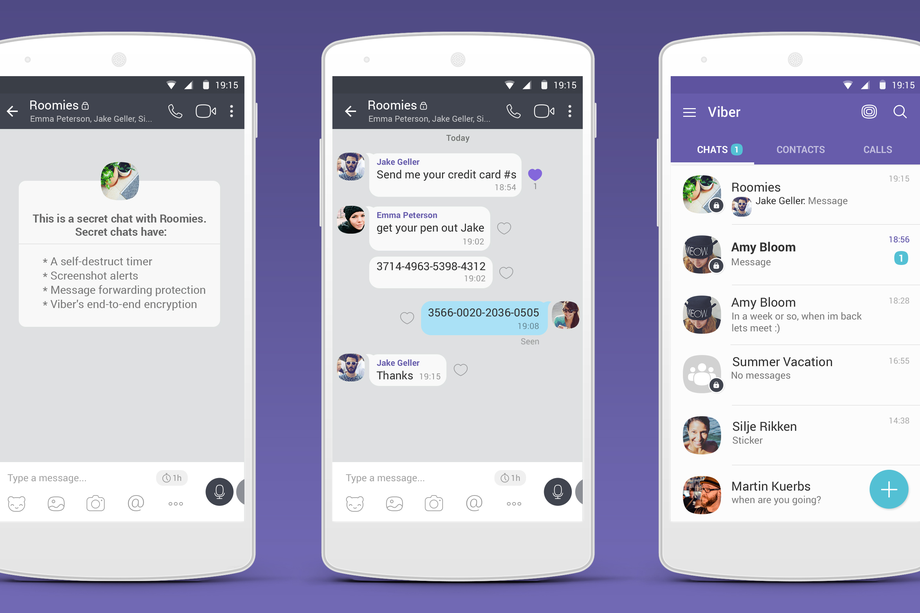
4. Click on the “Info” icon from the three-dotted menu.
5. Select “Chat Info.”
6. Beneath “Participants,” select the admin you want to remove.
7. Click on “Remove from chat.”
8. Repeat steps 5 & 6 until all admin members are removed.
To remove all group admins via iOS:
1. Launch the “Viber” app.
2. Click on “Chats.”
3. Select the group you wish to remove admin members from.
4. From the top of the screen, click on the group name.
5. Beneath “Participants,” select the admin you want to remove.
6. Click on “Remove from chat.”
7. Repeat steps 5 & 6 until all admin members are removed.
To remove all group admins via desktop:
1. Launch the “Viber” app.
2. Select the group you wish to remove admin members from.
3. Click on the “Info” icon.
4. Select the “Participants.”
5. Right-click on the admin member to remove them.
6. Select “Remove from chat.”
7. Repeat steps 5 & 6 until all admin members are removed.
Leave and Delete a Group Chat
To leave and delete chat via Android:
1. Launch the “Viber” app.
2. Select the “Chats” option.
3. Click on the group you wish to leave.
4. Click on “Info”, “Chat Info.”
5. Select “Leave and delete.”
6. Confirm you wish to leave and delete the group chat.
To leave and delete chat via iOS:
1. Launch the “Viber” app.
2. Select the “Chats” option.
3. Click on the group you wish to leave.
4. At the top of the screen, click on the group name.
5. Click on “Info”, “Chat Info.”
6. Select “Leave and delete.”
7. Confirm you wish to leave and delete the group chat.
To leave and delete chat via desktop:
1. Launch the “Viber” app.
2. Click on the group you wish to leave.
3. Select the “Info” icon.
4. At the bottom of the screen, click on the “Leave and delete” option.
5. Then confirm you wish to “Leave and delete” this group.
Part Ways From Viber Group Chats
Viber’s end-to-end encryption for messaging makes it one of the best messaging apps in the world – available on mobile devices and desktop. Its private messaging and other cool features including “Viber Games” has attracted over 1.1 billion users. It allows group members to discreetly remove themselves from chat groups at any time.
Now that you know how to leave a group and close a group as admin, did you leave a group that you ended up wanting to re-join? If so, why did you want to re-join it? We’d love to hear about the most interesting group chats you are a member of – let us know in the comments section below.
How to Leave a Viber Group (Without Being Noticed)
If you want to leave a Viber group, then there’s a button that allows you to exit freely. But if you’re not engaged within the group or for some reason you want to leave but you don’t want to come off as being rude, you can leave the Viber group secretly without anyone knowing.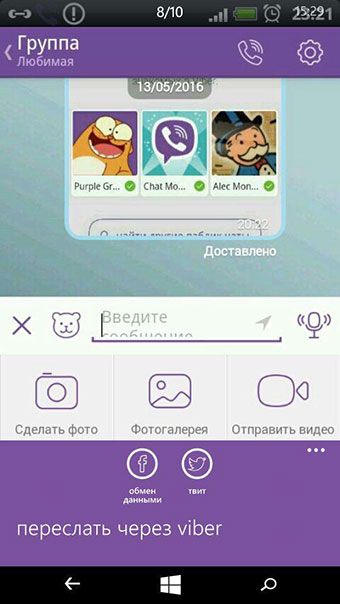
How to Leave a Viber Group
Table of Contents
- Select the “Chats” option.
- Hold on the group you wish to leave.
- Click on “Delete.”
- Confirm you want to “Leave and delete” the group.
Can You Leave a Viber Group Without Anyone Noticing
There’s no way to leave a group chat without others being notified because as soon as you leave a group chat, Viber instantly lets the admins in the group know that you’ve left via a notification in the group chat.
There is no current Viber method that will allow you to do this secretly because they like people to know when someone within a group has left. If there wasn’t this notification that alerted the admins, people may think that you’ve deleted the Viber app, or there may have been a bug. So Viber likes to let the admins know concretely that you’ve left a chat.
Although you can’t leave silently, there are some loopholes that you can use that will be as effective as leaving. You’re not going to be outright leaving, but it still has the same effect.
You’re not going to be outright leaving, but it still has the same effect.
How to Leave a Viber Group Without Being Noticed
To leave a group without the rest of the group receiving a notification, you’ll need to access a feature in the settings app. Turning this option on is going to allow you to leave a Viber group with no notifications alerting them. You’ll have to turn on the option to disable group notifications in Settings.
1. Leaving a Group by Clearing or Exiting the Group
You can leave a Viber group without anyone in the group chat knowing by selecting the group chat’s name at the top and selecting More. From here you can choose options like ‘leave group’. This will allow you to leave the chat without being notified.
If your group chat is always busy, then the best way to leave it would be to Leave the Group normally. The reason why exiting the group chat can work when you chat is always busy is because people might miss the notification once you leave. This is a risky method but it’s pretty much the only concrete way you’ll be able to leave the chat without members noticing.
This is a risky method but it’s pretty much the only concrete way you’ll be able to leave the chat without members noticing.
To exit the group:
- Open the Viber app.
- Click on the group chat you want to leave.
- Tap Leave and delete.
- Confirm that you want to Leave and delete.
Once you’ve done this, you will no longer be able to message the group. If you click the chat in an attempt to message people, there will be no chat option for you to start typing.
2. Blocking A Viber Group to Leave Without Being Noticed
Another great way to get out of a Viber group chat without anyone noticing is by blocking the group. This doesn’t mean that you’ll be leaving the group, it just means that you won’t be receiving notifications from the group, and no one in the group can message you. This is another alternative to actually leaving because it has all of the benefits and no one will receive a notification.
Blocking the group involves you going to every admin individually and blocking them. This is only a good method when you’re not close with anyone in the group so they won’t later on try and message you personally. There’s no way that they can find out that they’ve been blocked so it’s a good loophole to actually exiting a group and notifying admins.
This is only a good method when you’re not close with anyone in the group so they won’t later on try and message you personally. There’s no way that they can find out that they’ve been blocked so it’s a good loophole to actually exiting a group and notifying admins.
3. Muting a Viber Group without Anyone Noticing
One more alternative to leaving the group chat without anyone knowing is by muting the group. Although this isn’t leaving the chat, it has that same effect. You’ll still be part of the group, but you’ll no longer be receiving notifications when people message you. To do this, you’ll need to go to the group in the conversations list, tap the group name, and select Mute.
4. How to Delete a Viber Group Without Leaving the Group
If you also what to delete a Viber group without the rest of the group knowing and without leaving the group, it’s very possible. The group may be taking too much memory within the app because of all the pictures and videos, therefore you’d want to delete the group.
To delete a Viber group without leaving the group:
- Open Viber.
- Find the chat that you want to archive.
- On iPhone, swipe to the left on the chat. On Android, you want to tap and hold.
- Select Delete.
The group should have been wiped from Viber without you leaving the group. This is going to delete all of the audio, pictures, and videos, therefore saving you a lot of memory.
Once a message comes into the group, you’ll see the group in Chats again, but everything will be wiped.
5. Disabling Viber Notifications Entirely
Rather than leaving a Viber group and risking that the members or admins find out that you left, you could just disable the notifications for the app. When you disable the notifications for the app, this allows you to forget about the group and it’ll seem as if you left even though you’re still there.
If you use Viber regularly, then you’ll be dammed to know that you won’t receive any notifications for your other chats.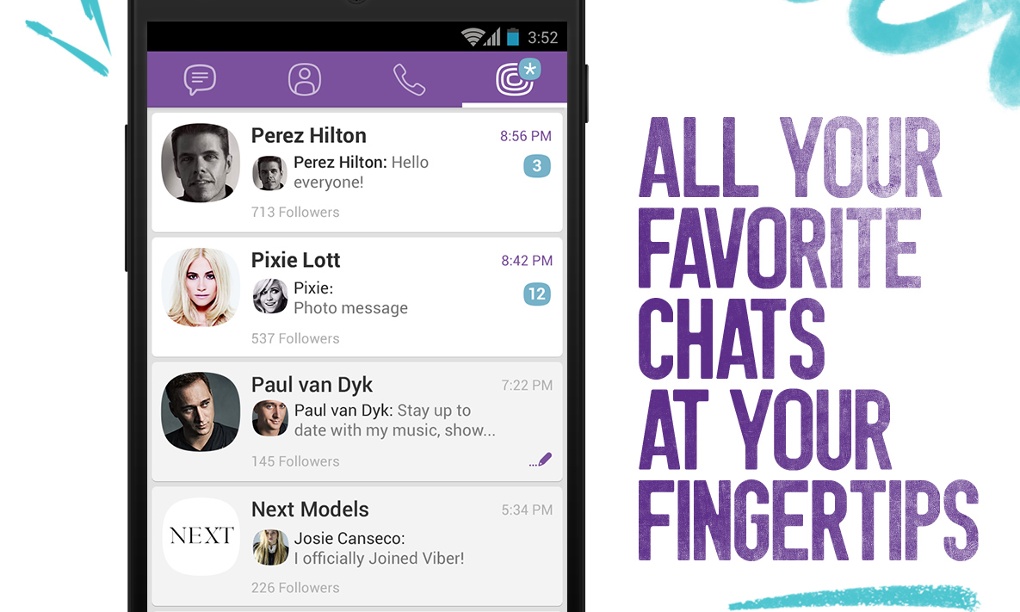 Since this is the case, you need to make sure that you’re checking the app as regularly as you’re comfortable with. Of course, if the group chat is very active, then you’ll see messages come through as you’re checking it.
Since this is the case, you need to make sure that you’re checking the app as regularly as you’re comfortable with. Of course, if the group chat is very active, then you’ll see messages come through as you’re checking it.
Android:
- Open your phone’s Settings app.
- Tap Notifications. App settings.
- Under ‘Most recent’, find Viber. To find more apps if you can’t find Viber, in the drop-down menu, tap All apps.
- Tap the app.
- Turn the app’s notifications off.
iOS:
To stop receiving notifications from Viber on your iPhone, go to Settings > Notifications. Then select an app and turn off the slider next to Allow Notifications. You will have to repeat this process for each app you want to turn off.
6. Change Your Phone Number
If you were looking to switch devices soon, you may as well change your number while you’re at it. Changing your number will mean that your old number is still in Viber and therefore your new number won’t be in the group.
Although you can transfer all of your contacts to your new sim, because your old number was in that group, when you use Viber, the conversation won’t be there. This is another effective way of leaving the Viber group without the members knowing.
To leave a group by changing your number on Viber, you need to open settings, go to Viber, and click clear data and cache. This will refresh your Viber account and it’ll appear as if you just downloaded Viber for the first time.
Once you’ve replaced your old number with your new number, you can log into Viber with your new number and the group won’t be there. If you decided to log in with your old number, you’ll be in the group again but with your new number, you won’t be and none of the members will know.
7. Fake Your Number
Instead of changing your number and having to start entirely new threads with everyone, you can just fake a new number which will allow you to leave a group without anyone knowing.
If you want to keep your current number, you need to prepare a new number. To change your number on Viber to this new number that you’ve prepared, you need to go to the setting menu in Viber > tap Edit > select change number. Once this is done, enter the new spoof number that you want to change it to.
To change your number on Viber to this new number that you’ve prepared, you need to go to the setting menu in Viber > tap Edit > select change number. Once this is done, enter the new spoof number that you want to change it to.
Once your number has been changed, you’ll need to leave the group but not using the traditional method. You can leave simply by clearing Viber and because you have a new number now, the group chat will no longer be there.
To do this, open settings, go to Viber, and click clear data and cache. Once this is done, you can finalize it by opening Viber and registering your new number. Although these steps are quite complex just to leave a Viber group, you would’ve left the group without notifying anyone.
8. Change Your Name and Delete Your Profile Before You Leave
If you change your name and delete your profile before you leave, this will allow you to exist without anyone knowing it was you. Changing everything to a name and picture that has no ties to you will pretty much fool everyone in the group when they try to identify who left.
If this is a huge group and not everyone in there knows everyone, then this will work like a charm – the members will probably just think someone was added by accident to the group and they decided to leave.
However, if someone decided to dive deeper into your profile and they’ve had previous conversations with you, they’ll be able to tell that it was you who left and this might cause problems. Even if they don’t have previous conversations with you on Viber, they could check your number in their phone contacts and identify you.
9. Delete Viber
Rather than having to deal with what people will think of you if you were to decide to leave the group chat, you can just straight up delete Viber. This means that you can avoid the group chat and no one will know about it.
This option is only viable if you don’t use Viber for frequent communication, but if you do, then you’ll need to find another way to leave groups without people knowing.
Leaving Viber Group Etiquette
Rather than fearing what people will think of you if you were to leave the Viber group abruptly without saying anything, you can leave the group politely so that you don’t come off as rude.
Since there is no way to really leave a group without anyone knowing, having ways to leave in a nice way will still allow you to leave the group and use Viber normally. There are many polite reasons and excuses for leaving a group chat, you just have to choose one that sounds believable.
“I’ve got no storage and this group chat is taking a lot” – This works well if there are loads of videos and photos being sent in the group, they’ll think it’s a genuine reason and it’ll look better than just leaving the group abruptly. You could also couple this up with that you’ve tried to delete lots of videos and photos from your camera roll and it’s still saying Viber is taking the most storage and this is the only active group chat you have on Viber.
“I’ve got a data limit and Viber is using too much data too quickly” – this gives them a genuine reason which is that your data is being drained up by Viber too quickly and you need to leave to prevent it. You could also pair this up with the fact that you’ll join the group again once you get more data again.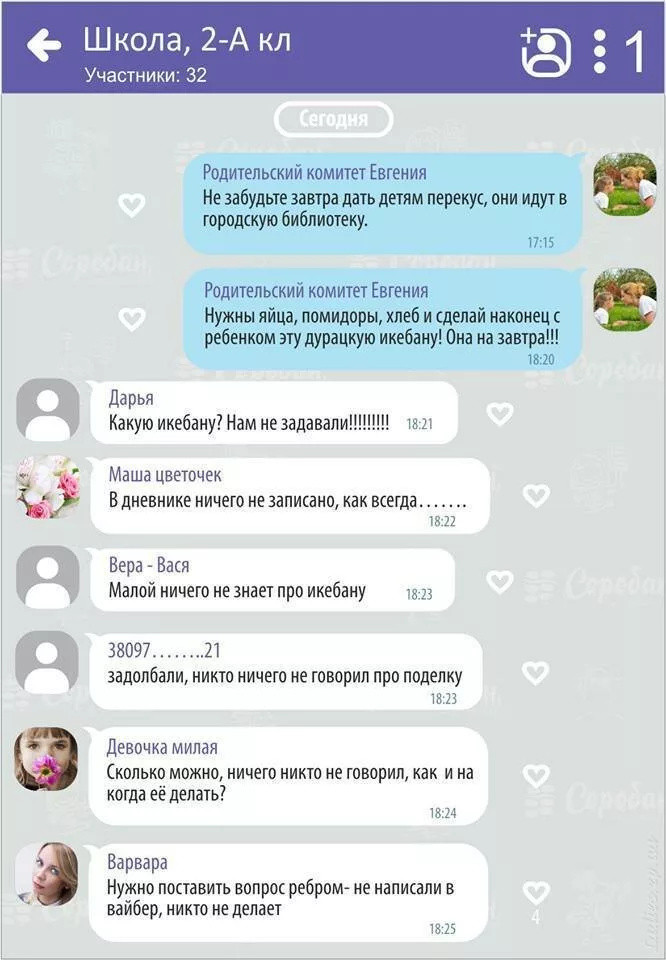
“I’m trying to cut down on Screen Time” – since this is something that most people focus on, it’s a totally perfect excuse for leaving a group chat. They’ll understand that reading and responding to group chats take up an excessive amount of time and can be extremely distracting so taking yourself out of it will free up some time for you.
“I’m studying and need to get rid of distractions” – If you’re in a period of your life and you have upcoming exams and the people in the chat know this, they’ll easily understand why you need to leave the group chat to get rid of distractions. Most people who have exams have to go through a strict period of revision prior and if they know how intense things are for you, they’ll understand the situation that you’re in.
instructions on how to leave the group chat, leave the community and unsubscribe from the public
Author Juli Reading 9 min Views 7.2k. Posted by
Communication is increasingly moving to the worldwide network.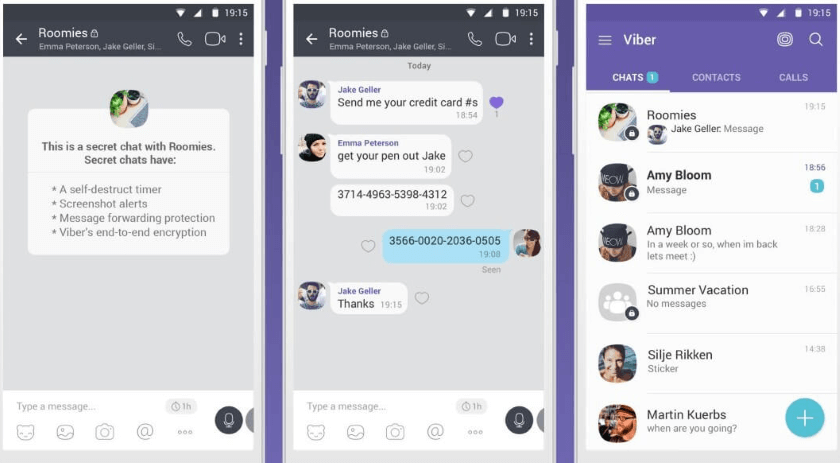 Messengers picked up the flag of forums and social networks. People communicate, unite by interests, read the news of companies and celebrities using their account in the Viber application. But "nothing lasts forever under the moon." Tastes, habits change, some connections are broken and new ones arise. If you want to end your membership in the group, but don't know how to do it, use the tips from our article.
Messengers picked up the flag of forums and social networks. People communicate, unite by interests, read the news of companies and celebrities using their account in the Viber application. But "nothing lasts forever under the moon." Tastes, habits change, some connections are broken and new ones arise. If you want to end your membership in the group, but don't know how to do it, use the tips from our article.
Communication is increasingly moving to the World Wide Web. Messengers picked up the flag of forums and social networks. People communicate, unite by interests, read the news of companies and celebrities using their account in the Viber application.
But "nothing lasts forever under the moon." Tastes, habits change, some connections are broken and new ones arise. If you want to end your membership in the group, but don't know how to do it, use the tips from our article.
Contents
- How to leave the group in Vaiber
- yourself
- using the administrator
- Disconnectment of the account
- How to exit the group chat
- on the phone with Android
- through the Chat menu
- through the correspondence screen
- Via the Chats menu
- Via the chat screen
- On a personal computer
- Chat menu
- Details menu
- How to exit the secret chat
- Exit the community
- From a smartphone
- From a computer
- Exit from the public
How to leave a group in Viber
Over time, a social circle with like-minded people may become irrelevant. You prefer not to notice notifications, do not react to their sound or turn it off, do not participate in conversations. The list of such dialogues is growing, occupying a significant part and making it difficult to find other chats. This problem is solved by leaving the association, which has lost its importance. Also, you can simply delete the viber group that you created.
You prefer not to notice notifications, do not react to their sound or turn it off, do not participate in conversations. The list of such dialogues is growing, occupying a significant part and making it difficult to find other chats. This problem is solved by leaving the association, which has lost its importance. Also, you can simply delete the viber group that you created.
Independently
Any client can remove himself from the group in Viber, especially if he is its author.
Exit the chat.To do this:
- Start the application.
- Go to the correspondence of interest.
- Open the side menu by swiping left. Another way is to click on the three dots on the right in the upper corner, then on "Information".
- Scroll down the opened window.
- Tap "Exit and delete". The system will issue a warning with options for further selection.
- Confirm the intention by pressing the same combination again.
This will leave the group and it will disappear from your list of conversations.
With the help of the administrator
This method involves the least number of independent actions. When only the administrator has management rights, and no one except him can add or remove members, you will not be able to leave the community yourself.
Among the participants, find the admin's contact and write him a message asking him to exclude you from their number. Wait for an answer. When the request is granted, the community will disappear from the main page.
This option is also suitable for "green" beginners who do not understand the functions.
Deactivate account
This step disables the app on all your devices and erases data, including correspondence, saved files, call and purchase history. If a backup copy of messages was created, it is manually deleted from the storage location.
To run this functionality on a smartphone:
- open the main screen;
- from the "More" section, go to your profile;
- click "Settings", then - "Account";
- find in the list "Disable account", tap and read the information from the system;
- below, in the fields provided, select the country yourself, if it is not defined, and write the phone number, click "Deactivate account".

As a result, you will receive an empty account that remains active for several months.
See video for detailed instructions:
Important: after deleting the viber account, it will be impossible to restore the correspondence. The only way out is to save them separately without connecting to an account.
How to leave a group chat
There are types of correspondence that can become obsolete over time:
- communication between parents of preschoolers and students, students themselves or students;
- business conversations;
- interest groups or to discuss an upcoming event and the like.
Hanging like a dead weight or just taking up space for a tick, you can get rid of them in a few steps.
On an Android phone
For Android devices (Samsung, Lenovo, Xiaomi) there are several options to leave the chat. The most effective: use the context menu without leaving the main page of the messenger. The other is suitable for those who navigate the information tab. Both methods are described below.
The most effective: use the context menu without leaving the main page of the messenger. The other is suitable for those who navigate the information tab. Both methods are described below.
Through the "Chats" menu
Exit the general chat.This option groups all created dialogs into one list.
To leave a group in Viber, you must:
- On the main screen, click "Chats" if the tab does not open automatically.
- Find the desired group through the search bar or by scrolling down.
- Long press on the name to call up the action menu, select the "Delete chat" item.
- Confirm request.
The group is removed from the conversations tab.
Via chat screen
This option requires you to go to the chat you want to leave. Next, move from right to left to open the side menu, scroll to the very bottom.
Look for the "Quit and delete" option. Tap on it, in the message from the service, once again select confirmation for deletion.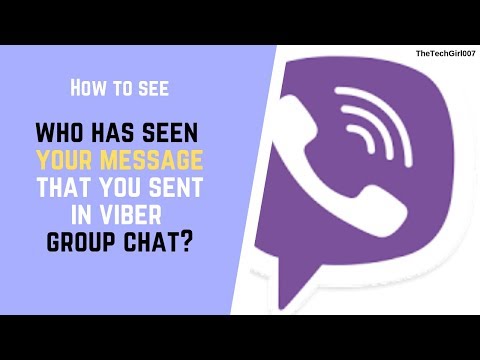
By the way! Before finally refusing to participate in a collective conversation, you can “forget” about it for 30 days. This parameter is the penultimate one in the information menu. It moves the chat to the bottom of the list, effectively making it invisible, and disables all notifications for the specified duration.
On the iPhone
The configuration of the mobile version for iOS is practically the same as the one for the Android platform. The same mechanisms are used to exit groups - the action menu and the correspondence screen.
Through the "Chats" menu
From iPhone, you can just as easily leave the chat in Viber as in the Android version:
- Launch the application, in the section that opens, find the correspondence to be deleted.
- Hold your finger on the title until the highlight changes.
- The list expanded to the right will contain the "Delete" icon.
- Click the icon and select "Exit and delete".

Please note that you can also deactivate chat on iPhone by muting notifications and moving it to the bottom of the dialogs.
Through the chat screen
Turn on the messenger, go to the desired dialog. Swipe the screen to the left or tap on the three vertical dots at the top right and then tap on Info. This will open the list of features. Scroll down to the delete option. Tap it and confirm your intention again.
On a personal computer
The desktop version has a functionality comparable to the mobile one, that is, on a PC, you can remove exhausted conversations and groupings.
Leaving a group on the computer.Chat menu
- Turn on the program on the computer. On the left are all the dialogues created during the conversation.
- Select the object you are looking for, right-click on its title, and from the list of actions, click the “Exit and delete” option.
- The final step is to confirm the request.

- A new option has been added in the latest versions. In the list of conversations, hover over the name, on the left the system will display a window where three icons are arranged in a column. Clicking on the trash icon is similar to the exit and delete step.
Details menu
Another option to exit Viber conversations is to use the Details option. It is only visible when the dialog is expanded on the screen. Placed in the right corner (circle symbol with the Latin letter "i" inside).
By clicking the mouse, open the side menu and scroll to the end, find the desired line and click on the action again in the pop-up window.
Detailed instructions can be seen on the video:
How to exit the secret chat
Secret chat is a dialogue with disappearing messages that can be seen for a certain time by the interlocutor. There is a lock icon on the chat avatar. Management coincides with the same functions of a regular dialogue.
There is a lock icon on the chat avatar. Management coincides with the same functions of a regular dialogue.
Two methods can be used.
- Apply the option from the information tab. To do this, enter the correspondence, swipe to the left and scroll down to the words "Delete chat", the next step is to select this item and click the same button in the pop-up window.
- In the dialogs, find the chat you are looking for, long press the action menu, then tap "Delete".
Hidden chat - a conversation encrypted with a PIN code. To exit it, a pin is entered in the search bar of the main screen, and the desired dialog opens.
After starting the information menu through the ellipsis of the upper right corner, you need to scroll to the delete point, then confirm the step.
To display a conversation through its side menu, search for and click the "Make chat visible" line. After the dialogue appears in the list of correspondence, the rest of the actions with it are performed in the same way as for deleting a secret chat.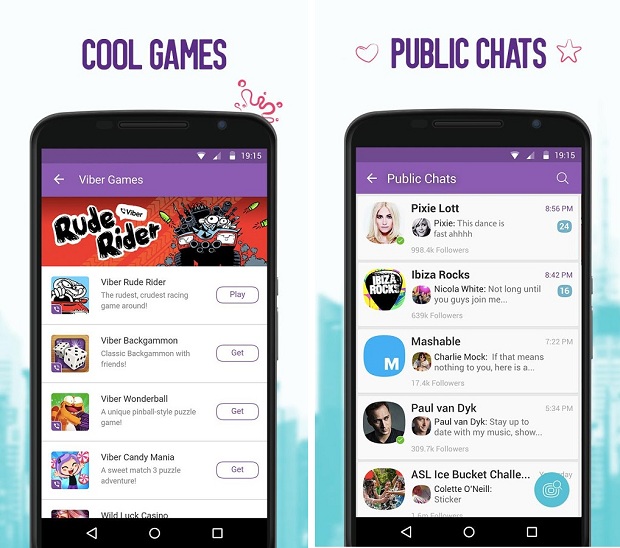
Leaving the community
The developers have provided the ability to add a huge number of participants to public chats, these associations have become very popular. Many of their options are the same as group options, so leaving the community in Viber will not be difficult.
From a smartphone
You will need to launch "Chats", find the community in the feed or through the search bar. Long press to launch the context menu. The "Delete" item will open a dialog box for selecting the desired step or canceling it.
If the delete option is not in the action list, try another method. Open the community, then its side menu - swipe left (or go through the three dots at the top right - "Information"). Go downstairs, click "Exit and delete" and stop your participation in the association.
From a computer
- Start the desktop version.
- On the left side of the screen where the conversations are grouped, click the name of the community.
 In the opened chat, to the right of his name, find a round icon with the letter "i". This is the "Details" option, which, when clicked, expands information with data, settings and the ability to leave the union. The required function will be placed last.
In the opened chat, to the right of his name, find a round icon with the letter "i". This is the "Details" option, which, when clicked, expands information with data, settings and the ability to leave the union. The required function will be placed last. - You can leave a group using the Conversation tab. Click on the selected account, then at the top on the named option. From the drop-down items, select "Exit and delete."
Exit from the public
Exit from the public in Viber.Public accounts were created to promote companies, brands and celebrities.
From chats you can find out the latest news on a topic of interest, take part in surveys and evaluate incoming information. In this case, it is impossible to remove a participant from a group in a viber.
The communities that you subscribed to are displayed when you go from the profile page using the "Public accounts" link.
For smartphones:
- Select the public chat you want to leave from the list.
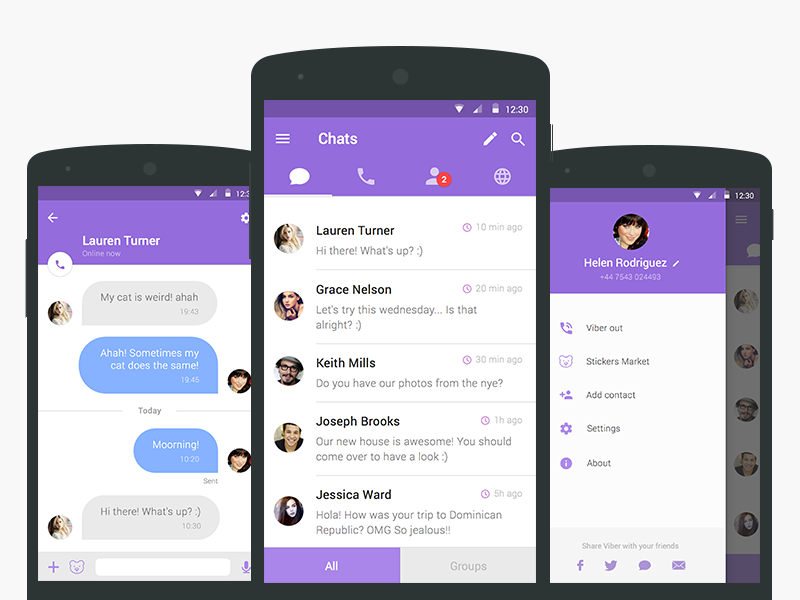
- A long tap on the name will bring up various icons on the top line of the screen. "Trash" will instantly remove the connection from the account.
The second method is not much more difficult.
- Open the public and click on the round "i" icon to call up the profile menu
- Touch the vertical three dots in the upper right corner.
- Of the proposed options, you will need to "Stop reading." Selecting it unsubscribes you from the chat.
If there are conversations with chatbots or public administrators in the dialogs, then you can delete them through the information tab by selecting "Delete and unsubscribe".
Publics are also available on the PC platform. To stop reading them, click on the horizontal ellipsis on the left side of the screen. Go to your profile, then click "Public Accounts".
Find the object to be deleted from the displayed results, hover over the name and right-click. Click on the pop-up "Unsubscribe" button, and you are no longer subscribed to the chat itself and its news.
It's easy to leave a group chat on any device. On mobile platforms, the client-application will help with the action menu called by a long press on the name of the community, or the information section of the group. The computer version of Viber uses a similar context menu.
How to leave, leave the group in Viber on iPhone, Android
If a person does not like the public, sooner or later the question arises - how to leave the Viber group. Note that the algorithm of actions is individual for phones (on Android, iOS) and computers. If you have precise instructions, it will not be difficult to unsubscribe from the community. Otherwise, only two components are required - any device with the application and a network connection.
How to leave a group in Viber using phone
The easiest way is to remove yourself from the Viber group using your smartphone. At the same time, approaches for Android and iOS may differ.
For Android
Experienced users distinguish two options for how to exit the public in Viber. They involve removal from the group or its temporary shutdown.
They involve removal from the group or its temporary shutdown.
Solution #1
Using the Chats section:
- Log in to the Viber application and go to the Chats section.
- Find the name of the community you want to leave.
- Long press on the title and wait for the menu to appear.
- Click the Delete chat button.
When pressed for a long time, a prompt appears, which is necessary to confirm the correct position selected. Users are prompted to unsubscribe from the group in Viber or turn off notifications received on the phone. In the latter case, you must select the Mute option. Further, to turn on the notification, you can enter the Chat Information section (three dots on the right) and activate the soundtrack.
If you have turned off participant activity audible alerts, the request will have a Disable for 30 days section. When you select this item, you can temporarily leave the group, then return to it (if necessary). To do this, long press on the title and wait for the menu. There will be two options - enable or remove. In the first case, the user is returned to the group, and in the second case, the user is completely removed from it. If the delete option is selected, the chat title no longer appears.
To do this, long press on the title and wait for the menu. There will be two options - enable or remove. In the first case, the user is returned to the group, and in the second case, the user is completely removed from it. If the delete option is selected, the chat title no longer appears.
Solution #2
Using the chat screen:
- Enter the chat of the Viber group you want to leave.
- Click on the three dots on the top right.
- Select the Information section.
- Find the Logout and delete section in the list.
- Click on the mentioned link.
As before, the user has several options, including turning off notifications or deleting them.
What if you want to completely delete a group in Viber? To do this, you need to be an administrator, otherwise nothing will work.
iOS
Now consider the question of how to leave a group in Viber if an iPhone is at hand. As in the case of Android, several taps on the screen are required to reach the goal. At the same time, there are two ways at the disposal of the participants.
At the same time, there are two ways at the disposal of the participants.
Decision No. 1
Using the Chats section:
- Log in to Viber from an iPhone.
- Click the Chats link if another link is open.
- Find the name of the conversation you want to leave.
- Move the heading to the left to navigate to the desired option.
- Click Delete (red button with a cross).
Next, the system offers several ways to leave the group in Viber. You can not delete completely, but select the Mute link. In this case, the participant remains in the chat, but does not receive audio messages about the addition of new messages. If you select this mode, you can disable the group in Viber for 30 days. To do this, move the title of the public to the left side, select delete, and then Disable for 30 days.
From now on, Viber does not send information about messages in the public. If you wish, you can return to communication at any time.
To do this, click on the group and select Enable. Next, activate the sound alert by moving the slider to the right.
If you decide to permanently leave the group in Viber on iPhone, click on the link Leave and delete. These actions are enough to leave the community and remove it from the list of available chats.
Solution #2
The second method is to solve the problem through the Chat Screen. Action algorithm:
- Enter the chat and click on the title.
- Click on the name of the conversation at the top of the display.
- Scroll to the bottom of the list of options and click Quit and delete.
- Select one of the items in the menu that appears at the bottom of the iPhone display.
Next, decide which of the considered options suits you best. The algorithm of actions here is the same.
How to leave a group in Viber on a PC
If you do not have a smartphone at hand, you can leave the group using a Windows computer.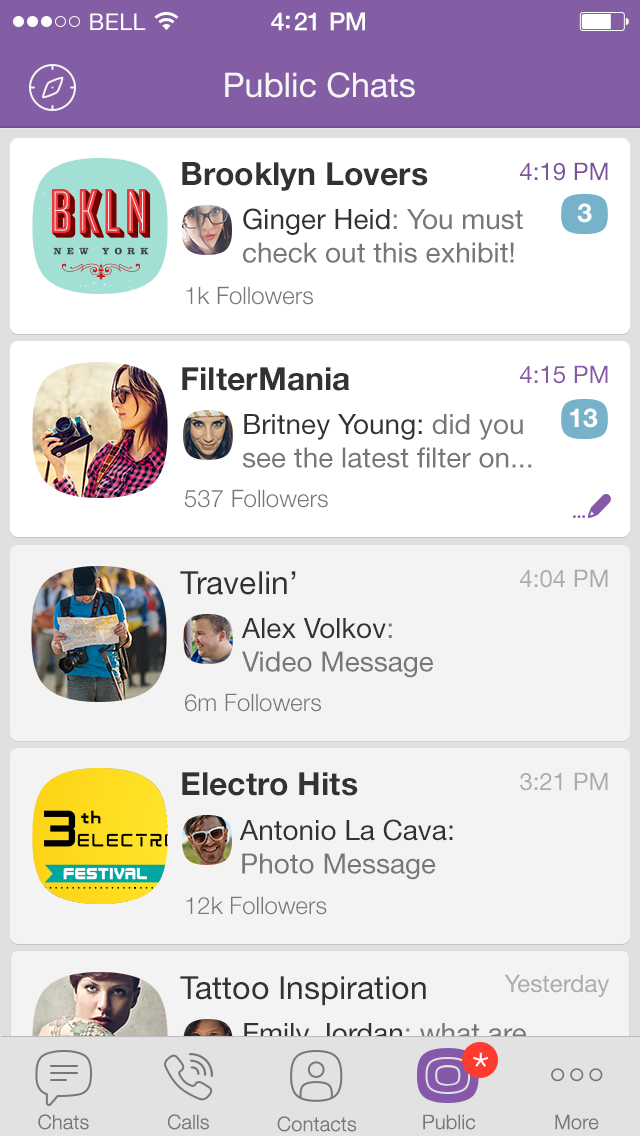 It is known that the application on the PC is completely autonomous, and if you wish, you can unsubscribe from the community or refuse to receive notifications. Let's see how to do this in more detail.
It is known that the application on the PC is completely autonomous, and if you wish, you can unsubscribe from the community or refuse to receive notifications. Let's see how to do this in more detail.
Solution #1
The first method to leave the group is to use the Viber chat menu. The algorithm of actions is as follows:
- Enter the messenger on the computer and find the name of the group you plan to leave from the list on the left side.
- Click on the title with the right mouse button.
- In the list that appears, select the Log out and delete section.
If this path is chosen, the participant will completely cease participation after pressing the button of the same name. If you have not yet made a final decision, it is better to select the "Silent" section. In the future, if you have already turned off sound notifications, but want to completely remove notifications from the Viber group, right-click on the community name again.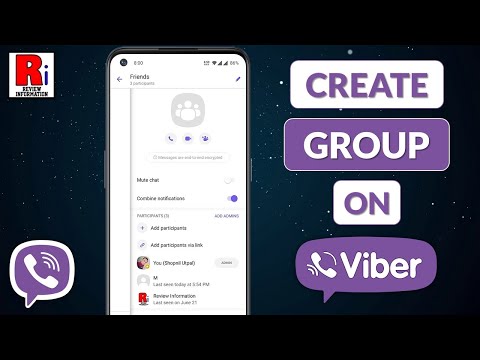 The system issues two solutions - Sign out and delete or Do not disturb for 30 days. The second option allows you to remain in the group, but avoid receiving any notifications.
The system issues two solutions - Sign out and delete or Do not disturb for 30 days. The second option allows you to remain in the group, but avoid receiving any notifications.
To return the community to its original state, just double-click on the menu and right-click on the chat name. After the first click, you will need to turn on the notification, and after the second click, turn on the sound.
Solution #2
Consider another way how to leave the Viber group via PC. Here you need to use the Details menu. The algorithm is as follows:
- Click on the "i" icon, which is located next to the name of the chat when you open it.
- Scroll through the suggested list that appears on the right side.
- Click the Log out and delete link.
- Confirm the proposed request by pressing the same button.
These actions are enough to completely unsubscribe from the group community. Alternatively, you can turn off sound information according to the principle discussed above.