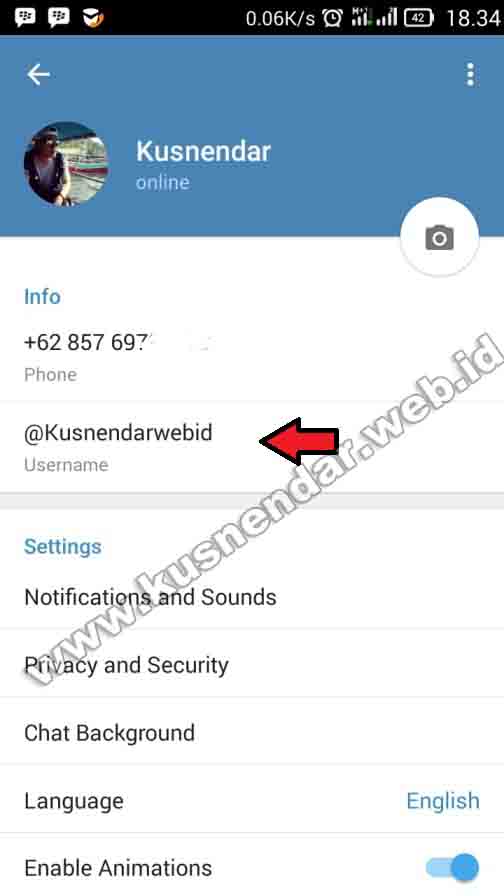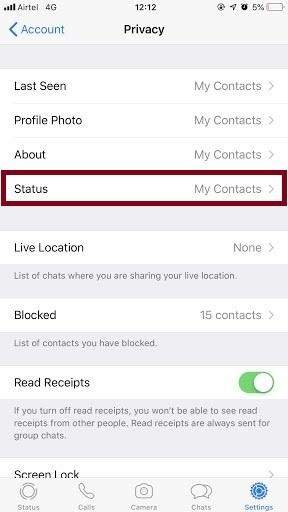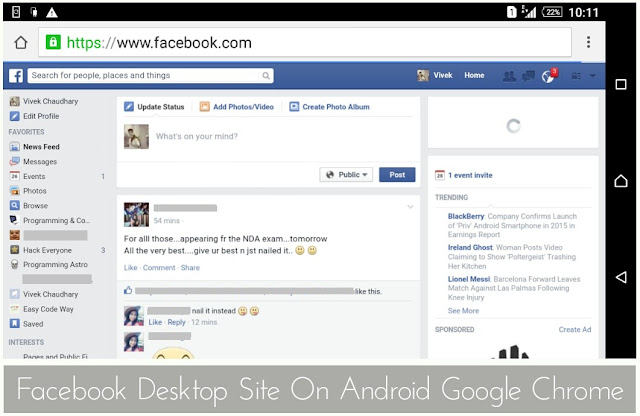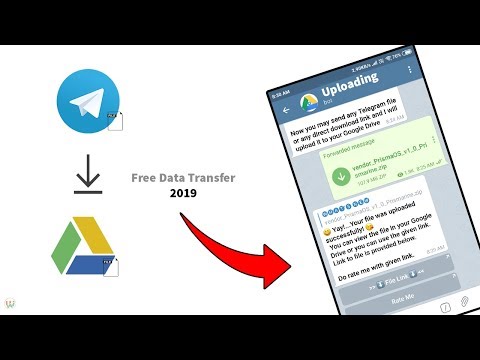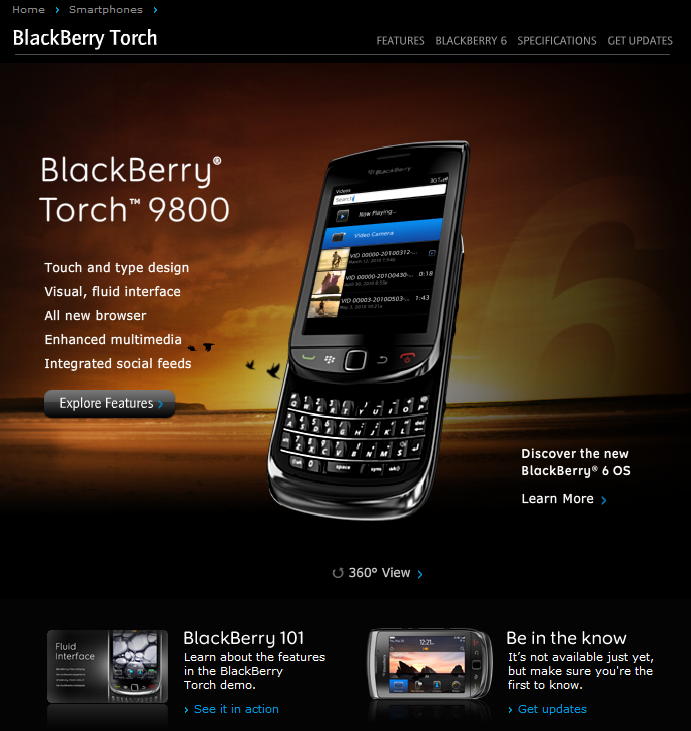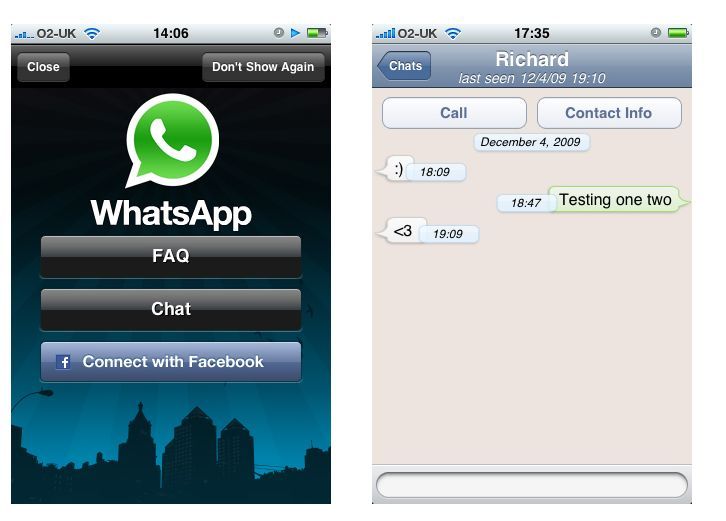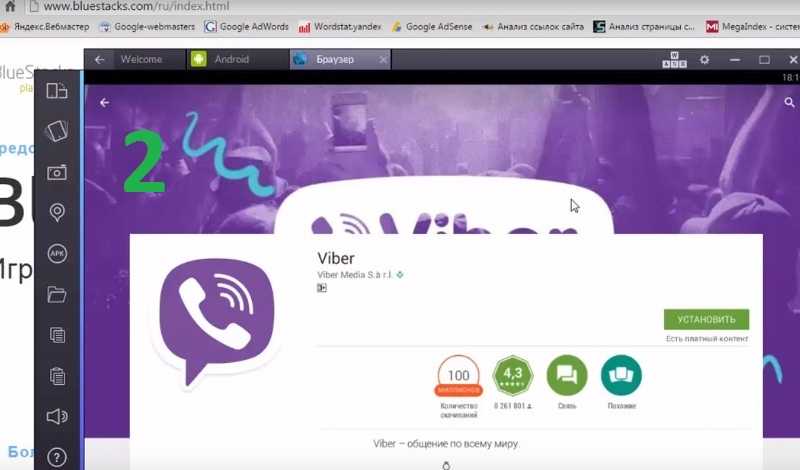How to make a thumbnail for instagram videos
How to add a thumbnail to an Instagram video
It wouldn’t be wrong to say that a thumbnail is your video’s deal maker or breaker. It not only conveys the video’s gist in a few seconds but also encourages viewers to see it.
By default, Instagram sets the first video frame as its thumbnail. To gain traction, you may want to customize it. Fortunately, it’s not challenging to do! Let me show you how to add a thumbnail to your Instagram video.
1. Using Instagram app’s Cover Feature
- Go to Instagram and tap the plus icon at the top.
- Select the video you want to post and tap Next.
- Tap Cover at the bottom right.
- Slide using a finger on the video strip and choose the desired thumbnail.
- Tap Next, write the video caption and hit Share.
You can only choose a thumbnail from the video you are going to upload in the above steps. But what if you wish to have a completely different cover image that is not a part of the video? Well, for that, you can use Instagram’s Creator Studio or third-party editing apps. Let’s see how.
2. Using Instagram Creator Studio
If you edit photos/videos on your Mac or PC, this is the most straightforward method. To use Instagram Creator Studio:
- You must have an Instagram business or creator account. For this, go to your Instagram profile → Tap Edit Profile → Switch to Professional account. This is free and easily reversible.
- You should have a Facebook page that is connected to your Instagram account. If you haven’t, create a Facebook page (even if it is of no use). Next, open Instagram → tap Edit Profile → Page.
Once you satisfy the above conditions, here is how to use the Instagram Creator Studio to post videos with a custom thumbnail.
- Visit Creator Studio on your computer. Click the Instagram icon at the top and log in. If you see Connect Your Account, do that.
- Once logged in, click Create Post and choose Instagram Feed.
- Click Add Content and upload your video.
- Click Add cover from the right side.
- Now, click Custom Upload and choose the desired thumbnail image.
- Finally, click Publish.
3. Using third-party video and photo editing apps
In addition to the above methods, you can create the perfect thumbnail for your video using video editing apps. After this, upload the video and choose the thumbnail following method one.
It is recommended to add the thumbnail at the starting of the video (the first 5 frames). But even if it’s not, you can select it manually.
If you already use a photo editing app like Canva, go ahead and design your thumbnail.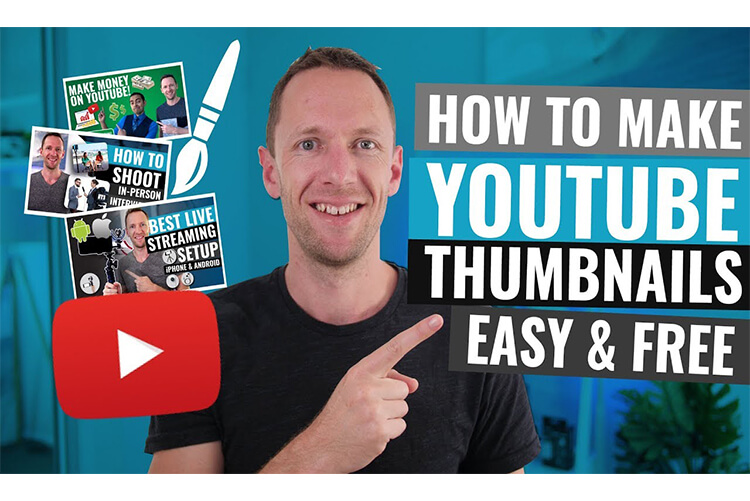 If you need some recommendations, check out our list of the best photo editing and video editing apps for iPhone and iPad.
If you need some recommendations, check out our list of the best photo editing and video editing apps for iPhone and iPad.
Once you have the thumbnail, you can use the free iMovie app to add the thumbnail to the video.
I understand that each of the three methods has its caveats. But unless Instagram officially rolls an option in the inbuilt app, you will have to depend on these.
FAQs
Q. Can you change the thumbnail on an Instagram video after posting?
No. You cannot change the thumbnail after posting. You will have to delete and repost the video.
Q. What is a thumbnail on Instagram?
A thumbnail is the first screen a user sees before he watches the Instagram video post. It is to give an idea about the video. Thumbnails on YouTube and other video platforms do the same thing.
You may also like to read:
- How to recover deleted Instagram posts on your iPhone
- Best Instagram Collage Maker Apps for iPhone
- How to turn on post and story notifications on Instagram for iPhone
- How to use Instagram Remix Reels on iPhone
iGeeksBlog has affiliate and sponsored partnerships.
 We may earn commissions on purchases made using our links. However, this doesn’t affect the recommendations our writers make. You can read more about our review and editorial process here.
We may earn commissions on purchases made using our links. However, this doesn’t affect the recommendations our writers make. You can read more about our review and editorial process here. Author
I have been an Apple user for over seven years now. At iGeeksBlog, I love creating how-tos and troubleshooting guides that help people do more with their iPhone, iPad, Mac, AirPods, and Apple Watch. In my free time, I like to watch stand up comedy videos, tech documentaries, news debates, and political speeches.
How to Create Instagram Video Thumbnails That Attract Views
Instagram videos are a staple part of marketing on the channel. 5.2 million users watched branded videos on Instagram in Q1 of 2017 alone, and those numbers have almost certainly almost gone up since with the emergence and popularity of video-heavy features like Stories, Reels, and IGTV.
Videos can help you effectively tell a brand story, convey the true value or use case of a product, and show the human elements behind your brand. This is just as true on Instagram as any other platform, and with an engaged audience who is ready to hear what you have to say, investing time into creating more video is a great choice.
This is just as true on Instagram as any other platform, and with an engaged audience who is ready to hear what you have to say, investing time into creating more video is a great choice.
While Instagram videos are fortunately pretty simple to create, there are a few tricks that can help you increase performance significantly by attracting more clicks (if needed) and drawing attention. One of those tricks is to create Instagram video thumbnails.
In this post, we’re going to go over how to create Instagram video thumbnails for your content to stop users right in their tracks as they scroll through their feed.
Why You Need Instagram Video Thumbnails
There’s a common misconception that you don’t need video thumbnails on Instagram because many will autoplay in the feed.
This isn’t true, however. While you don’t need video thumbnails for Reels or Stories unless you want a lightning-fast intro screen, you really should use them for your Instagram posts and IGTV videos.
While Instagram videos can autoplay in feeds, after all, you want users to choose to watch them even when they aren’t in their feed. When they’re checking out your profile, for example, it’s the thumbnail image that they’ll see.
This is also true for the Explore section, which is an exceptionally valuable opportunity to connect with new members of your target audience; you don’t want to waste this opportunity by using a thumbnail that doesn’t immediately command attention.
Choosing a strong video thumbnail can be the difference between engaging people, driving sales, and attracting new users and just having users continuing to scroll through their feed without a second glance.
How to Add Instagram Video Thumbnails
When you’re uploading your video to Instagram, choosing a “cover” (aka thumbnail) is available for both in-feed posts and IGTV videos. Let’s look at how to set thumbnails for both types of Instagram videos.
Adding Thumbnails to Instagram Feed Posts
When you select a video to upload for in-feed posts on Instagram, you’ll be taken to the next screen where you can choose a filter.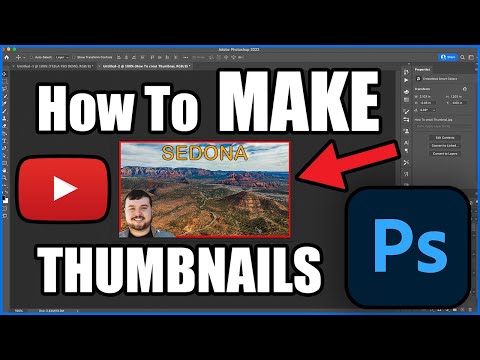 Underneath these filters is the option to trim your video or to set a cover.
Underneath these filters is the option to trim your video or to set a cover.
You can then scroll through the video to select a cover image.
As of right now, you do not have the option to upload a video thumbnail separately, like you do with YouTube or even IGTV (which we’ll look at in a second). This means you can either choose from a video slide that looks great, or you can create a video “intro” screen, add it to the beginning of your video before uploading it, and select that as a cover photo.
You can see an excellent example of how to pull this off from StitchFix. You can see the video here:
And see what it looks like in a gallery preview here:
In-feed videos can have any of the following dimensions, and will require a cover photo that aligns with what you choose:
- 1.9:1 (1080 x 608 pixels)
- 4:5 (1080 x 1350 pixels)
- 1:1 (1080 x 1080 pixels)
Adding Thumbnails to IGTV Videos
Adding thumbnails on IGTV videos is a little different because you can actually upload a cover image that isn’t in the actual video, similar to what you can do with YouTube’s video thumbnails.
After you select a video for IGTV, you’ll immediately receive a prompt to select a cover. You can choose a slide from the video, but you can also upload an image from your camera roll.
IGTV cover photo sizing should be 1080 x 1920 pixels (similar to Instagram Stories), having an aspect ratio of 9:16 so that it will work well on the vertical format.
You can see a great example from Books-A-Million in the IGTV feed here:
What About Stories?
Because Stories videos play automatically when users tap on your profile picture, there isn’t a thumbnail option for them.
If you choose to archive your Stories for IG highlights, however, each Highlight you create requires a small thumbnail. These will be perfect circles, though you can upload square images to be cropped, and we strongly recommend creating branded thumbnails that look great next to each other.
These are simple, but effective:
These are incredibly small, so remember to choose simple designs that are easy to make out.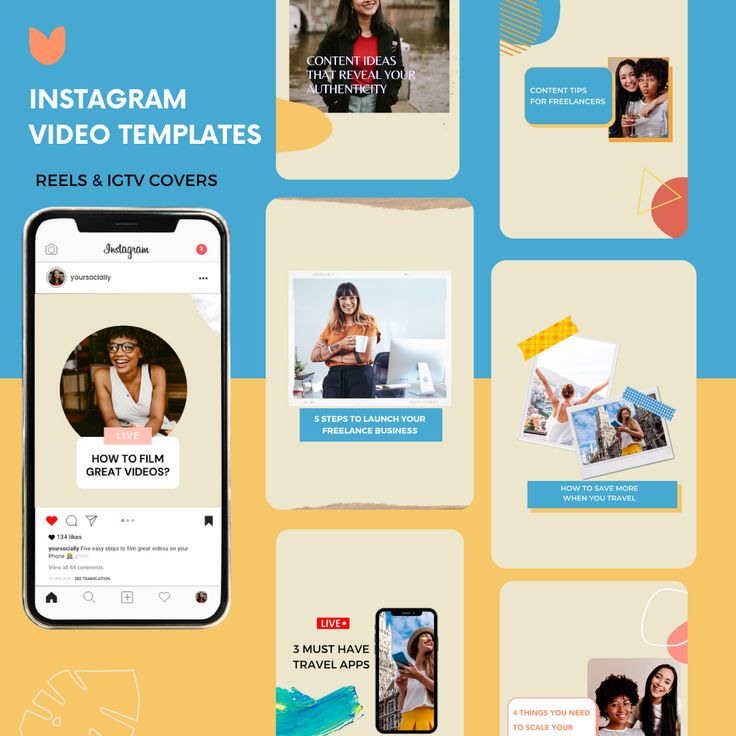
How to Create Engaging Instagram Video Thumbnails
When you’re creating Instagram video thumbnails for in-feed posts and IGTV, the following best practices can help grab user attention, increase clicks, and boost views:
- Add text to explain the value of the video. Sometimes the best way to get people to watch your video is to explain very clearly upfront in the thumbnail what it’s about. Adding text overlay to a thumbnail image with a tool like Snappa can make all the difference in whether or not people stop to watch. Focus on conveying value and you’ll be good to go.
- Use bold, contrasting colors. We’re big fans of bold and contrasting colors here at Snappa. They stand out in users’ feeds, and they draw attention straight to a focal point. This is a strong example from Shutterstock:
- Think about what your audience wants to see. If there’s an opportunity to present a powerful, interesting image that immediately grabs someone’s attention, this is a great choice.
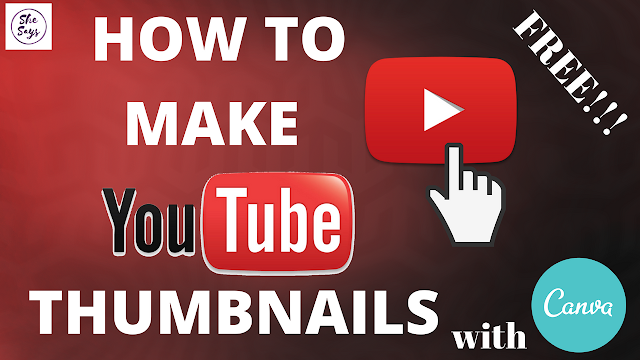 This image from Adobe’s account is an excellent example; you see that there’s a partnership between the two brands, but the image is so interesting you just need to watch.
This image from Adobe’s account is an excellent example; you see that there’s a partnership between the two brands, but the image is so interesting you just need to watch.
Final Thoughts
Aside from IGTV, Instagram certainly doesn’t make it easy to add video thumbnails and cover images to your on-platform content. For in-feed content, you’ll need to upload images to the video itself before uploading it to Instagram, but as you can see from the examples above, this is worth the effort.
When creating video thumbnails, turning to intuitive, no-experience needed graphic design software is a safe bet. Here at Snappa, you can use drag-and-drop technology (and any of our pre-loaded templates!) to create gorgeous thumbnails and cover photos that your audience will love. You can start your free trial here.
What do you think? Do you use Instagram video thumbnails for your content? How do they work for you? Share your thoughts and questions in the comments below!
How to Add a Thumbnail to an Instagram Video
It would be wrong to say that a thumbnail is a deciding factor or an obstacle to your video. It not only conveys the essence of the video in a few seconds, but also encourages viewers to see it.
It not only conveys the essence of the video in a few seconds, but also encourages viewers to see it.
By default, Instagram sets the first video frame as the thumbnail. To get traction, you can tune it. Luckily, it's not difficult! Let me show you how to add a thumbnail to your Instagram video.
1. Using the Instagram app cover function
- Go to Instagram and tap the plus icon at the top.
- Select the video you want to publish and click Next.
- Click Cover in the lower right corner.
- Slide your finger across the videotape and select the desired thumbnail.
- Click "Next", write a caption for the video and click "Share".
You can only select a thumbnail from the video you are about to upload in the above steps. But what if you want to have a completely different cover image that is not part of the video? Well, you can use Instagram Creator Studio or third-party editing apps for that. Let's see how.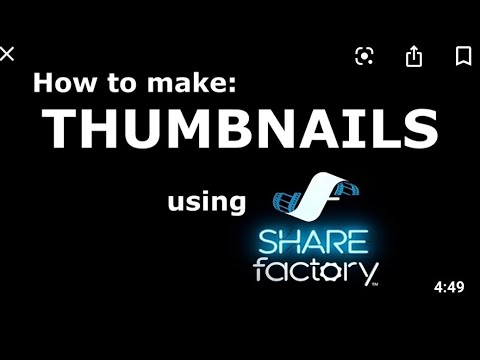
2. Use Instagram Creator Studio on Mac or PC.
If you edit photos/videos on your Mac or PC, this is the easiest way. To use Instagram Creator Studio:
Windows programs, mobile applications, games - EVERYTHING is FREE, in our closed telegram channel - Subscribe :)
- You must have a business account on Instagram or an author account. To do this, go to your Instagram profile → click "Edit Profile" → "Switch to Pro Account". It's free and easily reversible.
- You must have a Facebook page connected to your Instagram account. If not, create a Facebook page (even if it's useless). Then open Instagram → click "Edit Profile" → "Page".
Once you meet the above conditions, here's how to use Instagram Creator Studio to post a custom thumbnail video.
- Visit Creative Studio on your computer. Click the Instagram icon at the top and sign in. If you see "Connect your account", do so.
- After logging in, click Create Post and select Instagram Feed.

- Click "Add Content" and upload your video.
- Click Add Cover on the right.
- Now click "Custom Upload" and select your desired thumbnail image.
- Finally, click Publish.
3. Using third-party video and photo editing applications.
In addition to the above methods, you can create the perfect thumbnail for your video with video editing apps. After that, upload the video and select the thumbnail by the first method.
It is recommended to add a thumbnail at the beginning of the video (first 5 frames). But even if it is not, you can choose it manually.
If you're already using a photo editing app like Canva, create a thumbnail. If you need recommendations, check out our list of the best photo and video editing apps for iPhone and iPad.
Once you have the thumbnail, you can use the free iMovie app to add the thumbnail to your video.
I understand that each of the three methods has its drawbacks. But unless Instagram officially adds the option to the built-in app, you'll have to rely on them.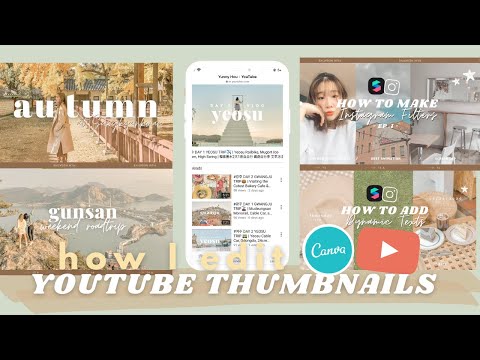
FAQs
Q. Can I change the thumbnail of an Instagram video after posting it?
No. You cannot change a thumbnail after it has been published. You will have to delete and re-post the video.
Q. What is an Instagram thumbnail?
The thumbnail is the first screen a user sees before viewing an Instagram video post. This is to give an idea of the video. Thumbnails on YouTube and other video platforms do the same.
You can also read:
Programs for Windows, mobile applications, games - EVERYTHING is FREE, in our closed telegram channel - Subscribe :)
Share!
The Instagram video cover is the preview frame you choose. It is able to attract the attention of users, display the essence of the video. In addition, you can add a call to action and branding elements to the cover to improve the company's reputation.
Setting a custom video cover is not provided by the social network, but there are simple and convenient options for choosing a cover.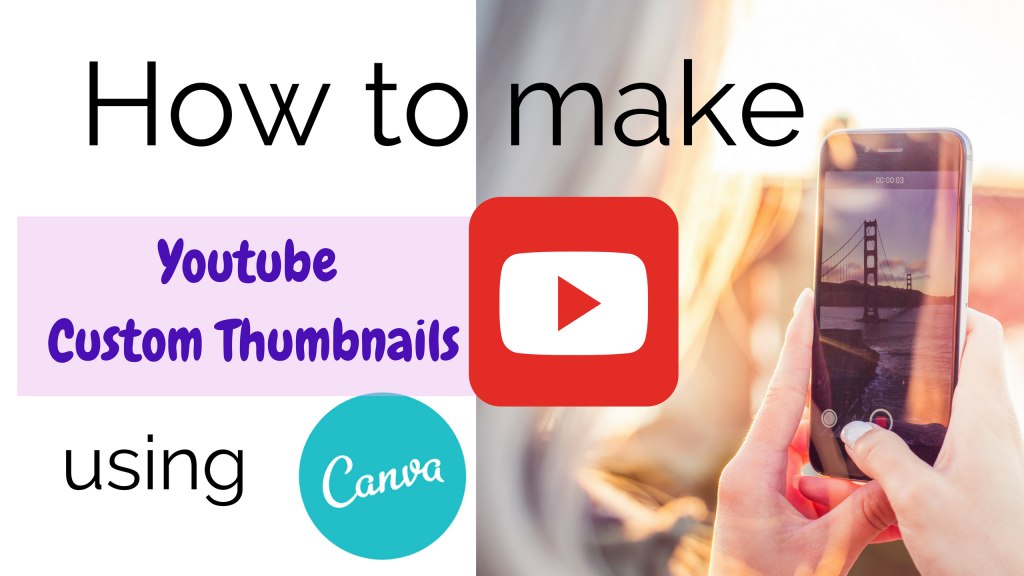 They will be discussed in today's article. You will learn all the ways how to set a cover photo on Instagram video. We will consider some of the methods in detail.
They will be discussed in today's article. You will learn all the ways how to set a cover photo on Instagram video. We will consider some of the methods in detail.
Program for promotion on Instagram - SocialKit:
- Collecting and filtering the target audience
- Masslooking, massfollowing, massliking
- Delayed posting of photos, videos and stories
- Mailing in Direct, autoresponder
Registration >>>
Read also : Auto-post video to IGTV
All ways to put cover on Instagram video
There are three main ways to change cover.
- Gallery . This is the fastest and easiest way to keep your feed posts consistent. You need to put an attractive image before the video through the "Select Multiple Photos" function. By scrolling through the gallery, subscribers will be able to watch the video itself. Please note that once the preview has been uploaded, it cannot be edited.
 The optimal cover format is 1:1.55, and the size is 420x654.
The optimal cover format is 1:1.55, and the size is 420x654. - Frame from video. This method is ideal when there is an attractive frame in the video. To change the cover, you need to select a video to publish, click on the "Cover" section at the bottom of the screen. There, your video is presented frame by frame - just select the most appropriate picture.
- Applications and programs . If you want to make a cover image that is not in the video, use third-party software. One of the most popular options is the Inshot mobile app. This free program allows you to add cover art to videos as well as edit content. A little later, we will take a closer look at its capabilities.
Interesting : How to download video from Instagram
How to add or change video cover on Instagram
Let's move on to step by step instructions.
Selecting a preview frame from a video
Post your video to Instagram first. To do this, go to your page and click on the "+" icon.
To do this, go to your page and click on the "+" icon.
Select content from the gallery or go to the Video section and record a new video by holding the record button.
After recording the video, click on "Next" at the top of the screen.
Click the Cover tab at the bottom of the screen.
Select a suitable preview frame and click Next.
If necessary, add a description to the video and mark the geolocation. You can also repost to other social networks. At the end, click "Share".
Done - the video is published with the cover of your choice!
If you want to change the cover, you will have to delete the published video and add it again, choosing a different preview during the posting stage.
Inshot app cover selection
Go to Google Play and install the app on your mobile device.
Launch this video editor on your phone and click on Video.
Create a new file by clicking on the plus. Go to the section with your videos and photos. After that, select a photo - a check mark will appear on the photo selected for the cover.
Go to the section with your videos and photos. After that, select a photo - a check mark will appear on the photo selected for the cover.
The selected photo can be edited: crop, copy, rotate, zoom.
Next, go to "Video" and tick the desired video for which the preview is intended.
You can also edit it: cut, insert music, add text and apply a filter.
Click Save at the top of the screen. A green check mark will appear, which means that the application is connecting the video with the picture, processing the request.
Select the video quality you want.
Once the on-screen video conversion reaches 100%, your video with a new cover will be ready.
To make the transition from the cover image in the video almost imperceptible, go to the "Speed" section. Select the desired frame - the "Time" tab will appear. Set the slider to one second. In this case, the screensaver will not interfere with the comfortable viewing of the video.
Topic 9 article0104 : Instagram video ideas
Tips for creating and choosing a cover
In order not to make a mistake when choosing a cover, take into account the recommendations of SMM specialists.
- The cover should arouse interest and desire to watch the video. Choose a photo that does not stand out from the general style of the page. You can add an appeal and a corporate logo to the preview.
- The splash screen should display the content of the video. The ideal solution is to add the title as easy-to-read text.
- Remember the compositional rule of thirds. To improve the expressiveness of the frame, the object in the picture should be at the intersection points of imaginary horizontal and vertical lines (you can use a special grid in a SLR camera or in Adobe Photoshop).
Conclusion
You can choose the cover for the video on Instagram in the social network itself from the frames of the video or your gallery.