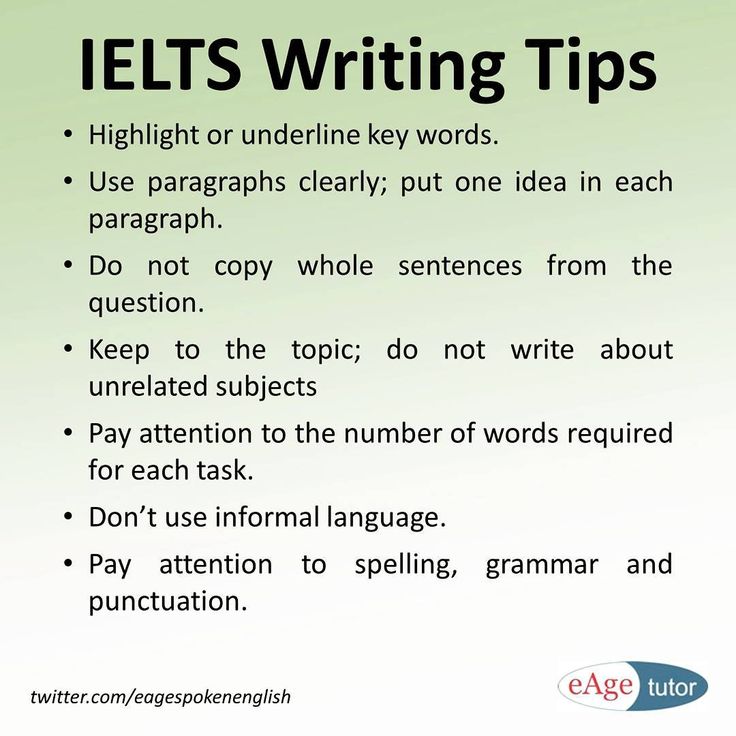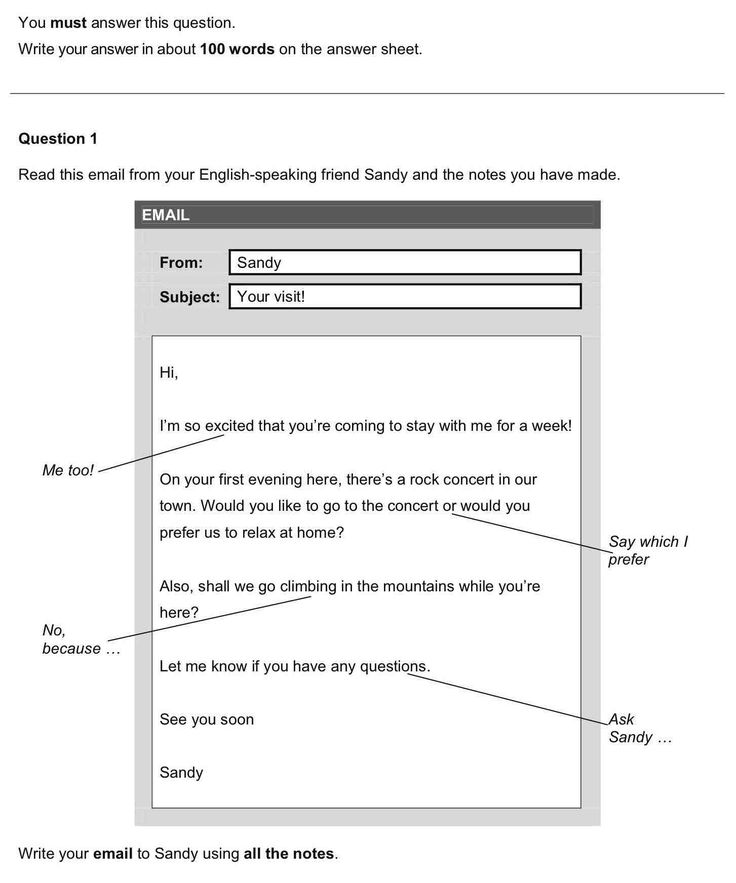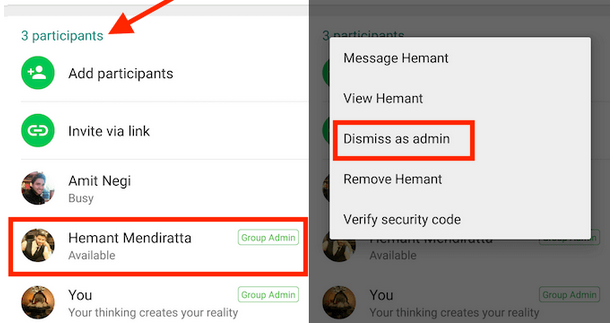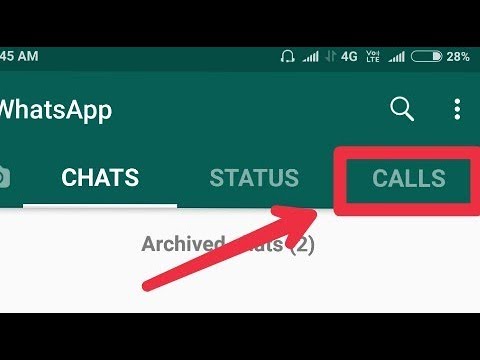How to add paragraphs on instagram
Instagram Line Breaks: How to separate paragraphs.
Isabel Romero
24 March, 2020
How many times have you done and redone a post on Instagram because the spaces between paragraphs didn’t look right? Sometimes with a space, sometimes without or even with two periods together.
For reasons that we don’t quite understand, Instagram doesn’t usually allow insert spaces between paragraphs, that is by pressing enter, you don’t go directly to the next paragraph.
If you write a post on this social network and all the text is shown together and messy, the quality of the content will be reduced and the caption of the Instagram photo won’t be legible.
As a great social media professional, the objective is the same for all:
↪️ Easily reach any type of audience
↪️ Ensure that the experience on your Instagram profile is enjoyable and encouraging for your followers so they come back.
So, how do you insert line breaks and easily split paragraphs?
There are two possible ways to do it…
Create a space or line break on Instagram with punctuation marks
This is the easiest way to create separate paragraphs on your Instagram captions, although it’s not very aesthetically pleasing.
To do so, simply write a text that goes with your image. Then, when you want to make a line break:
- Finish your phrase with a period or emojis and press enter. Don’t add an extra space otherwise the line break won’t remain. [Period or Emoji + enter]
- Now that you are in the next “paragraph”. Write a new period and press enter again.
- In the third paragraph you can continue writing.
Ver esta publicación en Instagram
HAPPY BIRTHDAY to our Metricooler @saritamartin_ 🎊🎉🎊🎉 She is who makes sure all metricoolers are up to date with the latest trends and contents. . Metricoolers birthdays don’t stop on March! • • • FELIZ CUMPLEAÑOS a nuestra Metricooler @saritamartin_ 🎊🎉🎊🎉 Ella siempre tiene al equipo de Metricool al tanto de las últimas tendencias y contenidos😉 Los cumpleaños de los Metricoolers no paran en Marzo!
Una publicación compartida de Metricool (@metricool) el
As you can see the result is not very aesthetically pleasing.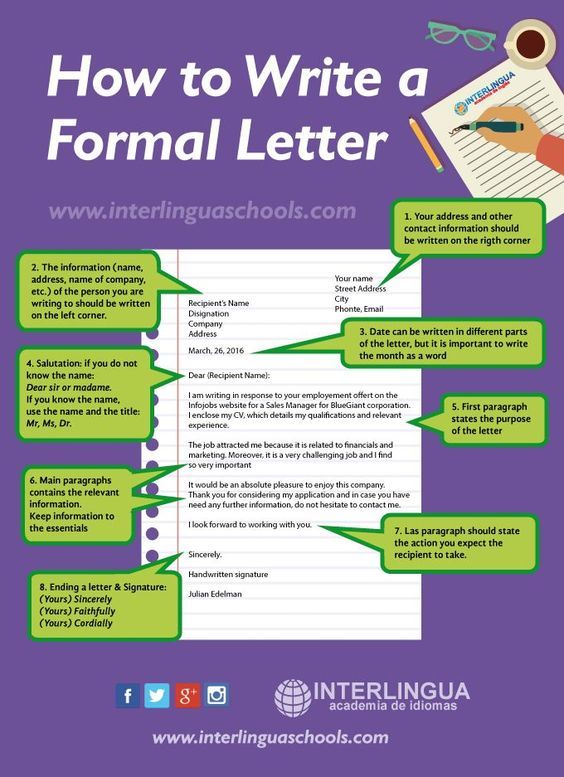 However, is a quick and easy option to separate texts and make sure everything is in the right place.
However, is a quick and easy option to separate texts and make sure everything is in the right place.
Invisible spaces on Instagram: Copy-paste a space
This option is the cleanest for uploading your posts on Instagram. There is no need to use periods or commas that can ruin a great copy.
The process is simple, copy this space between parenthesis ( ) and paste it wherever you want to insert a line break.
During the text edition, you will see more than one space, it is only visual, that is, when you save changes, you will only see one.
Ver esta publicación en Instagram
Metricoolers! 👋🏼 At Metricool we don’t stop celebrating during the month of March. This time it’s our turn to congratulate one of the people who started all this. Today is @jptejela ‘s birthday! One of the co-founders of Metricool 🚀 Happy Birthday! 🎂 🎉
Una publicación compartida de Metricool (@metricool) el
As you can see, your post will be clean and easy to read, it’d look like you have inserted an enter on your Instagram posts.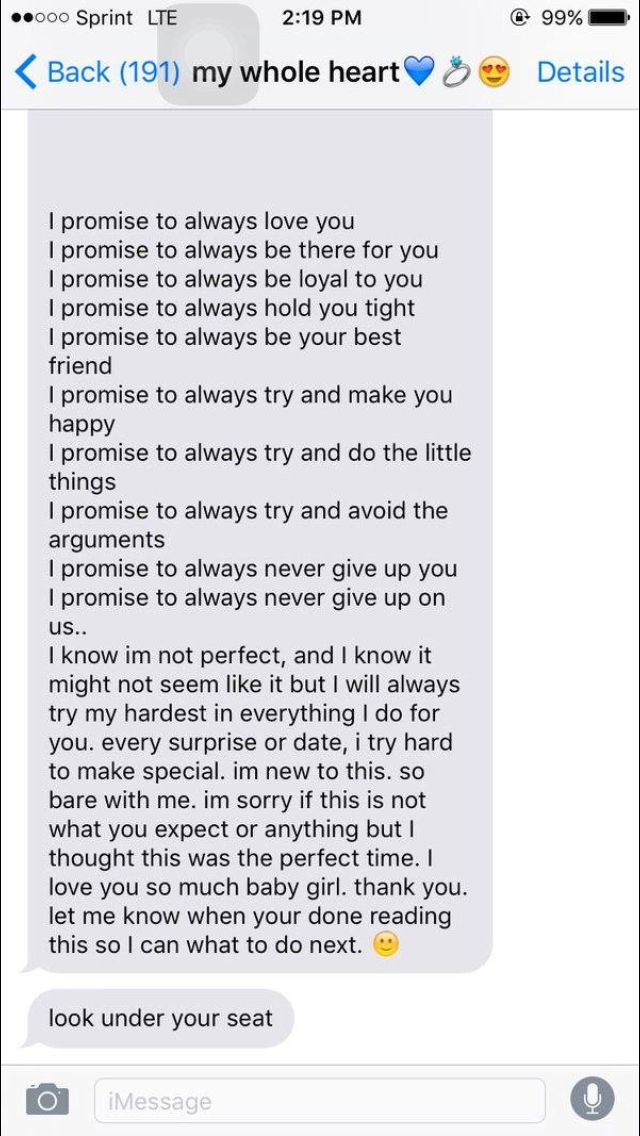
So, while we wait for Instagram to solve this issue with the use of separate paragraphs, you can use these two options.
Which one do you prefer? 😄
If you want to know other tricks about Instagram and how to get the most out of your strategy on this social platform I have the perfect guide for you…
Instagram Marketing
Isabel Romero
How to Add Paragraph Spacing to Your Instagram Posts' Caption Copy
An article from
Published May 23, 2015
By
Jim Belosic CEO
Do you ever find yourself scrolling through your Instagram feed and you suddenly come across a long photo caption that is one huge paragraph of unbroken text? Long caption copy - especially when it's not broken up - can be a major turn-off for someone who is leisurely scrolling through their Instagram feed of gorgeous images. After all, people are on Instagram to consume beautiful and/or entertaining content, not to read a story.
I get it though. Sometimes as a brand you have to have an Instagram post with long caption copy.
A perfect example of this is when you use an Instagram post to promote your contest/giveaway. The caption copy of an Instagram post promoting a giveaway often includes rules, terms and a lot of other mumbo jumbo.
I come across a lot of these kinds of Instagram posts. This is largely because many of ShortStack.com's users use our platform to create Instagram giveaways, contests and landing page campaigns. Then, when they go to promote their efforts on their Instagram accounts with a post, they do so with long caption copy.
So here's the big question - what do you do if you have a lot of information you need to share, but you don't want to turn people off with your long caption copy?
You add paragraph spacing to make your caption copy a lot more skimmable, i.e. a heck of a lot more appealing to readers.
If you've ever tried to add paragraph spacing to your caption copy in Instagram before, you'll know that it's a tricky thing to do. For a long time, I actually didn't know what the "secret" was. Then, finally, I figured it out.
For a long time, I actually didn't know what the "secret" was. Then, finally, I figured it out.
Here are the three rules you must follow to create paragraph spacing in your Instagram caption copy:
Rule #1: Don't write your caption copy in Instagram.
Within the Instagram app, if you try to edit your caption copy to add paragraph spacing, it will just revert back to zero-spaced formatting when you press "done." Instead, write your caption copy in your smartphone's notes app and then cut and paste your caption copy into Instagram. You can also try writing your caption copy in an email draft on your phone or in a Facebook status update draft.
Rule #2: Don't include emojis before or after break points.
If you want to include emojis in your Instagram post's caption copy, do so within your sentences, not before or after them. Another thing you can try is adding emojis in between your paragraph spacing.
To do this, write out your caption copy in your notes app (or wherever you decide), add your paragraph spacing using by hitting your "return" button a couple of times, then, after the caption copy looks good, go in and add your emojis in the spaces between your new paragraphs.
Rule #3: Always take out the extra spaces where you want to add your paragraph spacing (this is the most important rule).
If there's a space before the word and/or punctuation mark where you want to add paragraph spacing, you will not get the spaced-out caption caption you're looking for.
Okay, that's it. Follow these three rules and you should be golden.
For all you visual learners out there, here's a quick video tutorial we made to show you how to add paragraph spacing to your Instagram post's caption copy.
Hopefully these tips helped - let me know in the comment section below if you were able to make them work for you.
Filed Under: Social Media Updates
How to make a paragraph on Instagram
- GIRL POWER
- TRAVELS
- ABOUT TEXTS
- INSPIRATION
- BOOKS
June 24, 2017
Hello! This is Lena Sakharova, writer, journalist and traveler.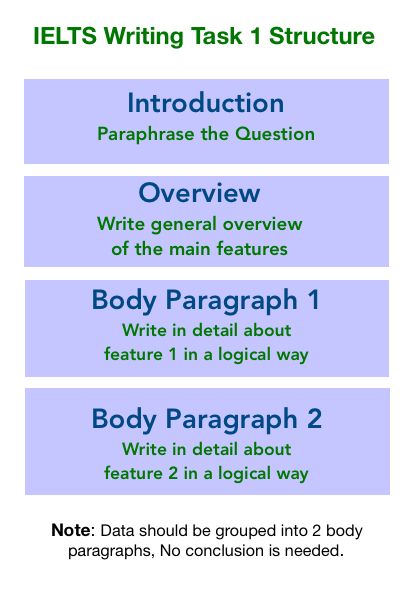 I have my own course on the texts of . And club , with which to blog in a thrill.
I have my own course on the texts of . And club , with which to blog in a thrill.
And I regularly write about how to start and not quit a blog in Instagram . I have been writing texts every day for 12 years - I write for myself, for the media and for the blog.
Paragraphs are steps along which you lead the reader to the point. One paragraph, one thought.
Without them, the reader will not grasp the essence and is unlikely to read to the end.
COMPARE FOR YOURSELF
No paragraphs
There are paragraphs
see this post on Instagram
SECRET GAP
If you put indents on Instagram itself, the text will stick together. To divide text into paragraphs, you need a secret space.
Copy the space for Instagram here :
⠀- Here it is, at the beginning of this line, before the dash.
Highlight, copy and paste into your post.
HOW TO USE SPACE?
1. Open an Instagram post.
2. Remove the space at the end of the previous paragraph.
3. Go to a new line - on the iPhone, for this, press the "Enter" button.
She is on the keyboard in the section with numbers and symbols.
4. Insert a secret space.
5. Change to a new line.
6. Save the entry.
7. Did the magic work?
ANOTHER WAY TO PUT A SPACE
There is a bot text4insta in Telegram.
Throw the text to the robot - you get texts with paragraphs.
Subscribe to my instagram
More useful and motivating materials for bloggers
SUBSCRIBE
JOIN MY BLOG WRITING COURSE
Space is good. But the text itself is more important. I really want you to write more often sincere texts about yourself, about life, about events that excite you.
But the text itself is more important. I really want you to write more often sincere texts about yourself, about life, about events that excite you.
That's why I created my writing course.
In 21 days, you will master the techniques of writing, where to get ideas for posts and how to write without waiting for inspiration.
Each text is your new opportunity to tell about yourself, find like-minded people, partners and clients.
JOIN THE BLOGGING CLUB
The S Sugar Blogging Club is an online community for those who already blog or are just starting out. In an atmosphere of support and taking care of ourselves, we grow together and develop blogs to live our lives brighter ➜
✔ Community and masterminds
✔ Experts nearby + live webinars
✔ A library that will help you take your blog to the next level
✔ Blogging cheat sheets
SEE ALSO
INTERVIEW WITH DESIGNER ADAM KURTZ
How to make a paragraph on Instagram, an invisible character for posts
May 22 Social media instructions
Contents:
The eternal problem - in Instagram posts it is impossible to indent text. You have to write solid, unreadable canvases. In fact, there is a way out - you can stick an “invisible smiley” and make a paragraph on Instagram.
You have to write solid, unreadable canvases. In fact, there is a way out - you can stick an “invisible smiley” and make a paragraph on Instagram.
MUSTHAVE services for your Instagram!
TapLike - Instagram promotion. Buying followers, likes, story views, comments. Quality Audience! 100% service safety guarantee!
Instahero - instant cleaning of Instagram account from bots! Do a profile analysis for free!
Invisible symbol
If you are writing a post on your phone, just copy this character - "". Now paste it in the place of the Instagram post.
This is an invisible emoticon, an invisible symbol - paste it in the places where you want to indent the text of the Instagram post.
If you are writing text on a computer, then just hold down the Alt key, then enter the code 255 on the side NumPad.
After that, your cursor will move to the left, and an invisible character will appear in its place. Well, or copy the character from the text above :)
Or… any other character
You can use absolutely any character to break up your paragraphs: emoticons, bullets, special characters.
Sample post from my account @arseniygruzdev
How to make a paragraph on Instagram using apps
If you don't want to copy the symbol yourself every time, you can just use third-party apps. These are text editors similar to notes. You write the text inside, copy and paste into the post of your Instagram account.
Inserting an indent into posts from your phone
If you are writing text from your smartphone, then the easiest way is to either copy the invisible character from this article and paste it in the right places. Or - use special applications. With their help, you can write texts and immediately format them to the requirements of Instagram.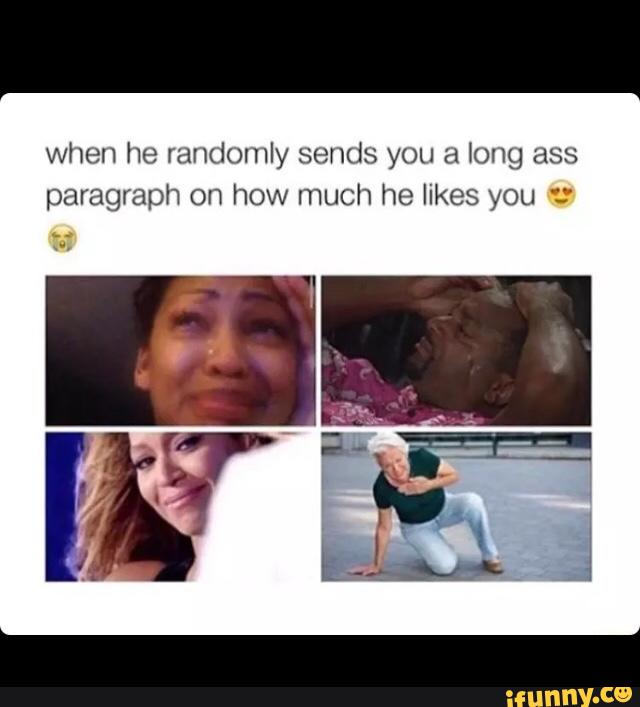
Space - spaces for Instagram
Space is the simplest application that automatically indents paragraphs. In addition, there are some other useful features, for example, it can add lists to your text.
AppStore link
Google Play link
Postme
Postme is a similar application. It's also easy to use: just write text inside (or copy from your notes) and it will automatically format into a beautiful paragraph format.
Unlike Space, the application has many more functions:
- Fonts are available that you can copy and use in your posts on Instagram (yes, you can add other fonts to posts)
- Save notes for your future posts or just drafts.
- Feed Planner is a very useful tool that helps to compose a single account style.
Postme functionality for creating posts
AppStore link
Google Play link
A few more apps:
- Instaspacer
- Telegram bot - https://tttttt.