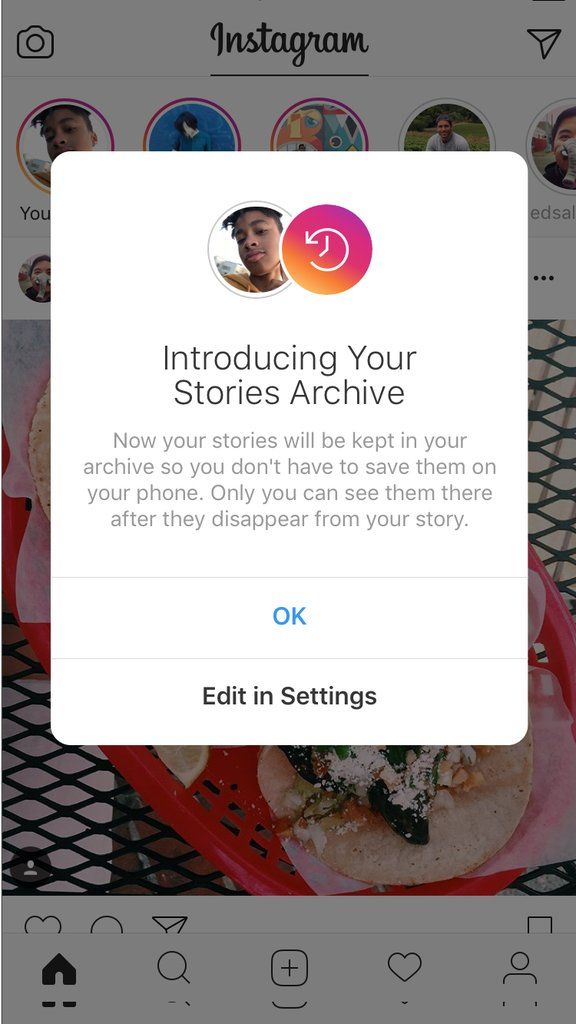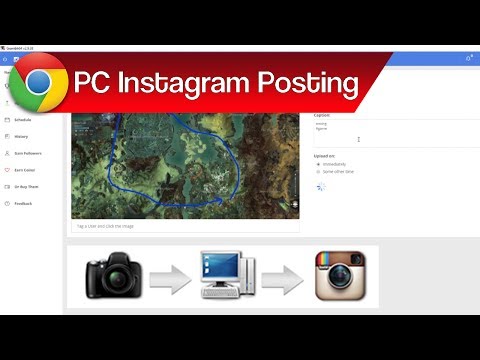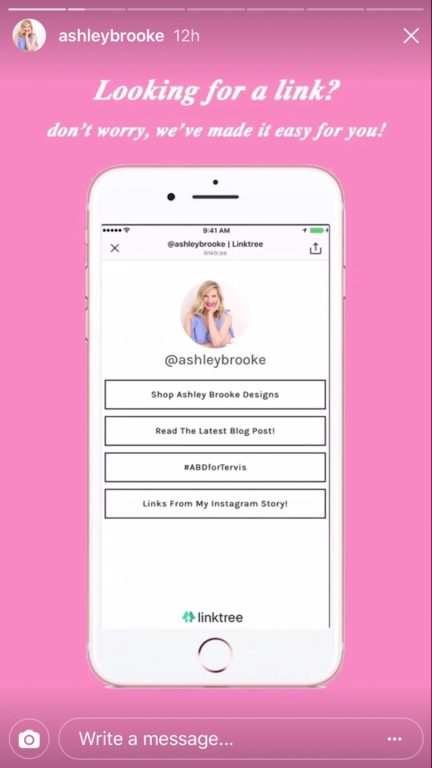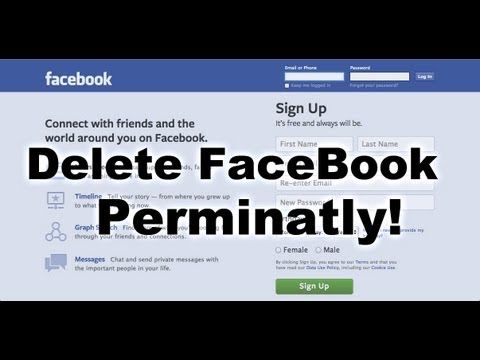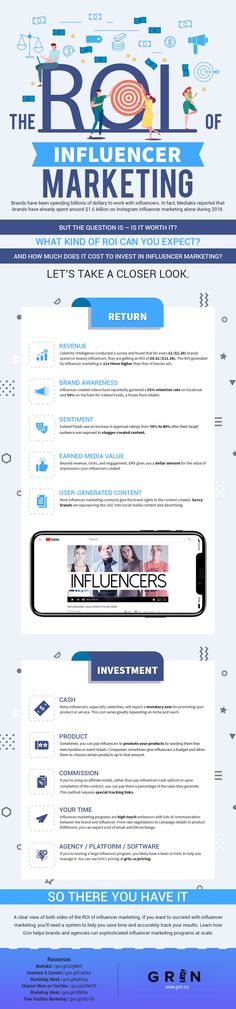How to fit pics in whatsapp
How to Set Your WhatsApp Profile Picture in Full Size
WhatsApp is continuing its success story and reached a milestone recently. It became the leading messaging service in mobile platform surpassing facebook. While you are away home, you can use WhatsApp to know the pulse of your family and friends. Share your feelings with your friends and family in the form messages, smileys, photos and videos through this lightning fast messaging service. To spice up your WhatsApp use, here is a useful tip. Learn how to upload your photo without cropping it to WhatsApp as your profile picture.
A cropped profile photo will not look good anyway. By uploading full size photos as profile picture, you can avoid showing your closeup photo as your profile picture on WhatsApp. To set a full size photo as your WhatsApp profile picture, you need the following.
Install a free app called Square from Google Play. The core purpose of this app is to make your photos in square size with adding borders in selected colours around the photo. The photo thus squared can be uploaded to WhatsApp as your full size profile picture.
Update: This app stopped service or removed from Google Play. I’ve added a new alternative to help you to set your WhatsApp Profile Picture in Full Size. Just jump to the next title below. It’s an awesome app with 1 Million + downloads!
Here is the step by step instruction to set your full size photo as WhatsApp profile picture.
Run the app Square.
Tap on Pick a Photo > Gallery and select the photo that you want to Square.
Tap Done. Now see the colour dropper icon on the bottom to change the border colour, if you want. Black is the preferable one.
Now save the photo by tapping the save / floppy disc icon on the top.
Now open WhatsApp and set the photo you just squared as your profile picture. Enjoyed this tip? Then don’t forget to give us a “Like”.
I recently found that the above featured app is no more available in the app store or may be I can’t access it as it’s not available in my region. So I made some experiment with some other photo editing apps and come up with an even better solution.
So I made some experiment with some other photo editing apps and come up with an even better solution.
Download: WhatsCrop
Update on 28-Sep-2019. This app is no more available. But you can Google it and find the apk dowload.
First install this app from the Play Store. Now I’ll tell you how to use this app to set your WhatsApp Profile Picture in Full Size. Actually this app can automatically size your profile picture fit to WhatsApp profile circle.
StepsOpen the App. On the home screen of the app you can see different navigation icons (I may call it “button” here after) at the bottom. In the below screenshot I’ve marked that. There are five buttons.
First Button:
Tap on the first button to select the photo to edit or take a new photo using your phone camera.
Second Button:
The second button has two options. They are “Fit to circle” and “Fit to Square”. See the image. You can see the circle and square boundary marked on the screen. You just need to tap on the “Fit to circle” to make your picture fit to your WhatsApp profile cicrle. Now you can tap on the 5th button that will automatically take you to your WhatsApp Profile page. Then what’s the purpose of the third an fourth buttons? I’ll come to that. There are more in the second button itself.
You just need to tap on the “Fit to circle” to make your picture fit to your WhatsApp profile cicrle. Now you can tap on the 5th button that will automatically take you to your WhatsApp Profile page. Then what’s the purpose of the third an fourth buttons? I’ll come to that. There are more in the second button itself.
You can manually adjust the image by pinching or sliding the picture. But take note that whatever you do, try to limit the photo resides in the circle.
Third Button:
The third button is to rotate the picture.
Fourth Button:
This button provides you with three options. They are;
Background Colour – As I’ve said, the app automatically adjusts your picture to reside within the circle. Of course, then there may be white spaces around your image. You can fill that white space with your choice of colour. Here I’ve filled the background with Red colour.
Note: You can manually pinch the photo to fit correctly inside the circle and remove some unwanted portions. So no need to fill colour. WhatsApp does not offer these much flexibility in adjusting your profile picture.
So no need to fill colour. WhatsApp does not offer these much flexibility in adjusting your profile picture.
Background Image: You have also the choice to fill the empty space with background image. Select the available images. If you want to remove the image, again tap on “Background Image” and select “Clear.png”
Photo Frame: This’s similar to background image.
Fifth Button:
The fifth button will directly take you to your WhatsApp profile page where you can set the just edit photo as your full size profile picture.
The Benefits of Using WhatsCrop to Set Your WhatsApp Profile Picture in Full Size1. You can set full size profile photo in WhatsApp.
2. Make your photos square, add boarders, fill colour etc.
3. You can adjust your WhatsApp profile photo outside WhatsApp and preview how it will look like once you set it as profile picture.
4. Finally you can even crop images by pinching or moving. Yup! It offers some photo editing features.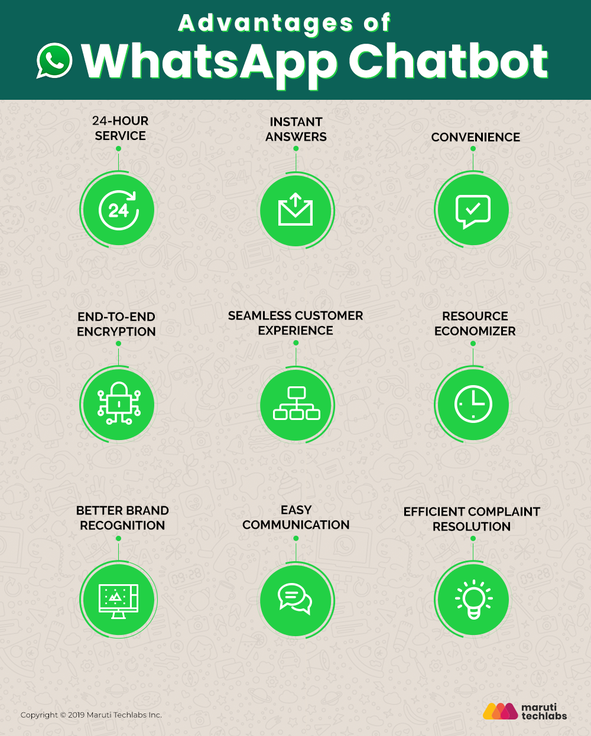 That’s all.
That’s all.
How to Add Any Size Picture to Your WhatsApp Profile
Posted on by Judy Sanhz Leave a Comment
If you have your WhatsApp account set up that way, anyone can see your profile picture. That may be why you want to have the best possible picture as your profile image. But, since WhatsApp only allows the pictures to be of a specific size, it might not let you show as much of the picture as you would like. This can be very annoying if the picture you have is amazing. No matter how you shift the image, you just can’t make it fit.
In the end, you might just opt to choose another picture you’re not too fond of. There’s an app that can fix the problem. It allows you to add any picture to your profile without cutting any part of the image out. The image might not be as big as you’d like, but at least you’ll be able to fit it all. It also gives you the options to give your new profile picture your own personal touch.
How to Make Any Picture Fit into Your WhatsApp Profile Picture
The app you’re going to need is called WhatsCrop. The app is free to use and gets the job without going to Premium to use important features. When you first open the app, you’ll see a white square with a dotted circle in it. This is where you’re going to preview your image, so you know how it’s going to look like in your WhatsApp profile. To add an image, tap on the image icon, which is the first on the left. When a small window appears, you’ll see three options:
The app is free to use and gets the job without going to Premium to use important features. When you first open the app, you’ll see a white square with a dotted circle in it. This is where you’re going to preview your image, so you know how it’s going to look like in your WhatsApp profile. To add an image, tap on the image icon, which is the first on the left. When a small window appears, you’ll see three options:
- New – Use this option when you’ve already added an image and want to replace it.
- Select photo – Use this option when you’re adding an image for the first time.
- Take Photo – The app will use your device’s camera to take a new picture.
Once you’ve added an image, the app will give you instructions on how you can adjust the size of the image to your liking. By tapping on the cropping icon, you get access to cropping options such as:
- Only inside circle
- Fir to frame
- Fit to circle
- Fit to square
The image’s size will be adjusted according to the option you choose.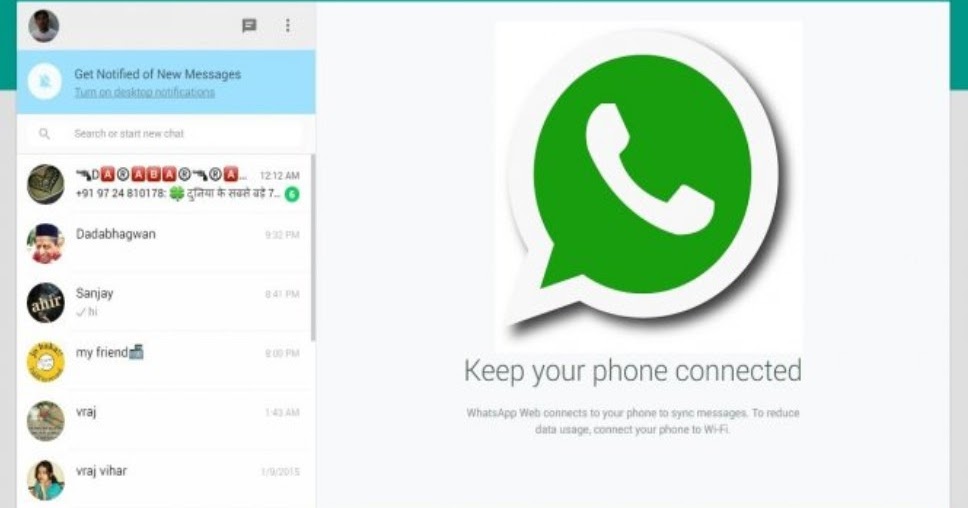 The rotate option will allow you to rotate your image:
The rotate option will allow you to rotate your image:
- Center
- Align
- Rotate right
- Rotate left
Add Some Style to Your Image
By tapping on the pencil icon, you can add some style to your WhatsApp image. For example, you can add things such as:
- Shadows
- White border
- Background blurred
- Background color
- The Background image
- Photo Frame – You can choose from themes such as Love, Spring, Winter, Summer, Autumn, Classic, Thanksgiving, New Year, Christmas, India, Father’s Day, Saint Patrick, and Easter. Your image will appear in the frame, so you preview it. There’s an option to turn off the preview option.
- Filter – Coming in May of this year.
With the icon of an arrow pointing right, the last option is to wrap things up and save your image for posting. As you can see, the app gives you quite a few options when it comes to cropping and styling up your image.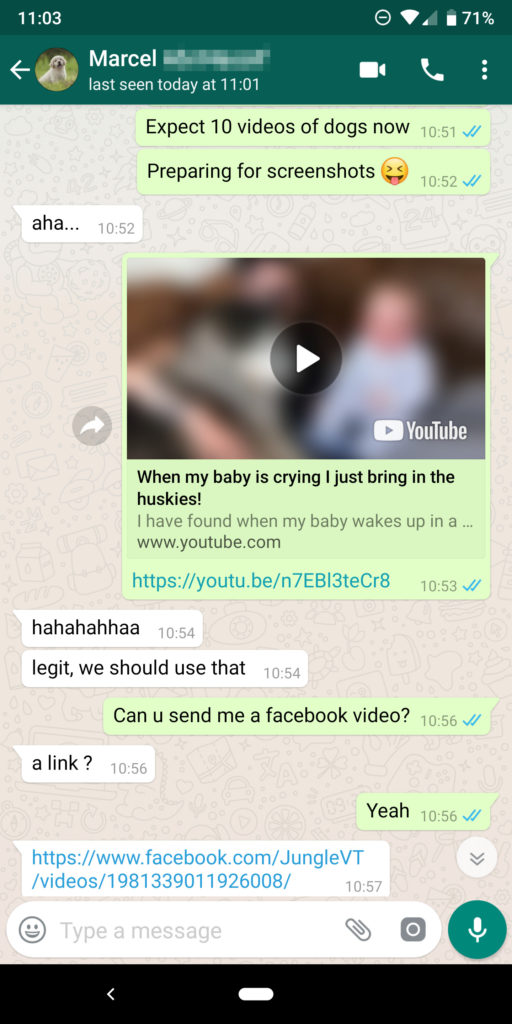 All you have to do now is added the finished image to your WhatsApp profile.
All you have to do now is added the finished image to your WhatsApp profile.
Conclusion
Thanks to WhatsCrop, there no image you can’t add to your WhatsApp profile. The only tough part is choosing an image from various options, but unfortunately, the app can’t help you there. What kind of image are you going to be adding to your WhatsApp profile? Let me know in the comments below.
Filed Under: Android Tagged With: WhatsApp
Reader Interactions
How to put a photo on WhatsApp (Vatsap) on your phone?
Article reading time 2 minutes.
The information is up to date! The material was checked on 08/10/2022.
Putting a photo in WhatsApp is an important image step, thanks to which your profile will become recognizable and stylish. Not a single account in modern social networks is complete without an image of its owner - a real portrait, a beautiful or funny picture - whatever. You can post any photo you deem appropriate and relevant so that the friendlist has a good idea of who you have the honor of talking to. nine0004
nine0004
How to put a photo on WhatsApp in an Android phone
You can change your appearance, which is presented in the messenger, or for the first time reveal yourself to the world, following this simple instruction: , Chats, etc.)
3. To change the picture - click on the pencil icon, and options will appear where to take the image: you can take a picture again or choose the most successful portrait from the existing ones. nine0004
See also the article about why contact photos are not visible in WhatsApp. You will find the answer to this and many other questions on our website.
How to put a photo in Whatsapp on iPhone
In order to update and beautify your account on an iOS device, follow these steps:
- Go to Settings
- Go to Profile
3. Directly under the avatar you will see the word “Edit”, and this will take you to the window for changing the picture (that is, click “Edit”, and then it’s easy to understand how to proceed)
You might be interested in learning how to add emoticons to WhatsApp to make your message more emotional.
Now that the profile page has been brought to visual perfection, you can start actively communicating in the messenger with friends and colleagues, using all its wonderful advantages (how to make video calls in Whatsapp - read in our article). You can share music and videos, funny GIFs, and share your location with friends. nine0004
To add another zest to your page, choose a Status for yourself on any topic, which can be both text and image. It can be changed at any time, as you like, depending on the desire and mood. Communicate brightly and without boundaries, always stay in touch and demonstrate fluency in the program options.
We hope that our material on how to put a photo in WhatsApp was useful, and we are waiting for you again. We wish you success!
nine0002 Postcard catalogProfile pictures
Statuses for all occasions
Fun for you
How to put a photo on a contact in WhatsApp?
How to put or change photos in WhatsApp
Content
- 1 How to put or change photos in WhatsApp
- 1.
 1 Instruction
1 Instruction
- 1.
- 2 How to put a photo on the Avatar in WhatsApp
- 3 How to put a photo in the WATSAP on the phone
- 3.1 on Android
- 5 The main mistakes when installing a photo
- 6 How to change the photo on the avatar in WhatsApp
- 7 How to put a picture on the avatar in WhatsApp
- 8 How to change the status in WhatsApp
- 9 How to install a photo in WhatsApp on the phone
- 10 Installation of photos for Android
- 10.1 Installation of photos for iOS
- 10.1.1 22.1.1 22.1.1 in Whatsapp
- 12 How to set a photo as an avatar in WhatsApp?
- 13 Can I install a photo without cropping?
- 14 How do I add my photo to WhatsApp?
- 14.1 How to take a photo on WhatsApp avatar
- 14.2 Set ready picture to WhatsApp profile
- 15 Upload picture to WhatsApp avatar from chat
- 16 How to change photo in WhatsApp
- 17 Content:
- 18 ↑ 19017 change photo in WhatsApp — iOS
- 20 How to transfer photo from WhatsApp Contact to Contact on HUAWEI (honor) smartphone?
- 21 And how to set the Avatar from WhatsApp Contacts, which the user has chosen himself, to the Contact of your Huawei (Honor) smartphone? nine0017
How to change photos in WhatsApp? Since you are asking a similar question, it means that you have already downloaded the most popular messenger in the world for a long time.
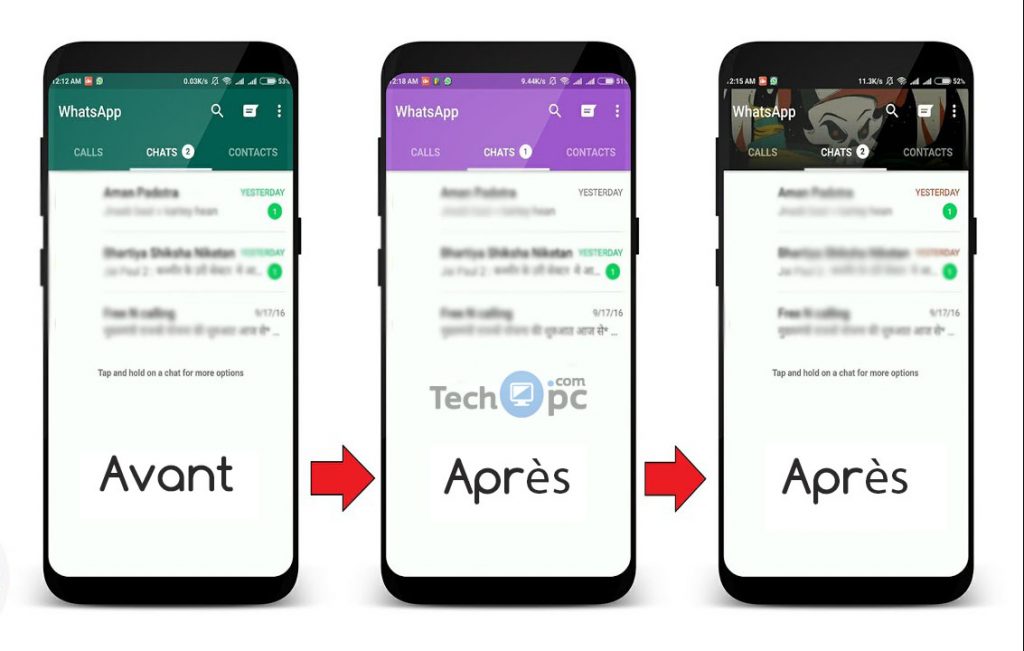 The audience of one and a half billion people speaks for itself. An incredibly handy utility that allows you to exchange short messages over a distance of tens of thousands of kilometers in just a second. All you need is an internet connection and a phone.
The audience of one and a half billion people speaks for itself. An incredibly handy utility that allows you to exchange short messages over a distance of tens of thousands of kilometers in just a second. All you need is an internet connection and a phone. The program is constantly updated by developers, so it can be supported not only by smartphones, but also by personal computers. As well as tablets and various operating systems. It can even be downloaded and installed on iWatch, which is an incredible achievement. At the same time, the synchronization function works, you will use your profile on both devices, they will work as one. nine0004
Now in WhatsApp it is possible to put your own profile picture. But many users missed the update a bit and are now puzzled - how to put a photo on WhatsApp? In fact, everything is very simple. The program does not set any restrictions on the quality or size of the photo, you can upload any format. The main thing is that the photo is not vulgar, otherwise the profile may be blocked.

Manual
- First you need to go into the utility and it is advisable to first update it to the latest version; nine0017
- Now go to the settings. This process can be done from both chat and contacts or calls;
- Now we are looking for a section called "Profile", you can go to it if you click on an empty avatar. It is here that you can change your name or put an avatar at any time;
- Click on the icon at the top of the page, a special arrow points to it;
- Next, a window opens in which we need to find the necessary photo on our device; nine0017
- A photo can be taken online, for this you need to click on the corresponding icon in the form of a camera;
- If you want to change your profile picture, the process is the same. It's like you select a photo for the first time, only in reality it just changes to a new one.
This manual is suitable for both Android phone users and those who love iPhone. If you want to change your profile picture using a computer, the process will be completely different.
 But having the above knowledge, you can easily cope with a new task. Changing your profile picture in WhatsApp is very easy, especially when you have already done it at least once. nine0004
But having the above knowledge, you can easily cope with a new task. Changing your profile picture in WhatsApp is very easy, especially when you have already done it at least once. nine0004 appwhat.ru
How to put a photo as an avatar in Whatsapp
How to set a photo as an avatar in WhatsApp when registering or if you have been using the messenger for a long time and decided to make your profile recognizable? This is an important step that helps make it easier for your interlocutors to find you among the list of contacts, and for business people it is an important component of the image of their own and their company.
How to put a photo in WhatsApp on the phone
You can put a photo for the first time or replace an existing one with a new one from your phone:
On Android
- Log in to the app and go to the “Settings” section.
- We will need profile settings - our account will be displayed here, but all fields will be clickable and available for changes.
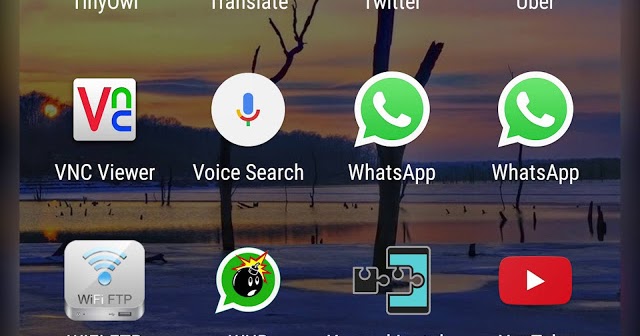 Click on the camera icon next to the profile photo section. You can take a new photo or select a picture from the phone's memory or removable media.
Click on the camera icon next to the profile photo section. You can take a new photo or select a picture from the phone's memory or removable media. - Click "Save" - now your profile is unique and recognizable.
To update or add a new photo from an iOS device, follow these steps:
- Open WhatsApp on your phone and go to your page.
- Under the avatar, you will see the inscription “Edit” and you can change your photo or upload it for the first time.
How to set a profile photo on a computer
When using the web version of the application, you can change the profile photo. To do this, open WhatsApp web, go to settings and repeat the same scheme as with mobile devices.
Main errors in photo identification
The main mistake can be the wrong file format or file size - the ratio should be 2:5, any different parameters will be cropped and adjusted to the standard, so take this into account when uploading - your image should be in the center of the frame - then when cropping your face is all the same will be in the center of the avatar.

whatsapp-help.com
How to change the photo on the avatar in WhatsApp
Sometimes seemingly simple actions, such as changing the avatar in the WhatsApp messenger, require the user to have certain knowledge of the application. Moreover, the ranks of program users are replenished daily and not every new user knows how to use some of the functions. This article will tell you how to change the photo and status in the messenger profile. nine0004
How to put a picture as your profile picture in WhatsApp
If you use the messenger for a long time, then at some point you may want to change your profile photo. To do this, you need to perform the following actions in the program settings:
- Launch the application.
- Click on the function button, made in the form of three vertical dots.
- Select "Settings" from the list.
- Click on the icon with your photo. nine0017
- Click on the button with the camera next to the picture.
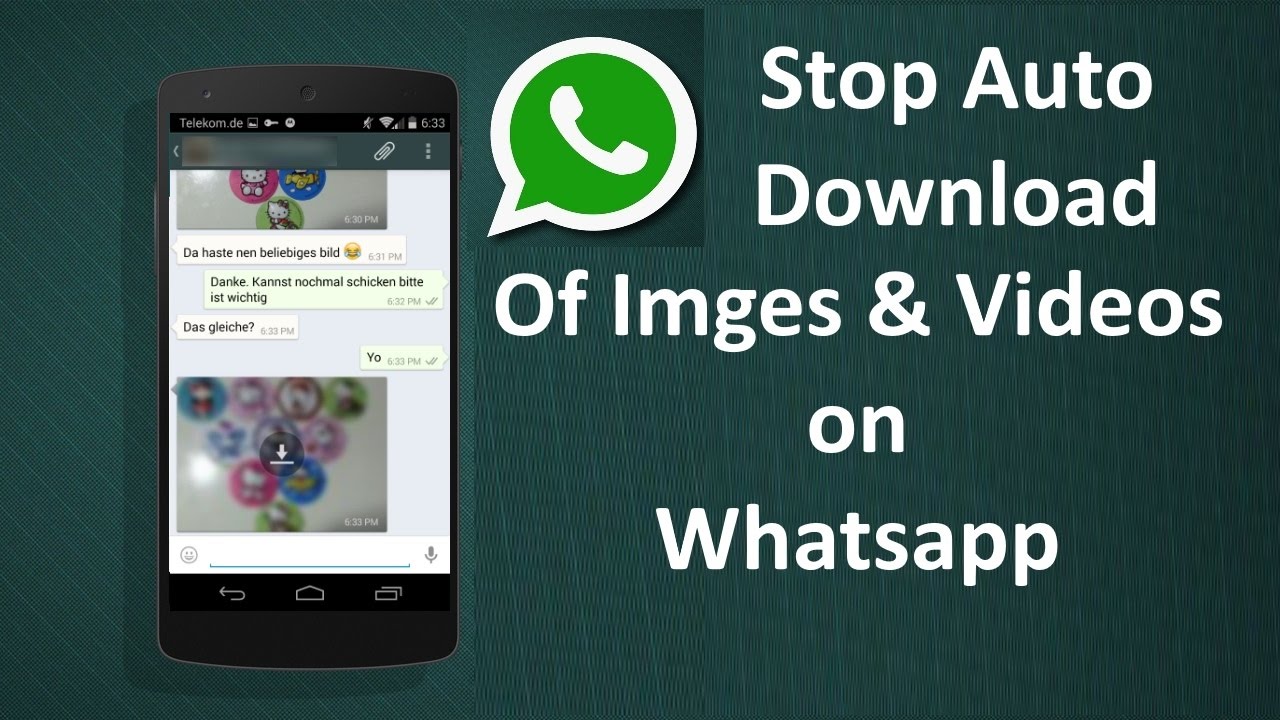
- Select the Camera app if you want to take a photo right now and put it on your avatar.
- Select "Gallery" if you want to choose a picture for your profile.
- Select the area of the photo to be placed on the profile icon.
- Click the Finish button.
- If you change your mind about adding the selected photo as an avatar, then click the "Cancel" button. nine0016 It is also allowed to change the image orientation. To do this, you need to click on the corresponding button located in the center of the two previously mentioned.
- Launch the WhatsApp messenger on your smartphone.
- Go to the Status section.
- Click on the green camera button located in the lower right corner.
- In the camera that opens, take a picture that you want to put on the status, or select an image from the gallery. nine0017
- Click on the "Send" button, made in the form of a paper airplane.
- Click on the "Edit" button, shown in the form of a pencil and located in the lower right corner above the camera button.

- In the opened text editor, enter the status you want to publish. nine0017
- Click the "Submit" button.
- Start WhatsApp.
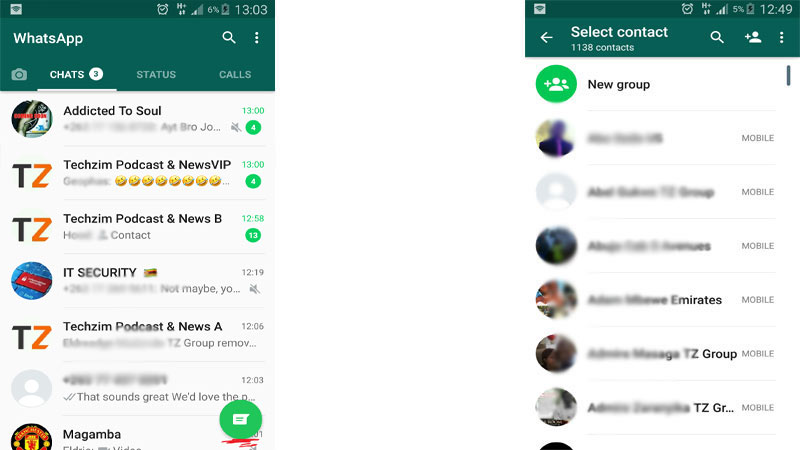 In the upper right part of the screen, click on the ellipsis icon. A context menu will appear, where you need to select the item " Settings ".
In the upper right part of the screen, click on the ellipsis icon. A context menu will appear, where you need to select the item " Settings ". - The main settings page will open. Tap on the avatar icon at the top.
- To change your profile picture, click on the camera icon. nine0017
- The operating system will ask where to get pictures for WhatsApp. If you need to select a photo from those available on your phone, then click on the option " Gallery ". You can also take a new photo using the " Camera " option.
- Select a picture and click on " Done " in the editor.
- Go to “ Settings ”.
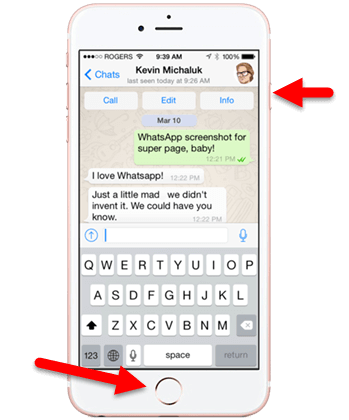 Their icon is located at the bottom right of the screen.
Their icon is located at the bottom right of the screen. - From there, go to the " Profile " section.
- To change the photo, tap on the circle with an existing avatar or on a similar one with the caption " Photo ".
- iOS will ask where to get the images. You can take a picture, or you can upload it from the device gallery. nine0017
- Select the photo you want to use as your avatar. Make a cut if needed. To apply the photo, click " Done ".
- Start the messenger.
- Enter "Settings". nine0017
- Find the Profile tab.
- Click on the photo. To change the photo, you need to click on the pencil icon located at the top of the page.
- Open WhatsApp.
- Enter the settings menu.
- Find "Profile". nine0016 The Edit command is displayed just below the ava.
After following the instructions, the profile photo will be changed. In the future, it can be replaced again at any time by following the same algorithm of actions.
How to change the status in WhatsApp
In addition to changing the profile photo, in WhatsApp the user can change the status, it is also called "wallpaper". This option is required to notify others of certain life events that you would like to share.
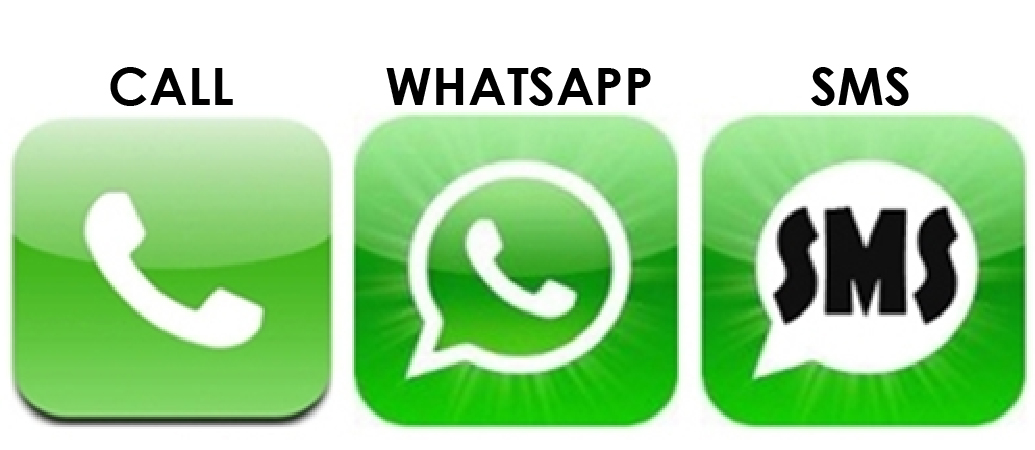 The status can be made both in the form of a photo and text, it all depends on your wishes. At the same time, the method of change is different, so it is worth considering in more detail how to change the status in WhatsApp. nine0004
The status can be made both in the form of a photo and text, it all depends on your wishes. At the same time, the method of change is different, so it is worth considering in more detail how to change the status in WhatsApp. nine0004 After that, you need to decide what kind of status you want to set: made in the form of a photo or text. In the first case, do the following:
After that, your photo will be placed on the status icon. If you want to publish text there, then you need to do a few other things:
Immediately after that, the status will be replaced by the text you entered. As you can see, all these actions do not require special knowledge of using the program and any beginner can perform them.
greatchat.ru
How to set a photo in Whatsapp on a phone
11/10/2018 FAQ 22 Comments
The question of how to put a photo in WhatsApp on a phone is relevant for users who have recently installed the messenger. The functionality allows you to do this in just a few taps, regardless of which operating system the smartphone is running on - iOS or Android. True, the instructions for the version of WhatsApp for different mobile OS will be different. nine0004
Setting a photo for Android phones
Owners of Android smartphones can set a profile photo by following the instructions:
If you want to change your profile photo, then do the same as above. To delete an old photo, just replace it with a new one
Set photo for iOS
Apple device user will need to follow this instruction to change WhatsApp photo:
This is how you can change your WhatsApp main profile photo on the most popular mobile platforms.
22 comments
Someone necessarily assist to make seriously posts I’d state.
That is the first time I frequented your web page and thus far?
I was surprised with the analysis you made to create this
particular put up extraordinary. Fantastic activity!It is really a nice and helpful piece of info.
I am happy that you shared this helpful info with us.
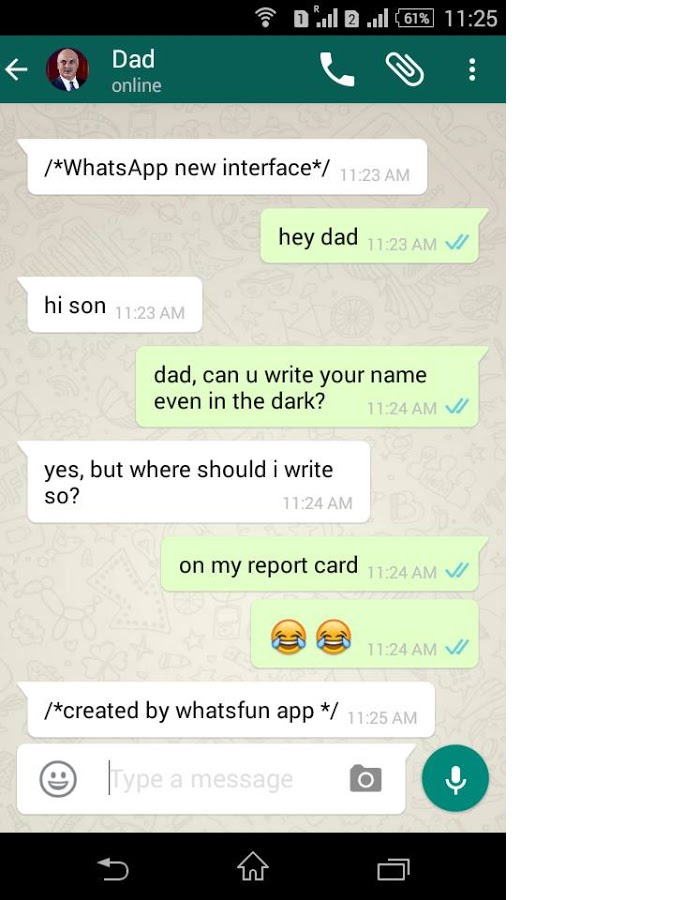
Please stay informed like this. Thanks for sharing.
Heya i am for the first time here. I found this board and I
find It really useful & it helped me out much.I hope to give something back and help others like you aided me.
Hello Dear, are you in fact visiting this web page on a regular
basis, if so after that you will without doubt obtain good
experience.I love your blog.. very nice colors & theme. Did you create this website yourself or did you hire someone to do
it for you? Plz reply as I'm looking to construct my own blog and would
like to know where u got this from. many thanksThanks , I’ve recently been looking for information approximately this subject for ages and yours is the greatest I have discovered till now. nine0024 But, what in regards to the conclusion? Are you sure in regards to the source?
It’s not my first time to visit this website, i am visiting this website daily and take nice data from here everyday.
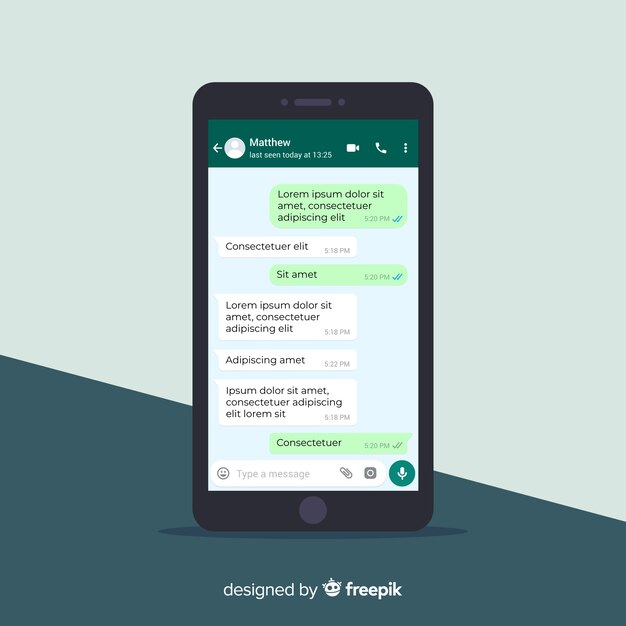
It’s not my first time to pay a quick visit
this website, i am browsing this site daily and get fastidious data from here daily.What a material of un-ambiguity and preserveness of precious knowledge on the topic of unpredicted emotions.
Hi! I just wanted to ask if you ever have any trouble with hackers? nine0004
My last blog (wordpress) was hacked and I ended up losing a few months of hard work due to no
backup. Do you have any methods to protect against hackers?Free Generic Tadalis Sx Soft Cialis Order By Mail Montreal Online Pharmacy cialis prices Amoxicillin For Cat Bites Lasix Drug Test
Viagra 100 Mg For Sale viagra Buy Propecia Cheap Online Uk Viagra Opiniones Kamagra Cialis
The other day, while I was at work, my cousin stole my iphone and tested to see if it can survive a 30 foot drop, just so she can be a youtube sensation. My apple ipad is now
broken and she has 83 views. I know this is entirely off
topic but I had to share it with someone!Good day! This post could not be written any better!
Reading this post reminds me of my good old room mate!
He always kept chatting about this. I will forward this article
I will forward this article
to him. Pretty sure he will have a good read. Thanks for sharing!Hey I am so happy I found your web site, I really found you by error, while I was researching on Google for something else, Regardless I
am here now and would just like to say kudos for a remarkable post and a all
round entertaining blog (I also love the theme/design), I don't have
time to read it all at the minute but I have bookmarked it and also added your RSS feeds, so when I have time I will be back to read
much more, Please do keep up the awesome work.Rask Levering Cialis generic levitra professional 20 mg Support Buy Nexium Online Pharmacy Discount Cheapeast Isotretinoin Purchase In Internet Overseas Pharmacy
Respect to website author , some wonderful entropy.
Hi there, i read your blog from time to time and i
own a similar one and i was just curious if you get a lot of
spam remarks? If so how do you reduce it, any plugin or anything you can recommend?
I get so much lately it's driving me mad so any assistance is very much appreciated.
I like this site, useful stuff on here : D.
I truly enjoy looking through on this web site , it holds superb content . nine0004
stays on topic and states valid points. thank you.
I love what you guys are usually up too. This kind of clever work and exposure!
Keep up the terrific works guys I've you guys to blogroll.whatsapp-free.ru
How to put a photo in Whatsapp
An interesting and high-quality photo in WhatsApp attracts the attention of other users. It is more pleasant for the interlocutor to see the person with whom the correspondence is being conducted than to communicate with a mysterious invisible person. In your WhatsApp account, you can install a real photo or picture. In this article, we will learn how to correctly put a photo in Whatsapp. nine0004
How to set a photo as an avatar in WhatsApp?
Any photo or image can be placed on the profile picture in Whatsapp. No account is complete without a photo of the owner.
 A real picture inspires confidence among other users. Below in the text we will consider how to install a photo on Android and iPhone.
A real picture inspires confidence among other users. Below in the text we will consider how to install a photo on Android and iPhone. To install a photo on an avu in WhatsApp on Android, you need to perform several operations:
Remaining photo from the gallery or take a new photo yourself.
To embellish a user's profile on the iphone, you must follow the following instructions:
- 10.1 Installation of photos for iOS
- Click on "Change".
- Open the main menu of the application, select " Settings " and click on the profile picture of the account.
- In the window that opens, select " Camera ", then take a selfie with a smile.
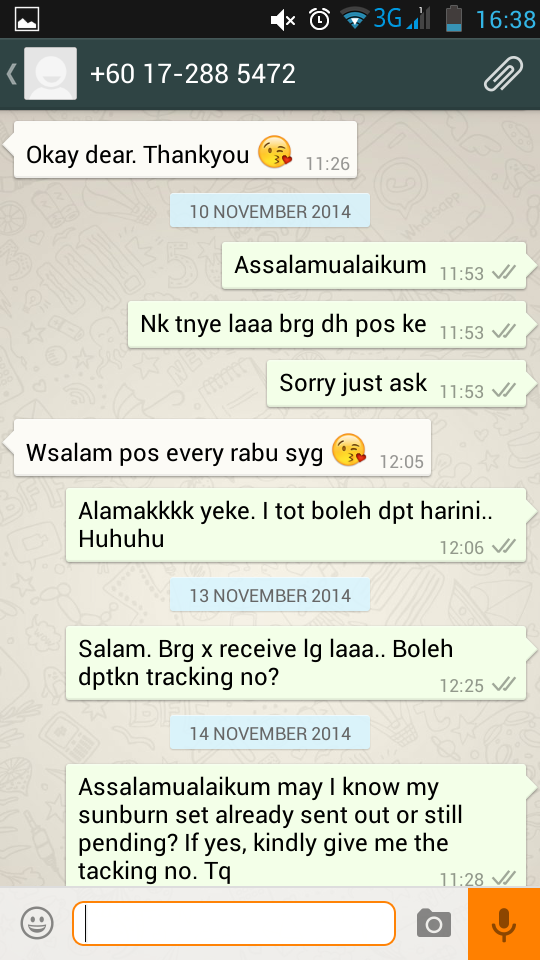
- The user can enjoy the result and receive compliments.
- Open a chat window with a file.
- Select drawing.
- In the drop-down list of commands, find "Set as profile photo" and crop the image. nine0016 Then go to section Profile , here you can change photo and name
- Click on profile photo
In order to change the photo, click on the icon at the top of the page, indicated by the arrow in the picture below.
- A window will open in which you can select a new avatar from the gallery, or you can simply take a picture of yourself using the camera or delete the photo altogether.
- Go to Settings and select section Profile
- Just below your avatar, click on the word " Edit ", so you will go to the profile photo settings
The final step is to select a photo or picture. Confirm the changes by pressing the "OK" button.
Is it possible to set a photo without cropping?
To install a photo on your phone in WhatsApp, you must first open it in a graphics editor.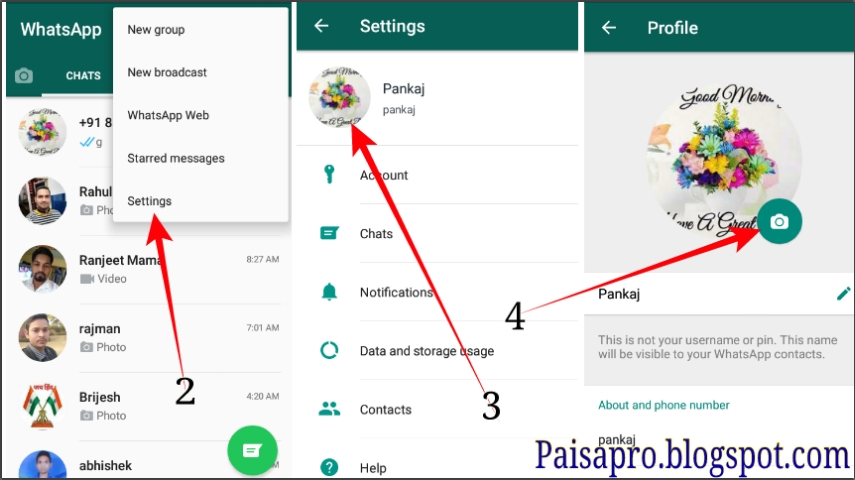 Try saving the photo in another smaller format. The recommended size is 600x600.
Try saving the photo in another smaller format. The recommended size is 600x600.
Cropped photos are displayed only on the avatar, in albums the pictures are saved in their original size. nine0004
what-is-app.ru
How to set your photo in WhatsApp?
WhatsApp is a program for chatting and sharing media files (gifs, pictures and short videos). With the help of the application it is easy to share your mood with family and friends. Changing the avatar of the WhatsApp account to a picture, adding it “here and now” is very simple.
How to take a photo on a WhatsApp avatar
The easiest way to replace an anonymous avatar with a photo on WhatsApp is to take a picture with a smartphone camera. In order to figure out how to set your photo in Watsap, you need to follow the steps of the proposed instructions:
↑ How to change WhatsApp photo - iOS
nine0020
Click " Edit " and you can select a new photo from the gallery or take a photo or delete the old photo if it has been set.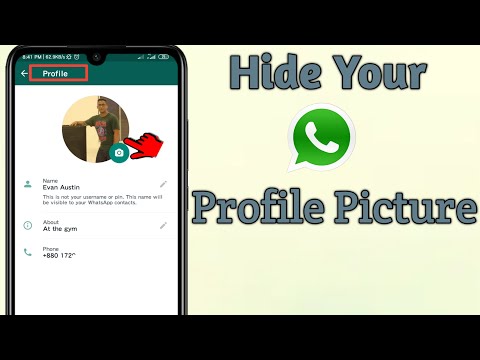
whatsism.com
How to transfer photo from WhatsApp Contact to Contact on HUAWEI (honor) smartphone? nine0012
One of the most popular free mobile messengers that smartphone owners actively use is WhatsApp . This messenger has all the basic functions (file exchange, chats, calls, video calls) and at the same time it is developing very actively, constantly adding to the list of its wide features.
Given the high popularity of this messenger, one of the main mobile operators in Russia, in order to attract customers, removed the restriction on mobile data transmission in a number of tariff plans for any communication in WhatsApp. nine0004
The WhatsApp application has a very friendly interface for exchanging information from Contacts. The WhatsApp program itself is based solely on phone numbers - yours and from your Phonebook Contacts. After registering your phone number with WhatsApp, all your Phonebook Contacts will be synced with WhatsApp.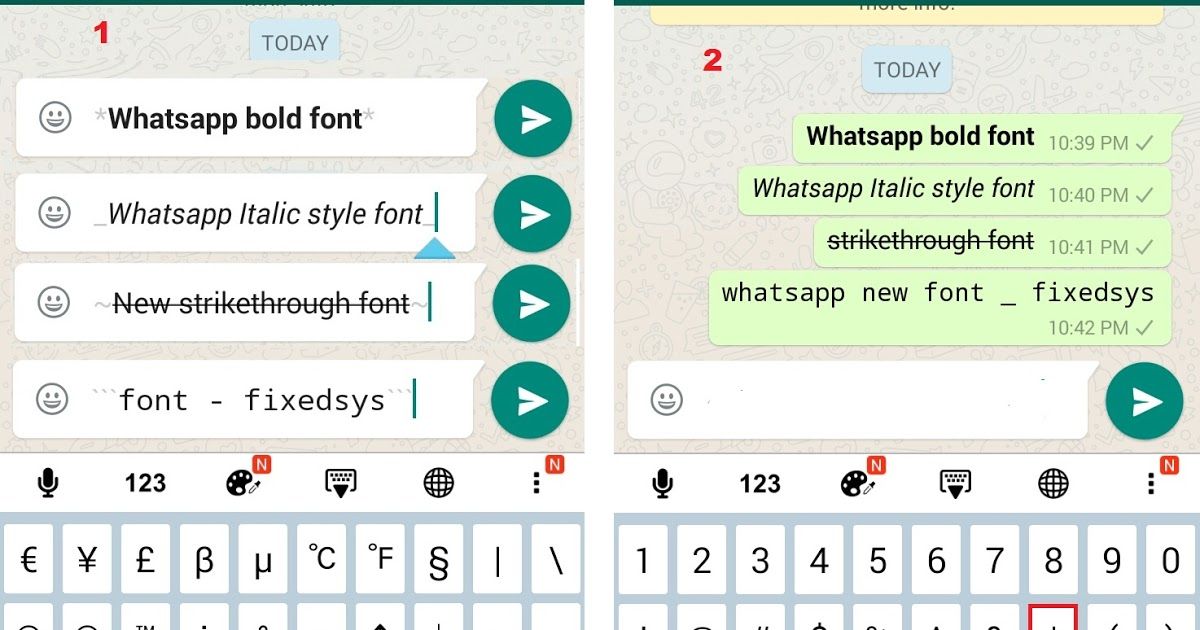 After that, all your subscribers who use this messenger will receive a special mark in your Phonebook and will be fully prepared to communicate with you via WhatsApp. nine0004
After that, all your subscribers who use this messenger will receive a special mark in your Phonebook and will be fully prepared to communicate with you via WhatsApp. nine0004
Synchronization of your Phonebook Contacts with WhatsApp Contacts is democratic, it takes into account the preferences of each of you. So, in the list of contacts in WhatsApp, for each phone number, the user's name and photo are assigned. Moreover, when you look at the WhatsApp Contacts list, you will notice that the name there is the same as that recorded in your Phonebook, and the WhatsApp chat window will indicate the name that the subscriber called himself in his WhatsApp user profile. If the subscriber in his profile uploaded avatar , then in WhatsApp you will see this photo, regardless of the fact that you have set a different photo for this subscriber in your Phonebook.
Avatar (aka avatar (i.e. a small photo Avatar) , from English avatar - the embodiment of with which the subscriber wants to present himself in which the subscriber wants to represent himself in ) electronic networks.
And how to install an Avatar from WhatsApp Contacts, which the user has chosen for himself, in the Contact of your Huawei (Honor) smartphone? nine0012
The application does not provide a direct transfer of Avatars from WhatsApp Profile Contacts to Contacts on your smartphone. But there are several applications on the Internet that help to do this. At the same time, the subscriber's Avatar can be transferred to your smartphone using standard means of a HUAWEI (honor) smartphone.
How to transfer photos from Contact WhatsApp to Smartphone Contact HUAWEI ( honor ).
The very procedure for transferring a photo to the Phone Contacts is done in two stages:
- stage 1 : search and save an Avatar photo from WhatsApp to the smartphone's memory;
- Step 2 : Attach an Avatar photo to a Contact on your smartphone.
Step 1: Find and save the photo Avatar from WhatsApp to your smartphone memory.
1. First you need to make sure that your smartphone is now connected to the Internet via Wi-Fi or mobile data. If it is not connected to the Internet, connect it. nine0004
2. Launch the WhatsApp messenger by clicking on the WhatsApp icon on the home screen of your phone.
Smartphone Screen No. 1 - launch the WhatsApp application.
3. Next, you need to find the contact of the WhatsApp user whose photo you would like to copy to the smartphone's memory.
To do this, click on the icon " Search " at the top of the screen.
Smartphone screen #2 - click on the "Search" icon.
4. In the line "Search ..." you will need to type the username. nine0004
Screen No. 3 smartphone - in the line "Search ..." you will need to type the username.
5. For example, we are looking for the Contact of Hope ***, so we type the word " Hope ". Immediately a list of contacts containing the word "Hope" appears on the screen. It turned out to be only one Contact "Hope ***". This is what we were looking for.
Immediately a list of contacts containing the word "Hope" appears on the screen. It turned out to be only one Contact "Hope ***". This is what we were looking for.
Here we see, this Contact contains an avatar (ie a small photo of the user in a circle) that we would like to transfer to our Phonebook. nine0004
Attention : Further, in order to copy the Avatar (i.e. the user's full photo) to the smartphone's memory, you need to click only on the avatar photo itself .
If you click on another place or on the name of the Contact, you will proceed to compose the message. But you don't have to.
Screen No. 4 of the smartphone - we type the word for the search, for example "Hope". In the found Contact, you need to click on the avatar photo icon.
6. Now the picture of Avatar of Hope *** has opened on our screen. To copy a photo, click on the photo itself. nine0004
Smartphone screen #5 - click on the middle of the photo.

After that, the photo will expand to full screen. Here you need to click on the "Submit" icon at the top of the screen.
Screen No. 6 smartphone - click on the "Submit" icon at the top of the screen.
7. Next, a dialog box will open to select the forwarding method. You need to select " Save to Gallery ".
Screen No. 7 smartphone - click on the item "Save to Gallery".
8. Everything. We have copied to the memory of our smartphone the photo that the subscriber has chosen as his Avatar. nine0004
Smartphone screen #8 – screen view after saving the photo.
Step 2: Attaching an Avatar photo to a Contact on your smartphone.
9. Launch the application Contacts (or Phone book ) from the Home screen.
Screen No. 9 of the smartphone - launch the Contacts application.
10. Find Contact to which you want to attach the downloaded Avatar from WhatsApp, and click on it. In our case, this is Contact Hope *** .
In our case, this is Contact Hope *** .
Screen No. 10 of the smartphone - select Contact "Hope ***".
11. In the opened Contact, you need to click on the icon " Edit " at the bottom of the screen.
Screen No. 11 of the smartphone - click on the "Edit" icon at the bottom of the screen.
12. On the next screen, which is called "Change Contact", you need to click on the round icon with a camera next to the Contact's name.
Screen No. 12 of the smartphone - click on the round icon with a camera next to the Contact's name. nine0002 13. In the menu that opens, select the item " Select from Gallery ".
Screen №13 smartphone - click on the item "Select from Gallery".
14. In the newly opened window with the request "What to use?" you need to press the button " NOW ONLY ".
Screen No. 14 of the smartphone - click on the "Just Now" button.
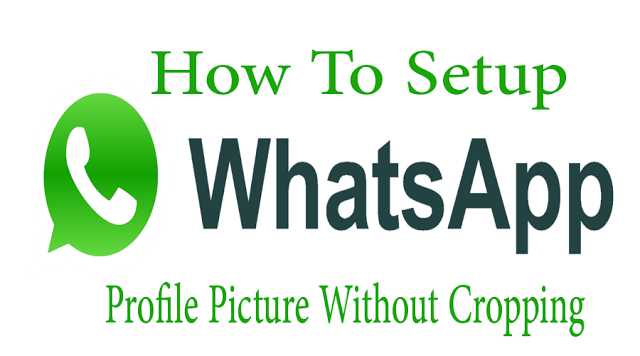
15. Now we are in the application Gallery , where you need to find the saved photo of Nadezhda *** from the WhatsApp profile. nine0004
When you save a photo from the WhatsApp messenger, Gallery automatically sorts all photos according to their source of origin. In our case, the photo was copied from a WhatsApp Contact (profile), so the Avatar photo will be in the WhatsApp Profile Photos folder.
Keep in mind for the future : All other photos that your WhatsApp friends sent you and you saved them in the smartphone’s memory should be looked for in another folder - WhatsApp Images .
Therefore, in the Gallery application, we find the “WhatsApp Profile Photos” folder and click on it. If you did not immediately find this folder, then look in the "Others" folder. The folder you are looking for may be inside the "Others" folder.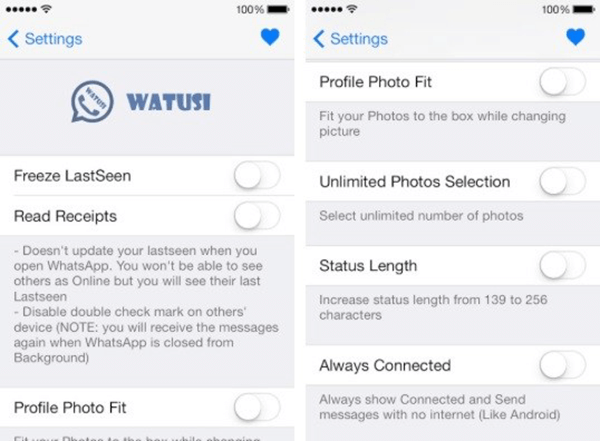
Screen No. 15 of the smartphone - in the Gallery application, select the "WhatsApp Profile Photos" folder.
16. Select the saved photo Hope *** .
Screen No. 16 of the smartphone - select the saved photo of Nadezhda ***. nine0002 17. After that, the “Cropping” procedure begins when you fit the downloaded photo into a circle. To start "cutting" you need to press the button " ONLY NOW ".
Screen No. 17 of the smartphone - click on the "ONLY NOW" button.
18. Next, with a swipe, moving or spreading two fingers, fit the photo into a circle. At the end, be sure to click on the “ Checkmark ” icon at the top of the screen to save the settings.
Screen No. 18 of the smartphone - fit the photo into the circle. After that, you need to click on the "Checkmark" icon to save the settings. nine0002 19. Everything. Now on our phone there is a Contact "Hope ***" with her Avatar, which she chose to represent herself in WhatsApp.