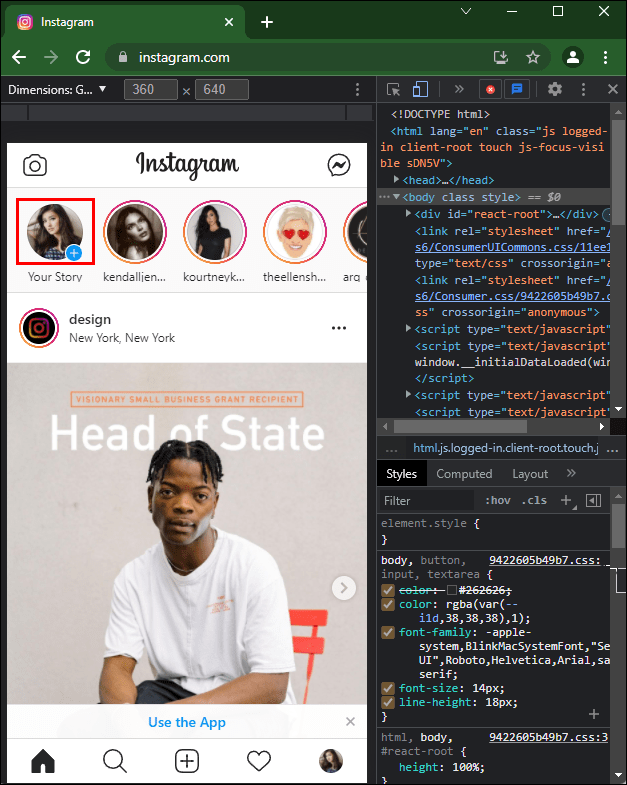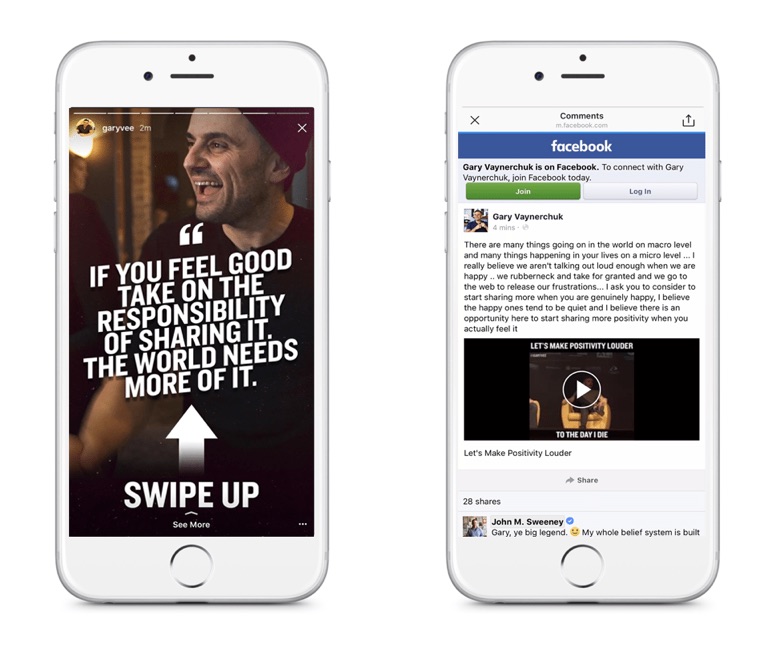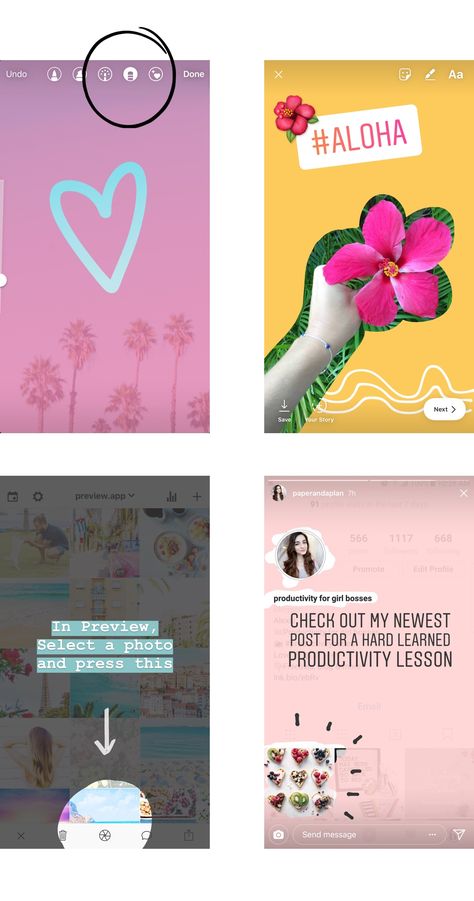How to make whatsapp unread
How to make a message unread in WhatsApp
Are you always busy to the point that you forget to reply to some of your messages? If that’s the case, we got some good news for you. On WhatsApp, you have the option to mark chats as “unread,” which can help you remember to get back on the message once you have the time to read. While this sort of reminder works on your end of the app, it doesn’t prevent other people from knowing whether you read a message or not. But if you find this feature helpful, follow our guide on how to mark chat threads as unread on WhatsApp.
Uncategorized
WhatsApp is one of the most well known messaging services that you can use to connect with other people online. You can use it to chat and message your friends, family, and co-workers.
Now, if you have a lot of contacts that are active on the platform, you probably receive a lot of messages every day. As such, there might be times where you forget to respond to some important chat threads.
Thankfully, WhatsApp has a feature where you can mark messages as unread. However, it doesn’t work the way most people expect on the platform. To find out more about this chat option, read our quick guide and introduction below.
How to mark messages as “unread” on WhatsApp
Marking messages and chats on WhatsApp as “unread” isn’t probably what most people think. This option doesn’t remove or hide the read status from the sender of each message you receive.
It works more like a reminder for you to check urgent messages when you have the time. In addition, marking messages as unread only reflect on your account. The sender can still view and see blue ticks (if you opened the message) in their chat thread with you.
So if you’re still looking to use this feature, follow our quick tutorial below. Whether you’re on using the Android, iOS, web, or desktop versions, don’t worry, we got you covered.
On Android:
- Open WhatsApp on your device.

- Under the Chats tab, tap and hold a chat that you want to unread.
Tap other chat threads if you want to unread multiple messages. - At the upper right corner of the screen, tap More options.
- Select “Mark as unread.”
- A green circle beside a chat thread indicates that it is unread.
Using WhatsApp web or desktop app
You can also “unread” chat messages on the desktop and web versions. However, you can only select and mark one chat thread as unread at a time.
- Sign-in to WhatsApp on their desktop or web browser app.
- Under the Chats list, hover on the individual or group chat that you want to unread and click the Menu. Alternatively, you can right-click on a chat thread to view the Menu.
- Click “Mark as unread.”
Messages marked as unread on the web and desktop apps also reflect on the mobile versions. In this way, users can view and get back on important message reminders, even if they use their WhatsApp account on different devices.
In this way, users can view and get back on important message reminders, even if they use their WhatsApp account on different devices.
On iPhones:
- Open WhatsApp on your device.
- On the Chats tab, swipe right on the chat you want to unread.
- Tap “Mark as unread.”
Remember that marking a chat thread as unread only applies to your end of the app. As such, the sender can still see whether you have read their message or not.
So if you’re looking to hide the read status on individual chats, you can opt to disable read receipts. However, you won’t be able to see other people’s status as well.
Conclusion
If you’re receiving a lot of messages regularly, marking some of them as unread is quite useful. Especially if you’re busy, using this feature as an indicator on your chats can help you notice and respond to messages when you have the time to read them.
Once you mark a message as unread, you can view it on any WhatsApp platform, whether if you’re on the Android, iOS, desktop, or web versions.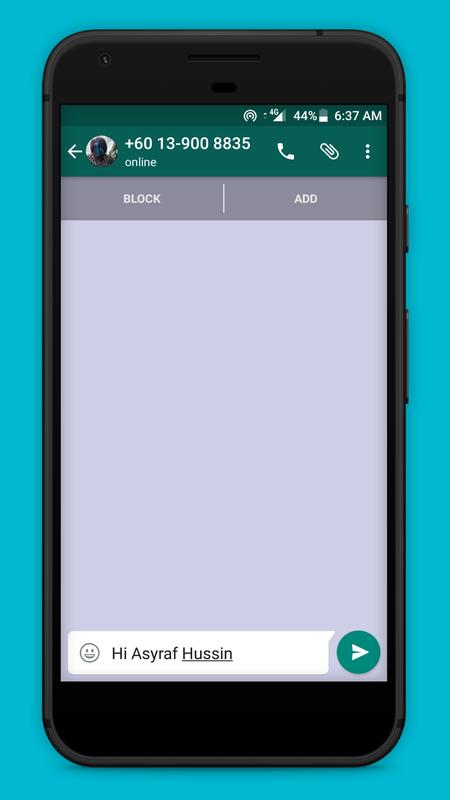 Thanks to that, you can still view your important messages even if you switch devices.
Thanks to that, you can still view your important messages even if you switch devices.
Lastly, this feature only applies to your account, and it doesn’t hide whether you read the message or not. Other users can still see the read status when they open the chat conversation with you.
That’s it! We hope that our guide helped you mark your messages on WhatsApp. For more tips, tricks, and tutorials, don’t forget to bookmark us and visit our page regularly for our daily updates.
How to Secretly Read a WhatsApp Without the Sender Knowing
Home / How-To / Phone How-To
How-To
Stop WhatsApp reporting read receipts until you're ready to reply to your messages
By Marie Black
Editor In Chief, Tech Advisor
WhatsApp makes it far too easy to tell when someone has read your message. It’s handy when you are the sender of the message, but less welcome when it’s the other way around. You can’t hide under the duvet and pretend it didn’t happen. The sender knows you’ve seen their message and that you haven’t replied.
You can’t hide under the duvet and pretend it didn’t happen. The sender knows you’ve seen their message and that you haven’t replied.
WhatsApp messages are just one of many modern intrusions in this digital age that do not take into account what we’re doing or how we’re feeling when they arrive on our phones. Sometimes you might want a chance to think about what to say before replying, yet not appear rude by not doing so immediately.
But that’s difficult unless you can stop WhatsApp from telling the sender you’ve opened the app and read their message.
How does someone know when you’ve read their message on WhatsApp? The most obvious way is through the tick symbols that are displayed at the end of every WhatsApp message: one grey tick is sent; two grey ticks is delivered; two blue ticks is read.
To make matters worse, you can select any message and tap the three dots icon, followed by Info, to see the exact time the message was delivered and when it was read.
And then there’s Last seen: even if you get around the tick system and the timing issues, can you really explain being online 10 minutes ago and not having seen the message sent to you an hour ago?
Here’s how to get around some of those problems.
How to turn off WhatsApp read receipts
You can get around WhatsApp’s tick system the official way or the sneaky way.
The official way is best if you don’t want anyone ever knowing when you’ve read their messages, but you’ll need to accept that you also won’t be able to tell when they’ve read your messages.
The sneaky way is best if you’re wanting to achieve this on an ad hoc basis – perhaps it’s just the one person you’re avoiding, rather than the whole world.
The official way to disable WhatsApp read receipts
Launch WhatsApp, tap the three dots icon at the top right, then choose Settings.
Select Account > Privacy. Scroll down to and toggle off the option for Read receipts.
Note that this does not apply to group messages, though it is less obvious when you have read a message in these conversations because the two ticks won’t turn blue until everyone has seen the message. You can still check who has read messages you have sent within group conversations by selecting the message, tapping the three dots icon and choosing Info.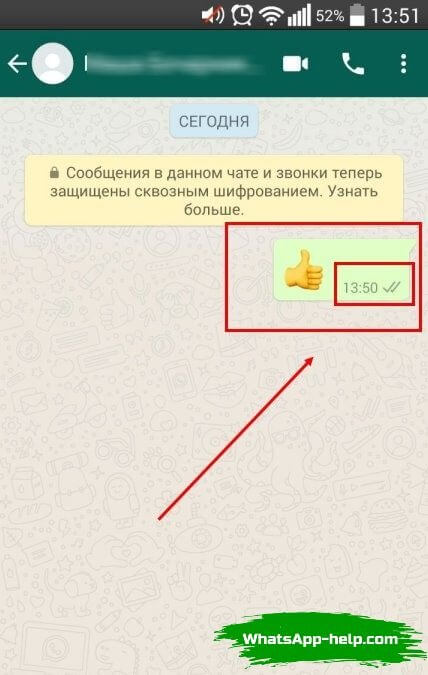
The sneaky way to get around WhatsApp read receipts
There are various ways to read WhatsApp messages without the app realising you have read them. Most of these are made possible by you never opening the app in the first place.
Here are some places you can read WhatsApp messages without opening them:
- In notification previews – at the top of your screen, in your notification menu, and even on your lock screen
- In the WhatsApp home screen widget
- On a connected smartwatch or fitness tracker that supports WhatsApp notifications
- While using your phone in Aeroplane mode – but only for as long as it stays offline
You can turn on high-priority notifications in Settings > Notifications. This will make the appear at the top of your screen when they arrive, and you can read them and then swipe them away without ever opening them.
Lock screen notifications are also possible when you go to Settings > Notifications and look for this option under Messages.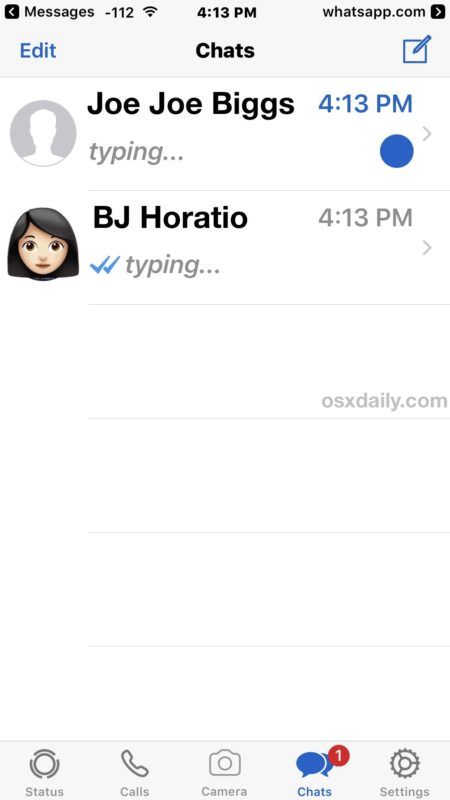
Blocking someone is a last resort, especially if you want to remain friends. You can achieve this by opening the conversation thread, tapping the three dots at the top and choosing More > Block. Don’t forget to unblock them later if you do go down this path.
For as long as they remain blocked they won’t know whether you’ve read their message, but there will be other clues to the fact they are blocked: your profile picture and status will disappear, none of their messages will appear to be delivered, and they won’t be able to call you.
The following ‘tips’ will not allow you to read WhatsApp messages without being seen:
- Marking messages as unread
- Deleting WhatsApp messages after you have read them (this isn’t Inspector Gadget)
How to turn off Last Seen
It’s no good turning off read receipts if your message sender can see that you’ve been on WhatsApp and haven’t bothered to read their message.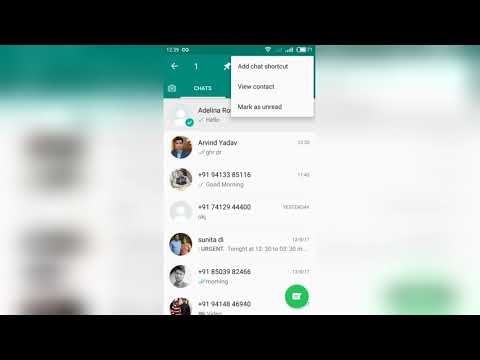 In fact, it’s worse.
In fact, it’s worse.
As with read receipts, this works both ways: you can’t see when they were last online if you don’t let them see when you were.
Launch WhatsApp, tap the three dots at the top right of the screen and choose Settings.
Select Account > Privacy, then select Last seen.
You can then choose who should see when you were last online: everyone, no-one or only your contacts.
It’s also possible now to control who can see whether you’re online or not in WhatsApp.
- How to use WhatsApp on a computer
- Most common WhatsApp scams
Author: Marie Black, Editor In Chief
Marie is Editor in Chief of Tech Advisor and Macworld. A Journalism graduate from the London College of Printing, she's worked in tech media for more than 17 years, managing our English language, French and Spanish consumer editorial teams and leading on content strategy through Foundry's transition from print, to digital, to online - and beyond.
How to read a WhatsApp message so that it remains unread
Sometimes you want to read messages in the messenger so that the interlocutor does not see it. Thanks to certain tricks, a WhatsApp message can be read unnoticed and left unread.
August 08, 2021 Miscellaneous
3 minutes, 9 seconds read
76845
Miscellaneous
Some people like to accuse other users of reading received messages and leaving them unanswered. Senders will know about this because the read message has a special designation - two blue checkmarks.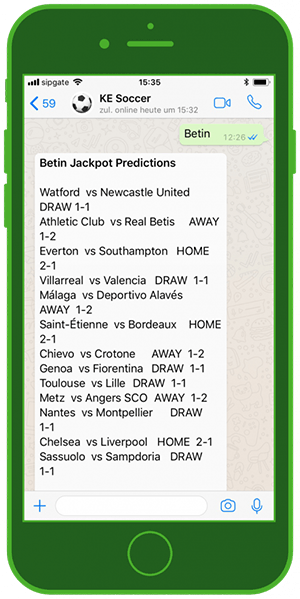
If you don’t want to show on WhatsApp that the message has been viewed, but you still want to read it, you need to perform a series of actions in the privacy settings:
1. In the application, click on the special sign “⋮” at the top of the screen and go to the “Settings” menu
2. On your Android device, select "Account" > "Privacy"; on an IOS device, select "Account" > "Privacy";
3. From the list of section options provided, find "Read Receipts" and click "Off".
Thanks to this option, you can discreetly read almost any message on WhatsApp, with the exception of group conversations, where read reports are not disabled.
There are a couple more nuances:
1. The function of disabling the display of blue checkmarks works in both directions: both for the interlocutors and for yourself. This means that you will also not be aware whether the recipient has read the sent message.
2. Turning off automatically hides the ability to view the status of other subscribers.
Read message via desktop widget
Android phones have a special widget for WhatsApp, with which you can view the text of messages without the “read” mark. Its only negative is that text messages and emoticons are available for reading. Other formats such as voice messages, video files or photos open directly in the application's interface.
How to install the WhatsApp widget:
- Long press on an empty space on the Desktop to open Widgets
- Click on them and select the "WhatsApp" icon.
- Drag the widget onto the screen so that its window always displays SMS that come in the messenger itself
Note: on Android models above version 5, the widget is added automatically when you install the application on your phone.
Turn off internet before reading messages
A simple trick for users who don't want to turn off browsing reports. Turn off the Internet on your phone before opening a dialog box with a new message.
To quickly do this on your smartphone, swipe the notifications and icons from the top, click on the “WI-FI” and Mobile Internet icons to turn them off. Or you can turn on Airplane Mode so that all networks are unavailable.
After completing these steps, you can safely open correspondence and read messages, because the phone will not be able to send a viewing report to the WhatsApp server.
However, you should be careful, because when gaining access to the network, the phone will be able to send a report. You can prevent this by following the instructions:
-
Return to the list of chats and pinch the desired correspondence with your finger
-
In the list that opens, select "Mark as unread" and click on it
-
Turn on the mobile Internet, and the interlocutor will not know that you have read his message
If you really care about making messages unread for others, try one of the above methods and enjoy this benefit on your own.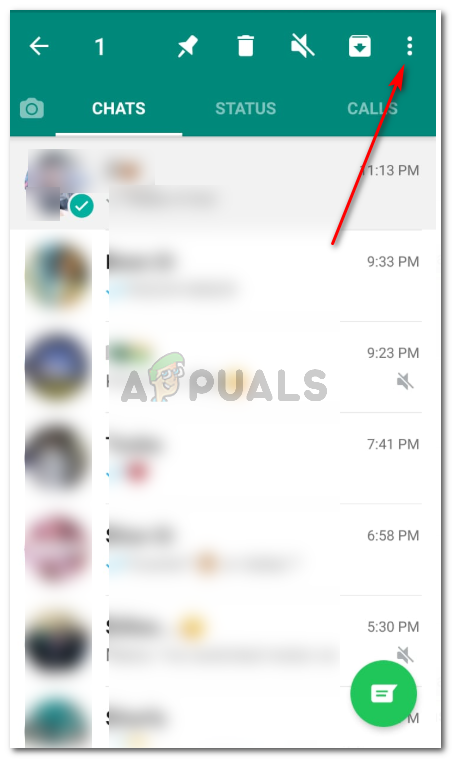
How to make unread messages in WhatsApp - WhatsApp SMS hangs?
If you want to know how to make unread messages in WhatsApp, now we will tell you how to set their indicator or badge correctly.
Sometimes it happens that you look in the chat and see that there is an unread message in Whatsapp. And it has been in this state for quite a long time. What does this mean? Are you being ignored? Or do you want to encrypt yourself a little? Let's take a look at all the options.
How to make a message unread in WhatsApp?
Let's start with the fact that if you need to always be aware of new letters, you can install these almost weightless widgets on your phone:
- Nova launcher (helper program)
- Notifier application.
These are special tools with a number of useful features for personalization, thanks to which, among other things, the icon for the number of new letters appears on the icon of the WhatsApp service (and other applications where there is correspondence) on the desktop. These utilities have been developed for Android devices. They are useful in that you can pre-think how quickly you need to enter the messenger to read the letter (for example, if you are sure that the message is clearly not urgent and is not a matter of life and death - let it hang, nothing bad will happen). The owner is a gentleman, so you can calmly assess the situation and generally leave the message unread in Votsap for a while in order to respond to it later.
These utilities have been developed for Android devices. They are useful in that you can pre-think how quickly you need to enter the messenger to read the letter (for example, if you are sure that the message is clearly not urgent and is not a matter of life and death - let it hang, nothing bad will happen). The owner is a gentleman, so you can calmly assess the situation and generally leave the message unread in Votsap for a while in order to respond to it later.
We also recommend that you read the article How to save correspondence in Whatsapp so as not to lose important information.
How to make a message unread in WhatsApp using the settings?
In Whatsapp settings you can do this:
- go to the "Account / Account" section
- then to "Privacy/Confidentiality"
- "Read reports", where you need to uncheck the box next to it.
The peculiarity of this method is that this option seems to work "in both directions": the interlocutor does not see a couple of blue checkmarks opposite the letter that you read, but you, in turn (probably in fairness), also do not know the status of your message.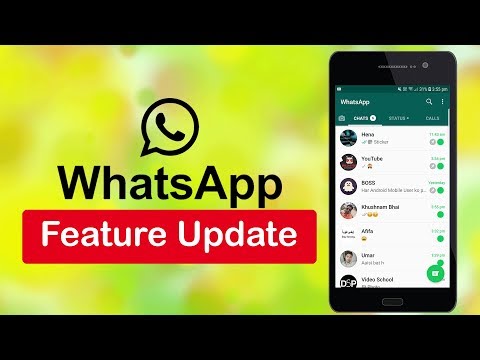
You may also be interested in the text on how to delete sent SMS in Whatsapp.
“Airplane” mode
In order for Vatsap not to send a notification to anyone that you have read everything, before opening it, turn off the Internet on the gadget (wi-fi, mobile network or simply activate the “Airplane” mode "). Indeed, the report will not appear, but it will be sent later, as soon as the Internet connection is restored.
About how to diversify the correspondence and make it more intense, look here - How to transfer video via WhatsApp.
Unofficial way
Or feel like a hacker.
- As soon as you notice that a new message has arrived, turn off the entire Internet on the device
- Go to WhatsApp and read it
- Delete these messages from the Chat (after making a screenshot, so as not to forget; suddenly the info turns out to be really important). You have time to think about what to say.