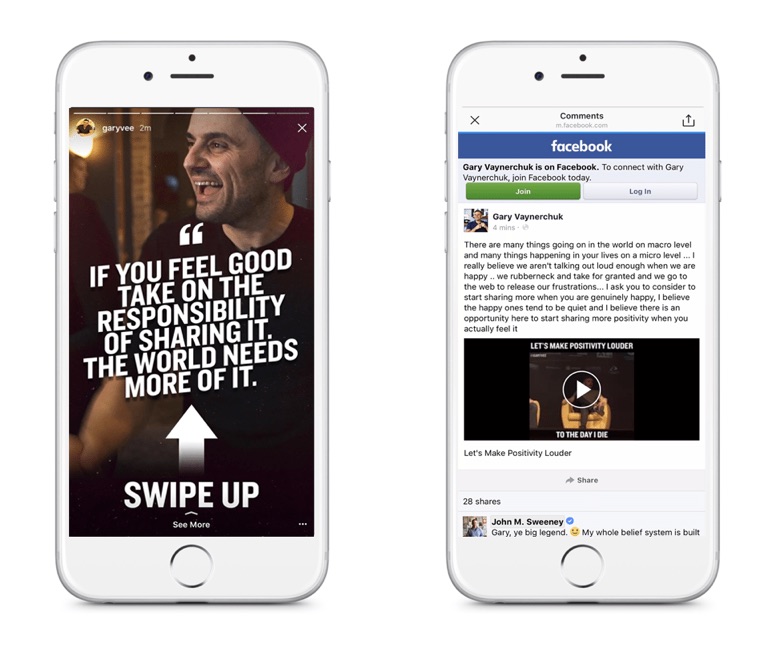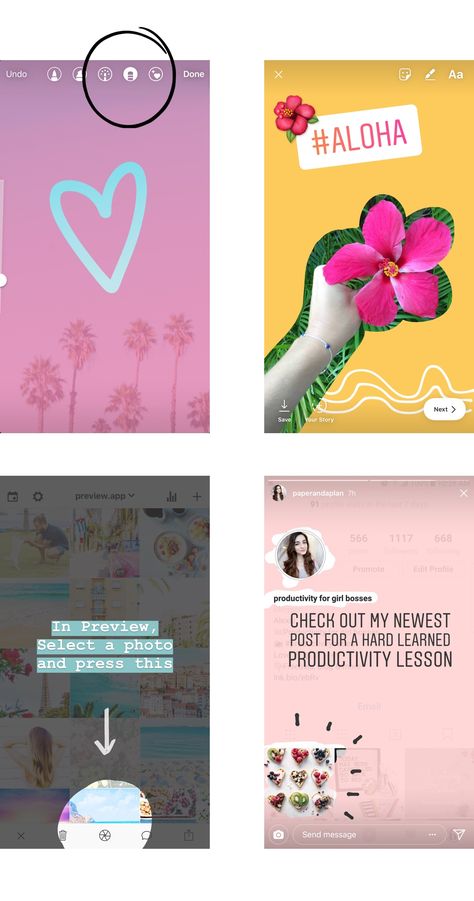How to post testimonials on instagram
How to Share Testimonials on Instagram
Are you getting praise for your business but not sure how to share it on Instagram? Sharing testimonials and praise is an important part of using social media for business. You will attract more clients and have more content to post when you strategically share testimonials.
Keep reading to learn how you can share strategic, engaging, effective testimonials in your Instagram Stories and feed.
Strategy #1: Share Testimonials in Instagram StoriesDid you know that you can take your clients’ testimonials and turn them into engagement-friendly Instagram Stories? Even better, you can share these testimonials while sticking to your brand aesthetic.
One of the strategies I suggest is “stacking” your testimonials. What does that mean? Rather than sharing testimonials on a one-off basis, you intentionally share several testimonials at one time. Let me show you what I mean.
To “stack” your testimonials, I suggest using a creative app. I really like working with Phonto since it has a simple interface and all the creative tools I need.
#1 Open the Phonto app, and tap on the camera icon.
#2 Tap on plain image.
#3 Tap on the black box.
#4 Choose the color of your background. You can choose a hex color so you can stick to your brand guidelines.
#5 Tap on the three bars in the bottom right corner.
#6 Select add image.
#7 Tap on the square.
#8 Use the slider to crop the testimonial.
#9 Tap on done.
#10 Tap on the image to change its size and orientation.
#11 Tap on the arrow in the bottom right corner to save the image to your camera roll.
#12 Repeat this process until you’ve created an image that includes all of your selected testimonials.
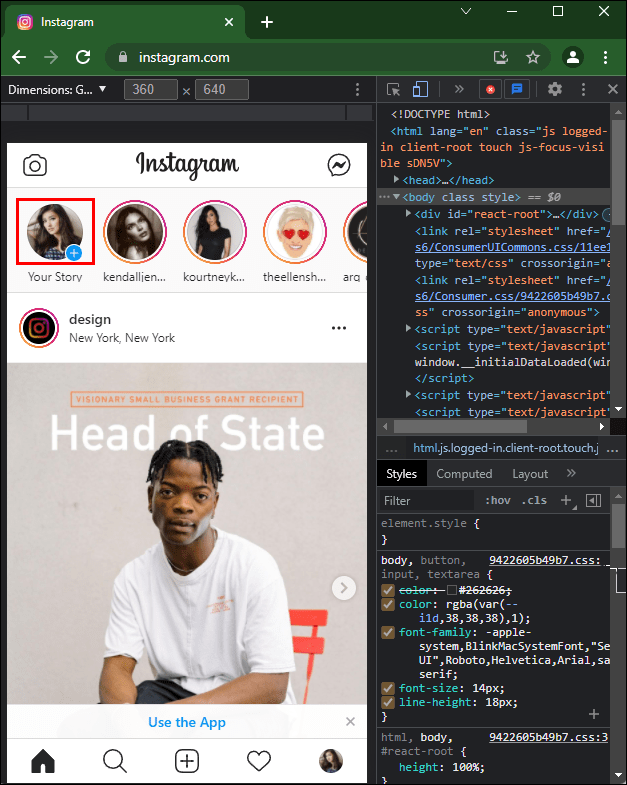
Now that you’ve created the testimonial graphics, you can add the images to your Instagram Story like you always do.
And that’s it! Now, as people tap through your Instagram Stories, they’ll see the cool effect of your “stacked” testimonials. It’s a subtle yet fun way to share how much people love working with you, and why your services or products are in-demand.
Ninja Tip: Save all of your customer testimonials in one file. So whether your customers sing your praises on Instagram, Facebook, or Pinterest you have all of these screenshots saved in one place.
Most importantly, make sure you’re giving context around the testimonials you’re sharing. Hop on a video and explain what the testimonials are, who your clients are, and give broader context around why they’re so happy to work with you.
Then, you can use your call-to-action to let your followers know where they can purchase your product or service. Just remember, this isn’t a sales pitch.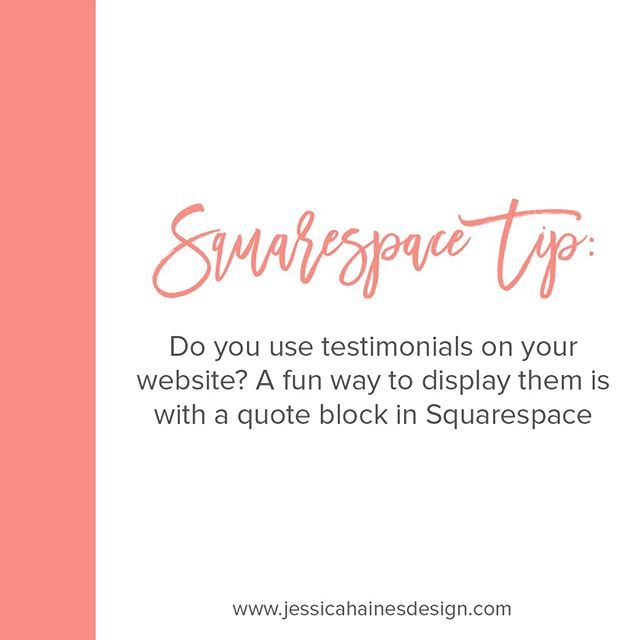
Your Instagram feed is a great place to show off your happy clients. But it’s also really important that the testimonials match the overall aesthetics of your feed. And one of the easiest ways to do that is with a carousel post.
All you have to do is make sure the first image in the carousel matches your brand’s overall look and feel. Just like I did with this Instagram post about Ready Set Gram.
But when someone swipes right, they’ll actually see a photo of Sandra.
Ultimately, this carousel post is not about trying to give a sales pitch about my Ready Set Gram course. Instead, the post highlights Sandra’s success and how the class gave her the tools she needed to build her designer dish towel business.
The focus of the Instagram post is about Sandra’s business, and how she’s found success after taking the course.
Rather than sharing an overly salesy call-to-action, make sure your post is focused first and foremost on your happy client. That will give potential customers the nudge they need to reach out if they’re interested in working with you.
That will give potential customers the nudge they need to reach out if they’re interested in working with you.
You know that I’m all about creative apps for Instagram. That’s why I was really happy when I recently discovered Unfold. It’s a free app that gives users tools to create beautiful, compelling Instagram Stories.
There are a ton of templates to choose from, so there’s one for almost any brand aesthetic. Whether you want to add multiple images or experiment with different formats, it’s all available right in the app.
Looking to make money on Instagram for your business? I thought soThat’s why I’ve created a new comprehensive Instagram Strategy Guide. If you’re ready to set intention with growing your business on Instagram this year, this guide will give you the tricks, hacks and tactics you need to implement.
How to Share Reviews on Instagram (to Look Like a Pro)
The best ways to post customer reviews on Instagram
If reviews are an important part of your marketing toolbox, then you’re likely wondering how to showcase those hard-earned stars on Instagram.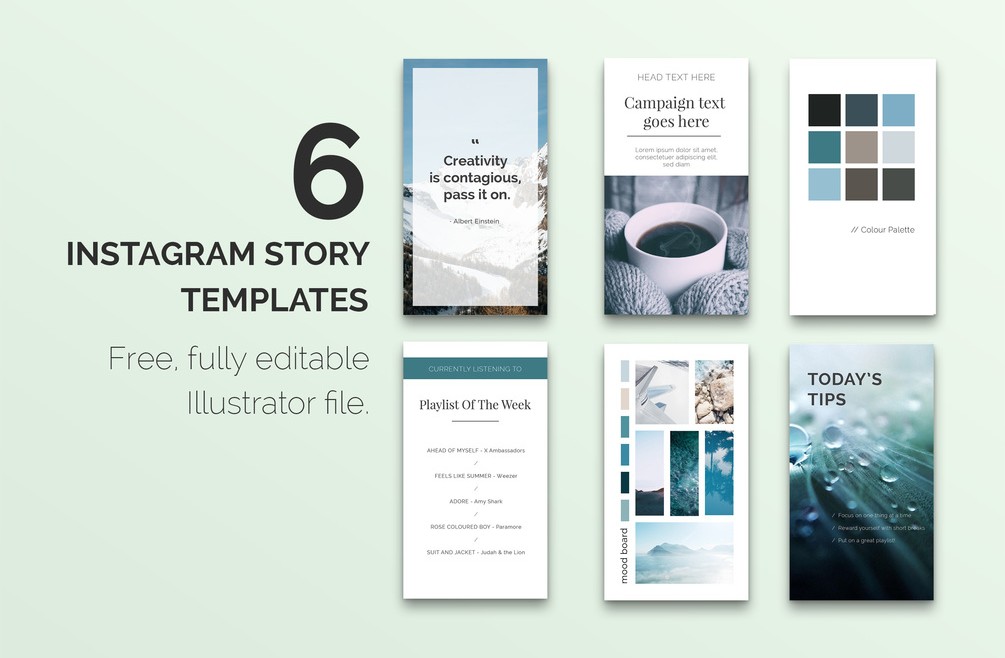
Although Instagram is a fundamentally different platform than Google or Facebook, where reviews can easily be shared to existing and new customers, there are still ways to create Instagram business reviews.
And since Instagram is a visual-first social-media platform, sharing reviews on Instagram means they need to look good. In other words, you need to emphasize the aesthetic component of sharing Instagram customer reviews.
Thankfully, there are ways to promote your customer reviews and testimonials to make your company look pro-fesh-to-death (and by that I mean professional).
Plus, we'll share with you how you can use NiceJob's review marketing software to share customer reviews directly from the app to your Instagram profile without even having to take any screenshots!
Curious? Let’s hop to it and start sharing those reviews to Instagram.
How to Request a Review on Instagram
First thing’s first: Instagram isn’t a platform for collecting reviews.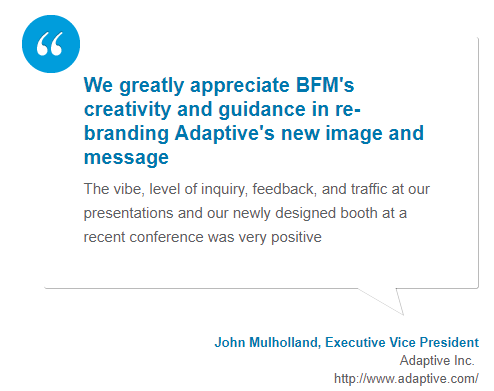 Unlike Google or Facebook, there is no dedicated feature on Instagram for customers to write reviews.
Unlike Google or Facebook, there is no dedicated feature on Instagram for customers to write reviews.
There are lots of great ways to get customer reviews, but it can be difficult on Instagram.
So what’s the best way to get reviews on Instagram then?
The answer is to engage with customers by delivering an amazing experience so that they leave you positive feedback in Instagram posts and share those posts (and reviews from other platforms) in your own Instagram posts and stories.
This is how to get reviews on Instagram: focus on sharing customer testimonials as social proof.
What Is Social Proof on Instagram?
Social proof reviews are customer reviews and testimonials that “prove” your reputation as an amazing business.
The term “social proof” means the social phenomenon of humans copying the behaviors of others based on similar experiences—this is what reviews and testimonials reflect.
This phenomenon is at the heart of NiceJob’s reputation marketing software.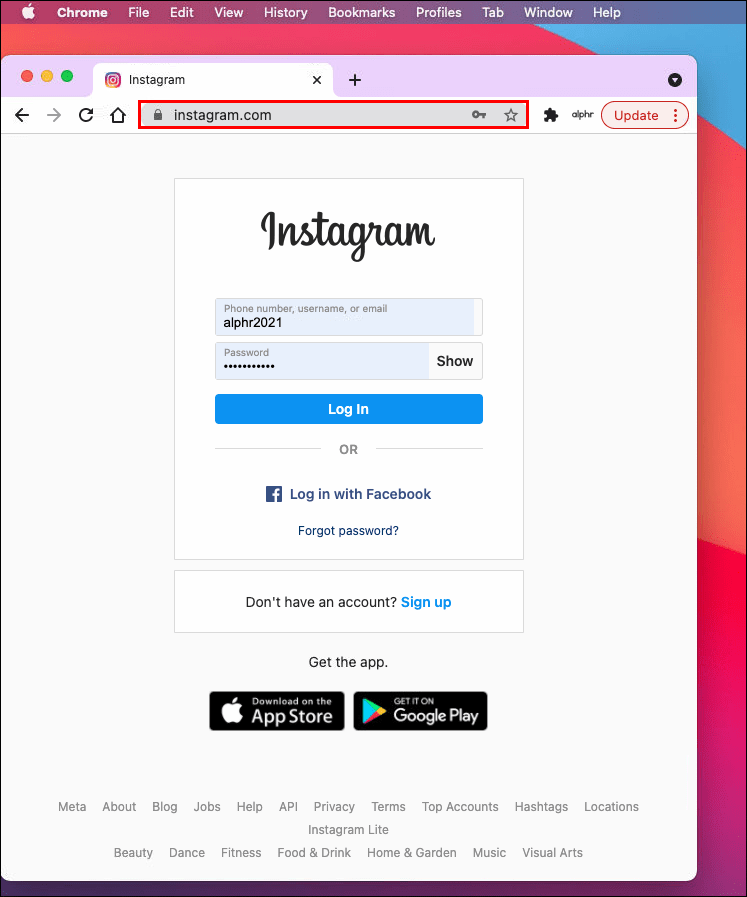 We make it easy to ask for online reviews from customers and share those reviews as stories across social media.
We make it easy to ask for online reviews from customers and share those reviews as stories across social media.
By sharing reviews on Instagram, you can capitalize on social proof for your target audience and grow your sales!
And it's little wonder why this would be a great strategy for your business. Instagram is a huge source of leads for local businesses.
With more than one billion monthly active users (over half of whom are daily active users), Instagram is ripe with potential for your small business. Consider these statistics on selling your services on Instagram and the subsequent opportunities for your company to grow:
- 90% of users follow at least one brand on Instagram;
- 83% of users discover new brands on Instagram; and
- 80% of users claim Instagram helps them when deciding to buy a product or service.
So how can you promote Instagram customer reviews? Below we’ll share five tips on how to optimize and leverage customer feedback on your Instagram profile.
6 Ways to Create a Customer-Review Instagram Post
- Use NiceJob's Social Sharing feature
- Link to a reviews page on your Instagram profile.
- Share screenshots of reviews as Instagram posts or stories.
- Create a reviews Instagram Highlight.
- Create eye-catching graphics for your reviews.
- Request a review on Instagram from your customers.
1. Use NiceJob's Social Sharing feature
NiceJob's reputation marketing software comes fully equipped with Social Sharing tools to help you share customer reviews directly from the NiceJob app onto Instagram.
How to Share Customer Reviews on Instagram
Use NiceJob's Social Sharing tool to directly add customer reviews collected from Facebook, Google, Yelp and more to your Instagram profile.
You can edit review captions from pre-selected auto-suggestions, customize the background image and alter text like misspellings or employee names.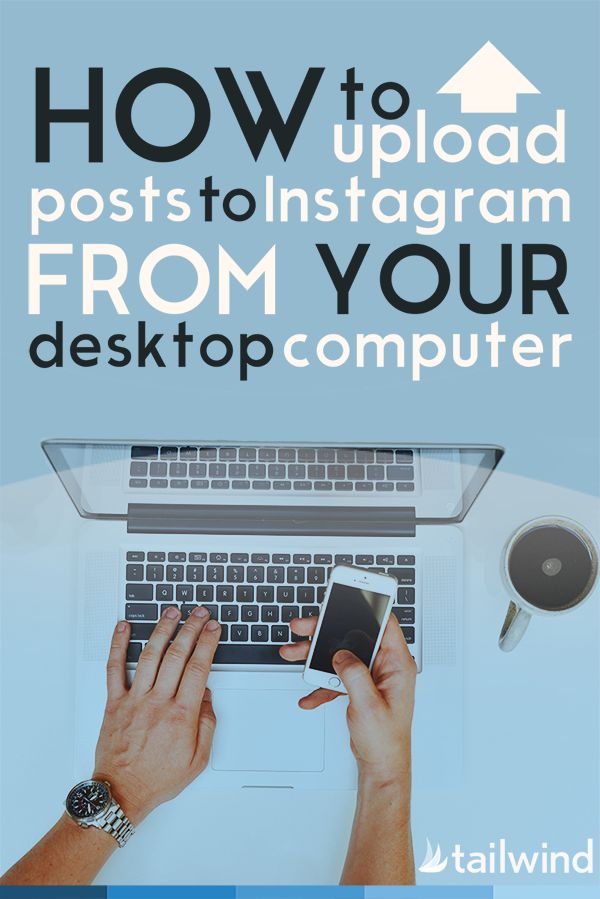
NiceJob's Social Sharing tool for sharing reviews from Facebook or Google onto Instagram.
This feature is handy for companies looking to scale their review game and leverage their reputation on Instagram to increase sales and grow their business.
2. Link to a reviews page on your Instagram profile.
An easy-win for promoting customer reviews to your Instagram audience is to have a dedicated webpage for your reviews and to use the URL space on your Instagram profile to link to those reviews.
If you have a NiceJob account, you’ll automatically have a microsite that showcases customer reviews and testimonials from other platforms (such as Google and Facebook) that you can link to on the profile of your Instagram account. Then in your posts or stories, you can direct your audience to hit the link in your bio to see those customer reviews.
3. Share screenshots of reviews as Instagram posts or stories.
Screenshots to the rescue!
With this method, you are taking a screenshot of a review and posting that picture to your Instagram feed or story.
A couple of things to keep in mind when you do this:
- The size of your review will likely not be in the square shape that Instagram loves. So to take a screenshot for an Instagram review, reshape it using a photo-editing tool first.
- Captions are still important. The review may speak volumes about your business, but you can use the Instagram caption as an opportunity to give context to the review and thank the person who left it. You can also explain why reviews are important to your business, softly encouraging others to leave reviews in the future. (Wink 😉!)
- Add customer reviews as the second or third image of a post. If you took photos of the work you completed, consider adding these photos to your Instagram reel and include the screenshot of the review as a testimonial. The images of the completed work will give onlookers a chance to see your quality services and the review will highlight how happy your customer was with the finished product.
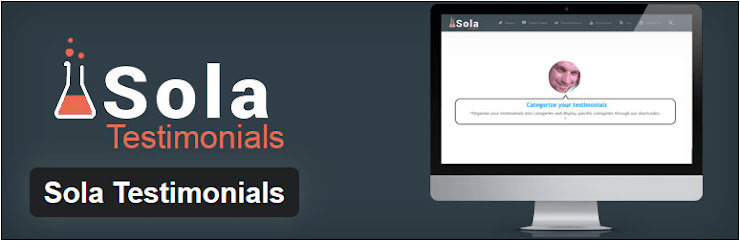
4. Create a reviews Instagram Highlight.
If you are sharing images of your reviews to Instagram stories, you can create a Highlight on your profile where your reviews can live permanently.
If potential customers are visiting your Instagram profile, they may view this Highlight to see the collection of reviews you’ve posted over time.
You Move Me's Instagram profile with an Instagram Highlight for customer reviews.
5. Create eye-catching graphics for your reviews.
Knowing that Instagram is all about the pretty pictures (and the captions), it’s worthwhile to turn your reviews into visually appealing images.
There are many simple-to-use and free tools that can help you create graphics that will be suitable for Instagram. Canva, for instance, is a great option.
Here's how we do it:
And here are some other great examples out there:
6.
 Request a review on Instagram from your customers.
Request a review on Instagram from your customers.
How to request a review on Instagram? This is a long-game strategy. But if you can get your customers to share reviews of your work to their own Instagram networks, it’s like amplifying word-of-mouth.
Don’t forget to ask them to tag your account when they post so you can reshare to your profile!
Here's an example of a NiceJob user posting a shoutout on their own Instagram story:
And some other examples from small businesses who have received customer reviews via Instagram stories:
Get Customer Reviews for Instagram to Grow Your Business
And there you have it!
These are the five ways to share your hard-earned stars to Instagram while making sure you’re honoring the visual nature of this social-media platform.
At the very least, you can add a link to your profile or you can go all-in and create some sweet graphics.
At the end of the day, sharing your reviews on Instagram, Google, Facebook or any social-media platform will solidify your reputation and help bring in more business for your company.
How to make reviews on Instagram in a story or post: examples + instructions
To create a positive image, a company must have reviews from customers. They play an important role during the purchasing decision. Since many business owners now use an Instagram page as an alternative to a regular site, it makes sense to post reviews on your account.
In this article, we will tell you how to beautifully design reviews on Instagram to attract customers. And what are the ways to show feedback from customers. We will also share tips and tricks for writing reviews.
Reduce the budget of targeted and contextual advertising with click.ru
Click.ru will return up to 15% of advertising costs.
- Transfer your advertising accounts to click.
 ru.
ru. - The more you spend on advertising, the more percentage of the expenses we will return.
- This is real money. And click.ru will pay them to the card, to e-wallets, or you can reinvest them in advertising.
Cut the budget >> Advertising
Read also: How to get featured on Reels
How to write good reviews on Instagram
How to get started and how to write reviews that will inspire confidence in potential customers:
Collect reviews
Before you start writing reviews you need to get them first. We always advise taking real reviews from real customers.
How to collect reviews (methods) :
- Register a company on sites with reviews and maps.
- If you place products on marketplaces like Ozon.ru, Wildberries or Tiu, you can take reviews from there.
- Offer customers bonuses (discounts, gifts) for feedback.

- Write to customers in Direct (or through other communication channels) and politely ask them to leave a review. Or send in a reply message.
- If you have your own office, you can ask customers to write a review by hand. For reviews, you need to prepare forms in advance. This method of collecting feedback is practiced by construction companies and realtors.
- If orders are placed through an online store or company website, set up automatic sending of email notifications with a reminder to leave a review about the purchase.
- Track comments in social networks - some customers write reviews themselves without being asked or reminded.
- You can shoot videos with clients with their consent if you want to show the result of your work.
- Search for reviews on the Internet. By company name and branded hashtags.
Topic 9 article0024 : Where can I order feedback wrap?
Making reviews in current stories
So, we have collected reviews. Now you need to arrange them beautifully. We will do this in the Canva editor, as it is most suitable for such tasks.
Now you need to arrange them beautifully. We will do this in the Canva editor, as it is most suitable for such tasks.
P.S. Most companies provide feedback in social networks in the form of screenshots of correspondence. This is trite and does not distinguish you from competitors. It’s better to be creative and tailor reviews before uploading to social networks. To be of high quality and beautiful.
For example, you can do this:
Describe the process of creating stories with feedback step by step.
Step 1. Go to the Canva website and activate your 30 day free trial. Later, you can refuse it and use the service for free!
In the "Social Networks" section, select the "Instagram Story" or "Your Story" format. These formats have the same size, but different templates.
Step 2. We will work with a blank slate. First, let's add a background.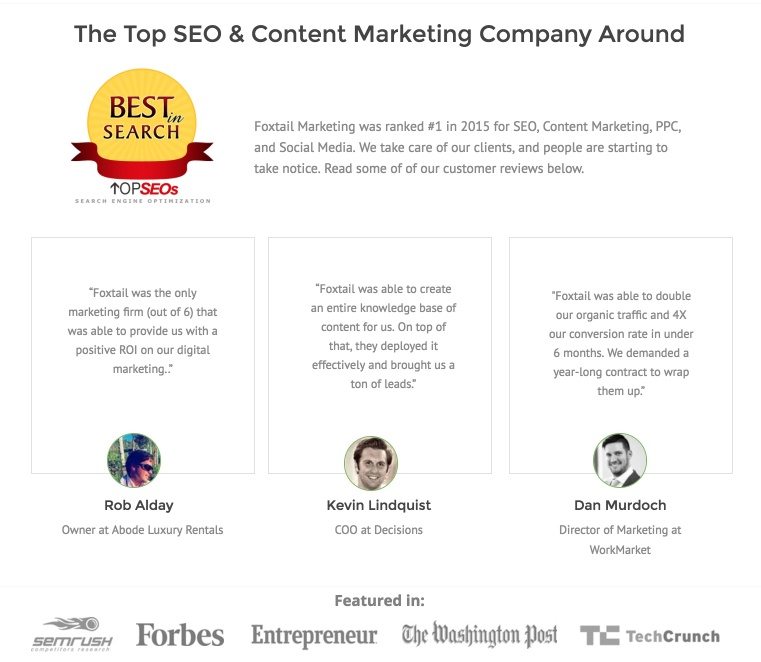 You can do a simple color fill, but a photo or pattern looks prettier. To add a photo, click on the "Photo" section, find the one you need and drag it to the workspace. If we want to use a pattern or texture, then go to the "Background" section.
You can do a simple color fill, but a photo or pattern looks prettier. To add a photo, click on the "Photo" section, find the one you need and drag it to the workspace. If we want to use a pattern or texture, then go to the "Background" section.
Tip: If you're using a photo as a background, choose something neutral. For example, nature or something that corresponds to the direction of the business. Let's say you have a flower shop, then you can add flowers to the background. Media files in Canva are easy to find by keywords. Both in English and Russian.
Step 3. If you add text to such a background, it will merge. Therefore, we impose a plate on top of the photo, fill it with color and adjust the transparency. For the die, go to "Elements" - "Shapes". We find a regular square and drag it onto the workspace.
Stretch the square to the desired size and fill it with the appropriate color.
Now we need to adjust the transparency.![]() Click on the shape (now it's a rectangle). The toolbar appears. We find transparency in it and adjust it using the slider. The task is to make sure that the background is visible, but does not overlap the future text. Transparency can be finally adjusted after adding text.
Click on the shape (now it's a rectangle). The toolbar appears. We find transparency in it and adjust it using the slider. The task is to make sure that the background is visible, but does not overlap the future text. Transparency can be finally adjusted after adding text.
Step 4. Add text. Go to the text tool. Since we are writing a review, it will look nice if we make a block with a quote (so that there are quotes). Ready-made blocks could not be found, there are no options with large quotes for the keywords "Quote" or "Quote". Therefore, we will add them separately. In principle, here you can choose any text block or the simplest style (from the first three). Then adjust the font and size for yourself.
Tip: text should be large. This is the most important element when submitting a review. It’s also better to choose short reviews for stories. First, in order not to reduce the size of the text (the larger, the better). Secondly, so that the user has time to read it. Do not forget that stories last only a few seconds, no one will read the canvas of text. It is not a fact that the user will want to return the story back to read the review to the end.
Secondly, so that the user has time to read it. Do not forget that stories last only a few seconds, no one will read the canvas of text. It is not a fact that the user will want to return the story back to read the review to the end.
It is better to choose a font that is strict, sans-serif and easy to read. This example uses the Intro font.
Step 5. Add quotes. Behind them we go to "Elements", we write the word "Quotes". There are both simple quotation marks and already designed blocks, for example, quotation marks with a frame. Choose what you like and add to the picture.
You can play around with the elements, for example, add quotes and lines separately, change colors. As already mentioned, any element can be edited. In the example, quotes and separate lines were added. The color of the lines was changed so that they do not merge with the text.
Step 6. There is room at the top for the customer's name and a photo in a circle. If the client is against adding a personal photo, you can take a photo of another person from the stock. True, users may think that the review is not real. In order not to bother with personal data and not to replace the client’s photo, you can generally put an icon. We find it in the "Elements", and write the client's name through the already well-known "Text" tool.
If the client is against adding a personal photo, you can take a photo of another person from the stock. True, users may think that the review is not real. In order not to bother with personal data and not to replace the client’s photo, you can generally put an icon. We find it in the "Elements", and write the client's name through the already well-known "Text" tool.
Important: we write the name of the client in a different font and smaller than the text of the review.
We complete the finishing touches, for example, move the elements a little, edit the text or change the transparency of the plate and you're done! The design is saved in the Canva gallery.
Step 7. Create a separate folder "REVIEWS" in the current one and move all stories with feedback from customers there.
You can make all reviews in the same style, that is, use the result as a template for future reviews. To make them different from each other, you can change the background and / or color of the plate, the client's avatar.
In general, everything can be made even faster by simply choosing a visually suitable template from any category. It will need to be tweaked a bit, but Canva is great because any elements can be edited or removed altogether.
Making reviews in posts
Periodically, you can publish new reviews in posts. In order not to litter the Instagram feed, it is better to collect several reviews at once and arrange them in the form of a gallery. We also recommend posting in Canva.
Step 1. Here we act by analogy, but instead of stories, we select the “Instagram Post” format.
Step 2. In this example, the background will be colored. You can choose any color from the palette, fill it with a gradient, or find a pattern in the library. The main task when designing a post (as well as a story) is to make the text visible and contrast with the background.
Step 3. Create a frame in which the text will be placed.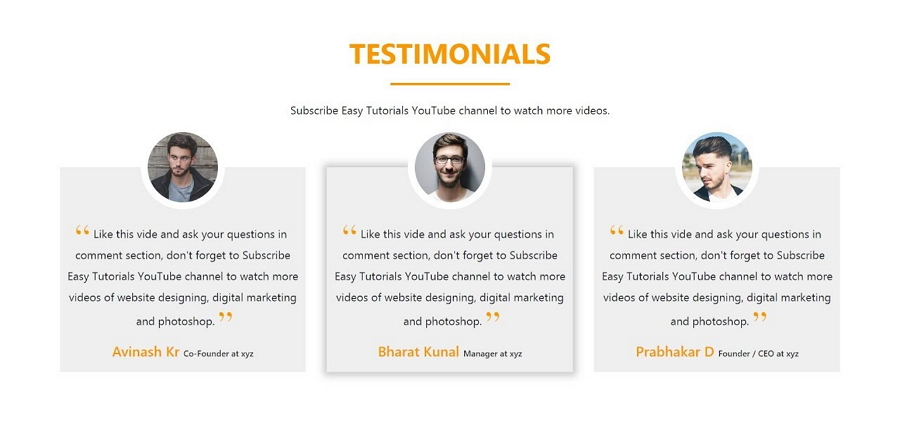 You can choose a ready-made in the elements or collect from lines, shapes and quotes. For example, you can write "Square" or "Square" in the elements section and find a suitable square frame.
You can choose a ready-made in the elements or collect from lines, shapes and quotes. For example, you can write "Square" or "Square" in the elements section and find a suitable square frame.
The Pro version of Canva has more templates and elements to choose from, so if you're working with graphics on a regular basis, it's better to grab it right away.
For the frame, we took a standard square with a frame. Fill it with black and set the transparency to 64. A pattern was also added to the background under the frame (it also has transparency). The result is a more or less neutral background, but not as boring as if we just made a solid color fill.
Step 4. Add text.
Since there is less space for a review in a post than in a story, you can not use the client's photo or icon - we prefer the text. Below or above the review, add the customer's name in a different font and smaller size than the review text. You can also make it a different text.
Step 5. Add the missing elements - quotes, lines. Here you need to see in the process how best. Here is an option turned out:
P.S. To make a gallery of reviews, change the color of the plate and the background (as you did for stories). But the main style within one gallery does not need to be changed, otherwise it will be ugly.
Posts also have a lot of suitable templates that can be modified for reviews. Choose what you like visually. Or when searching for templates, write the keyword "Review", "Reviews" or "Quote". They display 20-30 suitable options. It remains only to replace the text and, if necessary, a photo:
How else can you show reviews
- Shoot a video with a client. This is practiced by business owners in the service sector. For example, you have a beauty salon. The client had a haircut, coloring - you can ask him to say words of gratitude to the camera, show the result of the work of the master.
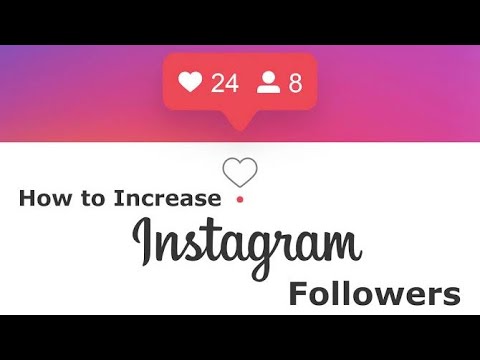 The master himself can also be added to the frame. Potential customers perceive such reviews very positively, but the format is not suitable for every business.
The master himself can also be added to the frame. Potential customers perceive such reviews very positively, but the format is not suitable for every business. - Photograph a handwritten review. But it’s better not just to post a photo, but again to arrange it beautifully in Canva. You just need to choose a suitable template where you can add a photo.
For an online business, this option for collecting reviews is not suitable, since there must be a room and forms.
- Make a screenshot of the review from review sites and decorate it beautifully. For example, left in the company card in Google My Business.
- Repost reviews with your brand's tag or hashtag. But this is also a hackneyed topic. In addition, they don’t just leave such reviews - you either have to ask the client or motivate with a bonus.
Tips & Tricks
Things to remember when writing reviews for Instagram:
When making reviews, try to stick to the style of the profile design or corporate style of the company. Posts and stories with reviews should organically fit into the overall concept of maintaining an Instagram page.
Posts and stories with reviews should organically fit into the overall concept of maintaining an Instagram page.
For testimonial text, choose a font that is easy to read. If the review and the name of the client are made in different fonts, you need to choose those that are combined with each other.
Do not add unnecessary elements during design that may distract from the review text. This is especially true for reviews in stories (the viewer has a few seconds to read the review).
Try not to use too many colors when designing a picture.
Sometimes a review is too long, but I really want to show it. You can make a post with abbreviated text in the picture. The full text of the review is placed in the description of the post.
You can make a separate cover story as the first slide in the current stories folder. Here is a good example:
This cover will help users navigate if they end up in the reviews folder while scrolling through other stories of the company.![]() Please note that in this example, there is a CTA at the bottom - a call to swipe up to leave a review. The link opens a form that you need to fill out. This is another way to collect reviews directly on Instagram.
Please note that in this example, there is a CTA at the bottom - a call to swipe up to leave a review. The link opens a form that you need to fill out. This is another way to collect reviews directly on Instagram.
Errors in submitting reviews
Errors are mainly related to non-compliance with the recommendations outlined above. Most often, this is an unsuccessful combination of colors, a mismatch with the style of the profile, an unsuccessful font, or too long review text. Another common mistake is when the picture has a lot of unnecessary elements and colors that distract from the review. If animation is added there, then you won’t understand anything at all. By the way, such a mistake is often made when posting a screen of correspondence. Do not use freehand underlines at all. It is better then to use the Line tool, it is in every editor.
Conclusion
So we have learned how to write reviews. They can become an additional source of attracting customers and increase the level of trust in the company.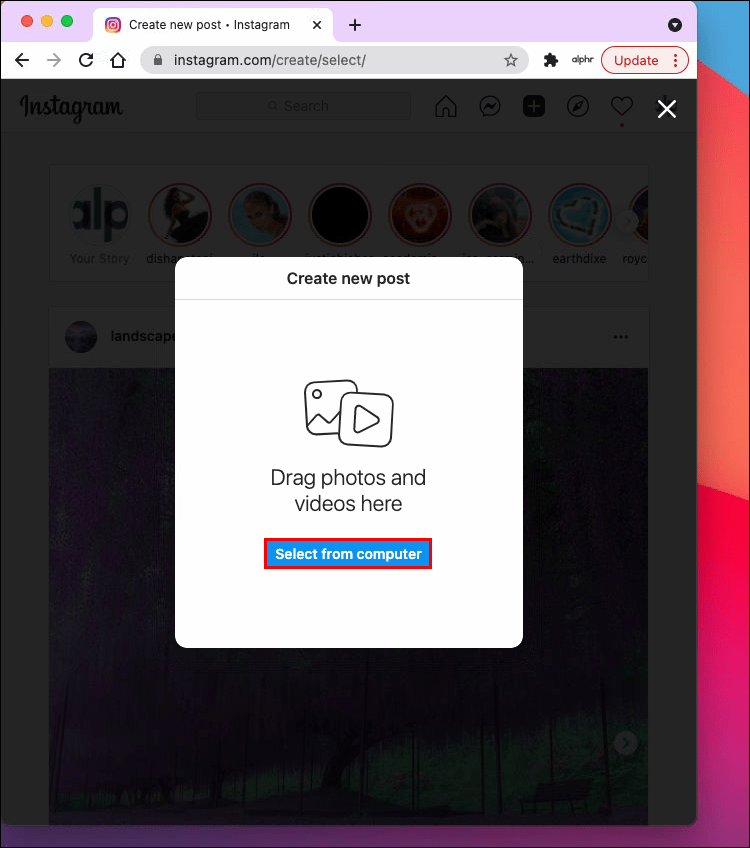 But reviews should not be given too much space in the Instagram profile. Still, this is not the main type of content. For stories, create a separate folder in the current one. Create a gallery for posts. Post reviews no more than once a month. For stories, the frequency of posting is not particularly important, but no one will read 100 reviews. So you can prepare them (20 pieces) and put them in a folder once, and then just update them periodically.
But reviews should not be given too much space in the Instagram profile. Still, this is not the main type of content. For stories, create a separate folder in the current one. Create a gallery for posts. Post reviews no more than once a month. For stories, the frequency of posting is not particularly important, but no one will read 100 reviews. So you can prepare them (20 pieces) and put them in a folder once, and then just update them periodically.
Useful links :
- How to get a lot of followers on Instagram
- TOP 10 SMM courses
- How to become a good marketer
- 10 sites to boost views Reels
Instagram reviews - how to write and design, what they are for
Instagram customer reviews: how to write and design for your profile? How to write a review yourself? Learn the solution to these questions on this page by reading the article.
Inexpensive promotion Instagram:
Subscribers - live and active
Likes - on photos and posts
Views - on video and IGTV
Comments - real with a guarantee
How to write a review on Instagram from a client or on your own
There is neither such a "Review" section nor the concept in the Instagram social network.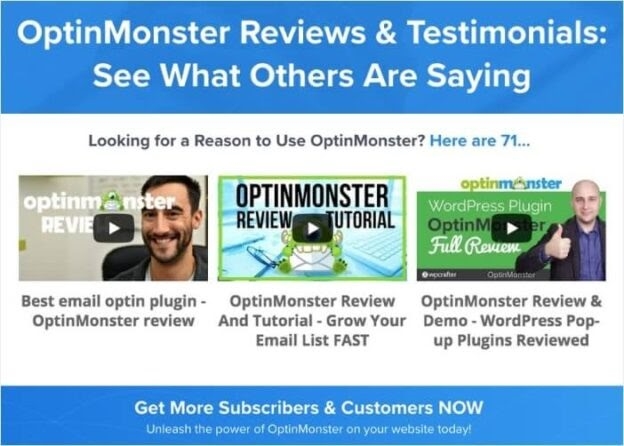 However, there are reviews. Of course, most often they can be seen and read on commercial pages. They are also in the publications of bloggers. Yes, and in a regular account, if you wish, you will find reviews on Instagram. Unless pleasant or negative words addressed to the author of the publication can not be considered a review of the result of his work.
However, there are reviews. Of course, most often they can be seen and read on commercial pages. They are also in the publications of bloggers. Yes, and in a regular account, if you wish, you will find reviews on Instagram. Unless pleasant or negative words addressed to the author of the publication can not be considered a review of the result of his work.
Nevertheless, such statements are most valued by those who are working to promote their business or commercial project. Any, even unflattering, response helps to draw attention to a product or service. Of course, it is better when the opinions are only positive. But for some, especially suspicious customers, this is precisely what causes suspicion. If everyone praises something, then this is an order or there is another catch. There may be some truth in this. But it's even worse when there are no reviews at all.
That's why it's so important to teach your customers and customers how to write a review on Instagram. What exactly to say, you can not dictate. Your task is to encourage them to express their opinion. How to get there:
What exactly to say, you can not dictate. Your task is to encourage them to express their opinion. How to get there:
-
Give a publication in which you directly ask for feedback;
-
Make a mailing in personal correspondence "Direct", politely explain to subscribers how important their opinion is to you;
-
Offer to exchange the review for something nice, such as a discount, bonus points, or a small present;
-
Run a competition for the best review and promise a generous prize.
If motivation is weak and you are unable to stir up the audience, contact your family and friends. They will not refuse to help you and write something. And when the first responses appear, the herd instinct will most likely work. And then others will have a desire to speak out, and maybe argue with some user.
-
Buy now -
Buy now -
Buy now -
Buy now
- empty lines
-
Buy now -
Buy now -
Buy now -
Buy now
-
Buy now -
Buy now -
Buy now -
Buy now
- empty lines
- empty lines
- empty lines
- empty lines
- empty lines
- empty lines
-
Buy now -
Buy now -
Buy now -
Buy now
- empty lines
-
Buy now -
Buy now -
Buy now -
Buy now
-
Buy now -
Buy now -
Buy now -
Buy now
- empty lines
- empty lines
- empty lines
- empty lines
- empty lines
- empty lines
-
Buy now -
Buy now -
Buy now -
Buy now
- empty lines
-
Buy now -
Buy now -
Buy now -
Buy now
- empty lines
- empty lines
- empty lines
- empty lines
- empty lines
- empty lines
- empty lines
It's quite easy to get followers on Instagram without being banned or charged.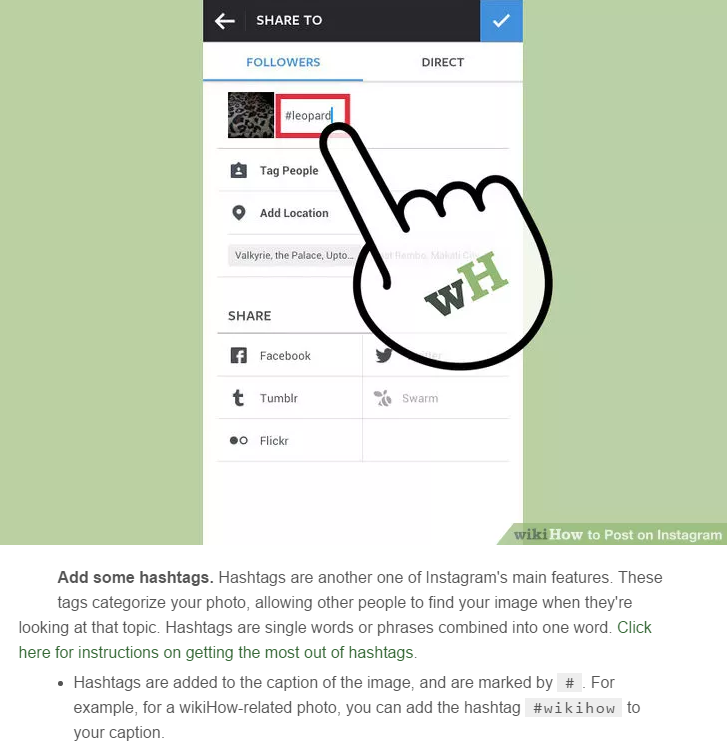 Make your purchases on our website and choose the safest mode of resource receipt. In addition, the site offers its customers guarantees for the quality execution of the order.
Make your purchases on our website and choose the safest mode of resource receipt. In addition, the site offers its customers guarantees for the quality execution of the order.
Finally, if you want to get customer reviews on Instagram, write them yourself. According to the rules of the network, you can create up to 5 accounts. Who is stopping you from opening an online store yourself and becoming its client or even clients yourself? Just try not to make the buyer page look fake. Fill it out properly. And then write what you need, express wishes and criticize. And there, real customers will certainly join the conversation.
We invite you to join the fans of the site avi1.ru. According to their feedback, on this portal you will receive maximum information about communication and promotion in the most popular social networks of the Russian Internet.
How to write user reviews on Instagram as a post Your customers and clients have stopped playing silent, and have started to write something pleasant or sensible.
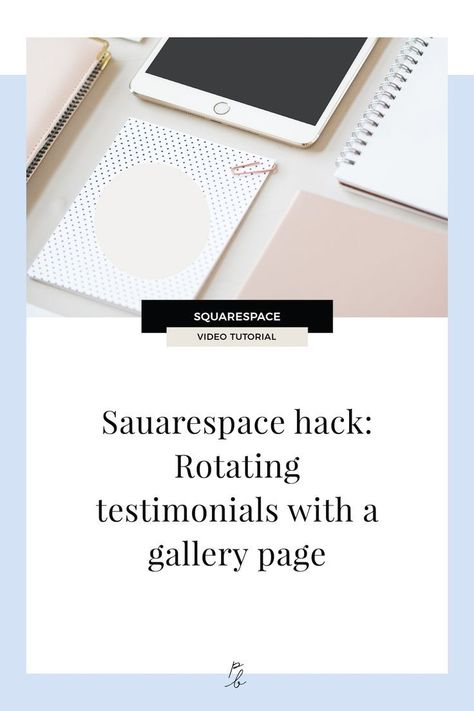 Now the logical question arises, how to arrange reviews on Instagram so that new people can see and read them. The most convenient place to post them in the form of publications. Take a screenshot (screenshot) with a laudatory text and place it on your page. This will be advertising not only for you, but also for the author of the text. Therefore, try to do everything beautifully.
Now the logical question arises, how to arrange reviews on Instagram so that new people can see and read them. The most convenient place to post them in the form of publications. Take a screenshot (screenshot) with a laudatory text and place it on your page. This will be advertising not only for you, but also for the author of the text. Therefore, try to do everything beautifully. How to make Instagram reviews attractive:
-
Add your own hashtag to the post description, be sure to mention the user who left the review;
-
If the review is lengthy, when making a screen, do not try to include it in its entirety. Limit yourself to the initial words, and give the entire text in the description of the post;
-
Or in another way: give a photo of the product with the inscription "Customer Opinion" and add a full review in the description;
-
Do not post multiple reviews in a row, break them up with other posts or create a collage dedicated to it;
-
If possible, ask your customers to take a photo with the purchase, add a few words and post it on your page, and then repost this post;
-
The following technique is suitable for selling cosmetics, ask customers to take before and after photos, and then combine them, perhaps no words are needed anymore.
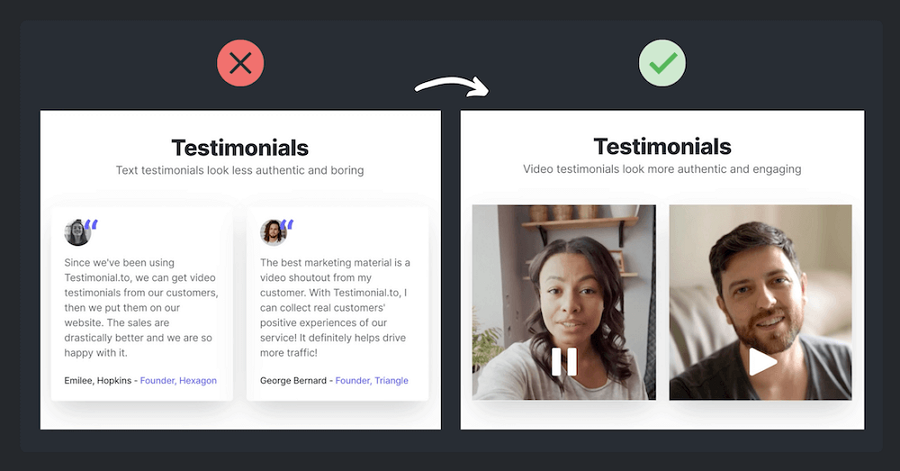
You can already get likes on Instagram with high quality and without any risks - just follow the link provided. Here you will find a lot of inexpensive and tempting offers that will satisfy any taste, even the most demanding one.
And another important piece of advice on how to submit reviews on Instagram. If they are sent to you in personal correspondence, leave them in their original form. There is no need to edit the texts, it is worth correcting only gross errors. Users will trust real reviews more than ironed ones.
Customer reviews on Instagram - how to use them and why
How to write a review on Instagram and arrange it, we have already talked. But so far they have not said about the main thing - why do we need user opinions at all. Maybe this is a waste of money and time that can be spent on more important things.
So why are some entrepreneurs even willing to pay for customer reviews on Instagram?
-
First, it is a tool for gaining trust and increasing its level.
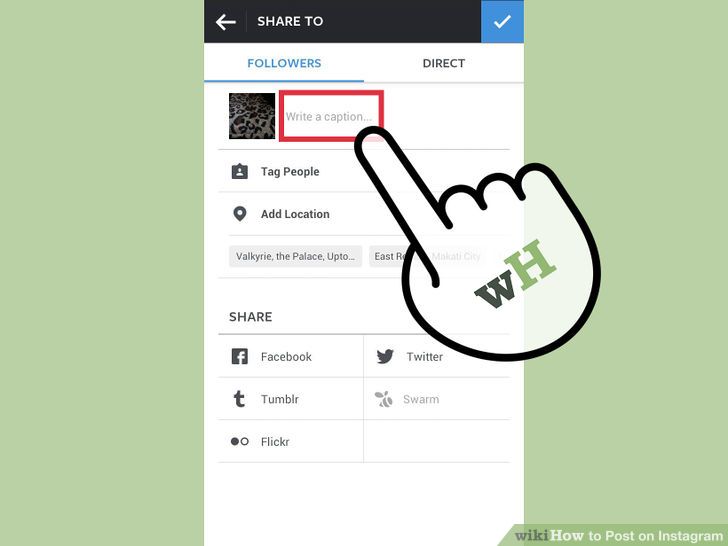 Direct advertising, made by professionals, no longer convinces anyone. Modern consumers have learned to distinguish even hidden advertising messages. They do not trust the words of actors and stars. But the opinions of real people who have tested this product, found flaws in it and revealed advantages, are very much appreciated. This, albeit sometimes not very well-written, review is believed. Analyze your behavior. Most likely, before you buy anything, you read the reviews. The rest behave in much the same way. Or imagine that there are two online stores with a similar assortment. But in one, clients speak out on any occasion, and in the other, complete silence. Where will you go? The lack of reviews is disturbing. If they are not there, then either the store is some kind of left, or a product that does not deserve attention, or the seller is inadequate. This is how the average user thinks and turns to where there are reviews.
Direct advertising, made by professionals, no longer convinces anyone. Modern consumers have learned to distinguish even hidden advertising messages. They do not trust the words of actors and stars. But the opinions of real people who have tested this product, found flaws in it and revealed advantages, are very much appreciated. This, albeit sometimes not very well-written, review is believed. Analyze your behavior. Most likely, before you buy anything, you read the reviews. The rest behave in much the same way. Or imagine that there are two online stores with a similar assortment. But in one, clients speak out on any occasion, and in the other, complete silence. Where will you go? The lack of reviews is disturbing. If they are not there, then either the store is some kind of left, or a product that does not deserve attention, or the seller is inadequate. This is how the average user thinks and turns to where there are reviews.
-
Secondly, the testimonials bring the business page to life.
 They stimulate user activity. You have developed a plan for posting content and are implementing it. But your users are tired of the constant display of products. Posts with reviews and comments to them will give a fresh breath to your account. After all, everyone has their own opinion. Post a complimentary comment about something. And there will definitely be an opponent who will find a flaw in the same product. You can object to him. This is how the controversy will start, where no one will be bored. The main thing is not to get personal and do not forget that your goal is to maintain interest in your business.
They stimulate user activity. You have developed a plan for posting content and are implementing it. But your users are tired of the constant display of products. Posts with reviews and comments to them will give a fresh breath to your account. After all, everyone has their own opinion. Post a complimentary comment about something. And there will definitely be an opponent who will find a flaw in the same product. You can object to him. This is how the controversy will start, where no one will be bored. The main thing is not to get personal and do not forget that your goal is to maintain interest in your business. -
Third, feedback is a feedback tool. You have started online trading. You are doing everything right in your opinion. But for some reason it doesn't progress. Who will help to get out of the crisis and chart the way forward? Of course, your potential customers. Ask them what they want to get. And based on these reviews, make plans. In addition, a person is always pleased when his opinion is listened to.