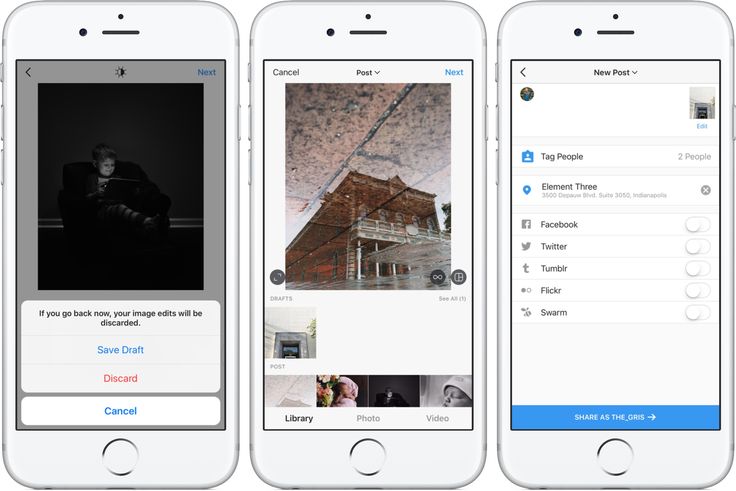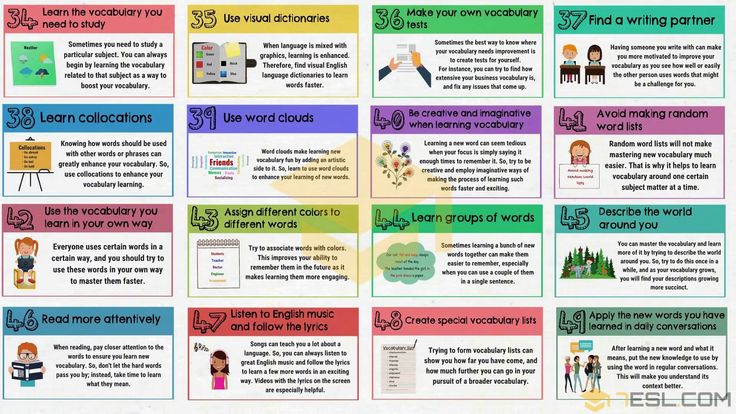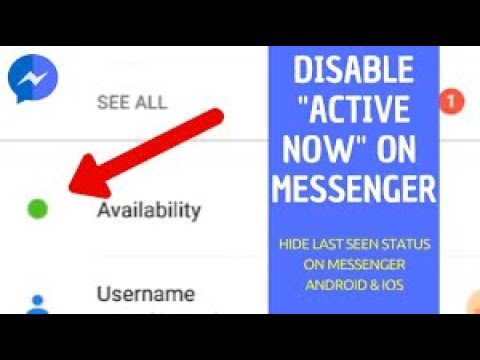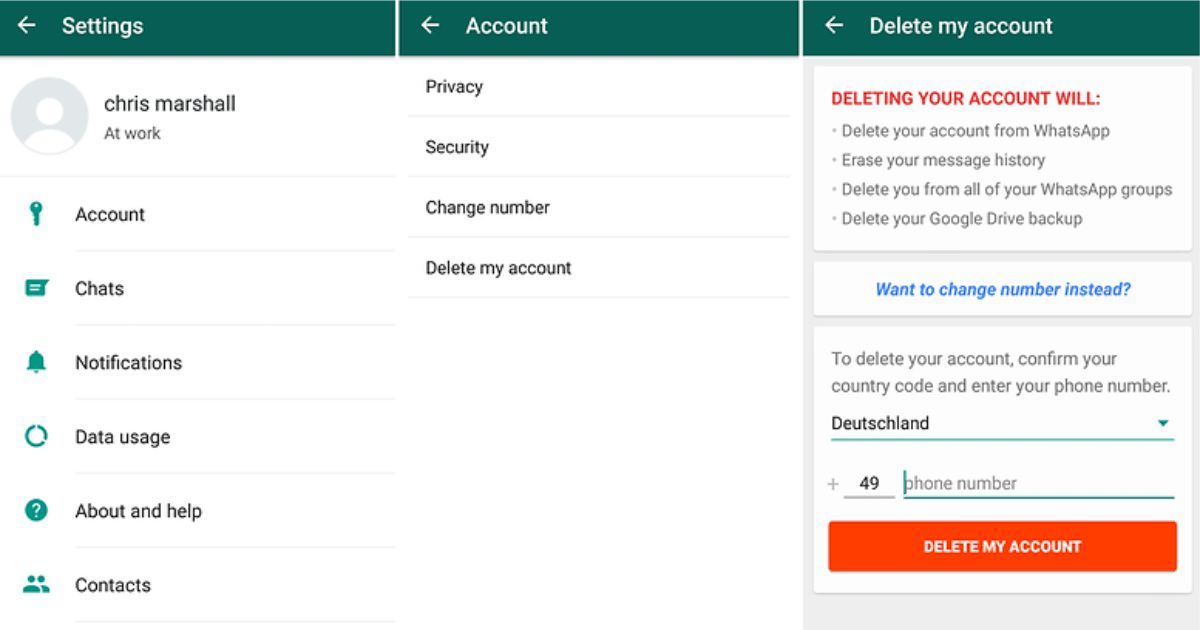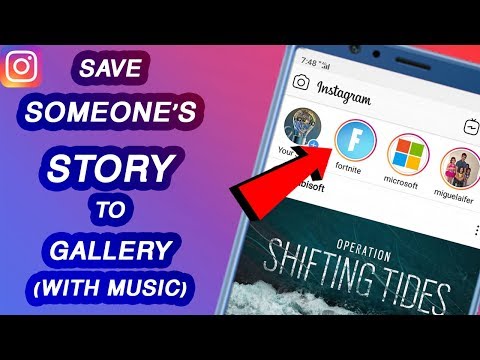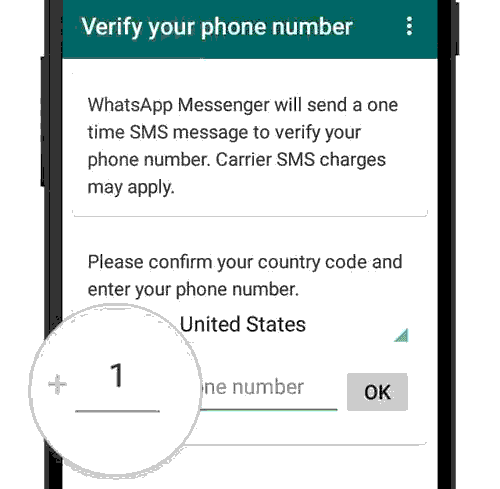How to edit telegram messages
How To Edit Sent Messages in Telegram on iPhone, Android and computer
We’ve all had moments when we wished we could take back our words – or fix spelling mistakes, spruce up those awkward sentences, and maybe get rid of that annoying name autocorrection. Most of us are used to correcting a sent message with a follow-up message accompanied by an asterisk. But that can seem quite unprofessional, especially if you are using Telegram for work purposes.
On messenger service apps, it is ever so important that one is able to edit messages once they’re sent. On Telegram, it’s easier than a cinch to edit and correct those messages and keep a proper chat log. Here’s a look at how you can do so on different platforms.
Edit Sent messages in Telegram on iPhone and iPad
Now, let us move on to editing sent messages on iOS devices. Accessing the edit option is slightly different here, so follow the steps given below to improve upon your Telegram texts.
Open the Telegram conversation and tap and hold on the message that you want to change.
A pop-up menu will appear with a few options. Tap on “Edit”.
Now, change the message the way you originally intended it to be. Then, tap on the checkmark button to the right to confirm.
Your message will now be edited and the “edited” tag placed next to it.
Edit Sent messages in Telegram on Android
Let’s begin with editing sent Telegram messages on Android first. Follow the steps given below for it:
First up, open the Telegram conversation where you want to edit a sent message.
Navigate to the message that you want to edit, then tap and hold to select it.
Once the message is selected, a tick mark will be placed next to it.
Then tap on the edit option (pencil icon) in the menu bar above.
Now, edit the message to correct any mistakes that you made earlier. When you’re done, tap on the checkmark button.
Your message will be edited and the ‘edited’ tag will be placed next to it.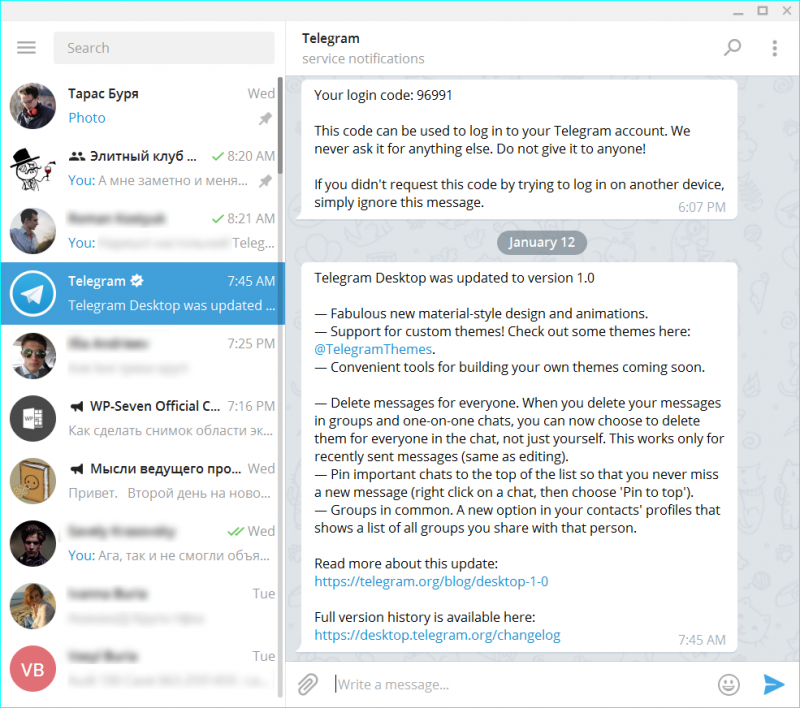
Edit Sent messages in Telegram on the Desktop app
The procedure of editing sent messages in the Telegram Desktop app is not too different either. Click on the conversation in the left panel; in the right panel, right-click on the message that you want to edit and choose “Edit”.
The editing window will open up at the bottom with the original message on top of it.
Type in the edited message, then click on the checkmark option on the right.
And that’s it, your message will now be edited and an ‘edited’ tag will be placed next to it.
What happens when you edit a message on Telegram?
As soon as you edit a message on Telegram, you, as well as the recipient will see the ‘edited’ tag placed next to the message, notifying all the parties involved in the chat that you’ve edited the message. But as long as your message goes through in the way that you intend, that shouldn’t be a problem.
Can you edit an edited message?
Yes, you can edit your messages any number of times as long as you do it within 48 hours of sending the message. There’s also no limit to how many times you can edit a message.
There’s also no limit to how many times you can edit a message.
What is the edit time limit on Telegram?
You can only edit messages sent in the last 48 hours. Once the clock ticks over, you will have to delete the messages and type in anew. But for most cases, 2 days is time enough to address any mistakes and keep a clean chat.
Can you edit a disappearing message too?
The disappearing message feature on Telegram goes by the name of “Secret Chat”. But editing is not a function that is available on Telegram’s disappearing messages yet. You will have to correct your message the old-fashioned way, by either sending a new message with asterisks or deleting the message and rewriting it.
Why can’t I edit a message?
Well, it seems it’s past 48 hours since you sent that message. Or, it’s a secret chat, as you can’t edit that.
Can you delete a message after 48 hours?
Yes, you can delete a sent message, even if 48 hours have elapsed since you sent it.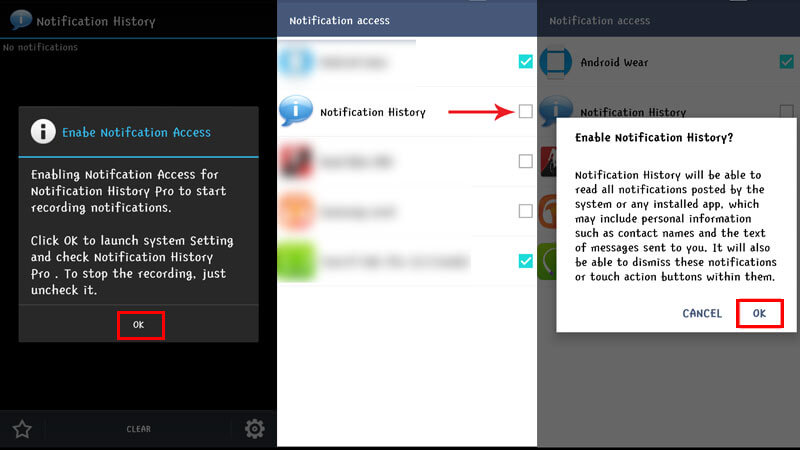 In fact, there is no time limit for deleting your sent message on Telegram for everyone involved in the chat.
In fact, there is no time limit for deleting your sent message on Telegram for everyone involved in the chat.
ChangeEdithow toModifySocial MediaTelegram
Posted by
Shashwat
Subscribe to Blog via Email
Enter your email address to subscribe to this blog and receive notifications of new posts by email.
Email Address
Join 16,202 other subscribers
Search this site!
How to edit messages in Telegram
Did you mistype one of the words of your message to your Telegram chats? Or did you accidentally send it by mistake? Thankfully, the messaging app allows you to edit your recently sent messages. With that in mind, here’s a guide on how to use the feature on your Telegram chats.
Tutorial
Mistyping your messages on your work-related chats can be embarrassing for some people, especially if it’s an important one. Thankfully, Telegram allows you to edit your messages to fix typos and other mistakes.
With the help of the edit feature, you have another option in managing your sent messages aside from deleting them for everyone. In addition to that, you can use it with your group or private chats.
In our guide below, we’ll show you how to edit your recently sent messages on Telegram. Whether you’re using the mobile or desktop app, we got you covered.
How to edit your sent messages on Telegram
If you accidentally sent a message or mistyped some of your words on your Telegram chats, you can choose to edit it to correct your mistakes. If you’re fast enough, you can even change the message before anyone in the chat reads it.
You can edit your messages whether you’re using Telegram on your computer or mobile device. Follow our step-by-step tutorials below to learn how.
On Android:
- Launch the Telegram app from your home screen or app drawer and sign in to your account.
- On the list of your chats, open one of your conversations.
- Tap on one of the messages you sent and select Edit on the options.

Alternatively, you can tap and hold on a message to select it and tap the Edit icon at the top of your screen. - Type the new message on the text field at the bottom of the chat window and tap the blue checkmark to save the changes.
That’s how you edit messages on the Telegram Android app. As for those using Telegram on iOS, the process is pretty much the same. However, expect some slight differences in the interface between the two apps.
On your computer:
- Launch the Telegram desktop app and sign in to your account.
- Open one of your conversations on the chats list on the left side of your screen.
- Right-click on a message and click Edit once the menu appears.
- Enter the new message and click the blue checkmark to save the changes.
You can edit your messages on Telegram whether you’re on a group or private chat. However, editing is only available on messages sent up to two days ago. After that time passes, the only thing you can do is delete the message from the chat.
After that time passes, the only thing you can do is delete the message from the chat.
Please note that edited messages have a label alongside them. This feature helps other chat participants know that the sender changed the message for transparency.
To wrap it all up
Now that you know how to edit your messages in Telegram, there’s no need to panic the next time you mistype a message on your chats. If you’re fast enough, you can even change the content of your message before the other chat participants see it.
Keep in mind that you can only edit messages in two days after sending them. If you missed the chance to do so, the only option left is to delete them from the chat.
That’s everything we have on our guide! For more tips, tricks, and tutorials, visit our website regularly, and check our latest posts or updates.
How to edit sent messages in Telegram
Khamosh Patak You sometimes say what you want so you can pick up. Other times you make embarrassingly stupid typos. In any case, if you use Telegram, you can edit any sent message instead of deleting it first! Here's how it works.
In any case, if you use Telegram, you can edit any sent message instead of deleting it first! Here's how it works.
Telegram message editing function Works a lot like slack Disclaimer You can edit a previously sent message in private chats and groups, but it will be marked as "edited". The steps for this are different for each platform. We cover telegram instructions android FROM iPhone , as well as Desktop Applications below.
RELATED: How to Select and Edit Up Arrow Posts in Slack
Edit Sent Telegram Messages on Android
You can edit messages in the Telegram app on Android using the long press action. To get started, select the conversation where you want to edit the message.
Next, find a message in the chat and just press and hold.
The message will be selected and you will see a toolbar at the top of the screen.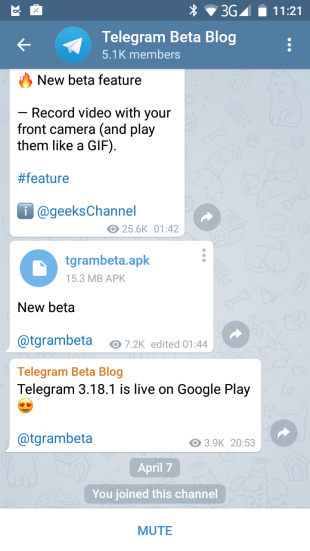 Here, click on the "Edit" button represented by the pencil icon.
Here, click on the "Edit" button represented by the pencil icon.
Now you can edit the post in any way you want (the original post will be displayed above.). Once you're done, click the checkmark button.
You will now see the updated post with the "Edited" tag next to it.
Edit Sent Telegram Messages on iPhone
On your iPhone, open the Telegram app and navigate to the conversation where you want to edit the sent message.
Find a message and just press and hold.
Select the "Edit" option from the pop-up menu.
You will now see the original message above the text field. You can edit the message as you wish. Once you're done, just click the checkmark button.
The edited post will be sent with the "edited" tag next to it.
Edit Sent Telegram Messages in Desktop App
Fan of Telegram Desktop Apps for Mac, Windows and Linux? And so are we. Telegram provides a native, robust messaging experience for your desktop. In addition, the Telegram Desktop apps are fully featured and include the ability to edit sent messages.
Telegram provides a native, robust messaging experience for your desktop. In addition, the Telegram Desktop apps are fully featured and include the ability to edit sent messages.
To do this in the desktop app, first open the client on your computer, then navigate to the conversation that contains the message you want to edit.
Find the post you want to edit and right click on it. Here, select the "Edit" option.
Edit the message, then click the checkmark button to send the edited message.
You will now see an updated message with the "Edited" tag in the chat.
Trying to decide which Whatsapp alternative is the best ? Here's our breakdown of the two frontons Signal and telegram - and how they compare when it comes to privacy and features.
RELATED: Signal vs Telegram: Which is the Best Chat App?
How to edit sent messages in Telegram
How to edit sent messages in Telegram
Guide in the Telegram section How to edit sent messages in Telegram contains information, tips and tricks that will help you learn the most important points and subtleties of the issue….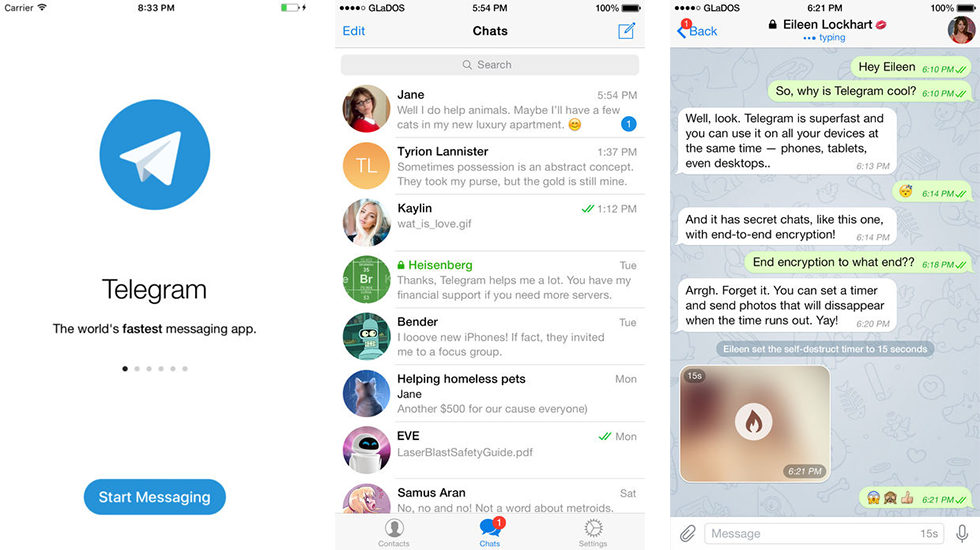
Sometimes you say things you want back. Other times you make an embarrassingly stupid typo. In any case, as long as you use Telegram, you can edit any sent message instead of deleting it first! Here's how it works.
Telegram's message editing feature works the same as Slack. You can edit a previously sent message in private chats and groups, but it will be marked as "Edited". The steps to do this are different for each platform. We've covered the instructions for the Telegram apps for Android, iPhone, and PC below.
Edit Sent Telegram Messages on Android
You can edit messages in the Telegram app on Android with a long press. To get started, select the conversation in which you want to edit the message.
Then find a message in the chat and just press and hold.
The message will be selected and you will see the toolbar at the top of the screen. Here click on the edit button represented by a pencil icon.
Now you can edit the message in any way you like (the original message will be shown above).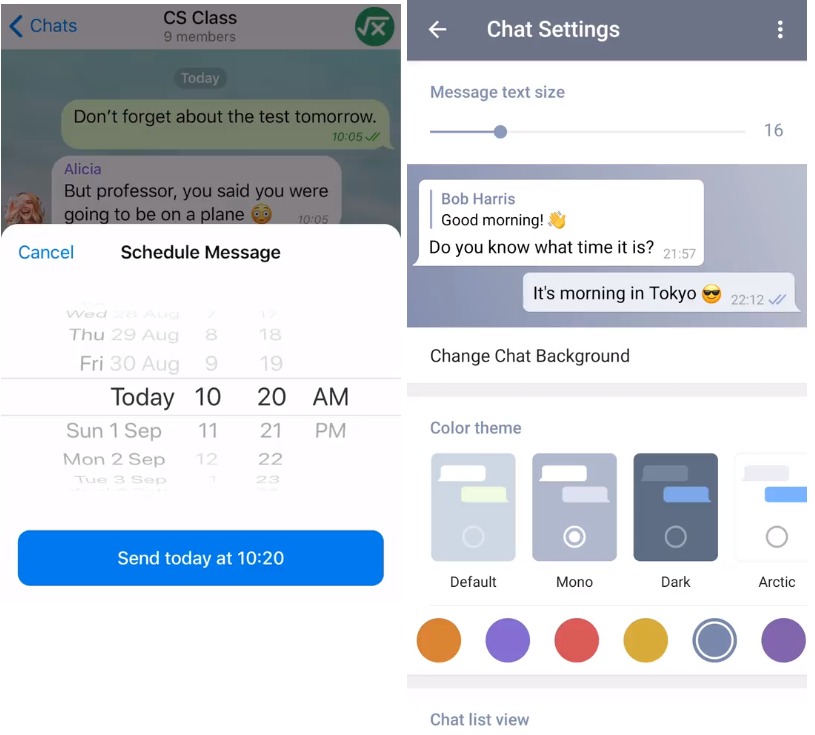 When you're done, click the checkmark button.
When you're done, click the checkmark button.
You will now see the updated message with "Edited" next to it.
Edit sent Telegram messages on iPhone
On iPhone, open the Telegram app and navigate to the conversation where you want to edit the sent message.
Find a message and simply press and hold.
From the pop-up menu, select the Edit option.
You will now see the original message above the text field. You can edit the post however you want. When you're done, just click the checkmark button.
The edited message will be sent with "Edited" next to it.
Edit Sent Telegram Messages in the Desktop App
Love the Telegram desktop apps for Mac, Windows and Linux? And so are we. Telegram brings reliable messaging to your desktop. In addition, the Telegram desktop apps are fully functional and include the ability to edit sent messages.
To do this on the desktop application, first open the client on your computer, then navigate to the conversation containing the message you want to edit.