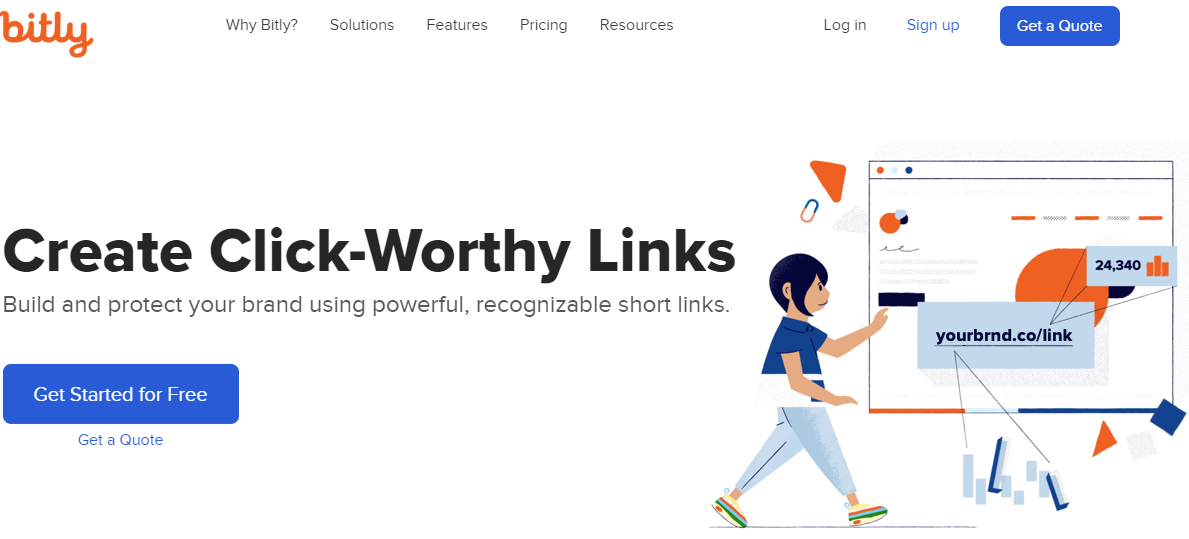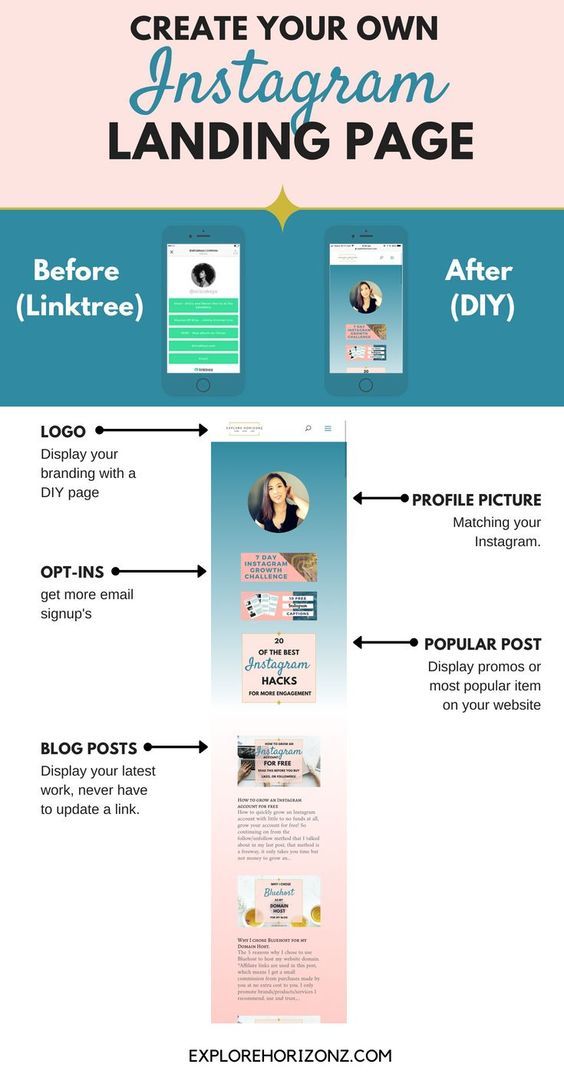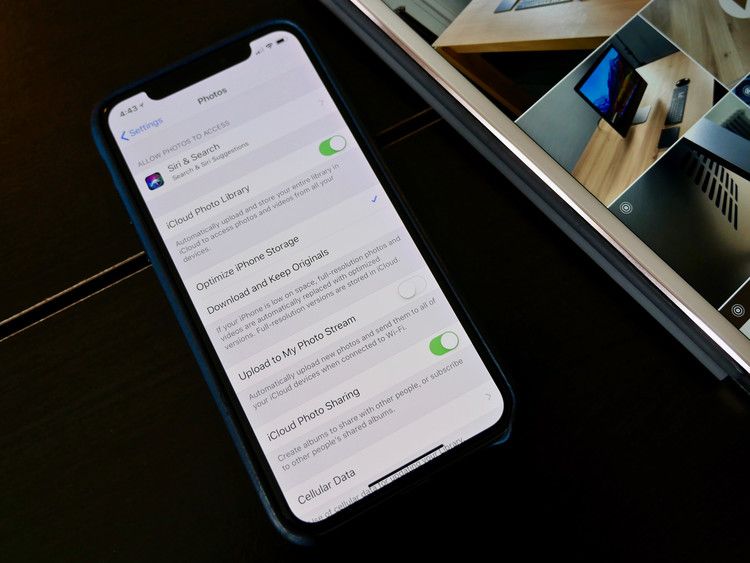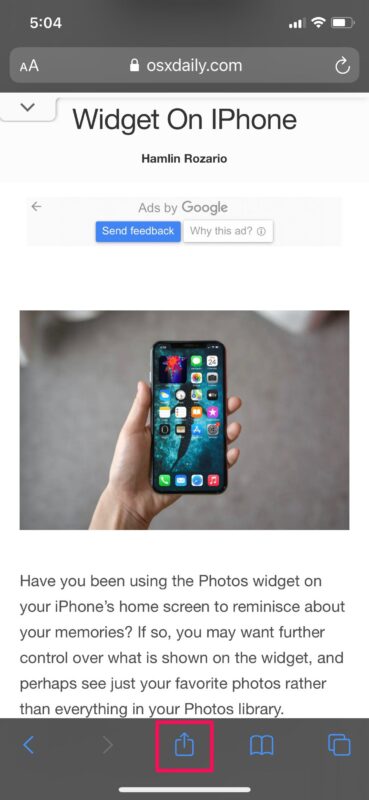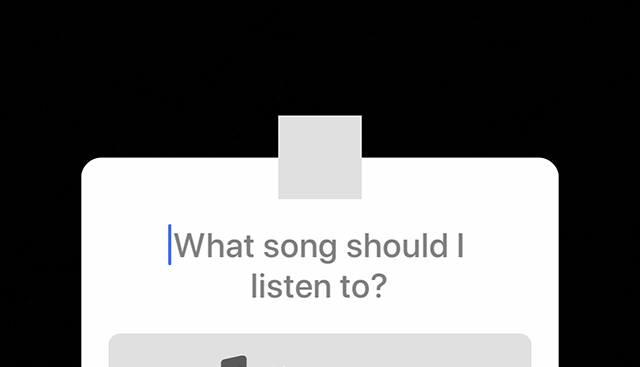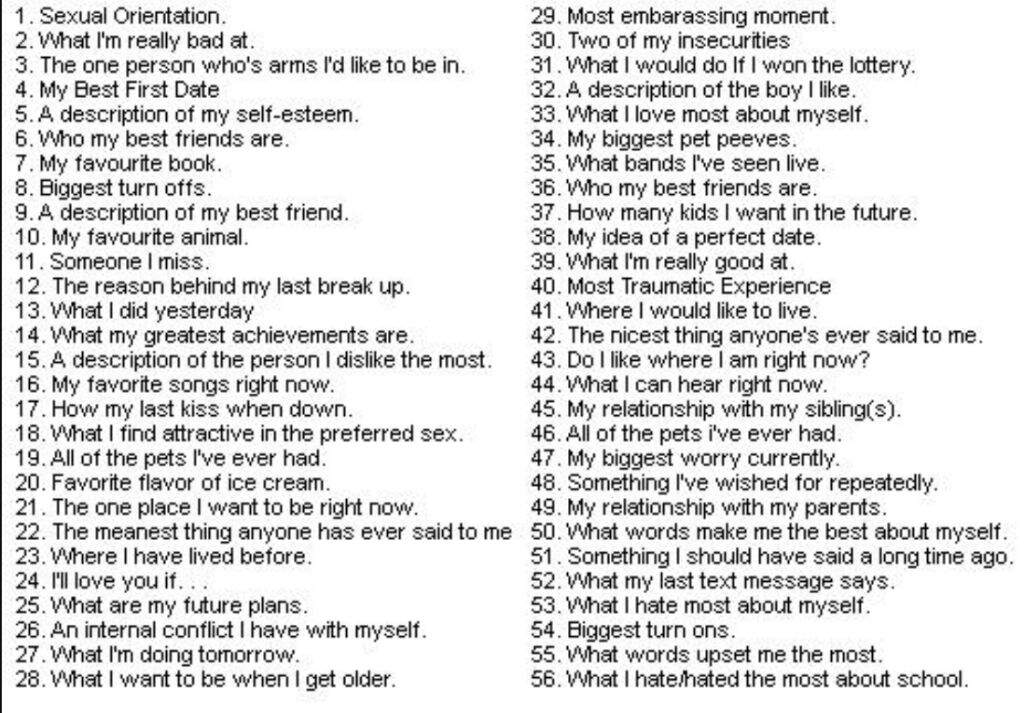How to shorten links for instagram
How to Shorten Links for Instagram
Table of Contents
People love Instagram. That’s because it allows you to share stories and information with others in a fun fashion.
You have probably heard that images are worth 1,000 words, and Instagram has made this the focus of their platform.
Sharing photos makes this site entertaining and easy to browse.
You can reach a wide audience when you post on Instagram, but if there’s a downside, it’s the fact that posting links is challenging.
This may have you wondering how to shorten links for Instagram.
How to Shorten Links for Instagram
If you find yourself asking how to shorten links for Instagram, there are a variety of different ways you can do this.
The easiest is to use a URL shortener that you find online. There are free versions as well as extensions you can add to your browser.
Here are the steps you would take to create an Instagram profile short URL.
Step 1: Find a URL shortening site
Doing a Google search is the easiest way to find a site that will shorten your URL for you.
However, if you’re looking for the best URL shorteners, then you’ll want to use one of the following:
Bitly is without a doubt one of the best URL shorteners to use because it is popular and trusted by individuals and businesses alike.
It also gives you the ability to shorten custom domains, so if you are using the link to support and promote your brand, your audience will know.
There are both free and paid options when it comes to Bitly.
There are benefits to paying for Bitly, including the fact that you have access to link retargeting. You’ll also get a customized dashboard that allows you to track individual links and gather analytics.
Need to see how your marketing campaign is doing in a specific location? You can track it using the paid features in Bitly.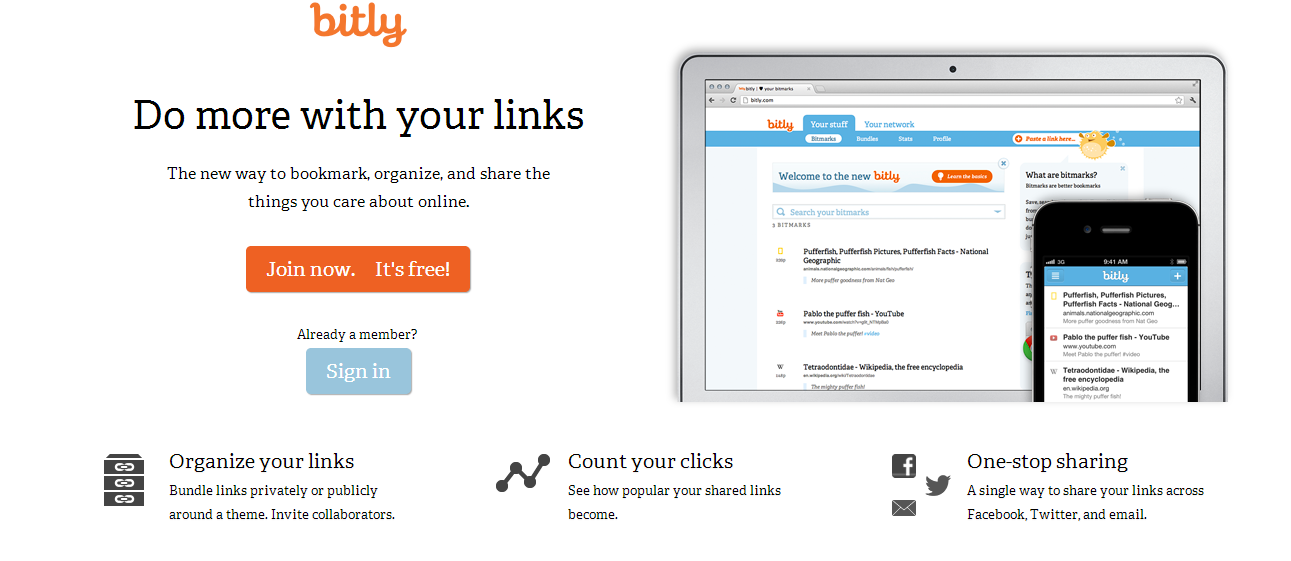
This URL shortener goes beyond reducing the size of your links and gives you insight into how each one is performing.
This can be incredibly beneficial if you are a business trying to figure out how well your marketing campaigns are working.
TinyURL
One of the other incredibly popular URL shorteners is TinyURL, and you can use this to create an Instagram profile short URL.
What makes this one of the best URL shorteners is that you can customize how your shortened URL looks.
This will give you and your audience a better idea of where the link takes them.
If you are wondering how to shorten links for Instagram and debating whether or not to use TinyURL, one of the appealing features is that you don’t have to sign up and it’s completely free.
You won’t be able to track the success of your links, but if that’s not important to you, then this is a good shortener to use.
Rebrandly
This URL shortener is a good option for businesses that are sharing links across different social media platforms, not just on Instagram, but it can also create an Instagram profile short URL.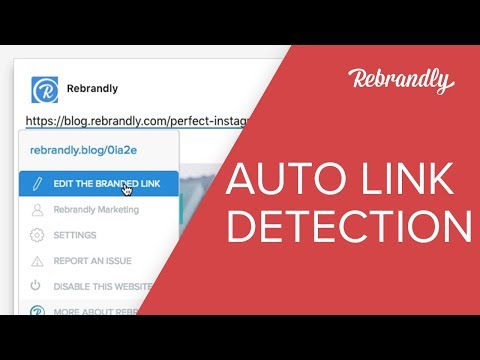
It offers a wide variety of features, including the ability to create custom links. If you have a team of marketers who are sharing your information online, then you can use Rebrandly to create separate workspaces for your various teams.
You can also access link retargeting support, among other advanced features.
Related guide: How To Block Hashtags On Instagram
Step 2: Insert your link
After you have decided which URL shortener you want to use to create an Instagram profile short URL, you will insert your link into a dialogue box.
This can usually be found front and center on the page.
Step 2.1 | Add a custom phrase
When asking how to shorten links for Instagram and wanting to make them customized, if you are using TinyURL or Rebrandly, after you have inserted the link, you’ll then go to the custom fields and add any specific terms you want to add to the URL.
Step 2.2 | Click on the shorten button
After you have inserted your link, you’ll then click the button to shorten the link. The site will automatically reduce the size of your URL.
If you are using Bitly or Rebrandly, you’ll click on the “Shorten” button.
Should you be using TinyURL, after you have inserted your link, you’ll click on the “Make TinyURL!” button.
Step 2.3 | Copy the shortened link
Once you have clicked on the shorten button, you will see your new, shortened link.
If you are using Bitly, you will click on the “Copy” button, and the link will be automatically copied to your clipboard.
For TinyURL, you will click on the “Copy to clipboard” button.
Step 2.4 | Paste onto Instagram
After the link has been copied to your clipboard, you’ll then be able to go to your Instagram page and paste the link into your bio or story.
There are a few ways to achieve this. If you are on a desktop or laptop computer, you can either right-click on the mouse and choose “Paste” from the dropdown menu.
If you are on a desktop or laptop computer, you can either right-click on the mouse and choose “Paste” from the dropdown menu.
Or you can use the keyboard shortcuts and click Ctrl+V to paste the link onto your social media site.
Step-by-step guide: How To Share An Instagram Account With Someone
How to Shorten Links for Instagram Using an Android Phone
If you use your Android phone to create your Instagram posts, you still have the ability to create shorter links. The steps to achieve this include the following:
Step 1: Download a URL shortener
When it comes to how to shorten links for Instagram using your Android phone, to make this process quick and easy, it’s in your best interest to download a URL shortener app.
If you want to use Bitly, they have an app that can be downloaded from the Google Play store.
To use this, you’ll need to create an account or sign in with your current information.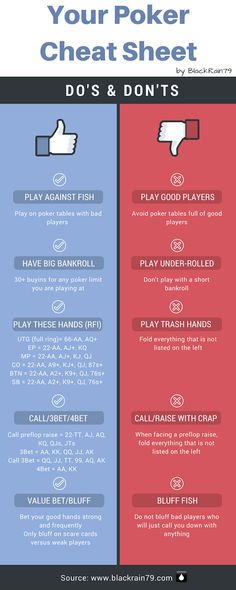
There are also many other companies that offer URL shorteners on Google Play that you can research and download if you so choose.
Many of these don’t require you to sign in, which may make them more appealing.
Step 2: Get the link you want to shorten
After downloading a shortener app, you’ll then need to grab the URL that needs to be shortened.
To do this, you’ll open the page in Chrome on your phone, and then click on the address bar. This should open another window with the link listed right below.
Next to the link, you should see three icons: one that looks like a less-than sign with dots on the points, two squares stacked on one another, and a pencil.
If you touch the squares, this will automatically copy the link to your clipboard.
Step 3: Insert the link into the shortener
When you are wondering how to shorten links for Instagram, after the link has been copied to your clipboard, you’ll then go to the shortener app and insert it into the line that says, “Enter URL to shorten” (or some variation of this).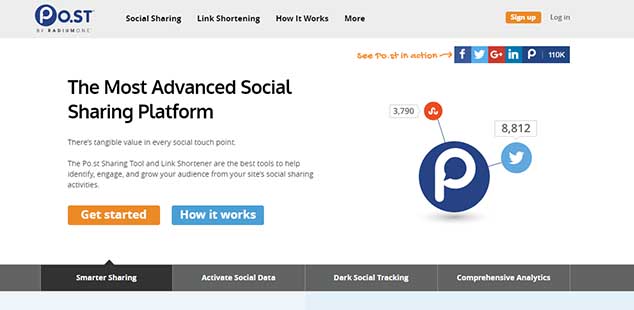
To copy it from your clipboard, you’ll need to open your text board. There should be an icon at the top that looks like a clipboard.
Touch that to open another screen to see the most recent items that have been copied to this space.
Find the URL and touch it.
Step 3.1 | Choose the provider
If you are using a generic shortener from Google Play, under the line where you entered the URL, you may have the option to choose the structure of the URL (standard or custom) and the Provider.
If you click on the down arrow under “Provider,” there will be a list of different options to choose from, including potentially bit.ly or TinyURL, among others.
Choose which one you prefer for your link.
Step 4: Shorten the URL
To get your shortened URL, you’ll then hit the “Shorten” or “create” button and the app will automatically shrink the link with the attributes you chose.
Step 5: Copy the link
Once the link has been shortened, new options should open within the app.
Depending on which one you are using, you should be able to copy the link to your clipboard, but you may also be able to share a QR code or share the link directly to your Instagram page.
Step 6: Post the link
If you copy the link to your clipboard, you can then go to Instagram and copy it into your profile or story so that your audience can access it.
Step-by-step guide: How to Get Cool Fonts on Instagram Story
How to Shorten Links for Instagram – Why You Have to
As one of the most popular social networking sites, Instagram is used by anyone and everyone, including your friends and family, famous people, and even businesses.
You have the ability to access the site from your phone, desktop, laptop, or any other device that connects to the internet.
Since photos are the focus of the feed, it makes scrolling through the site fun and easy.
There is also the option to add text, which means that you can engage with your audience in a variety of ways, but the picture is what initially draws them in.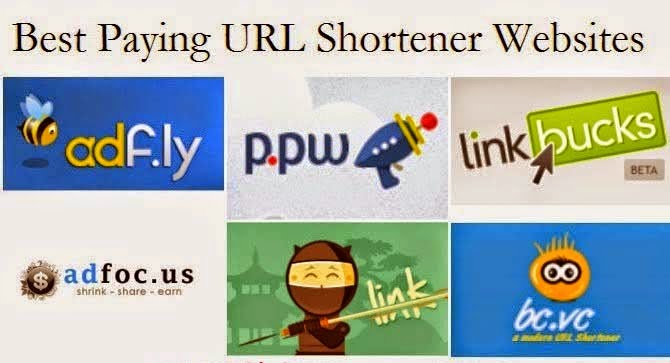
Instagram makes it easy to share stories of everyday activities or new products with your audience.
The only downside to using this platform is including links in your descriptions.
You can include external links on Instagram, but for them to be clickable, you can only add them to your Story or your Bio page.
Since you are limited on the number of characters in these areas, it’s imperative that you have an Instagram profile short URL.
Find More Social Media Tips
How to Shorten Links for Instagram – Promoting Your Brand
Using Instagram to gain followers and promote your brand just makes sense. With so many people on this site, it’s possible you can sell a lot of products or get them to visit your website to see what you have to say.
Of course, you have to know where and how to post links, and knowing how to shorten links for Instagram is in your best interest.
The simplified steps are as follows:
- Find a URL shortening site
- Copy the link that needs to be shortened
- Paste the link into the dialogue box
- Hit the “Shorten” button
- Copy the link
- Paste to your Instagram page
The process is usually quick and easy, and it ensures that people know where to find you outside of Instagram.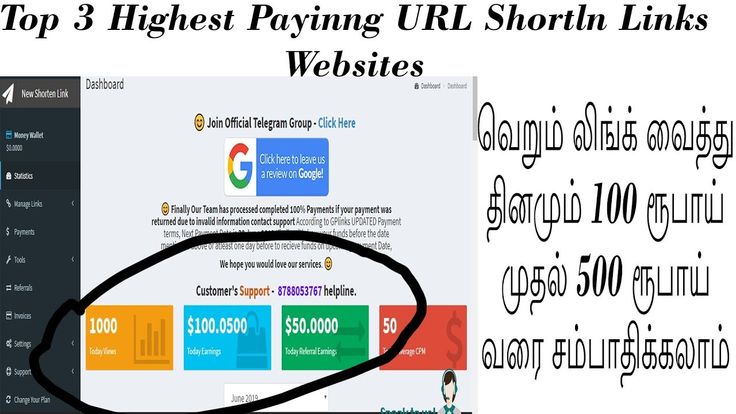
The above article may contain affiliate links, which help support Clever Sequence
Adding easy to remember web addresses / urls to Instagram posts
You may or may not have noticed that Instagram is one of the only web services that you can not post clickable web links to, I assume Instagram put in this restriction to stop spammy posts which is great but it does not help you if you’re trying to pimp something that your followers will be legitimately interested in. This is something I recently thought about when I was giving a joint talk with my wife Rockcakes on the subject of Etsy SEO for the Brighton Etsy team. It’s a common thing for Etsy makers to post Instagram images of their making exploits, it’s a shame they can’t link to where their items can be found online.
The Problem
If I were to type lomokev.com in a Facebook or Twitter post it would turn into a clickable link like: lomokev.com, in Instagram however it would just be a plan old un clickable piece of text like this: lomokev. com. Unfortunately, there is no magical solution to make Instagram links clickable. The problem is that the person reading a link in an Instagram post would have to remember it, come out of Instagram, launch their web browser and then type the URL. This is fine if they just have to remember lomokev.com but if it was a long URL like one of my blog posts: lomokev.com/blog/adding-easy-to-remember-web-addresses-urls-to-instagram-posts/ it becomes harder to remember. To make thinks even worse websites like Etsy and Flickr have long numbers in their URLs (https://www.etsy.com/listing/109315573/rainbow-ring-stone-set-silver-ring) which makes remembering for the average person impossible. To top it off you can’t copy and paste text from Instagram posts in iOS or Android so the only option is to remember the URL and type directly in your browser.
com. Unfortunately, there is no magical solution to make Instagram links clickable. The problem is that the person reading a link in an Instagram post would have to remember it, come out of Instagram, launch their web browser and then type the URL. This is fine if they just have to remember lomokev.com but if it was a long URL like one of my blog posts: lomokev.com/blog/adding-easy-to-remember-web-addresses-urls-to-instagram-posts/ it becomes harder to remember. To make thinks even worse websites like Etsy and Flickr have long numbers in their URLs (https://www.etsy.com/listing/109315573/rainbow-ring-stone-set-silver-ring) which makes remembering for the average person impossible. To top it off you can’t copy and paste text from Instagram posts in iOS or Android so the only option is to remember the URL and type directly in your browser.
Using Bitly.com to create easy to remember web links
Bitly is a URL shortening service. You give it a long URL like lomokev. com/blog/adding-easy-to-remember-web-addresses-urls-to-instagram and it will turn it into like: bit.ly/f5H7f, you can also customise the shortened URLs to make them a little more memorable so it doesn’t have the random characters in it, the finished URL will look like this: bit.ly/lomokevs-bitly-tip. Before you start shortening any URLs I advise you to sign up for a Bitly account, this will enable you to keep a list of links accessible on all your devices so you can easily copy and paste them when you need them.
com/blog/adding-easy-to-remember-web-addresses-urls-to-instagram and it will turn it into like: bit.ly/f5H7f, you can also customise the shortened URLs to make them a little more memorable so it doesn’t have the random characters in it, the finished URL will look like this: bit.ly/lomokevs-bitly-tip. Before you start shortening any URLs I advise you to sign up for a Bitly account, this will enable you to keep a list of links accessible on all your devices so you can easily copy and paste them when you need them.
To shorten a link simply copy and then paste it into the text field at the top of the Bitly home page (1), once pasted a little window will open showing a shortened URL. To customise your new shortened URL click on the little pencil icon (2) next to the URL and type something memorable. If I were linking to a photo of Brighton beach in the snow I would put “snowy-brighton-beach” it’s longer than the original random string of characters but easier to remember. If you know there are lots of webpages you will want to link to you can shorten lots of URLs after each other, when you sign into bitly. com later they will be saved for easy access.
com later they will be saved for easy access.
As you’ll be posting to Instagram from your iOS / iPhone or Android device you can make life easy by downloading the Bitly app for iOS or BitDroid for Android. Once signed into the Phone or Android app you can access your pre shortened links and easily copy and paste them into other apps.
On the iPhone app click on the link you want to copy, on the next screen click copy. Once you’re writing your Instagram post you hold your finger down on the description for a second and this will give you the paste option.
With Android’s BitDroid click on the clock in the top right corner of the screen to view your link history, then click on the copy icon (two documents on top of each other) under the link you want to copy. When writing an Instagram post hold your finger where you want your URL to appear for a second then the paste button will pop up.
Taken in one step further and using your own domain name using the Redirection plugin for WordPress
If you have a self hosted WordPress website (not one hosted at wordpress.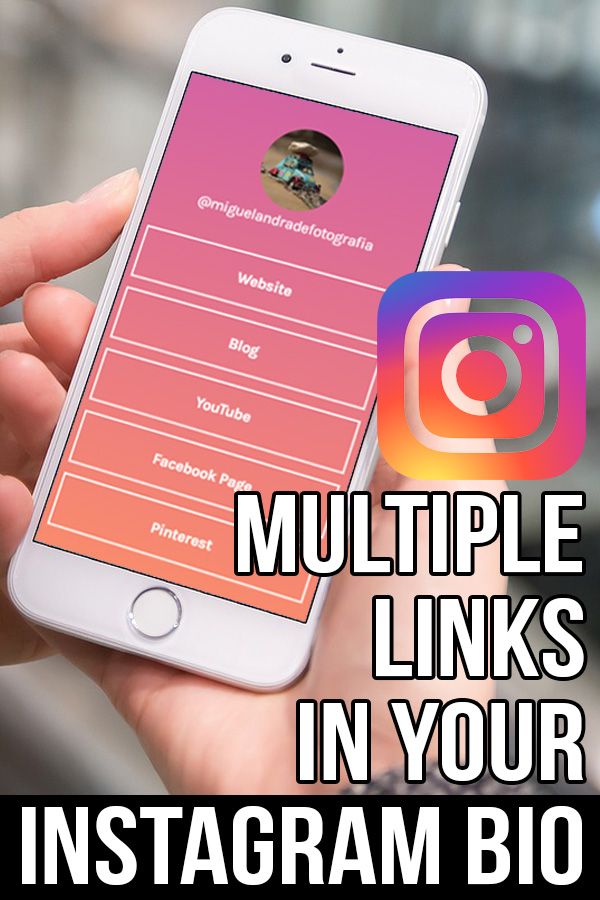 com) you will be able to use plugins with your site. The Redirection plugin by John Godley allows you to set short links that will redirect to another web page which does not necessarily have to be on your site. In the WordPress admin click on Plugins and then “Add New”, search for “Redirection” the top hit should be Redirection by John Godley, install it and activate it.
com) you will be able to use plugins with your site. The Redirection plugin by John Godley allows you to set short links that will redirect to another web page which does not necessarily have to be on your site. In the WordPress admin click on Plugins and then “Add New”, search for “Redirection” the top hit should be Redirection by John Godley, install it and activate it.
Once installed / active there will be a new option in your ‘Tools’ section (1) called ‘Redirection’ (2), click on this. At the bottom of the page there are two text fields under ‘Add new redirection’ in the top field (3) post your shortened URL:
https://lomokev.com/s/urls-insta/
and in the bottom field (4) post the URL you want people to see when they type the short URL (it dose not have to be page on your own website):
https://lomokev.com/blog/adding-easy-to-remember-web-addresses-urls-to-instagram-posts/
Once entered if you go to https://lomokev.com/s/urls-insta/ your browser will be redirected to the longer version. Just to be on the safe side I will always make two shortened URLs one with and without the forward slash on the end as if a user sees lomokev.com/s/urls-insta/ and types lomokev.com/s/urls-insta they will get a page not found error as technically they are 2 different addresses.
Just to be on the safe side I will always make two shortened URLs one with and without the forward slash on the end as if a user sees lomokev.com/s/urls-insta/ and types lomokev.com/s/urls-insta they will get a page not found error as technically they are 2 different addresses.
Redirection also has other benefits, if you like me you sometimes post things to your site with misspelled URLs the Redirection plugin will automatically set up new Redirects to the correct spelt URLs from the incorrect ones. This means that people don’t see page not found messages if they visit the misspelled URLs.
This entry was posted in iPhone, Tutorials and tagged Instagram, tips, Tutorials. Bookmark the permalink.
How to reduce the link for Instagram ➤ Services online
Menus
Content
- 1 Services for reducing links on Instagram
- 1.1 IS.gd
- to.click
- 1.3 Bit.DO
- 1.4 Cutt.us
- 1.5 Goo.su
- 2 Short links statistics on Instagram
There are many owners of business accounts on Instagram - 80% of users are subscribed to at least one brand or company profile. The header information on business pages often includes the organization's website.
The domain name may be small, or it may take up the entire field or not fit into it. In such situations, you need to reduce the characters of the domain to fit it in the URL field.
For this, users use services in search engines, among which there are more paid options. If you want to shorten your Instagram link through free services, use this article for guidance.
Services for shortening links on Instagram
If you want to make an attractive link shorter, it is important to understand that you cannot post content with prohibited content. This is spelled out in the new Instagram rules of 2021.
It includes erotic material, propaganda, fraudulent material, extremism and topics that are prohibited by law. The platform administration will block your account and you will not be able to use the page.
The platform administration will block your account and you will not be able to use the page.
Popular services for shortening links on Instagram are Is.gd, To.click, Bit.do, Tiny URL, Ow.ly, U.to, Cutt.us.
With these online tools, you can not only shorten the domain name, but also customize the URL to be displayed as a QR code. In terms of functionality, it will be similar to an Instagram business card.
Other services help keep track of how many people go to the domain specified in the profile. The functionality of the services is discussed below so that you do not have any questions and doubts.
Is.gd
To work with Is.gd you will have to:
- Copy the required domain.
- Open the online service and paste the domain name into the field.
- Click on the button to shorten the link for Instagram.
- Copy the address at the end.
In order not to forget to activate the Statistics, immediately tap on the "Log statistics for this link" button. All this is absolutely free. But these Instagram click-through statistics are also in every profile.
All this is absolutely free. But these Instagram click-through statistics are also in every profile.
To.click
On this site, you can reduce the address, as well as create deep links - deep links to a user or products on Instagram. On To.click, you can still link other addresses to your domain name.
This is a paid service, but you can work on it for free in the beginning - for this, create an account. The free version assumes the inclusion of all options for a while. This way you will have time to understand if you need To.click for permanent use.
Bit.do
The online tool works to shorten addresses for Instagram accounts and other social networks. It is also possible to register your own domain, but this operation is paid. You will have to pay 85-250 dollars a month.
Cutt.us
On this site, you can shorten more than one address at once. And they will all be similar - the domain name will contain an individual "suffix" at the end.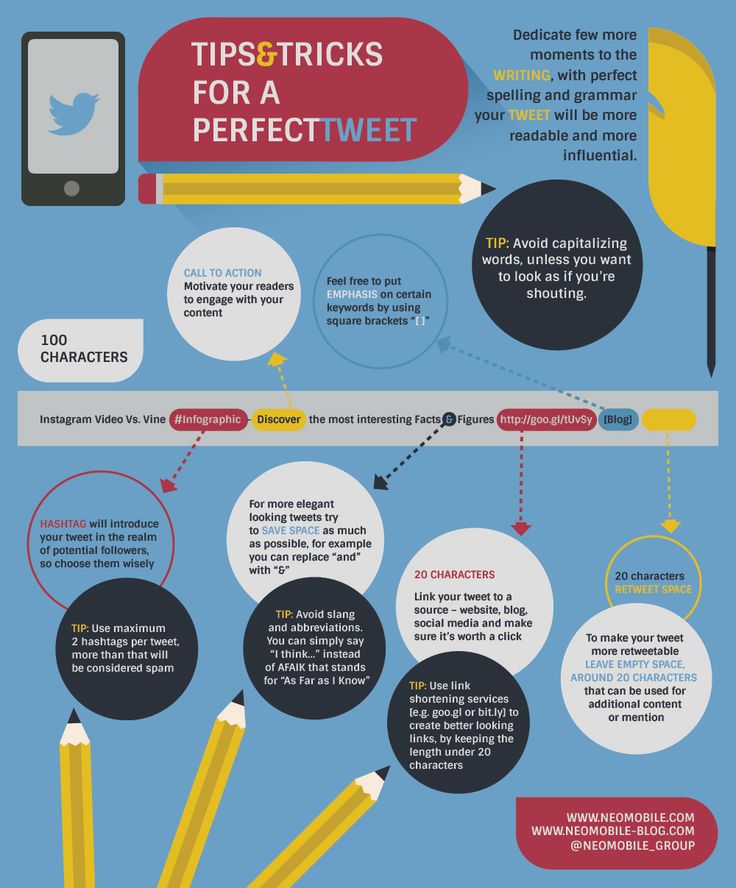
The service is presented in Turkish, but it can be translated into English by clicking in the browser settings.
Then follow the instructions in Cutt.us:
- Add the addresses you want to shorten in the "Enter multi URl" field.
- After that, the system will prompt you to come up with a "Suffix" for the domain. Choose any word or combination of letters.
- Tap on the "Gooo..." button and get a shortened link for Instagram.
- Don't forget to add it to your profile.
Goo.su
Goo.su helps to make a short link to the site with a couple of clicks. The service is adapted for Google and Yandex.
To do this, find the extension in the browser settings with the same name and install it. In addition to this plugin, we recommend installing other extensions for Instagram.
- In the settings, find the item through which you can shorten the link.
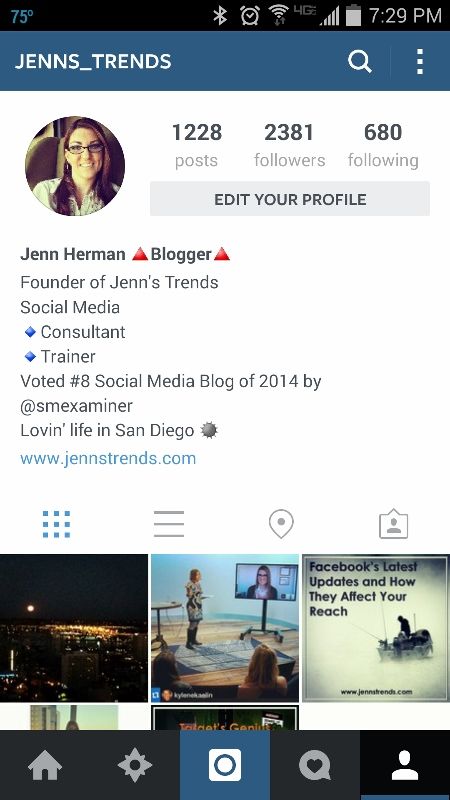 Before that, you will have to open access to the utility.
Before that, you will have to open access to the utility. - Next, paste the URL and select "Shorten Link and copy".
- As a result, paste the address into the "Site" field in the settings of the Instagram header and save the changes.
- After you can remove the extension from the browser.
Other platforms work in a similar way. If they are in a foreign language, use Google Translate on the page.
Statistics on shortened links on Instagram
To see how many clicks were made to the address in the profile, you need to go to your personal account on one of the shortening services. In this section, you can see how many transitions were made for the whole time, for one day or for a month.
Share with friends:
Twiste
Share
Share
Send
Grade
Adblock
Detector
Beautiful Instagram and UTM Test
To create a short beautiful link, go to the service https://utmurl.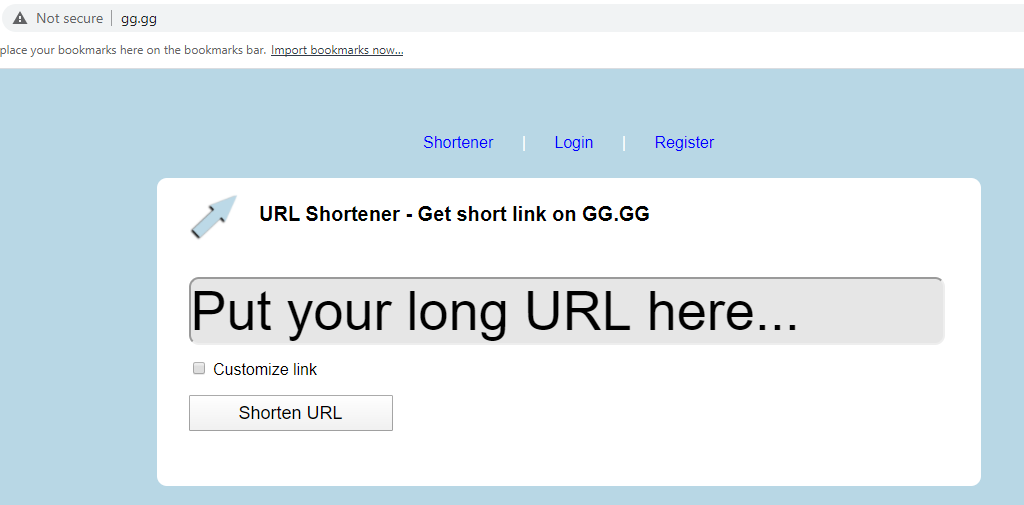 ru/ and from long link with a utm-tag, you can easily get a short one - https://clck.ru/KJGXo. Another way is to use the https://taplink.ru/ service to get a mini-site and a beautiful link on Instagram, for example - https://taplink.cc/irenka_san
ru/ and from long link with a utm-tag, you can easily get a short one - https://clck.ru/KJGXo. Another way is to use the https://taplink.ru/ service to get a mini-site and a beautiful link on Instagram, for example - https://taplink.cc/irenka_san
ORDER PROMOTION ON INSTAGRAM - BY LINK
ORDER ANALYSIS OF ACCOUNT - BY LINK
Already better, but, as experiments show, visitors perceive such URLs not without some fear that they will be taken ... and therefore - just do not click on them.
Is it possible to do something else to make everything look something like this: Just about this - a little further.
Can you also make it so that in statistics (Yandex.Metrica, for example) you can track transitions from your Instagram account to the desired page of the site?
Possible. UTM tags exist for this.
So, the task is: - a beautiful short link, clicks on which can be tracked
Let's start.
UTM tags are used to track clicks on the link site.ru/i from the account description @site on Instagram to the landing page of the site //site.ru .
UTM tags can be done here - //utmurl.ru/
An example of a link to the main page of the site //site.ru with a UTM tag:
//site.ru/?utm_source=instagram&utm_medium=instagram&utm_campaign=perehod
Procedure:
1. Select a landing page on the site //site.ru for transitions from the account @site to Instagram. For example, this page:
//site.ru/brands/T/trueprodigy?filter=MALE
4. Check if the link with the UTM tag works by clicking on the URL in step 3
5. Open the file .htaccess in the root directory of the site //site.ru , add it and save line like this:
Redirect 301 /i //site.
ru/brands/T/trueprodigy?filter=MALE/?utm_source=instagram&utm_medium=instagram&utm_campaign=rehod
6. To change the landing page on the site // site.ru for transfers from account @site on Instagram - repeat steps:
a. Determine the URL of the new landing page, for example:
//site.ru/catalog/odezhda/zhenskaia/dublenki_i_shuby
and append to it the same UTM tag as in paragraph 2, 2
/?utm_source=instagram&utm_medium=instagram&utm_campaign=perehod.
b. Open file .htaccess in the root directory of site //site.ru and delete line
Redirect 301 /i //site.ru/brands/T/trueprodigy?filter=MALE/?utm_source=instagram&utm_medium=instagram&utm_campaign=perehod
c. Add to the .htaccess file and save a line like this:
Redirect 301 /i //site.
ru/catalog/odezhda/zhenskaia/dublenki_i_shuby/?utm_source=instagram&utm_medium=instagram&utm_campaign=perehod
That's it. We wanted a beautiful link - we got it.
//site.ru/i
Use))
IMPORTANT:
In the .htaccess file, there should be only one line starting with Redirect 301 /i .
How to track visits to a site via a link with a UTM tag in Yandex.Metrica
Go to Yandex.Webmaster….. follow the picture:
Tracking video — //www.youtube.com/watch?v =CfYpmrjsSjQ
UTM tags in promotions about discounts
0130 //site.ru a page with information about the promotion is received.
In the file .htaccess in the root directory of the site there is a line with Redirect 301 /i //site.ru/………. with a UTM tag, after which all transitions from the account go to this page.