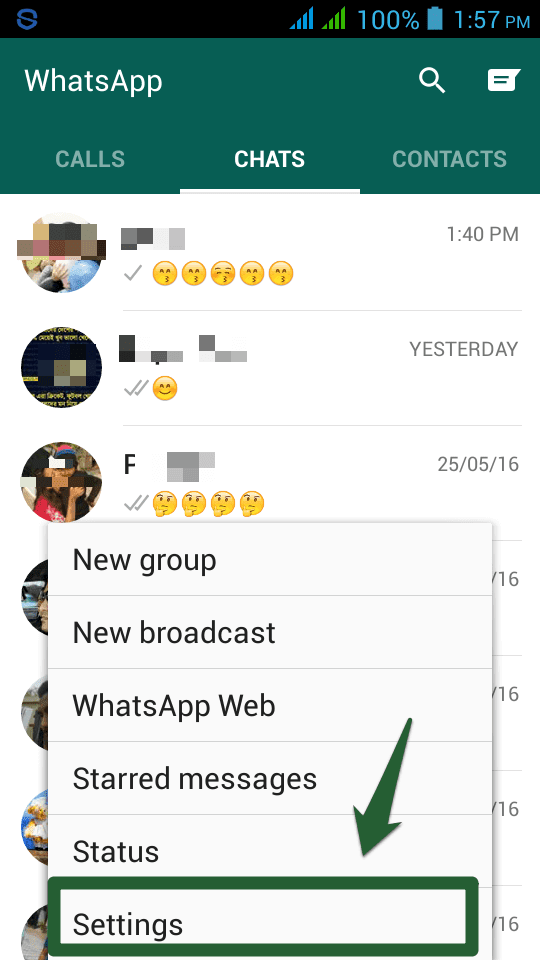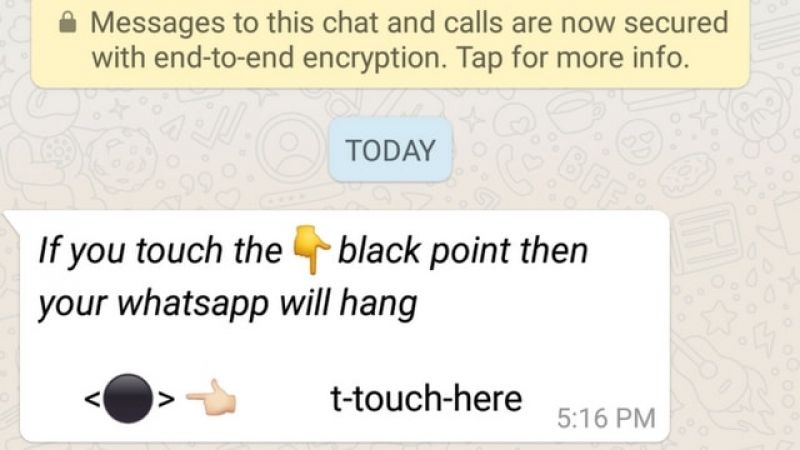How to filter facebook friends by gender
FaceBook People Search Trick to filter or customize result
Please Subscribe to our YouTube Channel
FaceBook is the top second Website in the United States leaving YouTube Behind. However, YouTube is still the top second if we consider users around the world. Well, I will leave the ranking thing here, and come to the topic. We all know how to use FaceBook, but there are many tricks to use FaceBook People Search like a Pro. It will help to find most accurate and filtered result.
1. Find FaceBook Users who liked a Certain Page
If you want to find FaceBook Users who have liked a certain page, you can simply type “People who like Page Name“ without quotes in search, and hit the Enter key. You will see all the users who have liked. This trick could be very useful if you are running a FaceBook Page, and want to bring more people to your page.
Example : People who like TechCrunch
2. Find People who liked multiple pages
If you want to find FaceBook Users who have liked multiple pages, you can customize the result typing “People who like Page1 and Page2” in the search field.
Example : People who like Everbuying and GearBest
3. # Tag usage in FaceBook Search
# tag is used to mention something or someone in a post. If you are looking for FaceBook posts for about certain things. You can use # tag in the search. For Example, If you are looking for posts that must have Rihanna mentioned in it or the posts that have been made to get Rihanna attention, you can type #Rihanna in FaceBook Search, and hit Enter. In the same way, you can also type #Product #UserName #BusinessName or anything to search.
4. Find your Female or Male friends
When you go to your Friends list, it shows all the friends including male and female. However, if you want to apply a filter and find your male and female friends separately, you can do it via Search. You can type “My Male Friends” or “My Female Friends” in search to filter the result.
Example : My female Friends
5. Looking for men/women interested in women/men?
FaceBook is not really a dating website, but its custom search is very useful when you are looking for something specific. Whether you are a man and looking for a woman, or you are a man looking for a man, you can filter the result.
Keywords to type;
- Women interested in men
- Man interested in women
- Women interested in women
- Men Interested in men
- Women interested in women and men
- Men interested in men and women
Example : Women Interested in Men
6. Find People, Male or Female from Certain location
If you are looking for People from a certain place, you can type “People from City, Country” or “Man/Women from City, Country”.
Examples;
- Women from Dublin, Ireland
- People from Dublin, Ireland
7.
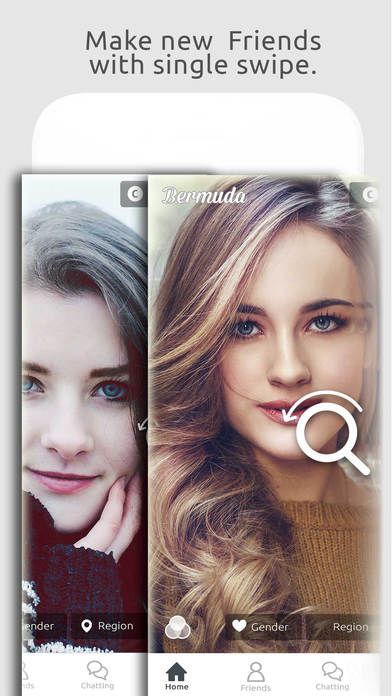 Find people who work at any specific company
Find people who work at any specific companyUse this search term “People who work at CompanyName Country”
Example : People who at IBM India
8. Search people by age
This trick will help you find people, male or female who were born in 1990, 1992, 1980 or any year. Here are the search terms you can use on FaceBook.
- People who were born in 1985
- Men who were born in 1988
- Women who were born in 1990
9. Search People who speak any specific language
If you are trying to find only those people who speak any certain language, you can just type “LanguageName Speakers” in the search field, e.g. French Speaker.
Looking for people from a country who speak any specific language? Use this search term “LanguageName Speakers who live in CityName, CountryName”
Example : French Speakers who live in New Delhi, India
10.
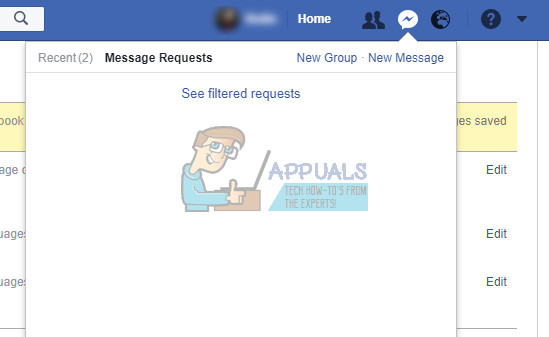 Find people with name, but from a certain location
Find people with name, but from a certain locationFinding people with the name may be tough sometimes because FaceBook will show many results with the same name. If this is the case you can use the following search term to customize the result.
People named “Full Name” who live in City Name, Country Name
Type full name if you know, else partial name will also do. For example, I am looking for someone from London, I know the first name only (Britney). In such case, I will type; People named “Britney” who live in London, United Kingdom
7 Tips for Effective Facebook People Search
The best part about Facebook is getting back in touch with old friends. There's no better place to reconnect with your college buddies or past coworkers than Facebook - the largest social network on the planet, with 400 million members.
Even if Facebook's Friend Suggestions does a wonderful job of helping you discover new friends, there are better ways to conduct a Facebook people search for those you are interested in.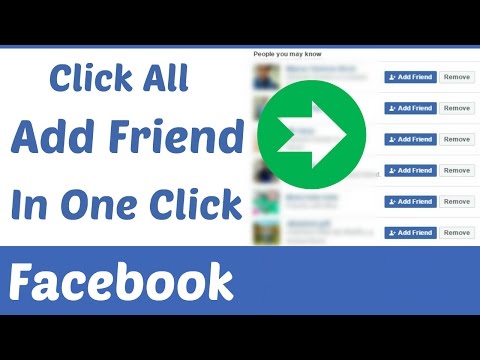
In this article, let us look at tips for doing a Facebook people search more effectively. We will cover both Facebook's inbuilt FriendFinder as well as a third-party application for advanced people search. Note that these searches find people based on the information they have entered in their Facebook profile.
Facebook People Search with FriendFinder
Facebook Friend Finder is a collection of search tools to help you find people you know on Facebook. You can access the Friend Finder page from the Connect With Friends widget on the right sidebar on the Facebook homepage.
Let's see the different ways you can conduct a Facebook people search using Friend Finder.
#1: Find People From Your Email Address Book
Facebook can find people for you from your email address book. All major webmail services like Hotmail, Gmail, Yahoo! Mail are supported.
If you use desktop email apps like MS Outlook, Outlook Express, Thunderbird, or Apple Mail, click the Upload Contact File link from where you can download an app for Outlook or upload contact lists from other apps.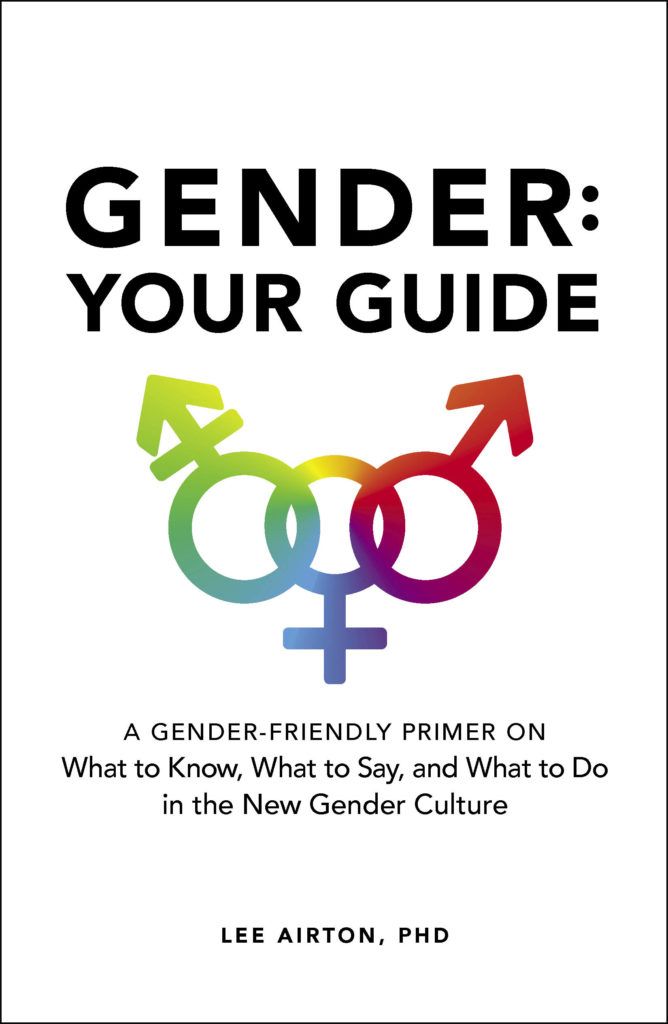
#2: Find Classmates
Based on information in the Education and Work section of their profiles, Facebook helps you find former or current high school or university classmates.
#3: Find Coworkers
Similar to the Classmates search, you can also search for Coworkers in your past or current organizations by entering the name of the Company.
#4: Find People From Instant Messaging (IM) Networks
You can simply enter your AOL, ICQ, or Windows Live Messenger credentials to let Facebook find your IM buddies.
Advanced Search Application
Advanced Search 2.0 is a better tool to search for friends on Facebook. Visit this link to access and install the application.
If prompted to share your email address, click No, and click Click here to add the "Advanced Search" application link at the bottom. Click Allow in the Allow Access? prompt to proceed. Advanced Search first prompts you to fill out your profile and contact information to help others find you.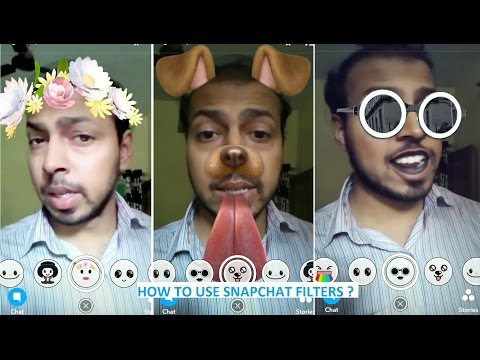 You can choose to enter additional information about yourself if you like or leave it blank and click Save and Continue. You can optionally invite your friends to try the app or Skip that step. Finally, click Add Bookmark to access Advanced Search quickly from your profile.
You can choose to enter additional information about yourself if you like or leave it blank and click Save and Continue. You can optionally invite your friends to try the app or Skip that step. Finally, click Add Bookmark to access Advanced Search quickly from your profile.
After you complete these steps, you can access Advanced Search at any time by clicking the Applications link in your Facebook sidebar.
#5: Find People by Age/Gender/Relationship Status/Star Sign
On the Find People tab, you can search for people of a specific Gender and within a certain Age group. You can search by specific Relationship Status, or by their Star Sign. You can even search for people who have the same Birthday as you.
#6: Find People by Location (Country/Region)
You can combine the above search restricting to a specific Country, Region, and City.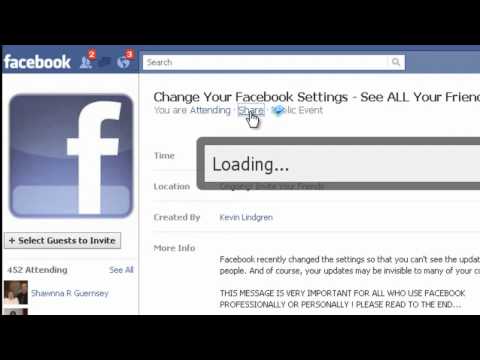 For example, you can search for single people in your area according to their Star Sign and who they are interested in meeting.
For example, you can search for single people in your area according to their Star Sign and who they are interested in meeting.
#7: Find People with Similar Interests
For each of the above searches, you can further refine them to find people who share your interests. You can find people according to their Political preferences, or their Religious beliefs. You can restrict searches to people who are members of a Facebook Group.
Best of all, you can use this to find people who are fans of a specific Artist, Celebrity, Politician, Author, or Product/Company Facebook Fan Page.
Using Advanced Search 2.0, you can mix and match these search criteria to your hearts content. This app currently indexes profiles of about 240 million people in its database. The lesser criteria you use, the more people you will find.
Did you find new friends on Facebook using these tips? Let us know in the comments!
How to look for people on Facebook by age ▷ ➡️ Creative Stop ▷ ➡️
2631
6
6 Reading Min
How to find people on the age of
You are registered in FaceBook . find and connect with all your former classmates. You still don't know if they are also registered with the social network, but you can still try to find them by their city of origin and date of birth (since you don't remember exactly all their names). There's only one little problem: you can't understand how to find people on facebook by age .
find and connect with all your former classmates. You still don't know if they are also registered with the social network, but you can still try to find them by their city of origin and date of birth (since you don't remember exactly all their names). There's only one little problem: you can't understand how to find people on facebook by age .
Unfortunately, this is normal, as Facebook no longer allows you to perform advanced searches to find people based on their age, as they used to. However, if you wish, in the following paragraphs I will show you some "tricks" that can be useful for this purpose (although they are not 100% reliable, like the social network's search for older people function).
Having made this prerequisite necessary, I would say that we can act. So sit back, take the time to read the following paragraphs, and more importantly, try to put into practice the instructions I will give you. I wish you good reading and good luck in your search!
I wish you good reading and good luck in your search!
- Actle to certain groups on Facebook
- Smartphones and tablets
- PC
- Alternative solutions for Facebook by age
Before you deepen the advantages of this guidance and open into the advantages of this guidance and open to the advantages by age , it's good that you provide preliminary information which will be useful for you to complete the procedure (or at least try).
As I mentioned in the introduction to this article, you can no longer search on Facebook by filtering results based on user age or interests. Until a few years ago - namely until 2014 - such a study was possible thanks to Facebook Graphic Search , a semantic search engine available only in English, which was experimentally introduced in March 2013.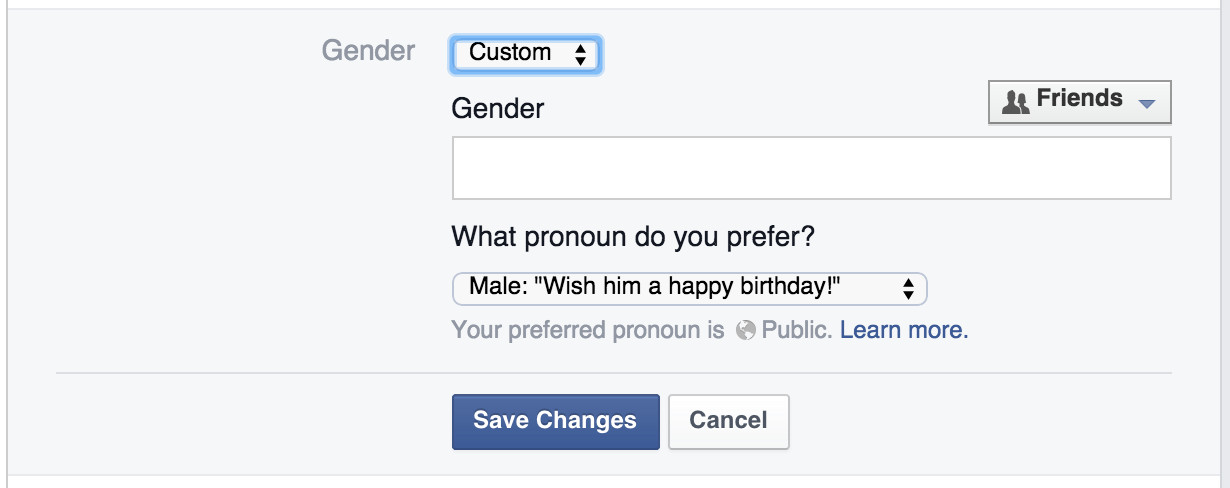
The Italian version of Facebook has never integrated this advanced search feature, which could have been activated anyway by simply changing the language of the well-known social network. Since the project was abandoned and rejected, in any case it is no longer possible to do this either in the Italian version of Facebook or in English.
All you can do to try and find users of a certain age, in light of the above, is to subscribe to certain groups and look for them right there, or as a last resort, try to use third-party services (although they don't always work effectively.) .
I guess you're going to be a little disappointed by the revelation we've just made about Facebook's decision to remove advanced search from its platform, but there's no point in thinking about it. Instead, try following the instructions you find in the following paragraphs and see if you can achieve your goal: fingers crossed for you!
Index
- 1 Join certain groups on Facebook
- 1.
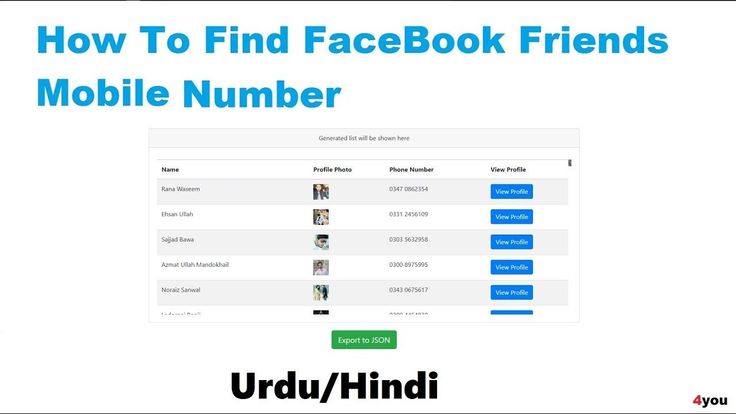 1 smartphones and tablets
1 smartphones and tablets - 1.2 PC
- 1.
- 2 Alternative solutions for the age of
join FACEL in FACEK with which you can find people on Facebook based on their age -
join certain groups . In fact, the social network founded by Mark Zuckerberg has groups dedicated to those who were born in a certain decade, and you can use the latter to find your companions or, in any case, users who were born in a more or less certain period. . Obviously, one should keep in mind that this is not a very effective measure: it is not certain that only users born in the indicated years are registered in these groups, and, in any case, it is difficult to track the exact age of each of these groups. . With that said, let's take a better look at how to proceed.Smartphones and tablets
To join the Facebook group of mobile phone tablet , log in to your account from the official social network application (which is available for Android e iOS), write the name of the group you are interested in in search bar located at the top (for example, " born in the 70s " " born in the 80s " etc.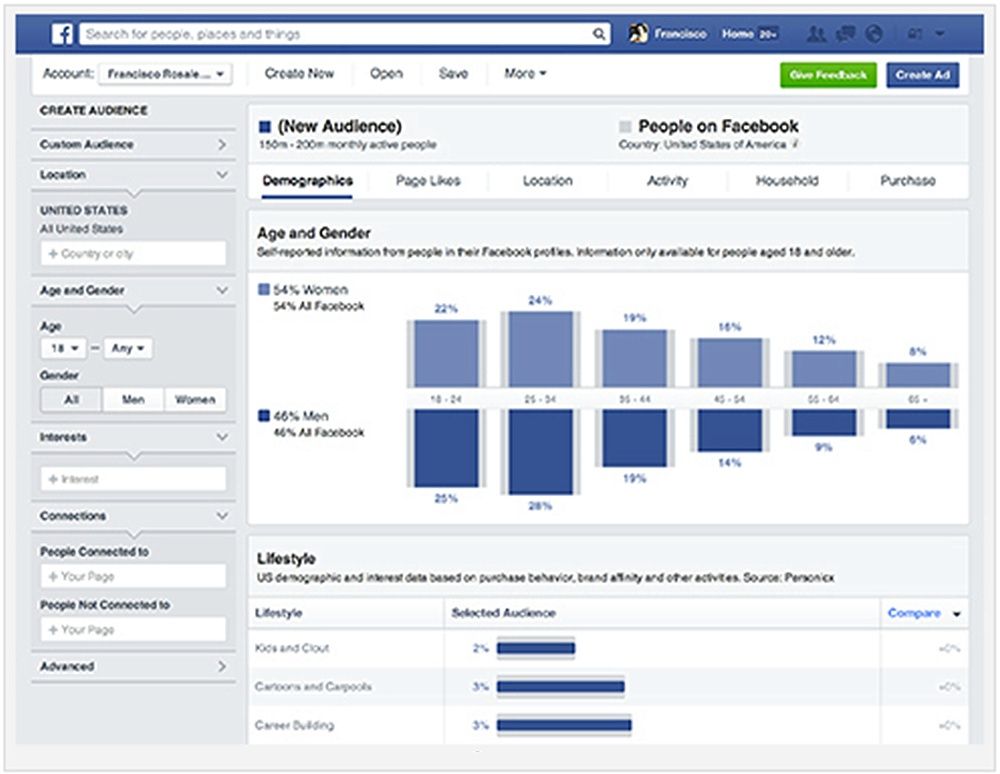 ) and select the correct sentence from the sentences. If necessary, filter the search results by selecting the tab Groups .
) and select the correct sentence from the sentences. If necessary, filter the search results by selecting the tab Groups .
Having entered the group you are interested in, press the button Join the group is located under the cover of the latter. To confirm that the request was submitted successfully, you should see the button Cancel Subscription Request appear (Clicking on this will remove the registration request just submitted).
At this point, group administrators will be notified of your registration request and will be able to decide whether or not to accept it. If your application is indeed accepted, you will also receive a group membership notification.
To view the list of users subscribed to a group, and thus try to find those who belong to a certain age, press Group name press name of one of the members (under Users ) and, going to the profile of the latter, try to see if between there is information there is also a public date of birth (information is not always available as the user may have hidden this data).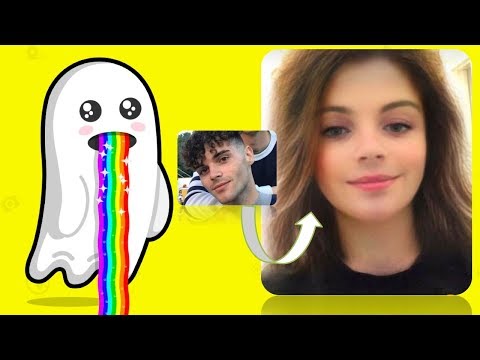
Alternatively, if the rules of the group you follow allow it, you can post a post in which you indicate your year of birth and ask your followers to do the same: to succeed, just tap Write something … , write the text of the message and publish it by clicking on the element Public . For more information on how Facebook groups work, check out the detailed article I gave you.
Pc
To join the Facebook group from Pc , log in to your account from the main page of the social network (or from your application in Windows 10), enter the name of the group you want to join in search bar Facebook in the upper left corner (for example, " born in the 70s " " born in the 80s " etc.) and select it from the suggested suggestions (if necessary, filtering the search results by clicking the tab Group ).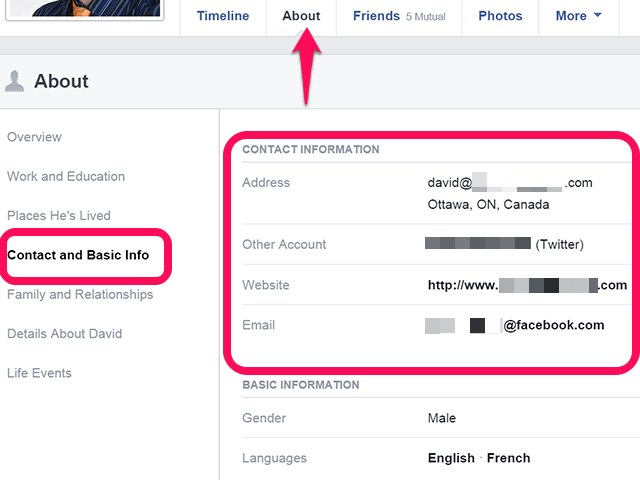
After going to the main page of the group, click the button (+) Join the group which is located directly under your cover, and wait for the administrators to accept your request. If your application is indeed approved and you join the group, click on the Users tab located on the left, select the name of one of the members to go to your profile and check information public figures date of birth to determine your age (note that the user may have hidden this information).
Alternatively, if the rules of the group you follow allow it, post a message with your year of birth and ask your followers to do the same to get to know you better: to succeed, just click on the element Write something… write the text of the publication and publish by pressing the button Public . To learn more about how Facebook Groups work, check out the in-depth study I linked you to because it's sure to help.
Alternative solutions to search Facebook by age
As I mentioned in the previous lines, you can try to search Facebook users by age using third party services search for profiles of people in various social networks and includes, among other things, a feature that allows you to filter the results based on the age of the found profiles. However, I want to tell you that from the tests I have done, this function does not work very well, so do not trust it too much.
To use Pipl connected to your main page, write the name of the user you are interested in in the text field. Name, email, username or phone number of users and click the icon Magnifier to start searching. Then filter the results by selecting one of the age groups located in the appropriate section located at the bottom left (for example, 30-40 years old , 50-60 years old old, etc.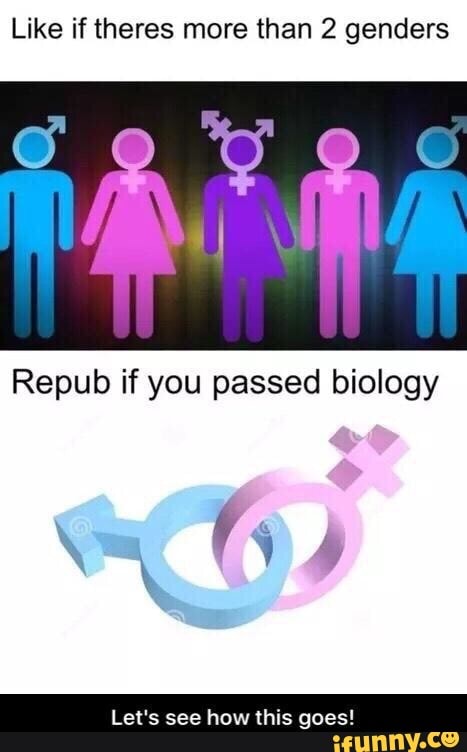 ) and make sure that the search returns the desired results.
) and make sure that the search returns the desired results.
How to edit Facebook friend lists
Did you know that you can create your own Facebook friend lists? This feature has been around for a while, but many people still don't use it. You can separate your contacts from your closest friends, view a separate newsfeed for just one group of friends, and more.
Note that editing all of your Facebook friends lists works the same way. Your custom lists, Close Friends, Dating, and Restricted Lists have the same options. You can have as many of them as you like.
Individual Facebook feeds
It's best to use custom Facebook friends lists if you want to receive different feeds. You can use this feature to filter out all the people you know or people whose posts you don't like.
You can use this feature to filter out all the people you know or people whose posts you don't like.
Now there is no need to unfollow people, because the friend lists will take care of that. These lists are saved in real time because you don't even have to delete your friends from Facebook anymore. You can remove them from your best friends list, close your friends list, or whatever you want.
Windows programs, mobile applications, games - EVERYTHING is FREE, in our closed telegram channel - Subscribe :)
In addition, you can use Facebook lists to follow pages, not people. You can select the pages you want to see in your news feed and ignore others. This option is also available in the "Edit List" menu, just select "Pages" instead of "Friends" and select each page you like individually.
Tap or click done and you will have a custom news feed that can show you news, business news, memes or whatever.
Facebook block
If you want to add someone to your friends list whose updates you don't want to see, that's not enough, you can always block them. Here's how you can edit your blocked people list on Facebook using your browser:
Here's how you can edit your blocked people list on Facebook using your browser:
- Log in to Facebook.
- Click on the dropdown arrow in the upper right corner of the screen.
- Then select Settings.
- Next, click on the lock.
- In the "Block Users" section, you can see all your blocked connections. Click on the search box next to Block users.
- Finally, enter the name of the person you want to block and click Block.
- You can also select Unblock next to a person's name if you want to remove them from this list.
Facebook block page is convenient. You can block messages from people and apps, and invite to apps and events. You can also block individual Facebook users and pages. The restricted list is also on this page, but sometimes limiting people aren't enough.
If someone is stalking you, spamming your inbox, or doing something else that is harmful to you, feel free to block them. Facebook will not notify them of your activities.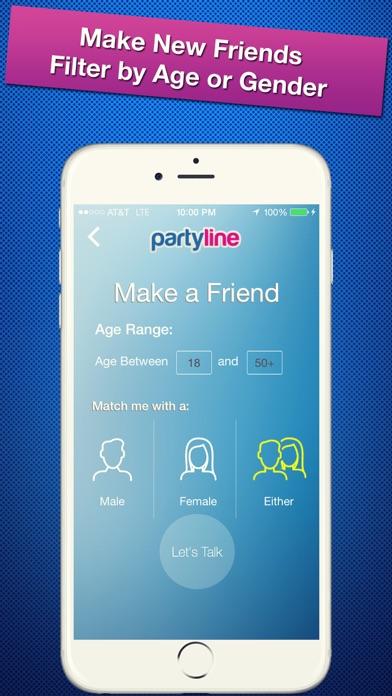

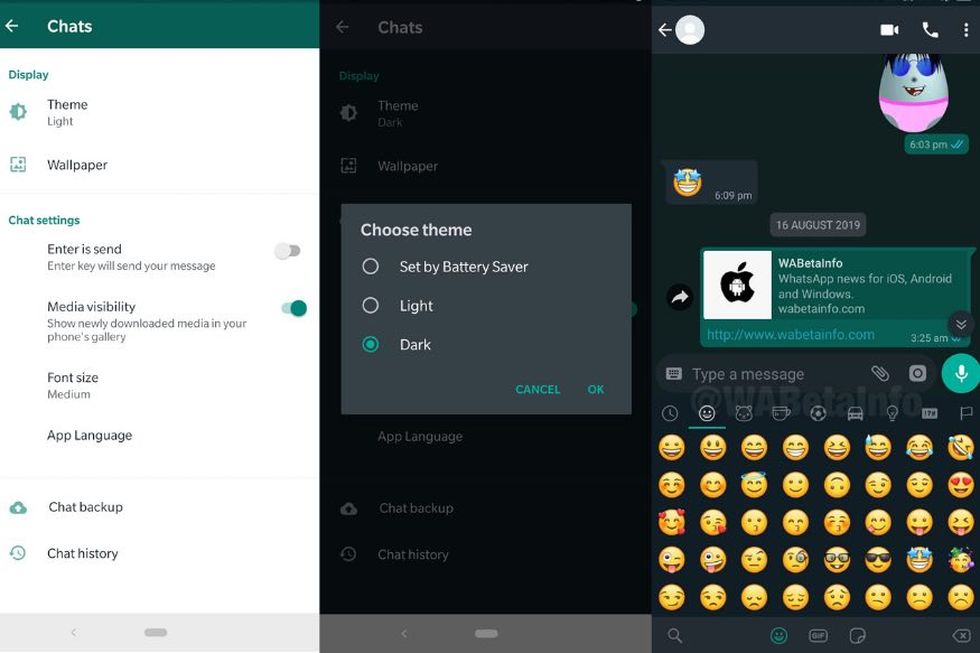

:no_upscale()/cdn.vox-cdn.com/uploads/chorus_asset/file/21871699/Screen_Shot_2020_09_11_at_10.32.05_AM.png)