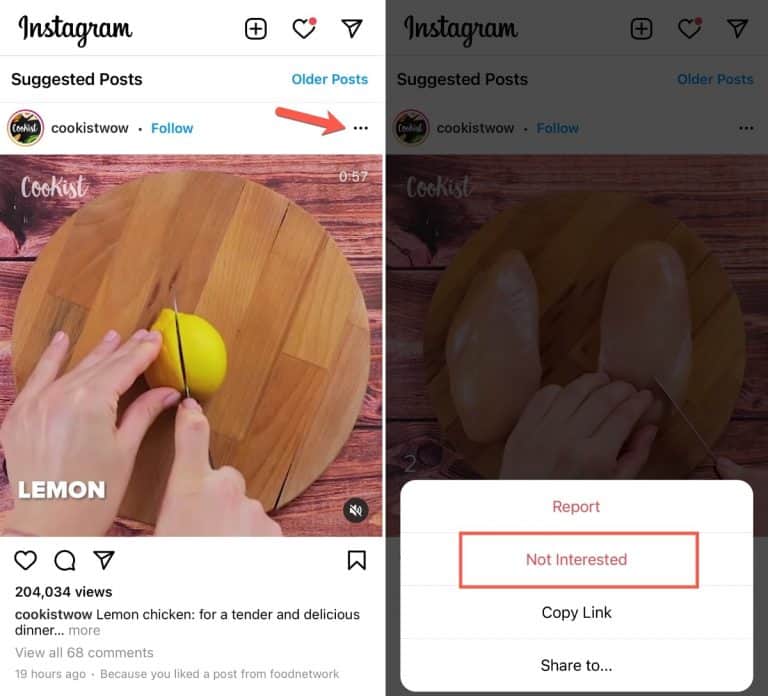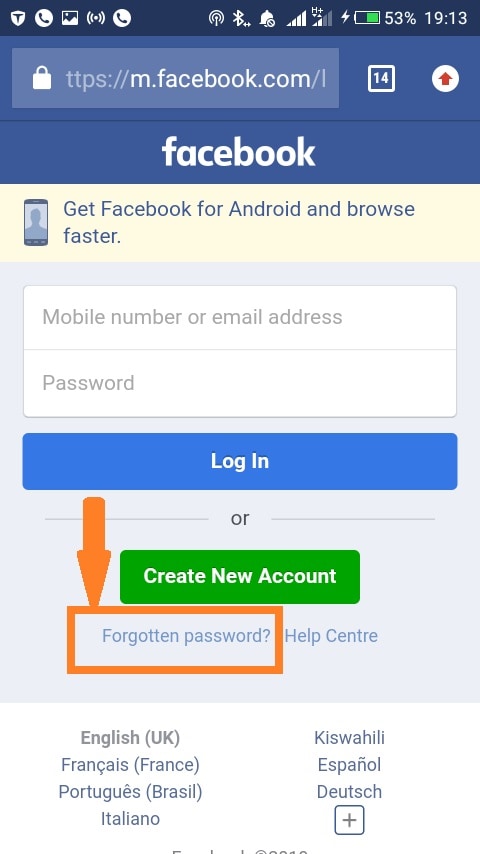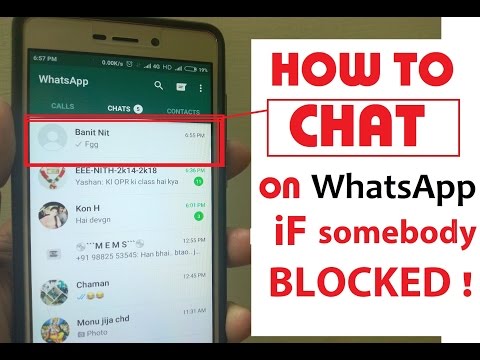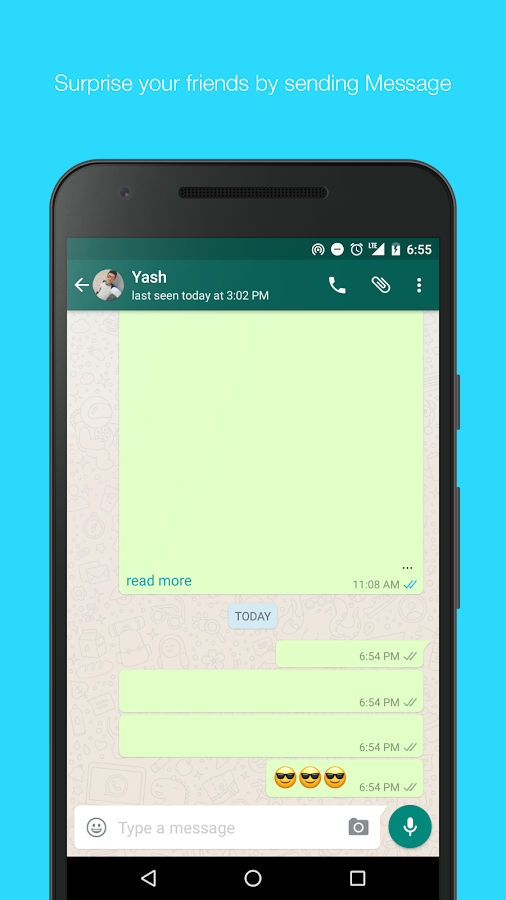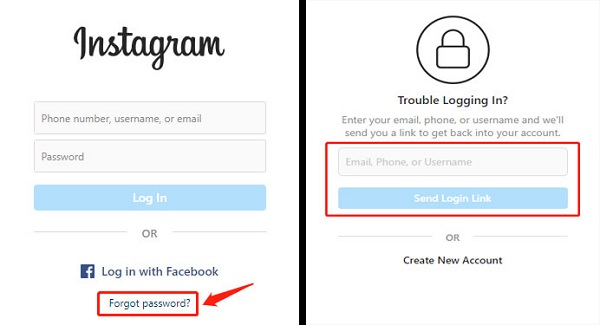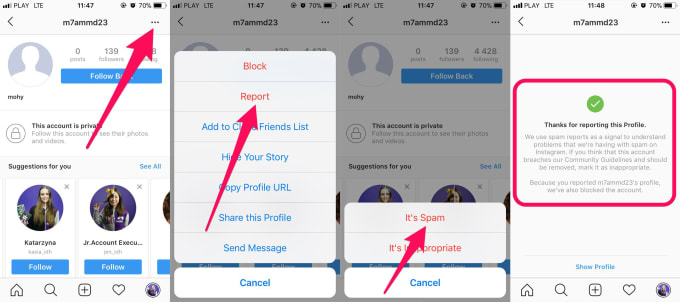How to undo a not interested post on instagram
How To Undo Not Interested on Instagram
If you often use Instagram, you may sometimes scroll mindlessly and click the wrong thing. It happens to most of us. You may have clicked on “Not interested” on someone’s Instagram post or reel by mistake and may not know what to do next. On the other hand, you may wish to give another chance to someone if you have opted not to see their posts on Instagram earlier.
You may need a step-by-step if you’re still confused about it. Keep reading to find more on how to undo the “Not interested” setting from your Instagram profile.
Table of Contents
- What’s the Use of Not Interested on Instagram?
- Undo Not Interested From The Feed
- Undo Not Interested From The Profile Post
- Wrapping Up
What’s the Use of Not Interested on Instagram?
The “Not interested” feature on Instagram is a great way to avoid seeing posts that you’re not interested in. If you’re scrolling through your feed and you see a post that doesn’t interest you, simply tap the “Not interested” button, and it will be removed from your feed.
This helps to declutter your feed so that you only see content that interests you. Additionally, Tapping “Not interested” on a post also tells Instagram what sort of content you are not interested in, and they’ll try to show you less of it in the future.
Besides, this is useful if you’re trying to avoid spoilers for a TV show or movie or just don’t care about what they’re posting.
Instagram will never notify your friends if you use this setting, and you still have control over your profile visibility and interactions.
Undo Not Interested From The Feed
After clicking on the hide icon on a post, Instagram will not show you such posts or show them at the end of your feed. It also gives an option to mute the user’s posts and stories. This handy Instagram feature lets you be in control of what you see on the app. You don’t have to put up with anything you may not like.
Once you realize you have tapped on not interested by mistake, here’s what you may do to reverse it. You will see a few options, including reporting the post, muting the account, and unfollowing the account. Above these three options, you’ll see an “Undo” button. Just click on this, and the post will be visible again.
You will see a few options, including reporting the post, muting the account, and unfollowing the account. Above these three options, you’ll see an “Undo” button. Just click on this, and the post will be visible again.
This feature only works for the posts you recently clicked on in your feed. Once the post is hidden from your feed, you’ll have to unhide it via the account’s profile.
Undo Not Interested From The Profile Post
If you cannot make it in time to undo the not interested button from the feed, this may help you.
Here’s how you may do it:
- Search the Instagram profile.
- Find the post that you have hidden and click to unhide
- If you have muted the account, click on the following.
- Tap unmute for stories and posts.
When you interact with the same account again and watch their posts and stories, it will notify Instagram about your recent activity. As a result, it will automatically suggest the account’s posts and similar ones from other accounts.
Your interaction with any Instagram post affects the demographics; hence, the app suggests similar content. So whatever you see on your feed, apart from the accounts you follow, is highly dependent on your online activity.
Your interactions also affect the targeted ads on the apps.
Wrapping Up
Clicking on the not interested icon is a convenient way not to see the posts of a specific account. You may do it for various reasons, such as needing a break from the account or just decluttering your everyday feed on the gram. This offers you the freedom to get rid of things you’re not interested in and only choose to see what adds value to your feed.
Note that it’s reversible, and now you know how to undo not interested on Instagram. You may do it in your feed within a few seconds of clicking on not interested. In addition, visit the profile and click on the post to unhide it. Whether you clicked on the option by mistake or wish to give the account another chance, this will restore your feed.
How to undo not interested on instagram?
Answer
- If you’ve already un-followed them, then you can’t really go back.
- You might be better off just blocking them so you don’t have to see their posts anymore.
How to undo not interested on instagram?
Instagram Post Not Interested !! What Is Not Interested In Instagram
What if I accidentally clicked not interested on Instagram?
If you accidentally clicked not interested on Instagram, you can always change your mind. Just go to your profile and click the three lines in the top left corner. Then select settings and scroll down until you see “Who can see my stuff?” Under “Posts,” you’ll be able to change who can see your posts from “Public” to “Friends” or “Custom.
Just go to your profile and click the three lines in the top left corner. Then select settings and scroll down until you see “Who can see my stuff?” Under “Posts,” you’ll be able to change who can see your posts from “Public” to “Friends” or “Custom.
How do you undo an uninterested post on Instagram?
If you’ve posted an Instagram story that you’ve since realized wasn’t very interesting, or if you just want to remove a post from your profile, there are a few ways to do it. To delete a story, tap on the three dots in the bottom right corner of the story, and then select “Delete.” If you want to delete a post from your profile, go to the post, tap on the three dots in the top right corner, and then select “Delete.
How do you see a non Interested post on Instagram?
There are a few ways to see a non-interested post on Instagram. The first way is to look at the person’s profile. If they have a lot of posts and none of them are liked, then they’re probably not interested in what you’re posting. Another way is to look at their story. If they only post once and never view other people’s stories, then they’re not interested in what’s going on.
If they have a lot of posts and none of them are liked, then they’re probably not interested in what you’re posting. Another way is to look at their story. If they only post once and never view other people’s stories, then they’re not interested in what’s going on.
How do I unhide a not interested post?
If you’ve posted an Instagram story that you’ve since realized wasn’t very interesting, or if you just want to remove a post from your profile, there are a few ways to do it. To delete a story, tap on the three dots in the bottom right corner of the story, and then select “Delete.” If you want to delete a post from your profile, go to the post, tap on the three dots in the top right corner, and then select “Delete.
How do I change my interests on Instagram?
To change your interests on Instagram, go to your profile and tap on the “Edit Profile” button. Scroll down and tap on the “Interests” field. From there, you can select the interests that you want to appear on your profile.
From there, you can select the interests that you want to appear on your profile.
How do I change my ad interest on Instagram?
To change your ad interest on Instagram, first open up the app and go to your profile. Then, tap on the three lines in the top left corner of the screen and select “Settings.” Scroll down and select “Ads.” Under “Interests,” you can either select interests that you want Instagram to show you ads for or deselect interests that you don’t want to see ads for.
How do I change my ad interests?
To change your interests on Instagram, go to your profile and tap on the “Edit Profile” button. Scroll down and tap on the “Interests” field. From there, you can select the interests that you want to appear on your profile.
How do I see all my interests on Instagram?
To change your ad interest on Instagram, first open up the app and go to your profile.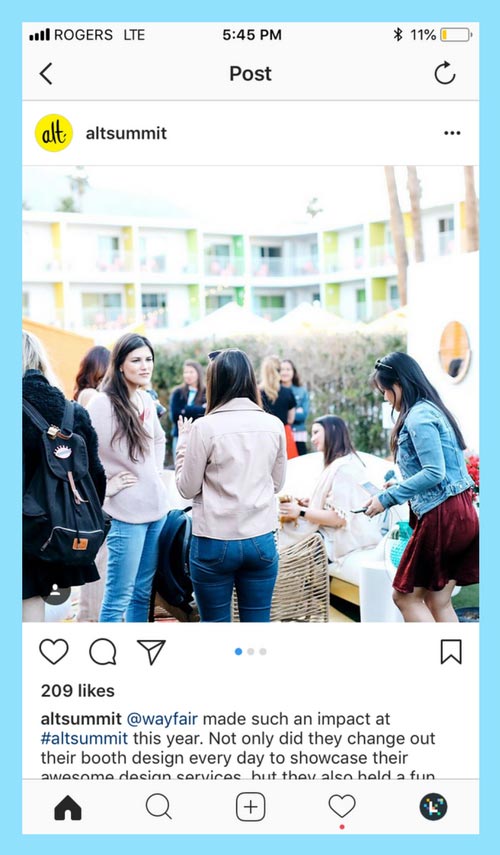 Then, tap on the three lines in the top left corner of the screen and select “Settings.” Scroll down and select “Ads.” Under “Interests,” you can either select interests that you want Instagram to show you ads for or deselect interests that you don’t want to see ads for.
Then, tap on the three lines in the top left corner of the screen and select “Settings.” Scroll down and select “Ads.” Under “Interests,” you can either select interests that you want Instagram to show you ads for or deselect interests that you don’t want to see ads for.
Why is Instagram full of suggested posts?
Instagram is full of suggested posts because the app wants to show users the best content possible. The app uses an algorithm to determine which posts to show users, and sometimes that means suggesting posts from accounts that a user doesn’t follow.
How do I stop ads by ironSource?
Instagram is full of suggested posts because the app wants to show users the best content possible. The app uses an algorithm to determine which posts to show users, and sometimes that means suggesting posts from accounts that a user doesn’t follow.
How do you delete Instagram ad preferences?
To delete your Instagram ad preferences, first open the Instagram app and log in. Then, tap on the menu icon in the top left corner of the screen and select “Settings.” Scroll down and tap on “Ad Preferences,” and then tap on “Delete Profile.
Then, tap on the menu icon in the top left corner of the screen and select “Settings.” Scroll down and tap on “Ad Preferences,” and then tap on “Delete Profile.
How do I disable ads?
There are a few ways to disable ads. One is to install an ad blocker, like Adblock Plus. Another is to disable JavaScript in your browser.
How do I turn notifications from a specific person on or off on Instagram?
Help Center
If you don't want to see a specific person's posts, stories, or inboxes on your Instagram feed, you can turn off notifications from that person in several ways.
Instagram does not send any notifications to people whose posts you have hidden. Turning off notifications from a specific person is not the same as unsubscribing.
How do I turn message notifications on or off?
To enable or disable message notifications from a specific person:
Instagram app for Android and iPhone
Tap the or icon in the top right corner of the feed.
Tap the conversation with the person whose notifications you want to turn on or off.
Select the person's name at the top of the chat.
Click or next to Turn off message notifications or Turn off call notifications.
instagram.com in browser on mobile
instagram.com in browser on desktop
Instagram Lite app for Android
To hide or show a person's posts or stories through their profile:
Instagram app for Android and iPhone
Click on a username in their feed or story post, or click the icon and search for the username to go to their profile.
Click Subscriptions below your profile information.
Select Hide.
Click next to the Posts or Stories button. Click to show them.
Instagram Lite app for Android
How do I hide or show my account through the feed?
To hide or show a person's posts or stories through their feed:
Instagram app for Android
Tap the icon next to a post.
Select Hide.
Click Hide [username] and select Hide posts or Hide posts and history.
Instagram App for iPhone
Click the icon next to a post.
Select Hide.
Click Hide [username] and select Hide posts or Hide posts and history.
Instagram Lite app for Android
Was this article helpful?
Similar articles
How do Instagram notifications work?
How do I enable or disable push notifications on Instagram?
How do I turn off push notifications on Instagram?
Turn notifications on or off for the person you follow on Instagram
How do I turn product notifications on or off on Instagram?
Jobs
Terms of use
Privacy
How to hide a user's posts and stories on Instagram
Sometimes it becomes necessary to hide certain posts and stories from the Instagram feed - for example, you do not like the content itself or you just do not want to see the posts of a particular person .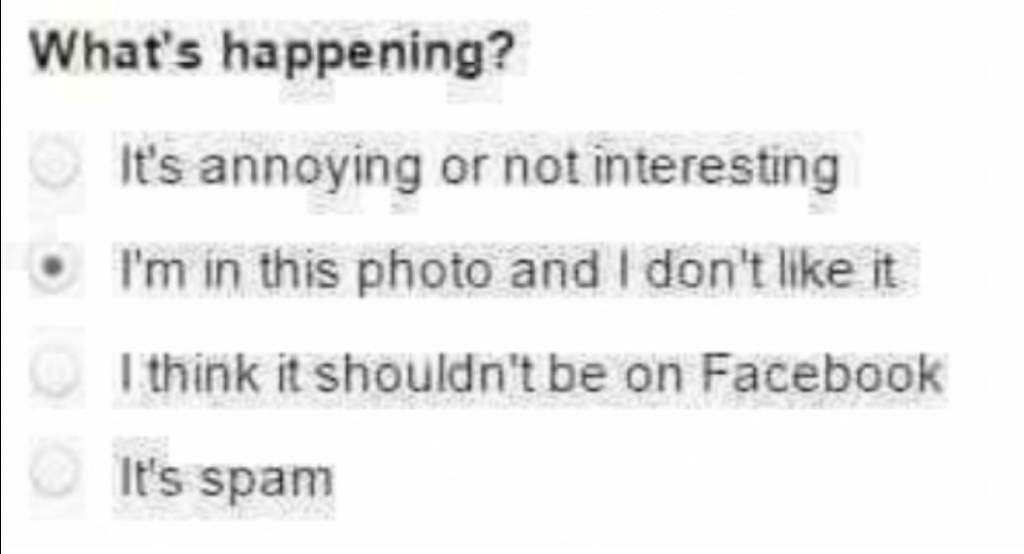
We tell you how to hide posts and stories of a user on Instagram without unsubscribing and blocking the user.
Advertising: 2VtzqwCpaPT
Read also : The best Instagram promotion courses
What is the difference from unsubscribing or regular blocking?
Unlike blocking and unsubscribing, you can continue to visit a hidden user on the page, watch his posts, and he will not even know that he is hidden. Just annoying content will disappear in the feed. Convenient, and no need to explain anything to anyone.
When hiding content, its author will be able to continue to write to you in Direct, leave comments, unlike blocked users. If you unsubscribe, for example, from a closed account, you will no longer be able to see the content on its page until you subscribe again.
It's interesting : 26 story hacks
How to hide posts and stories on Instagram: step by step instructions
Method #1 - in the feed itself
Step 1 . Open the feed (house icon), click on the 3 dots above the unnecessary content (post menu).
Open the feed (house icon), click on the 3 dots above the unnecessary content (post menu).
Step 2 . We find the word "Hide". We press.
Step 3 . We choose what content we want to hide from the feed - only publications or publications + user stories.
It is important to note that all posts of the user will be hidden in general, and not just the post on which you clicked "Hide". That is, there is currently no opportunity to hide posts from the feed selectively on Instagram - either all or nothing.
Method #2 - on the user page
Step 1 . We go to the page of the user whose content we want to hide. Click on the "Subscriptions" button.
Step 2 . Then "Hide".
Step 3 . We move the sliders to the ON position on the type of content that we want to hide - publications and / or stories. With this method, the author will also not know that you have hidden his content.
How to return hidden posts to the feed
To return hidden posts, go to the page of the user whose posts or stories you have hidden. Next, we perform the same operation as described above, only instead of hiding, on the contrary, we activate the display.
Also, if you forgot whose publications you hid, open your account settings, select the "Privacy" item and find "Hidden accounts" below.
From this section you can quickly see whose entries are hidden from your feed and, if you change your mind, turn them back on.
Conclusion
It can be seen that Instagram cares about the convenience of users — the developers did not fail with this function. Previously, the only way to get rid of unnecessary content was to unsubscribe or block, but now you can simply customize the feed for yourself.
Useful links :
- Top 10 Instagram messaging services
- Overview of Facebook Business Suite
- 16 ways to start making money on Instagram
- How to make a mask for Instagram stories
Comparison of online courses
Before you buy any course, compare conditions from different schools - tuition fees, discounts, duration, whether there is an employment program.