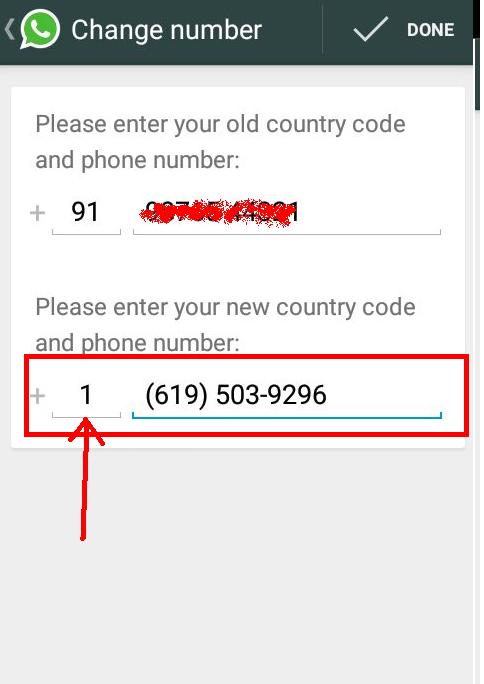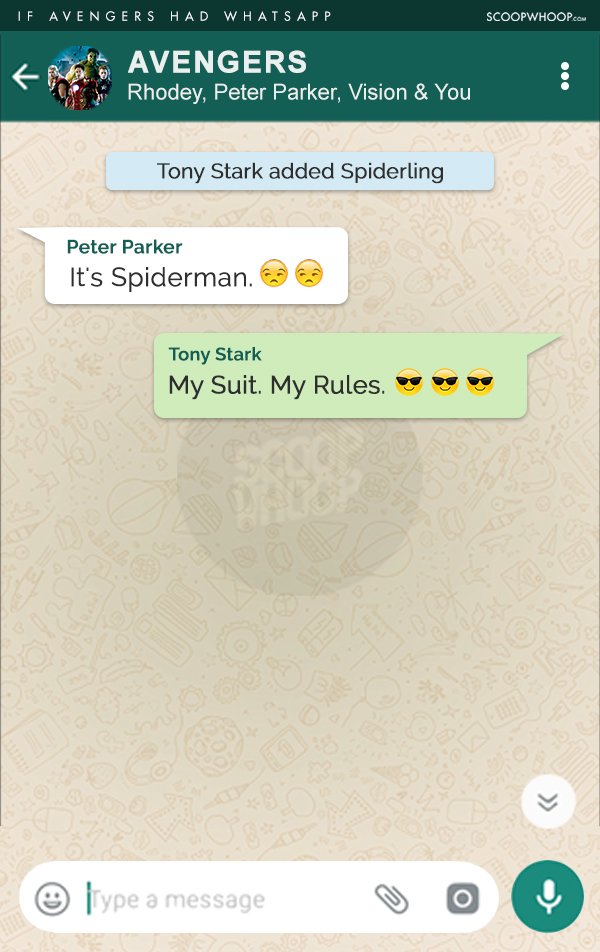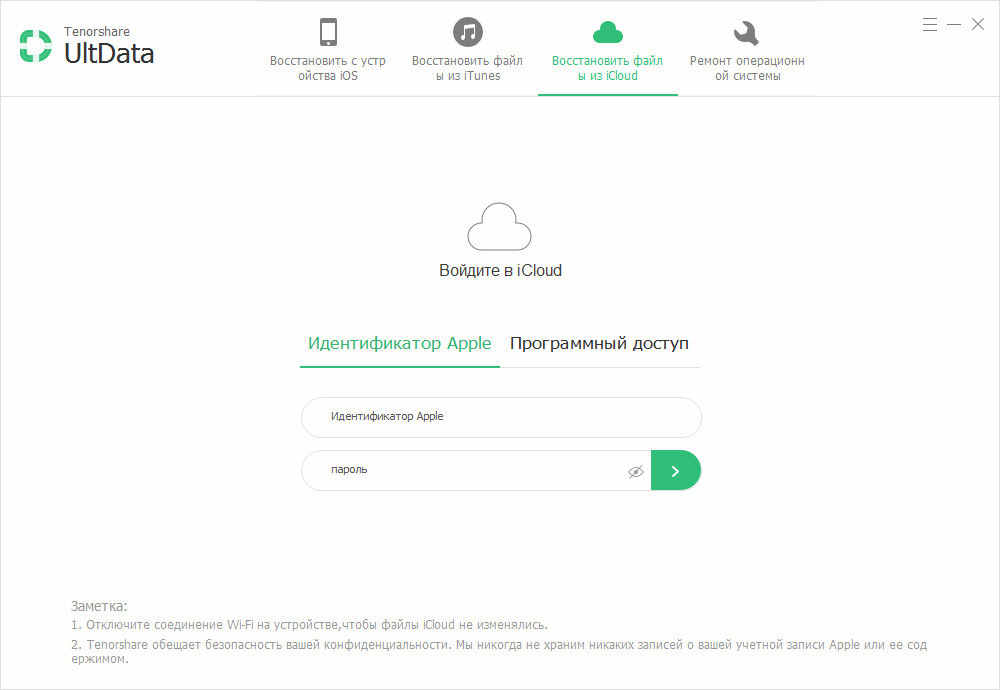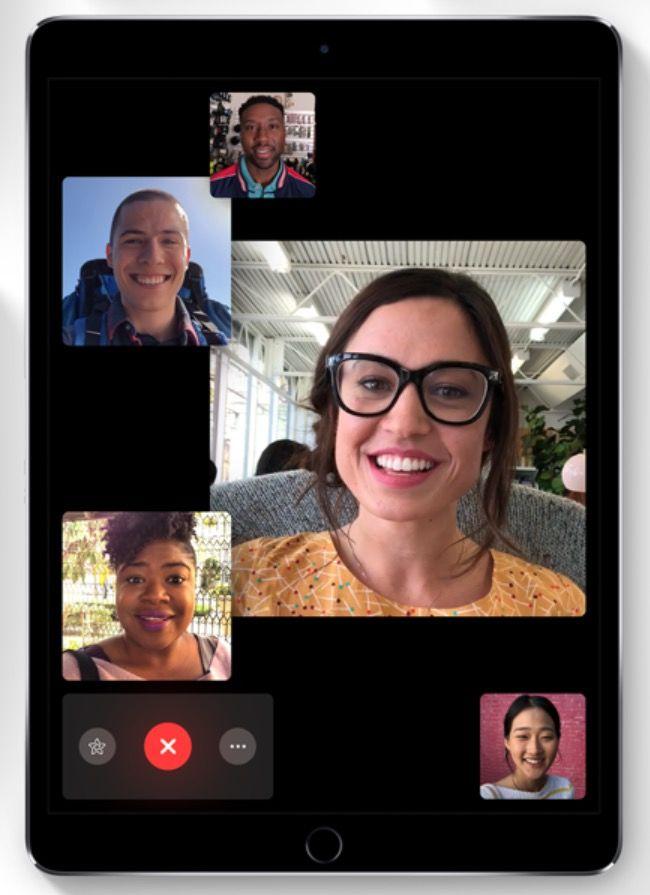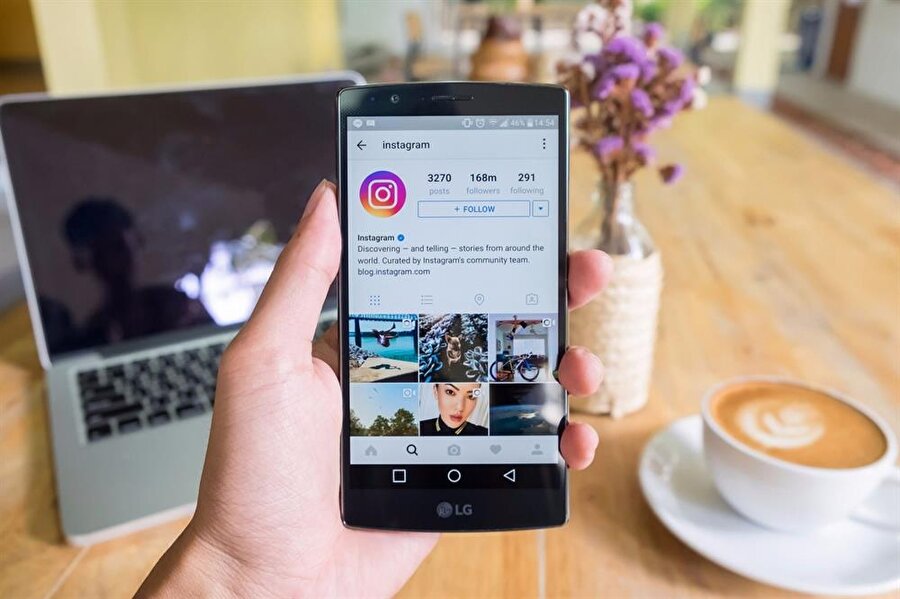How to enter whatsapp code
How To Verify WhatsApp without Using your Phone Number
WhatsApp has been around for years and is still as popular now as it was when it first launched. Even though it is owned by Facebook, it has managed to maintain its independence and has not fallen into the same data harvesting habits as its owner.
One thing that is a cause for concern with new users is the requirement to use your phone number. It seems that WhatsApp uses your phone number only for verification. If for some reason, you cannot use your phone number, there are still ways you can verify the app. This tutorial will show you how to verify WhatsApp without that phone number.
When you first install WhatsApp, you are greeted with a phone verification screen. This screen requests both your phone number and country. WhatsApp will then send a code to your phone. If you are registering on the device with the phone number being used for verification, WhatsApp will pick it up automatically and verify your phone.
If it doesn’t automatically pick up the SMS, you can simply enter the code into the app, and you’ll be registered. It’s a simple system that works well, although sometimes it can be inconvenient.
There are four easy ways to register WhatsApp without using your phone number; you can use an online SMS service, a landline, Google Voice or Skype, or a payphone or someone else’s number.
Online SMS
There are hundreds of SMS websites on the internet today. It’s easy to find an SMS provider online and use that number to verify WhatsApp. If you have a Skype number and Skype credit, you could use that too. Texport is a great example and provides a reliable service that allows you to send up to three texts and receive unlimited texts during each free session. Just add the number provided to the WhatsApp verification screen and keep an eye on the website. The WhatsApp verification code should arrive within a minute or two. Once it does, enter the code, and the app should verify.
Landline
If you have a landline and you don’t mind giving out that number, that should work too. Depending on where you live, your telephone provider should have a system that will read out an SMS on your normal landline phone. This method will obviously depend on your carrier, but most will have it as it is an accessibility feature.
Select the country within WhatsApp and make sure to remove the leading “0” from your phone number. WhatsApp will automatically add your country code, and you’re good to go. You should receive a call that speaks the code. Enter that code into the app, and you’re registered.
Alternatively, you can use WhatsApp’s fallback verification, which involves a phone call. This is a good option if you have a landline that does not have the aforementioned accessibility features. Have the app send the verification to your landline number and wait a while. Then select the option to receive a call. An automated system will call you and speak a code. Enter the code into the app and verify. WhatsApp should accept the code, and then you are good to go!
Enter the code into the app and verify. WhatsApp should accept the code, and then you are good to go!
Google Voice or Skype
Both Google Voice and Skype provide virtual numbers you can use online to call within the respective networks and break out of them to call a mobile or landline. If you have this already, it’s a quick and easy way to register WhatsApp without your phone number.
The process is the same as for landlines above. Set your country code within WhatsApp and remove the leading “0” from your Google Voice or Skype number. Open the respective phone app and wait for the SMS to arrive. Enter the code into WhatsApp, and you’re verified.
I registered my copy of WhatsApp many years ago with a Skype number, and it worked perfectly. Be patient, as it took a minute or two for the number to arrive, but when it did, verification happened almost immediately.
Use a payphone
If you still have payphones where you are, you can use the number from there to register WhatsApp.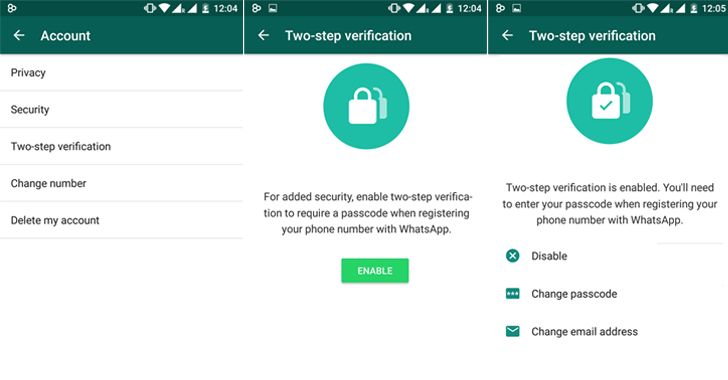 Using the same fallback option you would use with a landline, you can enter the number of the payphone, wait for the SMS verification to fail, and then elect to receive a call.
Using the same fallback option you would use with a landline, you can enter the number of the payphone, wait for the SMS verification to fail, and then elect to receive a call.
It would be no good doing this somewhere busy as you may need to wait up to ten minutes for the SMS verification to fail and for the call me option to appear in WhatsApp. Once it does, enter the payphone number, accept the call, use the six-digit code and verify. If there isn’t a payphone, you could use any phone number you have access to with the same result.
Those are the ways I know of to verify WhatsApp without using your cell phone number. Know of any others that work? Tell us about them below if you do!
How to Use WhatsApp Without Phone Number or SIM
Home » WhatsApp » How to Use WhatsApp Without Phone Number or SIM
By: Salman Patwegar
Imagine being able to use WhatsApp without phone number or SIM card. In this post you will be learning two tried and tested methods of using this extremely popular messaging system on your Android tablet, iPad, PC and even your mobile phone that does not have a SIM card.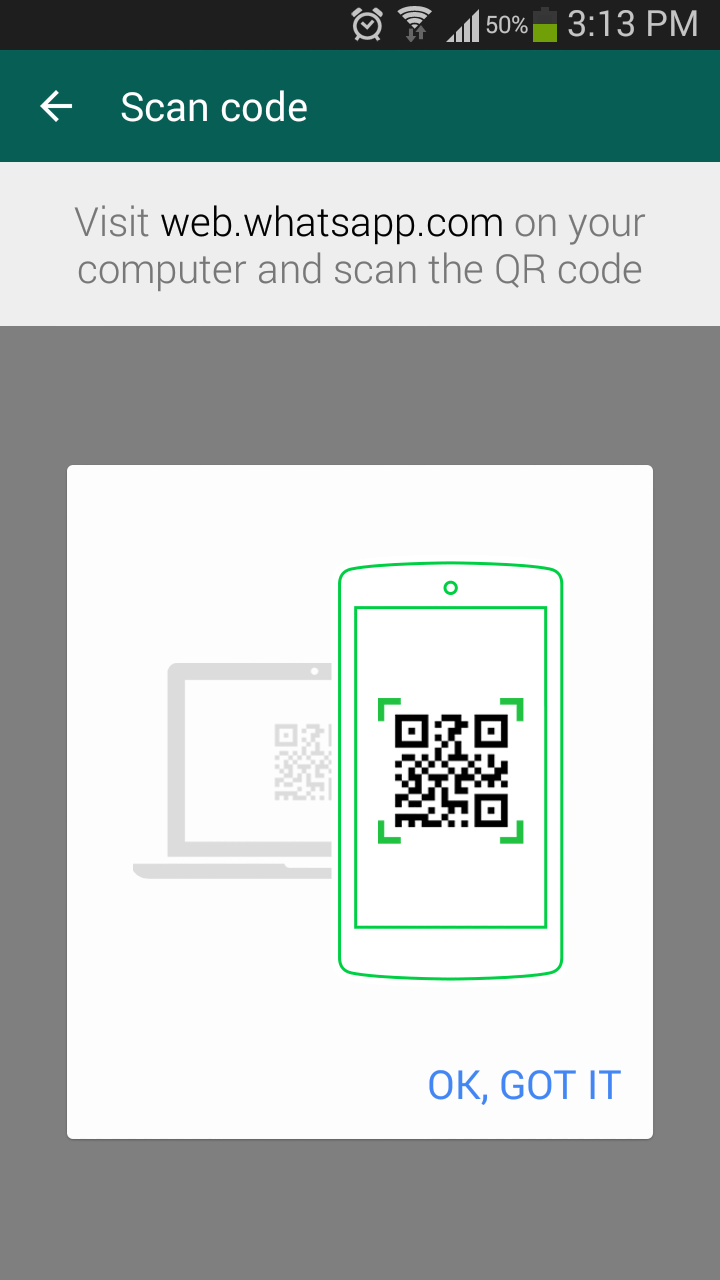
As mentioned above, we have tested two different methods of using WhatsApp without phone number or SIM card and you can try both these methods and use the one that is most convenient to you.
Before we move to any of the two methods, you will need to go through the following prerequisites for using WhatsApp without phone number and SIM card.
- Download WhatsApp to your tablet, phone or PC if you already haven’t.
- In case you have already installed WhatsApp to your device, check whether or not you have verified WhatsApp yet.
- If you have already verified WhatsApp, then delete your current number from WhatsApp by uninstalling the app and reinstalling it back.
Use TextNow to Verify WhatsApp (Method#1)
The first method involves downloading a messaging app called TextNow to your phone. This messaging app gives you a unique phone number which you can enter into WhatsApp and use to verify your account.
1. Download TextNow to your device
Download the TextNow app to your device from the Google Play Store, iTunes App store or the Windows Phone Store. If you are trying to use WhatsApp on PC then you need to open your Android emulator and search for TextNow in it.
If you are trying to use WhatsApp on PC then you need to open your Android emulator and search for TextNow in it.
2. Open the TextNow app & Note down Your Number
Once the TextNow app is downloaded to your device, open it up and complete the setup process. Once the app is setup note down your number.
In case TextNow does not show you your number or you forgot to note down your number you can find out your TextNow number by following the steps below.
- Android: Once the app opens on your Android phone click on the 3 line icon located in the top left corner of your Android device and you should see your phone number.
- iPhone: Click on the 3 line icon which is located in the top left corner of your iPhone, iPod or iPad. Once you click on the 3 line icon you should be seeing your phone number.
- Windows Phone: Once app is open navigate to the People tab and you should see your phone number.
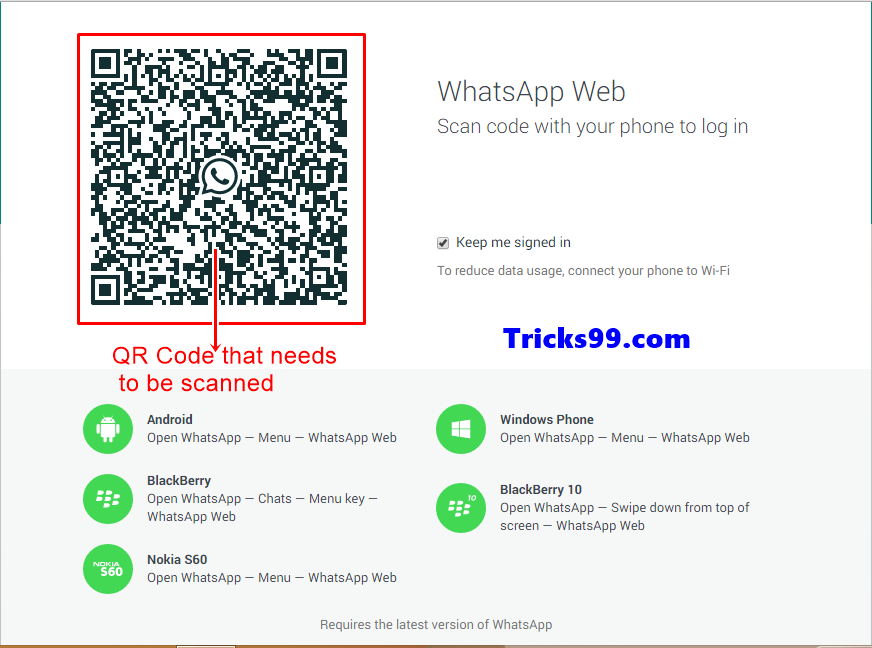
3. Open up WhatsApp and Verify Number
Once you have noted down your TextNow number, open up WhatsApp on your phone, tablet or PC and follow steps 3.1 to 3.5 below.
3.1. Enter your TextNow Number into WhatsApp
Once you agree to the terms and conditions of WhatsApp you will be prompted to enter your number. When prompted to enter your number select your country and enter the TextNow number.
3.2. Wait for SMS Verification to Fail
Wait 5 minutes for SMS verification to fail. After SMS verification fails you will be prompted to call your number. Click on the Call Me button to receive an automated call from WhatsApp.
3.3. Get your WhatsApp Verification Number
Open the TextNow app on your device and you should be receiving a call from WhatsApp. Answer the call and an automated message from WhatsApp will be repeating your verification code numerous times. Note down your verification number.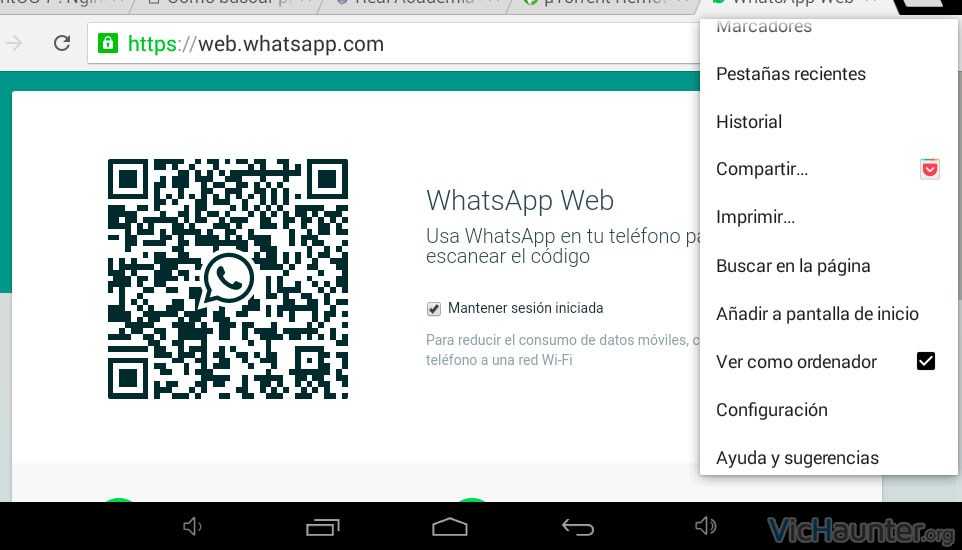
3.4. Enter Verification Code in WhatsApp
Now, enter the verification code that you received from the automated call into WhatsApp.
3.5. Finish Setup
Finish the setup process in WhatsApp after entering your verification code. You have now successfully created a WhatsApp account without a phone number.
In case this method did not work for you, you can try using another app called textPlus or you can use the second Method below.
Use Existing Landline to Verify WhatsApp (Method#2)
The second method will be using your existing home phone/landline number to verify WhatsApp. Just follow the steps below to use WhatsApp without a mobile phone number or SIM card.
1. Open WhatsApp on your phone, tablet or PC
Open up the WhatsApp application on your phone, tablet or PC.
2. Enter Your Home Phone/Landline number
When prompted to enter your number select your country and enter your home phone/landline number.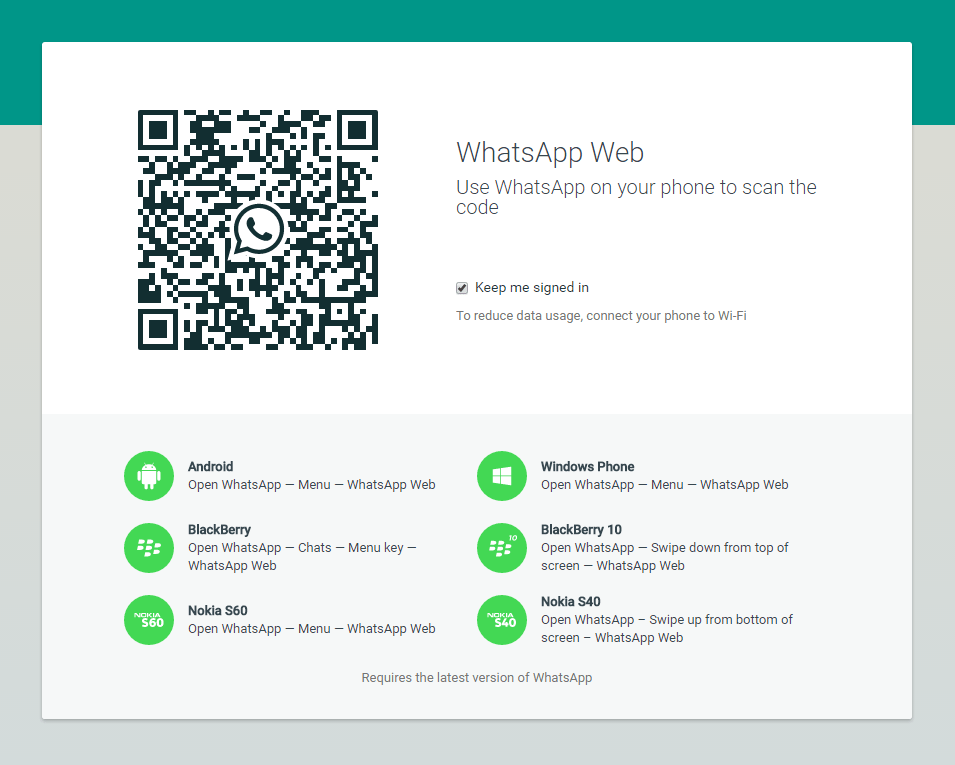
3. Wait for Verification by SMS to Fail
After about 5 minutes verification by SMS will fail and you will be presented with an option to Call Me. Click on the Call Me option to get a call from WhatsApp to your home phone/landline number.
4. Enter the Verification Code
You will now get an automated call from WhatsApp to your landline number. An automated voice will repeat your 6 digit verification code numerous times. Note down this verification code and enter this verification code into WhatsApp.
5. Complete the Setup Process
Once you have verified WhatsApp on your device, complete the setup process and you are ready to start talking to your friends on WhatsApp without using your mobile phone number or SIM card.
- How to use WhatsApp on iPad
What to do if the WhatsApp verification code does not arrive?
In order for to activate your WhatsApp account, you first need to verify your phone number using the code that WhatsApp will send you. Once you receive the code, you can verify your account. But what to do if you did not receive verification code ? Don't worry, in this article we will tell you how to proceed in this case.
Once you receive the code, you can verify your account. But what to do if you did not receive verification code ? Don't worry, in this article we will tell you how to proceed in this case.
- What if you didn't receive your WhatsApp verification code?
- Request new verification code
- Delete whatsapp and reboot phone
- Contact WhatsApp directly
Number verification is one of the many security measures that WhatsApp has implemented to protect the privacy of its users. WhatsApp wants to verify that you are the owner of the phone number you plan to use on the app, using a six-digit code that you should receive via SMS or voicemail. Unfortunately, the system does not always work properly and some users are having trouble getting this code.
Note: This code is generated automatically, it is temporary and valid for one time use only. It does not work as a personal password, and the code received by another person cannot be used on your phone.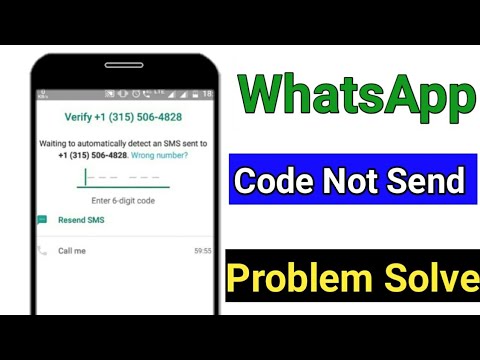 All verification codes are unique.
All verification codes are unique.
What to do if you haven't received your WhatsApp verification code?
First, check that you entered your phone number correctly. The number must be in international format. That is: country code + area code + local number. Also, as mentioned in WhatsApp Support,
do not need to put additional zeros at the beginning of the number .
To receive the code, your SIM card must be active and in the coverage area of your mobile operator (if you are abroad, this may cause problems). A phone with no signal or an inactive SIM card will make it impossible to receive the code. If you use prepaid, make sure you don't pay for incoming messages and calls. If you have paid services for these services, and you have a zero balance on your phone, you will not receive a code either.
Request a new verification code
As stated above, the verification code is temporary and one-time. When requested again, WhatsApp will generate a new code and send it via SMS or phone, but not email.
To request a new code on the number verification screen, press Wrong number? (Wrong number?).
This will take you back to the phone number entry screen. Select a country from the list by clicking on the small arrow on the right. The country phone code will appear automatically. Enter your number again and press Next (Next).
WhatsApp will then ask you for some permissions in order to be able to verify the code without manually entering it. Accept them and wait, in a few seconds you will have access to WhatsApp.
If you haven't received the code, wait for the countdown that appears next to the options: Resend SMS or Call Me (Resend SMS or Call Me) and request it again. If possible, try the Call me option, answer the call, and write down the code you are told.
Do not try this too many times, as entering the wrong code several times in a row will increase the waiting time for a new one.
Uninstall WhatsApp and restart your phone
If you have tried all of the above and the problem still persists, it's time to take more drastic measures:
Uninstall WhatsApp by going to menu Settings (Settings) > Applications (Applications) > WhatsApp > Delete (Uninstall).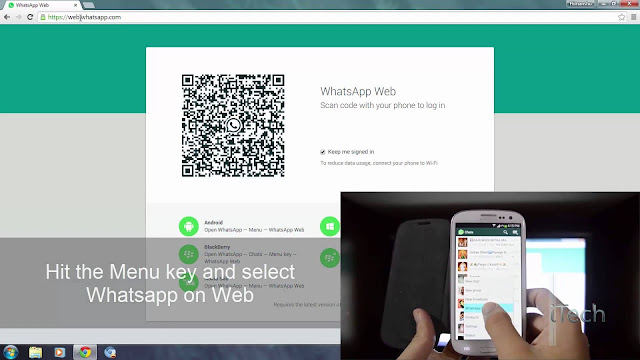
Switch off the phone, wait at least 30 seconds and switch it on again.
Have someone send you a text message to make sure you can receive SMS.
Download and reinstall the app from one of the following links: WhatsApp for Android or WhatsApp for iOS.
Open the app again and try verifying your number again.
Contact WhatsApp directly
If you are unable to solve the problem with the measures described, there is no other option but to contact WhatsApp technical support through this form.
Image: © Denys Prykhodov - Shutterstock.com
How to set up a WhatsApp anti-hacker PIN code
Technology
close
100%
A WhatsApp account is very easy to set up, but this also means that the profile remains extremely vulnerable to cyberattacks from outside. However, the messenger provides an additional layer of protection that can be activated. Gazeta.Ru is about how to do it.
Gazeta.Ru is about how to do it.
The WhatsApp messenger provides two-factor identification, which allows you to provide an account with an additional layer of protection, according to the portal The Verge . However, not all users are aware of this feature, which, among other things, must be additionally activated.
The fact is that a cyberscammer can easily pretend to be your close friend and swindle your personal information. This is a six-digit code that is sent to a mobile phone as confirmation of any major operation with a WhatsApp account.
It is enough for an attacker to hack one profile in the messenger to get access to all the contacts of the victim.
Then he tries to change the password for one of the accounts from the list, for which he needs a six-digit code that will be sent to the account owner in an SMS message. Then the scammer writes to the owner, pretending to be a relative or friend, with a request to send these six digits. Many users, without even knowing that they are communicating with a stranger, reveal the secret code, not expecting a dirty trick from someone they know.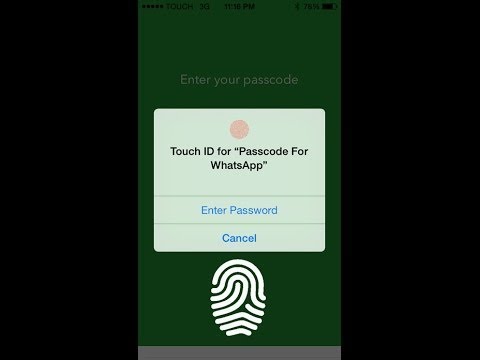
As a result, the attacker gains access to another account, which means a new list of contacts that can potentially be hacked. Theoretically, getting back your WhatsApp profile is quite simple - you can enter your phone number in the application and ask the system to send another six-digit code. But the problem is that hackers can spam your number with several wrong attempts to enter the code, due to which the account will be blocked for up to 12 hours.
This cyber threat can be avoided. First of all, you need to remember a simple rule - you can not send a six-digit verification code to anyone, even if your mother, brother or grandmother asks for it.
In addition, if you are afraid that you will become a victim of social engineering and a scammer will be able to deceive you, then you can set up a feature called "two-step verification".
The function is disabled by default, so it must be activated manually.
To do this, you need to log into WhatsApp and click on the three dots in the upper right corner of the screen. Next, open "Settings", then go to "Account", and then to "Two-Step Verification". Once you enable this feature, the system will prompt you to assign a six-digit pin code. This pin code will be requested every time the messenger confirms the identity of the account owner in addition to the code that will be sent to the mobile phone in an SMS message. This will slightly complicate the verification process, but at the same time, it will make life difficult for a scammer who wants to hack into your account.
Sometimes WhatsApp will ask you to enter a pin code just like that - according to the messenger, in this way he tries to force the account owner not to forget the secret combination.
What else can you do to protect your messenger account? Never leave your phone number on forums, websites, pages on social networks, Vojtech Bochek, Senior Software Engineer at Avast, advises. If you need to specify your contact, it is better to enter an email address.
“If someone claims to need to verify one of your accounts with an authentication code, then it's most likely a scam.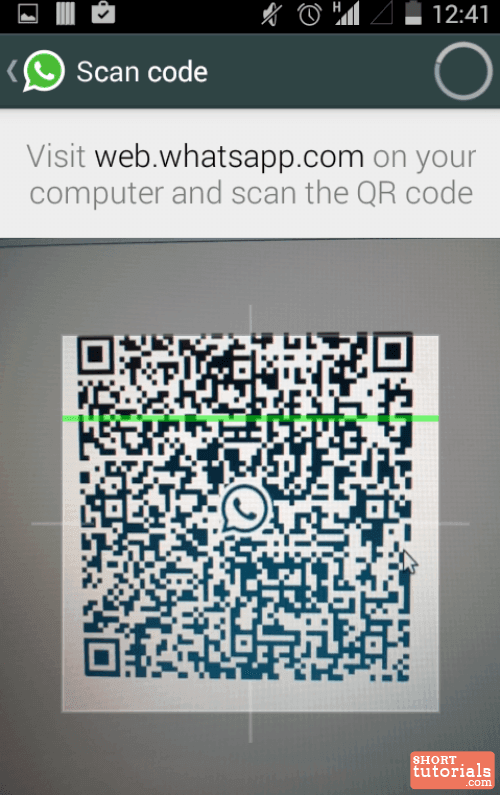 If you ever need to verify an account, please do so directly on this platform, but never ask a third party to do so. Two-factor authentication codes or verification codes are like passwords: they should never be published or shared with anyone,” Bocek said.
If you ever need to verify an account, please do so directly on this platform, but never ask a third party to do so. Two-factor authentication codes or verification codes are like passwords: they should never be published or shared with anyone,” Bocek said.
If the account was nevertheless hacked, the expert recommends that you warn your friends or relatives about this through other communication channels.
“Ask them to ignore any messages that come from your account until the problem is resolved,” Gazeta.Ru's interlocutor concluded.
Subscribe to Gazeta.Ru in News, Zen and Telegram.
To report a bug, select the text and press Ctrl+Enter
News
Zen
Telegram
Picture of the day
Russian military operation in Ukraine. Day 259
Online broadcast of the Russian military special operation in Ukraine — Day 259
What is known about the death of the deputy head of the Kherson region Stremousov
Acting head of the Kherson region Balance confirmed the death of his deputy Stremousov
Blogger Nekoglaya is being deported. But not for a parody of a footman with grenades
But not for a parody of a footman with grenades
Court rules to deport blogger Nekoglaya from Russia
Shoigu ordered to begin the withdrawal of troops beyond the Dnieper
Bloomberg: Putin will not go to the G20 summit
Russian Foreign Ministry expels an employee of the Moldovan Embassy in Moscow
Minister of Education of the Russian Federation: a course on basic military training in schools will be mandatory
News and materials
Putin noted the contribution of the FMBA to the rescue of military and civilians during the NWO
Turkey will supply Khan ballistic missiles to Indonesia
The political scientist explained the decision of the British Prime Minister to cut the military budget
Rangers forward Kravtsov told how much it costs him to live in New York
A Russian who fatally knocked down a 2-year-old girl near Novosibirsk was detained
The first photos from the scene of a fatal accident with Stremousov appeared
Singer Glukoza posted a photo in a swimsuit and showed how she “extended the summer” in Dubai
45-year-old Shakira in a "naked" dress posed for Burberry advertising
The head of the IEA urged OPEC + to reconsider the decision to reduce oil production due to inflation
The Sevilla coach criticized FIFA for choosing Qatar as the venue for the 2022 World Cup
Details of the accident in which Stremousov died became known
Zelensky signed a decree on the creation of four military administrations in the Kherson region
Putin will leave for Yerevan on a visit on November 22
Dropped fragment of a Chinese missile allegedly found in the Philippines
Pasechnik said that he awarded Medinsky the Order of Friendship of the LPR
The head of NATO commented on Russia's statements on Kherson
The ex-coach of Spartak Carrera said that he had lost respect for Glushakov and Yeshchenko
The politician explained why the United States forced Zelensky to talk about peace
All news
Combat selfishness and the destruction of the family: what is said in Putin's decree on state policy
Putin signed a decree on the basics of state policy to strengthen traditional values
“The patience of the people has reached the boiling point”
How the Arab Spring turned Jordan into a refugee camp
"Can be completed within a month.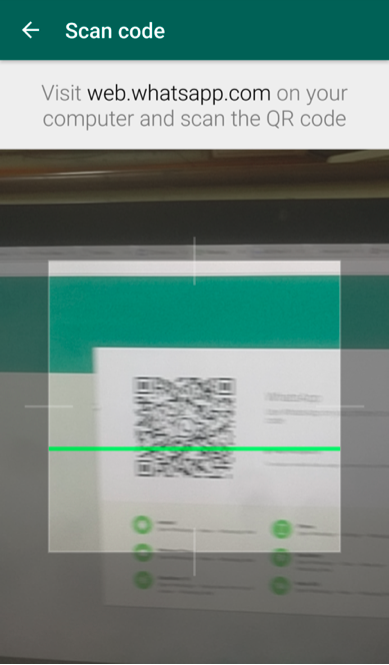 " When the Sarmat missiles are on combat duty
" When the Sarmat missiles are on combat duty
General Yesin reported that the Sarmat missiles had already been produced "in due quantity"
On a par with Khrushchev and Yanukovych. Why the British king was pelted with eggs0010
King Charles III and his wife were pelted with eggs in York
Russian tourists flew to Madrid and ended up in Mardin. But there is another version
The Russian tourism industry called a fake publication about Mardin, Madrid and Russian tourists
Whipped a man with a bouquet of roses, danced in leggings. How was Kirkorov's tour in Kazakhstan
Kirkorov's manager and lawyer explained who he whipped with a bouquet of roses at concert
Lady in black.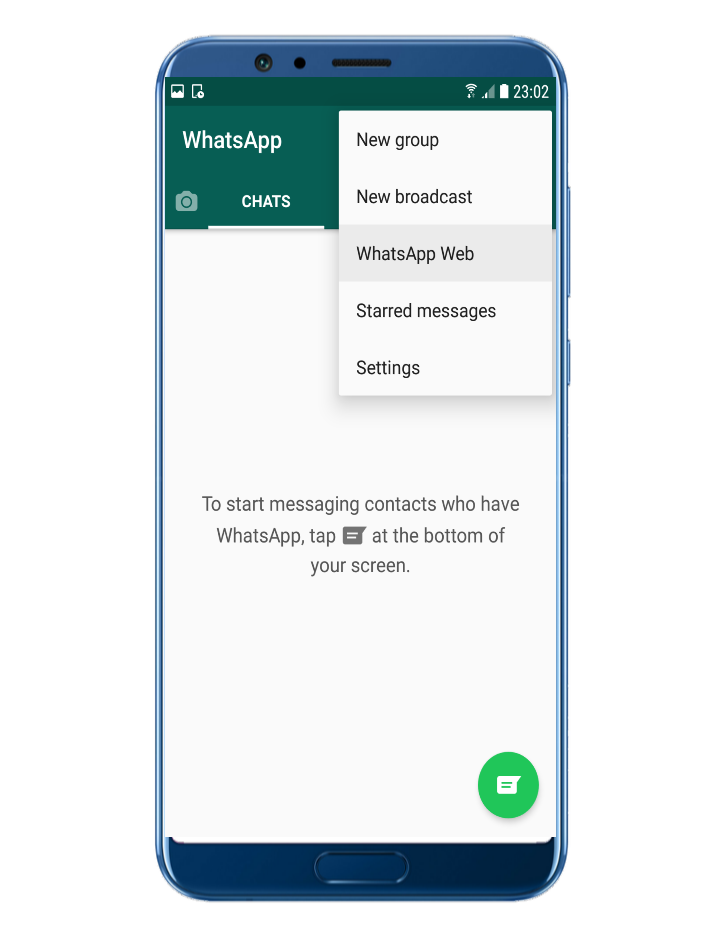 Stars at CFDA Fashion Awards 2022
Stars at CFDA Fashion Awards 2022
Five days or two years. Basic military training will be returned to Russian schools
Minister of Education Kravtsov: courses on basic military training for schoolchildren will be introduced in 2023
Worked in the KGB, wrote about the "Chekist hook". Former head of the Federal Drug Control Service Viktor Cherkesov dies
The first head of the Federal Drug Control Service of Russia Viktor Cherkesov died in St. Petersburg
"Tomorrow you will wake up, we will be in the majority." First U.S. Election Results
NBC: Republicans Win Majority of House of Representatives
Porn films, anabolics, frequent masturbation: what “kills” male potency
Sadykov, an andrologist, said that some “male habits” can drastically reduce potency
The mother threw the child out of the window and turned on the gas.