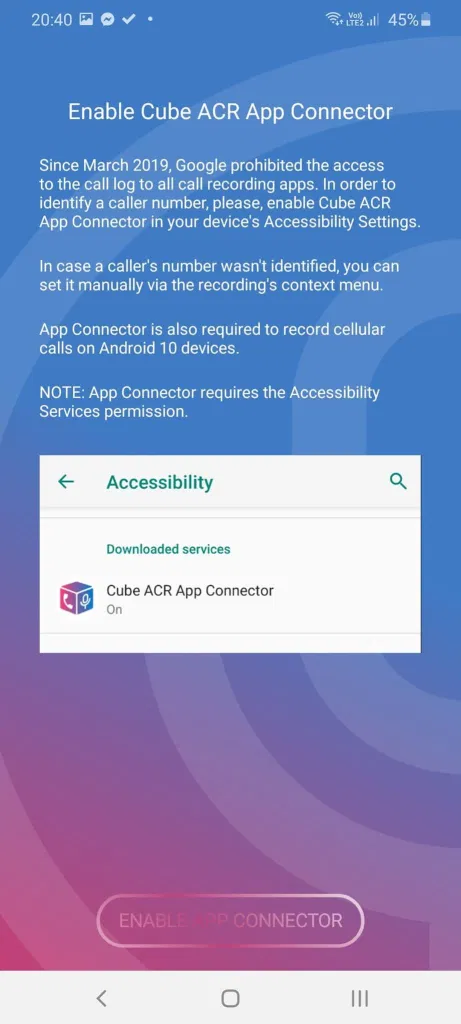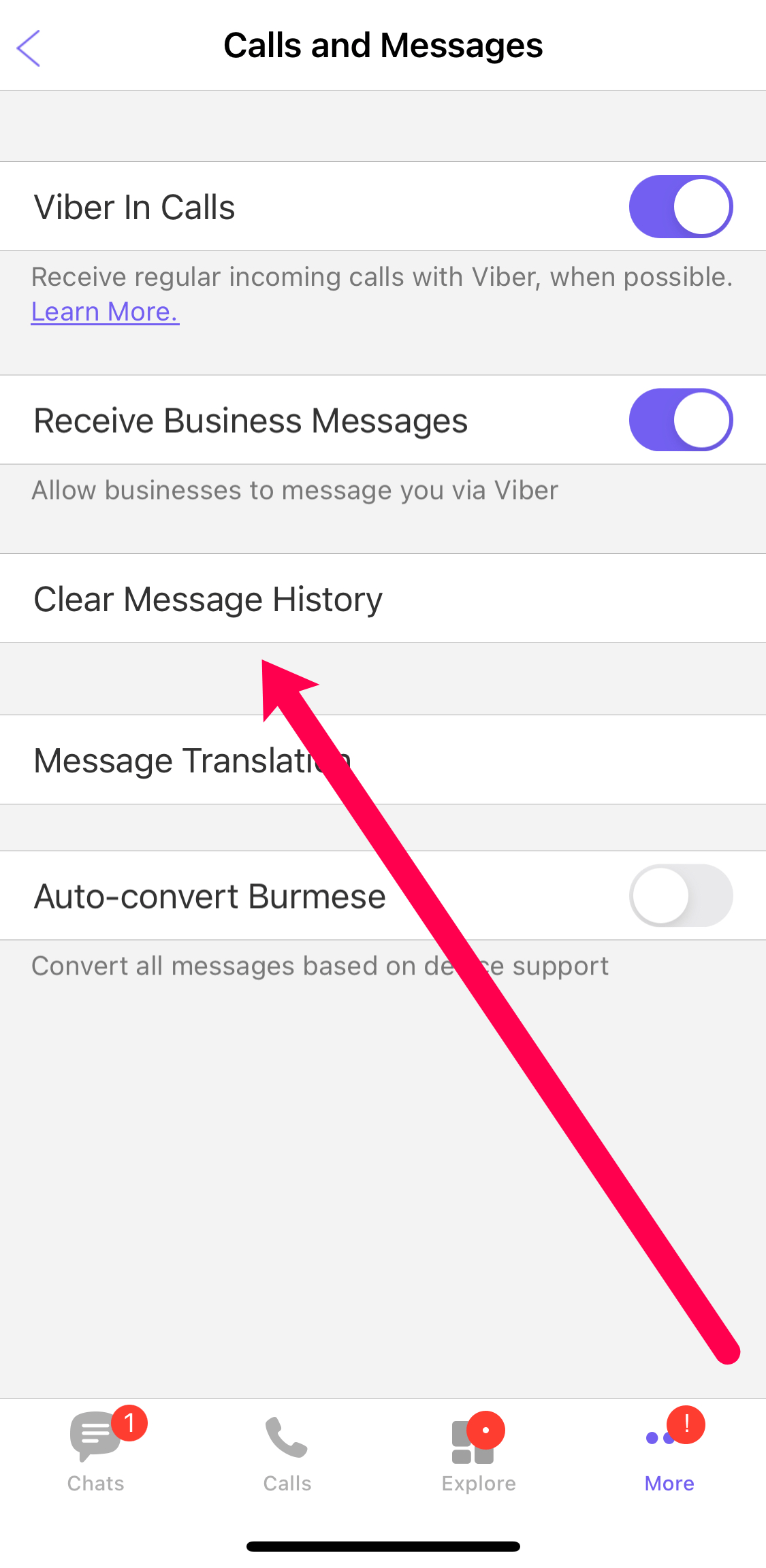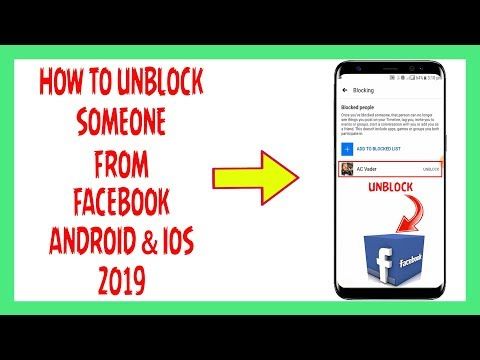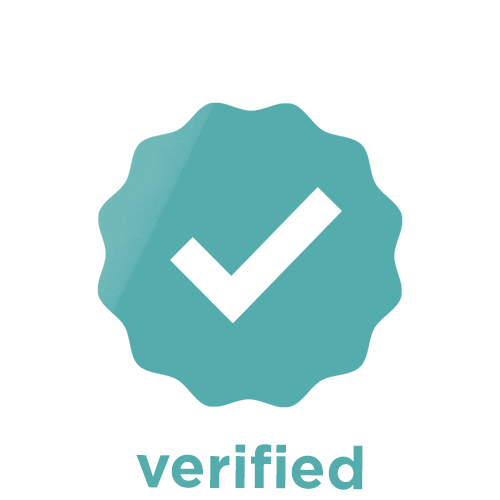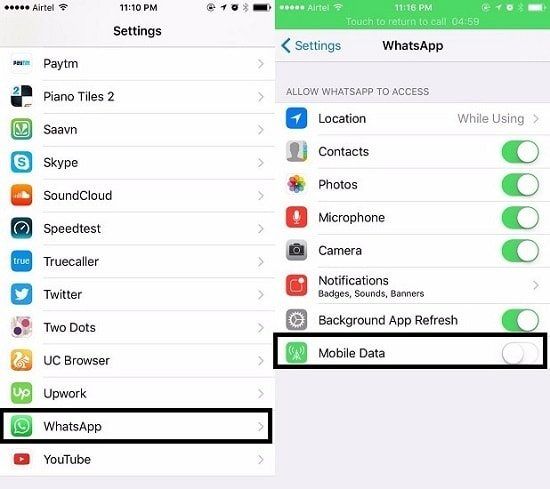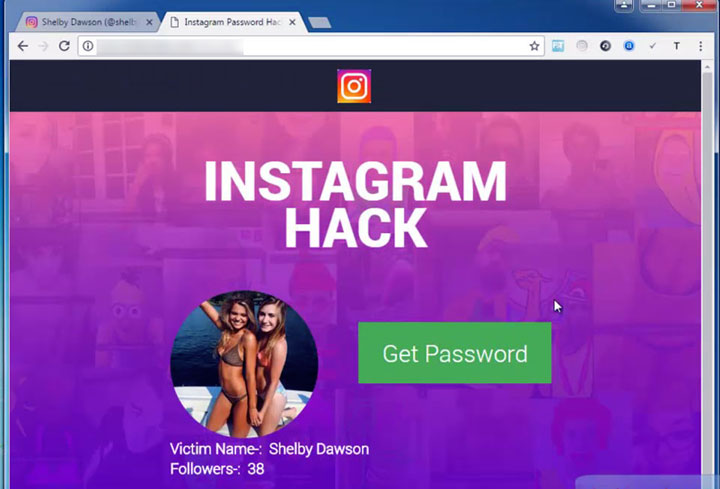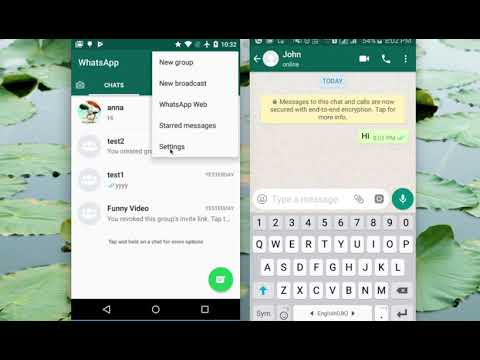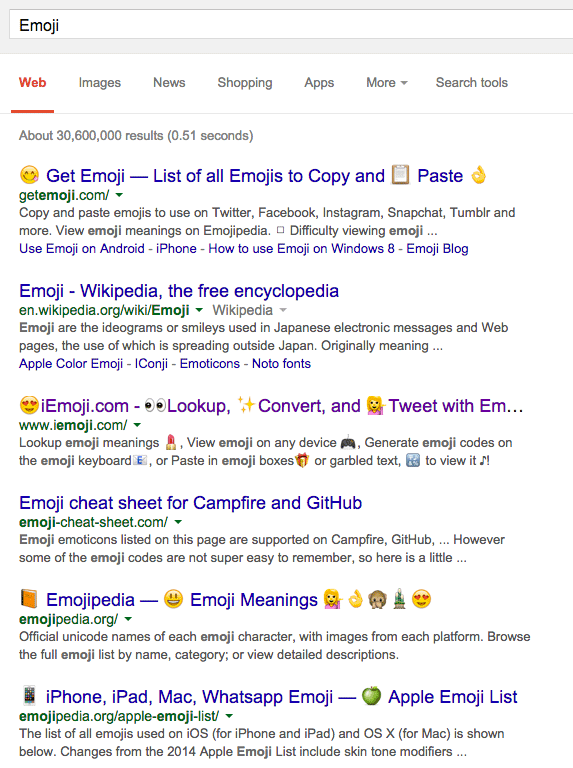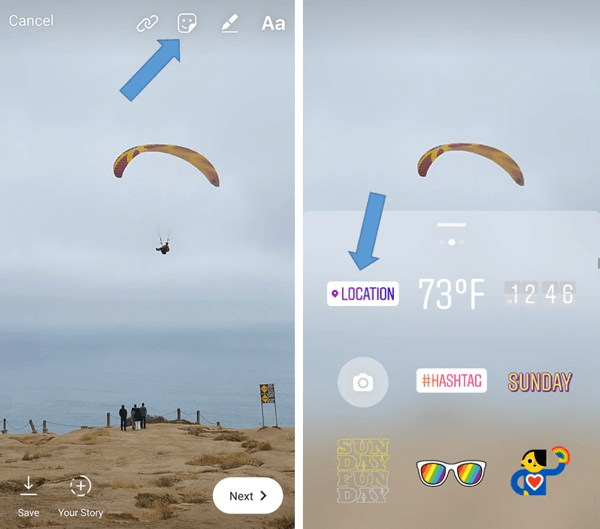How to enable whatsapp call recording
WhatsApp Recording: How to record WhatsApp calls?
Contact Us
Contact Us
[contact-form-7 404 "Not Found"]
by pinchas
With two billion active users worldwide, WhatsApp is one of the most widely used secure instant messaging solutions that provide end-to-end encryption for messages and calls. WhatsApp is used not only for private communications but also, it is being used by nearly three million companies for business communications that span industries like banking and finance, government, healthcare, and many more. For industries regulated by various communication compliance standards, WhatsApp call recording is essential to facilitate investigations of employee misconduct.
How to record WhatsApp calls?
As a secure instant messaging solution, WhatsApp does not provide users with a call recording option. However, WhatsApp call recording can be done in different ways. The simplest method is using the phone’s in-built recording applications. There are also third-party applications that support call recording. Alternatively, it is possible to use other devices to record WhatsApp calls.
Even though these basic methods are suitable for individuals and smaller organizations, there are associated with security and storage issues. For companies that require to record WhatsApp calls as part of communication compliance, the most reliable and secure method is using a WhatsApp Archiver that enables them to monitor, capture, and archive WhatsApp calls as well as store them in secure storage that facilitates fast information searching and retrieval.
Here are different ways to record WhatsApp calls.
Using built-in voice recording applications in phones
Many smartphone models have built-in voice recording features that users can activate through their phone settings. For example, the latest iPhone models have the ‘Screen recording’ feature that can record the screen so that it can capture any activity user does while it is switched on. Here is how to enable this feature in iPhones.
Here is how to enable this feature in iPhones.
- Go to the Settings page
- Tap the Control Center and go to the list of More Controls
- Select the Screen recording option by tapping the plus icon in front of it.
- Now the setting is enabled, swipe down from the top of the screen before a WhatsApp call to record it.
Most Android phones also include a Call Recording feature. For instance, the Samsung Galaxy smartphone has Record calls that allow users to record the calls without manually switching them on every time a WhatsApp call occurs. Some smartphones also allow users to record only specific calls or calls from unknown callers.
The drawback of this method is that it is a manual recording process. Companies should not rely on such basic call recording options if they have a larger workforce that needs to comply with record-keeping regulations.
Using third-party call recorder applications
Several third-party applications are available for Android phones for recording WhatsApp calls. Following are some well-known apps and how to record WhatsApp calls using them.
Cube Call Recorder
The Cube Call Recorder is the most well-known and advanced call recorder available in Good Play Store that supports WhatsApp call recording. It provides automatic call recording and stores the recorded conversations in cloud backups.
App call recorder
The App call recorder app from the Google Play Store is another good option to capture voice calls from WhatsApp. Once the user has downloaded the application, it will start automatically recording WhatsApp calls.
There are many more applications on the list. Although they provide the convenience users need, they can compromise user data privacy at the same time. When some applications get installed, the app gets access to calls, messages, and media. Most of these apps contain unwanted advertisements that interrupt the user experience. This happens because most apps collect users’ device data such as app activity, device, or other ids. Also, there can be hidden security vulnerabilities; some apps fail to patch or update on time. Therefore, in terms of security, companies should never depend on third-party applications for recording WhatsApp calls.
This happens because most apps collect users’ device data such as app activity, device, or other ids. Also, there can be hidden security vulnerabilities; some apps fail to patch or update on time. Therefore, in terms of security, companies should never depend on third-party applications for recording WhatsApp calls.
Using another device to record WhatsApp calls
The third way to record WhatsApp calls is using another device like a laptop or smartphone.
Using a computer with a smartphone
iPhone, users can record WhatsApp calls using a Mac laptop. This method also depends on third-party applications to connect the device to the smartphone. Thus, it is also not a good method for security and convenience. Here is how users can record WhatsApp calls using a Mac Computer.
- Download and install the free QuickTime desktop application on your device
- Connect your Mac computer to the iPhone
- Open the QuickTime application and access the File option.
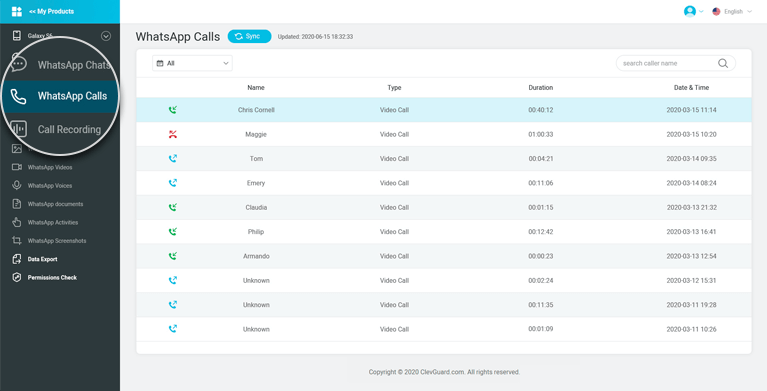
- Click the New Screen Recording option
- When a WhatsApp call occurs on the connected iPhone, click on the red circle and record the WhatsApp call.
Using another phone
If other backup phones are available, using those phones to record calls can be another way to record WhatsApp calls. However, using other devices to record them is not a practical for organizations because it will incur a lot of costs and is time-consuming. Moreover, the devices’ call recording quality may not be sufficient to preserve the exact information exchanged, and it isn’t easy to maintain the safety of those devices.
Using a WhatsApp archiver
The above-discussed methods are cumbersome and take significant time and effort to record and maintain calls. Therefore, they are impractical for larger enterprises that intend to allow employees to use WhatsApp and do compliant WhatsApp recording.
The most reliable, secure, and convenient way to record WhatsApp calls is using a WhatsApp archiver provided by third-party organizations dedicated to providing mobile recording solutions for compliance. Once a company deploys such a robust mobile archiver, it automatically records the calls from both BYOD and corporate phones, avoiding personal calls. Not only the voice calls but also such archivers are capable of capturing video calls, text messages, and media.
Once a company deploys such a robust mobile archiver, it automatically records the calls from both BYOD and corporate phones, avoiding personal calls. Not only the voice calls but also such archivers are capable of capturing video calls, text messages, and media.
How TeleMessage helps record WhatsApp calls
TeleMessage’s WhatsApp Archiver is a robust archiver that provides a tailor-made solution for companies to capture and archive WhatsApp calls. It works as a standard WhatsApp application and ensures employees can exchange work-related communications while securing the communications and captured records. The captured data are uploaded to a cooperate archive facilitating faster search, find & retrieve of WhatsApp calls as well as other captured information.
About TeleMessage
TeleMessage captures and retains mobile content, including mobile SMS messages, voice calls, WhatsApp, and WeChat conversations from corporate or BYOD mobile phones to ensure compliance with various data protection regulations. The messages are securely and reliably retained within TeleMessage servers or forwarded to your choice of archiving data storage vendor.
The messages are securely and reliably retained within TeleMessage servers or forwarded to your choice of archiving data storage vendor.
Our mobile archiving products securely record content from mobile carriers and mobile devices for various ownership models (BYOD, CYOD, and employer-issued). With our multiple archiving solutions, you can always find the right tools or blend for your requirements:
- Network Archiver
- Enterprise Number Archiver
- Android Archiver
- WhatsApp Archiver
- WeChat Archiver
- Signal Archiver
- Telegram Archiver
TeleMessage offers cross-carrier and international mobile text & call archiving for corporate and BYOD phones. Visit our website at www.telemessage.com to learn more about our mobile archiving products.
Want to record calls on WhatsApp? Here’s how to enable call recording
Home How To Want to record calls on WhatsApp? Here’s how to enable call recording
Do you want to record calls on WhatsApp? There might not be an official way, but you can still enable call recording on WhatsApp.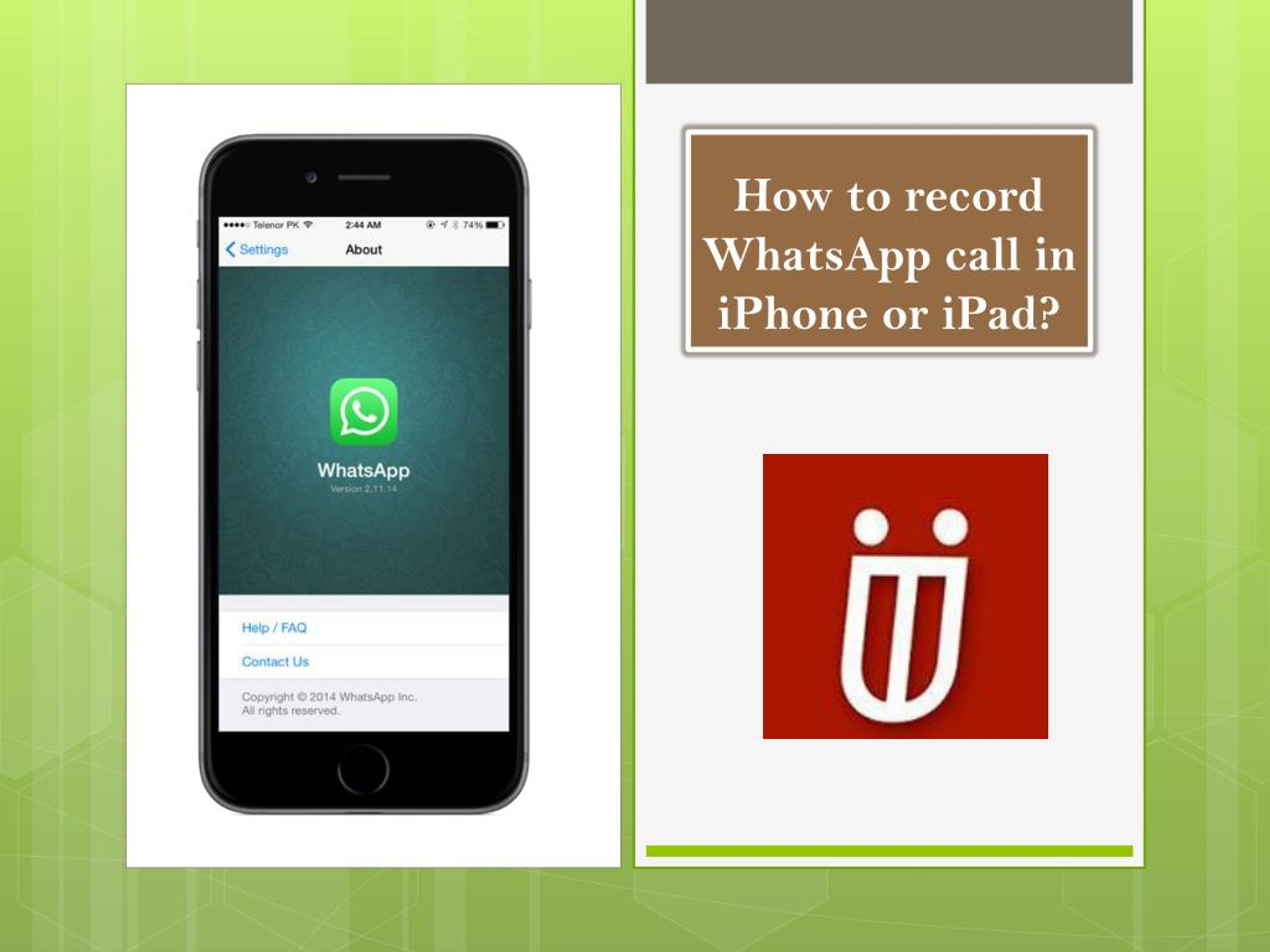 Here’s how.
Here’s how.
WhatsApp offers a wide range of features. One of them is voice calling. However, if you want to record calls on WhatsApp, there is no official way to do it. The company doesn't provide an official way of call recording on WhatsApp because of its privacy policy. But there is a way to record calls on WhatsApp. For recording your WhatsApp calls, you have to use a third-party app. Here are the ways for both Android and iOS to record calls on WhatsApp. It should be noted, though, that WhatsApp does not recommend anyone using third-party apps on its platform.
Also read: Looking for a smartphone? Check Mobile Finder here.
WhatsApp call recording on Android
Android users will need a third-party app to record calls on the instant messaging app. All you need to do is download the Cube Call recorder or a similar app on your smartphone. Now, follow these steps:
1. Open WhatsApp
2. Dial the call you want to record
3. If you see cube call widgets in the app, know that your call is being recorded.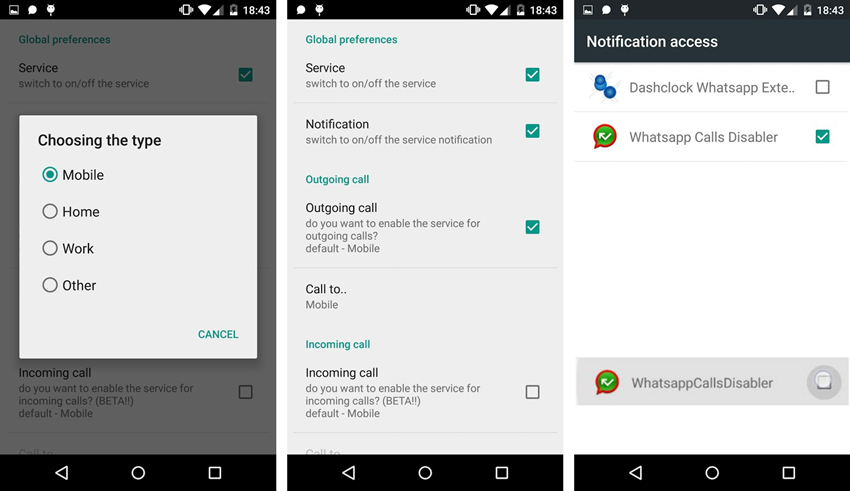
4. If you see an error on the phone, you need to reopen the app
You can go to the settings of the app and click force voice in the voice call so that you don't face any errors.
WhatsApp call recording on Apple iPhone
Apple iOS users can also record calls on WhatsApp. To do this, you need to have a Mac with you. If you have one, connect your Apple iPhone to the Mac via the lightning cable. A popup will appear asking you to trust the computer. Click on yes.
If you're connecting the phone to Mac for the first time, you'll need to go to the quick time option. This will lead you to a new audio recording option in the file section here. Click on the Record button. Click on the Quicktime Record button after the whole process and make a WhatsApp call. When the call is connected, click add the user icon. The recording will start as soon as your call is received.
Follow HT Tech for the latest tech news and reviews , also keep up with us on Twitter, Facebook, Google News, and Instagram. For our latest videos, subscribe to our YouTube channel.
For our latest videos, subscribe to our YouTube channel.
First Published Date: 11 Aug, 12:05 IST
Tags: whatsapp
NEXT ARTICLE BEGINS
Tips & Tricks
Create your own Instagram Reels recap 2022! Know how to
Finally, with iOS 16.2 update, iPhone 14 Pro, iPhone 14 Pro Max users can tailor AOD feature
Too many iPhone contacts? Delete in multiples this way
Stop your iPhone battery from draining fast! Forget Low Power mode, turn this setting off
How to use WhatsApp click to chat: Send messages to someone not on your phone address book
Editor’s Pick
Realme 10 Pro+ 5G Review: Packs curved display and is a little pricey. But is the phone worth it?
Lenovo Yoga 9 14IAP7 Review: As a convertible laptop, it breaks through all the negativity
Dynamic Island on iPhone 14 Pro gets more useful; Should all phones have it?
Lenovo Legion 5i Pro (2022) Review: ‘Stylish’ gaming laptop
Boat Stone 190 Superman DC Edition Review: A starter speaker with a hint of style
Trending Stories
Apple iPhone 14 carbon footprint over its lifetime? Just check it out
iPhone 14 saves life again, crash detection saves car crash victims from canyon
Message yourself on WhatsApp: You can now do it on your Windows PC
iPhone 14 Pro Max after 2 months of use: It is all good now; really good
iPhone 14 Pro, iPhone 13 Pro users BEWARE! Photos, videos from STRANGERS now on your phone
Do not miss the Minecraft Giveaway! Get free maps, skins, more this way
Esports seen as pathway to boost diversity in STEM careers
Fortnite maker to pay $520M for privacy, e-commerce abuses
Grab Epic Games Store free game today! Wolfenstein: The New Order on offer
Epic Games Store rolls out today’s FREE game! Grab Them's Fightin' Herds this way
How to record video call and WhatsApp conversation on Android and iPhone
WhatsApp messenger is so popular that it is used for both personal and business communication.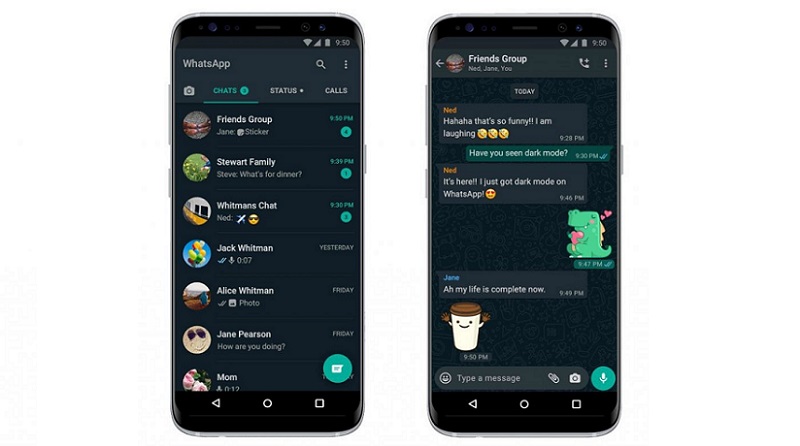 Often we find ourselves in situations where knowing how to record a WhatsApp conversation can make life much easier. For example, schoolchildren and students often forget to write down their homework assignments. In this case, of course, it helps to call a friend, who at the same time will explain how he solved a difficult problem. Writing down the course of the decision on paper, asking again all the time, is a waste of time. It is easier, faster and more modern to record a conversation on the phone. nine0003
Often we find ourselves in situations where knowing how to record a WhatsApp conversation can make life much easier. For example, schoolchildren and students often forget to write down their homework assignments. In this case, of course, it helps to call a friend, who at the same time will explain how he solved a difficult problem. Writing down the course of the decision on paper, asking again all the time, is a waste of time. It is easier, faster and more modern to record a conversation on the phone. nine0003
By knowing how to record a WhatsApp video call, you won't miss a single important detail when discussing work issues with a customer or employee. Recording a conversation with your doctor is the best guarantee that you will follow his recommendations exactly. Recording a conversation will greatly facilitate life, even in everyday matters.
There are no call recording tools in the messenger itself. However, there are methods to correct this omission. Let's consider several ways on how to record a conversation in WhatsApp on Android, iOS, a personal computer or laptop.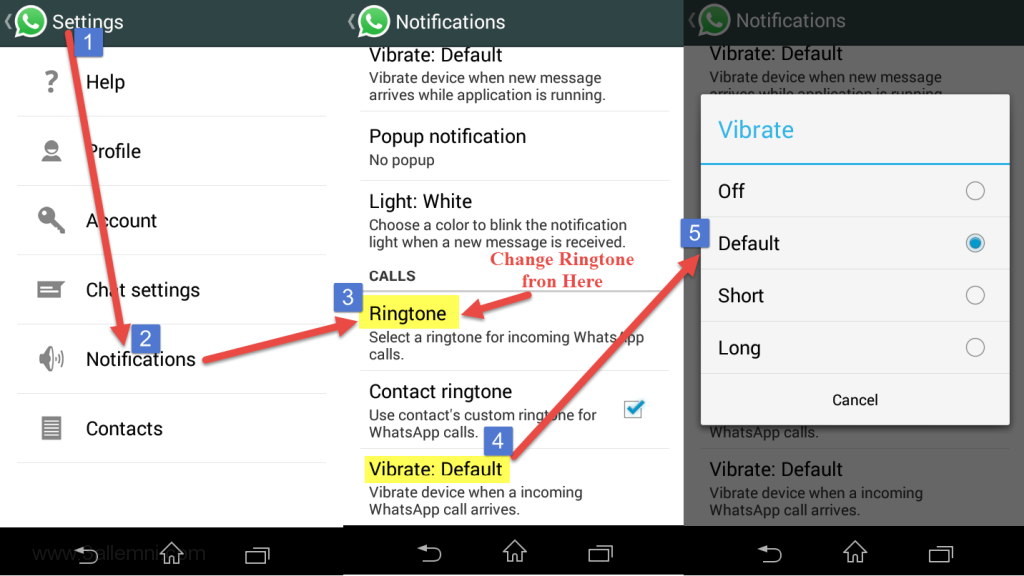 nine0003
nine0003
How to record a video call on WhatsApp Web
If WhatsApp is installed on your PC or laptop, audio and video calls can be recorded using Movavi Screen Recorder. With it, you can capture any video from your screen or webcam.
Recording algorithm:
Step 1. Open the program
If you don't have Movavi Screen Recorder installed on your computer, download the installation file from the official website and run it. Installation is fast, using a standard wizard, you just need to follow the instructions on the screen. After installation, the program icon will appear on the screen. nine0003
Free Download
Free Download
Download
Download
Step 2. Select the capture area
Launch WhatsApp and Movavi Screen Recorder on your computer. On the right side of the application window there is a vertical sidebar with icons. On it you need to select Screen recording . Use a capture frame to outline that part of the messenger window, the video from which you want to record (video chat).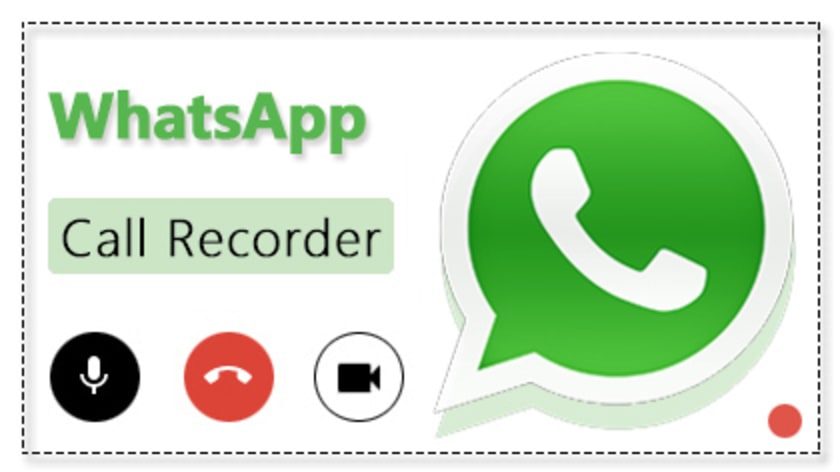
Step 3: Adjust settings
On the horizontal bar at the bottom of the screen, press Microphone and System sound in sequence. The recording of the conversation will be performed correctly only if both of these icons turn green.
Step 4. Record the conversation
On the horizontal bar, click on the icon Start recording . Recording will start after a 3 second delay. At the end of the conversation, press the icon Stop . If you do not need to record any part of the conversation, you can pause the recording process by clicking on the icon Pause . Hot keys in Windows: F9 - Pause, F10 - Stop. If you click Cancel , the video will not be saved at all.
Step 5. Delete the excess
When the recording is finished, the video will become available for editing in the preview window. To cut a fragment, the icon Cut is provided. If a video fragment is not needed, just click on it and click on the icon Delete fragment .
Step 6. Save the entry
Press the button Export located in the lower right corner of the screen. By default, the video is saved in MP4 format, but it is possible to choose any format convenient for the user. Having decided on the desired format, press the button Save
Pros
- The application is suitable for devices running Windows and macOS
- The program interface is extremely simple and intuitive for a user with any level of education
- During a conversation, you can draw on the screen, make notes, which will later come in handy when searching for the desired fragment
- You can record only sound, no video notes
- You can edit already finished video
- Using the scheduler, you can pre-set the exact date, start and end time of recording
- A free version of the program is available with a limited time of use
- The license for the paid version is inexpensive
Cons
- The program is paid
There is no software on the computer, you can use the free online service Screencapture.
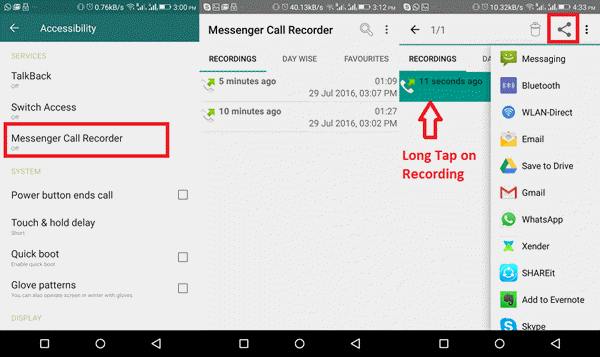 com.
com. Operation algorithm:
- Open the site https://www.screencapture.com/ru/. nine0092
- If necessary, check the boxes on options Microphone and Webcam .
- Press button Start recording . At the request of the service, agree to provide access to the screen and microphone.
- Record conversation.
- Stop recording when the video call ends.
Pros
- Free
- Simple interface
Cons To avoid it, you need to buy a subscription
How to record a WhatsApp conversation on Android
Recording WhatsApp calls is only possible on Android devices that have a screen capture feature. These are mainly Samsung Galaxy Note10 / Note10+ and later models.
Write algorithm:
- Swipe down the screen.
- Click on the icon Screen recorder .
- Allow video and audio recording. nine0092
- Go to Sound settings , check the box for Internal sound and microphone (Media sounds and mic) .

- Click on Start recording . Recording will start in 3 seconds.
- Launch WhatsApp. While recording a conversation, you can draw on the screen, make notes, connect recording from the front camera.
- To end recording press Stop .
Pros
- Free
- Easy to use built-in function
Cons
- The method is only suitable for some models of Samsung smartphones
If your smartphone model does not have a built-in screen capture function, you can enter hands-free mode on one smartphone, and next to put another one with a voice recorder turned on or some kind of sound recording device. True, this method is far from the best. In order for the voice recorder to record the voice messages of your interlocutor, you will have to turn on the speakerphone mode on your smartphone. However, the sound of the interlocutor's voice will still be distorted. If you have only one phone, using the built-in voice recorder, you cannot record the conversation, because the applications conflict over the right to use the microphone.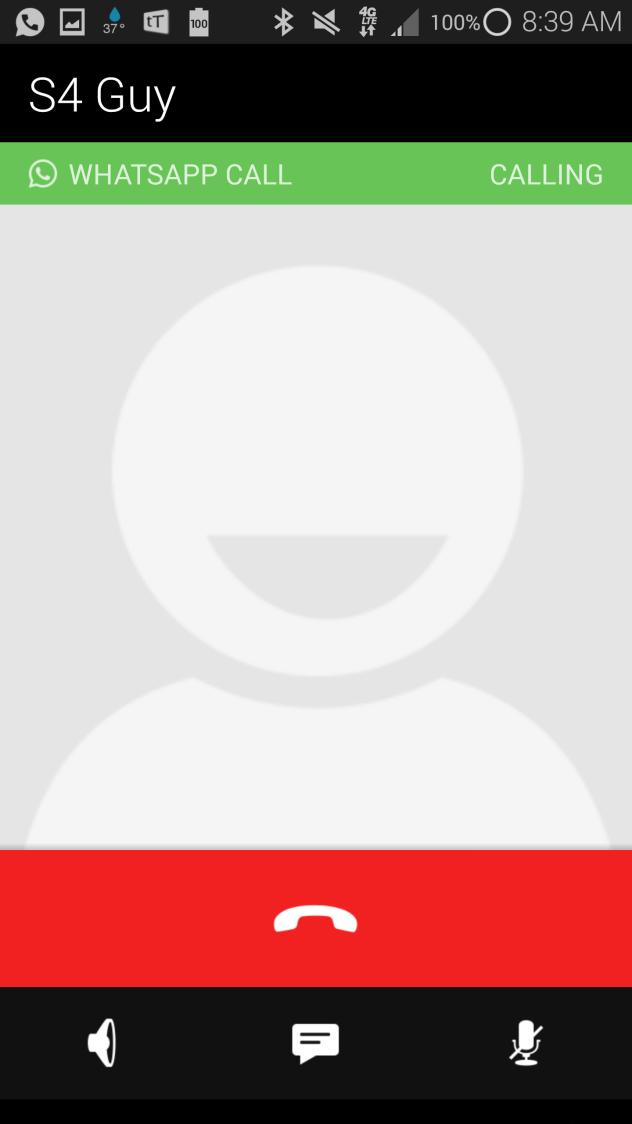 nine0003
nine0003
How to record a WhatsApp conversation on iPhone
Owners of devices running iOS 11 and later (iPhone, iPad, iPod) can use the system's built-in capabilities to record a WhatsApp video call.
Recording algorithm:
- Go to: Settings > Control point > Item settings , select Screen recording . The action needs to be performed only once for the desired icon to appear in Control point .
- To prevent extraneous messages from appearing on the screen during recording, turn on the Do not disturb mode .
- Go to Control Center , press the icon Record and hold until a pop-up menu appears. If the Audio microphone is not enabled, enable it.
- In the pop-up menu press the button Start recording . Recording will start in 3 seconds. While she is walking, a red bar will be displayed at the top of the screen. nine0092
- Open WhatsApp.
- To stop recording, click again on the Screen Recording icon (the button should turn white) or on the status bar.
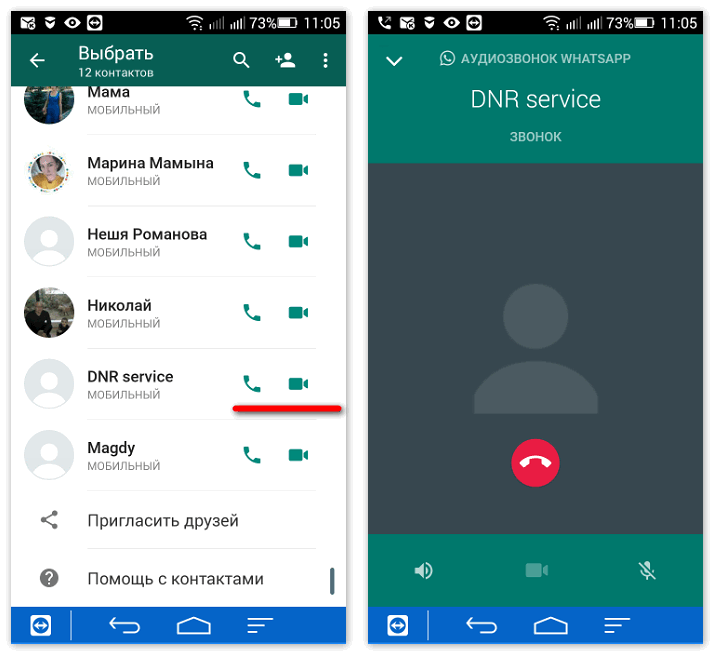 The video is automatically saved in the *Photos app.
The video is automatically saved in the *Photos app.
pluses
- Simplicity and convenience of the method
- Free
Minutes
- The method is suitable only for owners of new “iPhones”
Mobile applications0010
If your smartphone does not have a screen capture feature, you can use a third-party application to record WhatsApp calls. Consider the three most popular special applications.
1. Cube Call Recorder (app by Cube ACR)
Android app records regular phone calls and VOiP. The program supports not only WhatsApp, but also most popular instant messengers, for example, Skype, Viber, Telegram. The program can record both all phone calls (by default) and individual ones. It is possible to create a list of subscribers whose calls will not be recorded. The application has its own file manager that allows you to sort calls, remove unnecessary ones, and perform an accelerated search.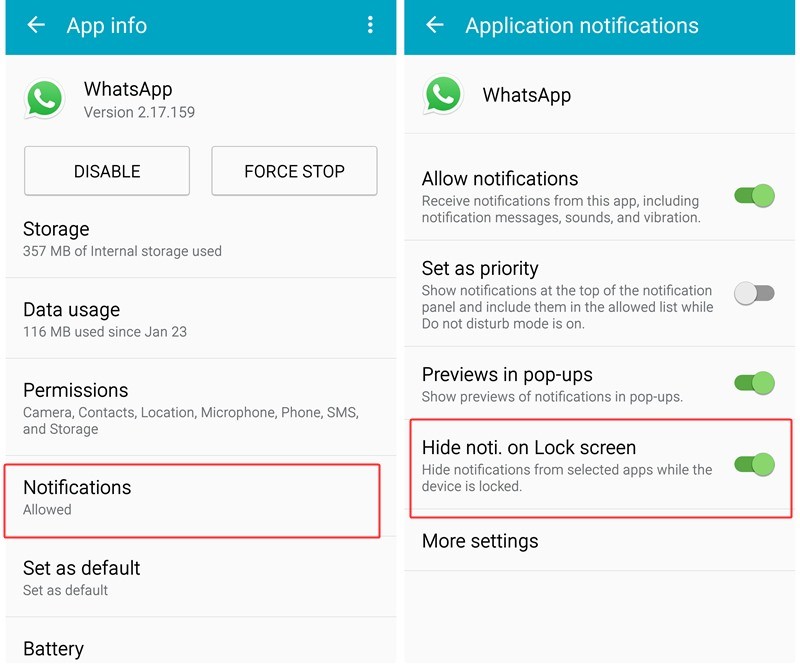 nine0003
nine0003
In addition to the free version, there is a premium version with additional features, such as PIN code recording protection options, MP4 call recording, cloud storage management functions.
Pros
- The free version has all the necessary features to record calls
- The free version has no time limit
Cons
- The application requires too much access to data and services, including too much access to the phone and services contact book
- After installing the application, the battery drains faster
- The program only records voices, not video
- There are problems with sound settings
2. TapeACall
The popular TapeACall application is designed for Android and iOS mobile devices. The application is paid, but there is a free trial version. You can record calls in MP3 format. Recording to cloud storages Dropbox, Evernote, Google Drive is available. Files can be tagged to make searching easier.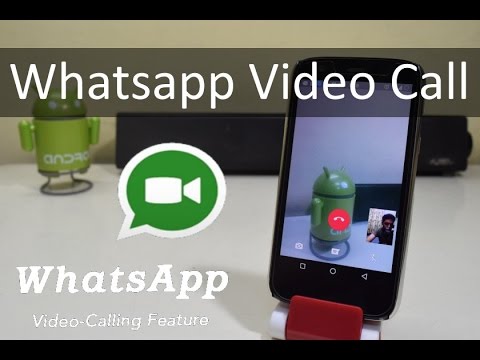 Using the "Share with a friend" function, recordings can be sent using various instant messengers, in particular, Twitter. nine0003
Using the "Share with a friend" function, recordings can be sent using various instant messengers, in particular, Twitter. nine0003
pluses
- Russified interface
- Good quality record
- Compatibility with Android and iOS
- The ability to send records through instant messengers 909 Minuses
- Record only audio, no video
- Free version can be used without time limit
- Support for a large number of instant messengers
- The number of calls recorded in the free version is limited
- Recording only audio, no video
- Some users complain about the difficulties with setting the sound quality in the latest versions of Android
- Movavi Screen Recorder
- Screencapture.com
- Mobizen (for Android users)
- Screen mirroring software (for Android and iOS users)
- Built-in video recording (for iPhone, iPad and iPod Touch)
- Download Movavi Screen Recorder and install it following the instructions.
Movavi Screen Recorder for Windows
Movavi Screen Recorder for Mac - Adjust the recording options to record only the part of the screen you want to record.
- Start a WhatsApp call recording. If necessary, you can press Pause , Stop and Cancel at any time.
- Edit and save your entry with the built-in editing tool.
- Using a voice recorder. The method is not the most successful, since such programs are designed to capture sound from the microphone of the device, respectively, you will be heard well on the recording, and the interlocutor will be poorly heard. You can try to get out: use the speakerphone, a second phone to record your voice and sound from the speaker, but the method is still a failure and inconvenient. nine0092
- Using third-party software to digitally capture audio from the speaker and your voice.

- phone calls;
- Skype;
- Viber;
- WhatsApp;
- Hangouts;
- Facebook and more.
- application protection with a PIN code;
- more audio formats for recording audio tracks;
- "Smart storage management" - deleting old or too large record files and so on.
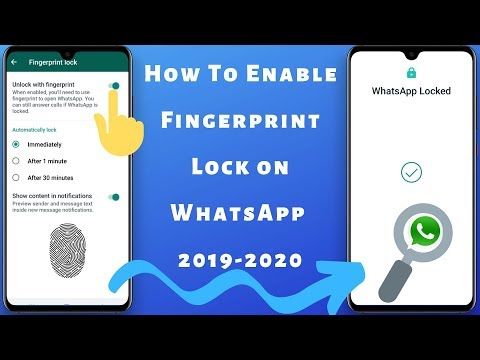
- Install the application from the official store. Install the program "Call Recording - Cube ACR" from the official Google store a criminal offense). We agree with the warning of the program about recording conversations
- With the help of the program's hints, we give it all the necessary permissions and permissions: the main ones concern the autorun of the application when the system boots and the automatic start of recording the conversation. After that, select WhatsApp in the program menu. Press the WhatsApp button
- The messenger interface will immediately open and further actions practically do not require user participation. Each call in the application will be accompanied by a corresponding icon in the middle of the screen, which indicates the recording of the conversation. If the microphone icon is white, the recording is in progress, one tap on the icon disables the recording. The highlighted microphone icon indicates that the conversation is being recorded easy to find on the start page of the application "Call Recording - Cube ACR"
- record all calls or only conversations with certain users;
- exclusion of certain users from the record;
- quick switch between manual and automatic recording;
- Select the period for clearing the call history and so on. nine0092
- Call Recorder for Whatsapp does not have a Russian interface, but its settings are easy to figure out
- Call Recorder for Whatsapp has a number of functions for recording and playing calls
- Call Recorder for Whatsapp has its own file manager and player for playing recordings
- cellular service provider supports 3-way calls
3. Rec Call Recorder
The popular app is compatible with Android and iOS. There are paid and free versions. The free version allows you to record a limited number of calls per week. The application is easy to set up so that it automatically records all calls or only some, on demand. It is possible to save files in AIFF and WAV formats.
Pros
Cons
you can use the built-in screen capture function (if available) or any of the applications. But in cases where you need to record video along with audio, but there is no built-in capture function, the best option is Movavi Screen Recorder. nine0003
But in cases where you need to record video along with audio, but there is no built-in capture function, the best option is Movavi Screen Recorder. nine0003
Frequently Asked Questions
Is it possible to record a WhatsApp conversation?
The question of recording a conversation has three sides: technical, moral and ethical, and legal.
From a technical point of view, you can record everything that the software installed on the device allows you to record.
For ethical reasons, it's best to notify the person you're talking to that a recording is in progress. nine0003
The legal side of the issue is more complicated. The legislation prohibits transferring to third parties or in any way distributing data about the personal life of the interlocutor without his consent, as well as commercial information. That is, if you are discussing the nuances of the technical task with the customer, it makes sense to warn him that you want to record the conversation, and, of course, the received file cannot be transferred to outsiders.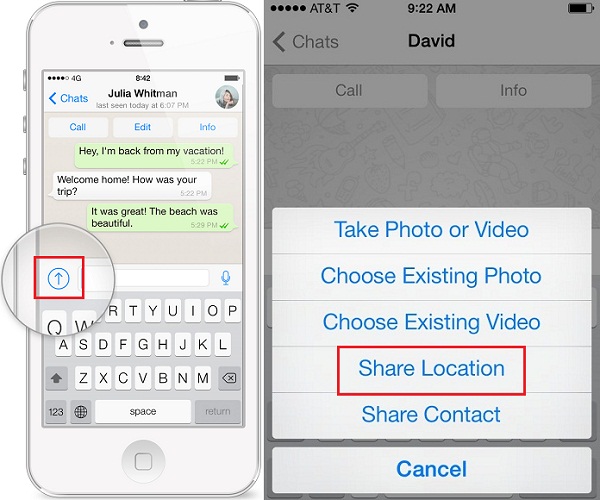 The same applies to chats with work colleagues. According to the Civil Code of the Russian Federation, the collection and transfer of information about private life is possible only in the interests of society and the state. However, it is not considered a violation if the citizen himself allowed the disclosure of some part of personal information. Accordingly, if for any reason you want to record a private conversation, you cannot do this without warning. Making secret recordings of personal conversations or transferring them to outsiders is prohibited by law. nine0003
The same applies to chats with work colleagues. According to the Civil Code of the Russian Federation, the collection and transfer of information about private life is possible only in the interests of society and the state. However, it is not considered a violation if the citizen himself allowed the disclosure of some part of personal information. Accordingly, if for any reason you want to record a private conversation, you cannot do this without warning. Making secret recordings of personal conversations or transferring them to outsiders is prohibited by law. nine0003
Can you record a WhatsApp video call?
Yes, you can. WhatsApp does not have a recording function or a dedicated recording application, but it can be done using other programs and tools:
How can I record WhatsApp calls without an app?
The only way to record WhatsApp calls without an app is to use an iPhone because iPhone has a built-in screen recording tool. In addition, you will need to download the whatsapp call recorder app.
In addition, you will need to download the whatsapp call recorder app.
How can I record audio and video calls on WhatsApp?
How to record a WhatsApp conversation: practical ways with 9 instructions0001
Published on 06/28/2019 23 Comments1
All popular instant messengers recently acquired call and video conferencing features. But often there are situations when during a conversation it is necessary to record certain information.
If you are going to record a WhatsApp conversation, you will immediately stumble upon an invisible obstacle. The fact is that the messenger does not have a function for recording a call. Such a service would be contrary to the internationally accepted privacy policy. And the presence of it in the program will immediately begin to provoke questions from activists of the free Internet movement. Therefore, instant messengers simply abstract from such a function. nine0003
The fact is that the messenger does not have a function for recording a call. Such a service would be contrary to the internationally accepted privacy policy. And the presence of it in the program will immediately begin to provoke questions from activists of the free Internet movement. Therefore, instant messengers simply abstract from such a function. nine0003
How to record a conversation in WhatsApp
There are several possibilities for life hacking and recording a conversation in the messenger:
It is worth mentioning right away that such programs are difficult to find in the official Google Play or App Store. These applications are often deleted by the administration, as the store policy is similar to that promoted by instant messengers: recording a conversation is a violation of personal space and a potentially dangerous activity . Therefore, such programs should be looked for on the Internet, and who knows what content we download on an unverified site? So it’s more than serious to approach the choice of a program for recording a conversation. nine0003 WhatsApp call recording is not possible by standard means
Call recording through applications
And yet, you can find no applications on the Internet designed to record calls in instant messengers. Some of them are universal and can make audio tracks in all popular services. Others are more narrowly focused and focused on one specific client. Good representatives of such applications are Call Recorder for Whatsapp and Call Recorder - Cube ACR.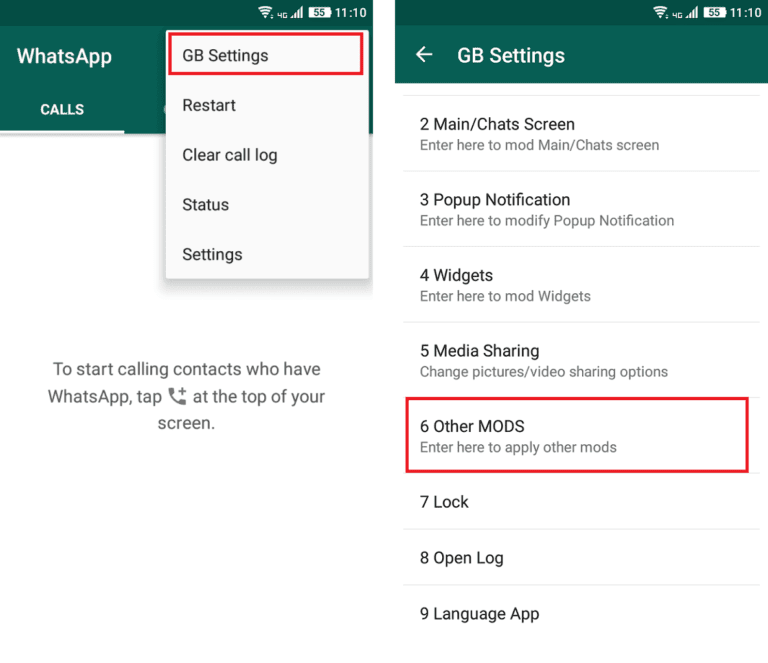
Cube ACR
Cube ACR is a popular call recording app for various branded messengers. The utility can be downloaded from the official Google Play and AppStore stores.
Cube ACR is a program for recording calls from popular messengersThe program supports recording calls from various sources:
The program has features for automatic call recording and exception management. You can play audio tracks within the app as soon as you end a call. The application has its own cloud storage, and this allows you to save space in your smartphone's memory. nine0003 Cube ACR allows you to automatically record calls from different sources, set up exceptions and much more
The best part is that the application is completely free, even if it has premium features. Among them:
The operation of the application is very simple. nine0003
Call Recorder for Whatsapp
Call Recorder for Whatsapp is an application that aims to record WhatsApp conversations for Android and iOS. The program provides flexible settings:
The program provides flexible settings:
The program has its own file manager and player for playing recorded calls, so it is extremely easy to use. However, it does not have a Russian interface, but the functions and settings themselves are generally simple and clear, so it will be very easy to adapt to their use.
Photo gallery: Call Recorder for Whatsapp interface