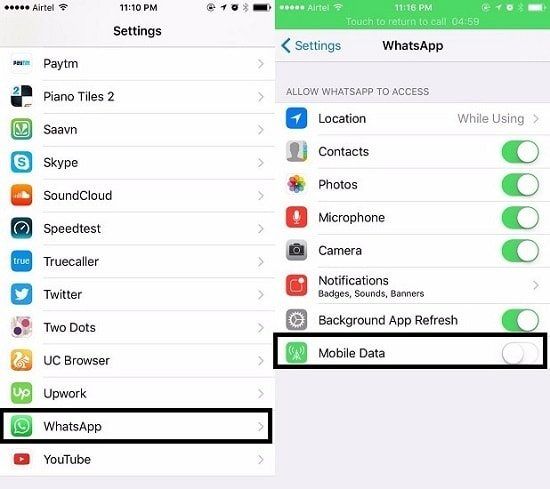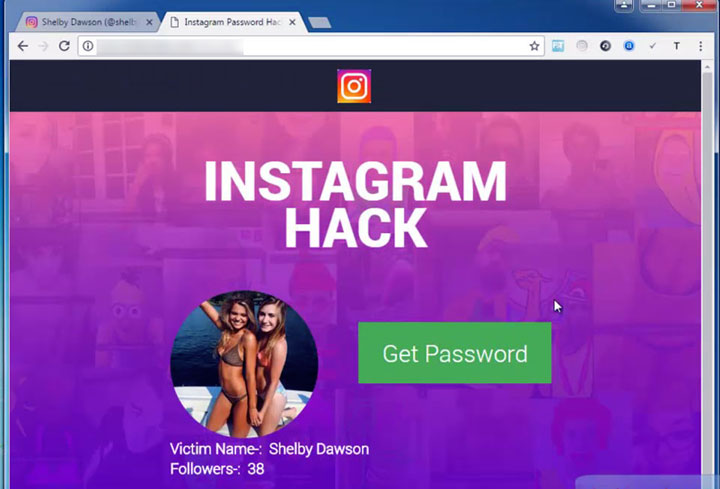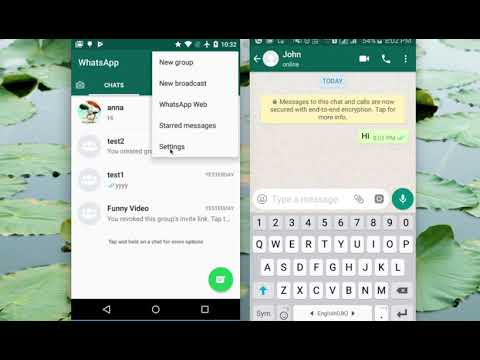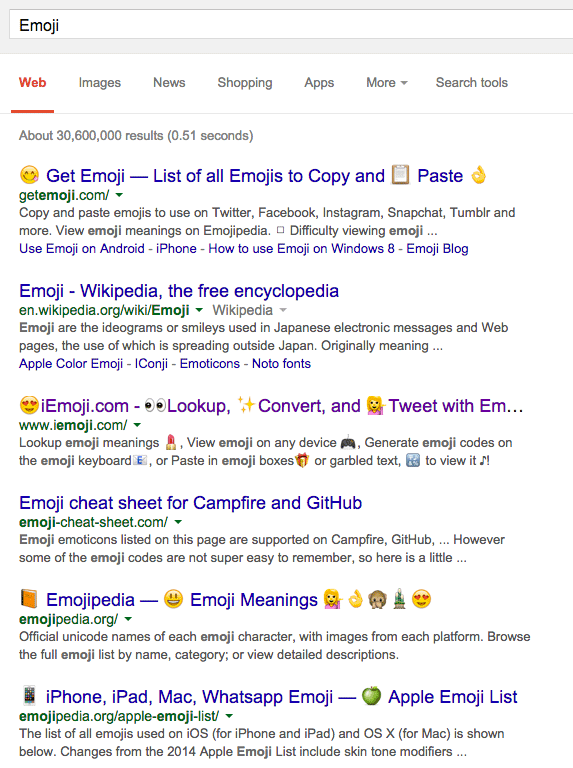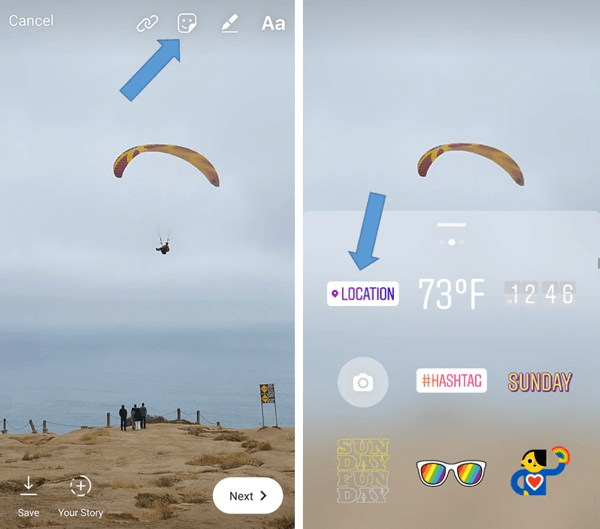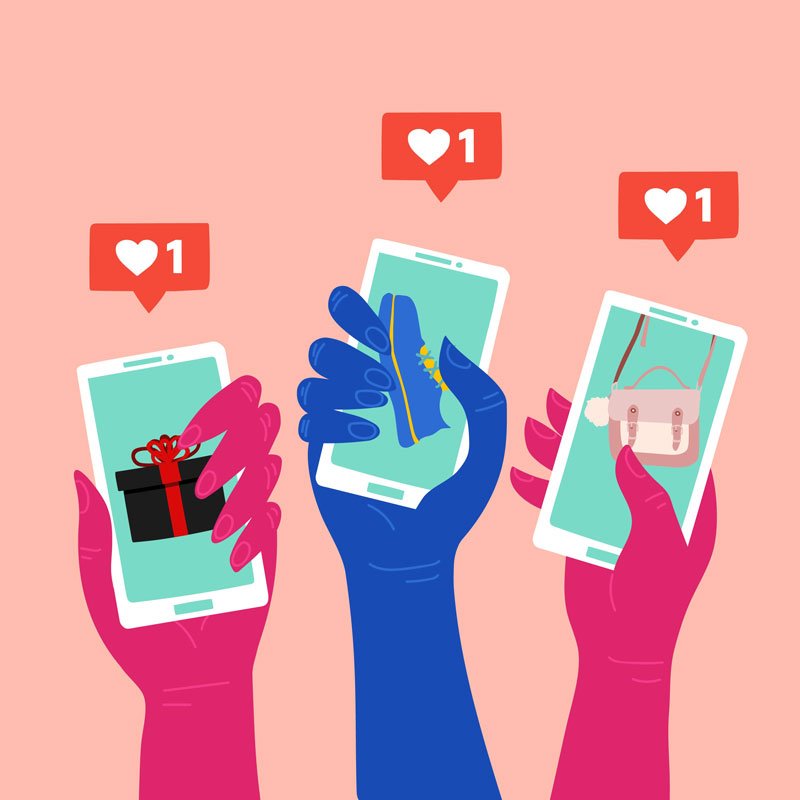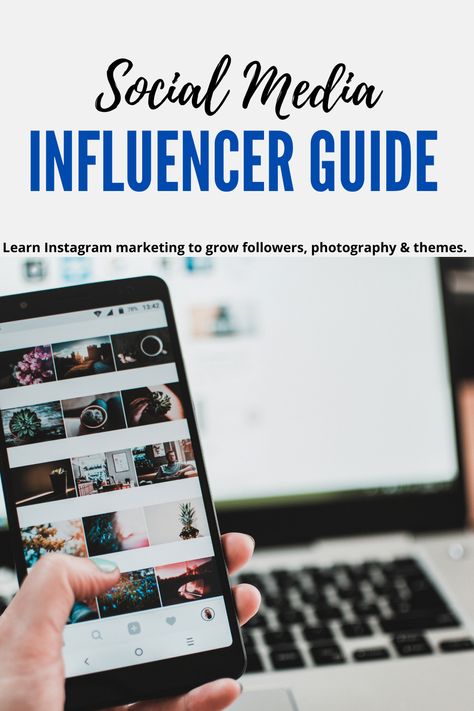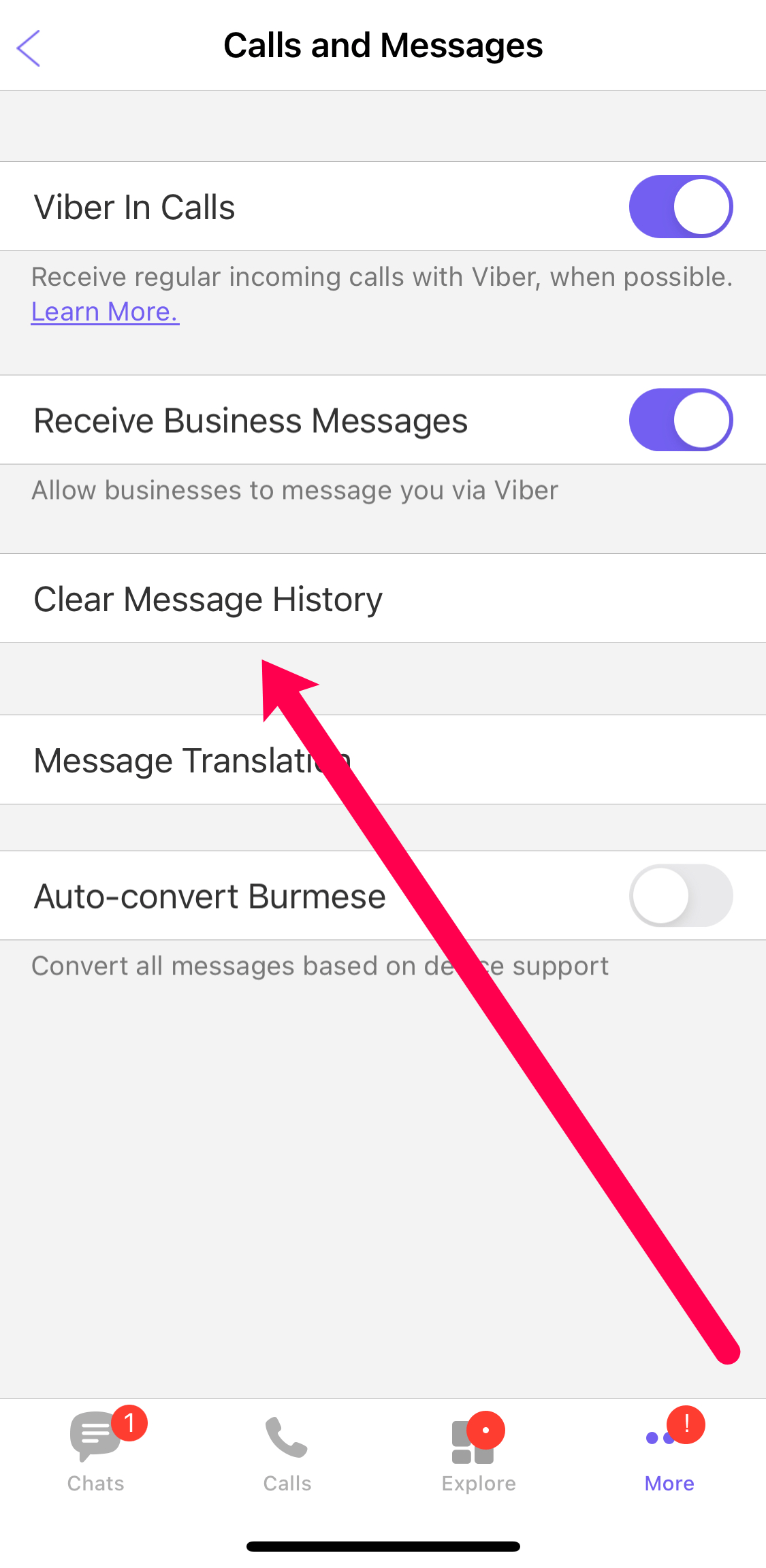How to see your liked posts on instagram pc
How to See Liked Posts on Instagram App & PC
If you wanna look back at photos and videos you have liked on Instagram. You can do so. There is a feature in the Instagram app that allows users to take a look at the posts they have liked previously. It’s like a hidden feature in the Settings and not all the users (including you) are aware of it. Though it is always been there for you to quickly find posts you have liked so that you can remove or delete those likes, I mean if you wanna, unlike those pics/videos. For whatever reason, you can easily go back and check those liked things without any complication.
As always there are some limitations you may wanna know. For your information, Instagram said that a person can look back to only 300 previously liked posts. Also, there are private accounts or those who have made their accounts private recently, due to their privacy settings, you won’t be able to view their pics or videos you have liked. It is because Instagram takes good care of each user’s privacy on the platform.
Moreover, you are not just limited to finding posts you’ve liked on IG App, you can do so on instagram.com using your PC, iPhone, and Android device in 2022. However, in the new IG app update, there are some changes in the settings. This is why most users don’t have the “Liked Posts” option. It doesn’t mean that it’s not working, but available somewhere else in the Settings. Don’t worry I will show you how to do so with pictures (screenshots) for your ease. Now, let’s get started…
Table of Contents
How to see liked posts on Instagram 2022
Here is how to see what you have liked on the Instagram updated app. If you have recently updated your Instagram app to the latest version. Follow these steps on your Android or iPhone device:
Open the Instagram app, and go to your profile. Now tap the Menu (three lines at the top), then select “Your Activity”. Tap on “Interactions” then “Likes”. Now you will see all the previously liked posts, reels, pictures, and videos.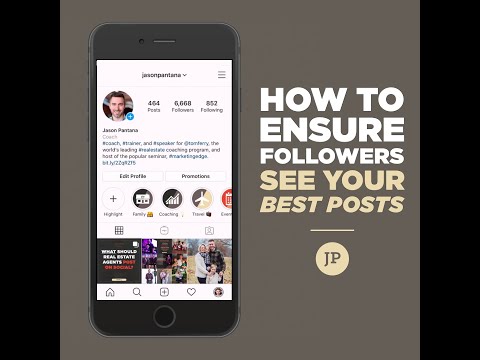 Please have a look at the below screenshots for your reference.
Please have a look at the below screenshots for your reference.
Related for You
How to find liked posts on Instagram PC
As per the heading, you might be thinking that it is not possible to view or find liked posts on instagram.com using a PC. Dude, it’s 2022. Yes, before it was not possible, even now there are no settings to view liked things on Instagram on a PC. However, we can install a Chrome Extension on Windows or macOS PC to view Liked photos, videos, and reels on instagram.com. Here is what you need to to find your liked posts on IG on PC:
Open the Chrome browser and install the Layoutiyf extension. Once added visit instagram.com and log in to your account. Then click the three horizontal dots at the top right. Now click the Likes option at the top left to view all your liked posts including pics, videos, and reels.
How to find liked posts on Instagram PCHow to unlike liked posts on Instagram
In the latest Instagram app update, you can bulk unlike all the posts (or a single one) that you have liked before on Instagram.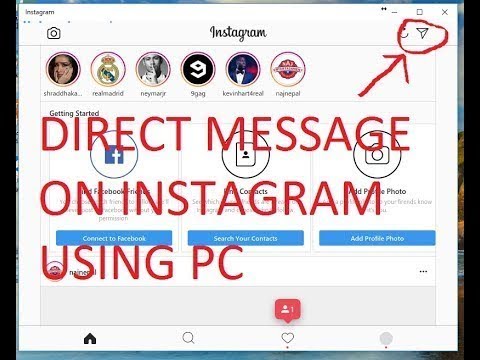 Here is how unlike posts you have liked on Instagram:
Here is how unlike posts you have liked on Instagram:
Open the Instagram, tap your profile icon, then Menu at the top. Now tap the “Your Activity” option. Tap Interaction, then Likes. As you can all the liked photos, videos, and reels are over there. Simply tap and hold to select a single or select all one-by-one, then tap the Unlike option at the bottom.
How to unlike liked posts on InstagramInstagram’s limitations for revisiting liked posts
Instagram does have some limitations while you revisit the likes section. As per the Instagram help page, you can only view up to 300 recent of your likes. As a regular user, taking a look back at your old likes of yours is enough. Though if you are a power user who likes thousands of pictures, reels, and videos, then you are out of luck.
Moreover, only Instagram mobile app users are able to previous their likes for posts. For your information, it is not possible to view those liked things on Instagram using a PC. Thus you can add third-party tools or extensions to your web browser like Google Chrome to do the same.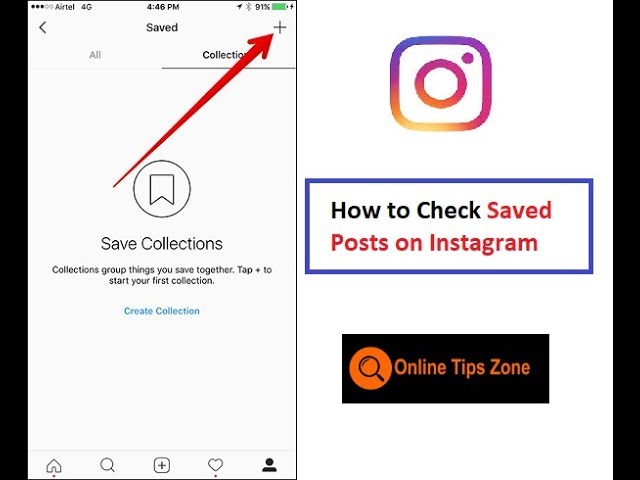 If you are users who visit Instagram on PC most of the time, then Layoutify is the extension you can go with. Don’t worry the Layoutfiy extension for the Chrome browser will work on a Windows, Mac, or Linux machine.
If you are users who visit Instagram on PC most of the time, then Layoutify is the extension you can go with. Don’t worry the Layoutfiy extension for the Chrome browser will work on a Windows, Mac, or Linux machine.
Fix Instagram posts you’ve liked not showing
On February 9th, millions of Instagram users updated the App. Thus they have found that the “Posts you’ve liked” option is missing and not showing. The question is, where do you find it now? Worry not, they have made some changes in the settings for a better user experience. Here is how to fix Instagram “posts you’ve liked” not showing:
Go to your profile on Instagram, then tap the Menu and select “Your Activity”. Tap “Interactions” then tap “Likes”. Now you will all the photos, reels, and videos you have liked before on Instagram. That is how easily you can fix the issue.
Did Instagram get rid of posts you’ve liked?
Nope, Instagram has updated the settings in the app for a better user experience.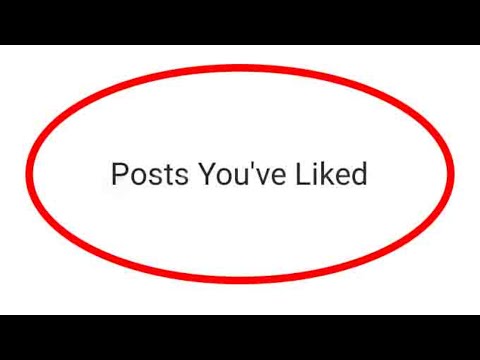 So, they have moved the posts you have liked to the Your Activity section. You can easily find those posts under the Your Activity section in the Menu. You can watch the below video for more information.
So, they have moved the posts you have liked to the Your Activity section. You can easily find those posts under the Your Activity section in the Menu. You can watch the below video for more information.
Why can’t I see my liked posts on Instagram?
It is because of the Instagram new settings update. Previously the “Posts You’ve Liked” option was there in the Menu > Settings > Account. However, in the latest update, you can find the likes under Your Profile > Menu > Your Activity > Interactions > Likes. They’ve made some new changes in the Settings for a better user experience. From February 9th.
How Do I View My Instagram Likes on My PC?
You have three choices for viewing Instagram likes on PC – using the dedicated Instagram app, using a browser extension, or using the BlueStacks Android emulator.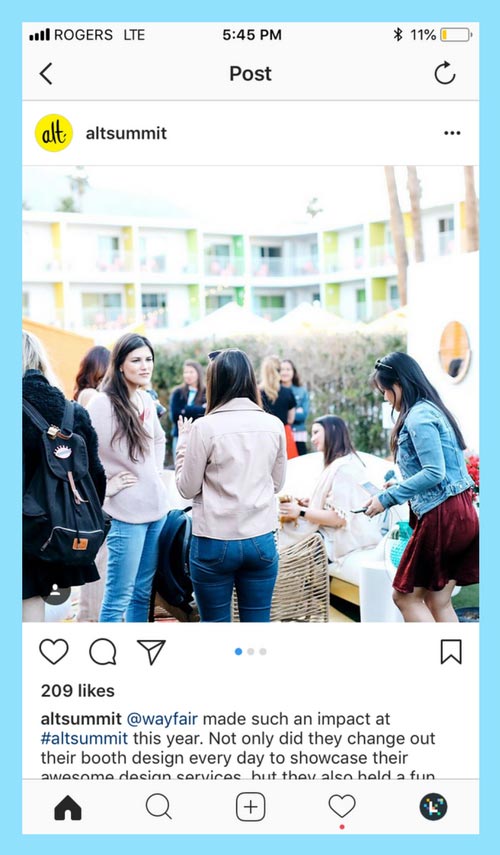
Instagram is one of the most popular and active mobile apps in the world. Millions of people log in each day to view and share images and videos of their lives.
Giving a post a “like” is one way to show your appreciation for a post, and keep track of the things you like.
You can go back at any time and look at all the posts you’ve liked quickly enough through the Instagram app, but you might be wondering, “how do I view my Instagram likes on my PC?”
While the mobile app is great, the desktop browser version of Instagram leaves a lot to be desired.
⭐️Pro Tip: The easiest way to view your likes count is with our Free Instagram statistics tool. You can use it on mobile or desktop and it will track your likes by the hour.
Here are some other ways you can track Instagram likes on a computer.
Method 1: Using the Instagram App for PC
Your first port of call when looking for desktop versions of mobile apps should be the Microsoft Store. Windows 10 has an excellent store that features lots of apps, including an Instagram app. The Windows Instagram App offers most of the same features as the mobile app.
Windows 10 has an excellent store that features lots of apps, including an Instagram app. The Windows Instagram App offers most of the same features as the mobile app.
You can download the app for free, and it won’t take up much space at all on your computer. Just load up the store and search for Instagram to find and install the app.
Given that the app is tied directly to your computer, notifications about your account will pop up on the display and send to your action center, much like notifications for other apps. On a surface level, the Windows 10 app looks and feels just like the mobile Instagram app.
Let’s take a look at the Instagram app and see how it compares to the mobile version;
Overall Layout
The first thing you’ll notice with the Instagram Windows app is that the layout is just like the mobile app layout. You have access to the options to access direct messages, refresh your feed, and upload photos and videos at the top of the page.
The bottom of the page is where you’ll find stories, along with a taskbar that lets you access your homepage, search the social network, view your profile, and access your recent likes.
Adding Photos and Videos
One reason that people choose the desktop app over the browser version of Instagram is that you have the option to add photos and videos to your feed and story. You aren’t able to upload new posts directly through a browser. You also can’t access likes through a browser page, which is why people want to know how do I view my Instagram likes on my PC in the first place.
Uploading photos through the Instagram computer app is as simple as doing it through the mobile app. Just right-click on the taskbar and click on “New Post” to get started. You can take a photo or video directly using your webcam if you have one, or you can click on “Camera Roll” to choose a photo already saved to your computer.
Potential Problems
Of course, the app isn’t perfect, and there are some potential problems to consider.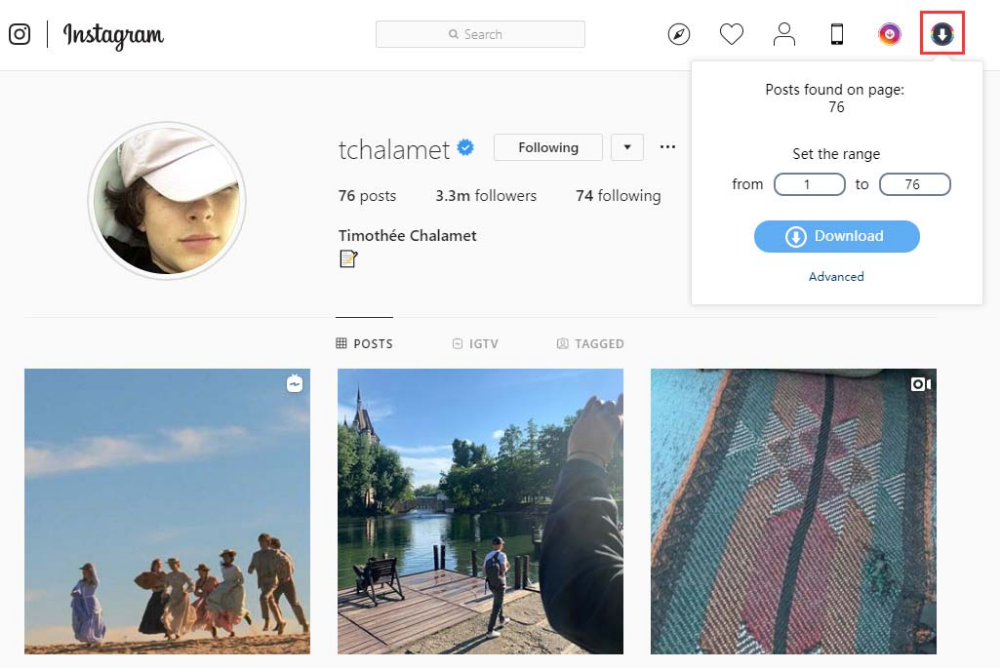 For the most part, however, the app gives you everything you need to access Instagram on PC. The main concern with the app is that it can be sluggish at times. It can take longer for pages to load than they would through your mobile.
For the most part, however, the app gives you everything you need to access Instagram on PC. The main concern with the app is that it can be sluggish at times. It can take longer for pages to load than they would through your mobile.
It can be a pain to log into your account too. You could be stuck at the login screen for a while before you actually get in. The experience is excellent once you are logged in, at least.
Method 2: Using a Browser Extension
They say there’s an app for everything. There are browser extensions for most things that don’t have an app yet. Accessing likes and getting the most out of Instagram on a web browser is one such thing.
The Improved Layout For Instagram.com extension is available on browsers, and it improves the basic functionality of the web version of Instagram. The problem with Instagram is that the app was designed for mobile devices. Not even the browser version of the website runs well on the computer, but the extension helps with that.
The browser extension also lets you view your collections and liked images directly through the web version of Instagram. Just use the 3-dots menu on the right to find and access everything you could want. The extension also adds functionality to let you right-click and download images directly from Instagram.com, something you can’t do otherwise.
Improved Layout For Instagram.com in the Google Chrome Store
Method 3: Access Instagram on PC With Bluestacks
Do you want to be able to access the regular mobile Instagram app on your computer? If so, then Bluestacks is the app for you. Bluestacks is an Android emulator for PC and Mac that lets you turn your computer into a mobile phone. That includes being able to access the regular version of Instagram and access your likes on PC. Here’s how;
1. Open the Bluestacks Website
First things first, visit https://www.bluestacks.com to download BlueStacks App Player.
2. Download BlueStacks
There should be a button to download BlueStacks to your computer on the webpage.
3. Install BlueStacks
Installing BlueStacks is a simple process. Double-click on the installation file, click Yes when prompted, and then follow the basic installation wizard.
4. Find the Program On Your Computer
There should be a BlueStacks icon on your desktop and in your Start menu.
5. Open BlueStacks Download and Find and Install Instagram
6. Log Into Instagram
Given that Instagram is an Android emulator, it will let you do everything you could do on the mobile version. You are essentially using the mobile version, after all. This means you’ll be able to post to Instagram directly from your computer, access your direct messages, view your recent likes, and anything else you want to do.
Conclusion
You have three choices for viewing Instagram likes on PC – using the dedicated Instagram app, using a browser extension, or using the BlueStacks Android emulator.
Try the app for yourself and, if you find it lacking, consider using the extension or BlueStacks to create a pitch-perfect Instagram experience on PC.
How to View Liked Posts on Instagram on PC
Wondering how to view your favorite posts on Instagram on a computer? In this article, we will describe in detail how to do this, we will give all possible ways. nine0003
Content
- 1 Can I find my favorite posts on Instagram?
- 2 How to view your favorite Instagram posts on PC?
- 2.1 Likes in the web version of Instagram
- 2.2 View like Windows 8, 10
- 2.3 Using the Iconosquare
- 2.4 Service We use the Android Emulator
- 3 Conclusion
- 900 3.1 Amely A
Is it possible to find the posts you like on Instagram?
Sometimes it happens that you saw a cool post, but you don't remember the author of the post.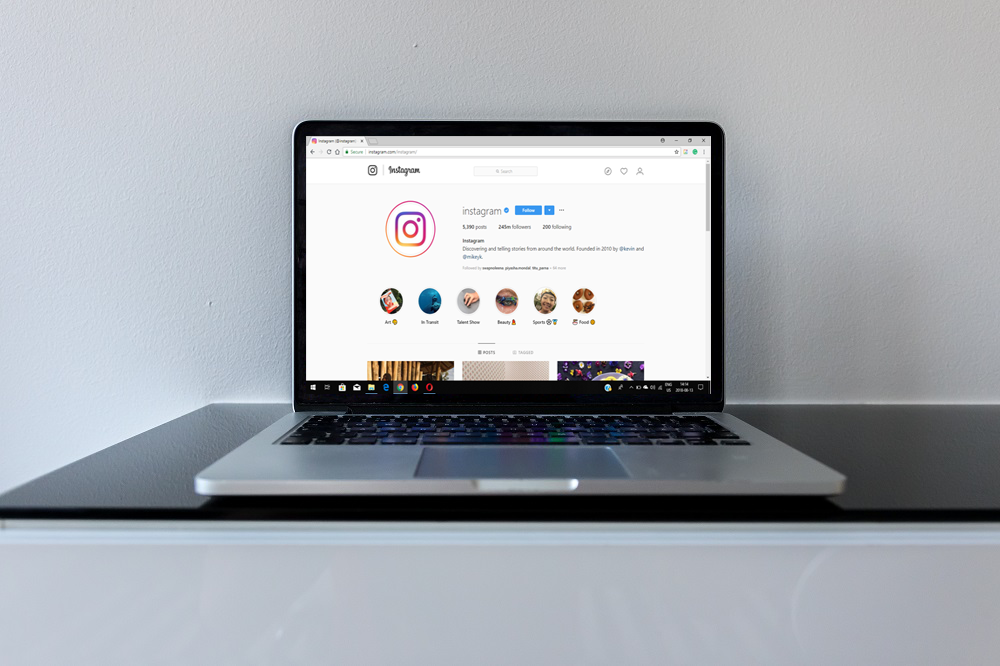 It is not at all clear how to find it now. Instagram has a feature that allows you to view "Like" marks. It is quite difficult to find it, because it is not displayed in the main interface. Some confuse it with the Your Activities button, which shows the average amount of time spent on Instagram based on the past week. And then the person stops looking altogether. We will tell you how to find this tab. nine0003
It is not at all clear how to find it now. Instagram has a feature that allows you to view "Like" marks. It is quite difficult to find it, because it is not displayed in the main interface. Some confuse it with the Your Activities button, which shows the average amount of time spent on Instagram based on the past week. And then the person stops looking altogether. We will tell you how to find this tab. nine0003
For example, from a phone this is done in this way:
- Go to your Instagram profile.
- Press the three horizontal sticks in the upper right corner.
- A panel will open on the side, select "settings" at the very bottom.
- Account.
- The most recent "Posts You Like" button.
- Done! You have opened a page with all the likes you put.
How to view your favorite Instagram posts on PC? nine0034
The Instagram application on a smartphone is more convenient than the site on a computer. Still, the social network positions itself as a mobile option.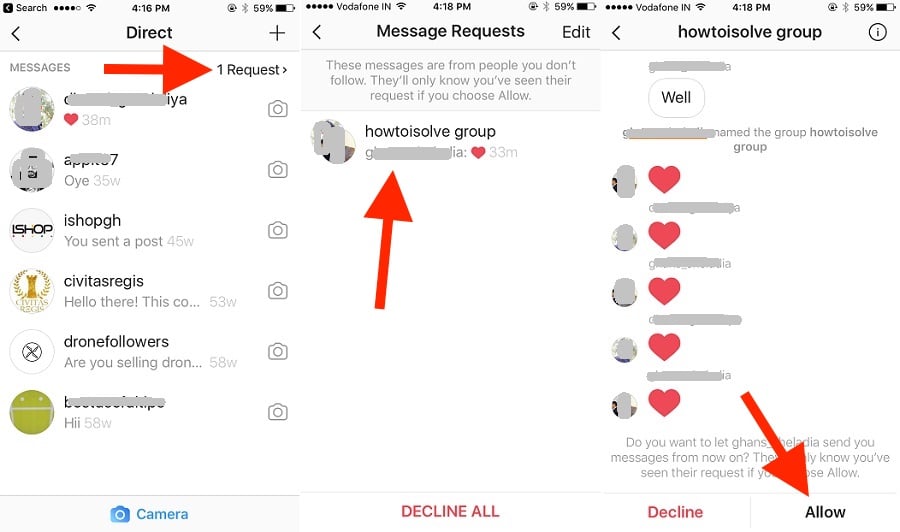 You can't even post via PC. The functionality is severely limited. However, you can view the set likes. You will have to create conditions for using the mobile version through a computer. Let's look at some of the main ways.
You can't even post via PC. The functionality is severely limited. However, you can view the set likes. You will have to create conditions for using the mobile version through a computer. Let's look at some of the main ways.
Likes on Instagram Web Version
Open the Instagram website. You can find a link to the site in any search engine by entering the name of the social network. The first link is what we need. Having tried the method, as on the phone, you will notice that things will not go further than switching to your profile. The settings from the computer are not so extensive, you can only change the password or set up privacy. You'll have to use a little trick. nine0003
- Press the key combination ctrl+shift+i or F12.
- A window opens in which you need to press a button, as in the photo below.
- Thus, the page will switch to the mode for a mobile device, and all functions will be available to you, just like on a smartphone.

Next, you just have to go to settings, then account settings and select "Publications you like". Ready!
View likes on Windows 8, 10
nine0002 If you have Windows 8 or 10 installed, you can download the Instagram application to your desktop. When you open it, it will look like in a phone, you will have access to all the functionality.- Go to settings.
- "Account settings".
- Posts you liked.
Now you can easily view the posts you liked.
Via Iconosquare
This service is used to manage an Instagram business on a computer, but now we have a different purpose. How to see likes with it? To get started, register on the site, click on "Start free trial" in the upper right corner. nine0003
The system will ask you to link your Instagram account. After that, you can start working, click "Start using Inconosquare". Now you have access to all the functionality of the site. You can view the publications you like in the “Media” tab, “My feeds” item.
You can view the publications you like in the “Media” tab, “My feeds” item.
Using the Android emulator
Another simple and effective way would be an emulator. This is a program that mimics the operating system. In our case, Android. You can also use IOS, the order of use does not change much from this. nine0003
The main advantage of using such a program is the ability to run phone applications on a computer. Thus, you can use your PC to the maximum without being limited in actions.
Finding and downloading a suitable emulator is easy. Write in the search engine "Android emulator on PC", you will immediately be given a lot of options. The best programs are:
- Andy. Easy to install and works without problems. Games run smoothly and resolution settings are quick and easy to change. The program itself is only in English, but Android games are in Russian. nine0011
- Nox App Player. Works even on Windows After installation, there is already a play market, so there will be no problems how to download the application.
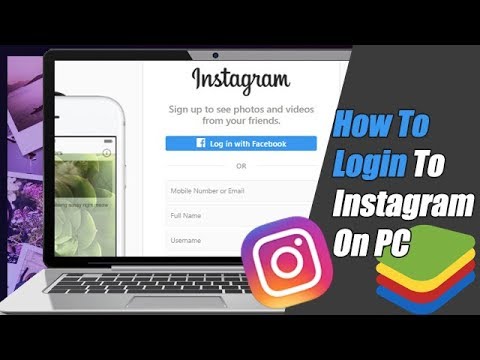 The program itself is in English, but the Android system can be configured in Russian.
The program itself is in English, but the Android system can be configured in Russian. - Bluestcks. The most popular android emulator. The main advantage is the presence of the Russian language in the program itself. The only negative is that the emulator has recently ceased to be completely free. After installation, offers constantly pop up to pay for a subscription at a price of $ 2 per month. nine0011
Let's go back to Instagram. After installing the emulator, download the app on your PC and open it. Then follow the instructions:
- Open your profile.
- In the upper right corner, click on the icon, three horizontal stripes.
- In the panel that opens, select "Settings", they are at the very bottom.
- Go to Account Settings.
- Open the "Publications you like" item.
- The Likes window opens, showing all the posts you have liked. nine0011
Conclusion
Now you know how to view the posts you like using Instagram on your computer.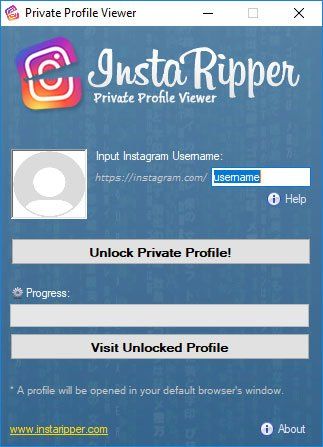 Choose the method (Apps for Instagram promotion: what to choose?) that suits you and use all the features of the application even on a PC.
Choose the method (Apps for Instagram promotion: what to choose?) that suits you and use all the features of the application even on a PC.
Rate text:
Publication author
We watch the publications we like on Instagram through a computer
Table of contents:
- 1 What's in the Liked section?
- 2 How to view your favorite posts on Instagram via PC?
- 2.1 Method 1. Official Windows program
- 2.2 Method 2. Iconosquare
- 2.3 Method 3. Emulator
- 3 How to save your favorite Instagram photos to PC?
- 4 Questions from our readers
Social networks collect a wide variety of data about us.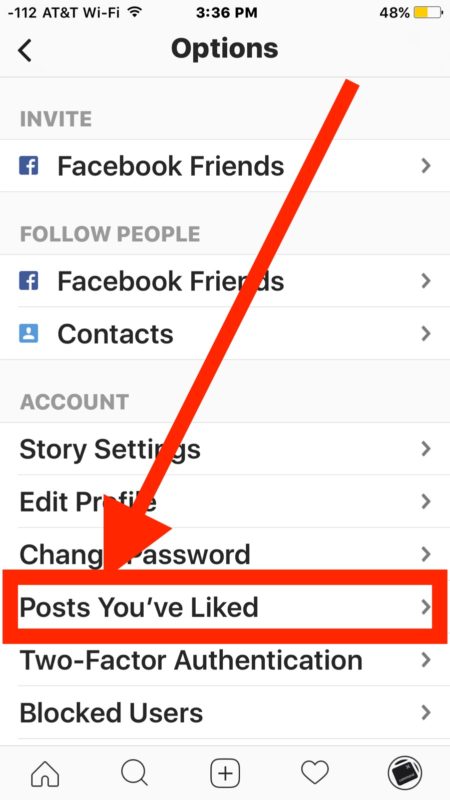 Some are used to target ads, and some are collected in a separate section for our convenience. Any action in your and someone else's profile is recorded, and it can be viewed at any time - the main thing is to know where to look. When it comes to Instagram, using it on a PC is problematic, but sometimes necessary. Let's talk about how to view the posts you like on Instagram through a computer. nine0003
Some are used to target ads, and some are collected in a separate section for our convenience. Any action in your and someone else's profile is recorded, and it can be viewed at any time - the main thing is to know where to look. When it comes to Instagram, using it on a PC is problematic, but sometimes necessary. Let's talk about how to view the posts you like on Instagram through a computer. nine0003
What's in the Liked section?
While this is logical, it's worth considering what you can watch in the Liked section. There we can find all the posts and photos that have been liked. Thus, we have another section in which you can save posts in order to view them later. But it will be problematic to find them on a computer on Instagram - the social network is not designed for stationary devices.
Instructions on how to view your favorite posts on Instagram via PC? nine0034
It is difficult to say several times that it is difficult to see the posts you like on Instagram through a computer, but it would be somehow stupid not to give instructions. So let's look at a few ways. Some also write about the mobile version of the photo network on a PC, but personally I didn’t have an interface like in an application, there were simply no necessary items. Therefore, I say that you can look at the source code, but the likelihood that it will work for you is small.
So let's look at a few ways. Some also write about the mobile version of the photo network on a PC, but personally I didn’t have an interface like in an application, there were simply no necessary items. Therefore, I say that you can look at the source code, but the likelihood that it will work for you is small.
Method 1: The official program for Windows
This is not the best way to use a social network on a computer. The program has not been updated for a long time and in terms of convenience, it also leaves much to be desired. But it's easy to open posts with your likes here. The algorithm of actions is as follows:
- Open the program and log in.
- Go to your page by clicking on the icon with a person at the bottom right.
- Click on the gear next to the "Edit Profile" button.
- On the left there will be a vertical menu with a list of possible actions. In the "Account" section, select the one that has the appropriate name.
 nine0011
nine0011
Method 2. Iconosquare
Many people start using third-party services for the convenience of maintaining a page. They really can make life easier. There's more to Iconosquare than browsing a single section. But we will only talk about him now.
- Register. The tool is paid, but there is also a trial. It's enough for us.
- We link the Instagram page: click on the plus icon, select the social network and enter the username and password.
- Click on "Start using Iconosquare".
- The site is in English, but you should have enough knowledge of the minimum. If not, you can always translate in your browser settings. On the left there will be a vertical menu, open the “Media” tab here.
- Click on "My Feeds".
Method 3. Emulator
But here I will not write instructions, because it makes no sense. You just install Bluestacks or its equivalent, and you have an Android mobile operating system on your computer.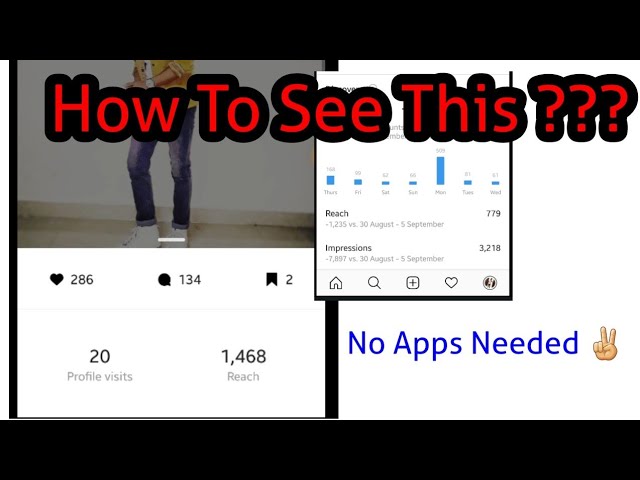 Next, you log in with your Google account and install the regular Instagram application in the Play Market. nine0003
Next, you log in with your Google account and install the regular Instagram application in the Play Market. nine0003
How to save your favorite Instagram photos to PC?
We figured out how to view the posts you like on Instagram on a computer. What if you need to not only see which posts you liked, but also download them to your device? It is impossible to do this on the phone or in the program. But if you opened the post in the browser, you can still do something.
Two options:
- Extension. There are a bunch of browser plugins that extend the functionality of the regular browser version. There are many possibilities for downloading images. For example, I use this: “Downloader for Instagram™ + Direct Message”. Thanks to him, additional buttons appear in the interface. To download, the corresponding button appears on the picture itself. nine0005
- Initial code. With it, you can get almost all the files on the page. Right-click on the image and select "View Code".

- Press Ctrl+F and paste “
- Then click on the little gray triangle at the beginning of this line.
- A block of links opens before us. Hover over the first one.
- Right-click and select "Open in new tab" or "Open in new tab".
- Done! The photo has opened in a new tab and you can save it to your PC like any other image.
Social networks collect a lot of information about us. Even your actions with your own or other people's pages are recorded. This is not always a bad thing, because sometimes you need to remember that you liked or commented. And for this there is a special section of the profile. nine0003
Questions from our readers
#1. Do IGTV likes save?
Alas, they are not saved. The corresponding section stores only posts from the news feed.