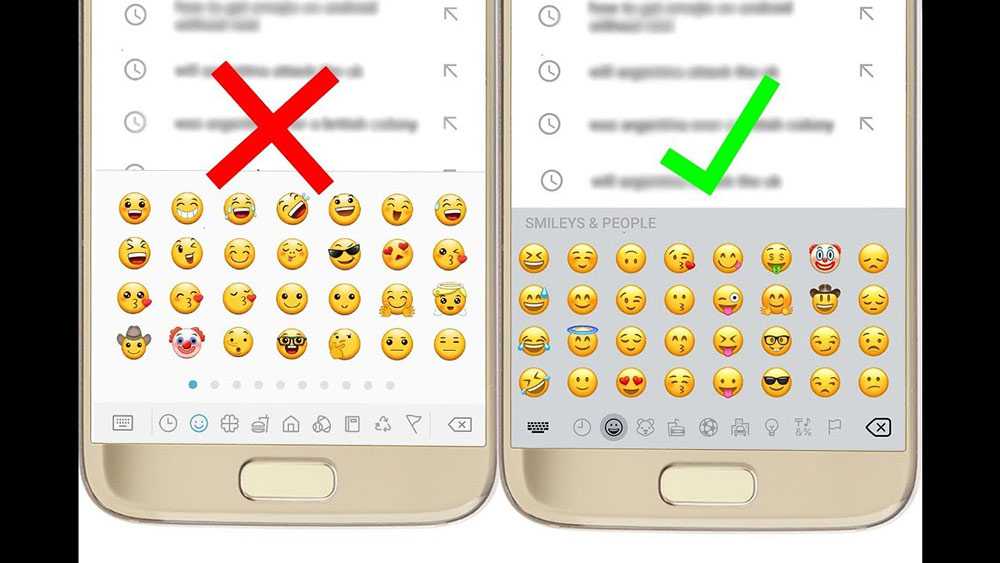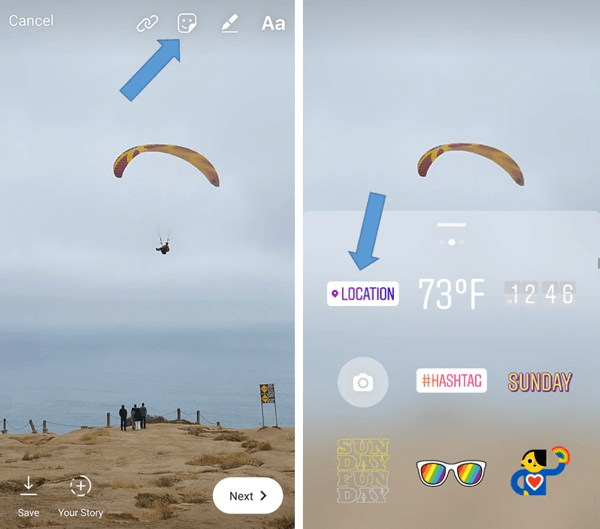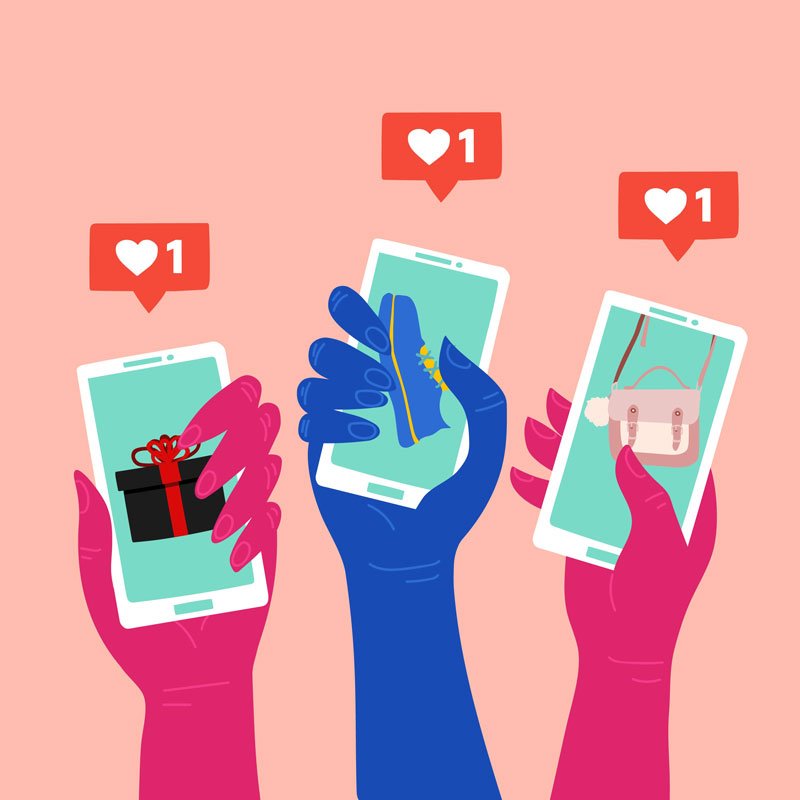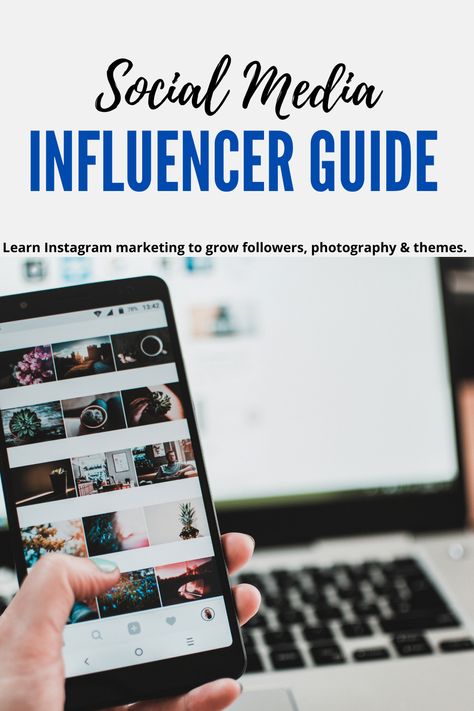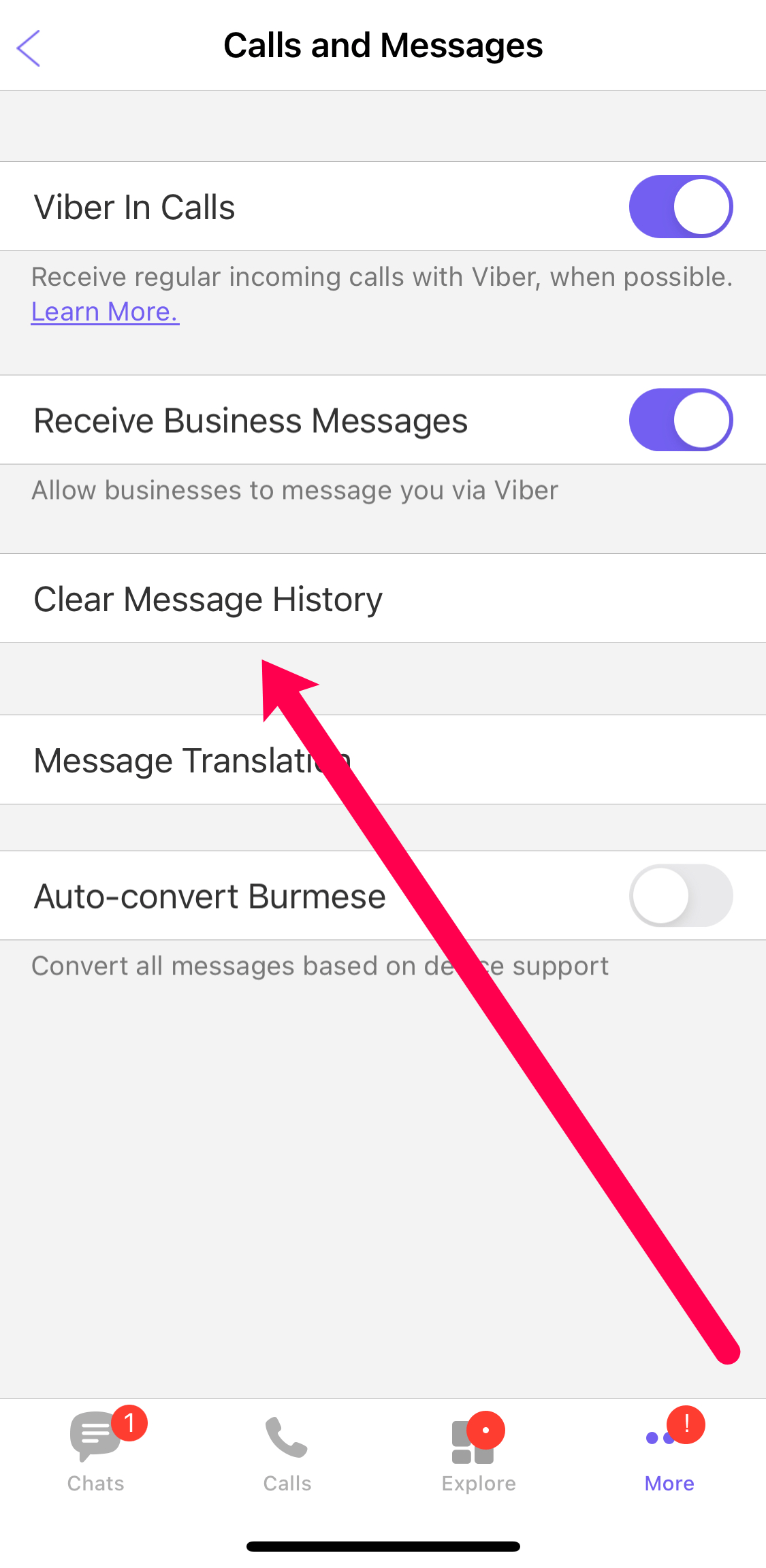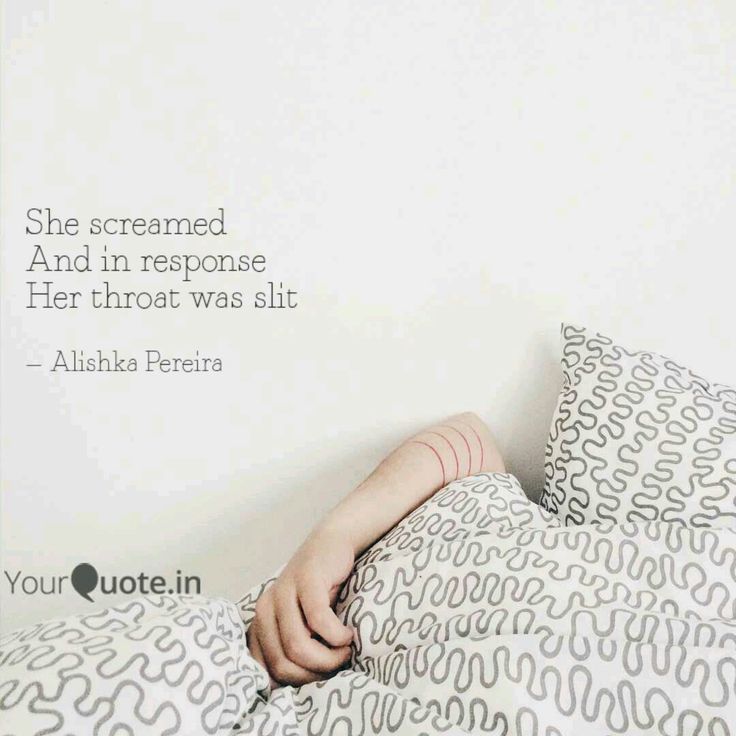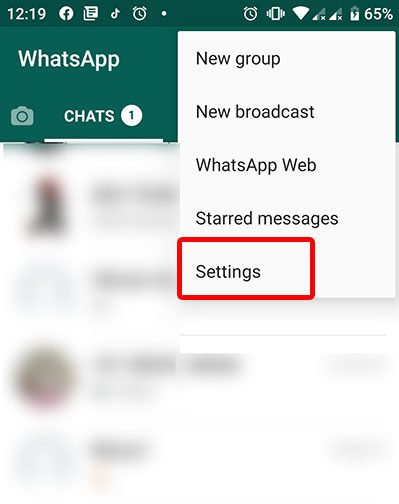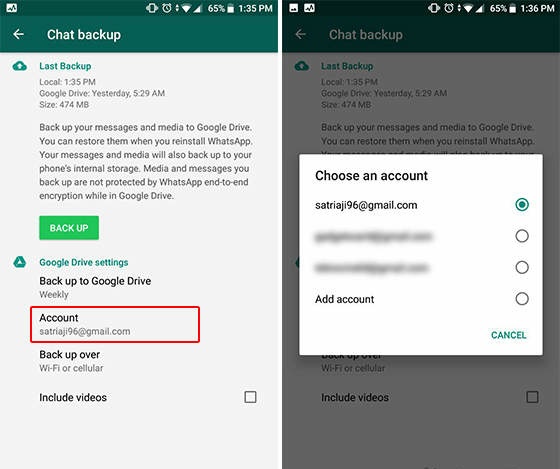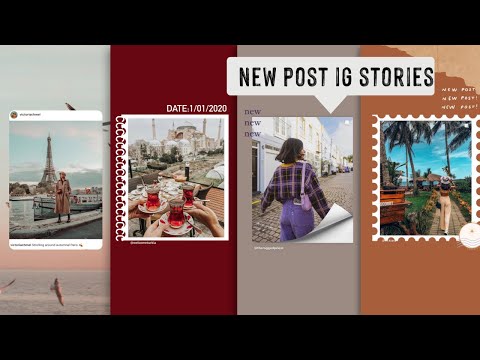How to get more emoji on whatsapp
How to add emoji in WhatsApp
Most, if not all, of the popular messaging services including, Messenger and WhatsApp, incorporates emojis on their platform. These small icons and characters can imply different emotions that can be quite hard to express by using plain words only. If you’re not familiar with using this feature on WhatsApp, follow our guide below to learn how!
Uncategorized
Emojis are characters that can represent human expressions and other categories like weather, different places, animals, and many more. Adding a few of them alongside words can add more emphasis to your messages.
However, we recommend using these emojis in casual conversations only. Adding a lot of these symbols to your work or business messages can make them look informal and unprofessional.
In any case, emojis are available on most messaging services on Android, PC, and iOS, including WhatsApp. While most of us are familiar with using them on any messaging platform, that’s not the case for everyone.
So if you want to learn how to add emojis to your chats and images on WhatsApp, you’re in the right place. We have here a guide that can help you add these expressive characters in your conversations with your friends and family.
How to use emoji in your WhatsApp chats
There are a lot of uses for emoji on WhatsApp. You can add it to your display name, one of your contact’s information, status updates, images, and many more.
In our guide below, we’ll teach you how to use emojis on your individual or group chats.
Here’s how to do it on Android:
- Launch WhatsApp from your home screen or app drawer.
- Under the Chats tab, open an existing conversation or start a new chat.
- To add emoji, stickers, or GIFs to your message, tap the smiley icon at the bottom left corner of your screen.
- Tap the smiley icon at the bottom part of your screen to view all emoji that you can use on WhatsApp.

- Swipe left or right to navigate between the different available emoji categories. Tap an emoji to add them to your message.
Note: Some emoji come in different colors. To use a different color, tap and hold an emoji and select the one that you want. Once you use an emoji with a different color, it becomes your default color for that emoji.
Using the desktop or web app:
- Open and sign-in to WhatsApp on their web or desktop app.
- On the Chats list at the left, open an existing chat or start a new one.
- Click the smiley icon at the bottom-left part of the chat interface.
- Click on an emoji to add them to your messages. Click and hold to select a different emoji color (this works on some emojis only).
How to add emoji on photos and videos
Aside from using emoji on chats, you can also add them to photos and videos before you send them. Take note that this feature isn’t available on the desktop and web app versions.
Take note that this feature isn’t available on the desktop and web app versions.
Here’s how to do it on the Android app:
- Under the Chats tab, tap the camera icon on the text field at the bottom of the screen.
- Take a new photo or video, or choose one from your gallery.
- Tap the smiley icon and select Emoji.
- To move the emoji, tap and hold the item, and drag it across the screen.
- Pinch the emoji in or out to make it smaller or bigger.
- If you want to rotate the emoji, pinch it, and turn your fingers.
How can I get new emojis on WhatsApp?
Emojis on WhatsApp can change from time to time. To get all of the newest emojis as soon as possible, always update the app to its latest version.
If you’re using WhatsApp on your iPhone, always update your iOS to the latest version. Apple regularly adds new emoji every time they release a new iOS version, and you might not want to miss out.
To sum it all up
Now that you know how to use emojis on WhatsApp, you can add these expressive characters in your messages and images that you send to your contacts on the platform. Adding this feature moderately to your chats can make it more fun and lively compared to using plain words.
Adding this feature moderately to your chats can make it more fun and lively compared to using plain words.
Just remember that people don’t recommend using them on your business and work-related chats and messages. Overly using these expressions in your conversations can make them look informal or inappropriate.
That’s it! We hope that our guide helped you learn how to add emojis to your WhatsApp chats. If you want to see the latest tips, tricks, and tutorials from us, don’t forget to hit the bookmark button and visit us regularly for our daily updates.
How to Use Any Emoji as a Message Reaction in WhatsApp for iOS, Android, Desktop, and Web « Smartphones :: Gadget Hacks
- By Brenda Ramirez
- Calling & Texting
Instead of responding to a WhatsApp message with short texts like "LOL" or thinking too hard about something meaningful to say, use an emoji reaction. They cut down on clutter in group chats and take up less space than typing emoji individually in a conversation. WhatsApp initially limited reactions to just six emoji, but a new update lets you use any emoji you want.
They cut down on clutter in group chats and take up less space than typing emoji individually in a conversation. WhatsApp initially limited reactions to just six emoji, but a new update lets you use any emoji you want.
WhatsApp first announced emoji reactions for individual and group conversations in April, and the feature began rolling out to everyone in May. Initially, the only emoji you could use were thumbs up, red heart, face with tears of joy, surprised face with open mouth, crying face, and hands pressed together. With the latest update rolling out, you now have free reign over all emoji characters and skin tones.
On July 11, WhatsApp tweeted about the expansion of emoji reactions for its Android and iOS apps, and Mark Zuckerberg also announced the rollout on his Facebook and Instagram accounts. Make sure you're running the latest WhatsApp version on your device, then try out message reactions as seen below.
Add a Reaction to a Message
Message reactions work on the Android and iOS mobile apps, macOS and Windows desktop apps, and even the WhatsApp web app. You can only give one reaction per message. Whenever you react to a message, only the user who sent that message will receive a notification about your reaction.
You can only give one reaction per message. Whenever you react to a message, only the user who sent that message will receive a notification about your reaction.
- Android, iOS: Long-press the message, then tap one of the default emoji. If you see a plus (+) sign, you have the new update, and you can tap that to select any emoji from your keyboard.
- macOS, Windows, web: Hover over the message, then click the emoji icon that appears or the menu button followed by "React to message," and click one of the default emoji. If you see a plus (+) sign, you have the new update, and you can tap that to select any emoji from the list.
View All Reactions
While you can't give more than one emoji reaction per message, you'll be able to see the reactions others in a group chat used on the same message. To view who sent each emoji in group threads:
- Android, iOS: Tap the reactions. A sheet will appear showing you who gave which reaction.

- macOS, Windows, web: Click the reactions. A sheet will appear showing you who gave which reaction.
Change Your Reaction
You can only have one emoji reaction per message, but you can change it if you don't like the one you chose. Switching out emoji reactions works just like adding one.
- Android, iOS: Long-press the message you reacted to, then select a different emoji.
- macOS, Windows, web: Hover over the message you reacted to, then click the emoji icon that appears or the menu button followed by "React to message," and select a different emoji.
Remove Your Reaction
If you change your mind and want to take back the emoji reaction altogether, it's easy to do. Removing a message reaction will also take back the notification the sender receives, but they may still see the alert or your reaction between the time you reacted to the message and deleted the reaction.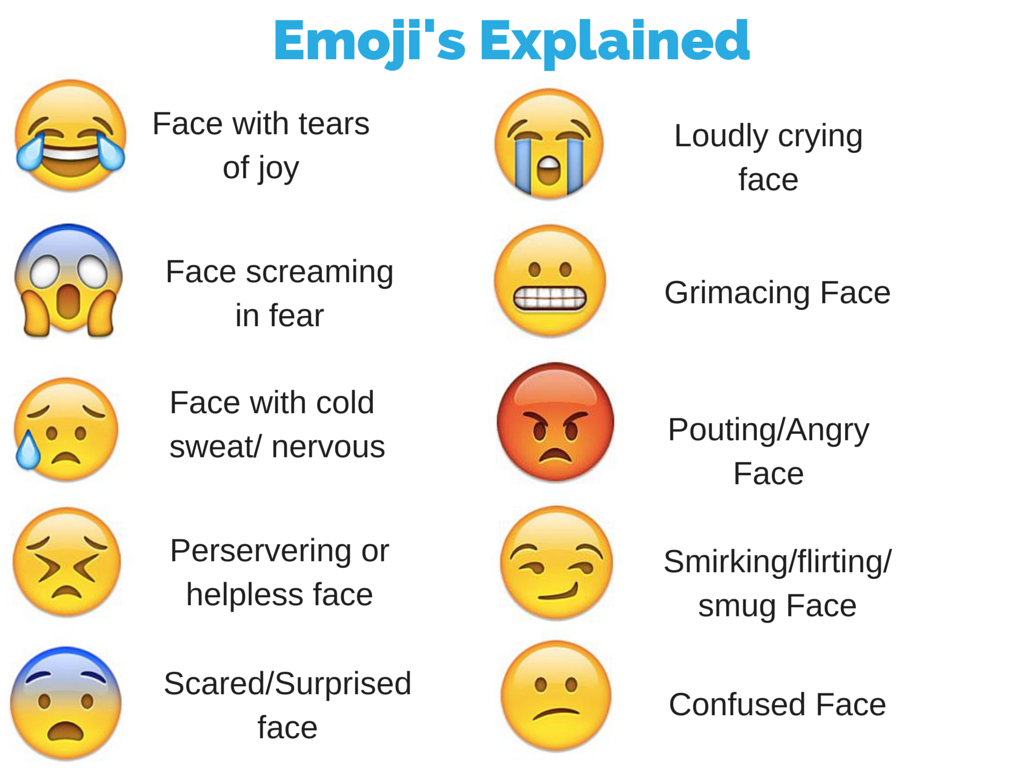
- Android, iOS: Long-press the message you reacted to, then tap the emoji you chose to deselect it. Alternatively, tap the reaction or group of reactions, then hit "You" where it says "Tap to remove."
- macOS, Windows, web: Hover over the message, then click the emoji icon that appears or the menu button followed by "React to message," and click the emoji you chose to deselect it. Alternatively, click the reaction or group of reactions, then click "You" where it says "Click to remove."
Other Things You Need to Know
- To reiterate, you can only use one emoji reaction per message.
- Any reaction you give to a disappearing message will disappear when the message does.
- You can't hide emoji reactions from chats, nor the reaction count in group conversations.
- WhatsApp won't notify you when the message sender had seen the reaction you used before you removed it.
Don't Miss: 10 Things You Should Do to Improve Your Privacy on WhatsApp
Keep Your Connection Secure Without a Monthly Bill.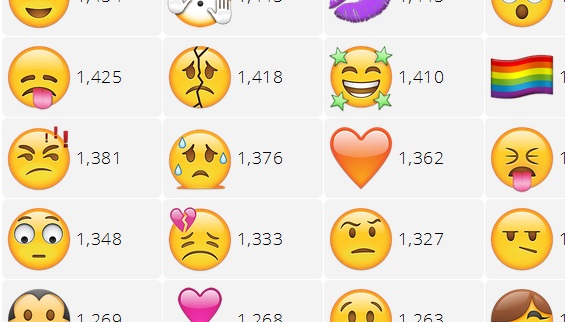 Get a lifetime subscription to VPN Unlimited for all your devices with a one-time purchase from the new Gadget Hacks Shop, and watch Hulu or Netflix without regional restrictions, increase security when browsing on public networks, and more.
Get a lifetime subscription to VPN Unlimited for all your devices with a one-time purchase from the new Gadget Hacks Shop, and watch Hulu or Netflix without regional restrictions, increase security when browsing on public networks, and more.
Buy Now (80% off) >
Other worthwhile deals to check out:
- 41% off a home Wi-Fi analyzer
- 98% off a learn to code bundle
- 98% off an accounting bootcamp
- 59% off the XSplit VCam video background editor
Be the First to Comment
- Hot
- Latest
How to increase whatsapp emoticons
Co-author(s): Travis Boylls. Travis Boyles is a technology writer and editor for wikiHow. Experienced in technical writing, computer support and graphic design. Specializes in Windows, macOS, Android, iOS and Linux. Studied graphic design at Pikes Peak Community College.
Travis Boyles is a technology writer and editor for wikiHow. Experienced in technical writing, computer support and graphic design. Specializes in Windows, macOS, Android, iOS and Linux. Studied graphic design at Pikes Peak Community College.
This article has been viewed 23,381 times.
This article will show you how to send larger emojis on WhatsApp, composing a message exclusively from them. nine0003
Every year more and more users are looking forward to the appearance of new emoticons and emojis in WhatsApp in order to defuse long-bored and uninteresting correspondence with friends . And what if we offer you instead of a languid expectation, the ability of to create your own emoticons and emojis?
It is this function that a number of applications offer us, which we want to share with you in this article. Show your creativity, create unique emoticons and share them with your friends in messages!
Were able to create the perfect emoticon for WhatsApp ? Don't forget to share with us the application in which you made it!
Emojidom Maker: DIY!
The perfect utility with a huge number of constantly updated tools with which you can create the most fun and cool emoji for whatsapp to surprise with them to your friends .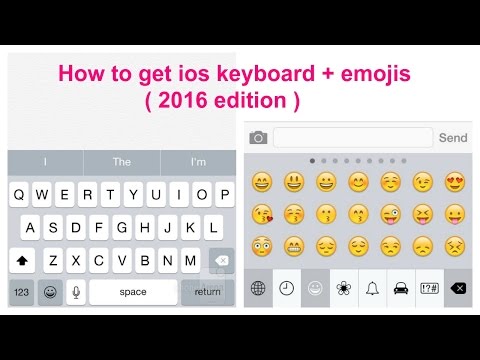 Let your imagination run wild and create a fun mood!
Let your imagination run wild and create a fun mood!
Typany Keyboard - Emoticons, Themes
Cool multifunctional keyboard with auto-correction and word prediction function in which you can create your own emoticons, emojis and stickers, which will not only be compatible1 with Whatsapp , but also with such social networks as Facebook, Facebook Messenger, Line and Instagram.
creates Emoji Emoji Emoticons and Stickers
Discover a huge library of funniest emojis and stickers on different themes that can be combined to create new unusual and original results. The real challenge to your creative thinking and imagination!
Emojily - Create Your Emoji
Another free and functional tool , the interface of which is a traditional keyboard with a huge number of interesting parameters (smilies with different emotions, hair, accessories), with which you can create any emoji you need.
Bitmoji - your emoji avatar
Another application where, in addition to 's huge library of emojis, avatars and stickers, you will find all the tools you need to create your own! Defuse your boring WhatsApp messages with new emotions!
There are currently no emoticons for Apple devices in the WhatsApp application. But with the Emoji Keyboard, use emoji on any iPhone. When the keyboard is turned on, it will be available to you. For iOS 6 development, there are additional keyboard characters. To send and receive new characters, you need to update your iPhone to iOS 6 or later. nine0003
Where can I find emoticons on WhatsApp and how do I use them?
Emotional faces are known to help users express their feelings through electronic communication channels. WhatsApp emoticons pleasantly surprise with their diversity. Let's discuss in detail how to use WhatsApp emoticons.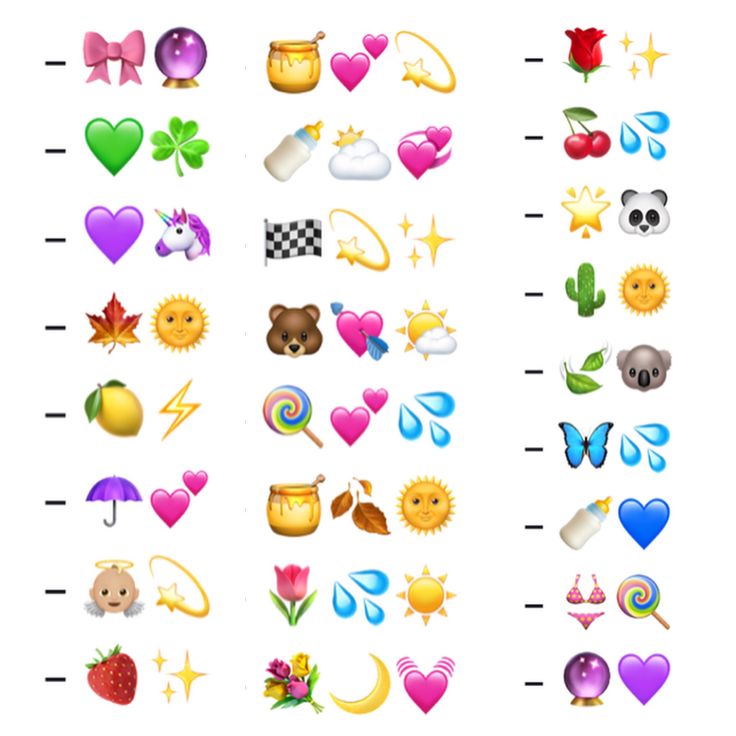
How to use WhatsApp emoticons on Android?
On devices based on Android , emoticons are available in automatic mode and are a small icon hidden under an emotional face in the left corner of the text. The design is made in a restrained style, so it does not immediately catch the eye. In case you don't have time to write large letters of several sentences, you can use an emoticon that will fully express your thoughts and feelings. The diversity of the collection is amazing: animals, houses, appliances, hearts, flags, cars and much more. Options for switching are located above the emoticons. nine0003
WhatsApp emoticons on iPhone
On Apple devices, the emoji are located in the same place as on the Abdroid OS, but the icon is a circle shape with an arrow. If they are not there, then you need to turn on the keyboard and do the following:
- In the settings menu, select "Basic";
- Scroll down the page and select "Keyboards - International Keyboards" ;
- Click on New Keyboards and select Emoji; nine0128
- You need to switch while typing a message by clicking on the icon with a globe.
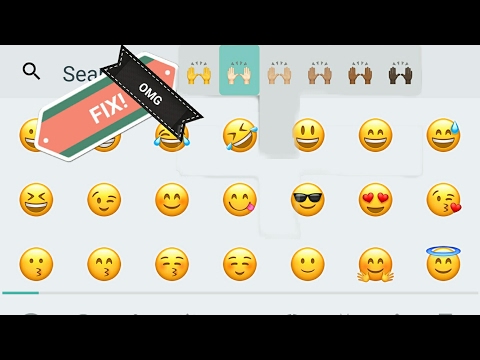
Now you know how to put emoticons and will be able to saturate your communication with them with pleasure.
Smilies are also available in the application that is installed on the PC (Download Whatsapp for PC).
Difficulties in perception
Active users who have long been accustomed to communicating with emoticons often wonder what a certain emoticon means. With emotional emoticons, everything is simple and unambiguous: it is a manifestation of a smile, laughter, tears, discontent, anger, etc. However, there are obscure emoticons and in order to find out their meaning, use the function " Autopronunciation ".
Telegram channel Programmer and business.
Every day interesting stories about how a programmer builds a business.
Whatsapp communication has become much easier and faster. You can not only send the usual SMS messages, but also share photos, videos, audio materials, and participate in various groups.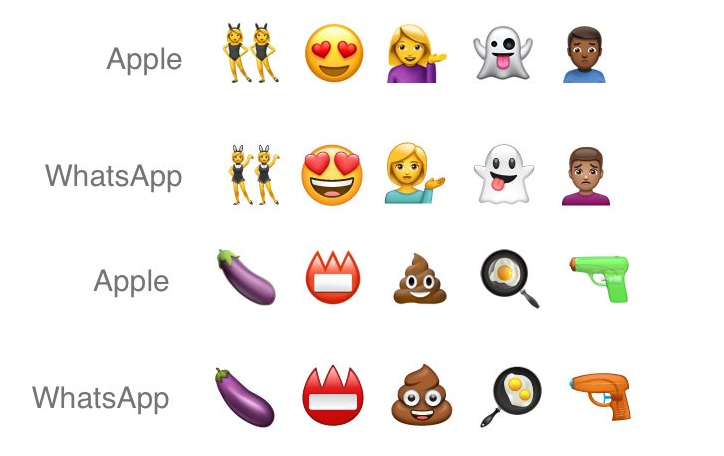 To make the text in SMS more fun, you can insert an interesting emoticon into it. Today we will talk about how to enable emoticons in WhatsApp messenger for iPhone devices. nine0003
To make the text in SMS more fun, you can insert an interesting emoticon into it. Today we will talk about how to enable emoticons in WhatsApp messenger for iPhone devices. nine0003
Where are WhatsApp emojis on iPhone
Whatsapp does not have built-in iPhone emojis. But this problem can be solved using the Emoji keyboard. With its help, the user will be able to use emoticons on any iPhone device.
How to enable emoji
To activate the Emoji keyboard, go to the iPhone Settings Menu, then select the “General” tab, then “Keyboard”, then “Keyboards”, then “New Keyboards” and then select Emoji. Immediately after these actions, the keyboard with emoticons will be activated, and the user will have free access to it. But before that, do not forget to click on the globe icon, which is located in the lower left corner of the display. nine0003
Please note that Apple is constantly releasing new emoji with updated versions of iOS. So if you want to access the new Emoji, first make sure you're on the latest version of iOS.
Meanings of emoticons
The very first Emoji appeared at the end of the 20th century in Japan. Nowadays, it is a kind of language for communication and the exchange of emotions, which is used on simple mobile phones, and modern smartphones and other devices. Today, 1427 ideograms in eight sets are available to users. The meaning of many symbols is ambiguous. nine0003
When using special characters while chatting with friends, you must know their meaning so as not to offend someone. To do this, you need to understand what exactly a certain symbol means. With the help of emoticons, you can express any emotion: joy, grief, surprise, anger, sadness and many other emotions.
In order not to get into trouble, study the meaning of emoticons, and use only suitable pictures. To do this, use the provided link and find out the meaning of all Emoji - https://www.iphones.ru/iNotes/all-about-emoji-ios-10. Use this encyclopedia of characters, with its help you will find out the meaning of each character, when exactly it appeared in the set, and its Unicode.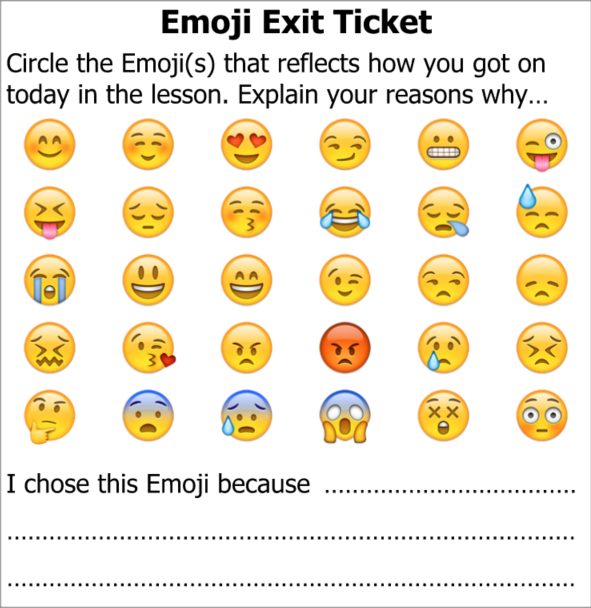 nine0003
nine0003
As you can see, setting up the smiley keyboard doesn't take much time, and now the problem of sending messages with cool smiles won't bother you anymore.
Big emoticons in WhatsApp
Despite its apparent simplicity, the WhatsApp messenger is a very complex and multifunctional thing. Actually, this is what distinguishes professional solutions from all the others, when rich functionality lies behind apparent simplicity. What exactly is the difference between an advanced WhatsApp user and a regular user? It uses features that other users don't. And below I will talk about 5 interesting WhatsApp features that will make you an advanced user. nine0003
Privacy
If you don't want people around you to know too much about you, then you should definitely take care of the safety of your personal information in WhatsApp so that people only see what you want to show them. And for this you need to go to the privacy settings and change them according to your preferences.![]() For example, my privacy settings are set so that only people from my contact list can see personal data.
For example, my privacy settings are set so that only people from my contact list can see personal data.
To open the privacy settings, on the "Contacts" tab, select the item from the three dots in the upper right corner, and then click on the "Settings" item in the pop-up menu. Then select "Account" → "Privacy". nine0003
After sending the message, you can see a couple of ticks next to the time of sending. It's no secret that gray checkmarks mean "delivered" and blue "read." But when exactly was this or that message delivered and read by the recipient? After all, your interlocutor could easily receive a message at one time, and read it at another. And if you are interested in this information, then highlight the desired message with a long press and click on the button with the image of the letter (i) in a circle at the top of the screen. nine0003
In a new screen, you can see at what time the message was delivered, as well as at what time it was read by the interlocutor. Very convenient and simple.
Very convenient and simple.
Text decoration
Another useful thing that distinguishes an experienced user from a simple one is the visual design of the message text. With the help of simple actions, you can easily make text bold, italic or strikethrough.
* Bold text *
_ Italic text _
If you surround the message text or part of it with asterisks, the highlighted part will be in bold. If you put an underscore instead of asterisks, then the font will be italic (oblique). If you use a squiggle, the font will become strikethrough. Everything is very simple.
Additional emoticons
Today hardly anyone can be surprised by the use of emoticons in WhatsApp. But not everyone knows about additional emoticons. If you look closely, there is a small triangle in the corner of the image of some emoticons, which is barely noticeable. It indicates that there is an additional selection below this image. nine0003
With a long press on such an emoticon, you can open an additional menu in which you can select exactly the same emoticons of men, but with different skin colors.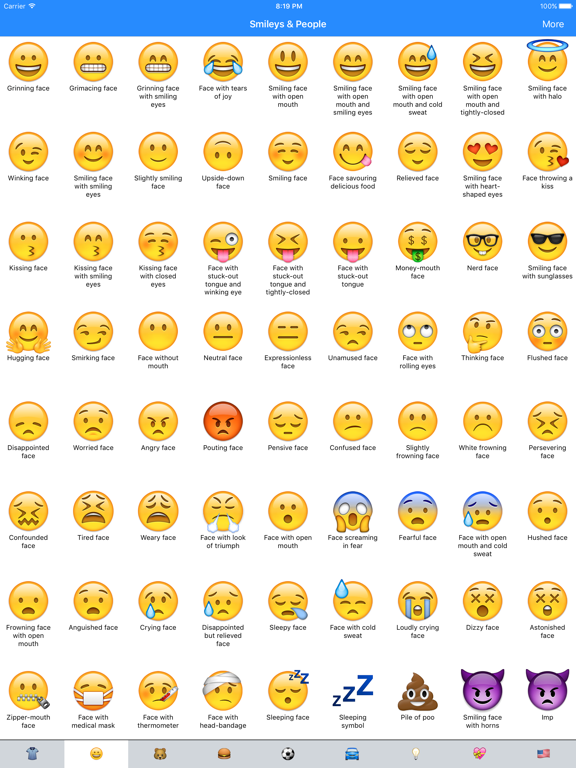
Group sending of private messages
Well, our review of WhatsApp chips ends with the ability to send several private messages at once at once. The thing is very useful when you need to warn several people about one thing, without creating a common group (where everyone can communicate with each other) and several identical messages. nine0003
To create a mailing list of personal messages, select the button of three dots in the upper right corner, and then in the menu that appears, the item "New mailing list". Add contacts to the mailing list, create a message and send it to everyone at once. Very convenient and simple.
Users often use emoticons for WhatsApp when corresponding with friends or work colleagues, with loved ones. The meaning of grimacing faces is to express your own emotions to the interlocutor. These images bring to life the communication consisting of black and white lines. nine0003
Varieties of emoticons
Emoticons for WhatsApp are divided into several groups:
- standard .
 Faces that the user will see when entering the chat with the interlocutor. He clicks his finger on the happy face on the left in the field where he usually enters text. A world of funny pictures will open before the user;
Faces that the user will see when entering the chat with the interlocutor. He clicks his finger on the happy face on the left in the field where he usually enters text. A world of funny pictures will open before the user; - stickers is another kind of smiley faces. Only they are twice as large as the standard ones;
- smiley gifs . Funny faces in motion. These include winking faces, a smiley beating its head against a brick wall, expressing the illogicality of the situation, and many others. nine0128
Programs that offer the user packages of emoticons
Emojidom is a utility that can be downloaded from the Play Market for Android or from the App Store on iPhone. Allows you to make your own emoticons, photo icons.
Emoji Keyboard is another utility that allows you to communicate using emoticons. In a few seconds, instead of words, it is easy to send a large number of funny and not very funny faces to the interlocutor.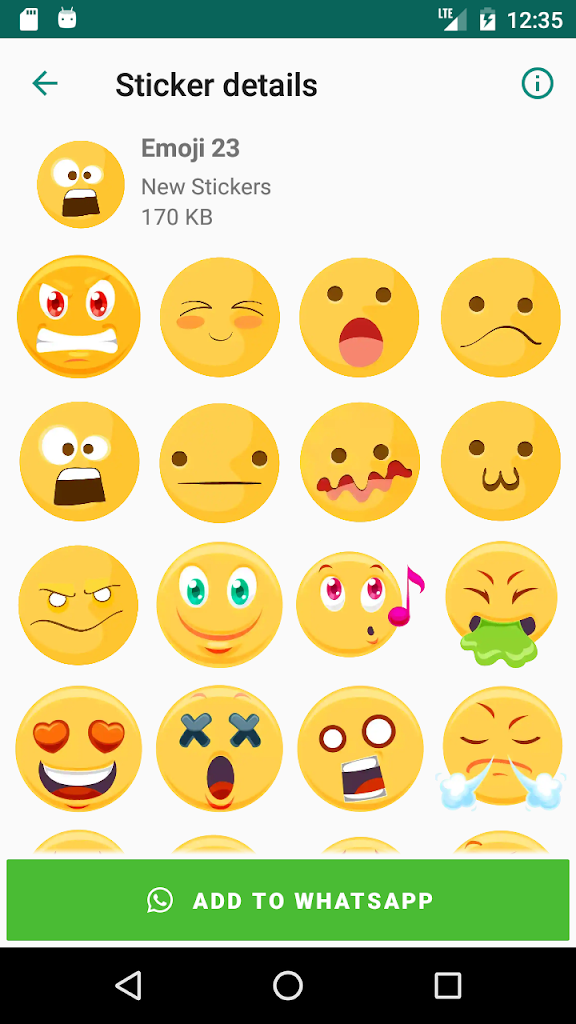
Whatsapp emoticons is an application for communicating with loved ones and friends using emotional icons. In addition to the usual emotions, it contains animals, memes, stickers with an interesting design.
People often use the same emotional expressions when communicating. This is because the decoding of many Whatsapp emoticons is unfamiliar to them.
Deciphering rare emotional pictures in Whatsapp
iPhone users can find out the decoding of emotional faces. For those on Android, this feature is not available. nine0003
You can do this by taking the following steps:
- Go to " Settings ".
- Click on the item " Basic ".
- Go to " Accessibility ".
- Click on the " Speech " button.
- Select the desired face in Whatsapp and highlight it.
- Click on the arrow that appears in the right corner and click on the " Speak " button.
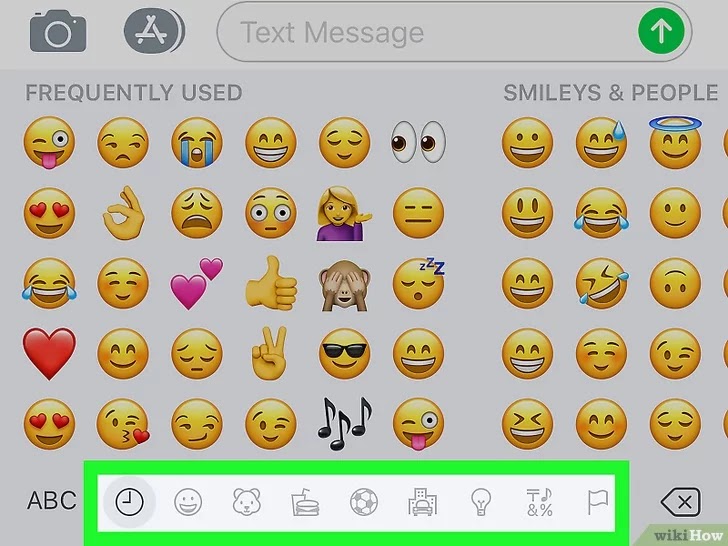
- The value will be announced. nine0128
In addition to the usual emotional icons, there are also vulgar, erotic emoticons. They can also be found in special applications. Recently, the waiting smiley has become popular. It means that a person is in a sad and lethargic state, in anticipation of accomplishments, but still attractive and pretty.
What do these or those emotional icons mean can be seen in the figure below:
0011 WhatsApp
- and he is looking for where to download emoticons for WhatsApp for free. Well, you can actually do it. Although the standard set of emoticons will remain unchanged.Download emoticons for WhatsApp messenger
Despite the fact that WhatsApp does not support resuming and additional installation of third-party emoticon sets, you can still please your friends with funny faces. For example, if you download an emoticon in the usual graphic format and insert a smiley from the Device Gallery - as is done with a regular picture. nine0003
nine0003
The principle of their use is very simple. You just need to mark the emoticon you want to paste and copy it to the clipboard. And then switch to sending messages to WhatsApp - and paste the picture through the clipboard. Examples of such programs are: Emojidom , WhatsApp Emoticons , Smileys for WhatsApp and many others available completely free of charge.
How to insert an emoticon in WhatsApp
In order to insert emoticon into your WhatsApp message in the usual way, you will need:
- start the program whatsapp ;
- go to the tab Chats ;
- select the desired chat with a particular user;
- while in chat mode, click on the smiley icon in the left part of the message entry field;
- in the list of emoticons that opens, select the desired one.
After that, all that remains is to send a message.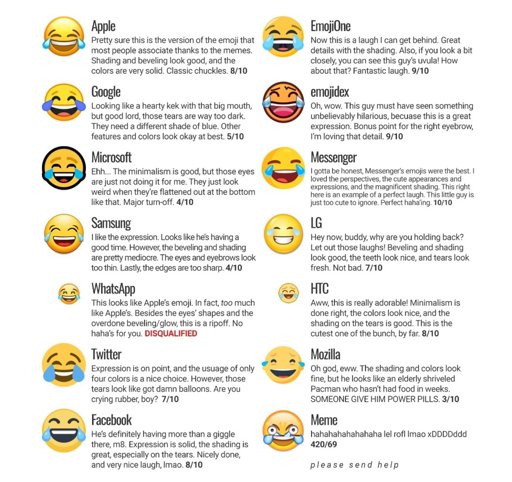 nine0003
nine0003
The meanings of emoticons and stickers are to express emotions during virtual communication, to convey the internal state of the interlocutor. Such graphic images help to make communication more alive 😉 .
You won't be able to download emoticons and stickers for Whatsapp from the application itself. they were not created separately by the developers, but we have a solution!
So, to add emoticons or stickers to WhatsApp, you can use one of the methods below.
Method 1: Use standard emoticons
On most phone models, you don’t need to do anything for this, you just need to carefully look at the screen of your phone and you will be surprised how simple everything is).
It also happens that you need to connect animated emoticons for iPhone, you can do it very simply and in just a couple of minutes. To send your friends faces that convey emotions, you need to use the Emoji keyboard. Go to "Settings", then click on "General" and select the desired keyboard.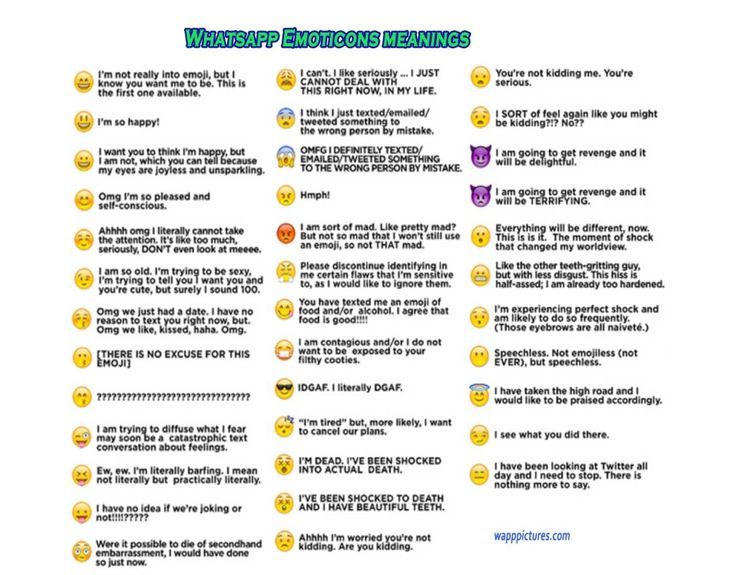 This is done in the same way on Android (“Settings” - “Input Language”). nine0003
This is done in the same way on Android (“Settings” - “Input Language”). nine0003
We think you know how to put emoticons and jokes in messages, but just in case, we’ll clarify: just select the desired emotion and press it with your finger 😀 .
If this couldn't be done and you still can't understand why there are no emoticons and stickers in the operating system, then you just need to install a new version of the software, and the issue will be resolved. The thing is that on most of the old versions there are simply not these funny faces and stickers.
Method 2: Download application
There are a number of great emoji pack and sticker apps, we'll take a look at the popular ones.
Emoticons for WhatsApp - this application is suitable for Android
Go to the Play Market, download, then go to the application itself:
choose Whatsapp.
Emojidom (can be found for both iPhone and Android).
You can even create your own emoticons, stickers and photo icons there
Method 3: Download the Emoji Keyboard
Another way to diversify the set of stickers and emoticons for your application is to download the Emoji keyboard separately, since there is such a variety of them that just run up the eyes.