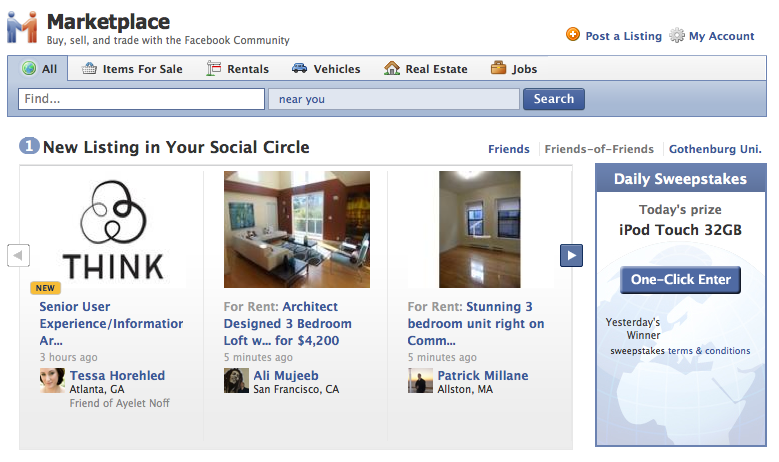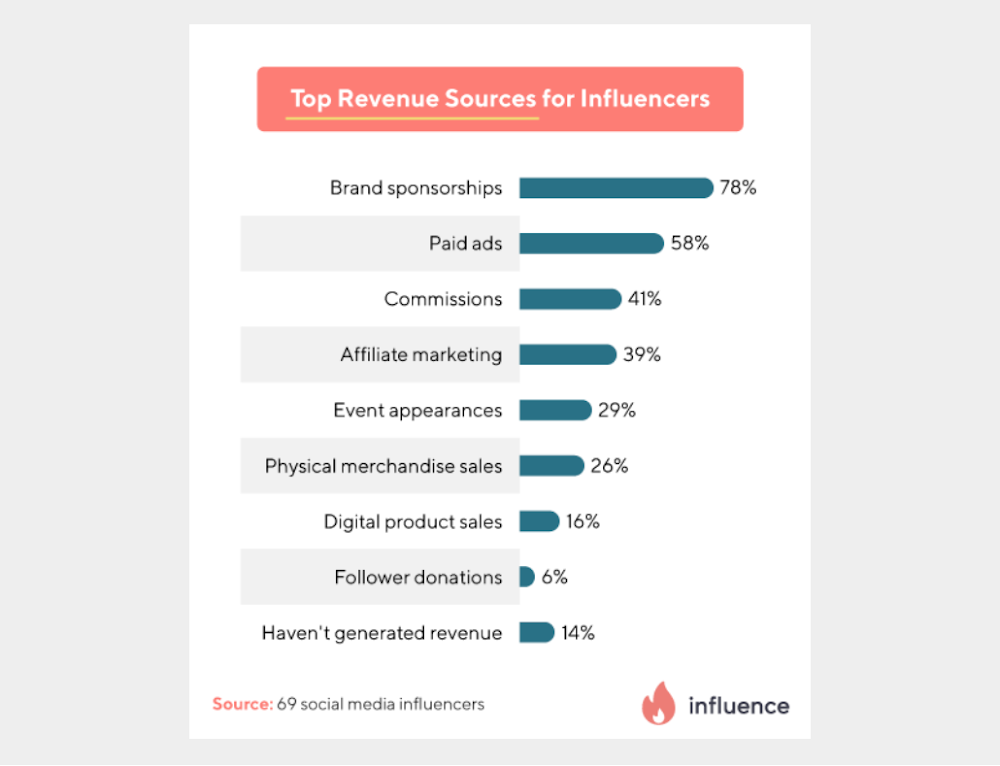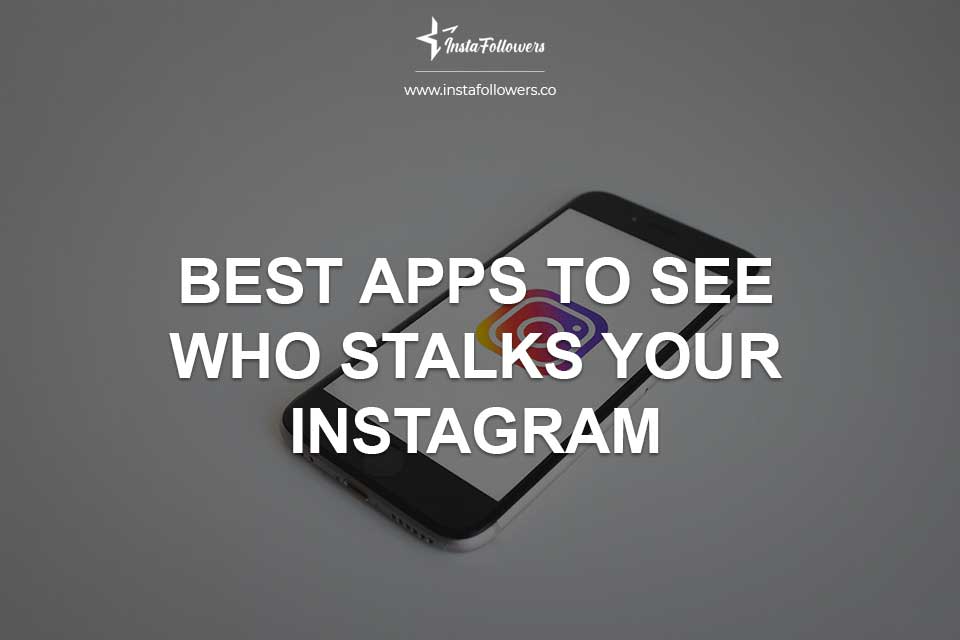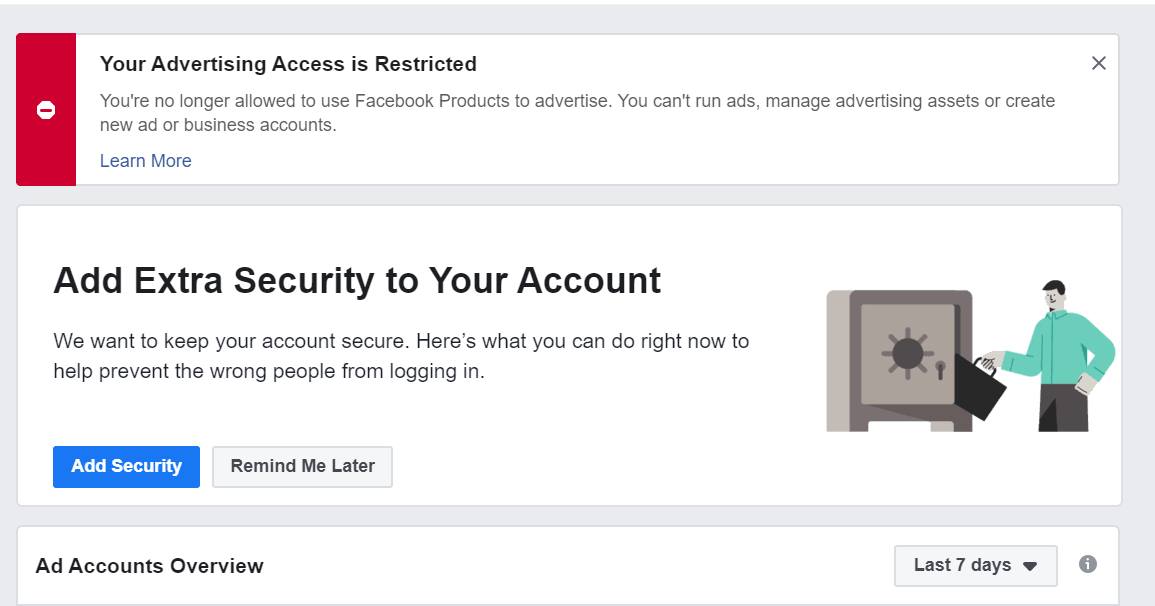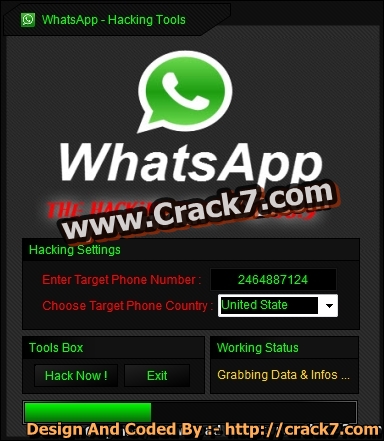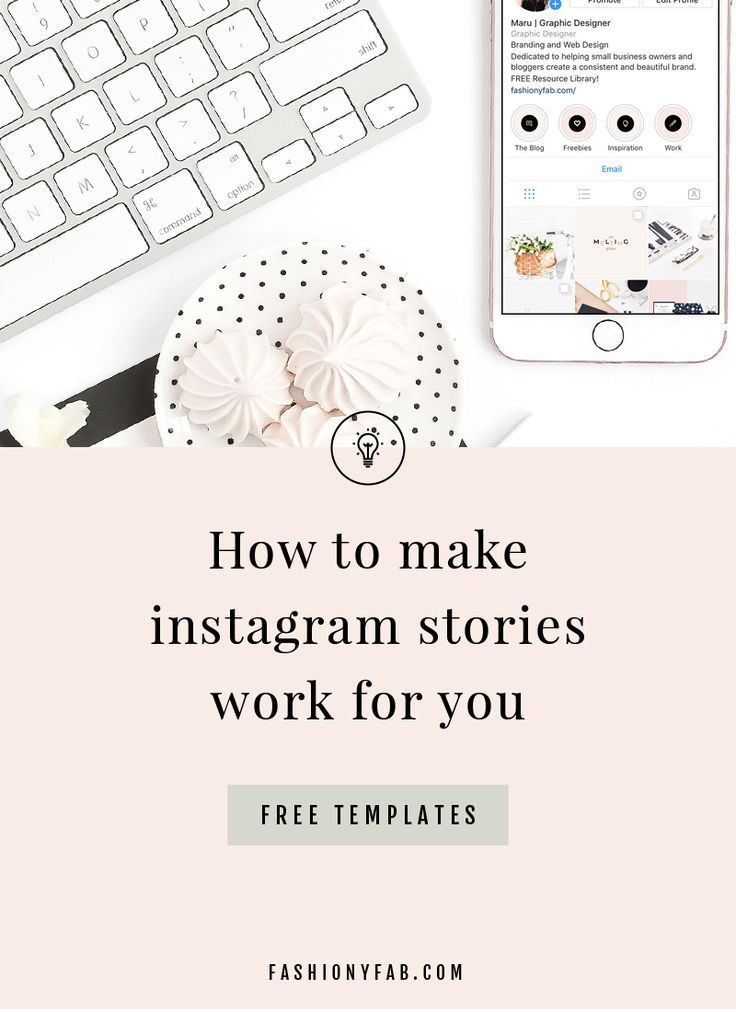How to edit my ad on facebook marketplace
How to Create Facebook Marketplace Ads in 5 Minutes
Want to learn How to Create Facebook Marketplace Ads? Follow these steps!
1. Create a Facebook profile or account
You will need a Facebook profile and account. Create one quickly and easily for free.
2. Navigate to the Marketplace Tab in Facebook
Check out the Facebook Marketplace link here
3. Click on Sell and upload or take photos for the listing
You can choose to search for products and services OR you can choose “selling” to list something for sale. You’ll need to upload pictures and information here.
4. Add a Title and Price
Choose a relevant title for your listing to attract buyers. Then you’ll want to add a price. Typically price the item reasonably as people will low ball you and make counter offers.
5. Add details, descriptions, and information about what you’re selling.
Next, you will add a lot of relevant information about the product or service. Facebook has you choose a category and sub-category. From there FB will prompt you with other unique identifiers and questions about that product or service. This could include colors, sizes, conditions, and mores.
6. Add Additional Information in the Description
This is where you can write out a description. Include other unique aspects about your listing that people might want to know. Tell them how you got this item, why they will want it, how they can get it, and why it’s unique.
7. Input details on shipping vs local pickup or dropoff
Facebook will prompt you to tell buyers if this is a shipped item, or if you will be dropping it off to them, meeting them somewhere, or if they have to pick it up from you. This changes per product or service.
8. Post the publish the listing
Click publish to list the item. You can also choose to have this listed in certain groups and channels you are a member of or subscribed to in Facebook.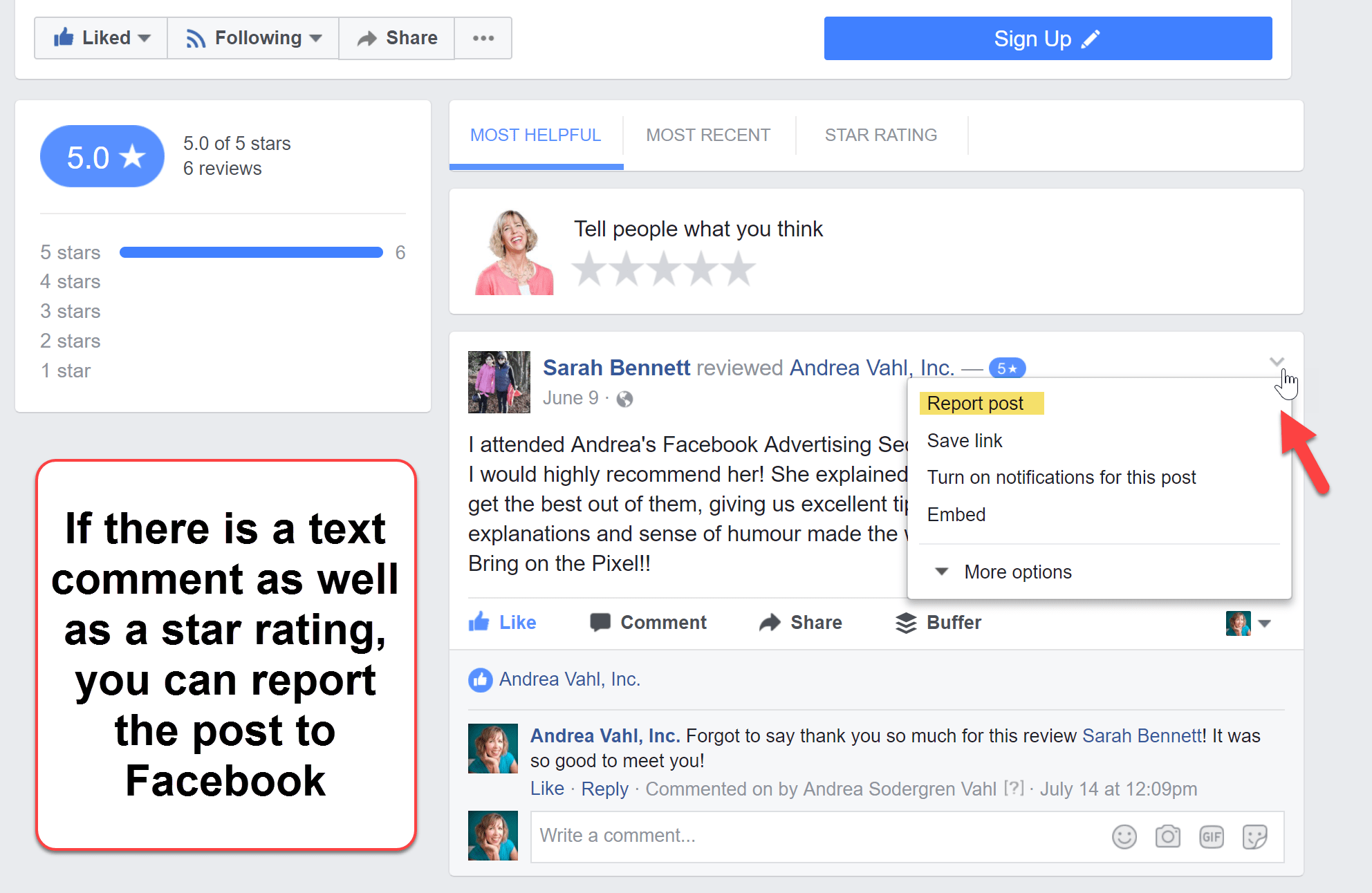
9. Navigate to the listing to boost or promote it
Next you will have the chance to review the listing. Here you might be given an option to “boost” or “promote” the listing. This is the quick and easy way of advertising your listing instead of going through and using a Facebook Ads Manager account and going through that complicated process.
10. Choose a daily budget and timeline
This is easy and self explanatory. When setting up your ad you choose how much you want to spend per day OR you can change the campaign settings to a lifetime budget for an amount to spend total. Keep an eye on this because you dont want the ads to keep running forever.
11. Add in credit or debit card for billing information
To launch and approve the ads you will need a card on file. If you already have an ads account you can choose to run the ads and from a certain account that already has a billing setup. However if you dont have an ads or billing account you can just use your profile which is the shortcut way of adding billing info to get the ads running.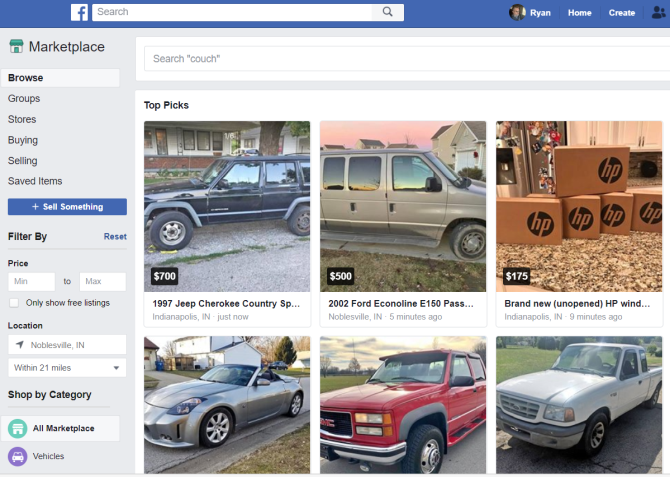
12. Confirm and approve the ad
That was the final step so now you can review and approve the ads. Make sure to review the listing itself, the price and timeline, and the ad settings and billing. Then you can click to approve and get the ads launched.
That’s how you can Create Facebook Marketplace Ads in just a few minutes.
How to Sell on Facebook Marketplace: Beginner's Tips for 2022
Did you know that when you type “How to sell on Facebook Marketplace” in Google, you’ll get around 1,050,000,000 search results?
Now—
Forget the remaining 1,049,999,999.
We cover all bases.
In this article:
- Is Facebook Marketplace a good place to sell?
- How to sell anything on the platform
- Tips for selling on FB Marketplace
Looking for more reads? Take a look at these helpful articles:
- How to Build an Online Store
- Learn How to Generate Leads in Every Type of Business
- How to Sell Art Online
First things first—
Facebook marketplace is a shopping app integrated with Facebook, where people can buy and sell items, used and new, without paying fees.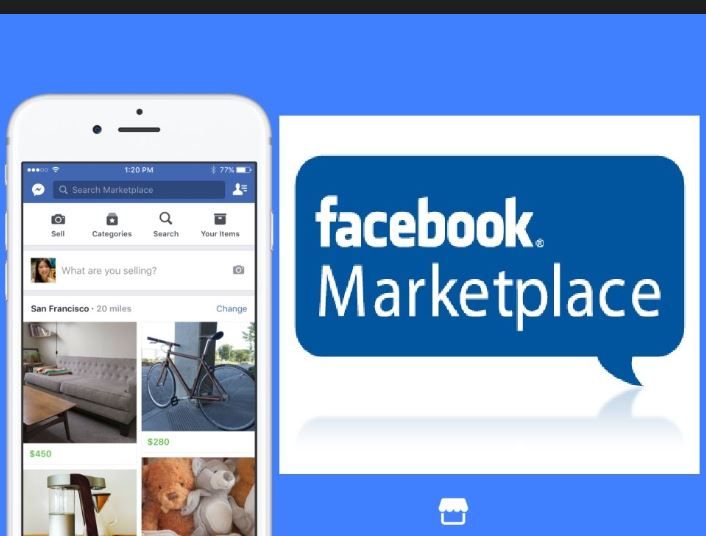 Thanks to the Facebook Marketplace app, buying, trading, and selling items online has become super accessible for regular Facebook users and eCommerce businesses alike.
Thanks to the Facebook Marketplace app, buying, trading, and selling items online has become super accessible for regular Facebook users and eCommerce businesses alike.
But is it worth a shot?
Well, just look at the numbers:
- About 18.3% of US adults bought something through Facebook in 2020
- In the US, 7 out of 10 adults use Facebook, which is roughly 69% of the US population
- Out of the US adults who use Facebook, 75% visit the platform at least once a day
In other words, you can reach quite a number of people.
Source: The eMarketer Facebook Flash Survey conducted in June 2020 by Bizrate InsightsOne of the small business owners, Melissa South from Swingtie, had this to say about FB Marketplace:
Facebook Marketplace is a fantastic place to increase revenue. You will find that big announcements and deals soar in sales because everyone who follows you gets excited about your success. All social media forms tend to draw more business, but there are none more powerful than Facebook’s Marketplace.
Melissa South
Swingtie owner
All you need to access Marketplace on Facebook, is to log into your personal or business Facebook account via a web browser (on a PC/Mac) or a Facebook App on an iOS/Android device.
Then, depending on the device you are using, find the FB Marketplace icon:
- In the web browser on a PC/Mac, the icon is located in the main menu on the left:
- If you are using the iOS system on your iPhone or iPad, open the Facebook app and tap the icon at the bottom of the app toolbar:
- If you are using Android on your smartphone or tablet, open the Facebook app and tap the icon in the upper toolbar:
Done!
You just entered Facebook Marketplace with one tap, straight from your Facebook page.
The best part?
Imagine your future customers can access the app just as quickly to buy your products!
Now, let’s see how to post on Facebook Marketplace right away.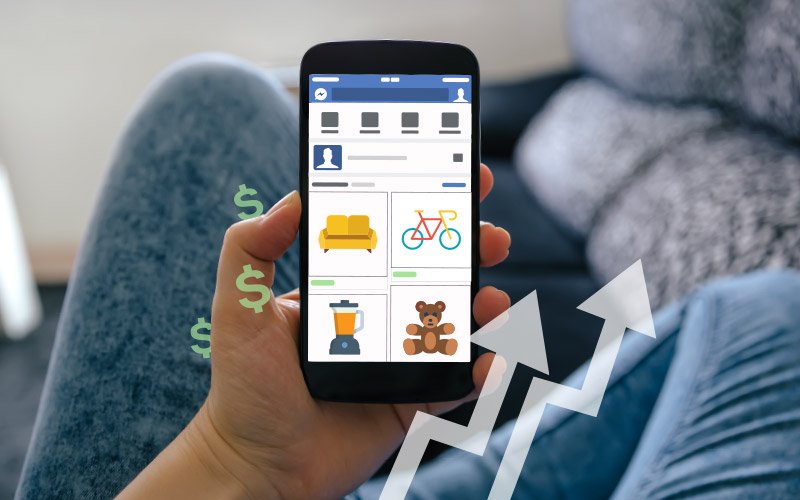
Good to know…
There are a few requirements for using the Facebook Marketplace app. You have to be:
• At least 18 years old
• On Facebook for a while—the app won’t be available for brand-new users
• In a location, where Marketplace is available
Other than that, you’re good to go!
Just like accessing the app, selling items online on FB Marketplace is extremely easy.
Here’s how it works:
- Log in to your personal Facebook profile or business page profile. Then, access the Facebook Marketplace by tapping on its icon.
- Tap on the “Sell” option. Choose the category of the item you want to sell.
- Take a picture of your item or choose up to 10 pictures from your camera roll. Then click on “Add photos” to upload them to your listing.
- Add a thorough description of your item. Enter the title, suggested price, specific category, and the item’s state.
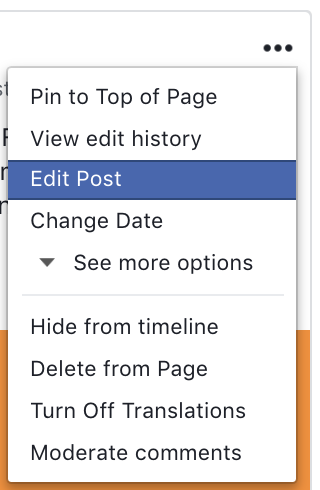
- Add additional information in the description box. Be as specific as possible—the more helpful info you provide, the better. If you are a business owner, you can add your business phone number to provide additional contact information.
- Enter other additional information. For example, availability status and tags that will enable people from the area to find your listing.
- Choose between two Facebook Marketplace shipping options. You can either offer the shipping within the item’s price or list it as an additional cost for the buyer. Switch the toggle to the left or right for your chosen option.
- Set the visibility. Choose whether you want to post on Facebook Marketplace without your friends seeing your listings. If you are a business owner who worries about regularly appearing in your friends’ feeds, this can be a valuable option for you.

Did you know…?
Facebook enabled the “Hide from friends” option after users complained about their relatives and acquaintances openly commenting on their listings.
- Choose which FB groups your listing is visible in. Before publishing your listing, decide whether you want to post your item to any specific buy and sell Facebook groups you belong to.
- Publish your listing. Now you can wait for messages from those who want to buy from you.
Done!
All your listings are now visible to potential buyers, so you can start a Facebook selling spree! You can easily edit and manage your products under the “Your items” tab.
You can also regularly renew your less popular listings by editing them and clicking on the “Renew” option. It will make them reappear as newly added in a specific category.
You can additionally publish Facebook ads on Facebook Marketplace once you integrate the two.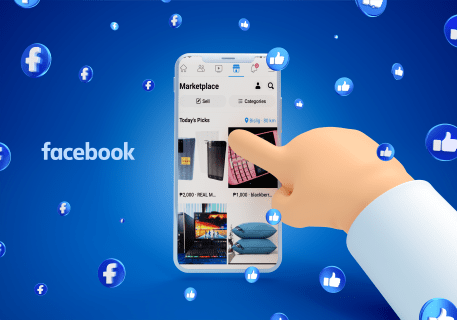
Thanks to this option, you can redirect potential buyers to your products’ landing pages instead of individual listings on FB Marketplace. Advertising your listing is not free though, and you need to pay a small boosting fee.
Depending on the category, it can be as little as $1 per day. Facebook accepts credit card payments, PayPal and direct bank transfers.
However, just posting your items and using basic Facebook Marketplace settings may not be enough to stand out from the crowd of numerous competitors.
Let’s find out how to make your Facebook Marketplace offers as appealing as they can be.
Apart from posting your items along with thorough descriptions and high-quality pictures, there are a few more things you can do to increase your sales on Facebook Marketplace.
Sometimes, small changes bring about big results—and in this section, we’ll show you how.
Use Facebook Marketplace Categories Like a Pro
Facebook Marketplace provides customers with a wide range of categories to browse during the hunt for their next best buy.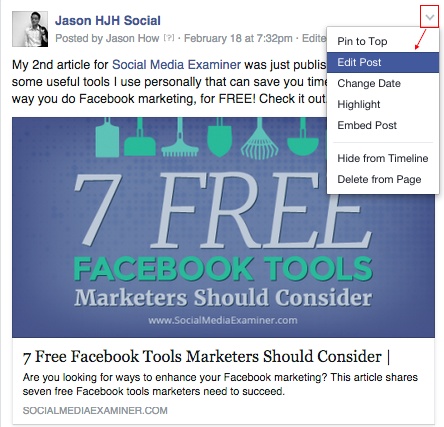
The main categories on Facebook Marketplace are:
- Home & Garden
- Clothing & Accessories
- Electronics
- Family
- Classifieds
- Hobbies
- Entertainment
- Housing
- Vehicles
- Jobs
What’s the purpose of categorizing your items for sale? You know, apart from making them nicely cataloged for those who browse Facebook Marketplace search?
First of all, customers reach out to you more when you post in their searched category, so it definitely allows you to demonstrate your customer service skills.
But there are three more reasons why you should pay attention to the power of Facebook Marketplace categories.
Explore Categories to Learn About the Hottest Trends
If you want to conquer this platform, search Facebook Marketplace categories in-depth before you list items.
Do you see a listed item with lots of likes? Check it out and see how the products are presented. What are the listings in the “best items for today” feed, and what makes them the best?
The more you know, the more you understand how similar items in each category cater to potential buyers and how you can make it even better in terms of aesthetics, price, and description—especially if you want to start selling clothes online, jewelry or accessories.
Make Good Use of FB Categories For Branding
Being on Facebook Marketplace already gives you exposure.
However, posting in specific categories as an expert will make your business name stick in people’s minds and help you establish a brand voice on the platform.
Here’s what Tiffany Riffer, owner of Tiffany Riffer Soap, says:
I encourage anyone who asks about the listing to check out my shop, either on my official Facebook page or my direct website link, where they see more products that may pique their interest. I’d recommend really good photos, targeted keywords, and patience for anyone who wants to try it out!
Tiffany Riffer
Tiffany Riffer Soap owner
Don’t be afraid to be seen as a “familiar local” in a specific category. Thanks to such a reputation, you have the chance to become a trusted seller and build great customer relationships.
Once you have that status, potential buyers know that you don’t engage in sketchy practices, i. e., you don’t lowball or provide misleading descriptions of your items.
e., you don’t lowball or provide misleading descriptions of your items.
This becomes even more valuable if you want to sell your items locally.
Consequently, you earn even more trust and… sales.
Source: Petrovic, Otto, et al. Trust in the Network Economy. Springer, 2003.Trying to find out new ways to increase conversions? Read about how to increase your eCommerce sales with chatbots and automation.
Improve Your Ad Performance and Tax Transparency
If you run ads on Marketplace, your clients go to the checkout directly on your website, and the product category is mandatory because it determines the taxes they pay.
That’s not all—assigning product categories improves the ad performance, because it further narrows down the specific categories that potential clients browse.
As a result, they don’t have to search all of Facebook Marketplace, but they navigate through products they are interested in.
Maximize Facebook Marketplace Messages Potential
Communication (and messaging) is key! A somewhat social character of FB Marketplace may result in a surge of private messages with questions about the price, availability, and other details related to your listed items.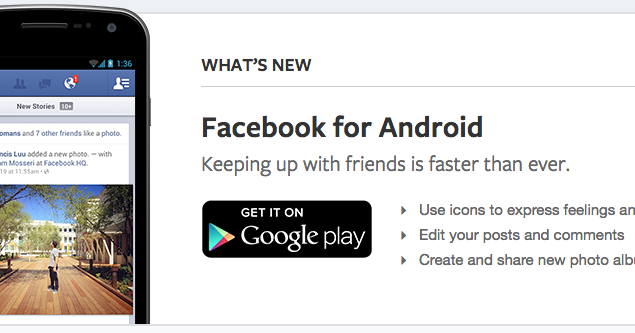
It may indicate that you are on the right path!
Andrew Pires, the owner of eCommerce from New York, The Maskie, says:
Facebook Marketplace allows for businesses to nurture a relationship with your customers, which is extremely important for brand name and consumer retention. Your goal should be to have your customers see you as a person rather than a business and feel comfortable reaching out to you about your products. As time goes on, you will see that this connection makes your customer pool grow, and more loyal customers will arise as well.
Andrew Pires
The Maskie owner
If you are a small business owner with a few products, you want to find time to answer all the messages personally in order to generate leads.
But what if you get swamped with messages and the questions repeat regularly, making you wish you hired live chat agents helping you handle all the contact requests?
There might be a solution for that, too.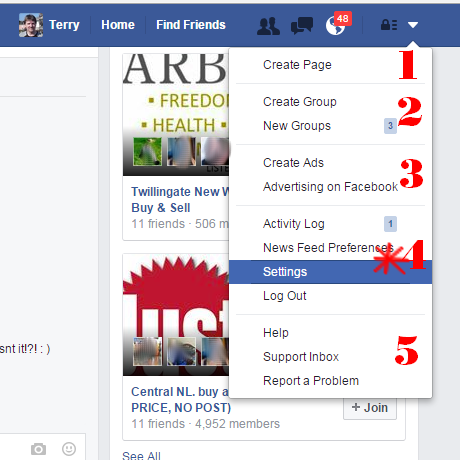
Use Tidio Facebook Live Chat Integration
It enables you to receive and answer the messages sent through Messenger in your Tidio panel that can also integrate with your website and other eCommerce platforms.
That’s not all—
You can also send automated messages from your Messenger whenever you are out of reach.
Is the asking price definite? Do you accept PayPal? Is it possible to arrange for personal pickup of the items?
You can set up automatic responses to any of these questions so your private “live chat agent” answers them for you.
I won’t list 100 benefits of trying our integration out because that’s not the point of creating this article.
I will just mention that you can see Tidio’s Facebook live chat integration by yourself and use it for free if you feel that it’s something you could benefit from 🙂
Organize Smooth and Safe Transactions
Facebook Marketplace doesn’t have a built-in system for transactions, which means you don’t pay the selling fee.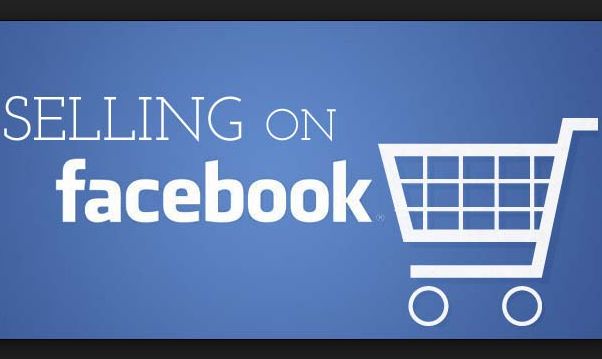
This is undoubtedly a benefit, but it also means that it’s in your best interest as a seller to arrange the most efficient way for safe payments, shipment, and pickup options.
The three tips below demonstrate what “smooth and safe” means in practice, and how you can show off your best customer service skills along the way:
Arrange Instant Payment Option via Third Party
First and foremost, use an instant electronic payment system that accepts credit card payments, like PayPal, Venmo, or CashApp.
One of the most popular Facebook Marketplace scams is for the buyer to cancel the payment once you’ve sent an item and you cannot retrieve it.
These systems help you avoid this by offering fraud investigation services. This additional feature makes 3rd party payment systems more appealing in terms of transaction security, both for reputable sellers and buyers alike.
Provide Payment, Shipping, and Pickup Information Upfront
Another good customer service practice is to add the payment method and shipping/pick-up information in the description, which is visible right next to the pricing of the item.
The majority of your future customers will search all of Facebook Marketplace and scrutinize the listing before making a purchase.
This means you must demonstrate your transparency in order to save their time (and make a good impression). Once the buyer reaches out to you directly, you can clarify any other details.
The more trust you gain upfront, the higher chances are that both you and the buyer can focus on the transaction itself, steering clear from worrying about the safety of your bank accounts.
Stay Safe, Always
Be transparent, but always stay safe and be smart about Facebook Marketplace transactions.
If something about the conversation with the potential buyer raises a red flag, don’t ignore it! Always check their profile—no friends or a stock photo in the place of their profile picture may be signs that this person doesn’t intend to buy anything, and it’s a fake profile explicitly created for Marketplace scams.
If you plan to meet the buyer in person, always choose a public place (like a busy parking lot or a café). Your local police station may even allow you to organize the pickup in their lobby if you call them before.
Your local police station may even allow you to organize the pickup in their lobby if you call them before.
Facebook Marketplace gives you easy access to a large number of potential buyers. To sell effectively on Facebook Marketplace remember to:
- Provide high-quality pictures
- Prepare accurate item descriptions
- Optimize the use of categories
- Communicate with your customers
- Arrange a transparent transaction flow
Are you ready to apply the tips and tricks to start selling on Facebook Marketplace? Do you think it will help you grow your business?
Don’t hesitate to let us know.
And if you want us to help you integrate your FB Marketplace communication with an intelligent, automated chat widget, reach out—we will gladly help.
Why can't I post on the Facebook marketplace?
By Milena Anderson Reading 5 min.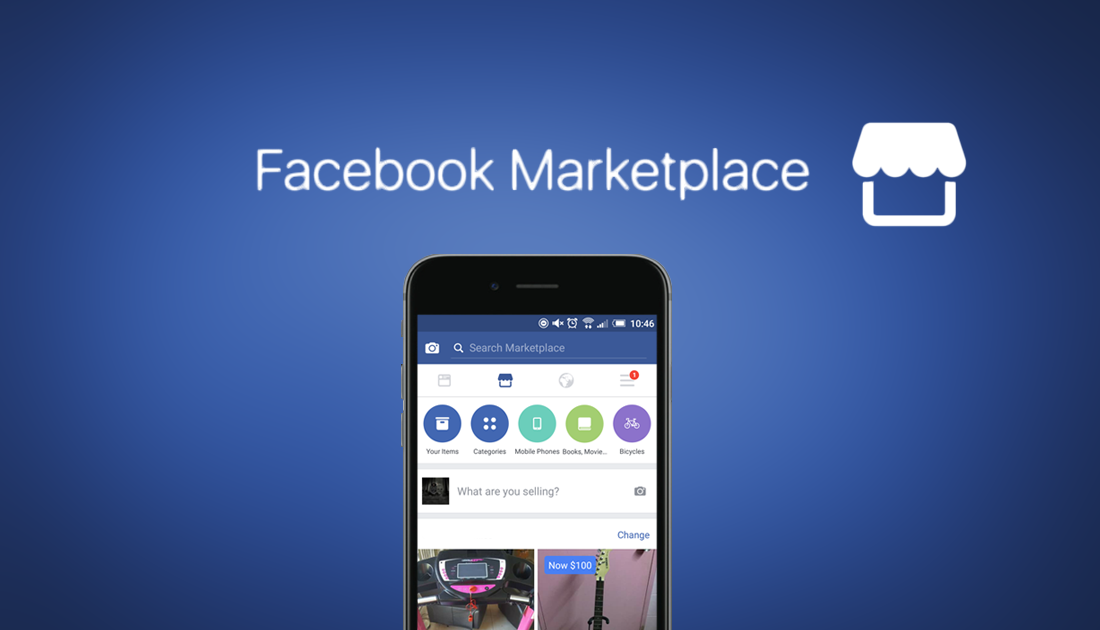 Views 59 Posted by
Views 59 Posted by
Short answer
There may be several reasons why you can't post to Facebook Marketplace. One possibility is that your account has not yet been verified. You must have a verified Facebook account in order to list items for sale on the Marketplace. Another possibility is that you have reached your daily post limit. Facebook sets a limit on the number of posts per day to prevent spam.
Why can't I post on the Facebook marketplace?
Why can't I post my listing on Facebook Marketplace?
Why can't I post to Facebook Marketplace?
There can be several reasons why you can't post to Facebook Marketplace. One possibility is that your post does not comply with the Facebook Community Standards. For example, your message may contain nudity or spam.
Another possibility is that there is a problem with the formatting of your message. Make sure you're using the correct categories, that your post is tagged correctly, and that all information is correct.
Is there a limit to posting to the Facebook Marketplace?
There is no limit on the number of posts that can be posted to the Facebook Marketplace. However, Facebook has guidelines on what is allowed to be posted.
How long is the Facebook Marketplace time limit?
There is no set time limit for the Facebook Marketplace.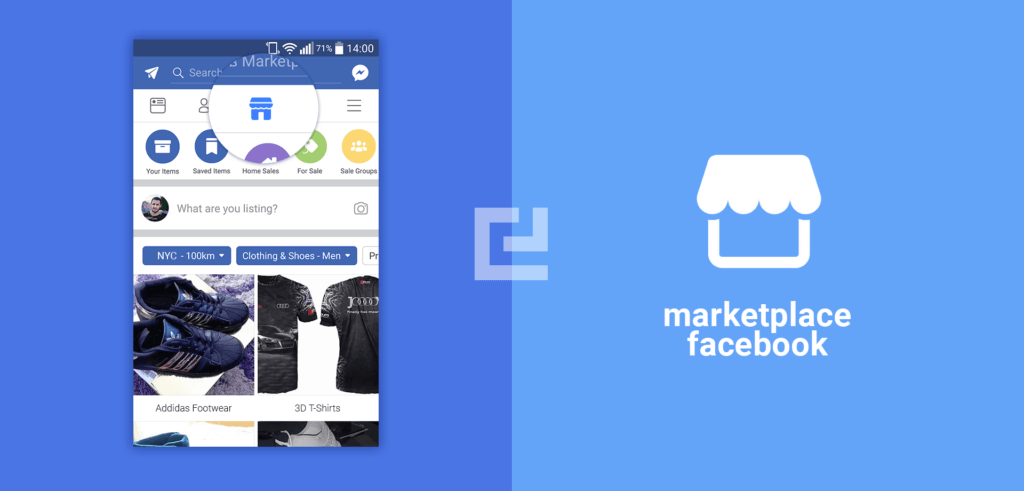 However, the company may remove the restriction if it believes the issue has been resolved.
However, the company may remove the restriction if it believes the issue has been resolved.
Why can't I post on Facebook?
There are several reasons why you might not be able to post on Facebook. One reason could be that your internet connection is not strong enough. Another reason could be that Facebook is experiencing technical difficulties. If you're having trouble posting, try using a different internet browser, or try logging out and back in with Facebook.
Why can't I post on my Facebook page?
There may be several reasons why you cannot post to your Facebook page. One possibility is that you have been blocked from posting. Another possibility is that your account has been temporarily suspended. If you're not sure why you can't post, try contacting Facebook support.
What are the Facebook Marketplace policies?
Facebook Marketplace rules are quite simple.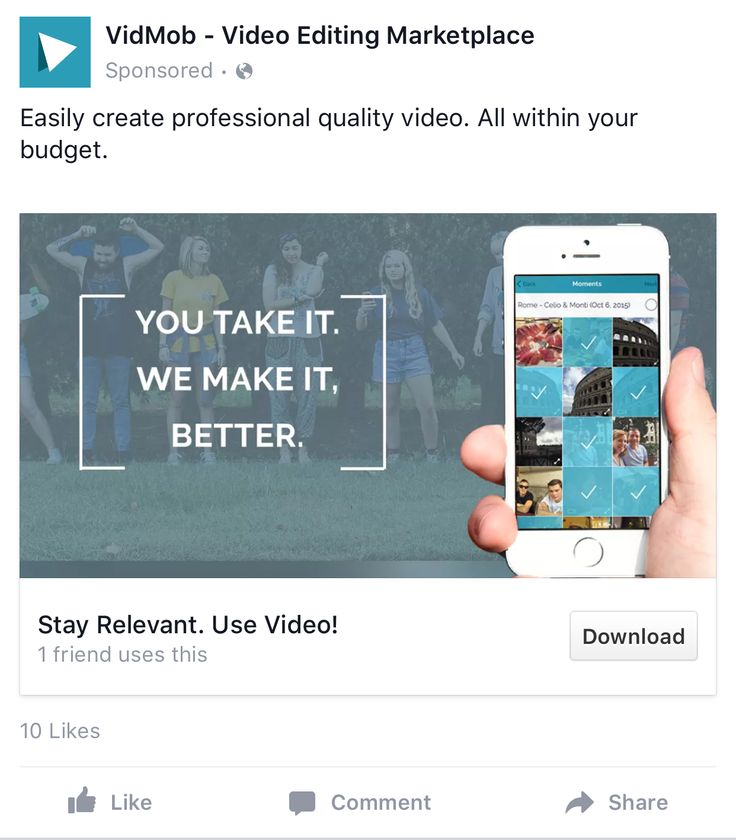 You may only sell products that are approved for sale in your country and you must comply with all local laws and regulations. You are also responsible for the accuracy of all information you post about your product.
You may only sell products that are approved for sale in your country and you must comply with all local laws and regulations. You are also responsible for the accuracy of all information you post about your product.
How do I change my Marketplace preferences on Facebook?
To change your Facebook Marketplace settings, first log in and click on the three lines in the top left corner of the screen. Then select "Settings". From there select “Marketplace” on the left side of the screen. You can then change your settings to hide or show your ad to other users.
Why do I need an article on the Facebook Marketplace?
The SKU, or stock item, is the unique identifier for products sold on the Facebook Marketplace. This helps ensure that buyers can find exactly the product they are looking for and also makes it easier for sellers to keep track of their inventory. If you're selling products on the Facebook Marketplace, it's important to list the SKU for each product.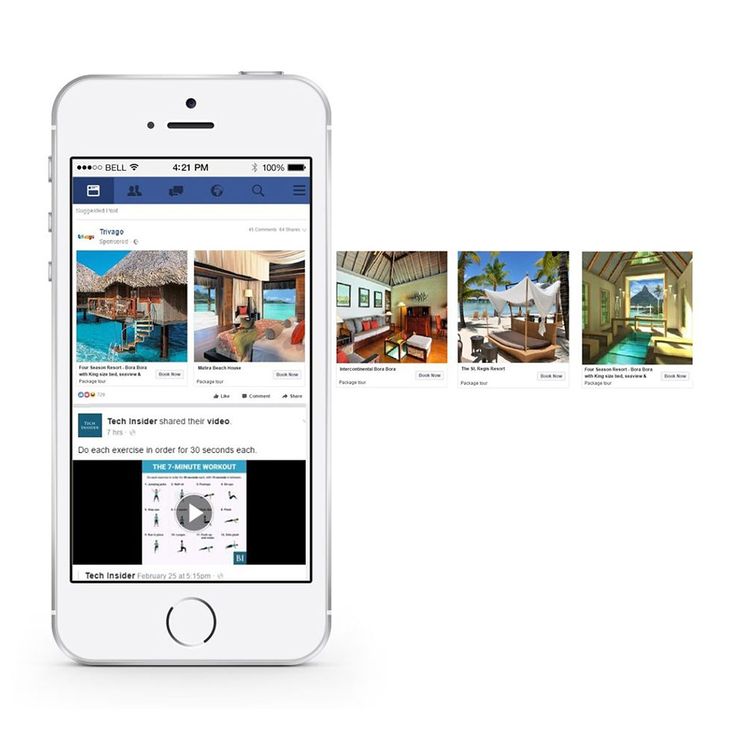
How do I post my ad on Marketplace on Facebook?
To change your Facebook Marketplace settings, first log in and click on the three lines in the top left corner of the screen. Then select "Settings". From there select “Marketplace” on the left side of the screen. You can then change your settings to hide or show your ad to other users.
What happened to the Facebook Marketplace tags?
In October 2018, Facebook announced that it would no longer use tags on its marketplace. The company said the decision was made in order to "create a simpler and more streamlined experience for people who use the Marketplace."
How can I get rid of the market cap that was reached on the Facebook Marketplace ?
If you see a market cap message when you try to post an item to the Facebook Marketplace, your post has been blocked because you've reached the limit on how many times you can share it per day.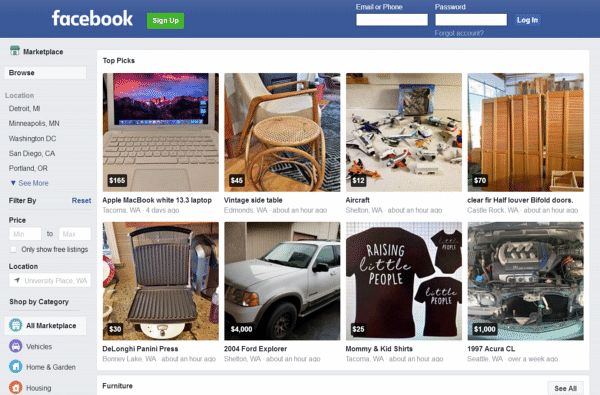 You can try again later or share the post in small batches.
You can try again later or share the post in small batches.
Why aren't my photos uploading to Marketplace?
There are several reasons why your photos may not be uploading to Marketplace. One possibility is that your photos are too large in file size. Try reducing the file size of your photos before uploading them. Another possibility is that you are not authorized to sell items on the Marketplace. To sell items on Marketplace, you must be at least 18 years old and have a valid PayPal account. If you meet these requirements but are still having problems uploading photos, please contact Quora Support for assistance.
How do I know if I'm in Facebook jail?
There is no single answer to this question, because the term "Facebook jail" can mean different things to different people. In general, however, you can end up in a Facebook jail if you are banned from posting on the site for a certain period of time, or if your posts are hidden from other users.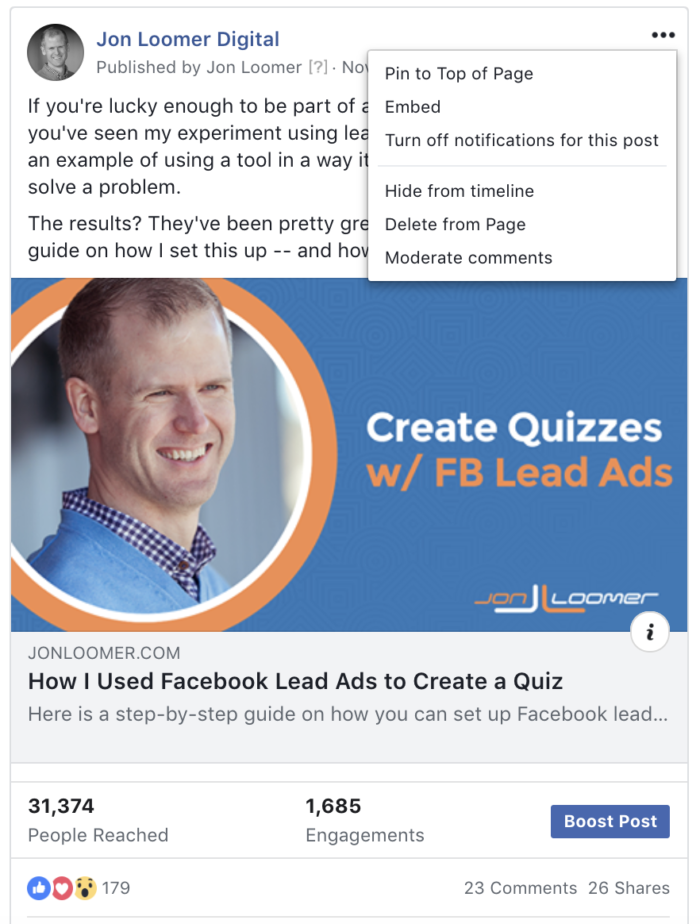
Why can't I share a post on Facebook?
There are several reasons why you won't be able to share a post on Facebook. One possibility is that the post is on a page you don't like. Another possibility is that you have blocked the page from being displayed in your News Feed.
What does it mean to accept an offer on the Facebook Marketplace?
When you accept an offer on the Facebook Marketplace, you agree to sell the item to another person at the price they offered. Once you agree, the sale is considered final and the buyer will have to pay you for the item.
How to change location on Facebook marketplace
How to change location in Facebook Marketplace February 10, 2022 by Alex
From the beginning, Facebook has long been a place to share digital media with friends and family. Features such as Facebook Dating, Facebook Pay, and Facebook Marketplace prevent Facebook from being considered just a social networking website.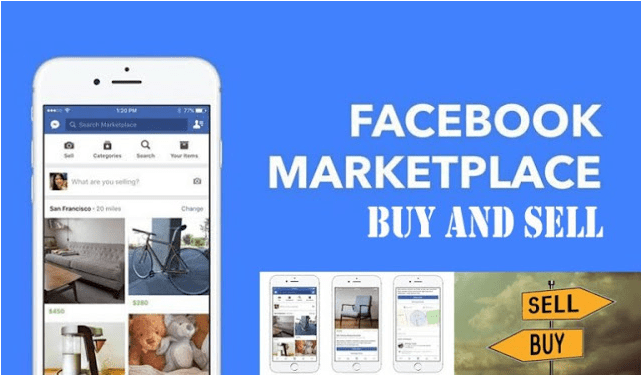
Facebook Marketplace is one feature that really widens the gap between social networking and more. With the Facebook Marketplace, Facebook users can buy and sell products to other Facebook users in their region.
Facebook Marketplace also allows users to filter listings by location so that buyers and sellers are not limited to just one of their local markets. In this article, we'll show you how to change your location when browsing Facebook Marketplace or listing items for sale.
Content
- How to change where you buy on the Facebook marketplace
- Android/iOS mobile app
- Desktop/PC
- How to change the location of a listing on the Facebook marketplace
- Android/iOS mobile app
- Desktop/PC
- Closing thoughts
How to change the purchase location on the Facebook marketplace
browsing using the location filter. The location filter can be found to the left of the current listings on PC and above the current listing on mobile devices.
Just tap the location filter and change it to the location you want to view listings for. Here is how in Android/iOS mobile app and Facebook website on PC:
Android/iOS mobile app
Desktop/PC
- Open Facebook.com and sign in to your account.
- Click Marketplace in the menu on the left.
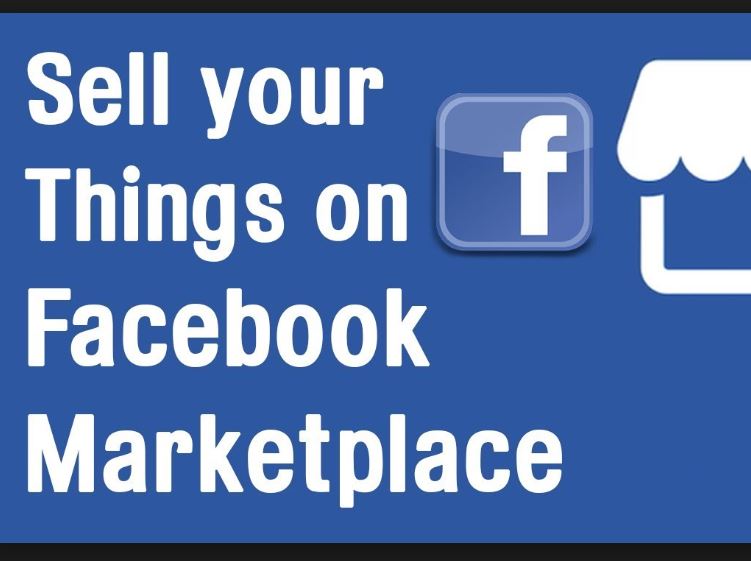 You can also just open https://www.facebook.com/marketplace/ in your web browser.
You can also just open https://www.facebook.com/marketplace/ in your web browser. - From the leftmost Marketplace menu, select your current location under Filters .
- Under Change location In the window that appears, click the Location field to find and select a new location. Click Apply when done. You can also change the ad search radius using the drop-down menu below the "Radius" field.
- The Facebook marketplace will update to show you new listings for the location you selected.
How to change the location of a listing on the Facebook marketplace
As a seller, you can change the location of your listing when creating a new listing or editing an existing one. The location field is only available on the second page when creating a new listing, so it's easy to miss.
Below we will show you how to change the location of your Facebook Marketplace ads on Android/iOS mobile app and Facebook website on PC:
Android/iOS mobile app
- Open the Facebook mobile app and log in to your account.

- Tap your profile picture/3 bars in the top right corner, then tap the Marketplace tile on the next screen.
- Click the "Person" icon in the top right corner of the Facebook marketplace, and then click "Create New Ad".
- From the menu that appears, select the appropriate ad type for the item you're selling.
- On the next screen, fill in the relevant information for your list and then click the "Next" button at the bottom. For this button to be available, you need to fill in the required fields (including at least one photo).
- Finally, click "Edit" under Location under Shipping Method, and then use the search bar or map to change the location of your listing.
- Continue to the end of the "Create New Listing" process of submitting your listing to the Facebook Marketplace.
Desktop/PC
- Open Facebook.com and sign in to your account.
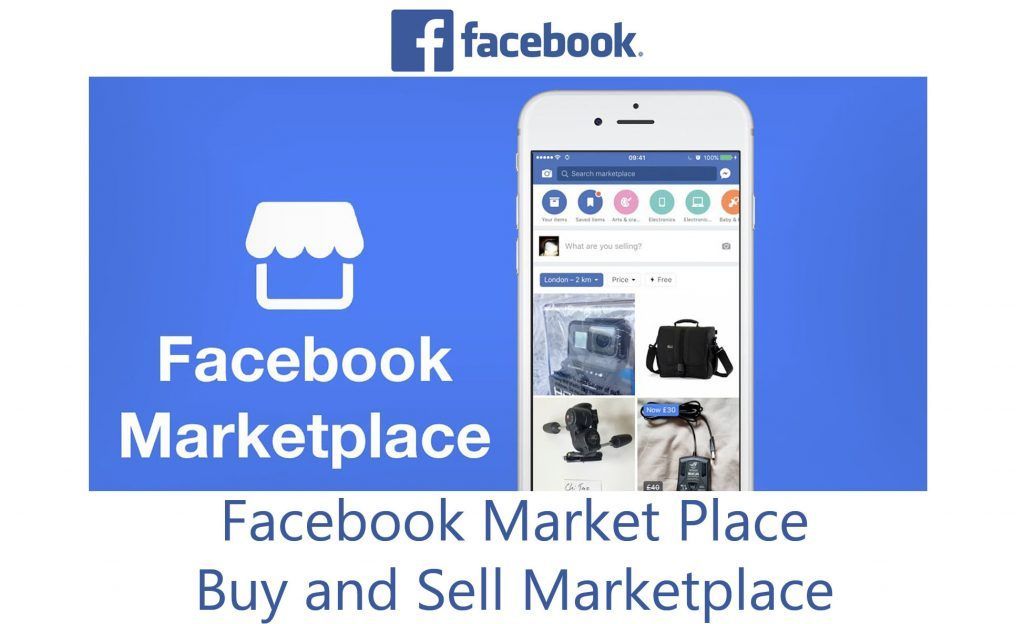
- Click Marketplace in the menu on the left. You can also just open https://www.facebook.com/marketplace/ in a web browser.
- On the far left of the Marketplace menu, click Create New Listing.
- On the next page, select the appropriate ad type for the product you are selling.
- In the leftmost menu, fill in the relevant information for your listing and then click the "Next" button at the bottom. For this button to be available, you need to fill in the required fields (including at least one photo).
- Finally, in section Shipping Method , use the Location field to change the location of the ad.
- Continue the rest of the "Create New Ad" process of submitting an ad to the Facebook Marketplace.
Closing Thoughts
Facebook Marketplace is a great place to find products that others don't have anymore. need usually for a big discount. By filtering by location, you can increase your search radius and expand your potential market.