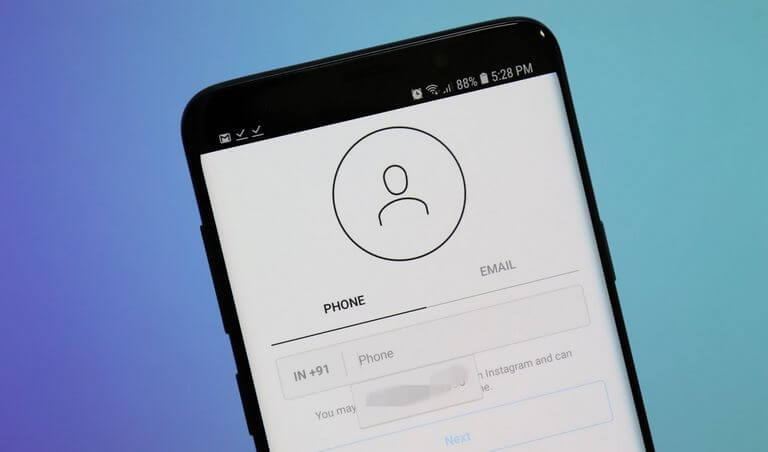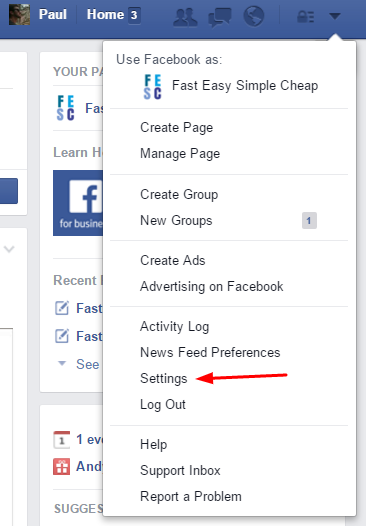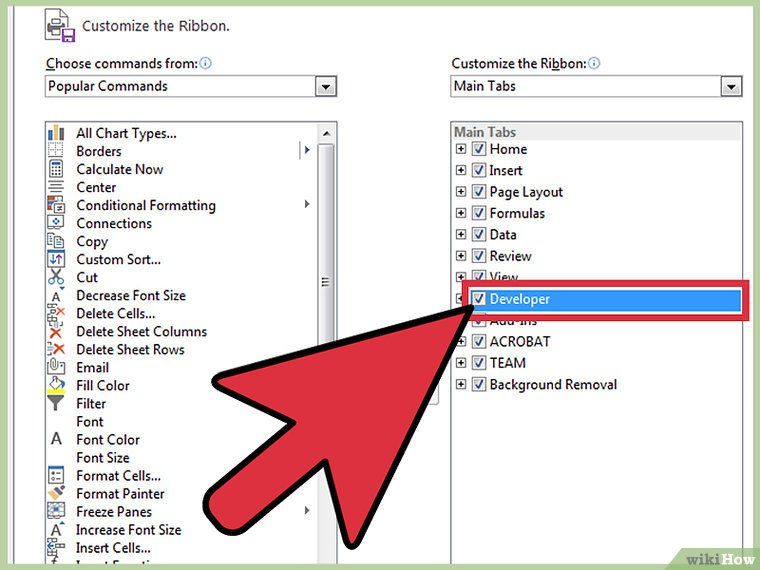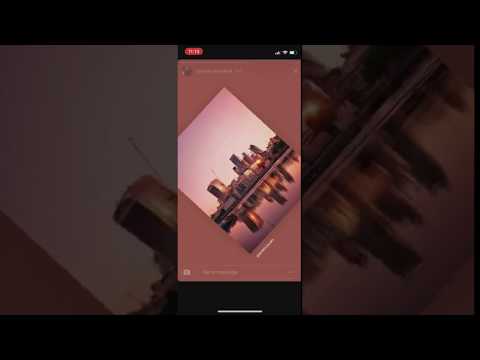How to download your profile picture on instagram
How To Download an Instagram Profile Picture for Free
Instagram doesn’t allow users to expand, zoom, or download one’s profile picture. The only way to do that is through the help of third-party apps. In this article, I will use Inflact to give you a clear tutorial on how to download an Instagram profile picture from any device.
Download any Instagram Profile Picture EasilySometimes, people are curious when they see new changes on their following Instagram profile pictures.
“What makeup do they use?”
“What dress do they wear”
“Did they take the photo in Hawaii?”
Sadly, you can’t do anything about those profile pictures on Instagram. Let alone download them.
You can only see them in the left corner of their profile, or a bit large when they pass by your Stories’ row.
That is why you should know how to download the profile picture with other apps to fuel your curiosity.
Here, I have made 2 specific tutorials for Desktop (Windows & MacOSX) and Mobile (Android & iPhone).
Just for you.
Let’s go.
TL;DR:
Use Inflact if you want to download all kinds of Instagram images with a simple user interface.
In this Article
How to Download an Instagram profile picture on Desktop? Windows or MacOSX in 3 steps
Before we start the tutorial, there was one quick method to save an Instagram profile picture from desktop browsers.
But it doesn’t work anymore.
It was like that if you want to know.
- Click “Copy Image Address”, open a new tab, and paste the link.
- Remove the size (s150x150/) to get the larger size, then voila! You can save the image on your PC.
Now, Instagram protects its users very strictly.
You can’t click anything on the profile picture, even via desktop browsers.
In this tutorial, I will use Inflact as an alternative to downloading an Instagram profile picture via desktop browsers.
It is very neat, easy to use, and is FREE. You don’t need any URL to download the Instagram profile picture, only a username.
It works even for private accounts and those who put you on the blacklist.
It is also available on many browsers, such as Google Chrome, Safari, and Opera.
Plus, you can download ANYTHING, from profile pictures to the whole feeds.
You can also save in a one-click for many to bulk download. Crazy, right?
To use Inflact, follow these 2 simple steps:
- Under ‘DP’ input the username’s profile, then click ‘Download’. Wait for the picture to load.
- After that, you will see the enlarged image of the profile picture. Click ‘Download’ and it will be saved automatically on your PC.
How to Download an Instagram profile picture on Mobile? Android & iPhone in 5 easy steps
If you work on mobile, whether it’s Android or iPhone, it’s more comfortable using apps.
And in fact, if you go to Play Store or App Store, there will be a bunch of apps to help you download Instagram profile pictures
Sorry not sorry, but many of them are meh, full of bugs, and bulk with ads.
Also, you need an easy tool that doesn’t take up storage on your iPhone.
So, it’s better to choose a free-noise tool on the browser, rather than installing apps.
And guess what? my best choice is again, to use Inflact.
Inflact lets you preview the images before you download the picture. It could be a great Instagram profile picture viewer, while others can’t.
The steps are quite similar to the tutorial on the desktop. Here we go:
- Open this link for a quick shortcut.
- Click on the menu ‘DP’ and it will appear like this.
- Input the username of the profile you wish to download the profile picture. Click ‘Download’.
- Now you will see the profile picture in big size. Click ‘Download’ to save the picture.

- You can also save the entire photos from the account’s feeds in one pack by signing up on Inflact.
It’s Inflact!
Just go to their website and see it for yourself!
Here you can download all kinds of content from Instagram, totally for Free:
- Photos
- Videos (ex IGTV)
- Profile Pictures
- Stories
- Reels
And it is very simple.
You just need to copy the file’s URL or input username and Inflact will automatically load them for you.
And then click ‘Download’ to save them on your device.
You can also download the full profile’s contents in advance just by signing up.
In fact, Inflact is the best Instagram profile picture downloader ever!
My Final Recommendation on what to use to download any Instagram image instantly for free in 2022
It’s 2022 and you can easily download any Instagram picture with a tool.
With the help of tools, you can easily peep into your following’s profile picture you’re curious about.
And also save them.
Pro tip: choose the tool wisely.
Instagram image downloaders are everywhere, but some have bad quality, annoying ads, and are full of bug issues.
It’s important to use the one that is bugs-free, generates high-quality pictures, and is also FREE.
I have tried several tools and I know that Inflact is still the best in the field.
It’s free and easy to use.
It can also download any existing content on somebody’s account: posts, Stories, Reels, etc.
Also, before saving the profile picture, Inflact allows you to preview the image, unlike others.
In case you’re just curious about the photo and don’t want to spare your storage for a single photo,
Inflact would be the best Instagram profile picture viewer.![]()
So, that’s it. If you have any questions, I’m here to help :)
What is it that doubts you?
Note: Contact us here & contribute your thoughts if you think we miss something to talk about.
Can we still download Instagram profile pictures on the desktop?
Yes, absolutely. But no more left-click on the image. You still need a tool like Inflact or Instagram Downloads to save them.
What is the best and free Instagram image downloader?
It’s always Inflact. You can view and save EVERYTHING from your Instagram profile. Its user interface is neat and very easy to use. It is available on Google Chrome, Safari, and Opera. And you can bulk download in a full profile.
Is it legal to download images from people on Instagram?
Not really.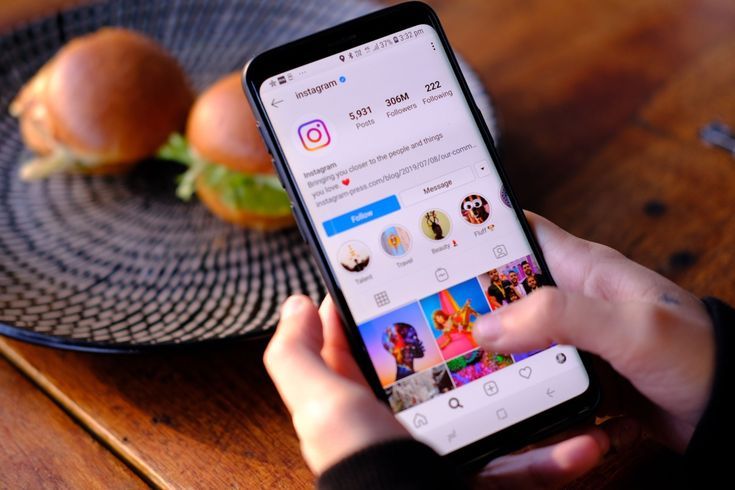 However, in the Instagram Terms of Use, they want Instagram to be a non-exclusive social media platform with royalty-free content. Besides, people share content to be acknowledged by others, right? As long as you don’t reshare it for commercial use, I think it’s okay to download an Instagram profile picture.
However, in the Instagram Terms of Use, they want Instagram to be a non-exclusive social media platform with royalty-free content. Besides, people share content to be acknowledged by others, right? As long as you don’t reshare it for commercial use, I think it’s okay to download an Instagram profile picture.
How To Save Someone's Profile Pic on Instagram
Instagram is an amazing social media platform – full of pictures of all kinds, including food, people, places, lifestyle, etc. No social media platform can compete with Instagram when it comes to sharing photos and videos. According to stats, there are around 1 billion monthly active users on Instagram, which means millions of users often upload photos to their profiles on Instagram.
Your followers will be able to see the photos you upload, and other people will see too if you have a public Instagram profile. There have been times when many of us felt the need to save an Instagram profile picture because it looked terrific. Most of us don’t know how to save someone’s profile pic on Instagram?
Most of us don’t know how to save someone’s profile pic on Instagram?
Instagram shows profile pictures that help identify the user, but Instagram shows tiny profile pictures. It’s pretty difficult to guess who the person is from that small circle. Whether you want to confirm that you know the person you want to send a request or simply want to check out a specific person in the profile picture, we’ll tell you how to save Instagram profile photos on your PC and smartphone.
This article will cover different methods to save someone’s profile picture on Instagram. We’ll also show how to get those profile pics in their original format, which will be the game-changer.
Table of Contents
- How To Save Instagram Profile Picture
- Method #1: Saving Instagram Profile Picture From Smartphone or Tablet
- Method #2: Saving Instagram Profile Picture From Computer
- How To Save the Instagram Profile Picture in High Resolution
- Conclusion
How To Save Instagram Profile Picture
If you intend to save an Instagram profile picture but don’t know how to do that, you can try the methods below.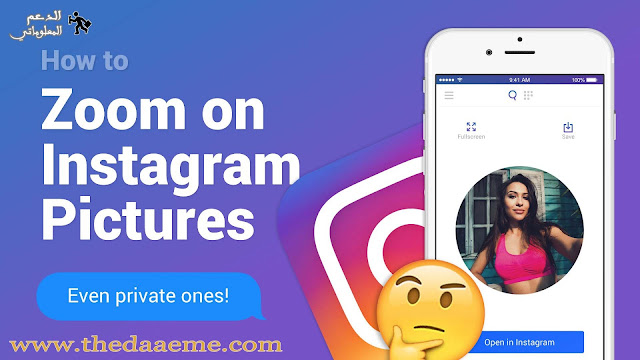
Method #1: Saving Instagram Profile Picture From Smartphone or Tablet
It doesn’t matter if you are using an iPhone or Android smartphone/tablet; this method works fine on all of them.
- Open Instagram on your phone or tablet, and use the search engine in the menu below to search for the account of the person you are interested in by entering the username.
- Once you are located, tap your nominative to go to their profile.
- On the profile, tap on the three-dots button in the upper right corner and press the Copy profile URL in the menu.
- Now launch the browser on your device, for example, Google Chrome on Android or Safari on iOS, and go to instafollowers.co by clicking here.
- Paste the URL you copied into the Instagram username field and click Check. By doing this, you will be able to see and download the profile pic of the Instagram user.

- When done, (click download and) tap and hold the user’s profile photo, then press the Download/Save Image button. The image is saved in the multimedia gallery on your device.
That’s it for smartphone and tablet users. Now let’s focus on computer users. So, if you are using a PC, then the following method is for you.
Method #2: Saving Instagram Profile Picture From Computer
If you’re using a PC, you can save the user profile with the web version of Instagram. It’s pretty similar to the previous method but with a few differences.
- Open Instagram on your browser, log in to your account, search for the user you are interested in and open their profile.
- When the profile is opened, either select and copy their username or copy the profile URL from your URL bar.
- Now click here to open the instafollowers.co tool.
- Paste your copied URL or username into the Instagram username field and click Check.
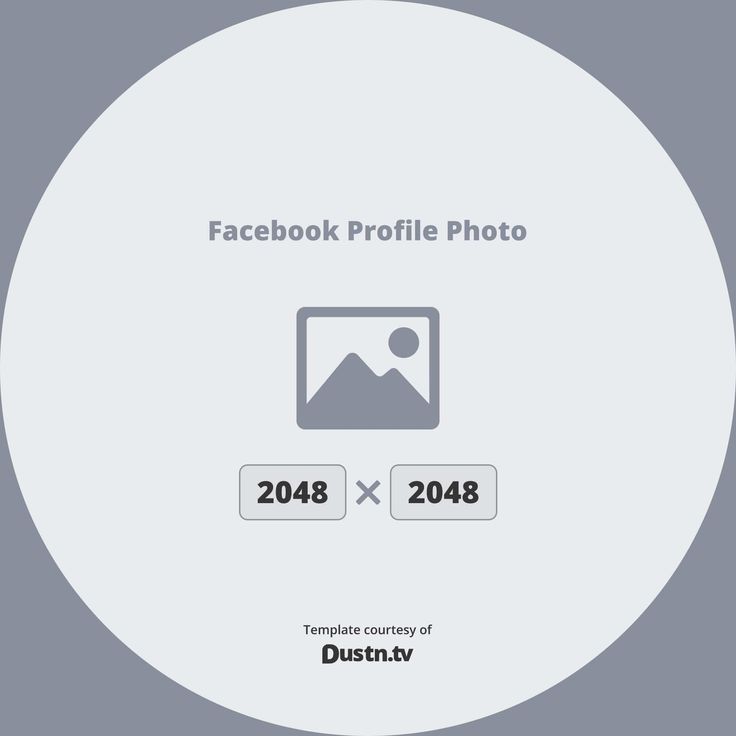
- When the tool has finished its process, (click download and) right-click on the picture and select Save Image As.
- Optional step – select download location, edit file format and name.
- Click Save, and you are done!
Neither of these methods is complicated, but there is one downside. These profile pics you can download are in very low resolution. That’s because the Instagram profile picture’s visible aspect ratio is low, regardless of its original high-quality version. To download high-resolution profile pics, continue reading, and you can achieve that easily.
How To Save the Instagram Profile Picture in High Resolution
If previous methods did not satisfy you because of the quality of the photos, you could use other third-party tools that allow you to save the pictures in their original format. If the user has uploaded their profile picture in high-resolution, you can download their high-quality profile picture.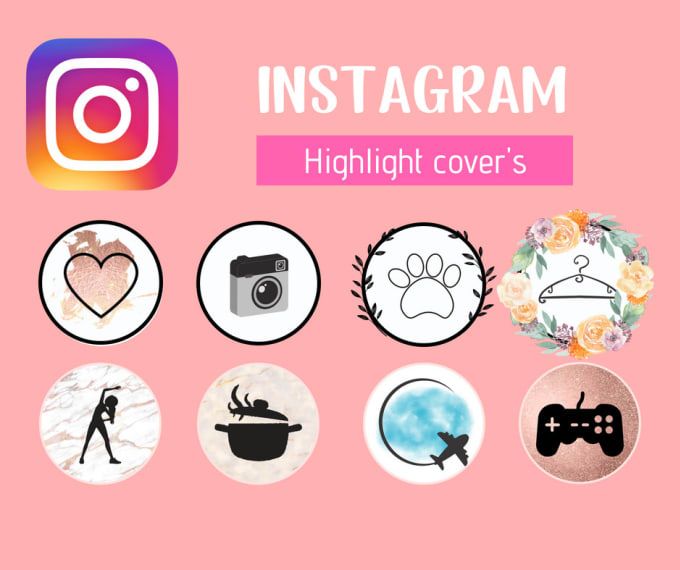
There are many third-party tools and applications you can use to save someone’s profile picture. We recommend you to use Save Instagram as a third-party tool that you can use from any browser to save high-resolution profile pictures. Let’s see how you can do that.
You can skip the first two steps if you already know the user’s username whose profile pic you want to download. Otherwise, continue step-by-step:
- Open the Instagram app and go to the user profile whose profile picture you want to save.
- Tap on the three-dots icon on the right top corner. Select Copy profile URL.
- Now, go to the Save Instagram by clicking here.
- Make sure you are in the Profile category.
- Into the blank field, paste the copied URL and click View.
- When the tool has finished its process, click Zoom HD Image.
- The profile pic opens in its original format; tap and hold on to the image.
 When the pop-up opens, click Download Image, and you are done.
When the pop-up opens, click Download Image, and you are done.
This is how to save someone’s profile pic on Instagram, and it’s doable on any device. With the help of Save Instagram, this process is smooth and straightforward. So, the next time you want to save a friend’s funny Insta DP or save your profile picture for backup, use one of the methods above to get instant results.
We are glad if the article was helpful for you. Help others as well by sharing this article with them.
How to save an Instagram profile photo to your phone or computer
Greetings, dear readers! 🙋🏻
In this article, you will learn how to download any profile photo on Instagram to your phone or computer. It can be an avatar of your account or anyone else. The main thing is that you know the username of the desired profile or have a link to it, and then it's a matter of technology 😉
Below I will share with you links to applications for Android and iOS who download profile photos, as well as a couple of links to websites that will also do the right thing simply and quickly without installing additional programs .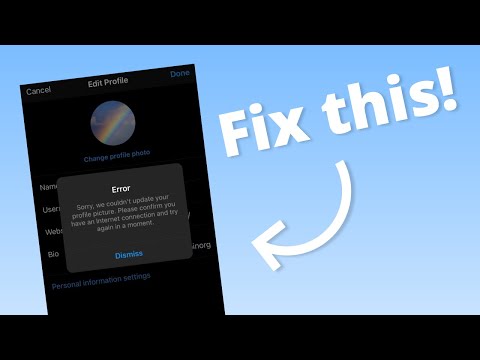
Who needs it as soon as possible and right now - you can safely use https://anonstories.online/ru, just enter the user's link or nickname in the input field and you can download the profile photo and everything else. And even anonymously.
Article content:
- download avatar for Android
- download avatar for iPhone or iPad
- download avatar without attachments via link or username (on mobile or computer)
- how to enlarge and download an avatar manually (on a mobile or computer)
You may also be interested in:
- How to download photos or videos on Instagram
- How to save or repost an Instagram story
- How to repost on Instagram
- How to download a photo or video from a private Instagram profile
How to download Instagram profile picture on Android devices?
Just below you will find links to a couple of good applications for downloading avatars to phones and tablets running on Android; plus one app just to increase the profile photo without the ability to save.
Profile Picture Download for Instagram
Profile Picture Download for Instagram is a simple app that can:
- display avatars in full resolution
- save profile photo of Instagram profiles to phone
- check profiles for new avatars
- zoom/enlarge avatars of private profiles
You don't need to be logged into Instagram or even have an Instagram account to use this app. Just enter the name of the user whose photo you want to download and hit enter. then click on the "Download this picture" button to save the photo to your phone's gallery.
Insta Profile Downloader
Like the previous application, Insta Profile Downloader allows you to view and save your Instagram profile photos. The program also works without logging into Instagram.
Qeek - Enlarge Profile Picture
If you don't need to download anyone's profile picture, but just want to view a close-up profile photo, then Qeek - Enlarge Profile Picture is the best app for you.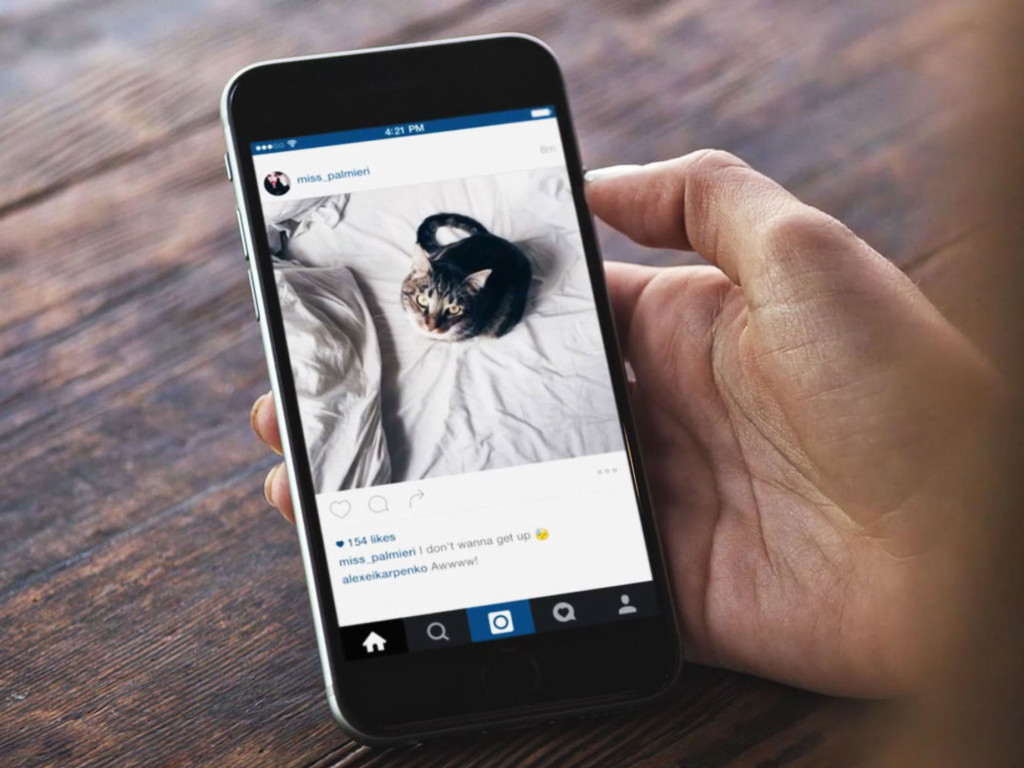 Just enter the profile name of the account whose photo you want to view and you're done!
Just enter the profile name of the account whose photo you want to view and you're done!
How to download Instagram profile picture on iOS devices?
Just like downloading regular photos and videos on iOS devices, we have problems here. The fact is that the App Store is much more respectful of the Instagram rules (and any download of content violates this rule!), so I did not find a single application that could help solve this problem.
So, I offer you two options for solving the problem:
- Use the app Qeek for Instagram - Zoom profile pictures just to view avatars in a larger format without downloading;
- Download profile photo through mobile browser through the sites that I have indicated in the section below.
How to download Instagram profile photo via link without apps?
There are probably dozens of sites with which you can download your profile picture on Instagram. You can download profile photos through special sites both on a computer and through a mobile browser on a phone or tablet . The main advantage of this method is that you do not need to install any applications: you go to the site, insert a link or profile name and download an avatar.
Below I will share some links with you in case a site suddenly stops working.
In my opinion, the most successful site is the first one on the list. It does its job and does not open intrusive ad windows that just annoy me. It is better to use it, and if it fails, try other links.
- Insta Downloader
- Instadp
- Igdp.me
How to enlarge and download Instagram profile photo manually?
If suddenly you want to get an avatar with your own hands, without applications and any sites, now you will find out how you can do it in just a few clicks.
Below you will find step-by-step instructions on how to download your Instagram profile photo on your mobile device and computer.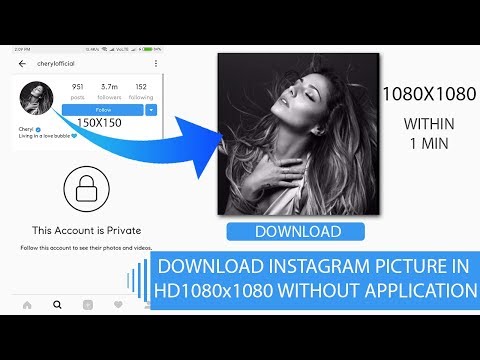 Note that on a computer this is even easier and you only need steps 1, 5, 7 and 8.
Note that on a computer this is even easier and you only need steps 1, 5, 7 and 8.
Step 1. In the Instagram application or on a computer, go to the profile whose avatar you want to download.
Step 2. Once you have logged into your Instagram profile, click on the menu with three dots " ... ", which is located next to the profile name.
Step 3. Then, select the option " Copy profile link ".
Step 4: Open your mobile browser and paste the link you copied.
Step 5. On mobile, touch your profile photo with your finger and hold for a second until the menu opens. If using a computer, just right-click on the profile photo and select " Open image in a new tab or window "
Step 6. Click on the option " Copy link " and paste this link in a new browser window .
Step 7. You will see a compressed profile photo with a link like this:
scontent-arn2-1.cdninstagram.com/t51.2885-19/s320x320/22582193_817622698399765_3294522095383347200_n.jpg
Next, you need to remove the size of the photo marked in red. Don't forget to also remove one slash - " / ". Click Enter.
Step 8. You should now have a photo of the size uploaded by the user you are interested in.
Finally, hold your finger for a few seconds to open the photo menu and click "Save". The photo will be uploaded to your phone's gallery. On a computer, simply right-click on the mouse and also click "Save Image".
_______________________
Well, that's all I wanted to tell you about saving avatars on Instagram. If you know other good apps or ways to download profile pictures, please share your knowledge in the comments.
Have a great mood! 😀
Girls, look what I found on Ali6 ways with detailed instructions
Good afternoon, friends.
The Instagram social network is developing rapidly, new functionality appears regularly, errors and problems are fixed. However, each program has its limitations. They can be a flaw of the creators or their conscious decision.
The lack of a direct ability to download photos from Instagram is a feature of this platform. And this can be understood. People are more willing to post pictures knowing that no one will be able to use them. However, there are workarounds that can be done. We’ll talk about this today and find out how to save photos from Instagram.
Content
Remember, if Instagram is blocked in any country, you can always access it via VPN.
Saving all photos by email
1. Go to the menu, select the item "Your activity".
2. Click "Download Information".
3. Specify your email address to which to send the photo archive.
4. We go through the protection of information by entering the password for your account.
5. We are waiting for the archive to the mail.
Saving your photos in your phone
Solving this problem is quite simple. We go to the application on a mobile device.
Swipe the screen from right to left and at the bottom of the panel that opens, click on the gear icon.
Go to the "Original Publications" section on an Android phone or "Original Photos" on iPhones. Here we set the levers to the desired position to save photos and videos on the device.
This is the only way to download images provided by Instagram itself. Everything else is sleight of hand and our resourcefulness.
You can make a free analysis of subscribers through the InstaHero service. You will learn why coverage is falling, who is your audience and what type of content is best for .
Taking a screenshot
This is an accessible way for everyone to copy a photo from someone else's Instagram profile. You can do this on different devices.
You can do this on different devices.
On the phone
To take a screenshot, you need to press a specific button or key combination. They differ depending on the brand and model of the gadget. I have an Asus phone, in it I need to press and hold the "Recent Documents" button in the lower right corner.
Possible combinations on phones from other manufacturers:
- screen lock + volume down - they are usually located on the side panel of the device;
- Long press the power button until the menu appears;
- menu button + "Back";
- in iPhones, press the round Home button in combination with the lock located on the side of the gadget.
If you can't find the combination or magic button you want, go to the Play Store or App Store and download one of the apps:
- ScreenMaster, Screenshot Easy, Screenshot Pro, Lightshot for Android or Screen Capture for Windows phones.
Screenshots are saved in a folder with all photos or in a separate section in the gallery.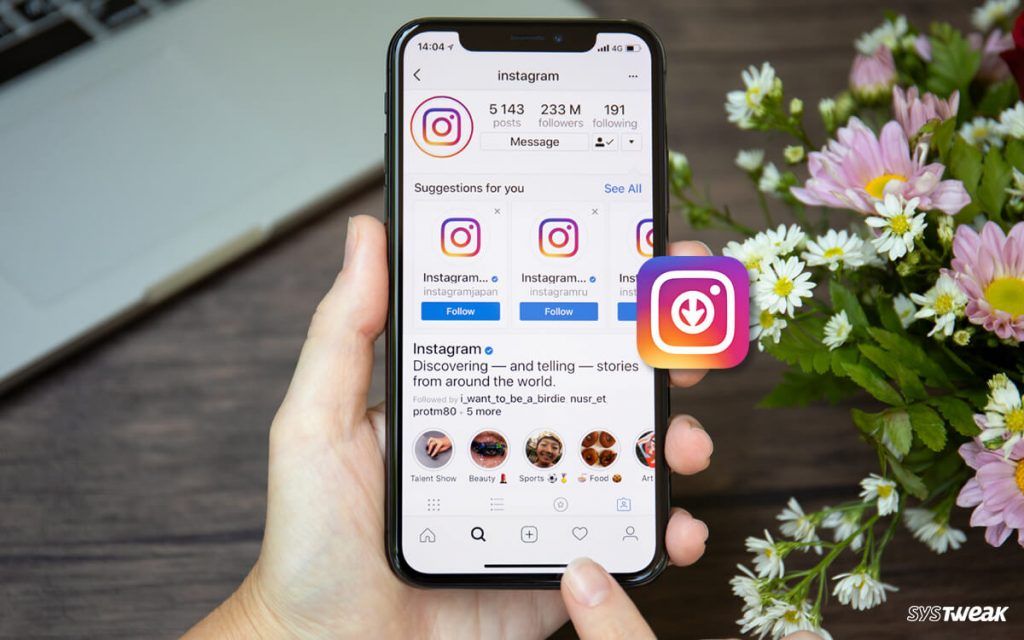
Please note that everything that is currently visible on the screen will be saved and you may have to crop the picture. I will talk about this further.
Computer
We have an article on our blog about how to take high-quality screenshots. It discusses 5 methods with details and explanations. I will show one of them, which is available to everyone without installing additional programs.
Find the desired photo in the web version of Instagram and press the "Prt Sc" button on the keyboard. It is located at the very top closer to the right edge. Now we go to the Start menu, which is hidden under the Windows icon in the lower left corner of the screen. And we find the standard program Paint.
Press the key combination "Ctrl" + "V" or find the button "Paste" or "Paste" in the top panel. A screen image should appear in front of us, including the photo we want to save.
We copied the entire screen, but we only need a photo. Therefore, we cut off everything unnecessary. To do this, click on the option "Select" or "Select" and outline the desired area.
To do this, click on the option "Select" or "Select" and outline the desired area.
Press the key combination "Ctrl" + "C". Then we open a new document.
Click "Insert" and save the resulting image. If it turned out to be smaller than the white field, we remove the empty space for the lower right corner.
Everything, it remains only to save the photo.
Use the address bar
This is a very simple option. Open the post on the web version of Instagram. In the address bar, after the url, add "media? size = l" without quotes.
Press "Enter". The desired photo will appear on the screen. We right-click on the picture and select "Save image as ..."
Uploading images through the page code
This method is only available on a computer, I did not manage to perform such a trick on my phone. Open the publication in the web version of the social network, press the right mouse button, then "Page source code".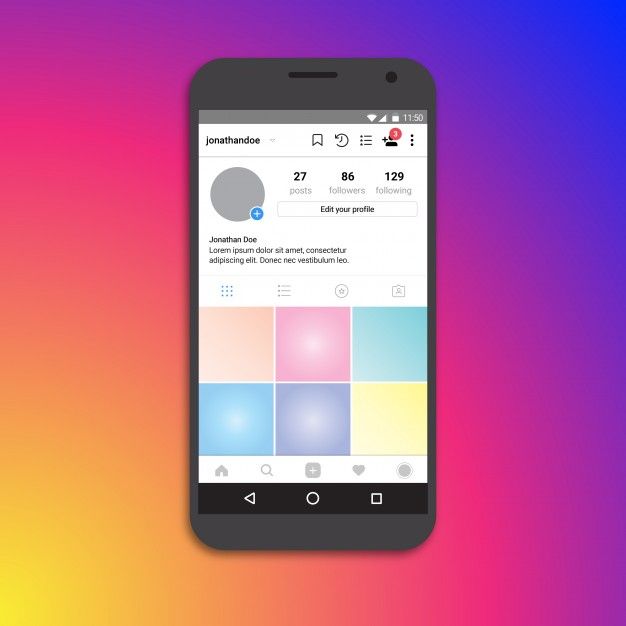
In the new window, press the combination of buttons "Ctrl" + "F". A search bar will appear at the bottom or top. In it we write "display_resources". The program will highlight the text. We need to copy the line next to this inscription, starting with "https" and ending with "cdninstagram.com" and paste it into the address bar of the browser.
The photo opens. We call the context menu, "Save image as ..." Done, we uploaded a photo from Instagram.
Programs and services
Until now, we have used the tools available to any person on the phone and computer. But there are also specially created programs for downloading photos from Instagram. Let's consider some of them.
Browser extension
When I need a full version of the application on my computer, I use the Google Chrome extension. To download it, go to the menu, "Additional tools", "Extensions".
Next, click on the 3 bars in the upper left corner and at the bottom click on the link "Open the Chrome Web Store". In the search bar we write "instadesktop". Installing the extension.
In the search bar we write "instadesktop". Installing the extension.
After that, an icon will appear on top.
Click on it. We see an image of a phone with a full-fledged version of Instagram and a nice bonus: each photo has a button for downloading it.
Phone programs
There are applications for iPhones and Android devices. All you have to do is go to Play Store or App Store and install one of them:
- InstaSave,
- FastSave,
- QuickSave,
- iSave and others.
They work on approximately the same principle. We go to Instagram, open the publication, click on the three dots next to it and select "Copy link". Then we go to the application for downloading, insert the address of the publication. After a few simple steps, the photo becomes available for saving.
The simplest and most stable application at the moment is FastSave for Android. Try it in action.
Online services
To download photos from Instagram, it is not necessary to install programs, you can use online services.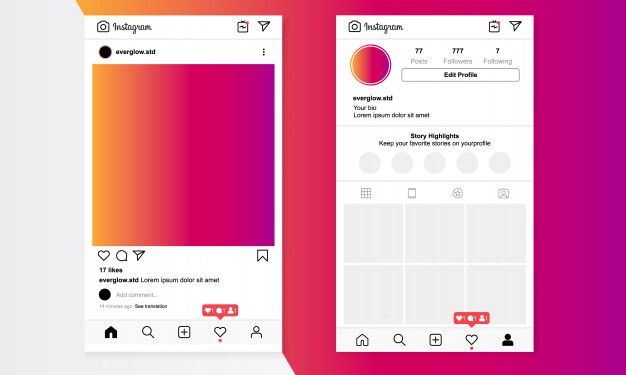 The most popular resources for this are:
The most popular resources for this are:
- InstaGrabber.ru,
- instagramgrabber.net,
- savefrominsta.com,
- zasasa.com,
- igrab.ru.
They have the same principle. I will show you on the example of the InstaGrabber service.
First, we go to the web version of Instagram and open the post we are interested in. Copy the address from the browser line and paste it into the line on the site instagrabber.ru. And then click on the arrow.
The photo from the publication will appear on the screen. It remains only to click on the "Download photo" button.
How to save other people's posts on Instagram without downloading
If you don't need to download photos to your device, but just save them as a bookmark on your Instagram, click the checkbox under the post you like.
Saved posts can be seen in your profile. On your phone, swipe from right to left and select the appropriate section.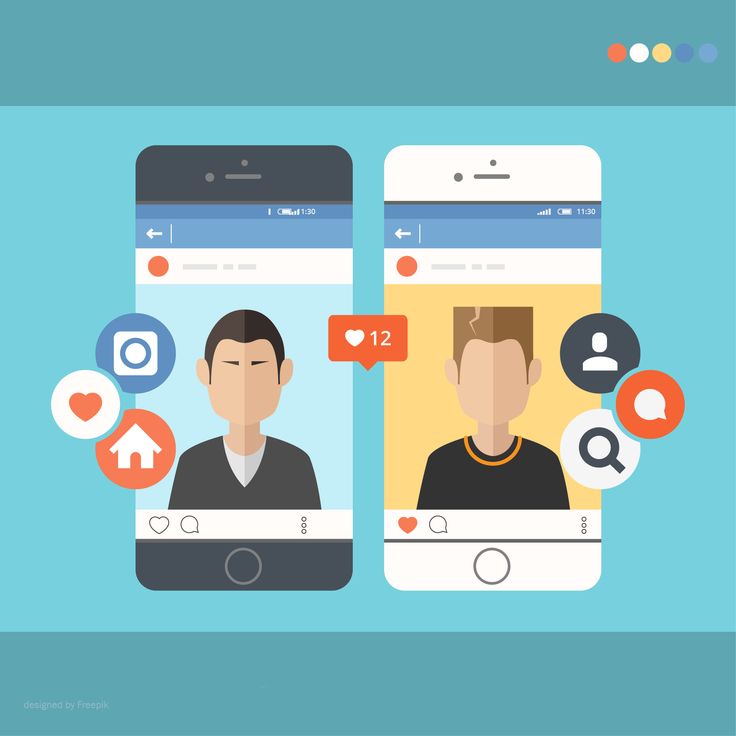
On the web version of Instagram, you just need to go to the "Saved" tab.
To split posts into topics and put them into folders, click on the checkbox and hold this position. A window will appear where you can select a directory or create a new one and save the entry to it. The nice thing is that no one can see these posts on your profile.
Conclusion
Here we have considered all the main ways to copy photos from Instagram. Let me briefly list them again:
- Save your pictures with appropriate settings.
- Take screenshots.
- Add "media?size=l" to the end of the url.
- Extract photos from page code.
- Use third-party services and programs.
- Copy entire posts to your profile.
Be careful when using unverified software. Install a reliable antivirus and, if possible, do not enter data from your main social network account. And remember that all materials published by users on Instagram are protected by law as objects of copyright.