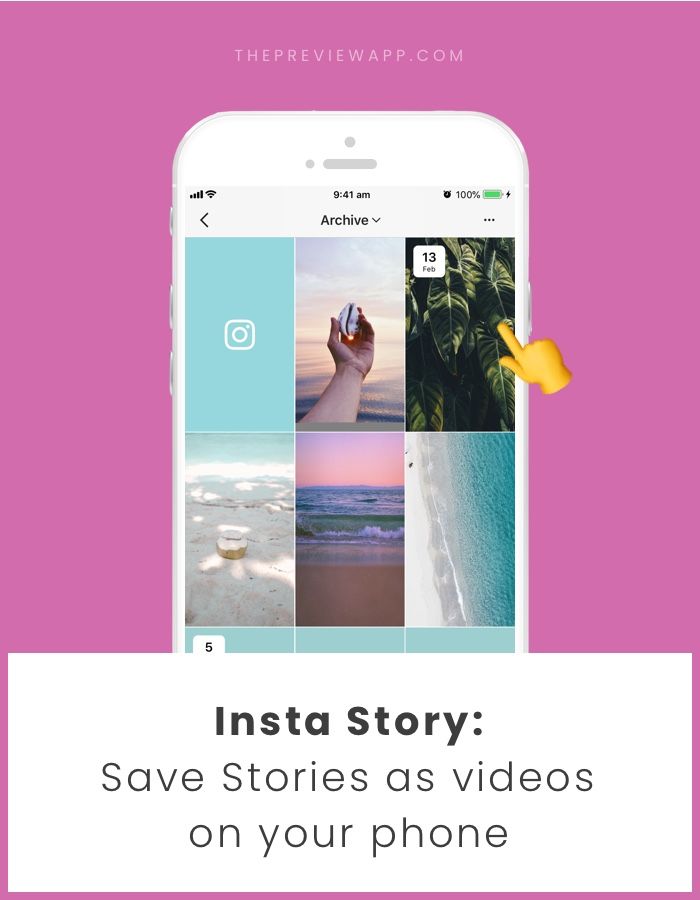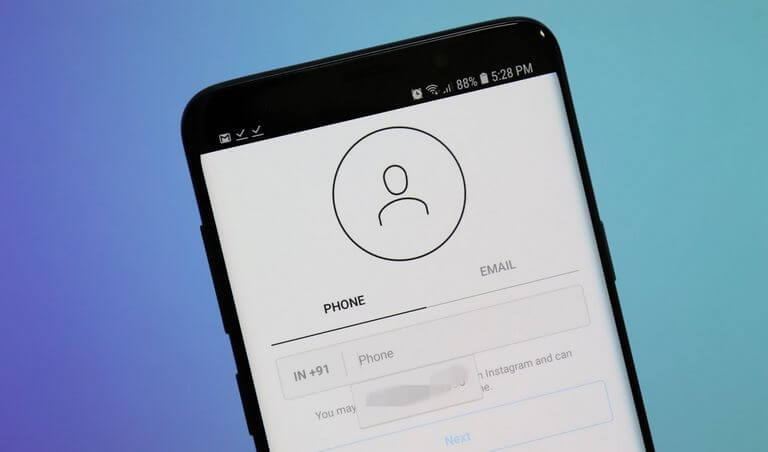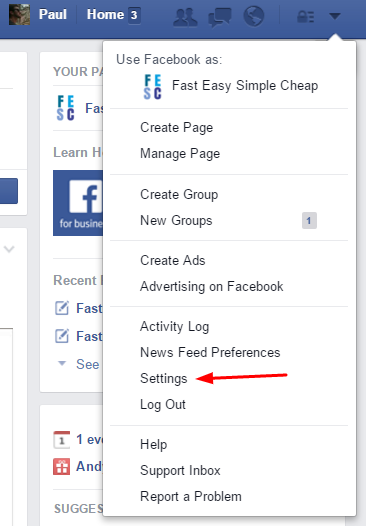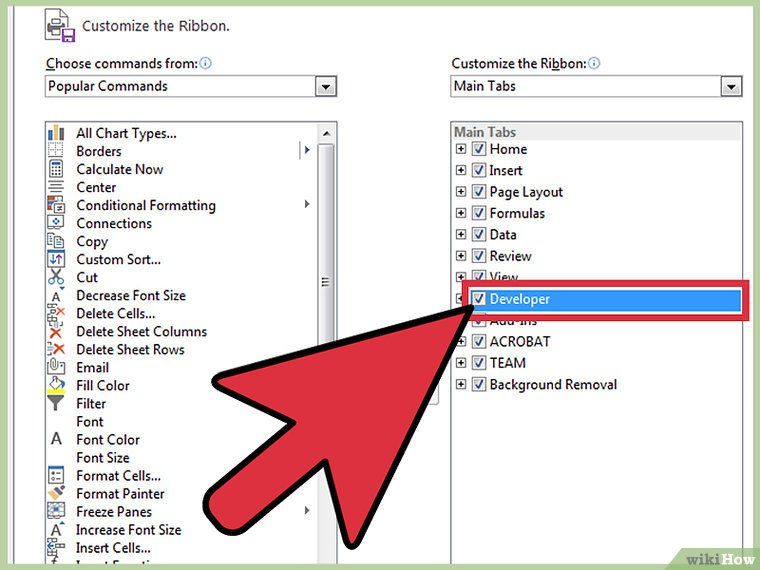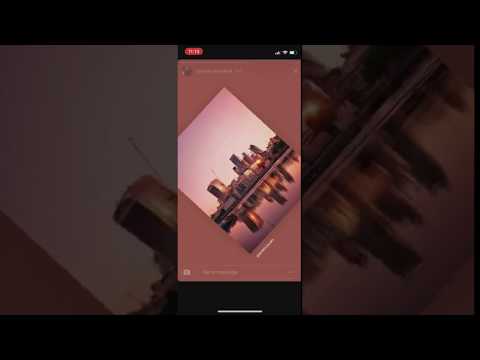How to save other instagram stories
How to Download and Save Instagram Stories
Instagram stories disappear after 24 hours.
And if you do not save them or archive them, you will end up losing all the hard work you’ve put into creating your beautiful Instagram story.
To avoid this, and make sure you never lose an Instagram story, here are a few methods that you can use in order to save your Instagram stories.
Here are the 5 methods on how to save and download Instagram stories:
show
- 1. Save stories in a web-based app
- 2. Archive stories in your Instagram app
- 3. How to download Instagram stories on iPhone
- 4. Save stories in ‘Highlights’
- 5. Share and save story as a post
- Save other peoples’ Instagram stories
- Bonus: How to download Instagram videos
- FAQs on saving Instagram stories
Let’s break down each of these methods and how to use story downloader tools in practice:
1.
If you want to make sure your Instagram stories are saved in a web-based app and reachable anytime, we suggest you try EmbedStories.
It is a professional tool for Instagram stories that can automatically download and save your Instagram stories.
Here are the benefits that EmbedStories provide:
- Save all elements of the Instagram story, such as photos and videos
- Create a gallery from multiple Instagram photo stories
- Embed and display your Instagram stories on any website
- Create different web widgets and story sliders that have a specific embeddable code and can be showcased on different websites
- Archive and save IG stories from multiple Instagram accounts that you manage
And here is a step-by-step tutorial on how to use EmbedStories as your Instagram Story downloader and archive all your Instagram stories in a web-based app:
- Log in to EmbedStories or create an account
- Connect your Facebook account
- Allow the system to get your Instagram accounts
- Click ‘Select source‘ next to the account from where you want the system to fetch the Instagram stories
That’s it.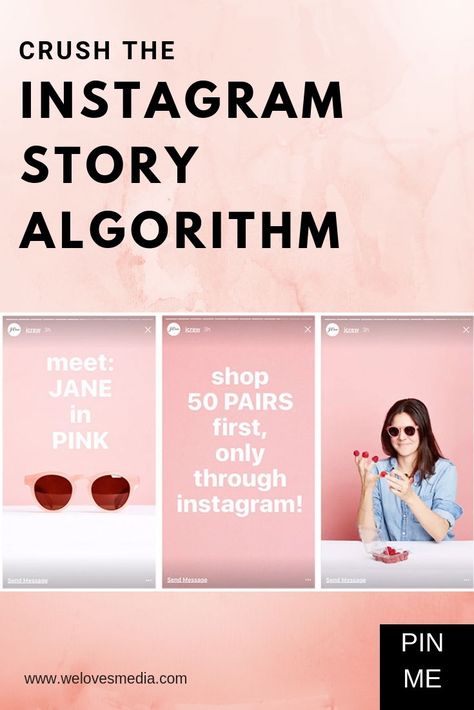
Once you finish the steps, the active story from the selected Instagram account will show in the ‘My stories‘ section.
The best, you will be able to embed them in amazing slider, popover, or grid widgets directly on your website.
And every time you post stories, EmbedStories will fetch them and save them in your account, automatically syncing the widgets displayed on your website.
Using EmbedStories is perfect for agencies or people who manage multiple Instagram accounts.
It will save you tons of time and money to capture all the stories you post, analyze, and possibly use in the future again.
Additionally, it allows you to create and embed a photo stories widget with any photo that fits the story format or a video stories widget with any vertical videos you take on your phone.
Using Instagram story tools can help marketers get their Instagram marketing game to the next level.
2. Archive stories in your Instagram app
This is a great option provided as a setting in your Instagram app.
It allows you to activate an Archive option that automatically saves all stories you publish on Instagram.
To activate this option, follows the steps below:
- Open your Instagram account and click on the ‘Settings icon.‘
- Click on ‘Archive’
- In the ‘Saving’ section, activate the options ‘Save Story to Archive‘ (Android) or ‘Save to Camera Roll‘ (iOS)
That’s it. Now every time you post an Instagram story, it will be saved in the Archive section, from where you can easily download stories into your phone library.
To access this section and view the saved stories, follow the steps below:
- Open your Instagram account and click ‘Settings’,
- Click on ‘Archive’,
- The Archive screen will pop up, where you will find all stories categorized by date.
Now your Instagram stories are saved forever in your Instagram account.
One of the greatest benefits of saving Instagram stories in Archive is the future possibility to repost or re-use these stories to create Instagram Stories Highlights.
3. How to download Instagram stories on iPhone
If you do not want to save every story to your Camera Roll, you can choose to save a particular story manually.
To do this, follow the steps below:
- View your active story
- Click on the 3 dots at the bottom of the story and tap ‘Save.’
- Select ‘Save Photo/Video’ to save the individual photo or video stories, or
- select ‘Save Story’ to save everything from your story as a single video
This simple method requires you to download each story once they are published manually.
The format of the story that you will download is a vertical video.
4. Save stories in ‘Highlights’
This is a recent upgrade to Instagram stories, and it allows users to create Highlight sections on their Instagram profile from the stories after they’ve disappeared.
The sections can be viewed by others and work similarly to Pinterest boards.
The idea behind Instagram Stories Highlights is to create themed highlights where you can save and publicly store stories or posts that you think are worth the attention.
The benefits of having highlights for businesses are the following:
- Easy access to categorized posts and stories
- Highlight specific products or collections
- Highlight customer testimonials
- Add Highlight with the FAQ section about your business
And lots of more applications that you can try and use on your Instagram profile.
Here is how to save an Instagram story in Highlights:
- Open the active story or go to your Archive and click on the saved stories
- Click on the Highlight icon at the bottom of the story screen
- Choose a Highlight category or just ‘Add new‘
That’s it.
Now your story will appear in the Highlight right below your details in your Instagram profile page.
You can also create a Highlight of the archived stories by simply following these steps:
- Go to your profile and tap the + icon in Stories Highlights below your profile details
- Tap to select the story or stories you want to add to highlights, then tap Next
- Choose a cover photo and enter a story name for your highlight, then tap Add
You can add more photos or videos to your highlight at any time by tapping Edit Highlight.
How to save entire Highlight in one video
This is one of the most required options already available in the native Instagram app.
To save the entire Highlight with a single click, follow the steps below:
- Go to your profile and click on a Highlight
- Click on the people photos in the bottom left corner or just swipe up
- Click on the top bar download icon (as shown below)
The entire Highlight will be converted into one video and saved in your phone Camera Roll.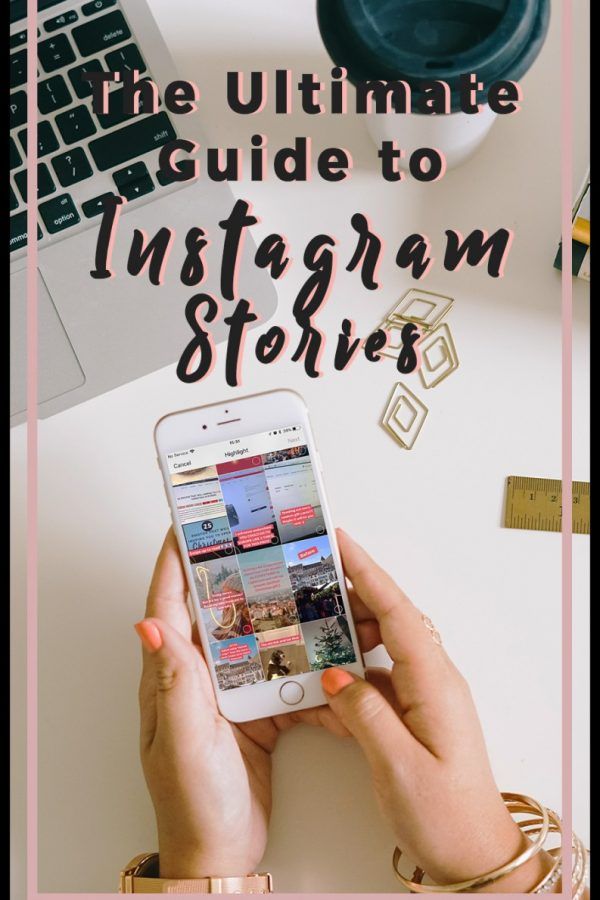
That’s it.
How to embed Instagram Stories Highlights on your website
As mentioned above, the EmbedStories platform can easily help you organize your generated Instagram stories in groups similar to Instagram Highlights (no need to download the Instagram highlights).
This unique feature will provide you with a code to embed these Highlights on your website.
This is how the widget will look like in action:
If you think this feature will level up your Instagram marketing strategy, check out our step-by-step guide on how to embed Instagram Stories Highlights on any website.
5. Share and save story as a post
With this option, you can share IG stories on your Instagram feed and basically save them in your account.
To do this and share an Instagram story as a post, follow the steps:
- View your active story
- Click on the 3 dots at the bottom of the story and tap “Save”
- Select Share as Post
That’s it, the story photo or video will appear in your Instagram feed and can be seen in the feeds of your followers like any other Instagram post.
Save other peoples’ Instagram stories
Please note that there is no official Instagram API option to save other people’s Instagram stories. But, if for any reason you want to save someone’s Instagram story then you might try these methods.
Instagram story saver
Look for mobile apps in your Google Play Store or Apple App Store for an Instagram story saver app that can fetch your friends’ Instagram stories.
Usually, story downloaders request users to enter their Instagram username and click on the download button in order to save a story.
Make a screenshot of an Instagram story (Not recommended)
You can always take a screenshot and save a photo of the story but this is just a caption of the story format and it will not work if you want to save videos. Unless you use a video capture app.
Also, you might ask does Instagram notify screenshots of stories?
Yes! If you make a screenshot of stories posted by other people, Instagram will notify them that you’ve made a screenshot.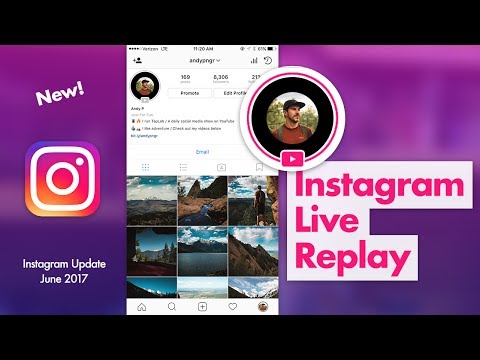
Bonus: How to download Instagram videos
There are few Instagram video downloader tools, and in this post, we will show you how to download Instagram videos with StorySaver.
It is one of the easiest ways to download Instagram videos on your smartphone and PC via a browser and reuse them as Instagram stories and Instagram Highlights.
Download Instagram videos on iPhone- Open Safari and go to StorySaver to download Instagram videos;
- Go to Instagram and choose a public video and tap on the “three dots” in the top right corner to copy the video URL;
- Go back to Safari to Storysaver.net and enter the Instagram video URL in the search box, and hit Download;
- Scroll down to see the video and hit “Save as video”;
- Safari will ask if you want to download the video and press “Download”;
- On your iPhone go to “Files> Downloads” and click on the video;
- Tap on the bottom left corner icon and choose “Save Video,” and the video will appear in your “Photos” app.
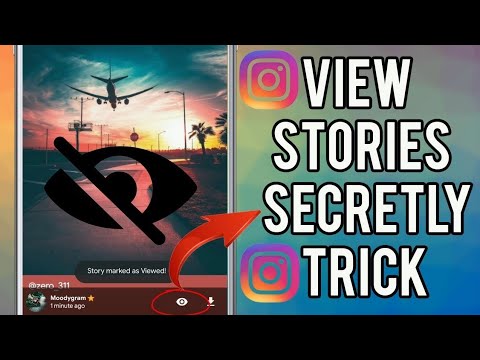
- Open Google Chrome and go to StorySaver
- Go to Instagram and choose a public video and tap on the “three dots” in the top right corner to copy the video URL;
- Go back to Chrome to Storysaver.net and enter the Instagram video URL in the search box, and hit Download;
- Scroll down to see the video and hit “Save as video”;
- The Instagram video will save in your “Gallery app > Downloads”.
Download Instagram videos on PC
- Open Google Chrome and go to StorySaver;
- Go to Instagram and choose a public video, and tap on the “three dots” in the top right corner to copy the video URL;
- Go back to Chrome to Storysaver.net and enter the Instagram video URL in the search box, and hit “Download”;
- Scroll down to see the video and hit “Save as video”;
- The Instagram video will save in your “Downloads” folder.
NOTE: Before downloading Instagram videos, you must ensure two things: take creators’ permission to download and ensure that you can download videos from public accounts.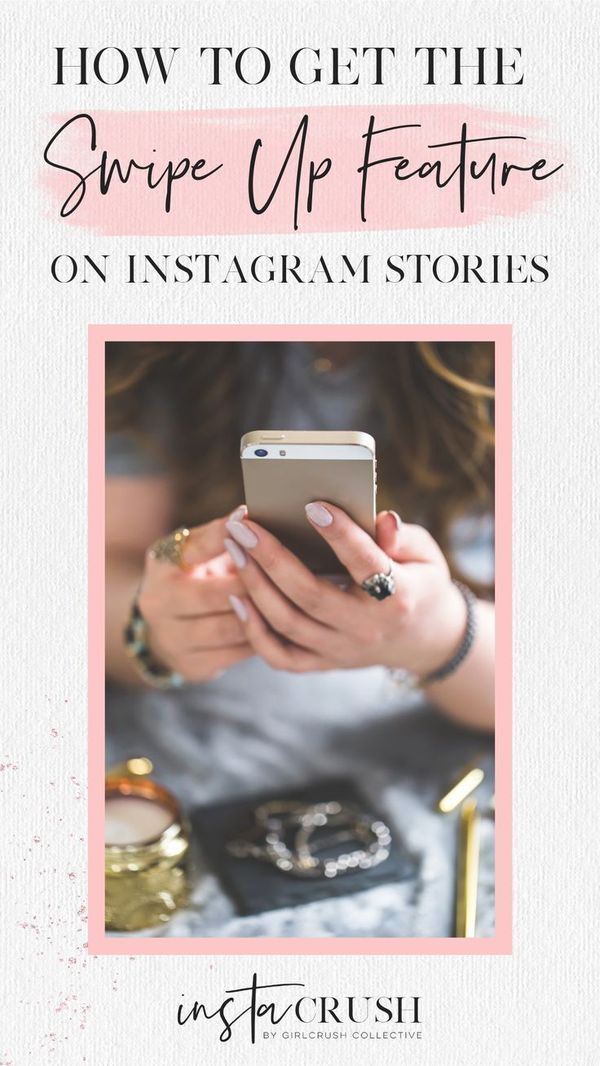
Hope this guide helps you do more with Instagram stories and Instagram videos.
FAQs on saving Instagram stories
How to save Instagram stories on iPhone?
It’s actually really easy to save Instagram stories on your iPhone. Just follow these simple steps:
1. Download an IG story downloader app from the App Store. There are plenty of them to choose from, so just pick one that you like.
2. Open the app and log in with your Instagram credentials – username and password
3. Find the story you want to save, and tap on the “Download” button
4. The story will be saved to your camera roll!
That’s all there is to it. Saving Instagram stories is easy and quick with an IG story downloader app. So go ahead and download one now so you can start saving all your favorite Instagram stories.
How do you save videos from Instagram stories?
To save your own videos from your Stories, just tap on the Top right three-dot icon and tap Save so the stories download in your iPhone’s camera roll.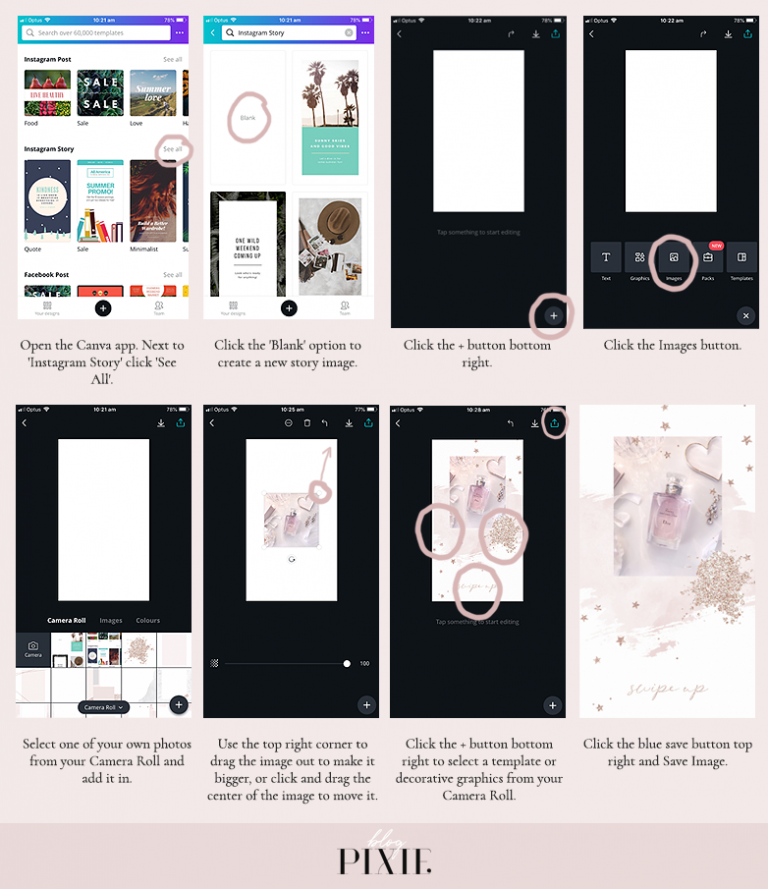 It works the same as with the photos.
It works the same as with the photos.
Can you save old Instagram stories?
There is an option in Archive that you can activate and have all your stories continuously archived in your account. To activate this option, tap on the top menu icon in your profile and tap Archive. In the Archive, tap the top right three dots and tap on Settings. Then find the option Save story to archive and activate it. Now all your stories will automatically save in your archive so you dont have to save them to your phone.
How do you save other people’s Instagram stories to your phone?
To save other people’s stories, you can use a third-party app like Toolzu. To use this app, just go to their website, enter the username of the person from where you want to download stories, and click Download. Please wait for up to 30 seconds so their system can generate their latest live stories.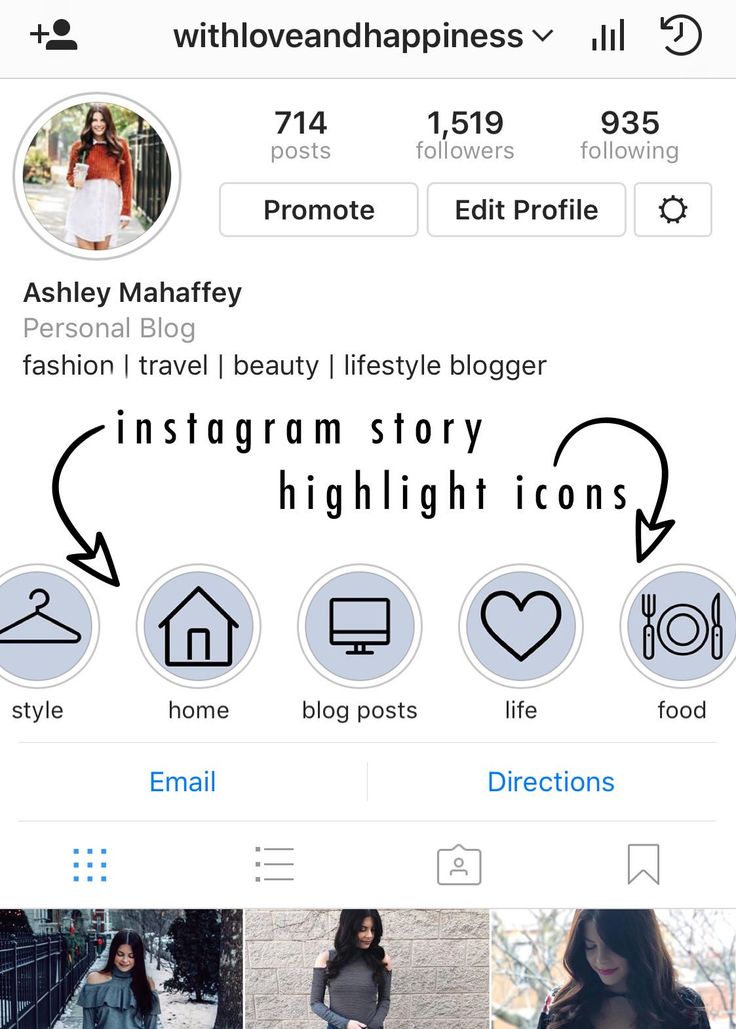
How do I download Instagram story on a computer?
Unfortunately, you can’t download Instagram stories on a computer directly from your Instagram app. But you can use an IG story downloader app that will allow you to save the story to your computer.
Here’s how:
1. Google search for an ‘IG story downloader’ on your computer
2. You can find an Insta stories saver app like StorySaver and go to their website
3. Type the Instagram username
4. Find the story you want to save, and tap on “Download”.
That’s it.
Please note: you can only download the current, public Instagram stories.
How To Save Others Instagram Stories Without Them Knowing Giude 2022
Here’s how to download another person’s Instagram story – download the Story Saver app on your phone. Log in to the app with your Instagram login info. Select the account with the story you want, then select the story in question and click download to save it to your phone.
Have you ever seen an Instagram story that you loved and had to share, but you couldn’t because they turned off their sharing options, and you didn’t know how to save it?
I understand the struggle. But no worries, I’ve got you covered. Here’s how to save other people’s Instagram stories.
Whether you’re using an Android, iPhone, or your PC, you’ll be able to save and share your favorite Instagram stories with ease.
Contents
- 1 6 Ways To Save Other People’s Instagram Stories
- 1.1 Using Native Screen Recorder On Android
- 1.2 Using The Story Saver App On Android
- 1.3 Using Native Screen Recorder On iPhone (Video)
- 1.4 Using The Repost Stories App On iPhone
- 1.5 Using A Screen Recorder On PC
- 1.6 Using A Browser Extension On PC
- 1.7 With Spying Apps
- 2 FAQs
- 2.1 Can you save an entire Instagram story?
- 2.2 Can you save other people's Instagram stories?
- 2.
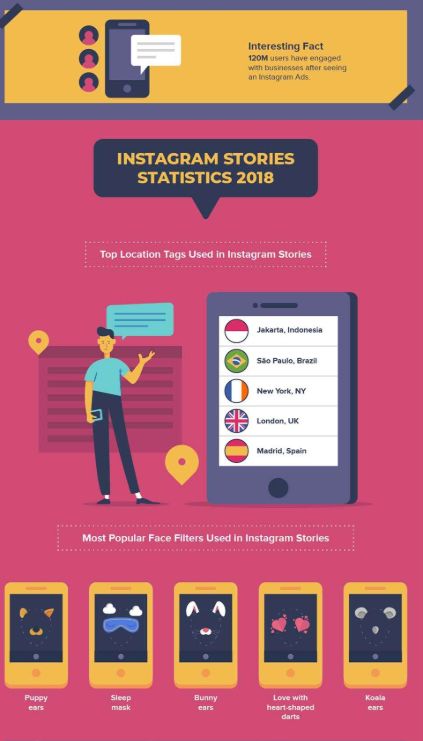 3 Can you save someone else's Instagram live?
3 Can you save someone else's Instagram live?
- 3 That’s How To Save Other People’s Instagram Stories
6 Ways To Save Other People’s Instagram Stories
Instagram Stories run for 24 hours after posting, so unlike a regular Instagram post, there’s a time limit, and you can’t always go back to it when you need it.
That’s why saving an Instagram story can be a game-changer. Whether it’s a funny meme, great design inspiration, or even a cute video, some things need to be saved.
Using Native Screen Recorder On Android
Obviously, there are many ways to download Instagram stories easily, but using the built-in screen recorder that you have on your mobile phone is perhaps the fastest way to save a story on your device.
You can find the screen recording option for the latest Android devices either on the activity pull-down tray or in your device’s settings. Obviously, the first step in using this native method to save an Instagram story is to locate it.
To do this, follow the steps below.
- Look for the built-in screen recorder by first going through your pull-down tray. On your home screen, swipe down from the top portion of your home page to reveal your notification bar.
- Go to your system tray area to locate the screen recorder icon. The way to do this may vary depending on your phone. Some phone models require you to drag down again, while others require you to swipe to the side.
This area contains shortcuts to your most commonly-used system functions, including the screen recorder.
Here’s how you can add a shortcut if the one you need is missing.
- Now that you know where your screen recording is, you can open Instagram and go through the stories to look for what you want to save.
- When you find it, drag your notification bar down, then navigate to the system tray to click the screen recorder.
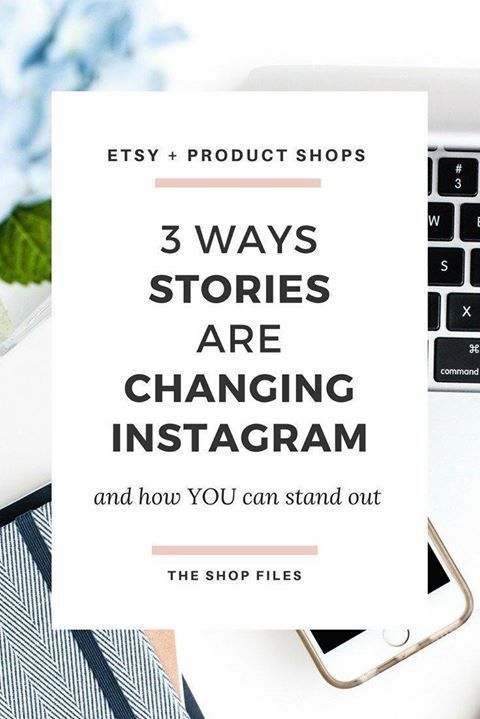
- Your phone’s screen recorder will activate. It will likely create a floating icon with a red button. In this case, the app is not recording yet. You still need to press the red button to start recording.
- Once you do, you should see some indication that a recording is ongoing, such as the floating numbers below.
- Your phone is now recording the Instagram story! To stop the recording, press the red square button. Your phone will then notify you that your saved story is available in your gallery.
Here’s our video so that you can see it in action:
Using The Story Saver App On Android
One of the best ways to save Instagram stories on Android devices is by using the Story Saver app. It’s a free app that’s available on the Play Store, and it allows for easy download of any Instagram story you want.
It’s a free app that’s available on the Play Store, and it allows for easy download of any Instagram story you want.
- Install the Story Saver app on your Android.
- Now, open the Story Saver app.
There you’ll see two options, log in with Instagram and log in with Facebook. Select the first option. - The app will take you to an Instagram login page, so you can log into your account.
This will allow you to view and save the stories directly in the Story Saver app without having to use the actual Instagram app. - After you’ve logged in, you’ll see a list of accounts with stories available.
Simply click on the account with the stories that you want to view. - After selecting the account, you can view its stories, download, share, or repost them. Select the download option to save the story you want to keep.
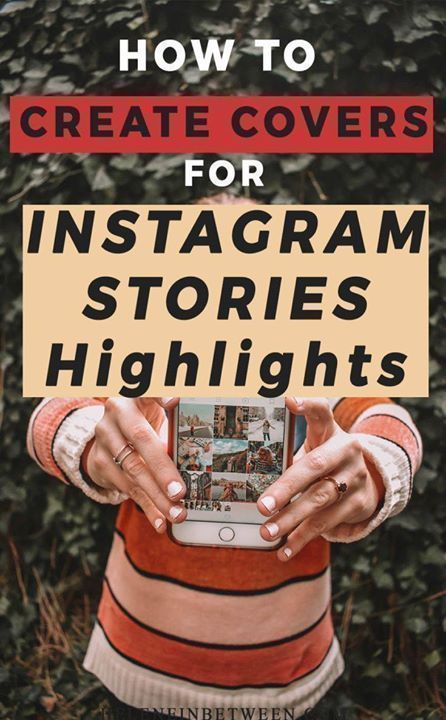
- To see the saved story, go to the Story Saver folder in your gallery.
Using Native Screen Recorder On iPhone (Video)
Although the process is similar, the steps vary slightly when recording from the built-in screen recorder on your iPhone.
This section will teach you how to save stories from someone’s Instagram account through your iPhone’s native screen recorder.
- Before anything else, you need to make sure that the screen recording function is available on your iPhone’s control panel. You can do this by going to your phone’s Settings and clicking the Control Center option.
- Check to see if the Screen Recorder is available on Included Controls.
- If not, scroll down and look for the Screen Recording function. Click on the green plus icon to include it on your iPhone’s control panel when you see it.
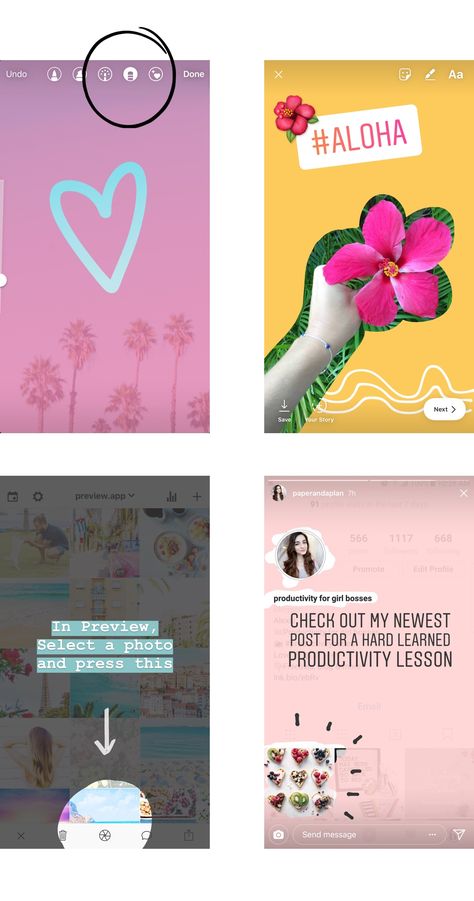
- Go back to your home screen and then swipe down for newer models and swipe up for older models. You should see the screen recorder icon as a circle with a dot inside. You have to tap that circle to start taking a screen recording.
- Now that you know you can record off your screen go ahead and open Instagram. Look for the story you want to record, then open your control panel and hit screen record. Your phone will start recording.
- To stop and save the recording, simply tap the red button at the top left corner of your screen. Click Stop.
- Your screen recording will be automatically saved to your Photos.
Confused? Watch our video showing you how to record an Instagram story from your iPhone screen:
Using The Repost Stories App On iPhone
There are many great apps to use to save another person’s Instagram story to your iPhone. For this tutorial, I’ll be using the Repost Stories app, which you can use to save as well as repost someone’s story on Instagram.
- Install the Repost Stories app from the App Store.
- In Repost Stories, log into your Instagram account.
This will allow you to view all the stories of the accounts you follow without having the open the native Instagram app. - Then, you’ll see a list of all the accounts you follow with active stories.
Select the account with the story you want to watch and save. - Once you’ve selected the account, you will automatically be on the Story tab.

From the Story tab, select the story that you want to download. - After that, scroll down to the bottom of the page and tap the “Share Story” option.
- You’ll then see a pop-up menu with options to choose from, select the “Save to Files” option.
- You’ll see a choice between “iCloud Drive” or “Save to Phone.”
Select the “iCloud Drive” option and click Add to save the story to your iCloud. - When you save the images/videos to your iCloud, they aren’t immediately available in your camera roll. If you need to access the saved stories immediately, open the Files app on your iPhone and select the saved story from your Recents.
- Once you’ve done this, tap the share icon at the bottom left of the screen to bring up the share menu.
- Scroll to the right to find the “Save Image” button and click it to save your downloaded Instagram Story to your camera roll.

Using A Screen Recorder On PC
Similar to mobile devices, another way to save others Instagram stories on PC is by using a screen recorder. There are several free screen recorders available for PC, however, for this tutorial, I’ll be using the Xbox Game Bar.
- Go to the Instagram website on your PC using a browser.
- Press the Windows button and the letter “G” together to bring up the Xbox Game Bar, then select the capture option.
- After you’ve clicked the capture option, you’ll see another set of icons to the left of your screen. From that list, select the record option (a white circle) to start recording your screen.
- Now, select the story/stories you want to view to watch them while the Xbox Game Bar is recording your screen.
- When you’re finished, simply end the recording with the stop button (the red circle with the white square) and your recording will be automatically saved in the Captures folder in the Videos folder on your PC.

Using A Browser Extension On PC
Mobile devices aren’t the only way to save Instagram stories. You can save Instagram stories on your PC, too.
One of the ways to do this is by using a browser extension. For this process, I’ll be using the Story Saver extension for Google Chrome.
- Download and install the Story Saver extension from the Google Chrome store.
- Go to Instagram and select the story you want to view and download.
- While viewing the story, click the Story Saver icon in your extension in your toolbar and the story will be downloaded to your desktop.
- The story will be stored in the Downloads folder on your PC.
With Spying Apps
You can also use a spy app that supports Instagram to get access to everything they post including stories.
However, in order to use this method, you need to get physical access to their phone.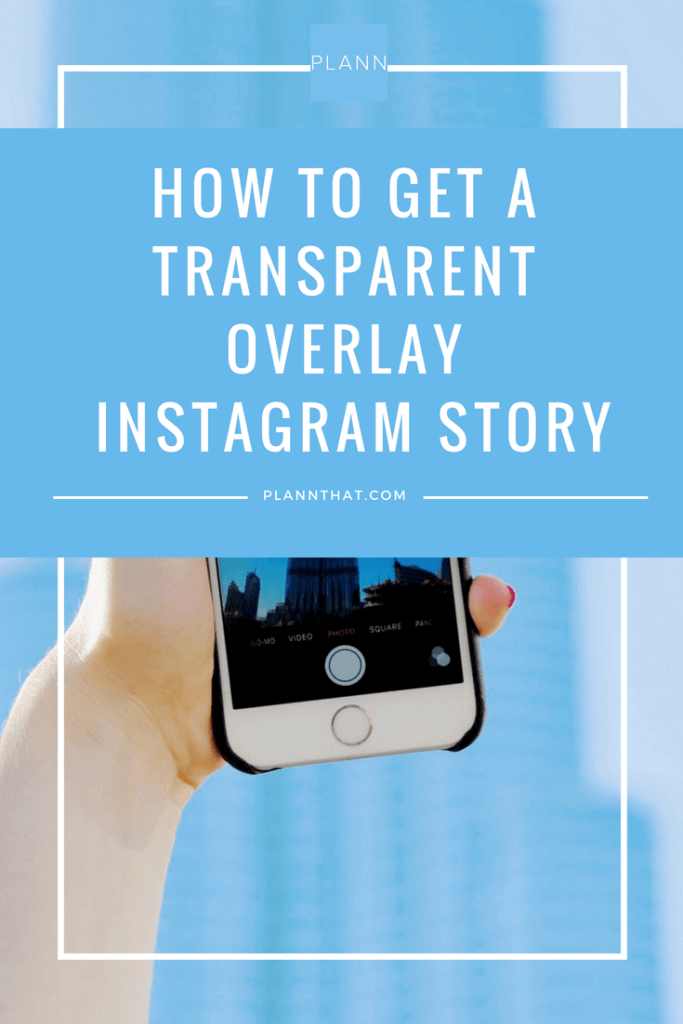 It is not always feasible so this method is not as easy to implement as the ones above.
It is not always feasible so this method is not as easy to implement as the ones above.
On the plus side, a spy app allows you to do other things such as spy on other chat apps such as WhatsApp and even download WhatsApp stories. In case you don’t know what the WhatsApp Story feature is, check out this post.
FAQs
Can you save an entire Instagram story?
You can save an entire Instagram story. Simply click on your profile icon in the top left corner of your screen, then click the three dots on the bottom right-hand corner. Click the “Save” option and from the two options available select “save story” to save your entire IG story.
Can you save other people's Instagram stories?
You can save other people’s Instagram stories in several ways. Saving still images is the easiest because you can screenshot the image. However, videos usually require the use of an app such as Story Saver or a screen recorder to save the video(s) that have been posted.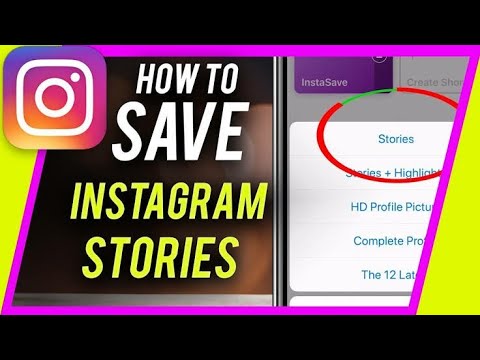
Can you save someone else's Instagram live?
You can save someone else’s IG live while it’s happening by using a screen recorder to record the live, including the comments. If the person has made their live available after a broadcast, you can download it using a screen recorder or a story-saving app.
That’s How To Save Other People’s Instagram Stories
How’d you like this article?
To be honest, being able to download Instagram stories is a great way to save a moment you and your friend shared on your story but forgot to save it. If you were wondering how to save someone’s Instagram live videos, downloading them after it’s been made available is also a viable option too.
Whether you’re using an Android, iPhone, or PC, saving someone else’s story with these methods is easy and will only take a couple of minutes, at most.
If you’ve got other Instagram-related queries, you can check out my articles on how to save Instagram photos on Android and how to fix it when IG won’t post your photo.
Be sure to let me know in the comments what you thought of this article and share it with your family and friends!
How to save other people's stories on Instagram ▷ ➡️ Creative Stop ▷ ➡️
Since when Instagram introduced the ability to create stories, you spend a lot of time watching what your friends and all the other users you follow create. The only problem is that they can't always be viewed, because within 24 hours of being posted, the stories are automatically deleted from the photographic social network. As if that weren't enough, Instagram doesn't have a button that allows you to save stories posted by other users, making it impossible to view them once they've been removed from the platform. Despite this, know that you can fix the situation with “unofficial” solutions.
I intrigued you and now you want to know how to save other people's instagram stories ? No problem, you can do it in at least two ways: take a screenshot, which can save the photos that make up the story, or download a special application that allows you to save the stories of other Instagram users in a few seconds. concerns. And I'll tell you more: thanks to browser extensions, you can even download Instagram stories to your computer.
concerns. And I'll tell you more: thanks to browser extensions, you can even download Instagram stories to your computer.
In the following paragraphs, I will explain in detail how you can use the above solutions to save Instagram stories so that you can safely view them later (even after they have been removed from the platform) and not lose any of them. them. "On my way". Are you ready to start? Great, then let's not waste any more time and dive into the main points of this tutorial. You see, saving Instagram stories is a lot easier than you think!
caution: Content posted by users in their stories may contain personal information. To avoid various problems, I advise you to ask the user's permission before saving the content he posted and not to distribute it on the Web (unless he gives his consent), so as not to violate Instagram Terms of Service . The information contained in this article has been written for illustrative purposes only, so I do not take any responsibility for its use.
- Save stories from Instagram via screenshots
- Appendix to preserve other people's stories on Instagram
- Save other Instagram stories on PC
- on Instagram
- 2.1 Story Saver for Instagram (Android)
- 2.2 Storyer for Instagram (iOS)
- 3 Save other Instagram stories on PC
- 3.1 IG stories for Instagram
- 3.2 Video DownloadHelper
Leeks Consciousness. Extension of INSTAGRAM
Save Instagram stories via screenshots
Taking screenshots is the first solution you can consider for save other Instagram stories04 .90 This method, although somewhat "handicraft", is very effective, unless, of course, the story contains a video.
If you are using Android , you can take a screenshot by pressing the 9 button at the same time0060 Volume down ( - ) And on / off button of your device. If this key combination does not allow you to take a screenshot, you can do so by pressing the Volume Down key at the same time ( - ) and the Home key . If you find it difficult to take a screenshot on your device, feel free to read the guide, where I explain in detail how to do it.
If this key combination does not allow you to take a screenshot, you can do so by pressing the Volume Down key at the same time ( - ) and the Home key . If you find it difficult to take a screenshot on your device, feel free to read the guide, where I explain in detail how to do it.
If you are using iPhone 8 or earlier models, you must press 9 to take a screenshot0060 Start button y el standby/activation button telephone. If you have iPhone X , on the other hand, you can take a screenshot by pressing right side button ( power ) and volume up key ( + ). You can find more information about this in the guide where I explain how to take a screenshot in iOS.
Application for saving other people's Instagram stories
If you want to save all the content of stories posted on Instagram by your friends, you should try applications for mobile phones that allow you to perform this operation. These solutions, although not related to the social network in any way, work quite well, and thanks to them, you can save both images and videos. There are many of them in stores, below I will talk in detail about which, in my humble opinion, are the best.
These solutions, although not related to the social network in any way, work quite well, and thanks to them, you can save both images and videos. There are many of them in stores, below I will talk in detail about which, in my humble opinion, are the best.
Story Saver for Instagram (Android)
Story Saver for Instagram is one of the most popular apps for users who want to save Instagram stories to their Android device. Its operation is quite simple: just log into your Instagram account, find the story you want to save, select its content and click on the appropriate button to start downloading.
After downloading Story Saver for Instagram on your device, launch the app by pressing the button opens or by clicking on its icon that appeared on the home screen of your device, log into your Instagram account by pressing the button Login with Instagram and enter your registration data in the fields email / Username es password .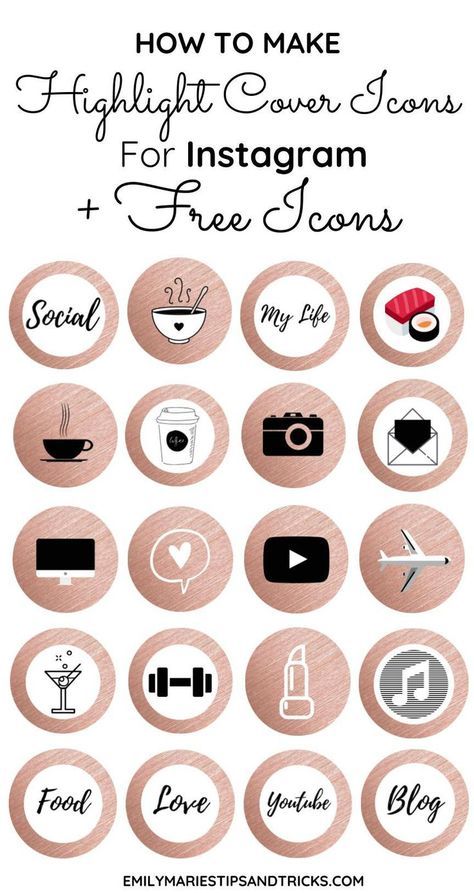
After logging in, you should see the latest Instagram stories posted by your friends and people you follow on the main screen of the app. To save one press username who posted the story, tap preview the image or video you want to save, and in the window that appears, click the item save to start downloading. As you may have noticed, Story Saver also allows you to repost using the corresponding button. Repost .
Once the selected image or video is downloaded to your device, you can view it in the folder. Story Saver which will be created in your device's gallery. Have you seen how easy it is to save a story with Story Saver?
Storyer for Instagram (iOS)
Use iPhone ? Don't worry, even for iOS devices, there are many apps that allow you to save other people's Instagram stories with just a few taps.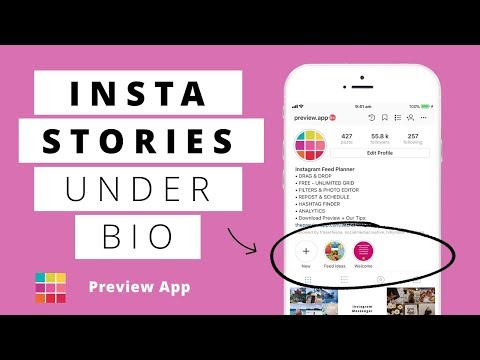 One of the best in the square is Story Stalker for Instagram . Before explaining how this works, I would like to tell you that in order to unlock the feature related to saving stories, you must agree to watch a promotional video from time to time or subscribe to its Pro version, the subscription to which starts at 0.99 euros. /week.
One of the best in the square is Story Stalker for Instagram . Before explaining how this works, I would like to tell you that in order to unlock the feature related to saving stories, you must agree to watch a promotional video from time to time or subscribe to its Pro version, the subscription to which starts at 0.99 euros. /week.
After installing and running the application on your "iPhone by" press the button close to (twice) and then on the button Let's get started! . Then press the button Login with Instagram and sign in with your Instagram account.
After logging in from the screen Home from the application, tap Profile photo of the user of interest and download the content of interest by clicking on the icon arrow sandwich looking down. If you are using the free version of the application, to start downloading content, press the button Watch video to unlock And that's it.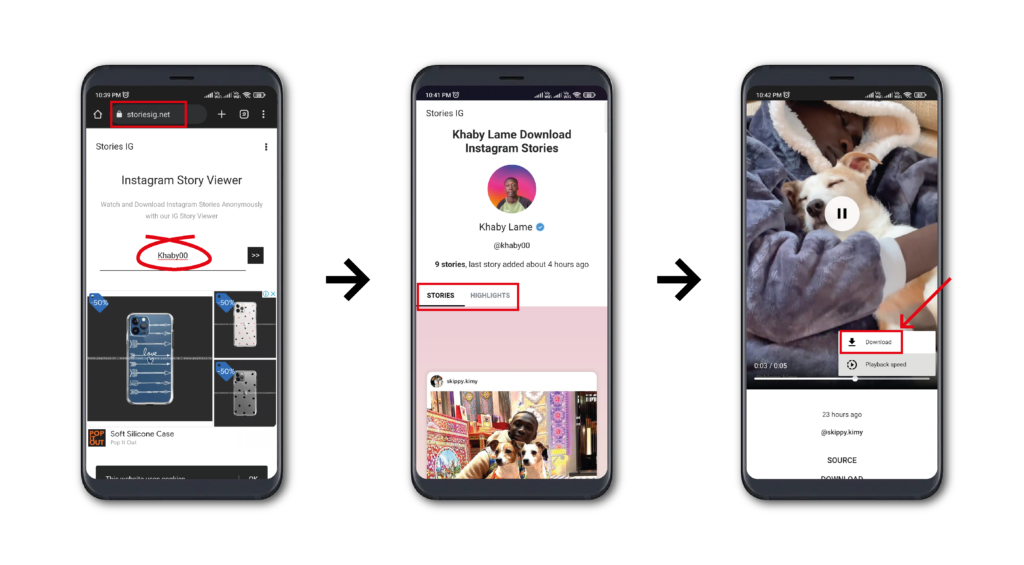
Save other Instagram stories on PC
Just like on mobile devices, you can also view Instagram stories on your PC, but currently you can't download them to your computer, at least not officially. In fact, you can scale the “wall” erected by Instagram using some browser extensions: now I will show you a couple of the most interesting ones.
IG Stories for Instagram
IG Stories for Instagram is a free extension for Google Chrome that offers the possibility to download Instagram stories in an extremely easy and fast way. Let me explain how it works.
To get started, start Google Chrome on your PC (if you haven't already), go to the Chrome Web Store page where you can download the plugin, and click add es Add extension .
Then log into your Instagram account from Google Chrome, click The IG Stories extension icon for Instagram is located in the upper right corner, and in the open box, click Go to IG Stories .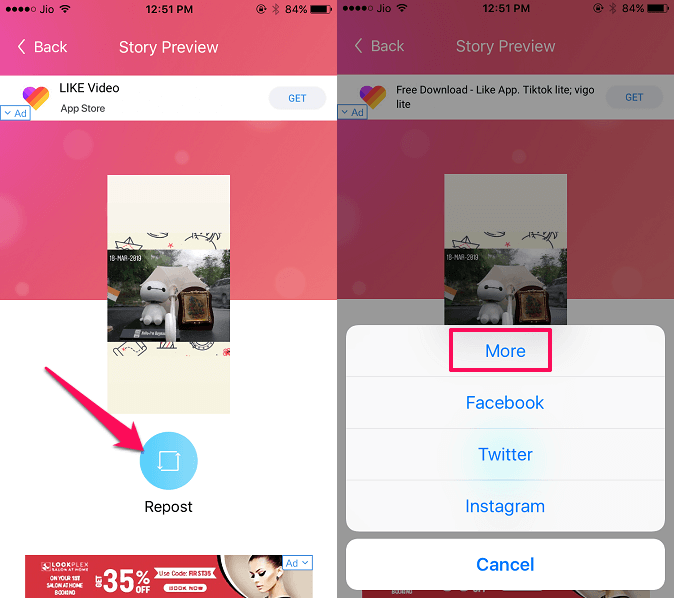 On the page that opens, find the story you want to save (it's in the story ) and click on the eye located to the right of the username of the person you're interested in.
On the page that opens, find the story you want to save (it's in the story ) and click on the eye located to the right of the username of the person you're interested in.
Press button 9 on the opened page0003 download o Download all (if more content is available in the story and you want to download them all) and that's it.
Video DownloadHelper
Video DownloadHelper is another extension you might want to consider. Available for Mozilla Firefox and Google Chrome, it allows you to "capture" all videos played on web pages, including videos featured in Instagram stories: I will now explain how to use it in both browsers.
If you are using Mozilla Firefox click this link to go to the Video DownloadHelper download page in Mozilla Addons and add the plug-in to your browser by clicking the buttons Add to Firefox es Install on PC .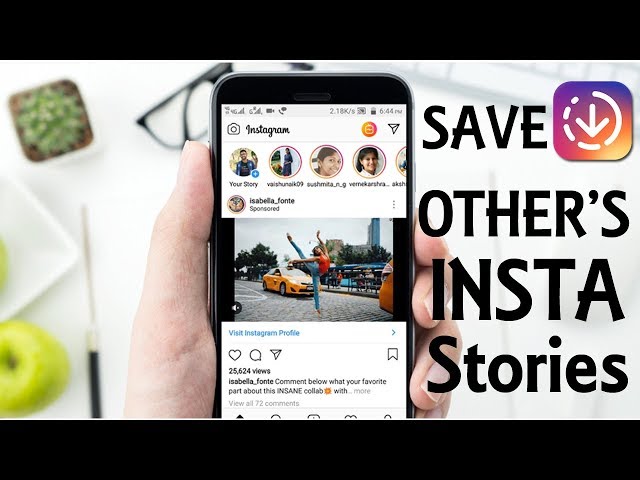
Then log into your Instagram account from Firefox, click on the story you want to save to view, and click The video download icon is located in the top right corner. In the box that appears, click the 9 icon0003 arrow pointing down, click on the button save in the window that appears wait for the download to complete.
If you are using Google Chrome Instead, you can download Video DownloadHelper by going to this link and clicking the buttons add es Add extension . Then login to your Instagram account from Chrome, select the story you want to save and click The video download icon is located in the top right corner.
In the window that appears, click on the symbol arrow pointing down, click the button save in the window that appears and wait for the download to complete.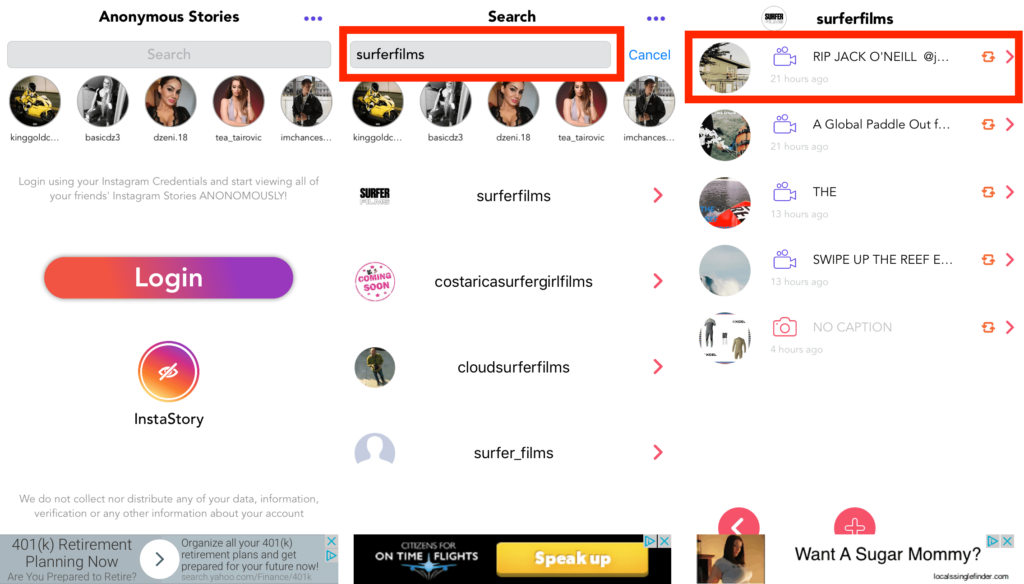
Once the download is complete, you will finally be able to view the downloaded content directly on your PC. Have you seen that saving Instagram stories on your computer is not that difficult?
You can also:
How to unblock iPhone telegram channels
How to get music back on Instagram
How to activate NFC on iPhone
How a heart is made using a mobile phone keyboard
How to remove a watermark from Tik Tok
How to activate NFC on iPhone
How to update Youtube
How to download minecraft for free on iPhone
How to know if someone is ignoring messages in Messenger
How to find the IP address of a person
How to save Instagram stories with music
How to change Supercell email ID
How to delete a blocked contact on WhatsApp
How to see hidden WhatsApp profile picture
How do I share someone's post from Feed in my Instagram story?
Help Center
Instagram Features
Stories
You can only post someone else's post to your story if the author of the post has made their account public and allowed their posts to be reposted.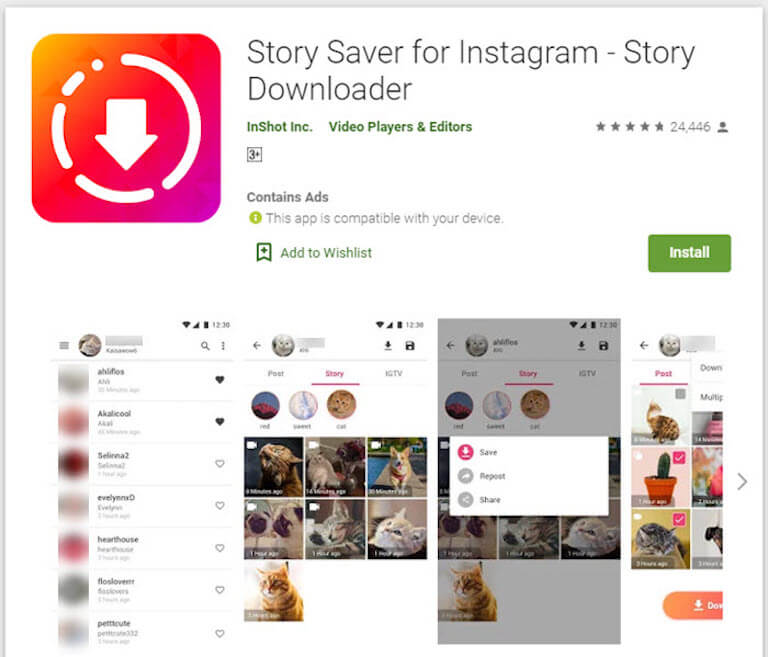 Not everyone can share a post from the feed in their story.
Not everyone can share a post from the feed in their story.
To share someone's feed post to your story:
Instagram app for Android and iPhone
Click the icon below a photo or video in your feed.
Select Add Post to Your Story, Add Video to Your Story, or Add Reels Video to Story.
Click in the lower right corner of the screen.
Click Share.
Instagram Lite app for Android
If you share someone's post in your story, every person who has viewed it will be able to see the name of the author and go to his account. Learn more about how to share a store in an Instagram story.
If you have a public account, you can prevent other people from sharing your stories.
To prevent people from sharing your posts in Stories:
Instagram app for Android and iPhone
Click the or icon on your profile photo in the lower right corner of the screen to go to your profile.