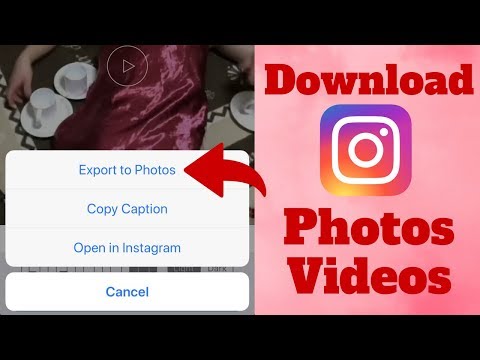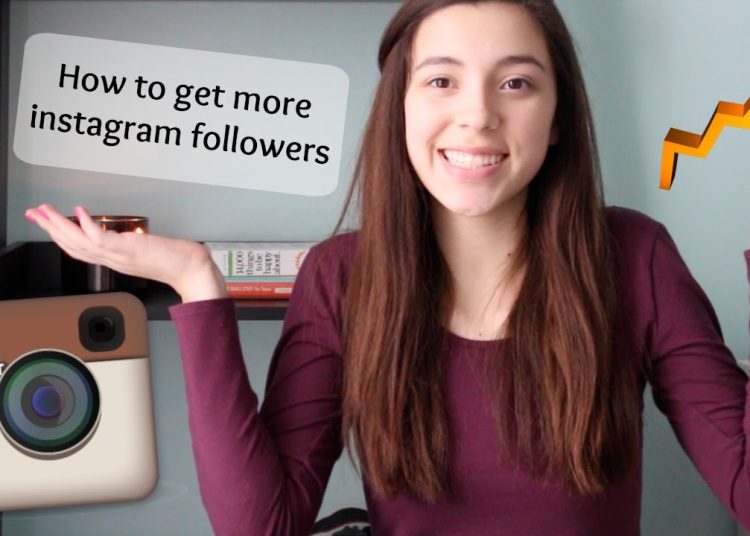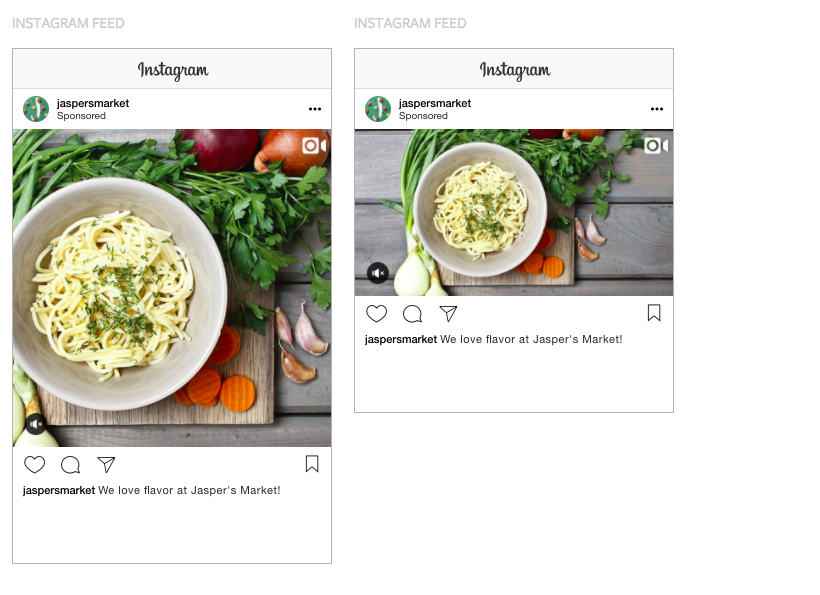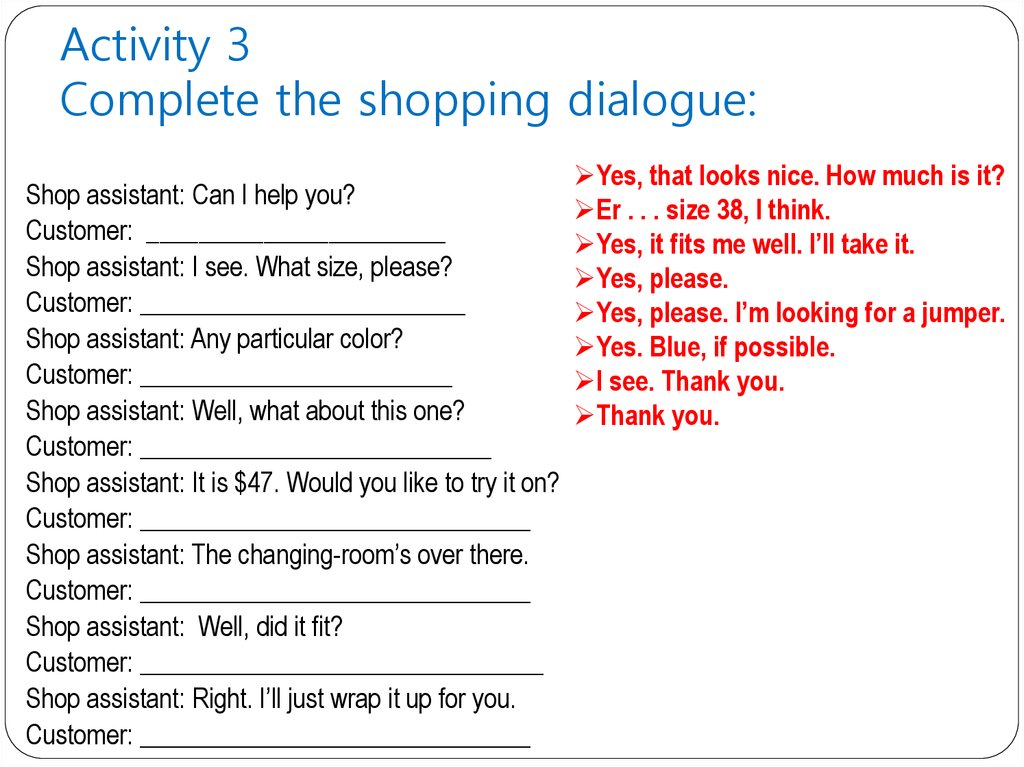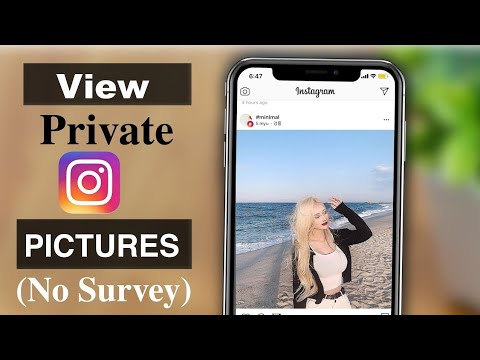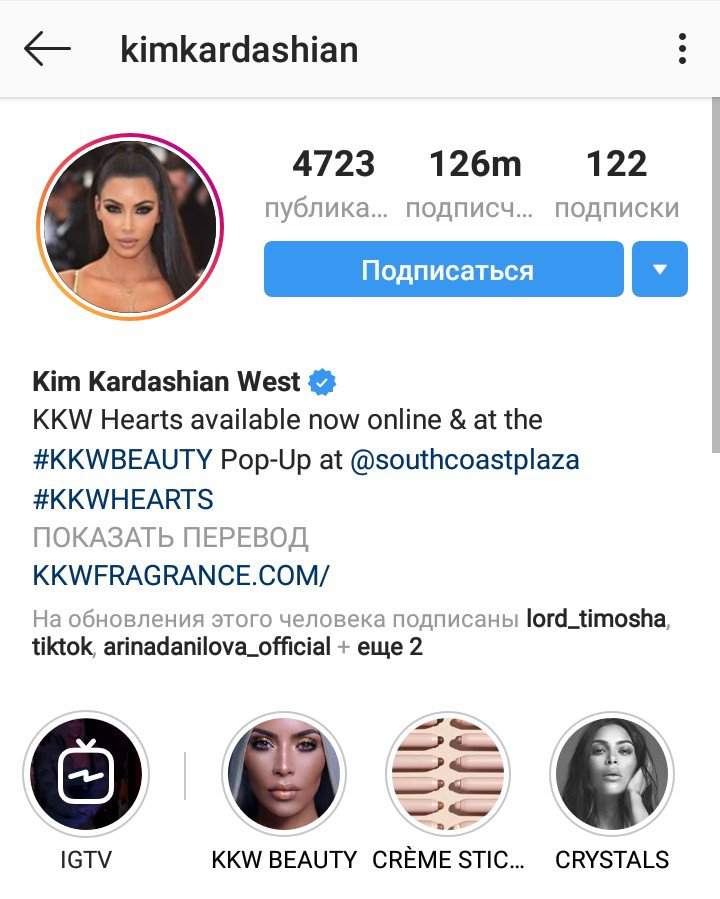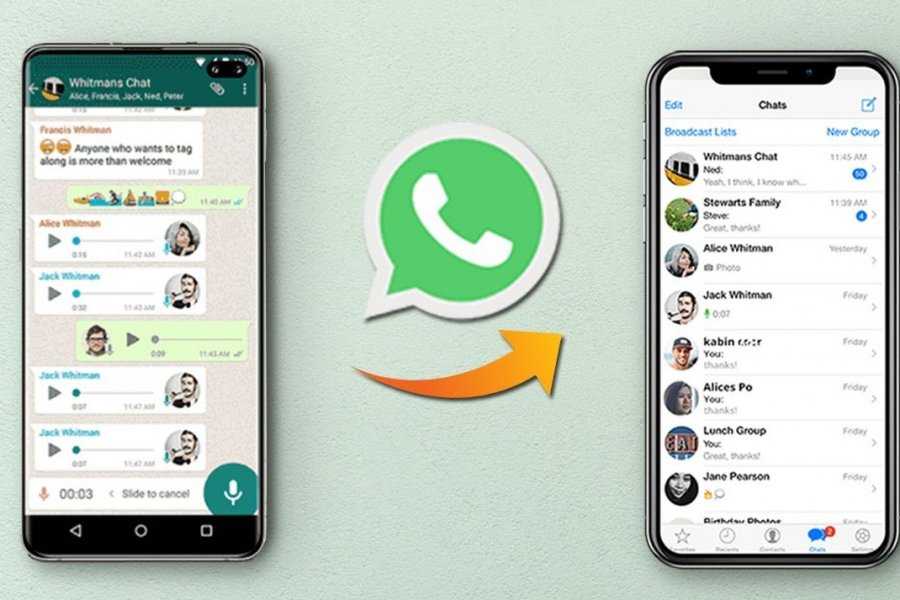How to download video for instagram
The 5 Easiest Ways To Save Instagram Videos in 2022
Instagram was mainly known for photos, but videos are becoming increasingly popular, too. In fact, a report shows that Instagram Stories are being used by over 500 million people every day!
With this many videos being posted, it’s no wonder people want to save them. After all, there’s nothing worse than watching a great video on Instagram only to have it disappear after you close the app.
In this article, we’ll show you the 5 easiest ways to save Instagram videos.
Why Save Instagram Videos?
There are several reasons you may want to download your Instagram videos. Perhaps you want to hold on to a cherished memory, or you want to have a copy to watch at a later date. Maybe you want to share the video with someone who doesn’t have Instagram. No matter the reason, it’s easy to save videos from Instagram.
Saving Instagram videos allows you to watch the clips and videos from influencers you enjoy watching whenever you want, rather than scrolling through your feed or other users’ feeds. You can save any Instagram video on both your computer and smartphone.
How To Save Instagram Videos To Camera Roll
It’s easy to save Instagram videos to your camera roll.
- Open the Instagram app and click on the profile photo in the profile section.
- From the Instagram feed, click on the video you want to save in the phone’s camera roll.
- Click on the three dots at the bottom of the video and click on “Save to Camera Roll” from the pop-up menu. The video will get saved in the camera roll.
How To Save Instagram Videos To Your Computer
Alternatively, you can also save Instagram videos to your computer. To save a video post from your desktop, here’s what you need to do:
- Sign into Instagram on your computer and click the bookmark symbol next to the post when you see it.
- Add the video to your collection.
How To Save Instagram Videos: How To Save Instagram Videos Using Third-Party Apps
You can save an Instagram reel or video to your phone using a third-party app, depending on the operating system of your device.
If you’re using an Android phone, here’s how you can save videos on Instagram using third-party applications:
- Install the Video Downloader for Instagram app from the Play Store.
- Open the Instagram app and choose the video you want to download.
- Tap the three dots in the top-right corner of the video, and select “Copy Link” from the pop-up menu.
- Finally, paste the link into the Video Downloader for Instagram app to start the download.
If you’re using an iOS device, here’s how you can save videos on Instagram:
- Install Blaze: a Browser & File Manager app from the App store.
- Open the Instagram app, tap the three dots on the video you want to download and select “Copy Link.”
- Paste the link into the Blaze app and tap Download. The video will now be saved to your device.
How To Save An Instagram Video Posted To Your Story
Here’s what you need to do to save a video from your Instagram story to your camera roll:
- Open the Instagram app and go to the stories bubble on the app’s top-left corner.
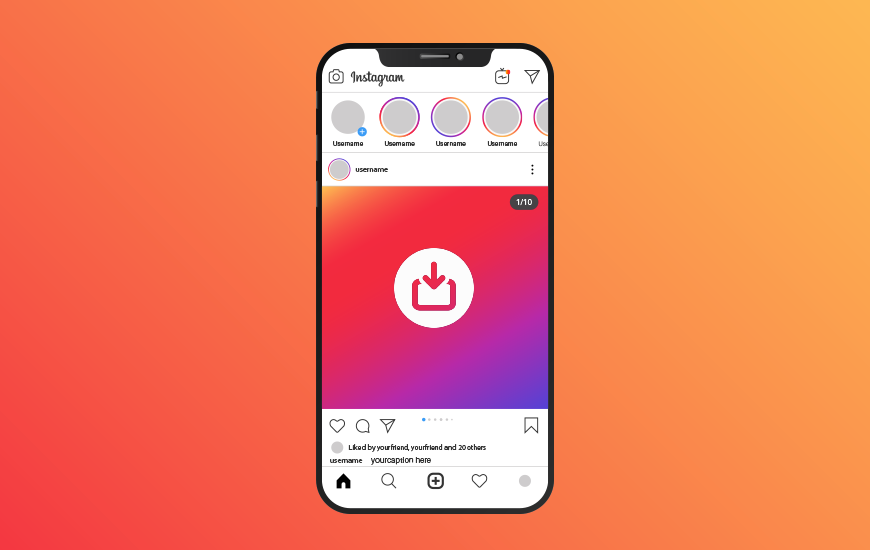
- Click on the three dots in the bottom-right corner of the screen when you get to the video or picture from your story that you wish to save, then click on ‘Save’ from the pop-up menu.
- You can choose ‘Save Story’ to save the entire story as a single video or ‘Save Video’ to save just that particular video.
- You will be prompted to confirm that you want to save the story to your phone’s camera roll. You can also save stories as Highlights on your account.
How To Save Instagram Videos To Collections
You can save videos on Instagram with the actual post and captions made by other creators by using ‘Collections.’ Instagram Collections lets users save an image or video within the app in personal folders instead of saving them on their devices. This way, users can view their saved videos on the app and not fill up their phone or device storage.
You can create separate collections of videos and images, or even collections of your favorite things, on the app and look back on them whenever you want.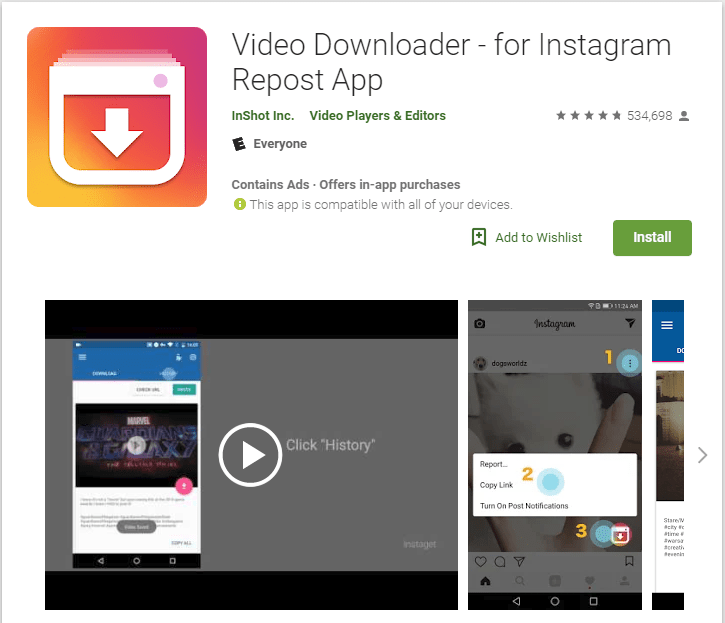
Here’s how you can save Instagram videos to collections:
- Click on the bookmark icon at the bottom of the video. The video will then be automatically saved to your app’s All Posts collection on Instagram.
- If you want to save the video to another collection, click on ‘Save to Collection’ at the end of the post.
- You can save the video to an existing collection or create a new one. Create a new collection by naming your collection and clicking Done. The video will be saved to that collection.
You can still access Instagram videos that you’ve saved in the ‘All Posts’ category. You can add an Instagram video from the ‘All Posts’ collection to a specific collection by going to the collection, tapping the three dots in the upper right corner, and selecting ‘Add to Collection.’
Key Takeaways
Whether you want to keep a copy for yourself, share videos with someone who doesn’t have Instagram, or keep up with the latest trends on the platform, saving videos allows you to watch the clips and videos you enjoy whenever you want.
Remember, there are additional ways to save and catalog your videos. Try these tips next time you’re saving videos from Instagram:
- Bookmark a video and keep it saved on your Instagram’s ‘All Posts.
- Create separate personalized folders called ‘Collections’ and save your favorite videos and posts directly on your app.
- Save another creator’s videos on your phone using third-party apps.
How to Save and Download Instagram Videos
- You can save Instagram videos posted to your story and download them to your iPhone or Android.
- You can also save any Instagram video post or reel to Collections.
- It's possible to download Instagram videos with a third-party app or record your screen to save them.
There are many ways to create videos on Instagram — as a normal video post, on your story, or in reels. But if you want to save an Instagram video and download it on your phone, there are a few ways to do it.
But if you want to save an Instagram video and download it on your phone, there are a few ways to do it.
Instagram makes it easy to save and download videos from your story. However, if you've created a video post, there's no longer an option in the three-dot menu to save it directly to your camera roll. Instead, you can save it to your Instagram Collections, record your screen to capture it, or download it with a third-party app.
Here's how to save and download any Instagram video on your iPhone or Android phone.
How to save Instagram videos to CollectionsYou can save Instagram video posts and reels within the app in your Collections.
Save Instagram video posts
Tap the flag icon to save a post. Grace Eliza Goodwin/InsiderTap the flag icon in the bottom-right corner of the video you want to save. This will save the video post to a default Collections folder.
This will save the video post to a default Collections folder.
If you want to categorize your saved posts, you can tap the "Save to Collection" banner that appears above the flag icon, and in the pop-up, tap the plus "+" sign icon to create a New Collection.
To get to your saved Collections, go to your profile page, tap the icon of three horizontal lines in the upper-right corner, and select "Saved" next to the flag icon. Here you can see all posts you've ever saved.
Save Instagram video reels
At the bottom of a reel, you can tap the flag icon, or tap the three-dot icon and select "Save" in the pop-up menu. Grace Eliza Goodwin/Insider
Grace Eliza Goodwin/Insider Tap the flag icon at the bottom of the reel. You can also tap the three-dot icon at the bottom and select "Save" in the pop-up. This will save the reel to your default Collections folder.
How to save Instagram videos posted to your storyTo save an Instagram video on your story and download it on your phone:
1. Open Instagram.
Go to your current story by tapping your profile bubble in the upper-left corner. Grace Eliza Goodwin/Insider2.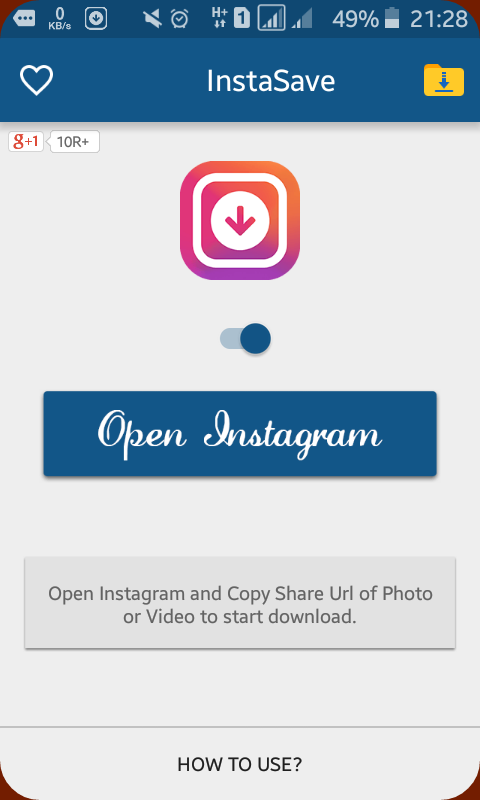 If you currently have a story posted to your profile, you can save that story to your camera roll. Tap the "Stories" bubble in the top-left corner of the screen to take you to your current story.
If you currently have a story posted to your profile, you can save that story to your camera roll. Tap the "Stories" bubble in the top-left corner of the screen to take you to your current story.
3. When you see the video or photo from your story you want to save, tap the three-dot icon in the bottom-right corner.
Select "Save" in the menu of options. Grace Eliza Goodwin/Insider4. In the pop-up menu, tap "Save."
In the pop-up menu, tap "Save."
5. Then select "Save Video" (or "Save Photo") to save only that video or photo, or select "Save Story" to save the entire story as a single video.
After completing the process, you should get a quick confirmation that your video has been saved to your device's camera roll.
You can also adjust your Instagram settings so your stories are always automatically downloaded to your camera roll or saved to your Instagram archive.
If you want to keep your stories preserved on Instagram, you can also save them as Highlights on your profile.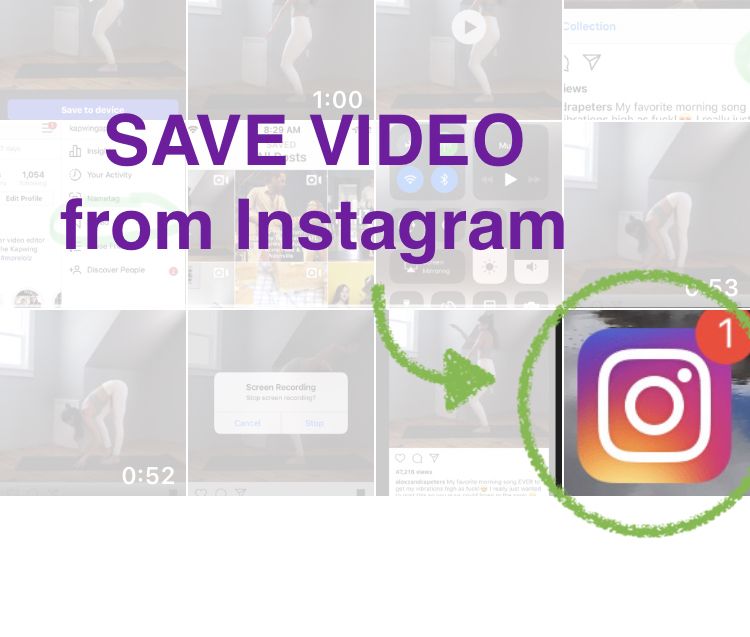
Whether you want to save and download an Instagram video post, story, or reel, you can easily do so with the help of a third-party app.
Download Instagram videos on Android
1. Get the app Video Downloader for Instagram from the Google Play Store.
2. Go into the Instagram app. On the video post you want to save, tap the three-dot icon in the upper-right corner.
3. In the pop-up, click "Copy Link." Then, go into the Video Downloader for Instagram app and paste the link to begin the download.
Download Instagram videos on iPhone
1. Get the app Blaze: Browser & File Manager from the Apple App Store.
2. Open the Instagram app on your iPhone. On the video post you want to save, tap the three-dot icon and select "Copy Link" in the pop-up menu.
3.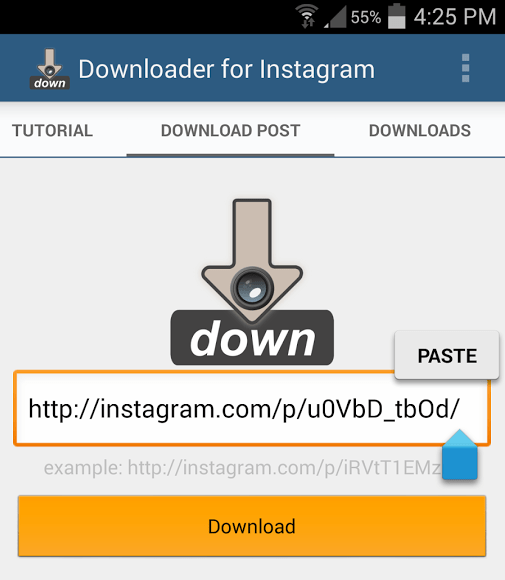 Paste the link into the Blaze app, select download, and choose the option to save the video to your camera roll.
Paste the link into the Blaze app, select download, and choose the option to save the video to your camera roll.
You can also record your phone screen on iPhone or Android to save an Instagram video.
If you have an iPhone, you can record your screen from the Control Center. If you have an Android 11, you can record your screen by accessing the Quick Settings list.
If you have an Android that predates Android 11, screen recording is only possible through a third-party app, such as AZ Screen Recorder.
Important: If you download an Instagram video and share it later, make sure you give the original account proper credit. It's poor practice and potential copyright infringement if you steal someone else's video and pretend it's your own.
Devon Delfino
Devon Delfino is a Brooklyn-based freelance journalist specializing in personal finance, culture, politics, and identity. Her work has been featured in publications such as The Los Angeles Times, Teen Vogue, Business Insider, and CNBC. Follow her on Twitter at @devondelfino.
Her work has been featured in publications such as The Los Angeles Times, Teen Vogue, Business Insider, and CNBC. Follow her on Twitter at @devondelfino.
Read moreRead less
Insider Inc. receives a commission when you buy through our links.
App Store: InShare - Repost Video & Photo
Description
InShare helps you share your favorite Instagram photos and videos as quickly as possible.
InShare helps you share your favorite Instagram photos and videos as quickly as possible.
How to repost:
- Open the Instagram app. select a photo or video.
- Click on the message ••• and copy the link.
- Return to the repost application.
Key features:
- Repost photo
- Repost video
- Copy original caption
DISCLAIMER:
This app is not affiliated with Instagram, Inc. Before reposting, you must ask permission from the author.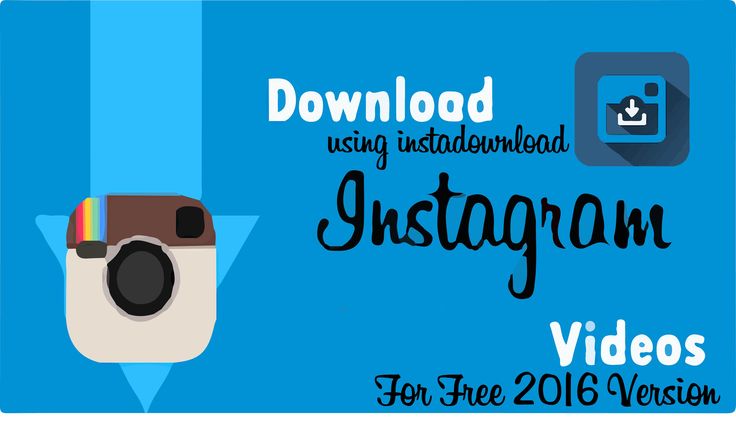 Our app simply reposts the links you copy.
Our app simply reposts the links you copy.
Subscription Auto-Renewal Information:
- Payment will be charged to your iTunes Account at confirmation of purchase.
- Subscription automatically renews unless auto-renew is turned off at least 24 hours before the end of the current period. nine0009 - Subscriptions may be managed by the user and auto-renewal may be turned off by going to the user's Account Settings after purchase.
The following subscription plans are available:
- Annual subscription.
You can read the Privacy Policy and Terms of Use at the following links:
- Privacy Policy: https://sites.google.com/view/3xyvpn-privacy/home
- Terms of Use: https://sites.google.com /view/3xyvpn-terms/home
Version 1.3
- Fix Bugs
Ratings and reviews
ratings: 88
Unable to even do what they promised
Not downloaded to the trash
Did not like
nine0052
The developer of 3X VPN Super has indicated that, in accordance with the app's privacy policy, data may be processed as described below.
Detailed information is available in the developer's privacy policy.
Data used to track information
The following data may be used to track user information on apps and websites owned by other companies:
Unrelated with user data
The following data may be collected, which is not related to the user's identity:
Sensitive data may be used differently depending on your age, features involved, or other factors. Read more
Information
- Provider
- YANSHOP LTD
- Size
- 19.1 MB
- Category
- Utilities
- Age
- 4+
- Copyright
- © InShare
- Price
- Free
- App Support
- Privacy Policy nine0113
Supported
Other apps from this developer
You may like
Instagram video downloader - the best Telegram bots to save videos
Content
- SaveAsBot
- Instagram | Instagram for you
nine0112 Instagram- Download any media files from Instagram
- InstaSAVE Bot
- InstaSave
- Instagram Saver
- SavBest
- Insta Get | Instagram | Instagram
SaveAsBot
@SaveAsBot
333 + 146 –
The bot will download photos, videos, IGTV videos and texts from Instagram, Pinterest and TikTok in a couple of seconds!
Reviews Instagram | Instagram for you
@inst4youBot
203 + 114 –
Download posts, photo carousels, stories and highlights from public Instagram accounts anonymously and for free.
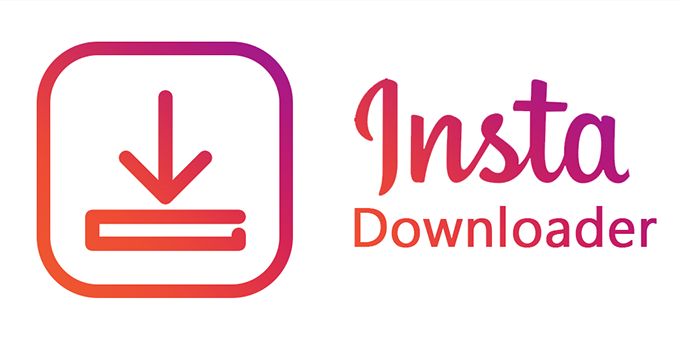
@Instatube_bot
140 + 87 –
Telegram bot @Instatube can download from Instagram: photos, videos (including IGTV), image carousels and stories.
Downloads any media files from Instagram
@InstaBot
109 + 86 –
One of the first Telegram bots that allows you to download any media files (photos, videos, stories) from the Instagram social network using your Telegram application. To start the bot, just click the "Start" button and follow the simple instructions. InstaBot is available in Russian and English. nine0005
InstaSAVE Bot
@telesave_bot
49 + 41 –
Telegram bot for downloading photos, videos and even text from the social network Instagram. To upload a video or photo, simply launch the bot and paste the link to the desired publication into the chat, after which it will give out a finished file in good quality within 1-2 minutes to save to your phone or PC.