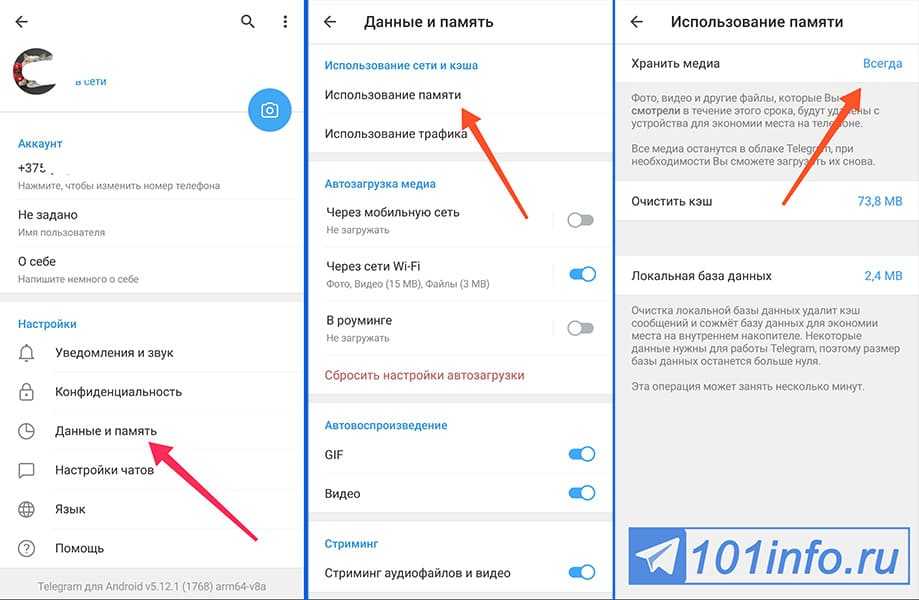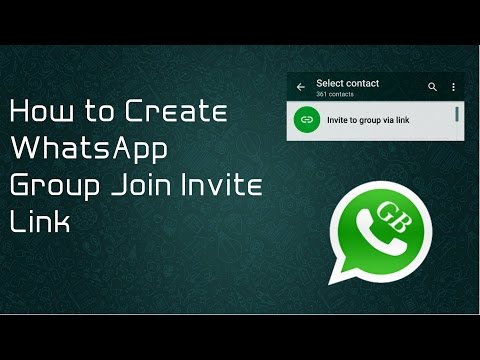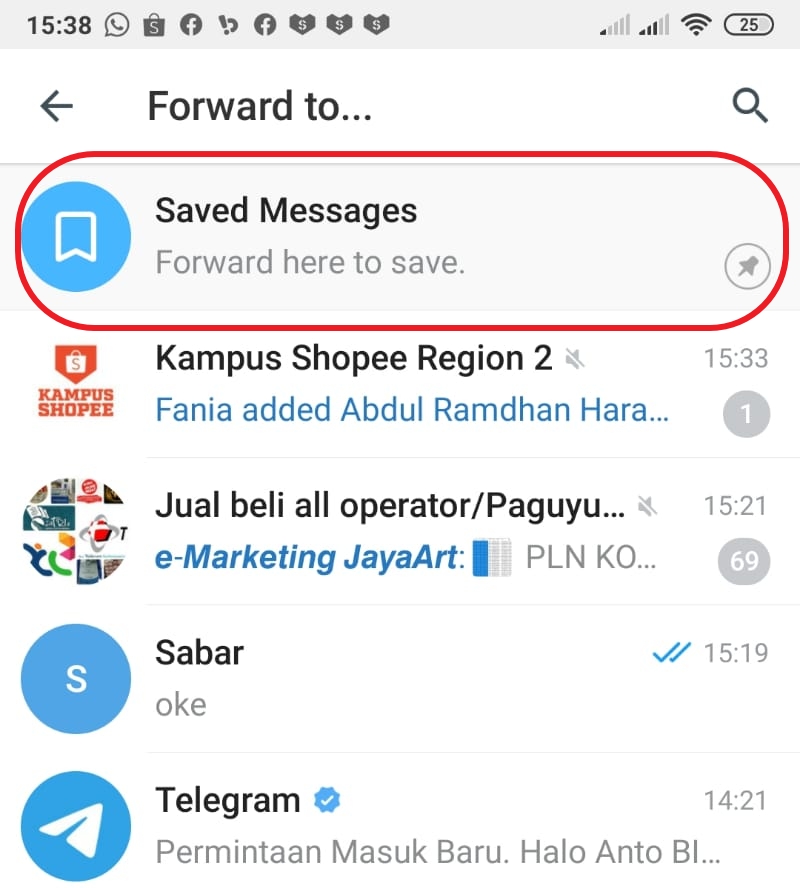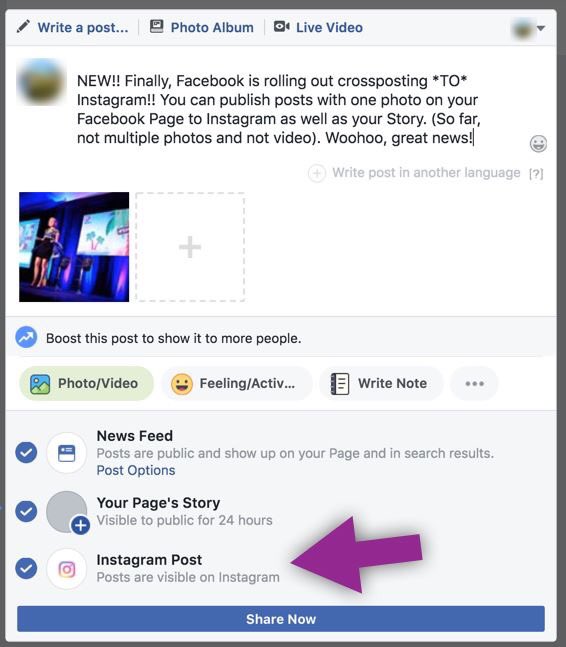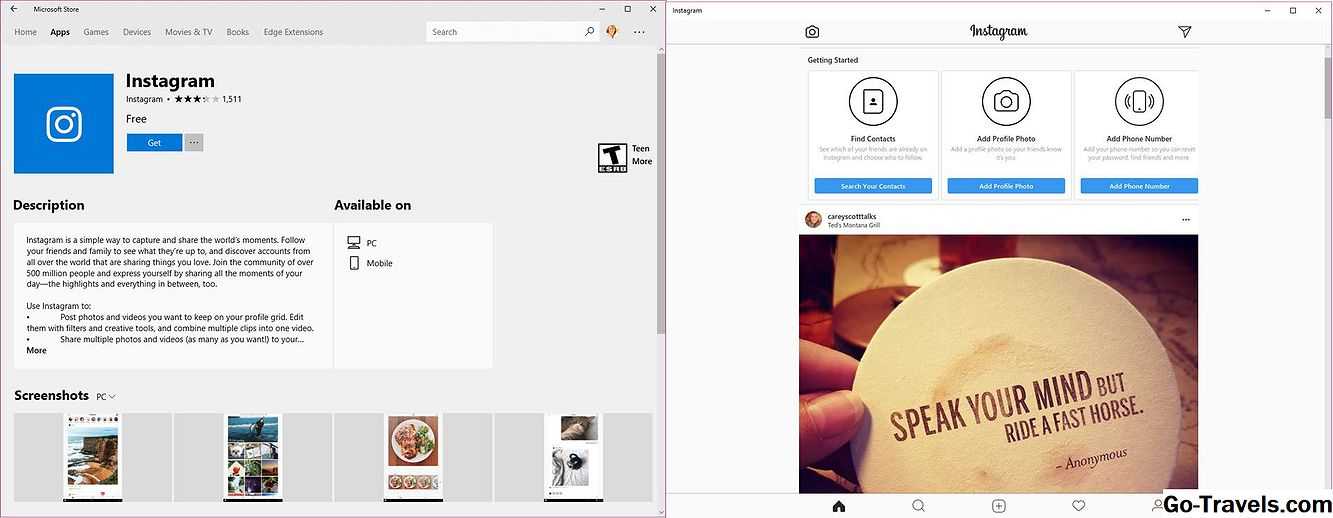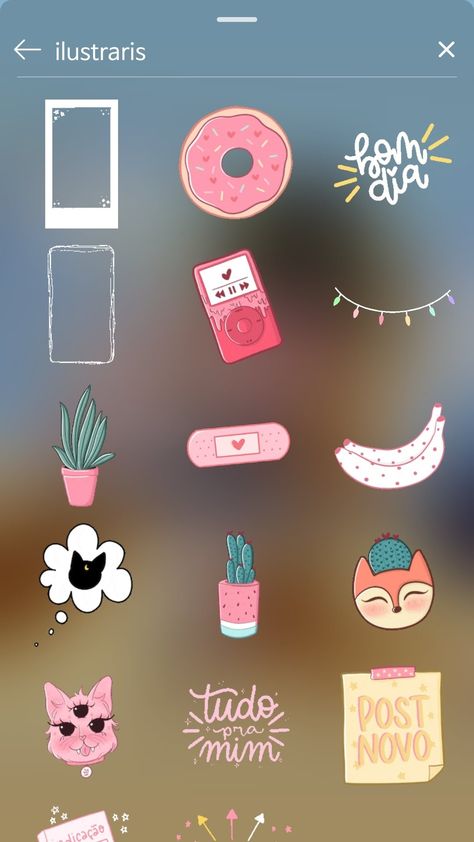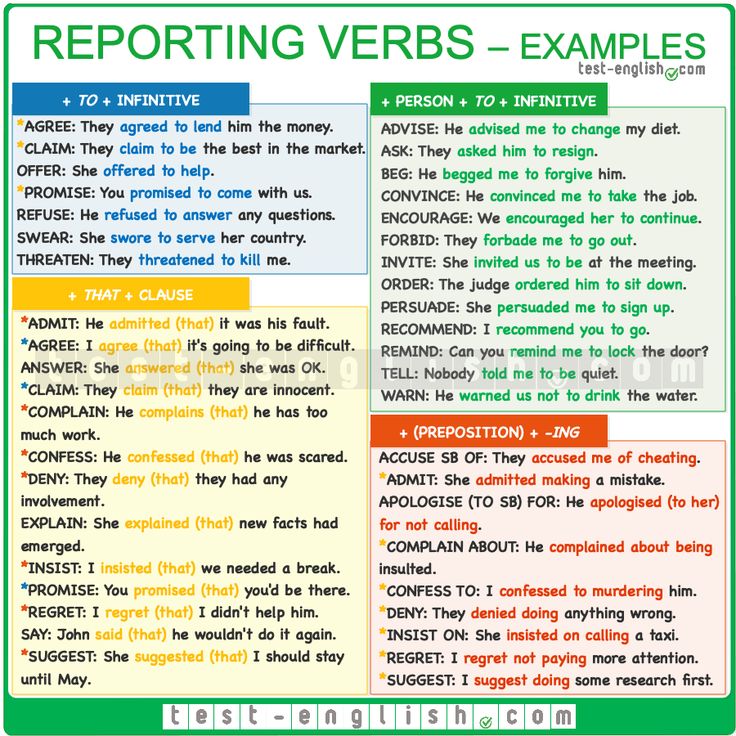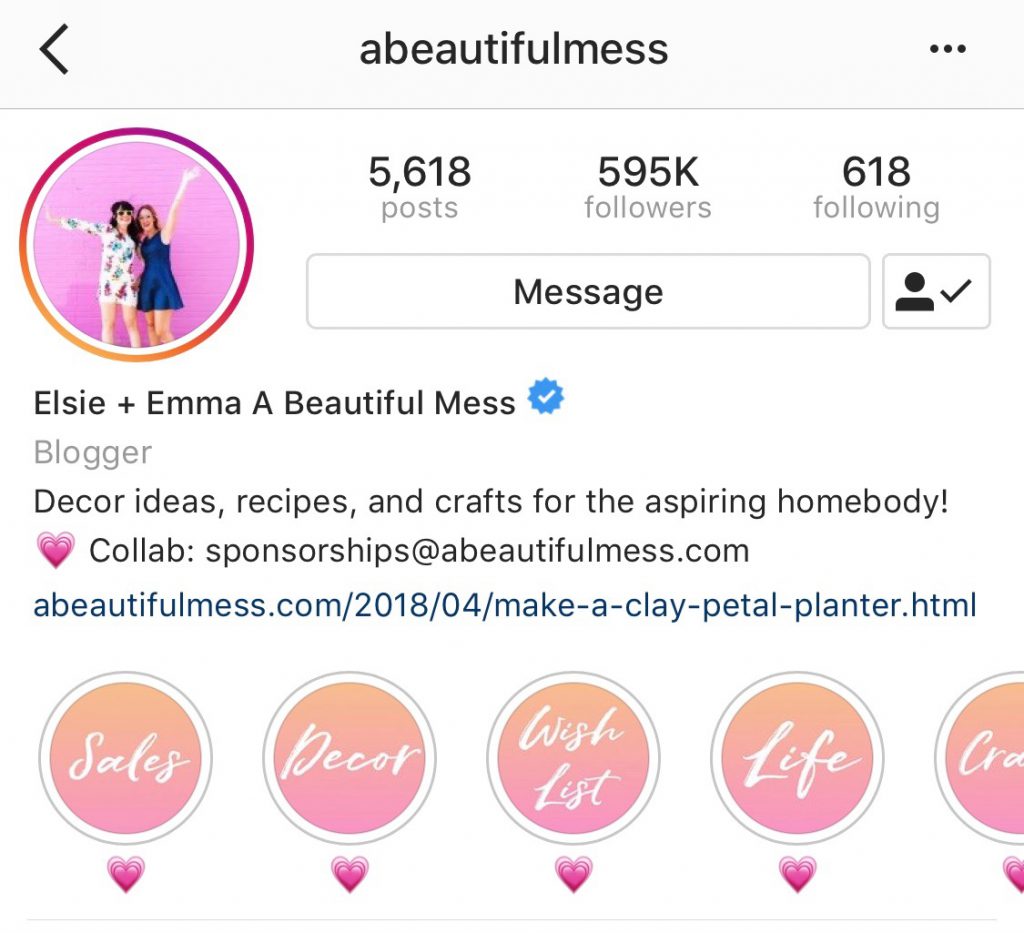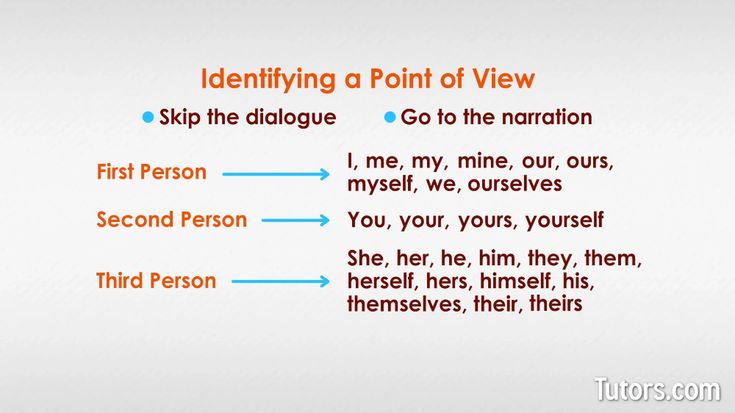How to download telegram audio
Download Voice (audio) from Telegram
Table of content
You may want to download voice messages, sent or received in Telegram, and save them somewhere else to refer to if needed. There are no options in Telegram for downloading voice messages on your phone, but the feature is available on Telegram Desktop.
Now if you want to know how you can download voice messages from your Telegram using your phone or computer, join us in this post.
How to Download Telegram Voice Messages on Your Phone
You do not need to do anything special to download and save the file of voice messages on your phone, because Telegram voice is automatically saved on your phone and you just need to find the storage path on your device.
It should be noted that to access this folder you must use File Manager program. If you do not have a file manager (such as ES File Explorer ) on your phone, you need to download and install it.
Step 1
Open the File manager on your phone.
Step 2
After opening the File Manager, tap the magnifying glass icon to open the search field.
Step 3
Search for Telegram Audio in the search field.
Step 4
Open the Telegram Audio folder.
Step 5
The voice messages in your Telegram are automatically saved in this folder. The OGG files in this folder are the voices you are looking for.
Tip
If you can not open OGG files, you will need a player for OGG files such as MX Player .
You can also use audio converters to convert the files from ogg to any desired format like mp3. There are several applications and websites you can find on the internet, which you can use to convert the voice messages you download from Telegram.
How to Download Telegram Voice Messages on Your Computer
To save the voice messages in your Telegram desktop, just follow the steps below.
Step 1
Right-click on the desired voice message and select Save Voice Message As…
Step 2
Selecting this option will open a window that allows you to save the file of Telegram voice messages in the desired path.
As mentioned above, to play the voices on your computer, you will need a program that supports OGG format files. To do this, download a program with these specifications for your system (such as the VLC player ) and after installing it, you can easily open and play the saved files. You can also use an audio converter to convert the .ogg files to MP3 or any other desired format. As said before, there are several audio converter applications or websites you can find on the internet.
In this article, you learned how to download and save voice messages and recorded voices from Telegram.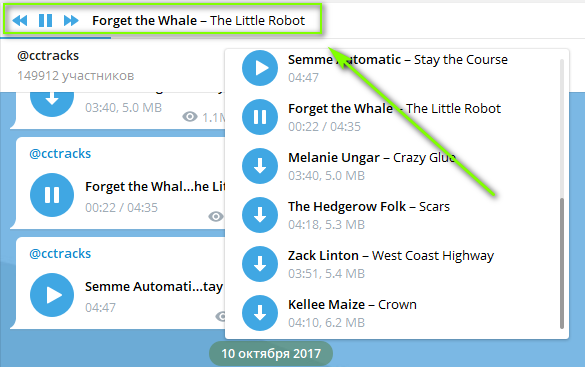 We are waiting for your comments and suggestions in the comments section.
We are waiting for your comments and suggestions in the comments section.
Disable Telegram Voice Recording www.v-user.com/en/blog/disable-telegram-voice-recording
Share this page
Rate this page from users' point of view
4.9 From 70
Rate...
Please Rate Vote 1Vote 2Vote 3Vote 4Vote 5How To Save Telegram Voice Message
TelegramMessaging
By Rob Emerson November 29, 2022November 29, 2022
As a leading instant messaging platform, you are guaranteed to receive a Telegram voice message from your friends at some point.
When someone sends you a Telegram voice message, it can automatically download or wait until you download it, depending on your data settings for Telegram.
So, what happens when a Telegram voice message gets downloaded and how can you save it on your device?
This guide covers the steps for saving an audio message using the Telegram app and where to access the saved message on your phone.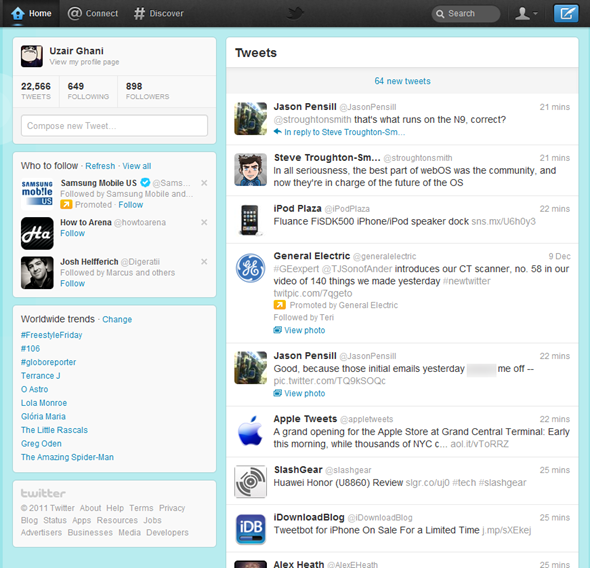 Still, we will see how to save the same voice message when using the Telegram desktop version.
Still, we will see how to save the same voice message when using the Telegram desktop version.
Table of Contents
- How To Save Telegram Voice Message
- Save Telegram Voice Message on Phone
- Save Telegram Voice Message on Desktop
- Conclusion
- Frequently Asked Questions
How To Save Telegram Voice Message
When messaging someone on Telegram, you can send them a voice message instead of typing it.
A voice message is helpful when the message to be shared is long or when you want to explain something to someone. Besides, someone can record audio, such as music playing, and send it as a voice message.
Save Telegram Voice Message on Phone
If you’ve not restricted downloading of media files, it’s likely that any voice message you receive will automatically get downloaded and saved on your phone.
However, if you’ve restricted the auto-downloading of media files, you can save the Telegram voice message using the steps below.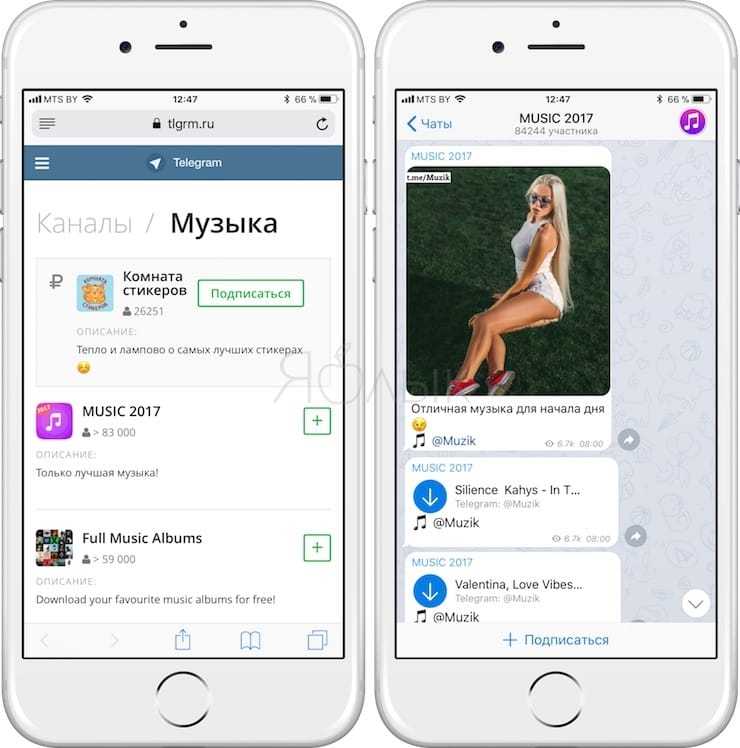
- Open your Telegram app on your phone.
- Open the chat containing the voice message.
- If the voice message is not downloaded, click the download icon to start the download.
- You can play the voice message once it downloads.
- To access the saved file, exit Telegram and open your phone’s File Manager.
- Locate the “Telegram” folder and open it.
- Navigate to the “Telegram audio” subdirectory.
- Any saved voice message will be listed here and have the .ogg extension.
You can look for a converter to convert the audio format of the saved voice message to a format compatible with music players.
Save Telegram Voice Message on Desktop
If using a computer to access Telegram using the desktop app or from the Telegram website, you can also save your voice message using a few steps.
- Open Telegram on your computer.

- Locate the chat containing the voice message.
- Once you find the voice message, right-click on it
- Select the option for “Save Voice Message As”.
- The File Browser will open, and you can select the location and name to use to save the voice message.
You can then navigate to the particular location to access your saved voice message in the future. Besides, you can use a converter to change the voice message from .ogg to a format like mp3 or any other format.
Conclusion
Voice messages are a common way of communication on Telegram.
When you receive a voice message, you can download it to your File Manager if you use the Telegram mobile app or save it to a specified location and with a specific name on your computer.
This guide shows how to save Telegram voice messages on mobile and a computer.
Frequently Asked Questions
For mobile, click the download button on the Telegram voice message.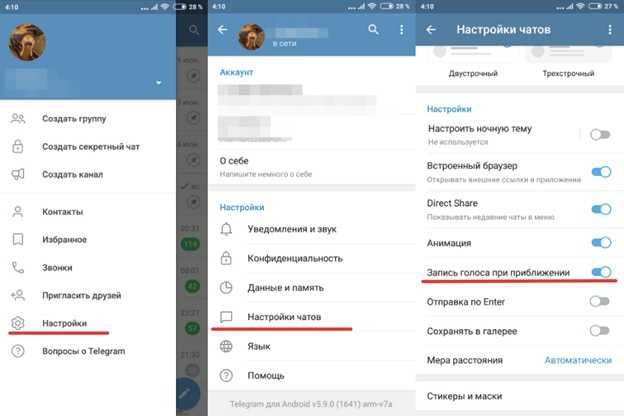 Open your File Manager and access the saved voice messages under the “Telegram Audio” folder. For the computer, right-click on the voice message, and choose where to save the voice message and what name to use when saving the voice message.
Open your File Manager and access the saved voice messages under the “Telegram Audio” folder. For the computer, right-click on the voice message, and choose where to save the voice message and what name to use when saving the voice message.
Yes, you can. However, Telegram saves the voice message using the .ogg extension. Therefore, you must use a converter to change the voice message format to play it using music players that support mp3 or other formats.
Music in Telegram: how to add and listen online and offline
November 6, 2021 Likbez Technologies
Useful tips to help turn the messenger into a convenient player.
What you need to know before uploading music to Telegram
Until recently, everything was quite simple with music in Runet. People freely uploaded and downloaded tracks, and it seemed to everyone that it was so normal. However, this has always gone against copyright law. And in the 2010s, they really began to be held accountable for its violation.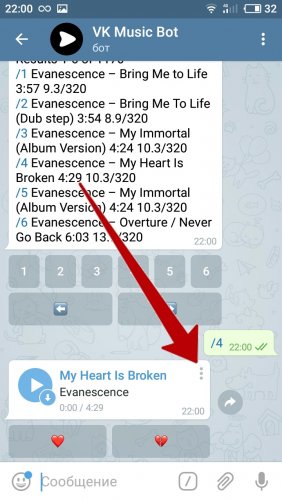 They can be punished with a fine, compulsory or forced labor, and even arrest. And therefore, before uploading tracks to the Internet, including to Telegram, it is worth remembering some things.
They can be punished with a fine, compulsory or forced labor, and even arrest. And therefore, before uploading tracks to the Internet, including to Telegram, it is worth remembering some things.
It is forbidden to distribute music without the permission of the copyright holder
Any song or melody has a legal copyright holder. It is there, even if you accidentally stumbled upon a fragment of a piece of music somewhere and have no idea what it is and where it comes from. And only he can freely distribute content and generally do whatever he wants with it.
By default, the exclusive right to a work, that is, the ability to use it in any form, belongs to the author. But he can pass it on to a recording studio, a producer or someone else. And then they decide what to do with the song. Including they can forbid the author to perform his own tracks.
You can safely download music to the Internet in two cases:
- You are the author and have not transferred exclusive rights to anyone.
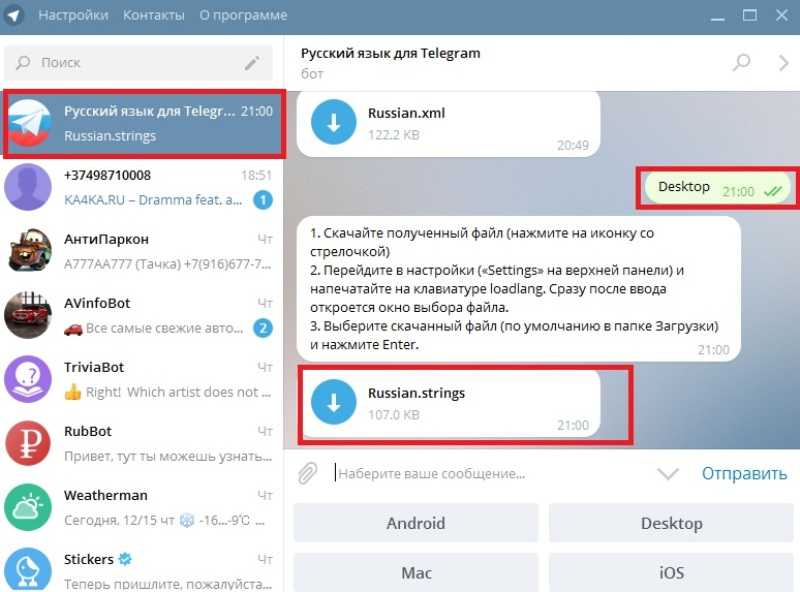
- The copyright holder has allowed you to do this.
Please note: sometimes artists release songs for free so that everyone can listen to them. It seems that in this case you can do anything with them. But not necessarily. Better to clarify what exactly is allowed. For example, it happens that you can download a melody, but you can’t upload it: the group wants everyone to come to their site. This information is usually available on the author's website itself.
Changing the melody is not enough to avoid copyright infringement
Moreover, it is in itself a violation of the law. Without the consent of the author, you cannot change, shorten the work, add something to it.
Be careful with classics
The exclusive right to a work is valid for 70 years after the death of the author. Then the melody or song becomes public domain, that is, it can be distributed freely. But there is a nuance. The performance is also protected by copyright. For example, you can play a work by Tchaikovsky and put it on the Web. A recording of Tchaikovsky's symphony performed by the London Symphony Orchestra is not allowed.
For example, you can play a work by Tchaikovsky and put it on the Web. A recording of Tchaikovsky's symphony performed by the London Symphony Orchestra is not allowed.
In general, be careful not to infringe copyright. This is not only correct from the point of view of the law, but also honest in relation to the author. They usually distribute the music they like. And since you appreciated creativity, shouldn't you be grateful enough for it not to piracy?
How to add music to Telegram
The built-in media player allows you to listen to tracks from anywhere in Telegram, but this is rather inconvenient. There are several options for organizing music: favorites, private channel, general group. Each of them is good in its own way.
For example, favorites are best used to store the entire database of music, channels - as an analogue of playlists by genre and mood, and general groups - as joint collections of audio for friends with similar tastes.
Here's how you can add your audio files.
Add to favorites
Open Telegram on your computer, click on the search bar, and then on the "Favorites" icon.
Drag the desired files to the chat window.
Add a comment if you like and hit submit. Since the data is grouped into one message, this can be used, for example, to label album titles.
Please wait until the download is completed.
To a private channel
Create a channel, open it in the application on your computer and simply drag and drop the desired tracks into the window.
Add a comment if necessary and click the arrow button.
Once the download is complete, the files will be available for listening.
To the general group
Open Telegram on your computer, click on the new message button and click "Create Group".
Select the people you want to share music with and click Next.
Click Create.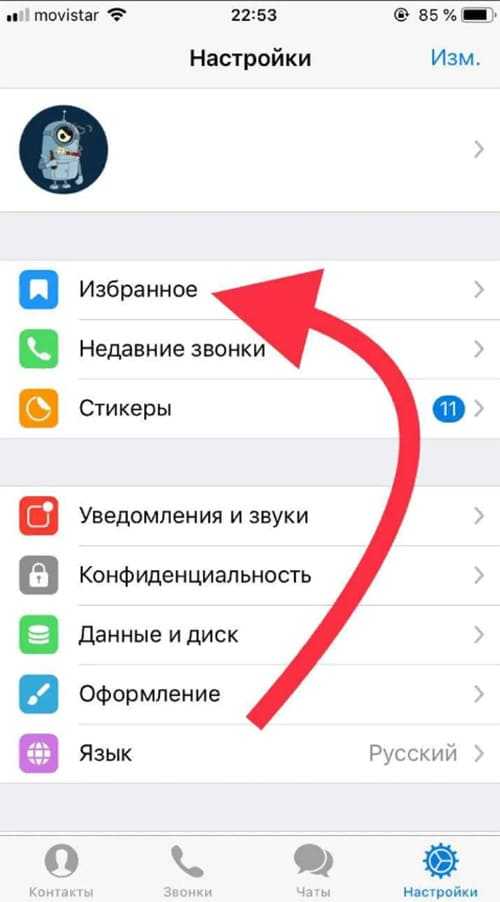
Drag audio files into the chat.
Attach a comment if you like and click the arrow button.
Wait for the download to finish and you can listen to the tracks.
How to listen to music in Telegram online
To listen to music in Telegram, just open one of the audio files, wherever it is. After that, playback will start in the built-in player. Here you can switch tracks, change the playback mode, and just minimize the application, and the songs will continue to sound in the background.
Technically, Telegram cannot play audio online: when opened, the file is always loaded into the device's memory and plays from there. When the first track ends, the second track is automatically saved and starts playing, and so on. In fact, this is the difference from offline mode.
How to listen to music in Telegram offline
For the above reason, you can also play tracks without the Internet, even if there is no connection to the Telegram servers.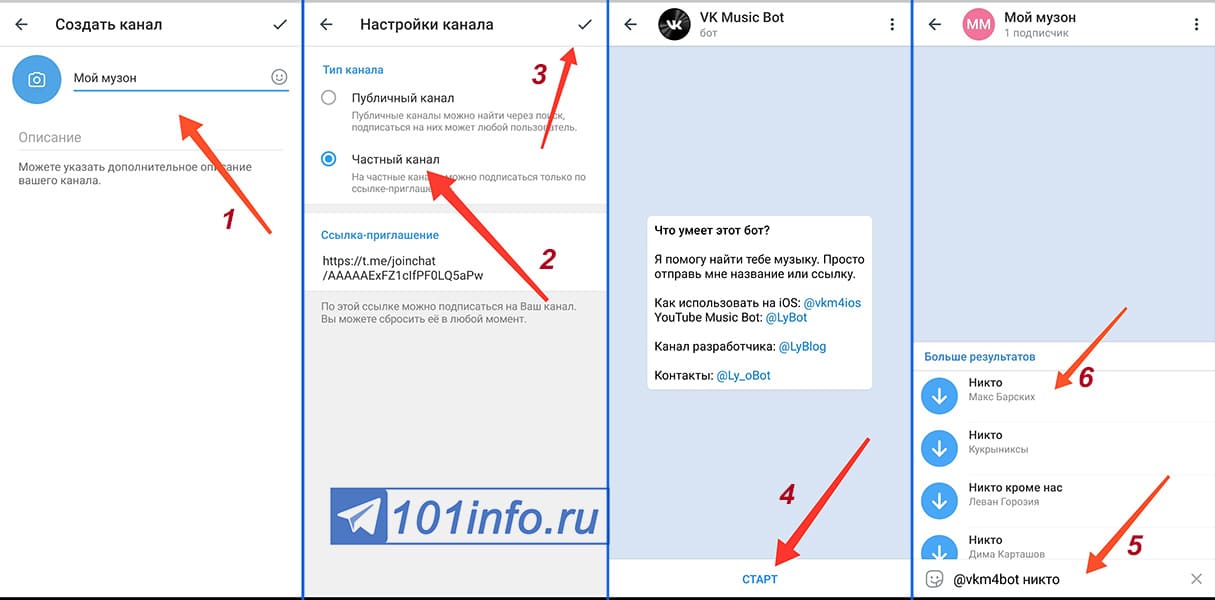 Songs must be downloaded to work offline. Otherwise, when the queue reaches a track not saved in the cache, the music will stop.
Songs must be downloaded to work offline. Otherwise, when the queue reaches a track not saved in the cache, the music will stop.
To play music offline, just listen to the song once or just click on its name in the chat. After that, the circle with an arrow next to the Play button will disappear, and the track will be available offline. By the same icon, you can understand which files are loaded and which are not.
How to clear the cache in Telegram from music
Since the downloaded tracks take up space in the device's memory, it may run out over time. If you want to clear it, you can remove audio files from the cache.
To do this, open the Telegram settings and go to the "Data and memory" section, and then to "Memory usage".
Tap "Clear Telegram cache", check "Music" and click "Clear".
This also works the other way around. To keep the music always with you, you can uncheck it and delete other content from the cache.
Also pay attention to the file storage time setting. If the "Always" option is not set, then tracks that you have not listened to for a long time will be deleted to save space.
How to download music from Telegram
Once added to favorites or one of your channels, tracks are stored on Telegram servers. There they are always available for reloading, even if they are deleted from the cache. But they can also be downloaded to the device's memory, for example, to be opened in another application. Here's how to do it.
Smartphone
Highlight the desired song and tap "Select".
Tap the Share button and then Save to Files (iOS) or Save to Music (Android).
On the computer
In desktop applications, right-click on the desired track and select "Save as ..." on macOS or "Save audio file as ..." on Windows.
Read also 🧐
- How to find and add a person to Telegram
- How to send a disappearing photo, video or message to Telegram
- How to block a person on Telegram
- How to record a video message on Telegram
- How to make stickers for Telegram
*Activities of Meta Platforms Inc.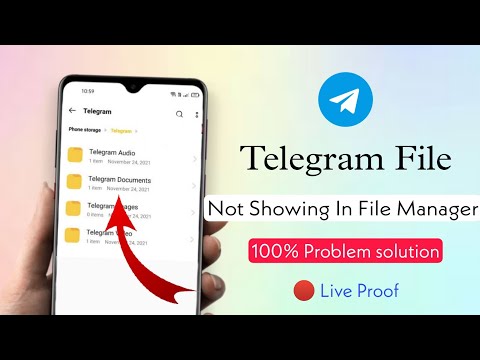 and its social networks Facebook and Instagram are prohibited in the territory of the Russian Federation.
and its social networks Facebook and Instagram are prohibited in the territory of the Russian Federation.
audio to text converter, photo and video downloader and meme maker
- Gadgets and cars
Telegram bots will save you from endless Google “how to download…” requests and make your life much easier (guaranteed): they can be used to check text literacy, download media from social networks, translate voice messages into text, or even make your own meme in any language.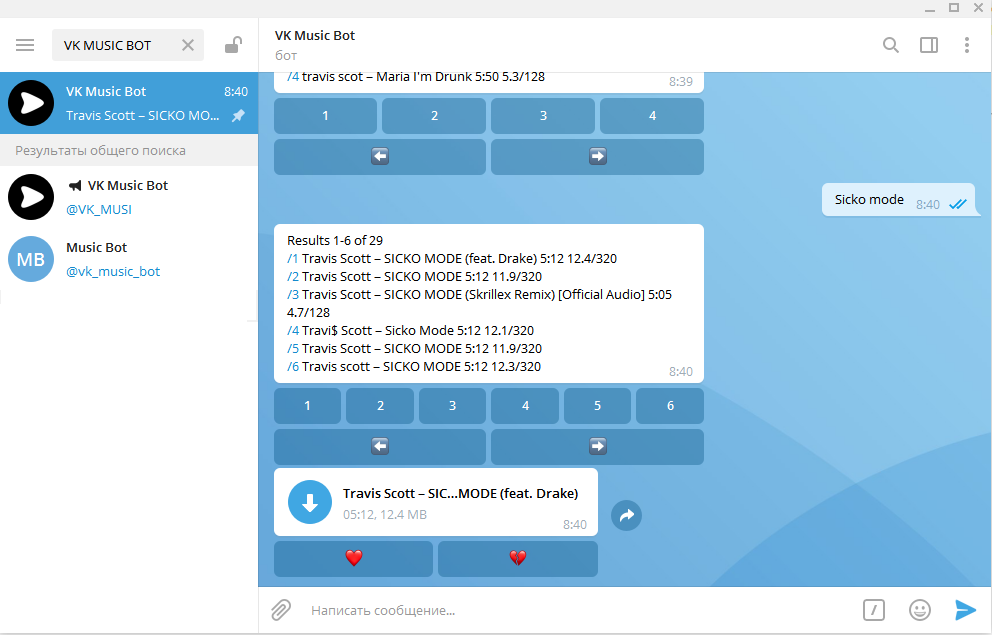 happening. We have collected the best and proven by our own experience.
happening. We have collected the best and proven by our own experience.
Download videos from YouTube
@SaveYouTubeBot
To download videos of any size. Just send the link to the desired video to the bot and choose the quality. By the way, with the help of the bot, you can also download the audio track of the video.
Download video from TikTok
@ttsavebot
No watermark!
Download photos and videos from Instagram
@SaveAsBot
For photos and videos of any size (the bot automatically sends the text of the post as well). True, if the video weighs more than 50 MB, the bot will send an external download link, and will not send the file to the chat.
Translate audio to text
@voicybot
For those who do not want or cannot listen to voice. Send the audio to the bot and it will translate it into text format.
Record a phone conversation
@PhoneRecordBot
As they say, in case of important negotiations.
SpellBot
@SpellBot
This bot can correct spelling and simple punctuation errors, removes repeated words, and also counts the number of words and characters in the text with and without spaces.
Recognize text on a photo
@scannertext_bot
To avoid reprinting text from a photo or screenshot. Important: This bot only recognizes printed text!
Choose a movie or series that suits your mood
@kinomanbot
Select the Popular category or turn on filtering by genre, and the bot will select a whole top movie or series for you to choose from. Here, by the way, you can read the description.
Check the weather
@WeathersBot
How many degrees now, what will it be tomorrow, in five days or 10? Ask a bot!
Convert video to Gif
@vgifbot
Just send a video or a link to it (the bot supports content from Telegram and Instagram) to the chat.