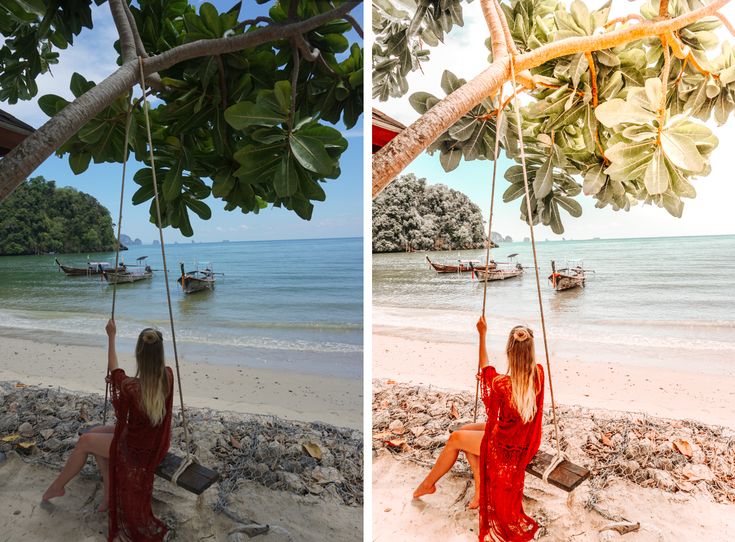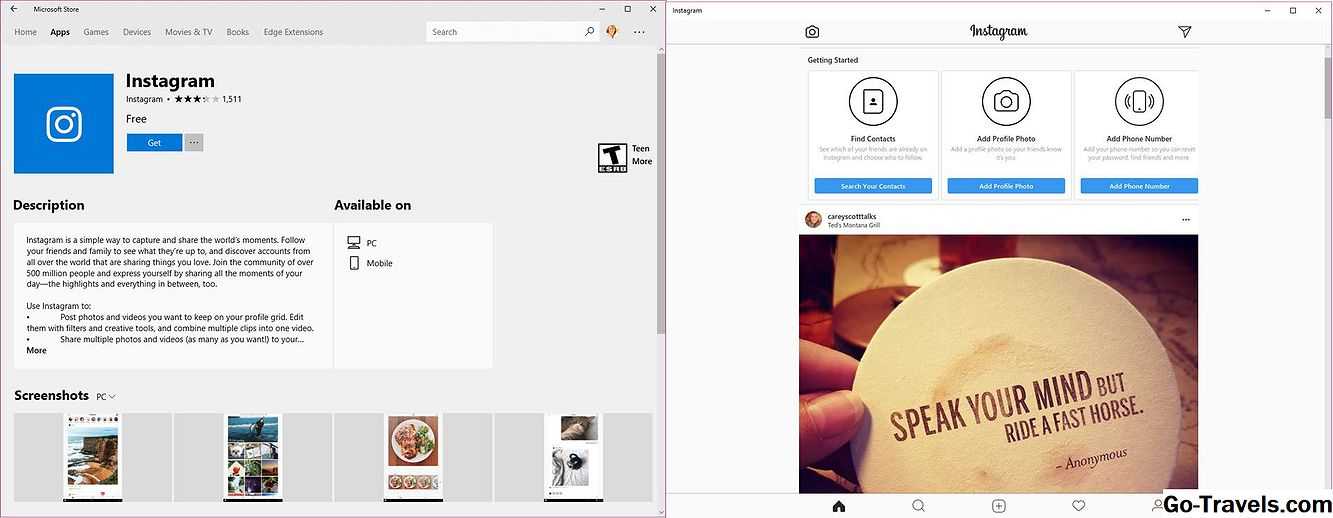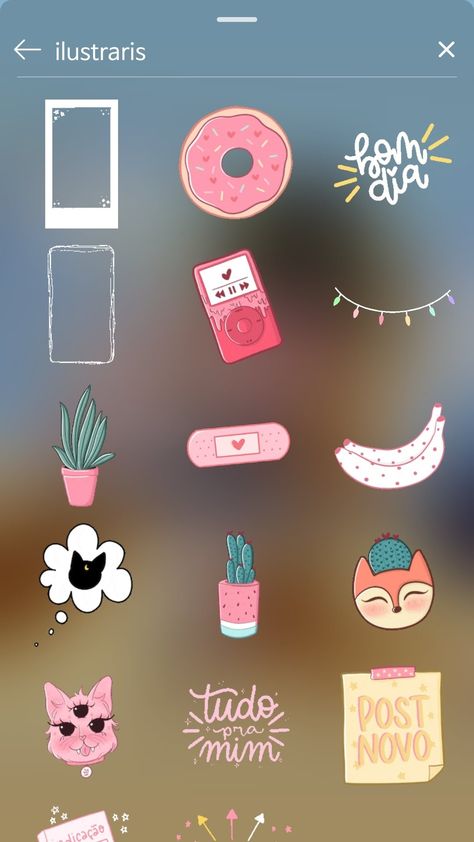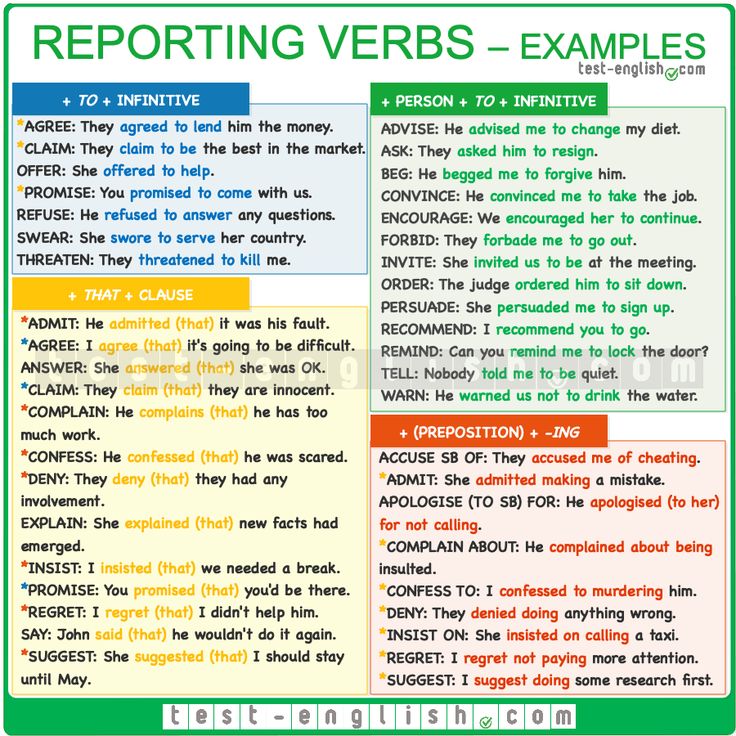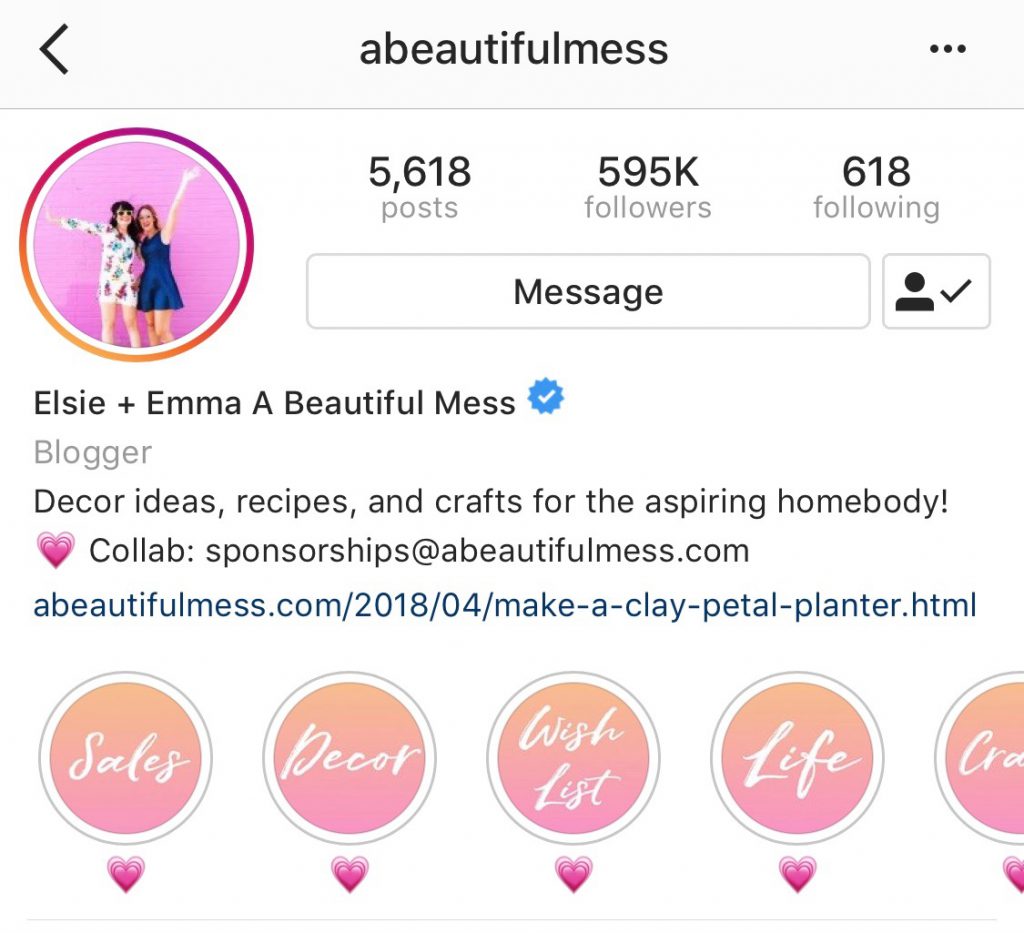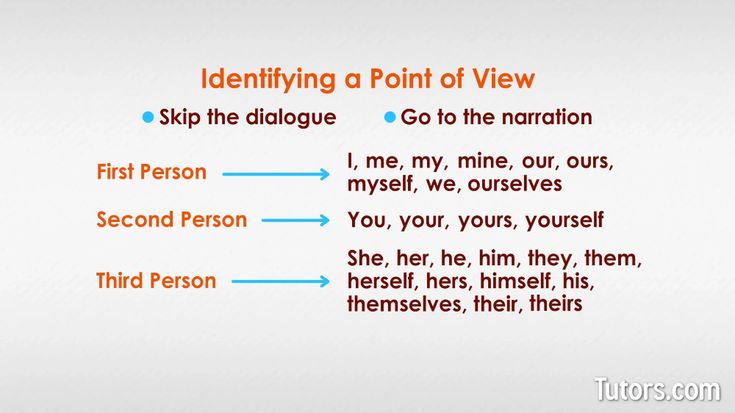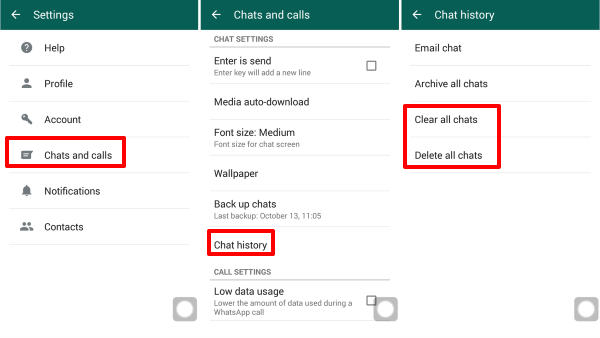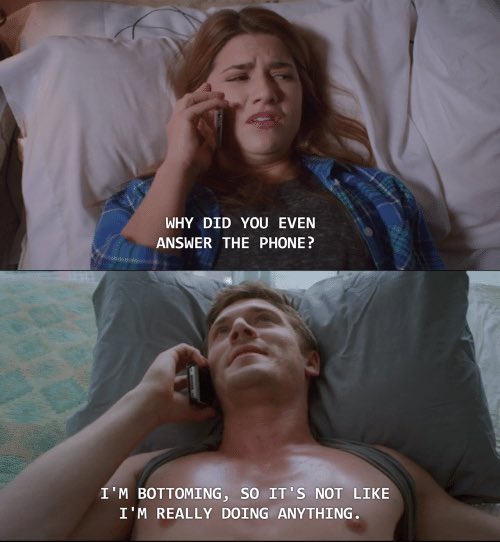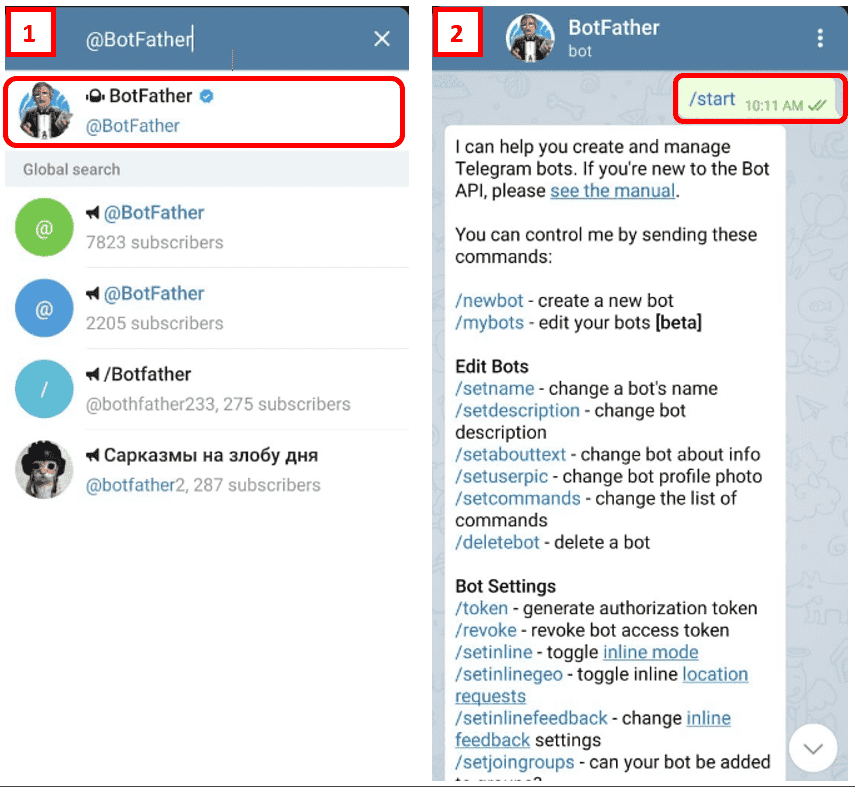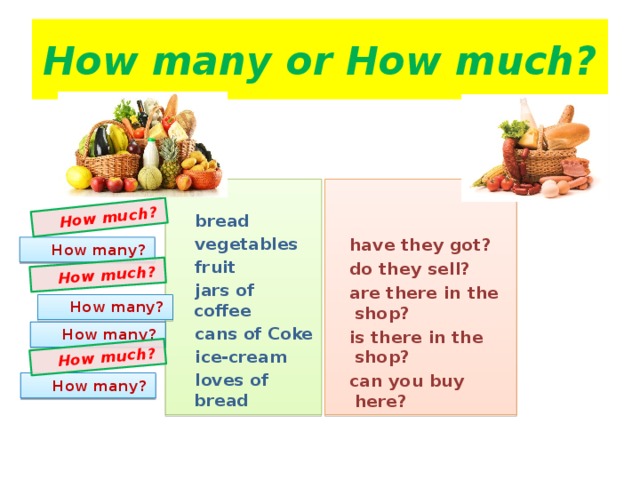How to edit picture after posting on instagram
How to Edit Your Photo After Posting to Instagram
That photo you just shared on Instagram looked perfect before you posted it. But now that you look at it, it no longer looks so good. It would be that much better if you just used a different filter.
You’re not the first person that has wanted to edit a photo after posting it on Instagram. Poster’s remorse is widespread, but now you’ll learn how to change your photos—at least what you can change anyway. Here are a few edits you can make to the pictures you’ve already posted on Instagram.
Changing the Filter on Posted Content
It’s always best to start with the bad news. That way, it only gets better going forward. So, the bad news, in this case, is that you can’t change the filter on pictures that you’ve posted on Instagram. It’s probably not what you wanted to hear, but it’s the unfortunate truth.
For Instagram’s moderators, there are many factors to consider in this kind of scenario. Any editing of photos after they have been posted would impact all the people that interacted with the image. Even something seemingly insignificant, such as a filter change, could markedly change the context of a photo. Just think about it: if you were to like or comment on a snapshot, it wouldn’t sit well with you if the content of that photo were to change in the future.
There are some changes you can make, however. You can change the caption of the photo and edit the location. You can also change the people that you tag in it.
Changing the Captions on Posted Content
You can change the caption on photos after you’ve posted them. If this is what you want to edit, then you’re in luck. Follow these steps:
- Open the post you want to edit and tap the “vertical ellipsis” (three vertical dots) in the top-right corner.
- Select “Edit” from the menu.
- Type a new caption in the “text box” below the image.

- When satisfied with your caption, tap the checkmark in the top-right corner.
The above process may not seem like much, but it can significantly impact if you’re creative.
Changing the Location after Posting
Changing the location is also relatively straightforward. You’re mostly going to take the same approach as editing the caption.
- Open the post and tap on the “vertical ellipsis” (three vertical dots) in the top-right corner.
- Choose “Edit.”
- Tap either “Add Location” (or the location you have tagged) above the image and under your profile pic.
It’s good to remember that Instagram will not give you the option of tagging a photo very far from where you are. However, you can undoubtedly retag your images when traveling if you think the change will impact your audience.
Changing Who or What is Tagged in a Posted Image
At this point, you should be familiar with tagging people on Instagram.![]() Here’s how to change who is tagged in a posted image.
Here’s how to change who is tagged in a posted image.
- Open the image and tap the “vertical ellipsis” (three-vertical dots).
- Select “Tag” in the bottom-left section of the picture.
- Choose “Tag people” or “Tag products” from the options.
- Instagram now prompts you to tap anywhere on the photo to search your contacts to tag people, products, or shops.
- Select the accounts you want to tag in the photo, and then you can drag them around and edit them now or later.
When Not To Edit a Posted Image on Instagram
OK, so admittedly, there is very little you can do to alter a photo once it has been posted. If unsatisfied, the only option is to delete the picture and start anew. Before you do that, though, here are some considerations.
If your photo is not getting the engagement you want, a different filter will probably not make a monumental difference.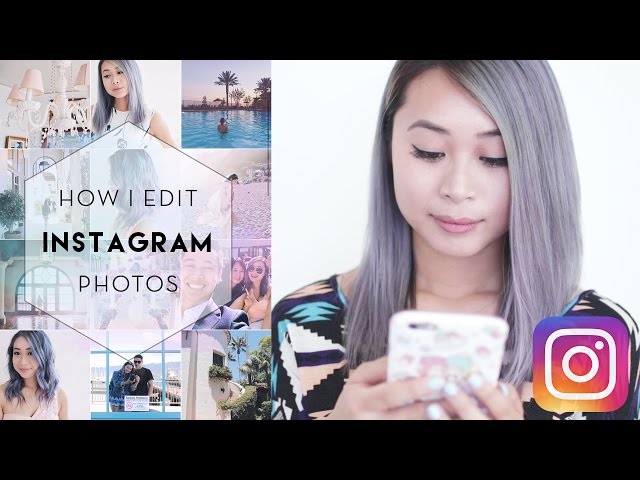 Just accept that it’s not a winner.
Just accept that it’s not a winner.
On the other hand, if your photo has a lot of engagement and you want to improve it fragmentarily, maybe rethink that. If you’ve achieved a good level of exposure, perhaps you should leave it well enough alone and accept that maybe a change could make it worse. You may decide that not changing the photo is the best thing you can do.
Plan and Prepare before You Post Images to Instagram
It isn’t easy to create a perfect Instagram post. There are many considerations about what to say and how to appeal to your audience. Sadly, there’s not a lot you can do after the fact, so you should get in your due diligence before you decide to post. If you’re very unsatisfied with your photo, at the end of the day, you can get rid of it and try again. Aside from that, you can change the caption and the tags, but not much else.
Editing Posted Instagram Images FAQs
After publishing, can I add or remove a picture from my Instagram post?
Unfortunately, no. After submitting the post, you cannot add or remove an image or video. Instead, you will need to delete the entire post and re-post it. If you aren’t happy with the post but no longer have the images, you can change that post’s visibility by clicking on the three horizontal dots and choosing the ‘Archive’ option. This will move your post from the main News Feed to the archive folder in Instagram’s settings. You can set this folder to private, save the photos to your phone (so you can re-post), or delete it.
After submitting the post, you cannot add or remove an image or video. Instead, you will need to delete the entire post and re-post it. If you aren’t happy with the post but no longer have the images, you can change that post’s visibility by clicking on the three horizontal dots and choosing the ‘Archive’ option. This will move your post from the main News Feed to the archive folder in Instagram’s settings. You can set this folder to private, save the photos to your phone (so you can re-post), or delete it.
Can I add or delete hashtags after posting?
You can add or remove hashtags by editing the text described above. Click on the text box and type or delete as you usually would.
Can I edit an Instagram Story after posting?
While you can’t edit a Story on Instagram, you can save it to your camera roll and upload it again the way you want. Click on the Story and tap ‘More’ in the lower right-hand corner. From there, tap ‘Save.’ Upload it back from your camera roll as if it were a new post, and make any necessary edits before publishing. Instagram Story Highlights do give you a little more flexibility in editing. If you want to save your Story for people to view for longer than 24 hours, you can change your Story to a Highlight and edit the content that way.
Instagram Story Highlights do give you a little more flexibility in editing. If you want to save your Story for people to view for longer than 24 hours, you can change your Story to a Highlight and edit the content that way.
Do you find yourself frequently deleting photos? If you could give some advice to people who have just started using Instagram, what would it be? Let us know in the comments below.
How to Edit an Instagram Post After Publishing
- To edit your Instagram post, tap the three-dot icon in its top right corner and select Edit.
- You can update the post's caption, tag people, add a location, and change its alt text when editing.
- Or, you can delete your Instagram post and create a new one instead of editing it.

One of the most frustrating parts of many social media apps is the fact that you can't edit something once you've posted it.
But when it comes to Instagram, even those of us who always seem to fall victim to auto-correct errors are in luck. The platform allows users to edit posts quickly and easily.
For example, you can change things like the caption or the alt text that accompanies a photo or video posted to the platform.
Instagram uses object recognition technology to create automatic alt text, which is meant to aid those who are visually impaired. But those auto-descriptions aren't always as helpful as they could be for those individuals, so editing your alt text could go a long way in making your profile more inclusive and accessible.
If you have an Instagram post that could use an edit or two, here's what you'll need to do, whether you're using Instagram on an iPhone or Android.
How to edit an Instagram postEditing posts you've already added to your profile is a simple process.
1. Open the Instagram app on your mobile device.
2. Tap the small circular icon of your profile picture (in the bottom right corner of the screen).
Tap this icon in the bottom right corner of your screen. Stefan Ionescu3. Tap on the post you want to edit.
4. Tap the more icon – the three horizontal dots – in the top right corner of the post.
5. In the pop-up menu, tap Edit.
Tap "Edit.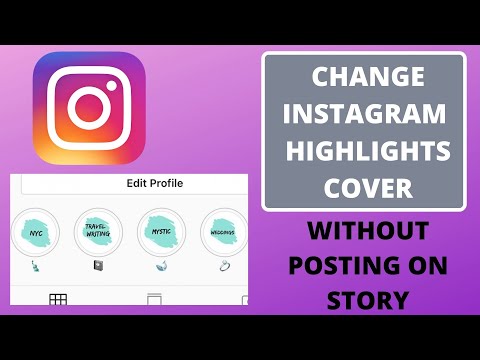 " Stefan Ionescu
" Stefan Ionescu 6. Edit the caption as you see fit — from this screen, you can also tag people (by tapping the icon at the bottom-left corner of the photo or video), edit the alt text (by tapping the bottom-right "Aa" icon), and add a location marker (by tapping Add Location at the top of the post).
7. When you're finished, tap Done in the top-right corner of the screen to save the changes you've made to the post.
How to post on InstagramOf course, you can also delete your Instagram post and make a new one. Creating a new post on your Instagram profile is quite easy.
1. Open the Instagram app on your mobile device.
2. Tap the plus icon in the top right corner of the screen.
Tap the plus icon in the top right corner of the screen.
3. Select the photo or video you want to post and tap Next in the top right corner of the screen.
After selecting the post you want to edit, tap "Next." Stefan Ionescu4.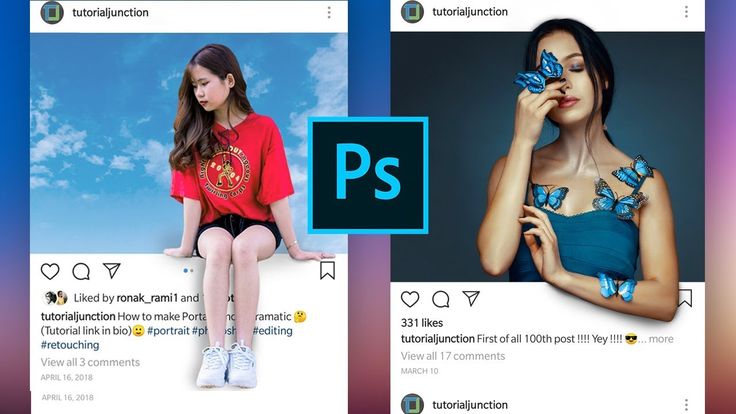 Add filters and edit the post as you see fit, and when you're done, tap Next in the top right corner of the screen.
Add filters and edit the post as you see fit, and when you're done, tap Next in the top right corner of the screen.
5. On the next screen, write your caption.
You can also tag people, add a location, post to other social media sites, and more. Stefan Ionescu6.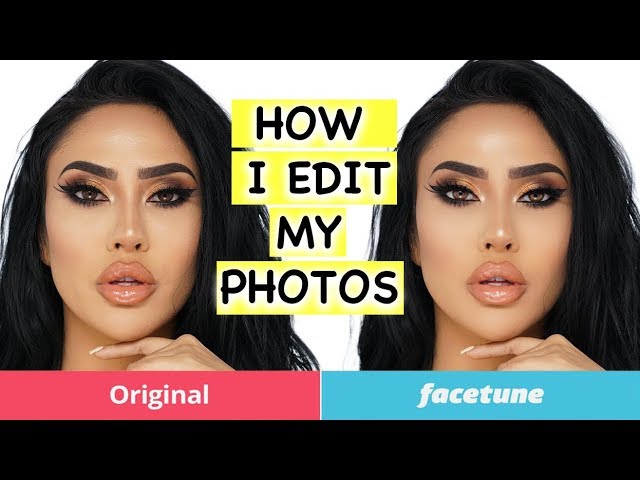 Tap Share in the top right corner of the screen.
Tap Share in the top right corner of the screen.
If you've published the Instagram post and spotted errors afterward, you can quickly edit it to make it perfect.
Devon Delfino
Devon Delfino is a Brooklyn-based freelance journalist specializing in personal finance, culture, politics, and identity. Her work has been featured in publications such as The Los Angeles Times, Teen Vogue, Business Insider, and CNBC. Follow her on Twitter at @devondelfino.
Read moreRead less
How to edit a photo on Instagram after publication and is it possible to add a new one
Each post is placed in the user's main feed, where it can be viewed by unique visitors and page subscribers. In the process of adding, the images are colorfully decorated as you wish, using a wide range of built-in tools. Is it possible to change the entry after it is posted in the public domain? In this article, we will tell you how to edit photos on Instagram after publication.
In the process of adding, the images are colorfully decorated as you wish, using a wide range of built-in tools. Is it possible to change the entry after it is posted in the public domain? In this article, we will tell you how to edit photos on Instagram after publication.
Editing a published photo: step-by-step actions
The main purpose and direction of the social network Instagram is to communicate with other users by posting personal photos and videos for everyone to see. You can turn even a bad photo into a high-quality image, thanks to a large selection of built-in graphic elements, text content and colorful filters.
The material is posted instantly and after posting it can be found in the main feed on the user's page.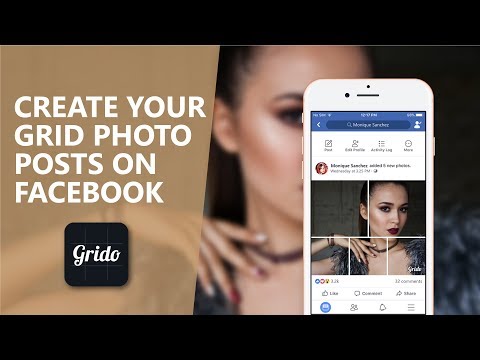 Here it can be viewed by any of your subscribers or guests (provided that the profile is not private). To post a photo, you will need to do the following:
Here it can be viewed by any of your subscribers or guests (provided that the profile is not private). To post a photo, you will need to do the following:
- Launch the mobile application on the phone.
- Authorize under your account, enter your login and password.
- Find the button for adding a new publication, it is located on the bottom panel in the form of a plus sign.
- This will open the download window. Here you can select digital content from the internal memory of your mobile device or take a picture in real time using the camera.
- It is allowed to place several photos at once in one entry. There is a corresponding button for this.
- Select pictures.
- Choose the right filter that will turn your material into a high-quality image and emphasize colors.
- Mark subscribers in the picture, write a text caption and, if necessary, put hashtags.
Done. The post will appear in your news feed and be visible to all subscribers.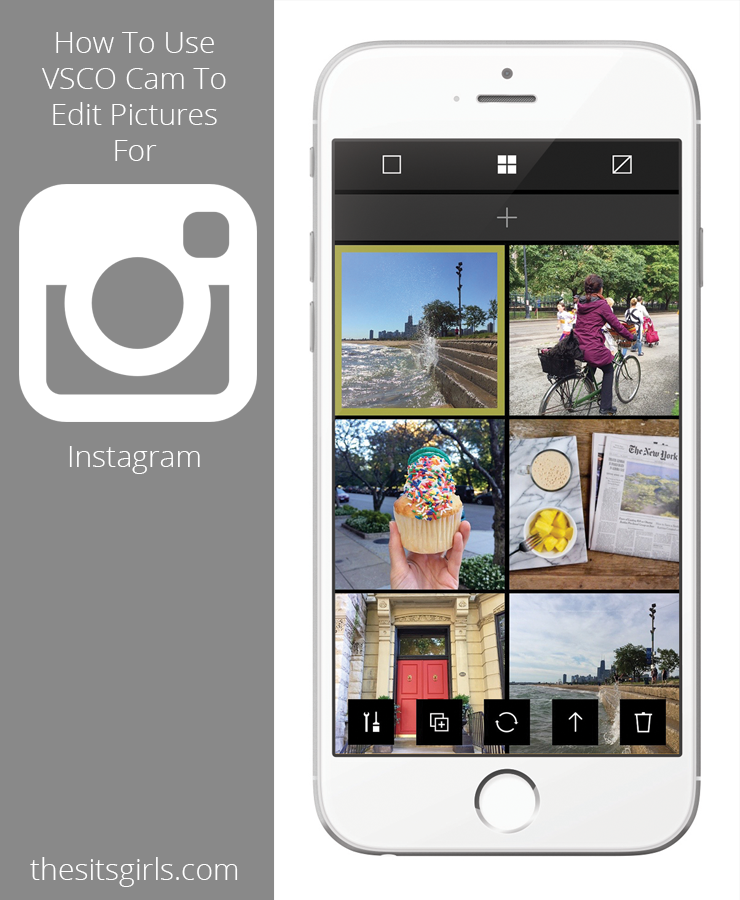
What if I need to make adjustments to an image after it's been shared? Standard social network tools allow you to edit pictures at any time after adding. To do this, follow these steps:
- Log in to your page.
- Go to the menu where all your works are located.
- Select the content to be corrected and click on it.
- On the top panel, click on the ellipsis icon.
- A pop-up window will appear on the screen in which you need to specify the edit point.
- This will open the correction menu. Make the necessary changes and publish the post to the feed.
It should be said that when editing, you can only change the text accompaniment of the image, the signature under it, and also mark a specific person. Everything else can't be configured. If you want to select other filters and change the graphical display, you will have to delete the material and re-lay it out.
How to delete a published comment under a photo
In the social network Instagram, each user can leave likes and comment on photos, provided that this function is not blocked by the page owner. If you do not like someone else's text, then you can delete it at any time. To do this, you need:
If you do not like someone else's text, then you can delete it at any time. To do this, you need:
- Go to your news feed.
- Select the desired image for editing.
- Click "View Comment".
- Select the comment you want to delete.
- Click on the text until it is highlighted.
- An icon in the form of a trash can will appear on the top panel, click on it.
- The bad response will then be deleted.
It's worth knowing that once comments are deleted, they cannot be restored, so think carefully before taking action.
To reply to a comment, just click on the appropriate button and enter a message. After that, the interlocutor will receive a system notification. In this way, you can erase not only your answers, but also the texts of other users.
Editing hashtags under the publication
Another unique feature in the Instagram social network is hashtags, with which you can find stories on the desired topic.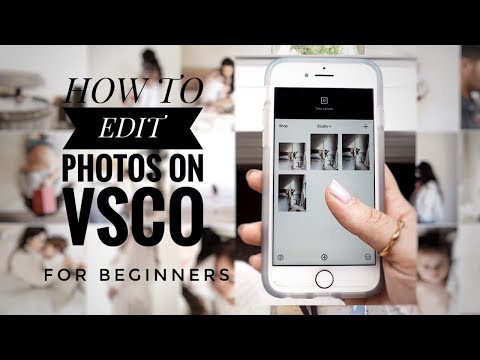 They are ordinary words, but with a pound sign "#" in front of them. They can be left under any post and in short stories. If you need to edit the tags under a shared photo, follow these steps:
They are ordinary words, but with a pound sign "#" in front of them. They can be left under any post and in short stories. If you need to edit the tags under a shared photo, follow these steps:
- Go to your personal Instagram page.
- Select the content to be corrected and click on it.
- After that, click on the button in the form of three dots on the top panel.
- Specify the editing point.
- Now you can change the text caption under the material and add the necessary hashtags.
- Save and put the post in the news feed.
How to swap the order of published photos
All photos and videos in the user's main feed are placed one after another, according to the date and time they were added. Sometimes you may need to swap photos or replace them. There are many reasons for this, for example, the meaning of the overall picture depends on the order.
Unfortunately, the interface of the social network does not allow you to swap already posted materials, but there is a way out and it will take you a lot of time and effort.
To do this, you need to delete the publications and re-upload them in the required order. There are no other ways without deleting content on Instagram.
The article told how to edit photos on Instagram after publication. Everyone registered has this opportunity, but you can only change the text caption under the picture, everything else cannot be configured. Therefore, carefully approach the addition of new pictures, so that later you do not have to correct them and re-upload them.
How to edit a photo after posting it on Instagram
The photo you just shared on Instagram looked perfect before you posted it. But now that you look at it, it's not so good anymore. Maybe if you just used a different filter it would be much better.
You're not the first person to want to edit a photo after posting it on Instagram. Poster remorse is a common problem, and this article will show you how to make changes to your photos. You can make multiple changes to the images you've posted, so we'll be reviewing them one by one.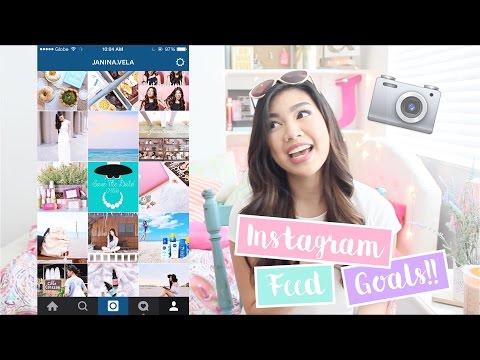
Filter change
It's always good to start with bad news. Thus, it will only get better. So, the bad news in this case is that you cannot change the filter for images you have posted on Instagram. This may not be what you wanted to hear, but it is the sad truth.
Programs for Windows, mobile applications, games - EVERYTHING is FREE, in our closed telegram channel - Subscribe :)
Instagram moderators should consider many factors in such a scenario. Any editing of photos after they have been posted will affect all people who have interacted with the photo. Even something seemingly insignificant, like changing a filter, could noticeably change the context of a photo. Think about it: if you were to like or comment on a photo, you would certainly not like it if the content of that photo changes in the future.
However, you can make some changes. You can change the photo caption and edit its location. You can also change the people you tagged in it.
Change captions
You can change captions for photos after they have been published.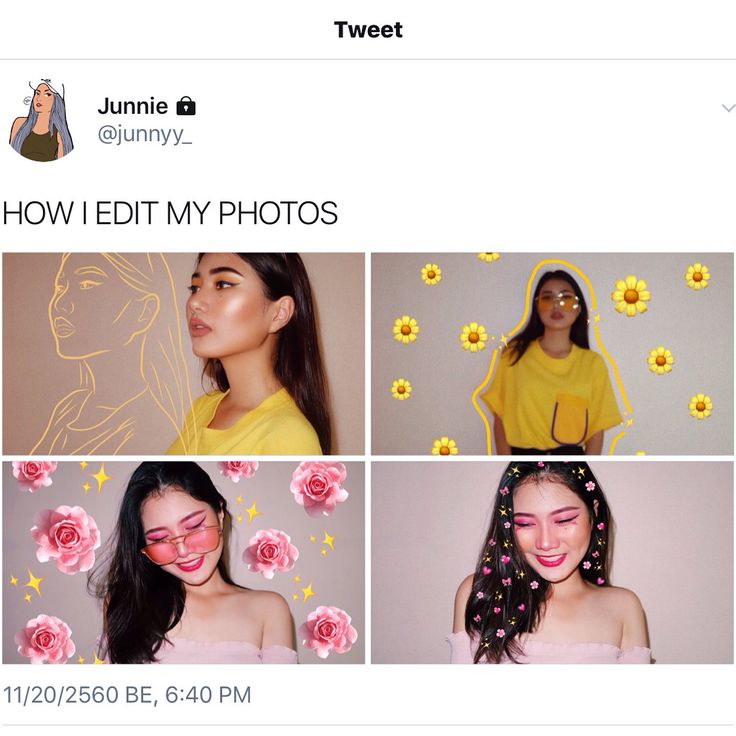 If that's what you want to edit, then you're in luck. Follow these steps:
If that's what you want to edit, then you're in luck. Follow these steps:
Click on the three dots at the top
Open the message you want to edit and click on the three dots on the top right corner.
When you're satisfied with the signature, tap the checkmark in the top right corner.
This will change the caption to your photo. It may not sound like much, but if you get creative, it can make a big impact.
Changing location
Changing location is also quite easy. You will basically follow the same approach. Enter the edit menu and click on either Add Place or the place you have marked. You'll find it in the top left corner of the image, and it will change dynamically as you update.
Keep in mind that Instagram won't let you tag a photo very far from where you are. However, you can change the tags on your travel photos if you think it will have an impact.
Change marked
At this point, you should be familiar with the process. Go to the "Edit" menu and select "Tag People" in the lower left corner of the image. You'll be prompted to tap anywhere in the photo and then search your contacts to tag people. Once you select the people you want to tag in the photo, you can drag and drop the tags and edit them later.
Go to the "Edit" menu and select "Tag People" in the lower left corner of the image. You'll be prompted to tap anywhere in the photo and then search your contacts to tag people. Once you select the people you want to tag in the photo, you can drag and drop the tags and edit them later.
Not exactly what you want
Well, admittedly there is very little you can do to change a photo after it has been posted. If you're really that unhappy, your only option is to simply delete the photo entirely and start over. Before you do, here are some considerations.
If your photo doesn't get the interest you want, another filter probably won't make much difference. You may have to just accept that this is not a winner. On the other hand, if your photo is very interesting and you want to improve it in fragments, maybe rethink it. If you've reached a good level of impact, you might want to leave it alone and accept that perhaps changing it could make it worse.
Considering it this way, you might just decide that not changing the photo is the best thing you can do.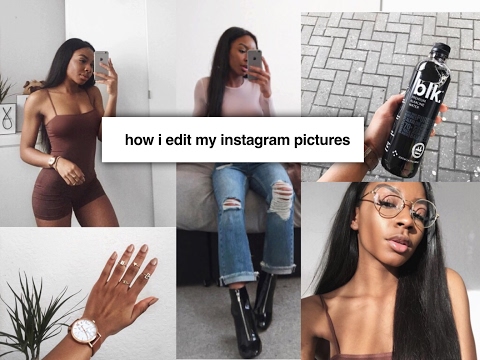
Some things will never change
Creating the perfect Instagram post is hard. There are many considerations about what to say and how to appeal to your audience. Unfortunately, there isn't much that can be done after the fact, so you should do your due diligence before you decide to post. If you are very unhappy with your photo, in the end, you can just get rid of it and try again. In addition, you can change the title and tags, but nothing more.
FAQ
Can I add or remove an image to my Instagram post after it has been published?
Unfortunately not. There is no way to add or remove an image or video after sending a message. Instead, you will need to delete the entire post and re-publish it.
If you're not happy with a post but don't have any more images, you can change the visibility of that post by clicking on the three horizontal dots and selecting the Archive option. This will move your post from the main feed to the archive folder in Instagram settings. You can make this folder private, save the photos to your phone (so you can re-post), or delete it.
You can make this folder private, save the photos to your phone (so you can re-post), or delete it.
Can I add or remove hashtags after posting?
Yes, by editing the text as described above, you can add or remove hashtags. Just click the text box and type or delete as you normally would.
Can I edit an Instagram story after posting?
Although you can't edit an Instagram story, you can save it to your camera roll and upload it again whenever you want. Click a story and click "More" in the lower right corner. From there, click Save. Load it back from your camera roll as if it were a new post and make any necessary edits before posting.
Instagram Story Highlights really gives you a little more editing flexibility. If you want to keep your story so people can view it for longer than 24 hours, you can change your story to "Best" and edit the content that way.
Do you often delete photos? If you could give advice to people who have just started using Instagram, what would it be? Let us know in the comments below.