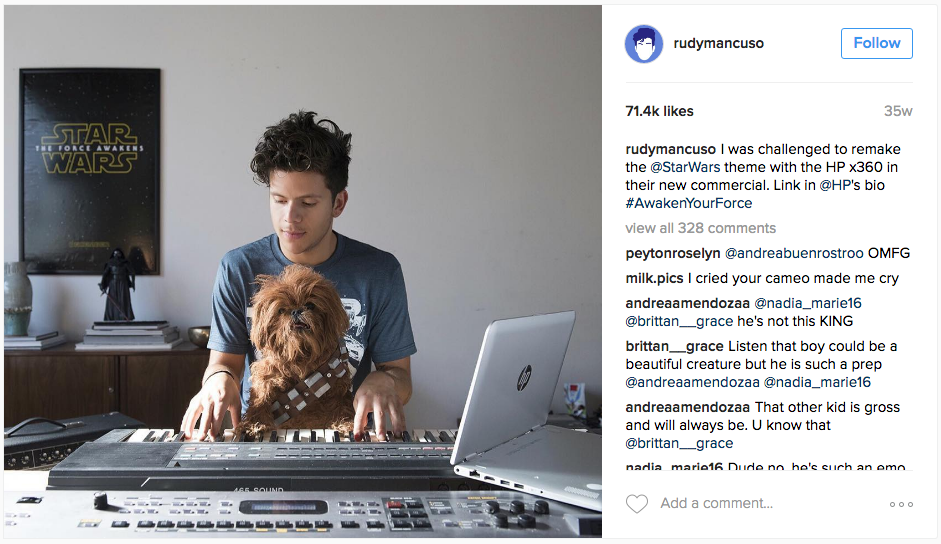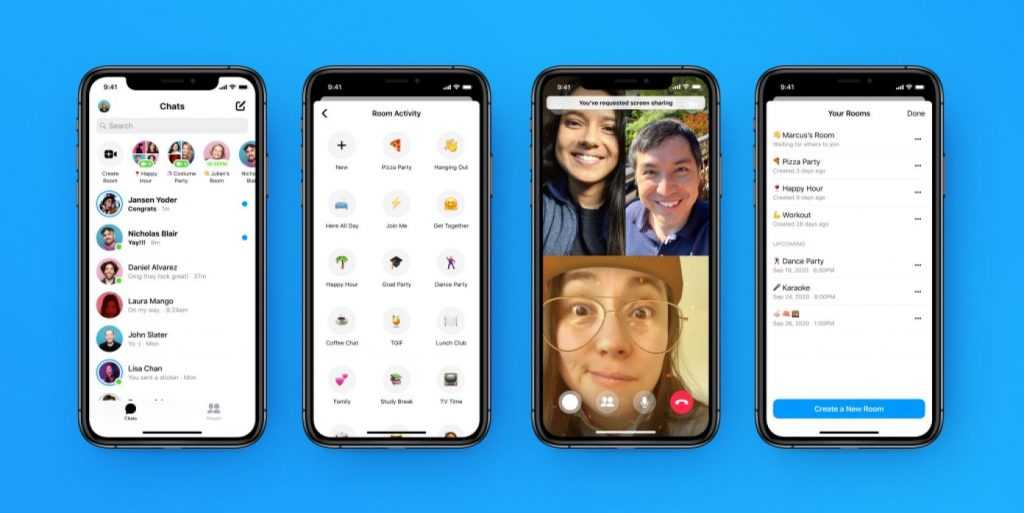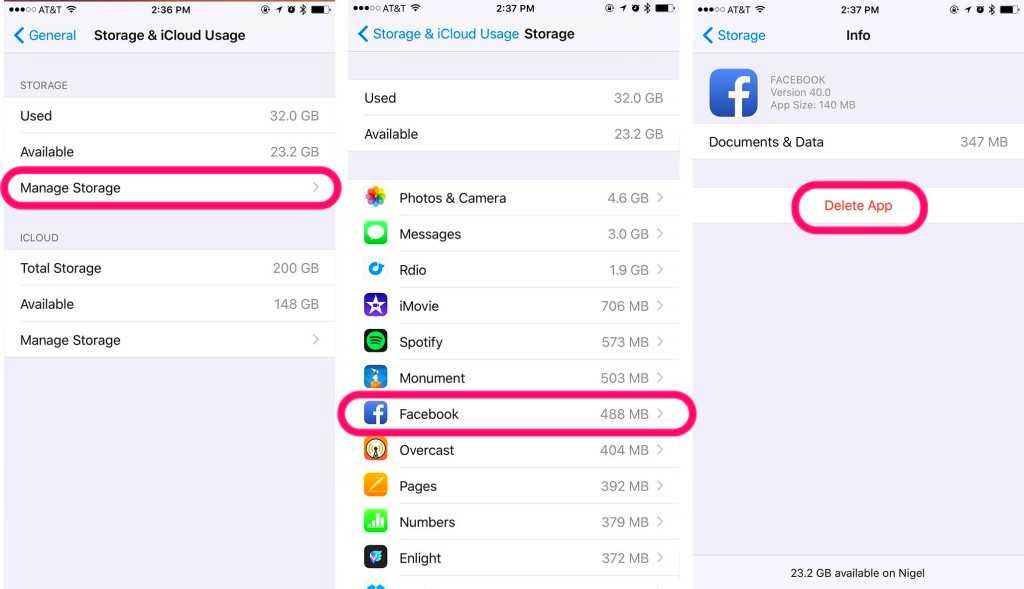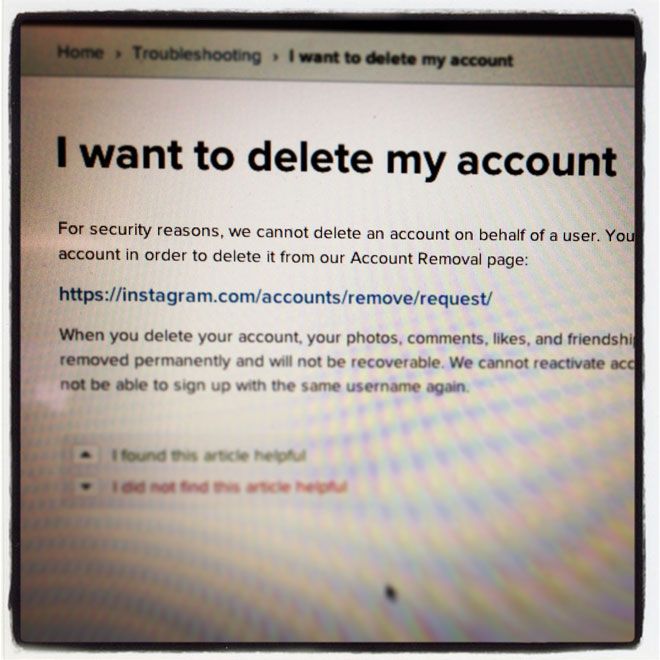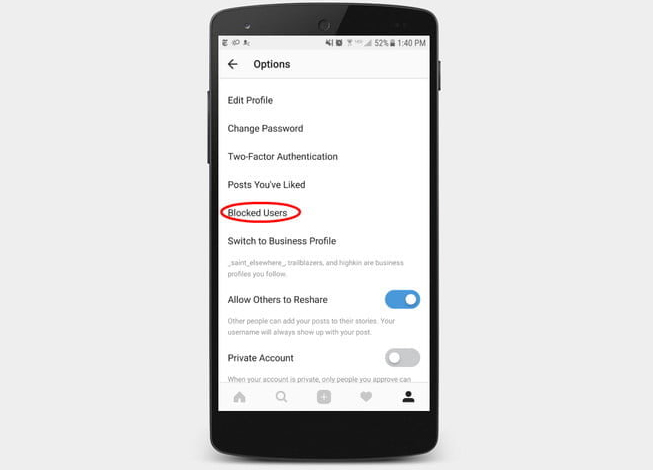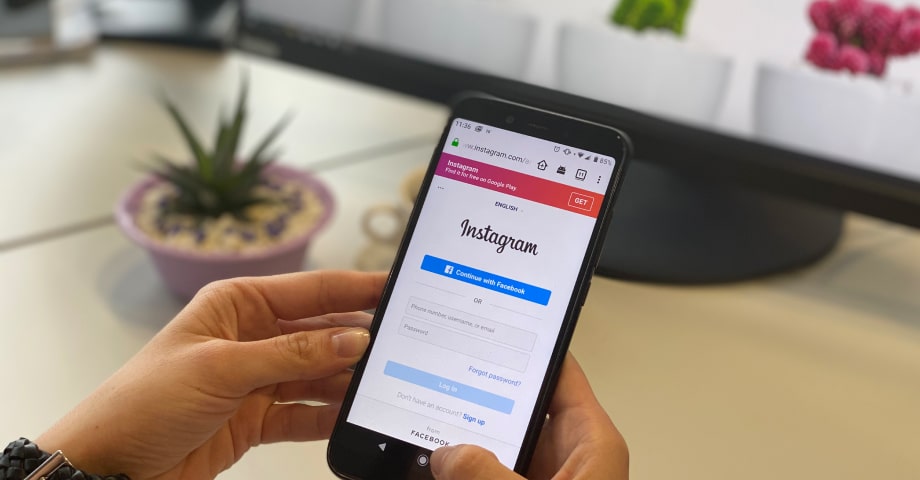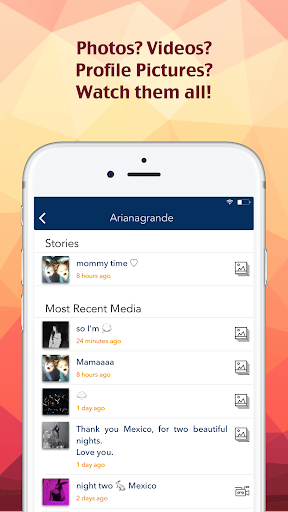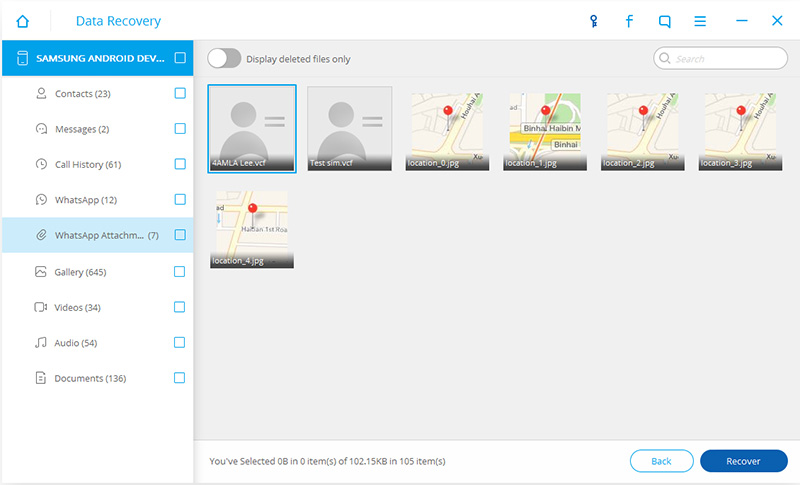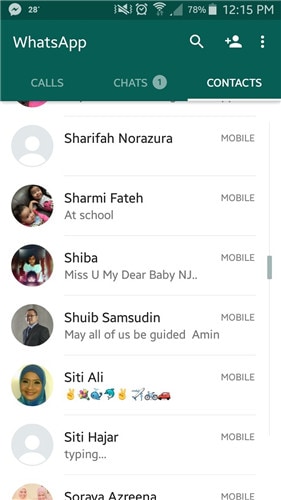How to download instagram on windows
Download Instagram for Windows - Free
1/3
The social media source of selfies and influencers has been a mainstay on mobile phones since 2010. In 2016 they released an app on PC for those that wanted to trade thumb swipes for mouse wheels. It delivers much of the same experience. You decide which Instagram accounts to follow and are treated to a scrolling deluge of photos, captions, and comments. You can like the photos, leave a comment, or send to another friend on Instagram. You can also watch Instagram Stories, which are videos that people upload for all of their followers to see. The strongest use case for the Windows platform is that you can use a keyboard for writing, so any Direct Message (DM for short) power users will have an easier time. It seems more of a supplement to Instagram though, as you cannot upload photos with a standard PC. You need a touch screen PC for that. So for every day browsing it gets the job done but leaves a little to be desired in the functionality category.
Show your lifestyle to the world
Instagram still plays best on phones and but the PC version lets you scratch the IG itch almost as well.
Instagram for Windows is available for download from the Microsoft store. You can either go to the website or the store app directly on your Windows PC. After 80 megabytes of downloading and installation you’re prompted to sign up. It took a minute to find the login option for current users and the designers should have made it clearer.
Once you’re up and running, the interface will be immediately familiar. It looks the same as it does on the mobile app. The top rung of the app has a camera icon where you can take a snapshot from your webcam, a refresh icon to update your feed, and the DM icon that looks like paper plane. Here is where the PC version shows a strength. If you work in the social media field and have to do a lot of DM writing – perhaps you’re selling a product or doing other sorts of outreach – a keyboard is an infinitely better tool for writing than a mobile phone touchscreen.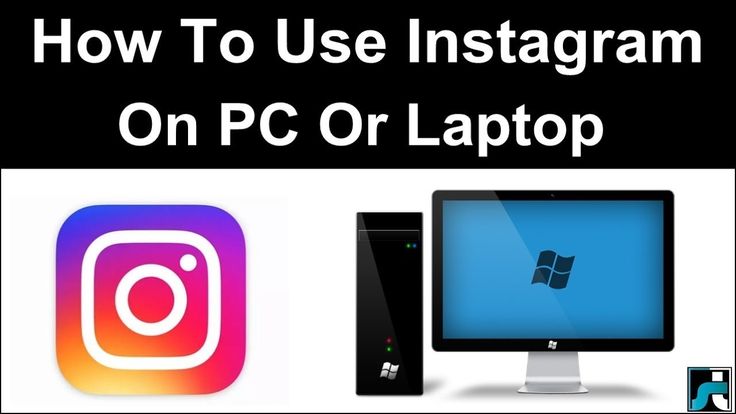
The bottom rung of the interface has the same four icons of a home button, the magnifying glass search button, the heart button, and finally your profile.
Home: Brings you to the main Instagram feed where each new scroll introduces a new post on which you can like (therefore feeding some algorithm-suggestions about future content you might enjoy), leave a comment, direct message to someone else, or make the post a bookmark. -Search: You can search for people, tags, and places. Unfortunately the Windows UI does not work too well here and the search still brings up every result in a single list format. Great for phones, not for monitors. -Heart: Shows you which posts were liked by people you follow and which of your posts received a like. -Profile: See how others see your profile and it’s where you can make any profile changes to your account.
Drawbacks to Instagram for Windows have to do with its optimization. Or rather, it’s lack of creativity for the port.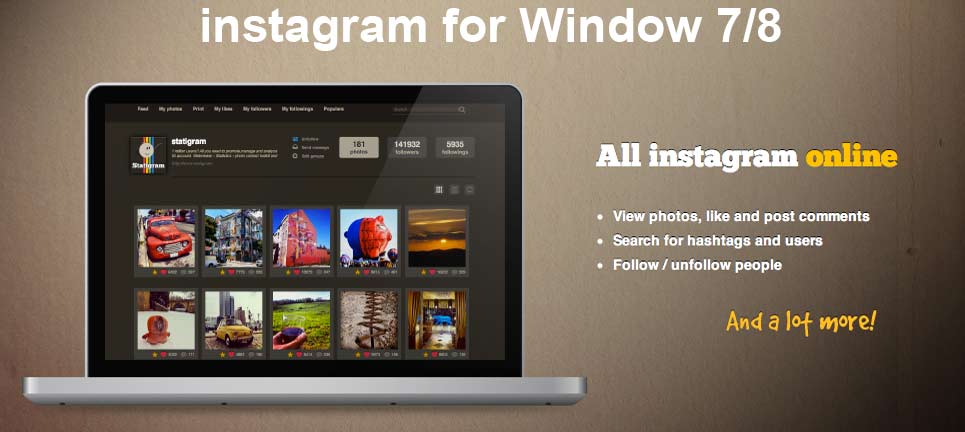 First, you can’t post photos to your Instagram account if you’re using a standard PC with a mouse and keyboard. You’ll need a touchscreen system to post photos. The developers who ported the mobile app to the desktop version also seemed to not add a single feature; just subtract. It ought to have a multi-tiled interface that lets you see multiple photos in a tiled format as PC monitors are wider than they are tall. Something along the lines of 4x4 that expand or contract based on how you resize the app. They could also have combined some of the separate features together given a much bigger screen than the mobile phone. Simply put, it feels like the developers copy and pasted Instagram mobile onto the PC and then went to lunch. Forever. The best use case for IG on Windows is for the Direct Message power users, as you can type faster than you can text, but it’s a stretch for a good enough reason to move beyond the mobile app.
First, you can’t post photos to your Instagram account if you’re using a standard PC with a mouse and keyboard. You’ll need a touchscreen system to post photos. The developers who ported the mobile app to the desktop version also seemed to not add a single feature; just subtract. It ought to have a multi-tiled interface that lets you see multiple photos in a tiled format as PC monitors are wider than they are tall. Something along the lines of 4x4 that expand or contract based on how you resize the app. They could also have combined some of the separate features together given a much bigger screen than the mobile phone. Simply put, it feels like the developers copy and pasted Instagram mobile onto the PC and then went to lunch. Forever. The best use case for IG on Windows is for the Direct Message power users, as you can type faster than you can text, but it’s a stretch for a good enough reason to move beyond the mobile app.
Where can you run this program?
Instagram runs on Windows but should also be a mainstay on your mobile device.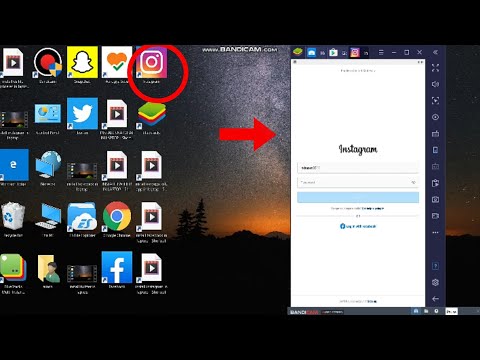
Is there a better alternative?
The mobile app is still the best way to experience Instagram. It contains all of the features of the app without any of the drawbacks found with the Windows version. Alternative social media applications are of course Facebook and Snapchat that emphasize interactions with people. If you’re solely interested in photographs and not the human element, Pinterest and Tumblr can handle that directive. And every day there seems to be a new take on social media. Vero is considered a main competitor to Instagram as it focuses on an ad-free, user-controlled approach to sharing media.
Our take
No social media presence is complete without an Instagram account. It changed the way people shared photographs and built their media persona. It’s a shame that the Windows version doesn’t build off of the Instagram impact and try to reinvent it in any way, as monitor-centric UI could enhance the Instagram experience. For better or worse, you’ll get about the same experience as you do on the mobile app.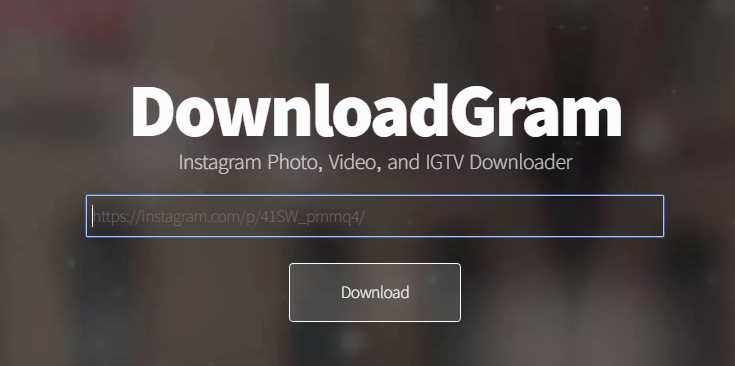 Hopefully the developers take a second look at future enhancements to the Windows app.
Hopefully the developers take a second look at future enhancements to the Windows app.
Should you download it?
Yes. The use case for the Windows version is heavily dependent on whether you have a phone, need a keyboard, or simply cannot go without Instagram until you get your phone back. Perhaps you’re in class or had it taken away for too much scroll time. The Windows version accomplishes the passive, viewing element, but you’ll always need a touchscreen to upload.
Instagram Download for PC (Windows 11,10,8,7)
Are you looking for Instagram Download for PC?
This article will guide you on how you can use Instagram on your Windows 7,8,10 and 11 PC in a few simple steps.
Instagram one of the world’s most leading social networking Apps is now available for download on pc (Instagram web).
If you are on social media then the chances are high about your visit to this app at least once in your life.
This app is loved by millions with over 1. 21 billion monthly active users around the world. People use this app because of its simplicity and ease of use.
21 billion monthly active users around the world. People use this app because of its simplicity and ease of use.
Many leading business corporations, Public figures, and even startups use this platform to showcase their services and products.
It is considered the most used social networking app just after Facebook and WhatsApp.
In 2012 Instagram was sold to Facebook for $1Billion and it has been installed 1 billion times on the Google Play store alone.
So in this article, we are providing you with the best ways to download Instagram on PC and how to use it.
BONUS VIDEO
Table Of Contents
- Can I download Instagram on my PC / Laptop?
- How To Download Instagram For PC (Windows 10, 8, 7 )?
- Using The Instagram Website, Instagram On Chrome/ Firefox (Instagram web)
- Using Instagram For PC App Download
- Instagram Download for PC On Windows 10?
- Download Instagram On Windows 11
- How To Use Instagram On Windows PC?
Yes, you can easily download and use Instagram on a Windows 10, 8, 7 PC, or a macOS computer.
Furthermore, using the Instagram app for Windows 10 you can even post photos and send direct messages.
How To Download Instagram For PC (Windows 10, 8, 7 )?
There are basically two ways to use Instagram on a windows pc or laptop.
The first and most basic way to use Instagram is by using its official website or downloading an Instagram app for Windows PC.
If you are not interested in these ways then you have an option of using third-party software or an android emulator called Bluestacks.
Using The Instagram Website, Instagram On Chrome/ Firefox (Instagram web)In this method, you can use Instagram on your PC without having to download the app.
First: Type https://www.instagram.com/ on your favorite browser and press enter.
In our testing, we have opened the Instagram website on google chrome
Second: Then you will be automatically directed to the official website of Instagram where you can log in with your account and start using Instagram.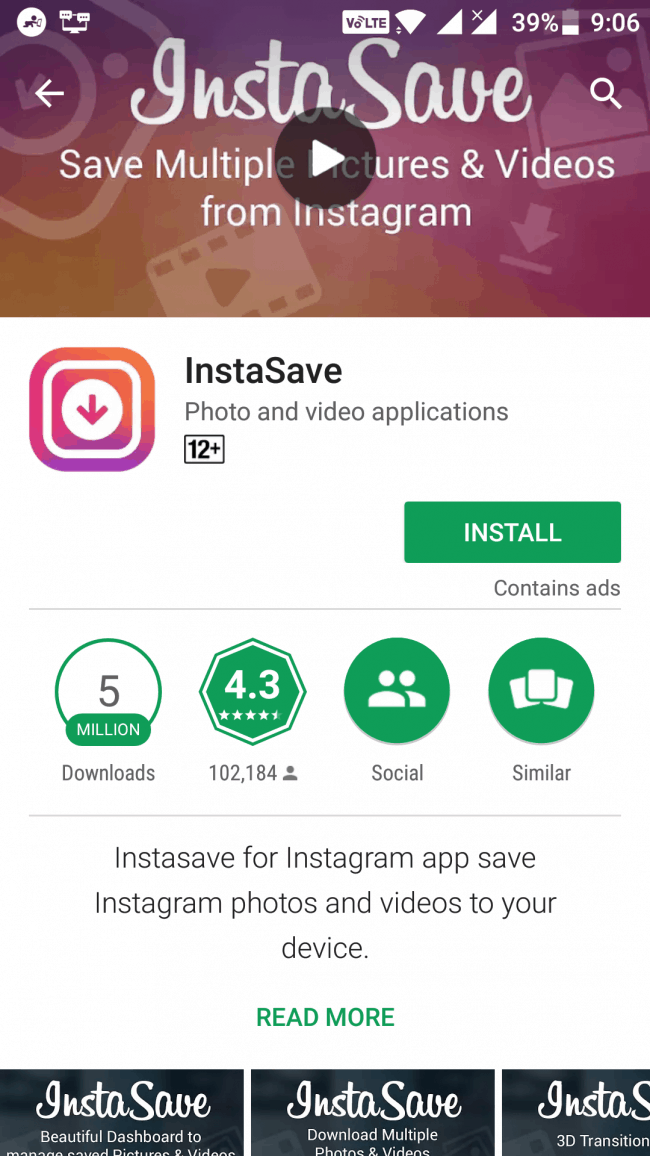
Instagram has now enabled options to use DMs using the web browser. Luckily, Instagram has also added the ability to directly upload photos and videos from the website using the plus icon. This button can be found in the upper right corner.
That said if you still don’t have this option, then you can use the old toggle device toolbar method to upload posts.
Follow these simple steps to upload images and videos using the Instagram website.
- Right-click anywhere and click on inspect.
- Now on the upper right-hand side locate the toggle device toolbar and click on it.
- Lastly, refresh the webpage to upload images.
You can even watch the video linked at the beginning to follow the aforementioned steps.
Using Instagram For PC App Download
- Download Instagram For PC app. Open Start by clicking the Windows logo in the bottom-left corner of the screen, then do the following:
- Type in store
- Click Microsoft Store
- Click the “Search” text box.
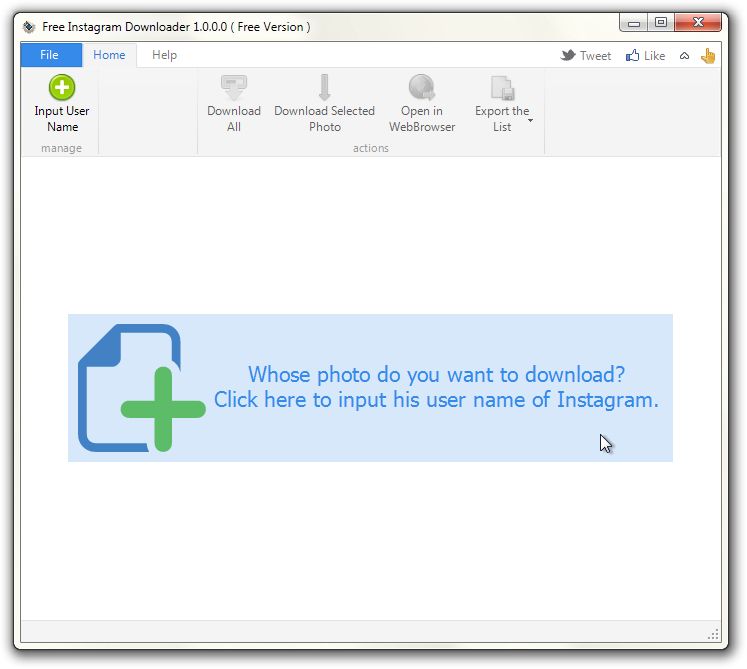
- Type in Instagram
- Click Instagram in the drop-down menu.
- Click Get
After downloading the PC app of Instagram you will be easily able to use it on your pc.
Cons: This app still has several bugs and does not work properly.
A recent update to Instagram’s progressive web app has brought support for Direct Message on PC. Using which user can send Instagram DMs on PC.
Instagram Download for PC On Windows 10?
BlueStack is an android emulator which can be used to access all your favourite apps on pc.
- Just Open the BlueStacks website. Go to https://www.bluestacks.com/ in your web browser. This will open the site from which you can download the BlueStacks player.
- Click Download BLUESTACKS. It’s a green button in the middle of the page.
- Then Install BlueStacks. To do so, double-click the BlueStacks EXE file, then do the following:
- Click Yes and then
- Click Install now and
- Wait for BlueStacks to install.
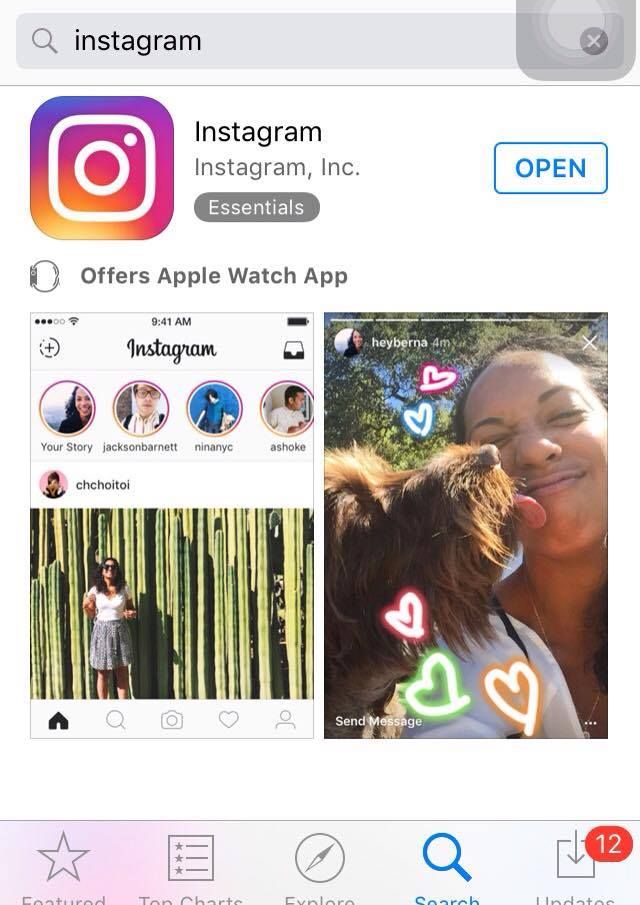
- Once the software is installed you can search it on the taskbar.
- Open the BlueStacks Download and install Instagram in order to use it.
Features: Using an android emulator to use Instagram on PC allows full features on Instagram unlike those on Instagram web and its PC app. Some of the features include-
- Post to Instagram from PC
- Use Instagram messages on PC (Send and receive an Instagram message on PC)
Download Instagram On Windows 11
Windows 11 now allows users to natively run Android apps and games. To make the entire process much easier, Microsoft has also introduced the Amazon Android app store on Windows 11.
You can effortlessly download the Instagram app on your PC using the aforementioned store. Furthermore, you can even sideload and manually install the Instagram APK on your Windows 11 computer.
How To Use Instagram On Windows PC?
If you want to use a full-fledged version of Instagram that’s capable of sending direct messages, viewing your feed, and watching Instagram stories without the trouble of installing anything then use the Opera browser.
The browser now offers Instagram built into the sidebar. Once logged in you will have complete access to Instagram. Additionally, it can also be used to upload Instagram photos from desktop.
ALSO READ:
- 10 Best Android Apps
-
How To Use Snapchat On PC
CONCLUSION
So these were some methods to download Instagram for pc Windows 11,10,8 or 7.
You can either Download Instagram for PC or directly use it online in your browser using the tips provided.
If you have any better options let us know in the comment section below.
How to install the Instagram app for Windows 10
Hello friends! 🙋🏻
Using the Instagram app directly from your computer, what could be more convenient?! The application is great and convenient, but not always the most effective. From a computer, it is easier to publish, write to Direct and scroll through the feed with ease, enjoying large photos.
All this is quite feasible if you have a personal computer with the Windows 10 operating system. There is a special Instagram application for this operating system.
In this article I will tell and show where to find the Instagram app for Windows, how to install it and describe all its pros and cons.
Where to find and how to install the Instagram app for Windows 10
Advanced Android and Apple users are aware of the existence of app stores for these operating systems. For Android it's Google Play, and for Apple it's the App Store. Microsoft is not far behind these two pioneers in modern multitasking operating systems. He also has his own app store, which, in a banal way, is called the Microsoft Store.
The Instagram application for Windows can be downloaded from the link.
If suddenly the link does not work for some reason, then you can find the program in the following way.
There are two ways to get to the Windows Store.
Method #1 : click on the store icon in the taskbar, if you have one.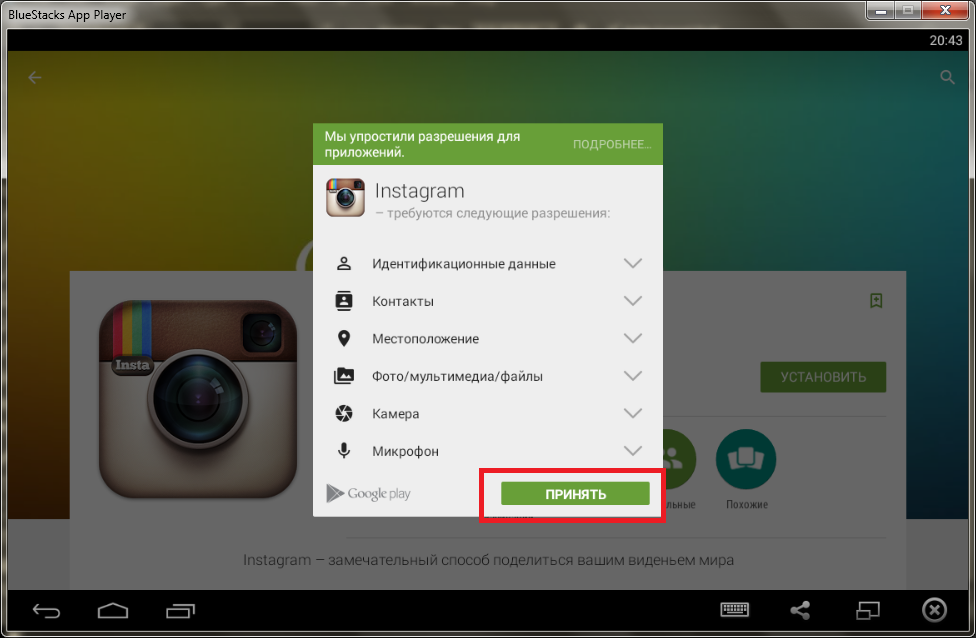 Method No. 2 : use the standard browser search through a search engine, for example, Google or Yandex. Open a browser, type Microsoft Store into the search bar and study the results.
Method No. 2 : use the standard browser search through a search engine, for example, Google or Yandex. Open a browser, type Microsoft Store into the search bar and study the results.
By the way, learning how to use search engines for any queries will be very useful to you in life. If only because you will never hear “Are you banned in Google?” 🙂
In order to find the Instagram app in the Microsoft Store itself, you need to use the internal search. Entering the store, type the word "Instagram" into the search bar and find the option you need among the list of results and click on it.
You are now on the application page. Here you will find all information about the product and a magic button to download and install the application on your personal computer. Feel free to install the program and start learning all the charms of the application.
If you prefer video instructions, then watch the video below.
Pros and cons of the Instagram application for Windows 10
If you are an active user of Instagram on your phone, then you can easily figure out how to manage the application for a personal computer. The developers have brought it as close as possible to the original, so it is easy to work with it. We can say that outwardly they are completely one to one. However, there are still some nuances and now you will learn about them.
Let's start with the positive, that is positives.
Expand me completely
Experience a new level of post browsing. To do this, you need to expand the application window to the full width of the screen. Posts will become much wider. In expanded form, you can view the photo in more detail, and it will become much more convenient to read the text for publications.
Do business on Instagram directly from your computer
The developers of the application are just smart people. They didn't just think about those who use Instagram to view other people's and post their own entertaining posts. To do this, you need to have only one account. They also thought of those who manage several pages on Instagram. Whether it's a sms manager or a small business owner who needs instant switching between accounts. Click on your nickname at the top and you will see the option to switch to a new page. You can also add a new account there.
Start a live broadcast
It turns out that you can broadcast live on Instagram not only from your phone. From a computer, it might even be more convenient. Unless, of course, you are broadcasting, so to speak, on the go. In order not to think about how to “fix” the phone or how to show a random number generator for a draw right on the screen, you can use a personal computer. Yes, and a webcam on a computer can be many times superior to a “telephone”, but not always true.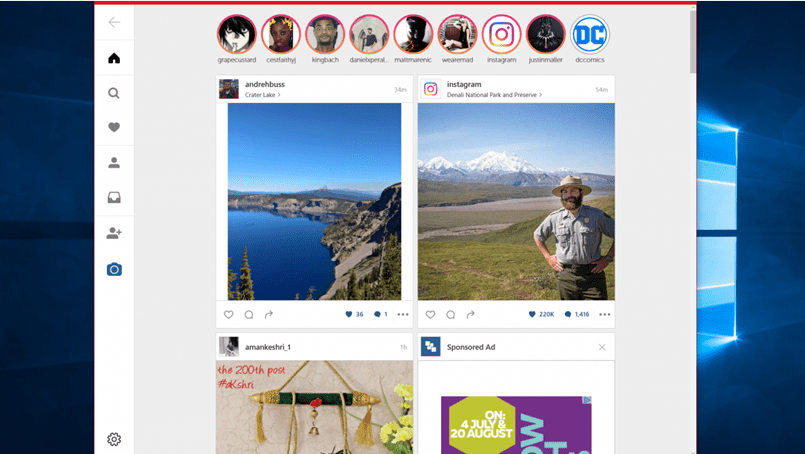 In any case, be aware of this opportunity and feel free to use it when necessary.
In any case, be aware of this opportunity and feel free to use it when necessary.
In general, the Instagram application for Windows 10 solves the main tasks: publishing simple posts and Stories, viewing the feed and hosting live broadcasts.
But there are some nuances that distinguish the application for a personal computer from the original application for a phone. Perhaps for someone they will not become minuses , and you will actively and with pleasure use it. I'll still voice them.
Snickers won't help here
Do you remember the famous phrase: "Don't slow down - Snickers"? So, sometimes there are problems with the application and a chocolate bar will not help here. There is an assumption that the quality of the application directly depends on the level of the computer used. Thus, the stronger your computer, the better the program will work. Perhaps everything will work like clockwork for you, and I sincerely wish you this. Also, I want to believe that the developers will refine the application and all current shortcomings will be eliminated.
What about the stories?
You can publish Stories from the application, but it all depends on the level of their design. If you suddenly want to make some kind of super Story with an emoji or a mask, there is every chance that the application will not cope with the task, since most of the most interesting “add-ons” to stories are available only in the application.
Let's go there, I don't know where!
Now we are talking about arrows for scrolling carousel posts. A carousel or, as it is also called, a gallery, is when there can be up to 10 photos in one post. On your phone, to view carousels, you just need to “flick your finger” from right to left. In the application for Windows 10, you may not see those very necessary arrows. As a result, you will see only the first photo. If you have a touch screen, then you will be happy and you will be able to view galleries without problems.
Conclusion
In order to understand how comfortable it is for you to use the application directly on your computer, you need to experience it for yourself.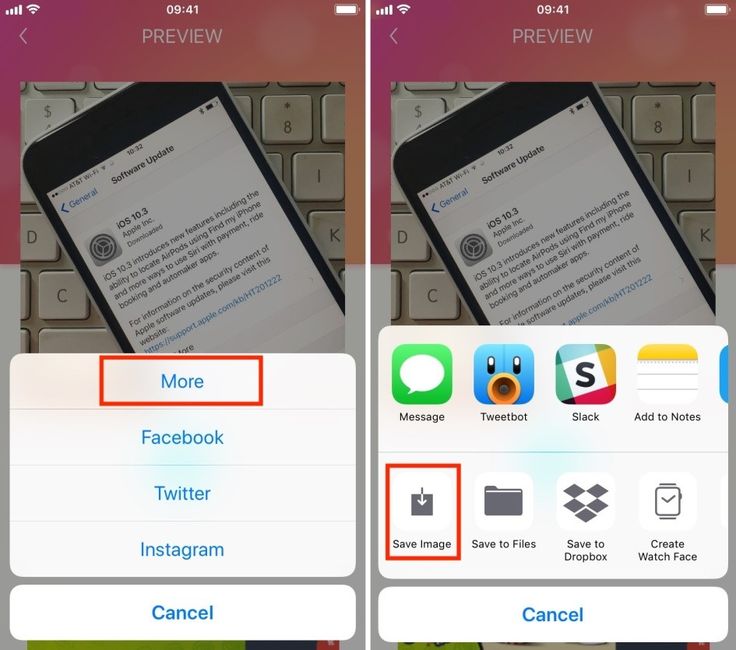 It is possible that you will like it so much that you will sit on Instagram right from your PC all the time. So give it a try, it's free! Installation and development will take a little of your time, but it's worth it.
It is possible that you will like it so much that you will sit on Instagram right from your PC all the time. So give it a try, it's free! Installation and development will take a little of your time, but it's worth it.
Instagram for PC Windows (7/10/8)
42.0.19.0
Instagram for Windows PC is no doubt a great release in 2016 for users who want to switch their thumb to mouse scrolling. View Instagram stories like pictures, leave comments and more on the most powerful Windows platform. This photography social network allows you to edit your own photos and videos, filter them, add multiple effects, upload them and get impressive likes from your followers.
Table of contents
Easy download process
You can download Instagram in two different ways; download the application from the official website, and the second is to use a third party program such as an android emulator to download. If you are interested in downloading from the first method, go to the official website, give the Instagram URL, press the "Enter" button, create your account, log in and start using the wonderful app.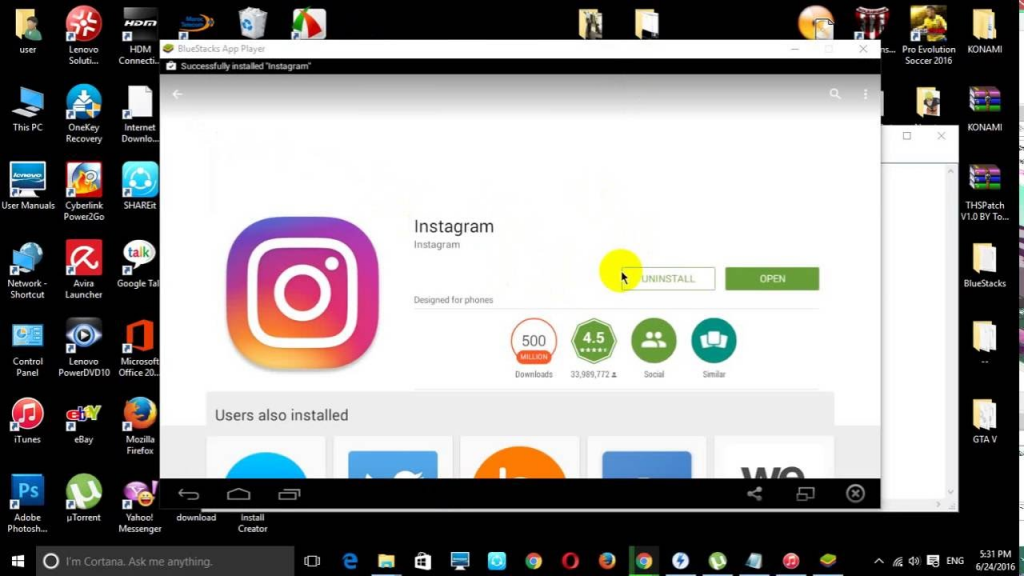
Second option - through the third part, follow the instructions;
- Open the Microsoft Store.
- Click on the Search field.
- Enter a link or just "Instagram".
- Select Instagram from the drop down menu.
- Click the download button.
- After downloading 80 megabytes, you will be prompted to log in, click the login button.
- You are ready to use the application.
Intuitive interface
The main window looks like a mobile application. At the top, the camera icon is for taking pictures with the webcam, the icon is for updating the channel, and the direct messaging icon is like plain paper. At the bottom there are four icons namely;
- Home button to show the whole process of Instagram, here you can follow any type of content; Follow celebrities, love photos, leave comments, DM everyone and more.
- The search button is for searching people, tags and places.
- The heart icon displays the most favorite post of both others and yourself.