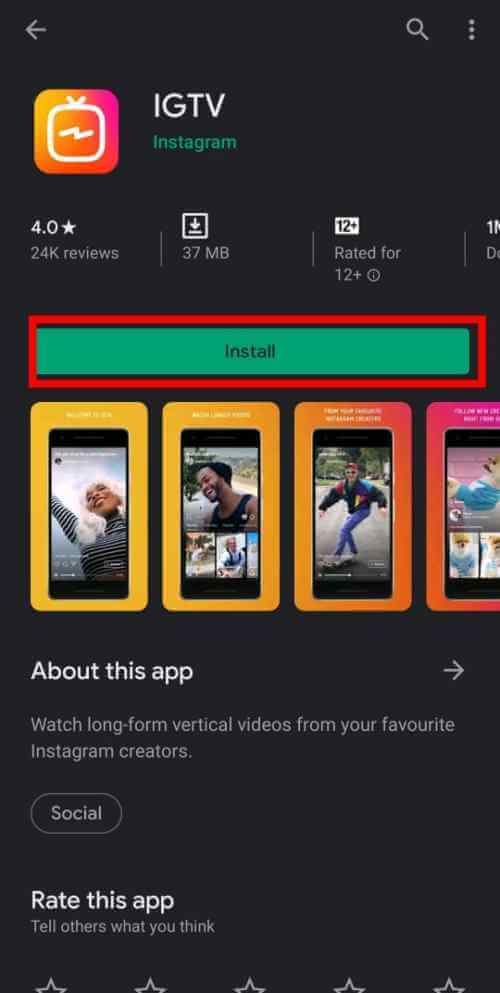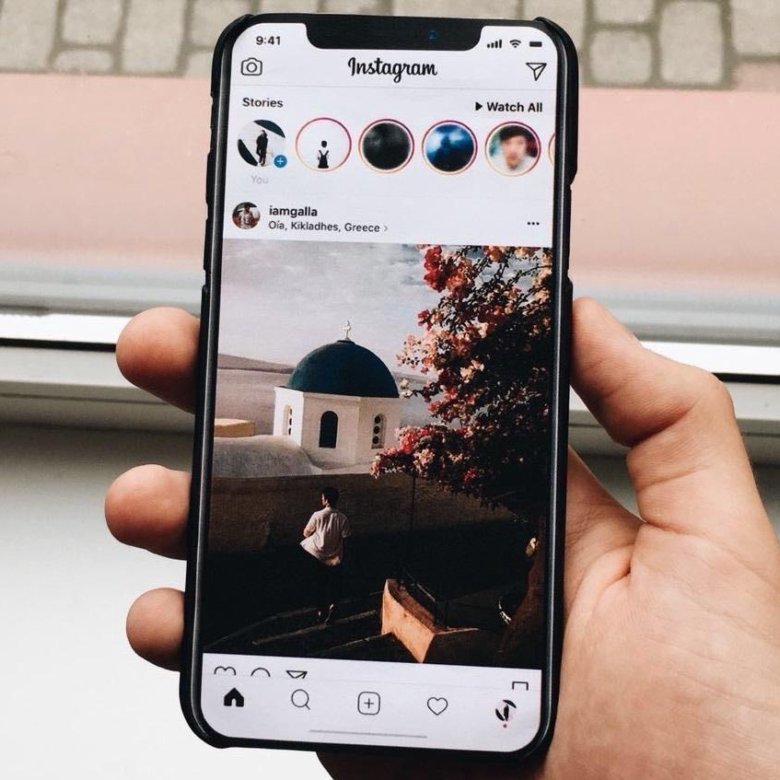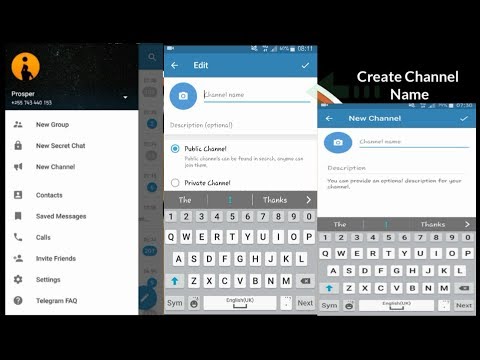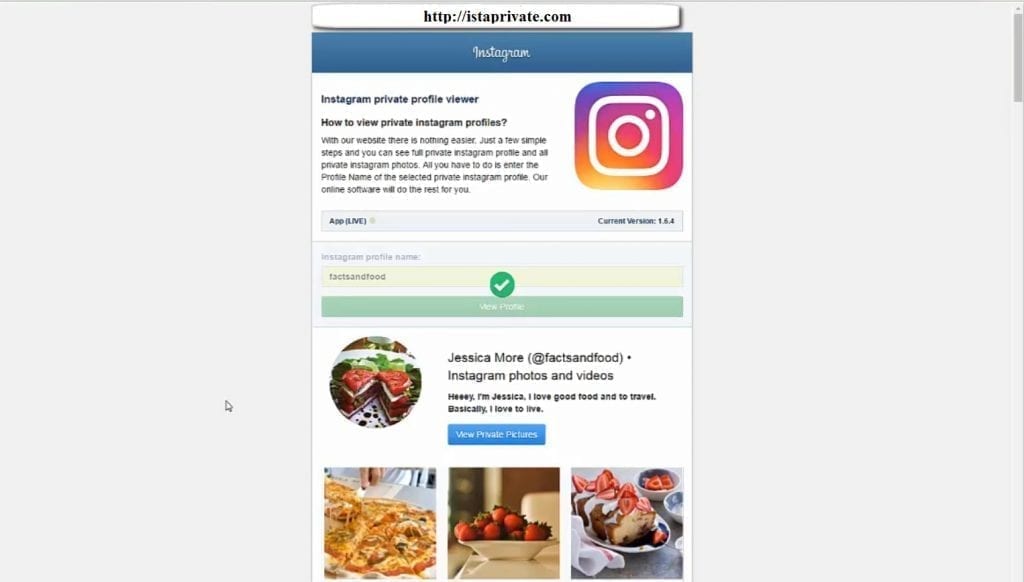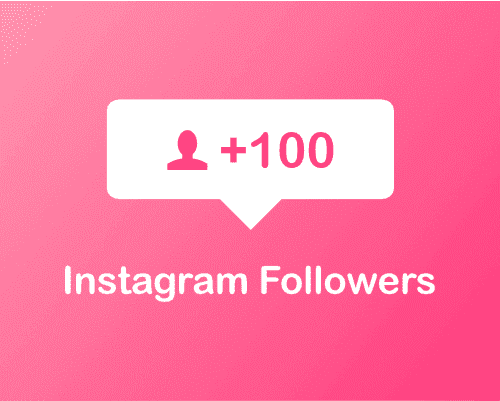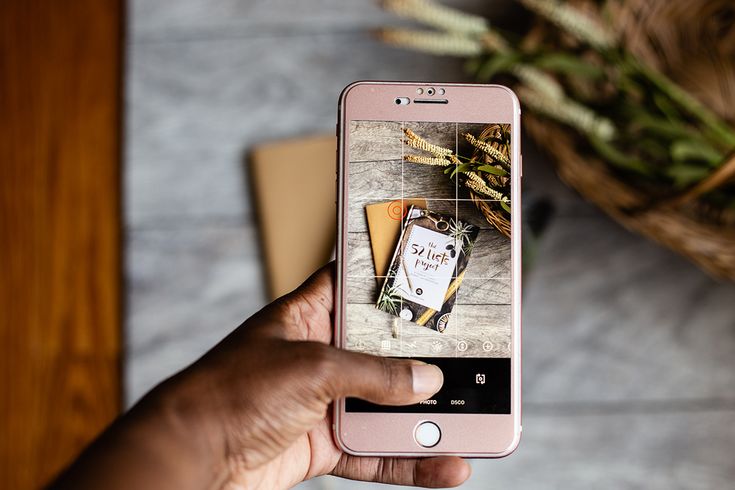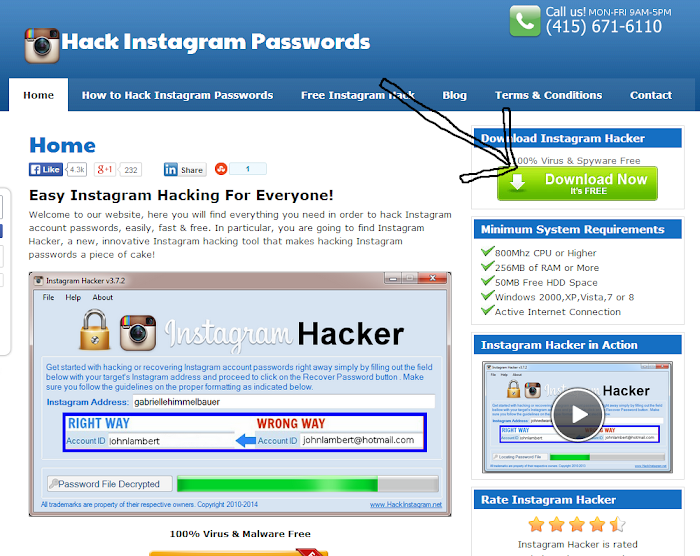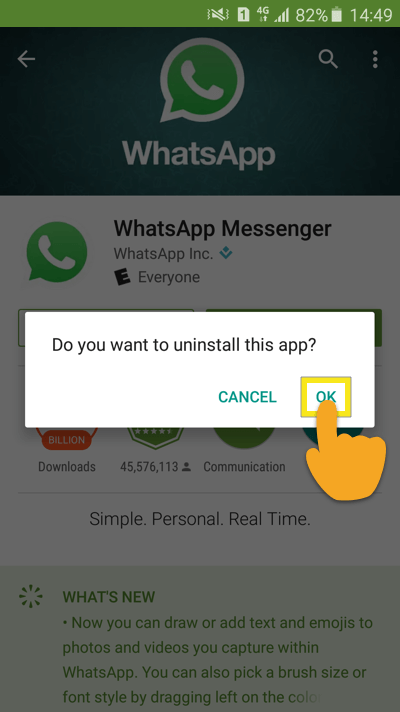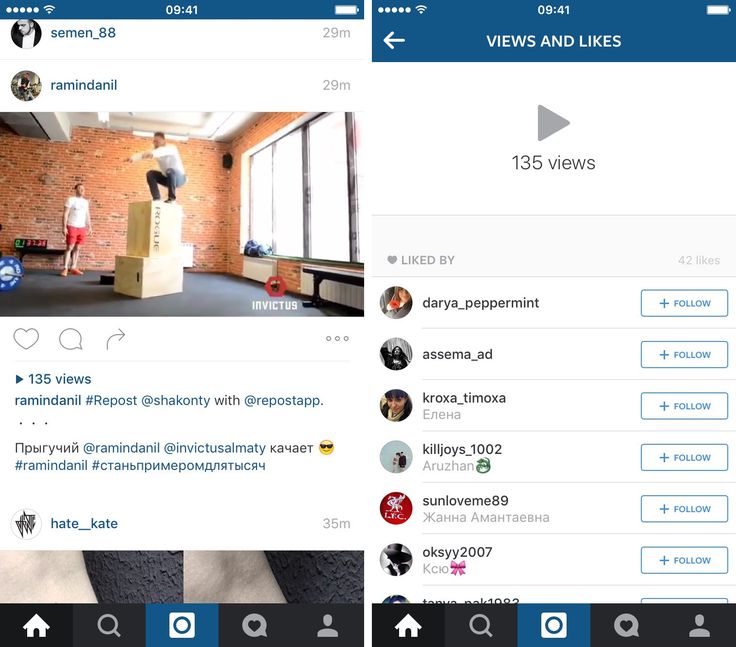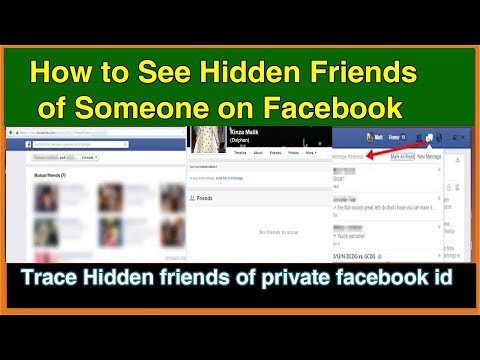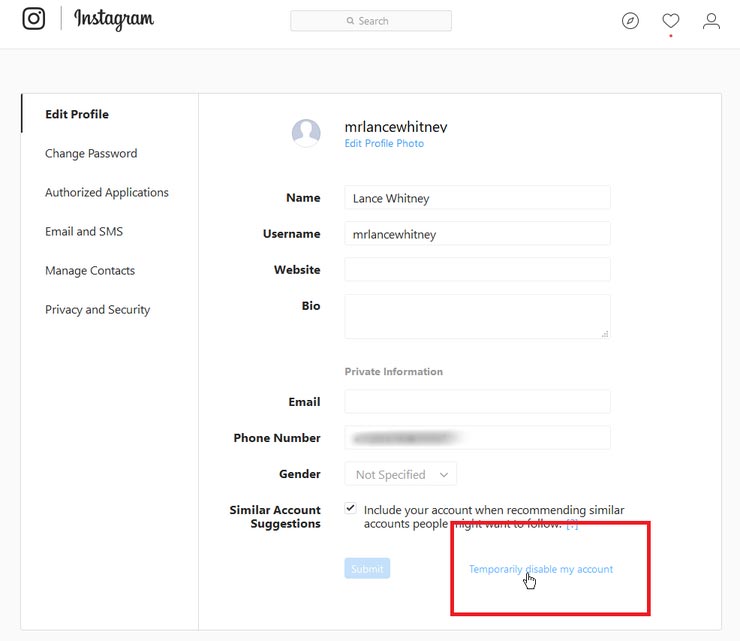How to download igtv videos from instagram
How to download IGTV videos on iPhone and Android in 2022
IGTV is one of my favorite sources of long-form video content. But the one downside is that there is no native way to download IGTV videos on your phone for offline viewing.
When watching a video, if you tap the vertical three dots icon, you will see an option to save the video within Instagram. This means you still need an internet connection to view it.
But if you want to download an IGTV video to your iPhone or Android camera roll, you’ll need a third-party app. Most of these help you save Instagram photos and videos too.
I explored a few and have shared my top choices below for both iOS and Android.
Note: For both iPhone and Android, you will have to allow the apps access to your media library.
How to save IGTV videos to your iPhoneCan you save an IGTV video to your camera roll? The short answer is yes but the caveat is that you must use a third-party app or website.
Some of the apps I tried include Instake for Instagram, Reposter for Instagram, and others with similar-sounding names. But I found Repost: for Instagram to be the best. Here’s how to use it to download IGTV videos to your iPhone.
- Install Repost: for Instagram from the App Store.
- Open Instagram and go to the IGTV video you want to download.
- Tap the three dots icon at the video’s bottom.
- Tap Copy Link, and then open Repost app.
- Repost: for Instagram app will automatically detect the link you’ve copied and display it in the Inbox section. To download the IGTV video, tap the arrow to its right.
- Tap the save icon at the top right.
- Tap Save Video to download the IGTV video to your iPhone camera roll. Allow some time for the app to finish the download process.
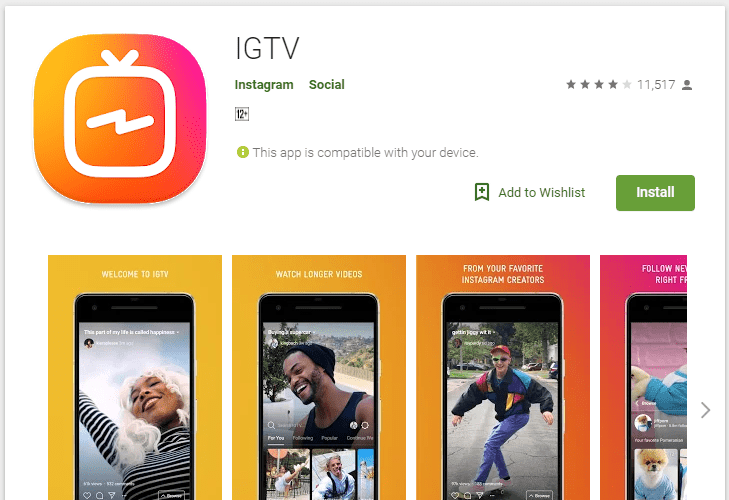
If you’re wondering where are IGTV videos saved, they will appear in your Photos app once downloaded.
Most Android apps to download IGTV videos have the same names, such as Video Downloader for Instagram and IGTV. I tried a few different ones, and the one that worked best for me is Video Downloader for IGTV. Here’s how to use it:
- Download Video Downloader for IGTV from the Play Store.
- Open Instagram and go to the IGTV video you want to download to your phone.
- At the bottom of the video, tap the three dots icon next to the like, comment, and share icons.
- Tap Copy Link to grab the video link to your clipboard.
- Open the Video Downloader for IGTV app and tap Paste.
- Now, tap the download icon to save the IGTV video to your phone.
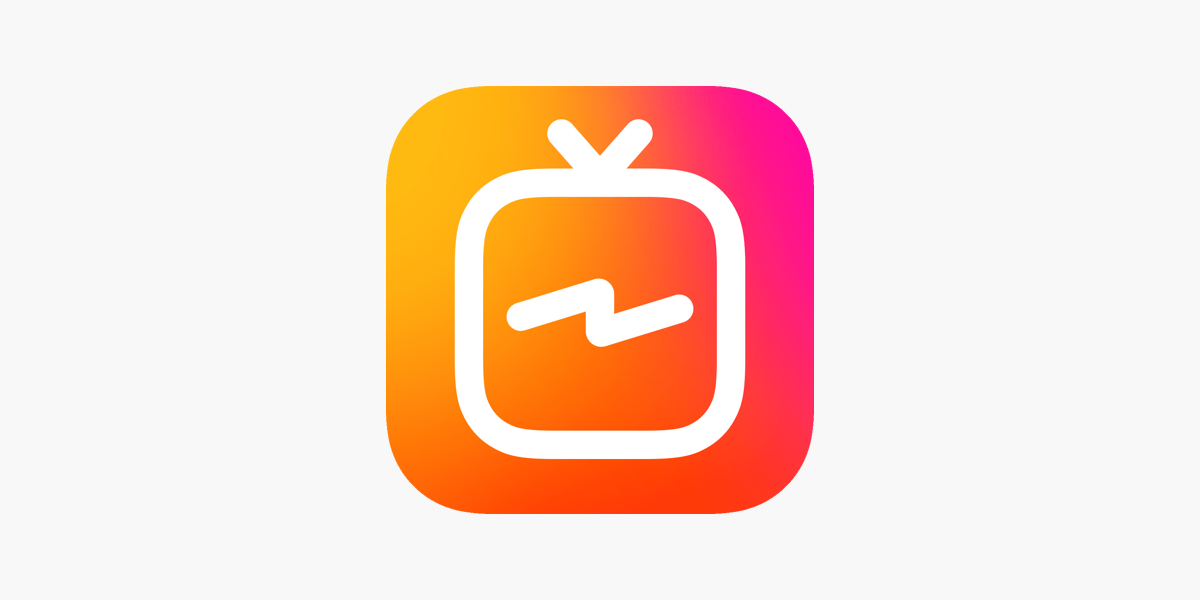 Wait for the process to complete.
Wait for the process to complete.
Q. How to download IGTV videos of a private account?
There is currently no way to view or download IGTV private video from a private channel. A few apps or sites out there might claim to help you with this but don’t fall for that as it might compromise your Instagram account.
Q. How to download my own IGTV video?
You can download your IGTV videos using third-party apps like Repost: For Instagram or online tools such as SaveIGTV
Q. What are the best apps to download IGTV videos?
There are tons of choices but the best app to download IGTV videos for iOS is Repost: for Instagram and for Android – Video Downloader for IGTV.
I hope these IGTV downloader apps helped you save IGTV videos to your iPhone or Android device.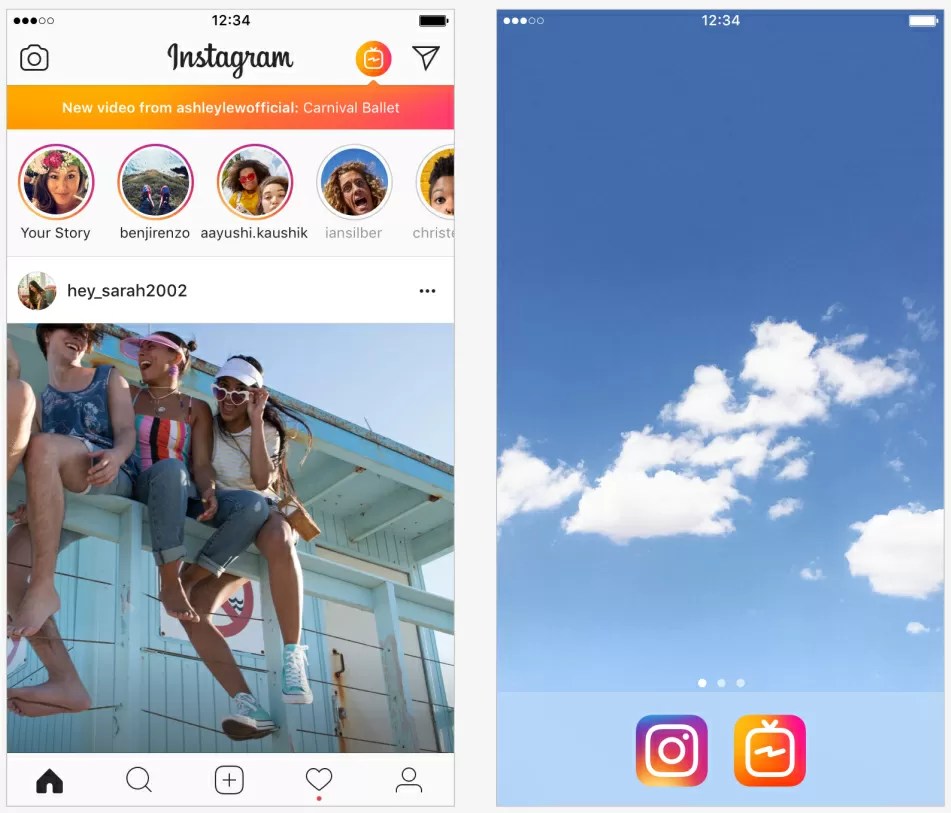 Let me know in the comments below if you run into any issues. I’ll try to resolve them.
Let me know in the comments below if you run into any issues. I’ll try to resolve them.
Related posts:
- How to Get Instagram on iPad (Installation Guide)
- Best social media apps for iPhone and iPad
- iOS 15: How to FaceTime on Android and Windows
- iPhone vs. Android: Which should you buy?
iGeeksBlog has affiliate and sponsored partnerships. We may earn commissions on purchases made using our links. However, this doesn’t affect the recommendations our writers make. You can read more about our review and editorial process here.
Author
Mehak has a master’s degree in communication and over ten years of writing experience. Her passion for technology and Apple products led her to iGeeksBlog, where she specializes in writing product roundups and app recommendations for fellow Apple users. When not typing away on her MacBook Pro, she loves being lost in a book or out exploring the world.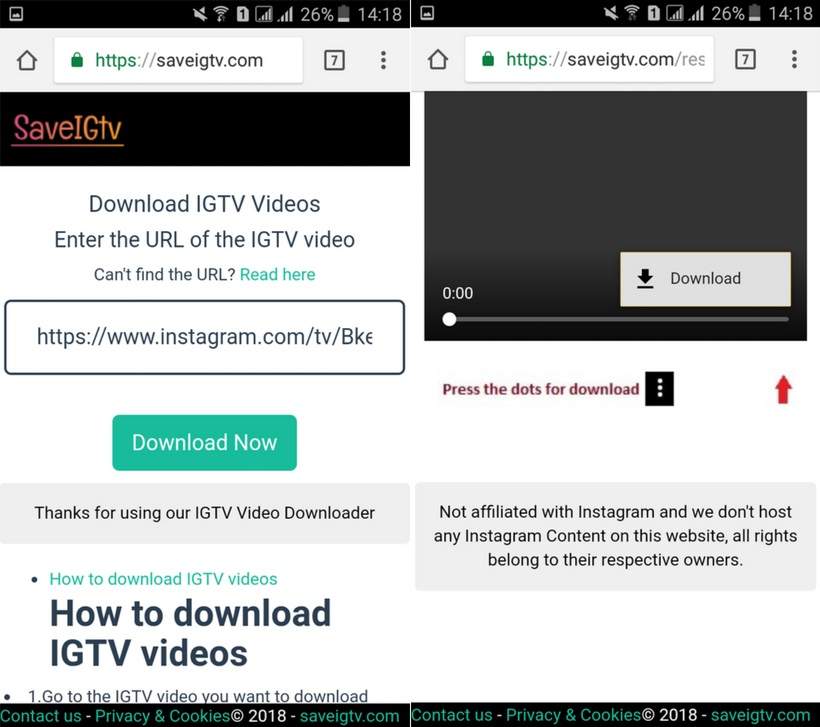
How to Download IGTV Videos on iPhone & Android [5 Ways]
- Instagram Ultimate Guide
- 1. Get Started with Instagram+
- 2. Basic Editing for Instagram Photos+
- 3. Basic Editing for Instagram Videos+
- 4. Upload and Share Instagram Videos+
- 5. 8 Best Popular Instagram After Effects Templates
- Try It Free Try It Free
Shanoon Cox
Sep 01, 2022• Proven solutions
The amount of videos uploaded to IGTV each day is just staggering, and video creators continue to reap the benefits of the platform. As you may have heard, Instagram’s IGTV allows you to upload vertical videos that last up to one hour, if you’re an owner of a verified account, while all other users can upload videos with a maximum duration of ten minutes. Saving videos and viewing them while offline requires you to use third-party apps because the platform doesn’t offer the download option.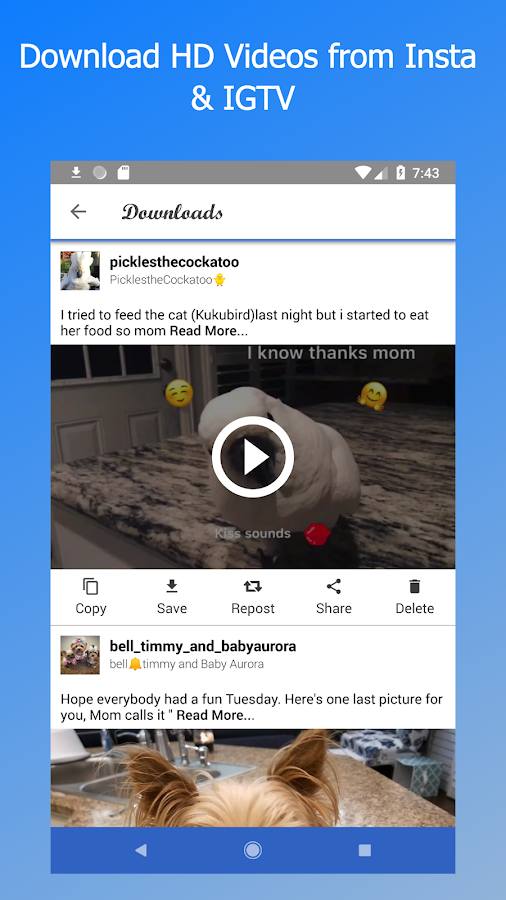 If you are looking for a way to download IGTV videos to your phone, you’ve come to the right place, because in this article we are going to show you five different methods you can use to save IGTV videos to your iPhone or Android device.
If you are looking for a way to download IGTV videos to your phone, you’ve come to the right place, because in this article we are going to show you five different methods you can use to save IGTV videos to your iPhone or Android device.
Make Your IGTV Marketing Videos Shine!
Recently, video marketing has become an unstoppable trend. Celebrities and businesses earn great fortune through high-quality marketing videos. To join the profitable video marketing era, you can create your own IGTV marketing videos now!
- How to Download IGTV Videos on iPhone and Android Devices [5 ways]
- Bonus Tip: Recreate the downloaded video with Filmora
How to Download IGTV Videos on iPhone and Android Devices [5 ways]
Respecting the copyright laws is of utmost importance because the violation of intellectual property rights is considered a criminal offense. Posting the videos you downloaded from IGTV on your channel and claiming them as your own is considered illegal, so make sure that you have the necessary permission to upload a video before you share it on IGTV. Okay, let's have a look at different ways of downloading IGTV videos to a Smartphone.
Okay, let's have a look at different ways of downloading IGTV videos to a Smartphone.
You May Also Like:
How to Upload Horizontal Videos to IGTV >>
10 Best Apps for Editing IGTV Vertical Videos >>
1. Using the Siri Shortcuts app to Download IGTV Videos
iPhone owners who have iOS 12 installed on their devices can download the Shortcuts app and use it to save IGTV videos to the camera roll. So, once you’ve installed this app on your iPhone, you will be able to access the Download from the Instagram option that allows you to save Instagram stories, IGTV videos to your phone. In addition, you can use this option to repost videos on your IGTV channel, but you shouldn’t do this without permission from the creator whose video you downloaded. Simply copy the URL of the video you’d like to download and paste it into this shortcut. You can also use the voice commands to ask Siri to launch the app for you.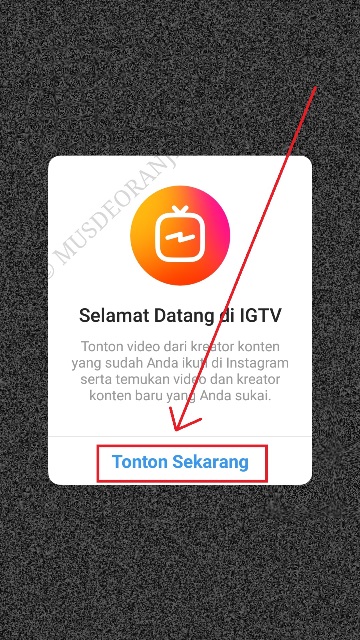
2. Downloading IGTV Videos With Documents6 on iPhones
Documents is basically a file manager that lets you view different types of files from an iPhone. In order to start downloading an IGTV video, you first need to copy its URL, and then open the Documents app. Tap on the Browser icon in the lower right corner of the screen and then go to IOTransfer, a free online Instagram video downloader. Simply paste the URL into the appropriate box, and hit the Download to PC button to analyze the video. A download link will appear on the screen, so you just have to tap on it and then proceed to save the IGTV video to your iPhone. Optionally, you can rename the file before downloading it.
3. Using the IGTV Video Downloader to Download Videos on Android
Saving IGTV videos to an Android phone is much faster and easier than downloading videos from IGTV to an iPhone. All you have to do is install the IGTV Video Downloader app on your device. The app can be downloaded from Google Play for free, but it contains ads, which can be somewhat frustrating. Launch the Instagram app, and head over to IGTV to select the video you want to download. Copy the IGTV video’s link and paste it to the IGTV Video Downloader app. Tap on the Download button and wait for the download process to be completed. The file will be stored in your phone’s gallery, so you can access it quickly and watch it whenever you want.
The app can be downloaded from Google Play for free, but it contains ads, which can be somewhat frustrating. Launch the Instagram app, and head over to IGTV to select the video you want to download. Copy the IGTV video’s link and paste it to the IGTV Video Downloader app. Tap on the Download button and wait for the download process to be completed. The file will be stored in your phone’s gallery, so you can access it quickly and watch it whenever you want.
4. Downloading IGTV Videos with Saveo on Android
Saveo is yet another Android app you can use to download videos from IGTV. Even though you can use this app for free, you will not be able to find it on the Play Store. The process of downloading IGTV videos with Saveo is rather simple since you just have to launch the app, tap on the Instagram icon in the upper right corner of the app’s main window, and then find the video you’d like to download or repost.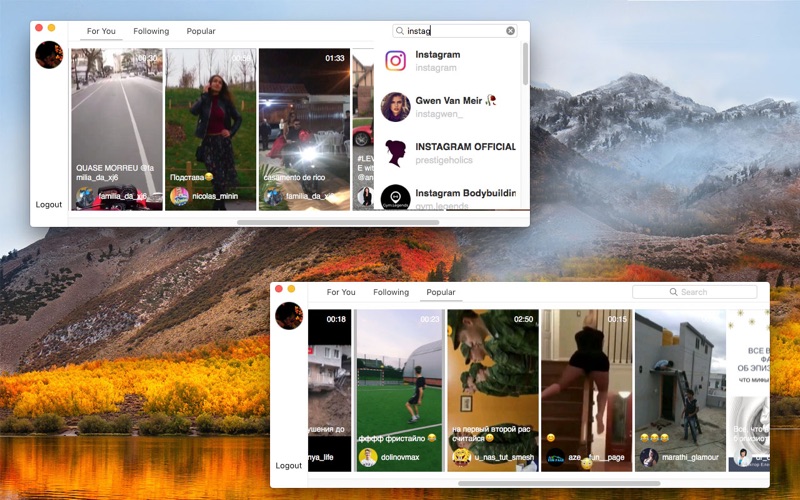 Tap on the three-dot icon, located next to the Like and Comment options, and then tap on the Copy Link property. You will be then taken back to the Saveo app where you just have to tap on the Download button, and the download process will commence immediately. You can keep track of the download progress in your phone’s notification bar.
Tap on the three-dot icon, located next to the Like and Comment options, and then tap on the Copy Link property. You will be then taken back to the Saveo app where you just have to tap on the Download button, and the download process will commence immediately. You can keep track of the download progress in your phone’s notification bar.
5. Using the Keep It Android-based App to Download IGTV Videos
After installing and launching the Keep It Video Downloader for Instagram and IGTV, you just have to tap on the Start Service option in order to enable it. Tap on the Open Instagram button and then click on the three-dot icon and select the Copy Link option. The download will start as soon as you copy the video’s link and you can download multiple videos simultaneously. All videos you download will be stored in the app’s My Downloads folder, so you can watch them or share them effortlessly.
Bonus Tip: Recreate the downloaded video with Filmora
Wondershare Filmora is a video editing software that helps you create a unique and creative video. To make video editing easy for you, it comes with features like Key Framing, Motion Tracking, Audio Ducking, Color Matching, and more. It can definitely help you with recreating the IGTV video you downloaded and make it better. Discover it yourself!
Conclusion
Downloading IGTV videos is a straightforward process, that doesn’t require too much of your time, because in most cases you just have to copy and paste the video’s URL to an app on your phone. At the moment, downloading IGTV videos to iPhones is a bit more complicated than saving IGTV to an Android device, because there are no apps on the App Store that enable you to save images and videos from Instagram directly to your phone. Which method of downloading IGTV videos do you like to use the most? Leave a comment below and lets us know.
Which method of downloading IGTV videos do you like to use the most? Leave a comment below and lets us know.
Shanoon Cox
Shanoon Cox is a writer and a lover of all things video.
Follow @Shanoon Cox
CommentSuccessful!
Thank you for your comment. We will review it within few days.
how to upload and add video from phone and computer
.
Instagram has created a convenient format for long IGTV videos for bloggers, stars and every ordinary person with a smartphone in their hands - Instagram TV (IGTV). These are vertical videos in Instagram Stories format. You can download and add IGTV videos from your phone or computer right away in the Instagram app, on the website in the web version of instagram.com, or by downloading the IGTV app.
At the same time, you do not need to shoot a picture at the Netflix level, but you can post ordinary vlogs. YouTube investors frowned in unison.
IGTV video on Instagram - what is it?
TV is watched less and less, and perhaps Instagram videos IGTV want to replace your plasma on the wall. Directly on Instagram, we have the ability to add long videos. Another tool for promoting on Instagram and increasing coverage!
Even cheat services already offer IGTV video views.
What is IGTV and how is it different from Instagram Stories and Live? IGTV videos of a similar format are vertical. But these videos need to be made in advance and then uploaded to IGTV. But there is scrolling back and forth while viewing. Duration - from 60 seconds to 15 minutes (for downloading from a phone) and no longer than an hour (if done from a computer).
.
IGTV videos can also be liked and commented, they have statistics (if you make a business account or an author account). And in the description, you can add a clickable link to an external site.
Any Instagram account (regardless of the number of followers) in Stories can add a link to an IGTV video. And you can put a preview in the feed with a link to the full IGTV video.
Video size, format and duration for uploading to IGTV
Not any video can be uploaded to IGTV, it must fit the format.
IGTV video sizes and format
The most popular format in Stories is vertical. You can also upload horizontal video to IGTV - while watching, you can turn the screen over and it will unfold (just like on Youtube). If you shoot and upload videos from your phone, then you don’t need to think too much - when uploading a video to IGTV (detailed instructions below), you will open a gallery and it will contain only those videos that are suitable in length and size.
IGTV video size:
Aspect ratio:
- 9:16 vertical videos
- 16:9 horizontal videos
Video size ("weight"):
- 1-10 min.
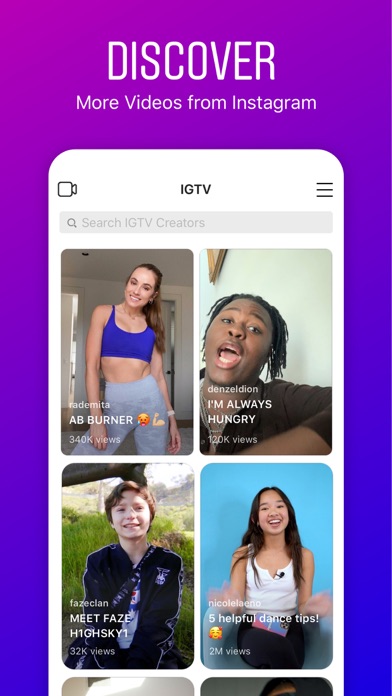 : 650MB maximum
: 650MB maximum - 10-60 min: 3.6GB maximum
File format: .mp4
IGTV video duration:
- download from phone: 1-15 min. (file size up to 3.6 GB)
- download from computer (web version of instagram.com): up to 60 min.
How to upload and post IGTV videos to Instagram
There are three ways to upload videos from 60 seconds to IGTV:
- in the Instagram app (from phone)
- via instagram.com web version (from computer)
- on IGTV app (from phone)
How to add IGTV video to Instagram from your phone
You can add IGTV video on your phone without downloading additional applications.
The first way to download IGTV from your phone
Log into your account on your phone, press the plus at the bottom in the middle. Choose the video you want (in IGTV, only longer than 60 seconds is suitable). Click next.
If you select "short video", your video will be cut to 60 seconds and appear as a normal video in the feed. For the video to fully load on IGTV, select Long Video.
Choose a cover either from the frames of the video, or click "Add content from the camera roll" and you can upload a suitable photo from the gallery.
Write a title and description for the video. You can add an active link to an external site in the description.
If you leave the 'Publish Preview' switch checked, the first 60 seconds of the video will appear in your feed with a link to the full video.
Here you can edit which part of the video will be shown in the feed ("Edit preview") and crop the cover ("Edit cover") .
In advanced settings, you can also enable automatically generated subtitles.
The second way to download IGTV from your phone
Go to your Instagram account, click the plus sign on the top left. Choose "IGTV Video". Then everything is as in the screenshots above.
Choose "IGTV Video". Then everything is as in the screenshots above.
You can view uploaded IGTV videos in your Instagram account.
How do I add a link to an IGTV video in Stories?
Shooting or uploading Stories. Click on the "Link" icon at the top.
Click "IGTV Video". Choose what you need. Click "Done" in the upper right corner. You can add text or a GIF with an arrow at the top.
When watching this Story, followers will be able to swipe up and go to the IGTV video you linked to.
How to post videos on the IGTV app on Instagram
We recommend downloading this app if you often watch and post IGTV videos.
Download the IGTV app
👉 download in the AppStore
👉 download in Google Play
Open IGTV, click "Continue as"
Three sections at the top: subscriptions, popular, history (these sections do not appear for everyone). History - those IGTV videos that you have watched before.
To upload a video in the IGTV app, click the plus on the top right, allow access to your photos and videos.
Video that matches the length, size and format will be available for download, the rest will not.
Choose a video, you can watch it. Click "Next" on the top right. Choose a cover either from the frames of the video, or click "Add content from the camera roll" and select the appropriate photo from the gallery.
Write a title and description for the video. You can add an active link to an external site in the description.
If you leave the 'Publish Preview' switch checked, the first 60 seconds of the video will appear in your feed with a link to the full video. You can edit a segment of an IGTV video for feed preview and crop the cover.
After downloading the IGTV video preview, you can upload it to Stories .
You can view uploaded IGTV videos in your Instagram account.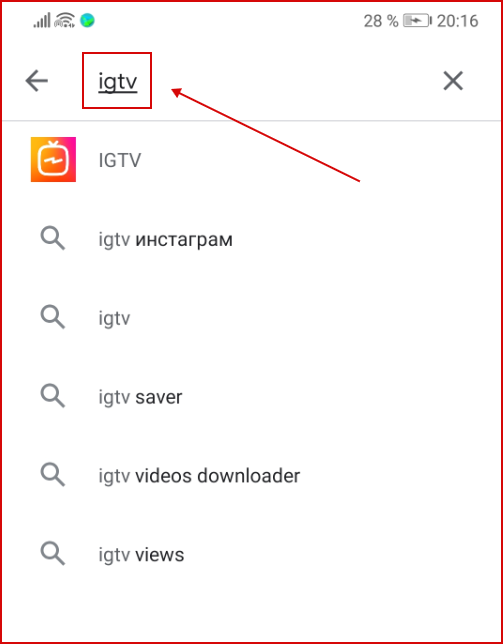
How to download and watch IGTV on Instagram on a computer
You can also watch and upload IGTV videos to your account from a computer.
- Go to the web version of instagram.com, log in to your account. To the right of "Publication" you will see "IGTV" (see screenshot below). Click on the video and watch. So you can watch IGTV from a computer and in your account, and in any other.
- To upload a video to IGTV from a computer, in your account, click the blue "Upload" button on the right. You will be redirected to the download page, where everything is clear without words 🙂 Do not close the page during the download. In the Description window, you can insert an active clickable link to an external site.
IGTV statistics on Instagram
You can view statistics for your videos uploaded to IGTV. Moreover, the number of views (this is everyone who watched longer than 3 seconds), likes and comments will be seen by everyone. But only you will have access to the "Average Audience Retention Percentage" (how long it was watched on average).
But only you will have access to the "Average Audience Retention Percentage" (how long it was watched on average).
To view IGTV stats:
Open the desired video. Below you see the number of views and comments. Click on "Views" and you will see views and likes. Click on "Comments" and you will see them.
If you click on the three dots at the bottom of the screen, you can delete the video, copy the link to it, change the title and description, tag a business partner (video sponsor, for example) or view Statistics.
Notifications about likes and comments on the video will be in the same place as all other notifications.
Instagram is already planning to monetize IGTV videos. Video creators will receive 55% of ad revenue. So Instagram wants to encourage creators to add more IGTV videos and encourage the development of this format.
Uploading and adding IGTV videos to Instagram from both your phone and computer is quite simple. And the format of the video shot vertically on the phone is perfect. To prevent subscribers from missing it, add a preview to the feed and a link to the full video in Instagram Stories. Use IGTV to promote your account - it is long videos that will help you get even closer to your followers and even make money on official Instagram ads in the future.
And the format of the video shot vertically on the phone is perfect. To prevent subscribers from missing it, add a preview to the feed and a link to the full video in Instagram Stories. Use IGTV to promote your account - it is long videos that will help you get even closer to your followers and even make money on official Instagram ads in the future.
Post Reels video to Instagram
Help Center
Instagram features
Sharing photos and videos
From July 2022, most videos will only be able to be shared using the Reels feature. These changes will not affect videos previously posted to the feed and posted to Instagram on the web.
The Reels feature is not yet available to everyone. Some account holders will be able to view Reels videos, but will not be able to shoot them.
The Reels feature allows you to shoot and edit 90-second Instagram videos. Reels videos can be overlaid with various effects and music, as well as use original audio tracks in them.
Record video Reels
Instagram app for Android
Touch the icon at the top of the screen or swipe right anywhere on the feed.
Scroll to the Reels option at the bottom of the screen.
Tap and hold to record a clip, or tap this icon to start recording and again to end. You can also click on the camera roll at the bottom left of the screen to add a video from it.
Click Preview.
Select Edit Clips to view, trim or delete your previous clip and click Done.
Tap the appropriate icon at the top of the screen to add stickers, pictures, and text to your Reels video. Click to download the video to your device. Use the slider at the bottom of the screen to choose when you want the text to appear on the video and click Next.
Click Edit Cover to edit the cover photo and add a caption.
Select Share or Share to Reels.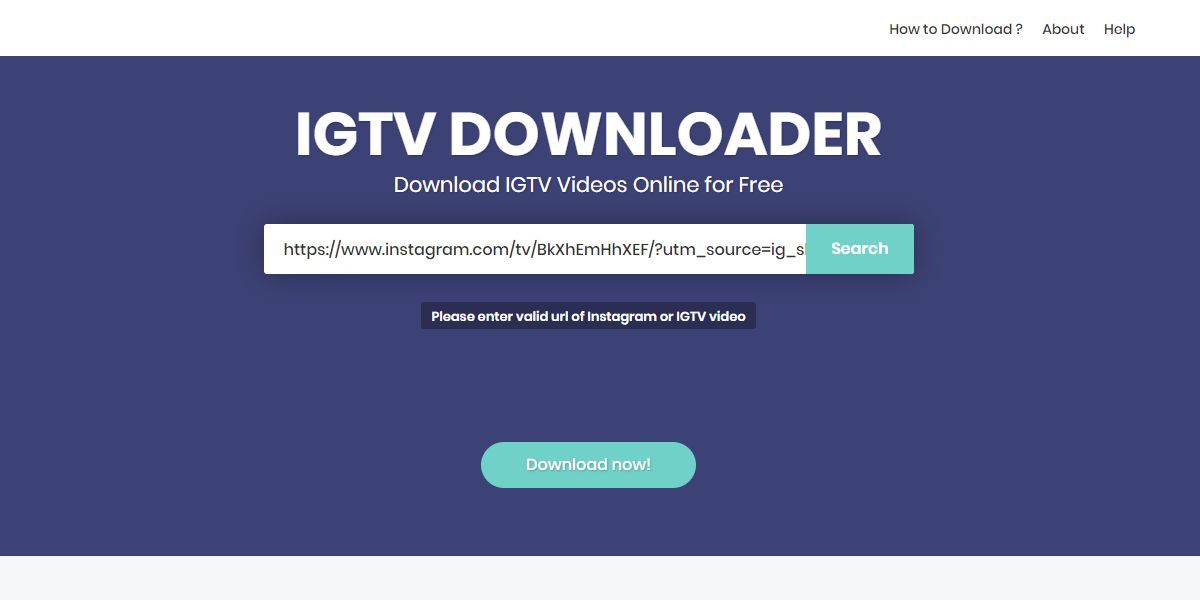
Instagram app for iPhone
Touch the icon at the top of the screen or swipe right anywhere on the feed.
Scroll to the Reels option at the bottom of the screen.
Tap and hold to record a clip, or tap this icon to start recording and again to end. You can also click on the camera roll at the bottom left of the screen to add a video from it.
Click Next in the lower right corner of the screen.
Select Edit Clips to view, trim or delete your previous clip.
Tap the appropriate icon at the top of the screen to add stickers, pictures, and text to your Reels video. Click to download the video to your device. Use the slider at the bottom of the screen to choose when you want the text to appear on the video and click Next.
Click Edit Cover to edit the cover photo and add a caption.
Select Share or Share to Reels.
You can record one or more clips up to 60 seconds in total.