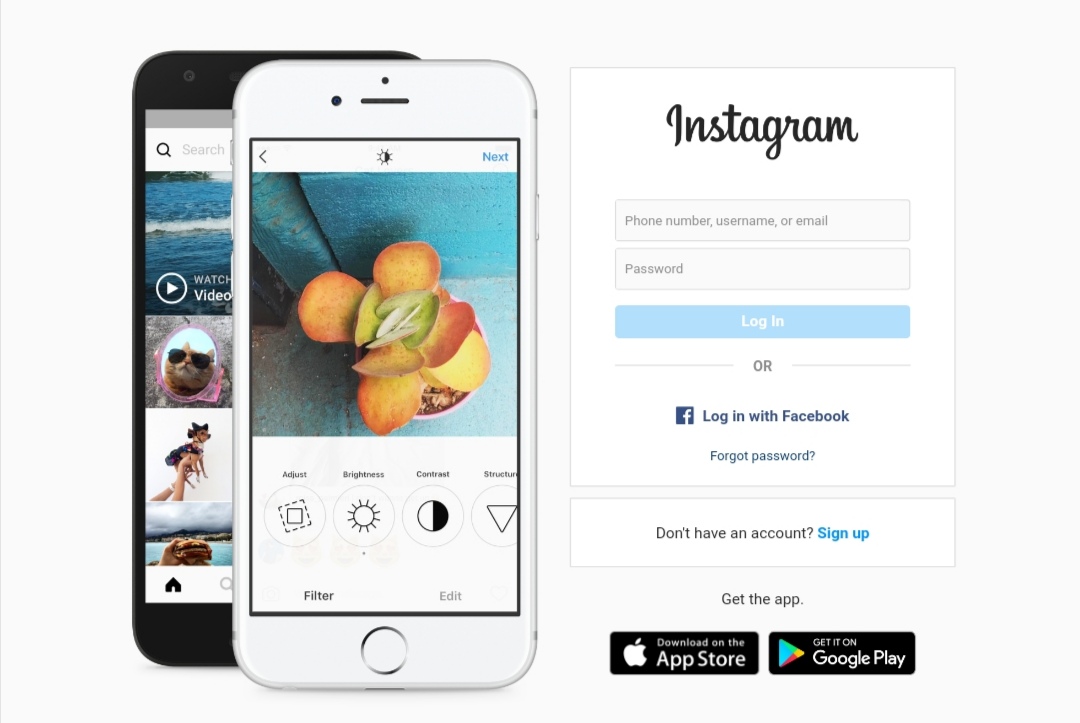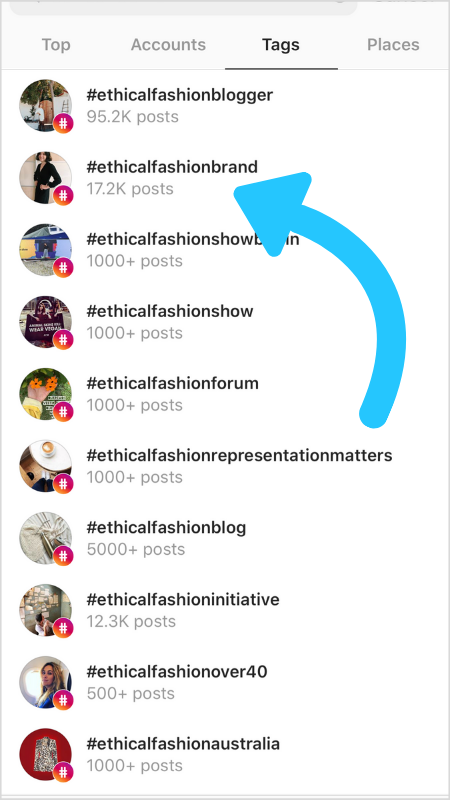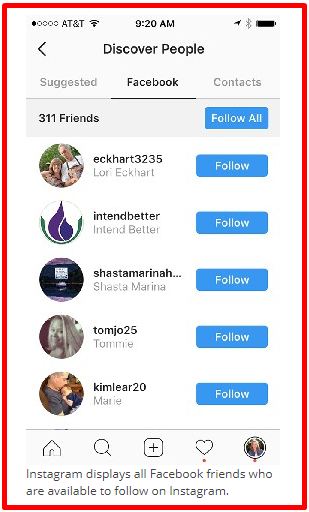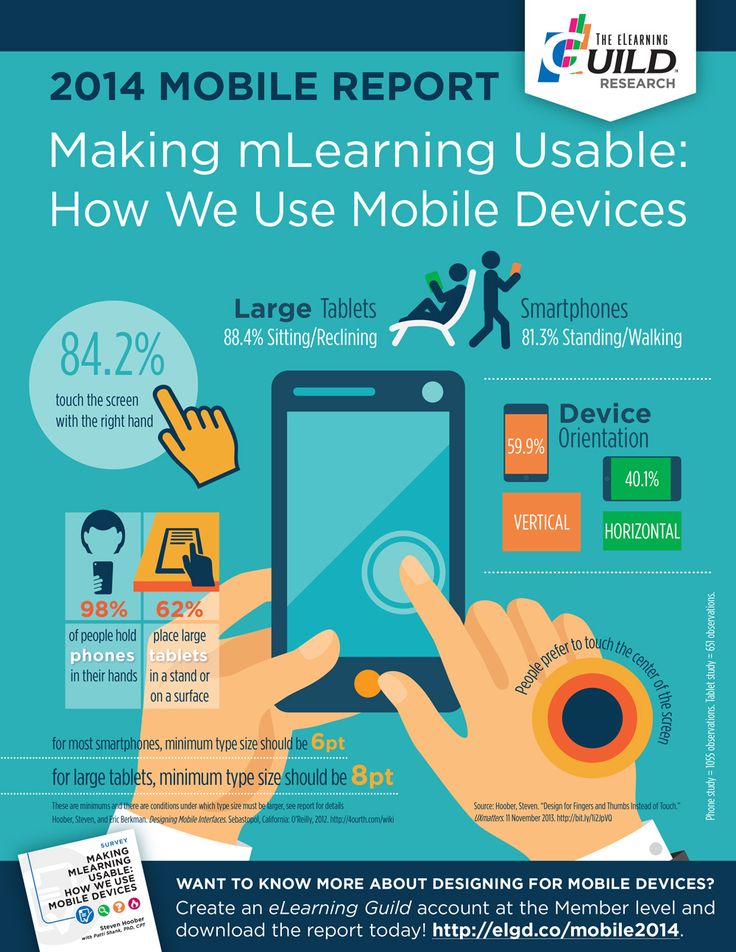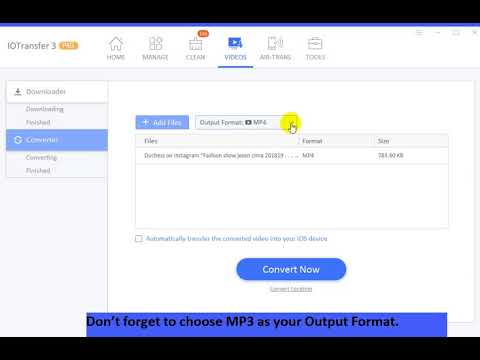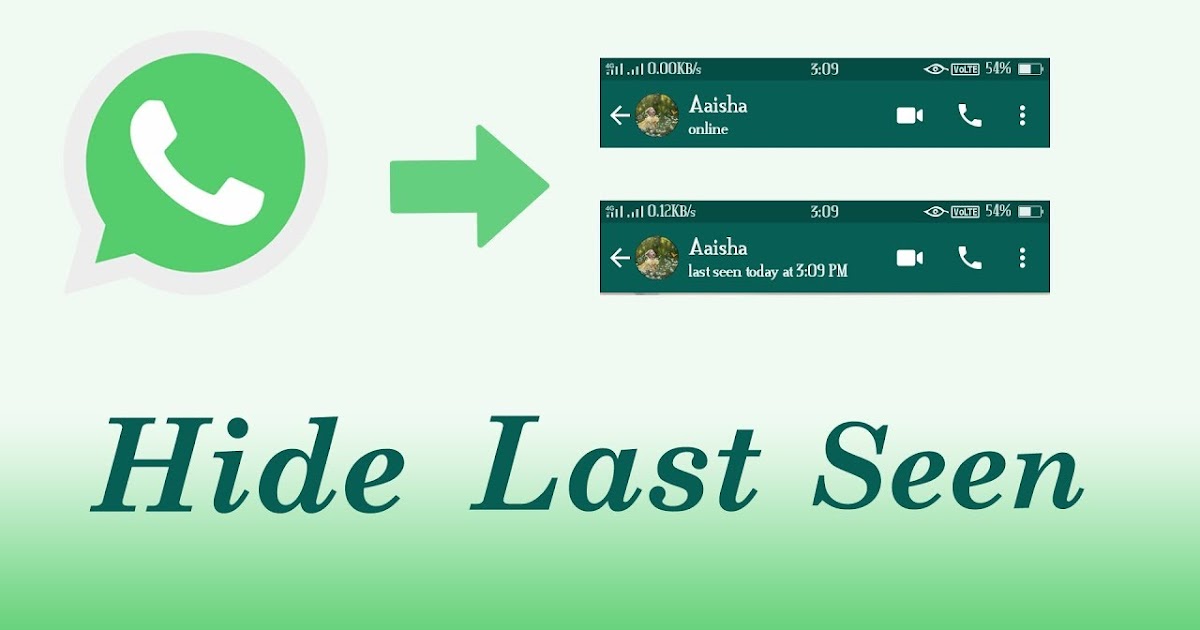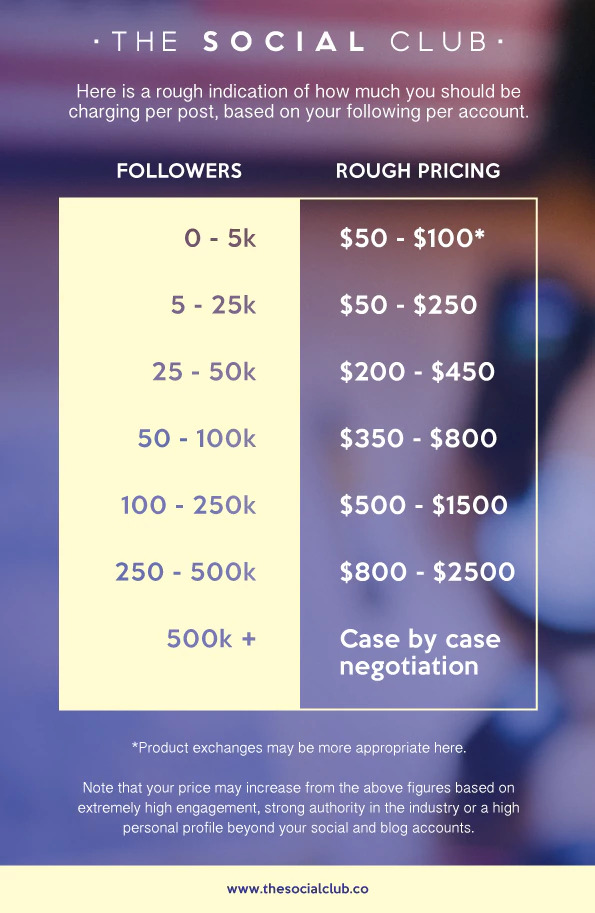How to download all posts from instagram
How to Download All of Your Photos from Instagram
Every day, millions of pictures are published on Instagram. Maybe you follow a travel page, and you want to download its photos to make a travel inspiration album on your PC, or you want to save a copy of all photos you’ve ever shared on Instagram.
If you’ve ever tried downloading a particular Instagram photo from your feed, you would have noticed that it’s not even an option. This is because of copyright protection. However, most people only want to download photos for personal use. Maybe you have a folder on your computer where you save all images that could come in handy for your next project, or you like to keep cute jewelry ideas in one place.
There are a couple of different ways to download Instagram photos, from using only your browser to third-party apps. This article will give you detailed steps on how to download all (or single or multiple) photos from Instagram onto your PC, Mac, Android, or iPhone.
Download Your Photos Using ByClick Downloader
Perhaps you want to download your Instagram photos using the easiest method possible. If so, you only need your Instagram account and the ByClick Downloader. With only a few clicks of a button, you can download all of your Instagram photos. Here’s how:
- Install the ByClick Downloader onto your PC using this link.
- Click on Choose Folder and select your download’s destination.
- Click on Auto Detect.
- Ensure that the web browser you’re using is checked. Then, click Save.
- Open Instagram and navigate to the profile where you want to download photos. Then, click Download Photos and Videos in the pop-up that appears in the lower-left corner of your PC.
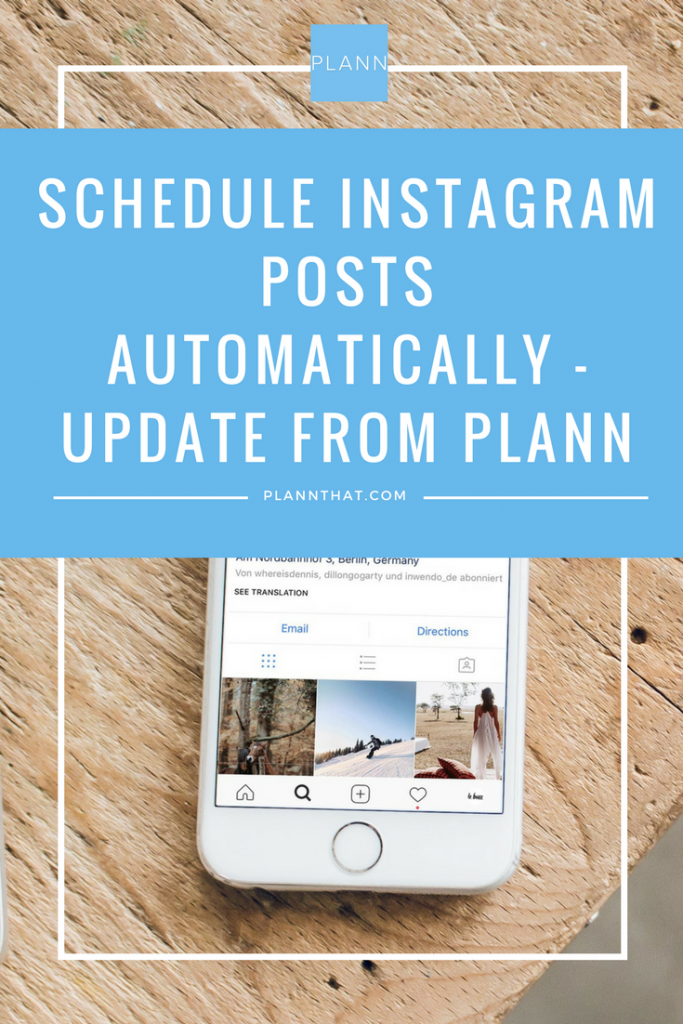
When the ByClick Downloader finishes working, your Instagram photos will be saved in the folder you selected in step 2.
How to Download All Your Instagram Photos via Browser
Maybe you want to delete your Instagram account, but you want to save your shared photos first. There’s a pretty straightforward way to do this. The steps below will show you how to save all Instagram photos, stories, or videos you’ve ever shared.
- Log in to your Instagram account on your PC.
- Click on your avatar in the top-right Menu and head over to Settings. It’s the tiny gear icon.
- On the left-hand side of the Menu, you’ll see a Privacy and Security tab. Click on it.
- Scroll to the end of the page until you get to the Data Download section.
- Click on Request Download.
- Enter the email address you want your photos delivered to.
- Click Next.
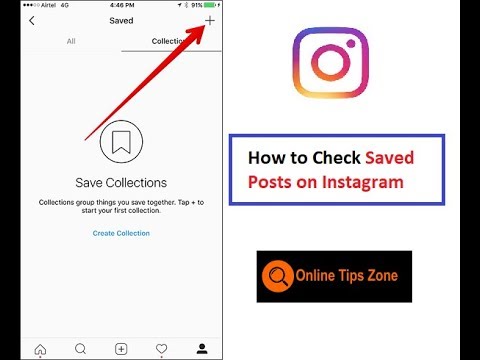 To proceed without an error message at this point, you should have cookies enabled in your browser. Also, make sure you’re not browsing in private mode.
To proceed without an error message at this point, you should have cookies enabled in your browser. Also, make sure you’re not browsing in private mode. - Type your password and click on Request Download.
Instagram will email you once it finishes processing your request. This usually takes just a few minutes.
Method 2
To download specific photos from your, or any other, Instagram page, just follow these steps:
- Open the Instagram page you want to download all photos from. Scroll down to the end of the page so that all shared photos can load.
- Right-click on the white surface and select Save as.
- You want to save the link as the Web Page Complete type and then hit the Save button.
This will now download the given Instagram page’s content, including photos and an HTML file. Just remove the HTML file from the download folder, and you’ll be left with the photos only.
How to Download All Photos from Instagram on Mobile
If you want to download all photos from your Instagram page onto an Android device, just follow these steps. It’s the same steps we recommend for retrieving your data, including stories and videos as well.
- Launch Instagram on your Android device.
- Go to your page settings. You can get there by clicking on the three horizontal lines at the top right-hand side of your screen. You’ll then see a Settings button in the lower right-hand part of the side menu.
- Tap on Security from the Menu.
- Scroll to the Data and history section and tap on Download data.
- Enter your email address if it’s not already there and tap Request Download.
- Enter your password and click Next.
- Tap Done to finish.
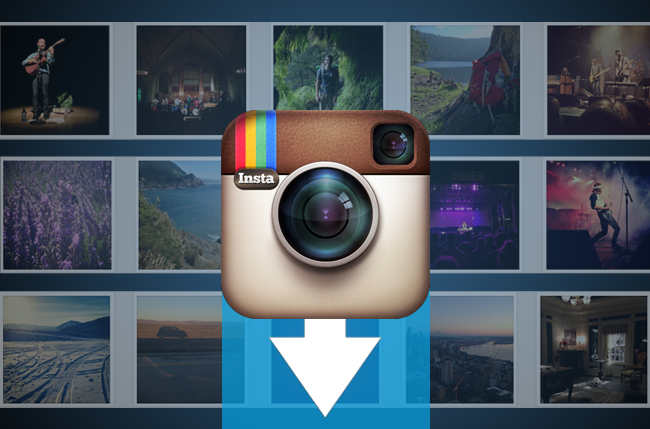
In a matter of minutes (or sometimes hours, depending on how much data you have), you’ll receive an email with all your Instagram photos, stories, and even videos.
Alternative Mobile Method
You can also use third-party software www.downloadgram.com. However, this tool will only let you download Instagram photos individually.
- Find the picture you want to save on Instagram and tap on the three vertical dots to open the Menu.
- Choose the Copy link option.
- Open www.downloadgram.com on your phone’s browser.
- Simply paste the link you copied and hit Download > Download Image.
- Now the photo will download in your default download folder.
F.A.Q.
Can I Automatically Save Photos I Post on Instagram?
It’s fairly easy to save photos you are posting to Instagram automatically. Enabling this setting will only take a few seconds. Just follow these steps:
Just follow these steps:
- Open Instagram on your device and tap on the three horizontal lines to open the Menu.
- Go to the Settings (small gear icon).
- Tap on Account> Original Photos.
- Once there, just toggle the button so that it’s enabled. This will save all of the photos you post on Instagram on your camera roll.
Why Doesn’t Instagram Have an Easier Way to Save Photos?
The platform is strict about copyright rules. They simply don’t allow bulk downloading of photos to “protect their users’ content.”
Finishing Up
There can be dozens of reasons to download an Instagram photo. This article has discussed some of the most common ways to download all photos from your profile but also from other pages.
How do you usually download photos from Instagram? Share your experience in the comments below.
5 Ways to Download All Instagram Photos From Any User
On Instagram, you may see many amazing images, but there is no option to save any image on your device.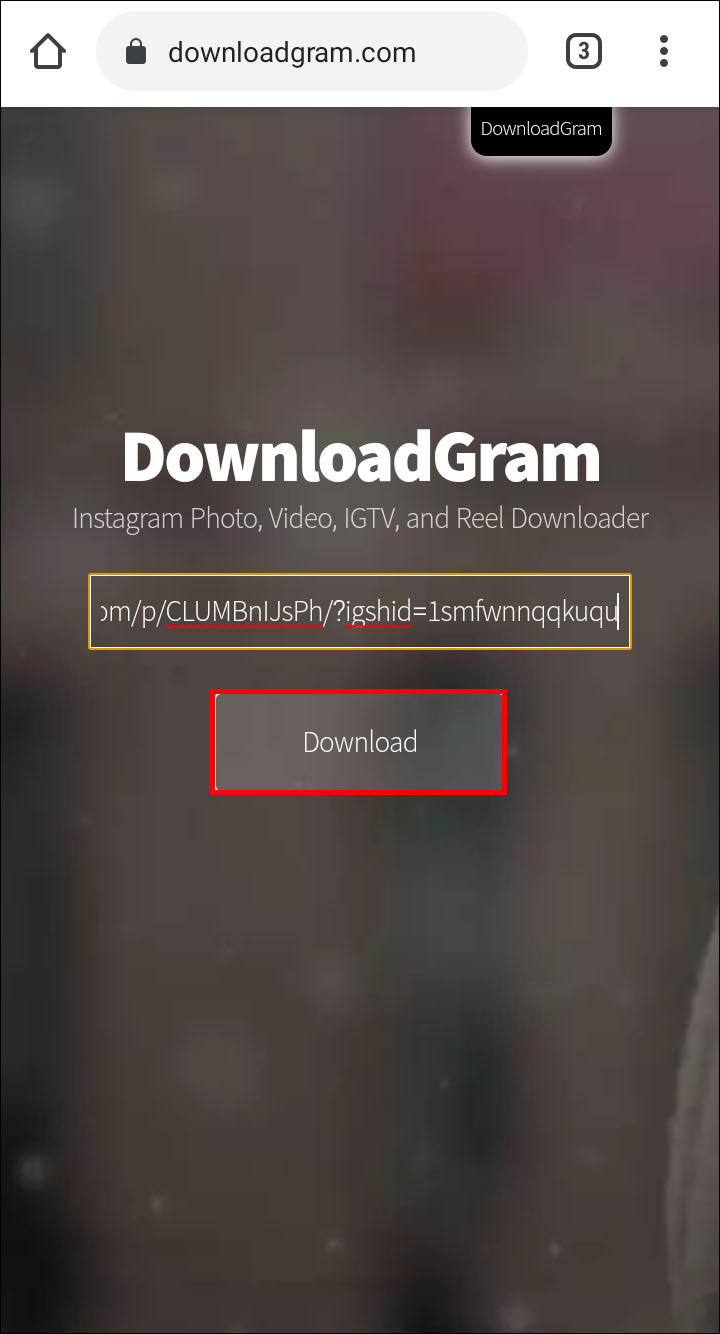 In this post, I will show you 5 ways to bulk download all Instagram photos from any user in 2022.
In this post, I will show you 5 ways to bulk download all Instagram photos from any user in 2022.
You don’t have to download any additional applications. If you don’t want to use a computer, you can download any images and videos from Instagram on Android or iOS. In addition, you don’t need an Instagram account to view or download images.
Download All Instagram Photos with Your Web Browser Only
If you only need to download images from an Instagram user, the direct method would be to save the complete webpage. You can use any desktop web browser to download all Instagram photos at once.
Step 1. Login to Instagram and go to the Instagram user profile page that you want to download images from.
Step 2. Scroll deep down to load all posts. You may want to check another method below if there are too many posts.
Step 3. Right-click on a blank space and select “Save as…”. Be sure to save the format as “Webpage, Complete”.
Now you can loathe all the downloaded images in your web browser download folder. From there, you will see all the photos uploaded by this user along with the HTML file. If the user also posted videos, the video thumbnail will be downloaded.
From there, you will see all the photos uploaded by this user along with the HTML file. If the user also posted videos, the video thumbnail will be downloaded.
Online Instagram Profile Downloader
The webpage method only allows you to download all Instagram photos in one go. If you want to also download videos along with images, then you can try an online Instagram profile downloader. You can use it to download IGTV videos, Reels, Avatar, pictures, and videos from any profile.
Once you get to this web app webpage, just enter the Instagram user profile name. This web app will load all of his or her posts. When loaded, you can select some posts or all to download at once.
GUI Instagram Profile Downloader – ByClick Downloader
ByClick Downloader is a GUI tool for downloading all posts from any Instagram user. Besides, it also allows you to download videos from YouTube, Twitter, Facebook, etc. However, it is only available for Windows.
ByClick Downloader can access authentication through Chrome web browser if you allow it. That is to say, you don’t need to input your login info to download photos and videos from Instagram private profiles.
That is to say, you don’t need to input your login info to download photos and videos from Instagram private profiles.
Step 1. Download and install ByClick Downloader on your Windows PC.
Step 2. Copy the URL to an Instagram profile page and paste it to ByClick Downloader.
Step 3. ByClick Downloader allows you to uncheck any of the posts if needed. Then you can click the Download button to start downloading Instagram photos in bulk.
Byclick Downloader is quite convenient to download media from online websites, especially for downloading private videos from YouTube, Instagram, Facebook, etc. The only downside is lacking of a Mac version. If you need an Instagram bulk downloader for Mac, I recommend 4K Stogram.
Bulk Download Instagram Photos with Chrome Extension
The online downloader does not require you to log in with your Instagram account, so you cannot use it to download photos from a private account. Another method would be using a Chrome extension, so you can download any posts while browning.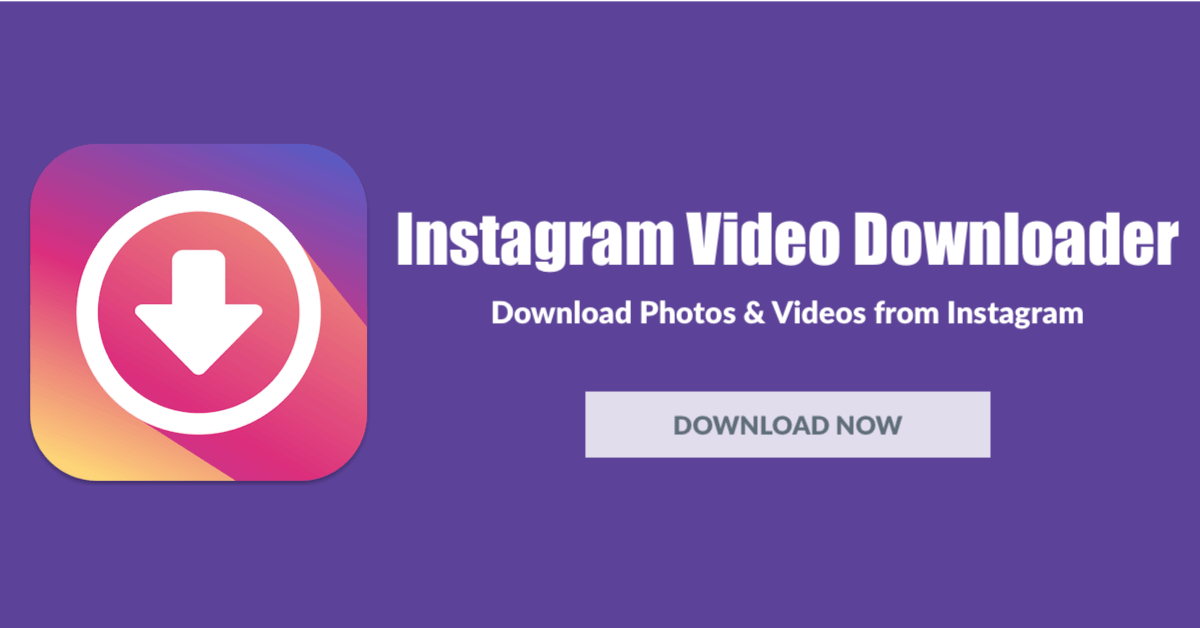 After testing a few, I recommend IG Downloader, to bulk download Instagram photos in one go quickly.
After testing a few, I recommend IG Downloader, to bulk download Instagram photos in one go quickly.
This extension allows you to download all the Instagram Images and Videos in one go or separately. It is open source and does not collect any user data. You can also find it on Github.
Once you install this Chrome extension (Firefox version also available), it will show a download button on every Instagram post. You can simply click to download any image or video. When you go to any Instagram profile page, you can click the download button at the top next to the Home icon to download all Instagram posts in a zip file.
You can also use it to download Instagram stories when needed. When you open a story, a Save icon will appear and you can click it to download Instagram stories.
Open Source Downloader – Instaloader
If you need to constantly download all Instagram posts from any user, you need a dedicated Instagram downloader tool. If you are familiar with the command line, then I recommend InstaLoader, an open source Instagram downloader.
It allows you to download all Instagram photos from a list of profiles instead of only one. What’s more, you can add parameters to only download the newly uploaded pictures. Namely, Instaloader will stop when arriving at the first already-downloaded picture.
Instaloader is available for Windows, macOS, Linux, and Android. To use it on Android, you need to download the Termux app from Google Play Store. You can refer to the steps below to install Instaloader.
Step 1. Download the latest version of Python and Pip. For Windows, be sure to check the option “Add to path” while install Python on Windows.
Step 2. Open command prompt on Window or Terminal on macOS, and run the following command to install Instaloader.
pip3 install instaloader
To upgrade to the latest version, run
pip3 install -- upgrade instaloader
Step 3. To download all Instagram pictures from a profile, run:
instaloader profile [profile …]
Besides profile posts, you can also download stories, highlights, tagged posts, and IGTV videos.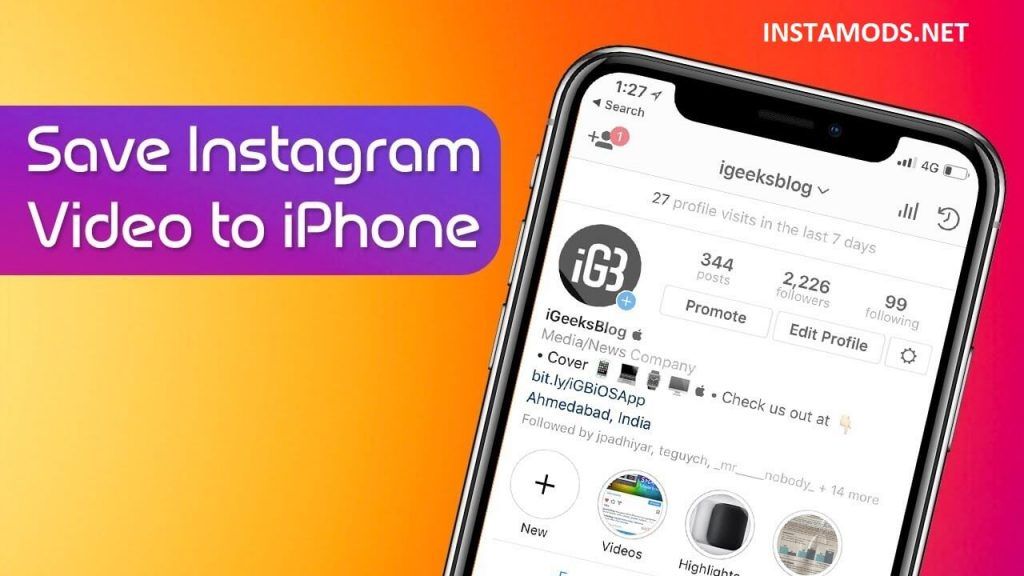 If you want to download media from a private profile, you can use –login parameter along with your login info.
If you want to download media from a private profile, you can use –login parameter along with your login info.
If you don’t want to install Python or PiP on your Windows PC, you can also download the standalone executable version from the release page. Once downloaded, then you move the “instaloader.exe” file to your Windows user folder, for example, C:/user/[yourname]. Then you can open a command prompt to download Instagram pictures.
Conclusion
All these 5 methods for downloading Instagram photos from any user are tested working in 2022. For occasional download purposes, the first 3 methods are recommended. Among them, the online downloader does not work for private profiles. If you need to download from Instagram constantly, ByClick Downloader and Instaloader both work great in their own way.
6 ways to copy and save posts
Method #1
Use the web version.
Your actions:
Step 1: click on the three dots in the upper right corner of the screen.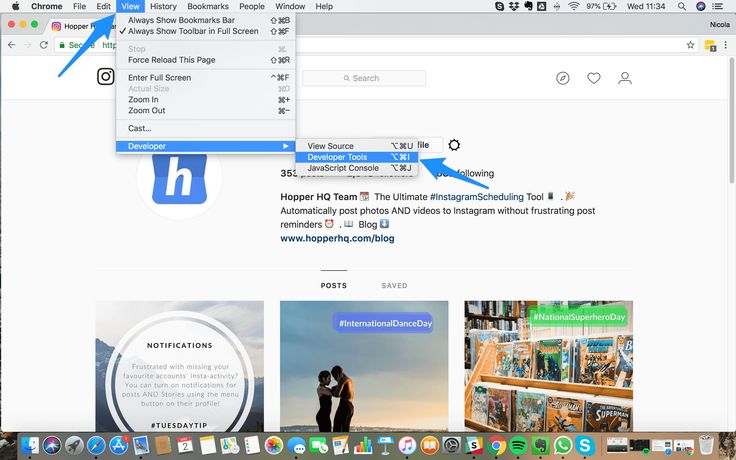
Step 2: Click Copy Link.
Step 3: Open the browser application.
Step 4: Enter the link in the text field at the very top of the browser.
Step 5: mark the desired part of the text.
Step 6: Click Copy.
NB! Not so long ago, it was not possible to do this through the browser, but now the function is active again. It is not known what innovations the developers of this social network will introduce in the future, so it is worth having other methods in service.
Method #2
Use a bot in Telegram - Instagram Saver.
Telegram has gained popularity among many thanks to bots. It has special programs for copying posts and images from Instagram.
Definition
A bot is a program with which you can automate various boring and repetitive tasks. Bots can make newsletters or send out promotions, offers, or they can initiate feedback, search for music tracks, photos or books, and perform other useful functions.
Your actions:
Step 1: Login to Telegram.
Step 2: click "Contacts", put in the search bar @instasavegrambot.
Step 3: enter the bot chat, click "Start" - a description will appear.
Step 4: put a link to the interesting material from Instagram in the conversation with the bot: log in to Instagram, click on the ellipsis above the text, click "Copy link".
Step 5: Go back to Telegram and send the link to the chat bot.
Step 6: You will see two messages: with a video or image and a text message from the publication to it.
Step 7: copy the text as usual.
Method #3
Via Webstagram, Instasave applications.
Your actions:
Step 1: copy the address of the required link using the
description above.
Step 2: go to Webstagram or Instasave,
put the link.
Step 3: copy the post.
Method #4
Using online resources for OCR.
Your actions:
Step 1: Screen the text you are interested in.
Step 2: go to any online resource with the function
text recognition. For example, here.
Step 3: upload a screenshot, wait for recognition.
Step 4: make a copy of the fragment you are interested in.
Method #5
Using the Web version of Instagram on a laptop.
With a laptop or tablet at your disposal, copy the snippet directly from Instagram via your browser. The algorithm of actions is similar to that described in the first option, the only difference is that there is no need to copy the link, since you are working in the web version of the social network.
Method #6
Through the Simple Allow Copy extension for Google Chrome.
It will be especially useful if the Instagram developers close the option to copy directly from the web version again.
Your actions:
Step 1: Download the Chrome extension from the official website
using the link.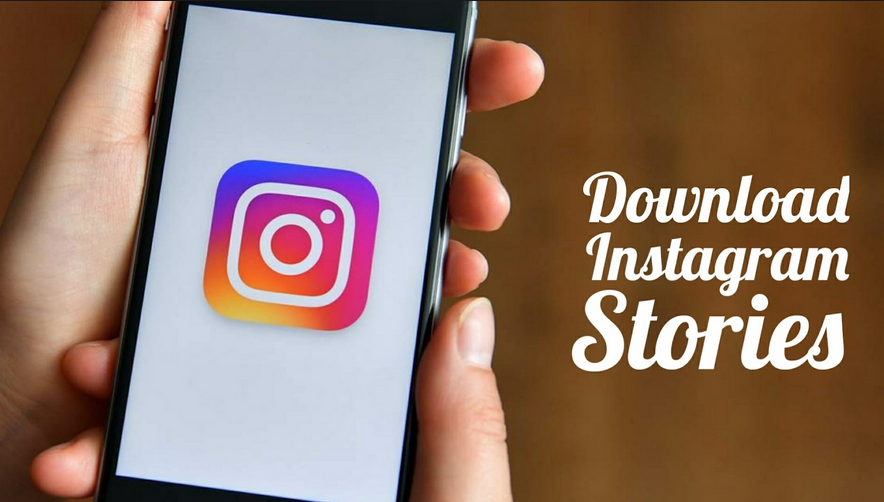
Step 2: extract the necessary information from Instagram and
other resources that previously deprived you of this opportunity.
These methods make it quite easy to get the necessary information from the text in Instagram. Choose the best one for you and have the opportunity to save your favorite statement, idea or life hack.
How to transfer photos and posts from Instagram before blocking - newstracker.ru
In Russia, they decided to block Instagram, but people were given time to save their photos and videos. How to do this and why another social network will be banned, in the material NewsTracker.
Why Instagram will be blocked
It all started with media reports that Meta Platforms, which owns Instagram, will not allow users to remove calls for violence against the military from the Russian Federation. This caused a big scandal, and Roskomnadzor demanded an explanation from the organization.
This caused a big scandal, and Roskomnadzor demanded an explanation from the organization.
The Prosecutor General's Office did not hesitate either, demanding to restrict access to the service on the territory of Russia. A direct consequence of which was the decision to ban Instagram in Russia.
When Instagram will be banned
Blocking is planned to be introduced from March 14th. The Russians were given time to transfer the data to other social networks and notify subscribers.
Many users began to create channels for themselves in Telegram and invite members of their groups there.
How to download data from an Instagram account
The social network has provided a tool to save all publications. To do this, you need to request a copy of the data, this can be done from gadgets with Android and Ios systems.
- You need to go to your profile and click on the avatar in the corner
- At the top of the screen you need to click on the three horizontal lines and select the item "Your actions"
- You should click on the item "Download information"
- You will be asked to enter an email address
- A link will be sent to the mail where you can download all the contents of the account
Take a screenshot
This method is proven, but can take a very long time, especially if a large number of photos are published. You can take screenshots on your phone or computer and then save them to one of the folders.
You can take screenshots on your phone or computer and then save them to one of the folders.
On the phone, screenshots are saved in a folder with all pictures or in a separate section in the gallery. On the computer, you will be prompted to select a partition yourself.
Browser extension
You can use a special browser permission that will allow you to freely download content. The list of extensions can be found in the browser settings.
You need to install Instadesktop, after which a special icon will appear on the panel. If you click on it, you can download photos.
Programs for downloading photos from Instagram
Special applications have been made for smartphones that allow you to download content. You need to go to the Play Store or the App Store, then select one of the programs:
- InstaSave
- FastSave
- QuickSave
- iSave
and use the online service. There are several popular ones that will help you upload photos and videos:
- InstaGrabber.