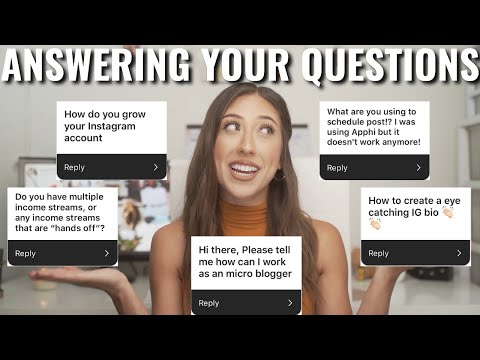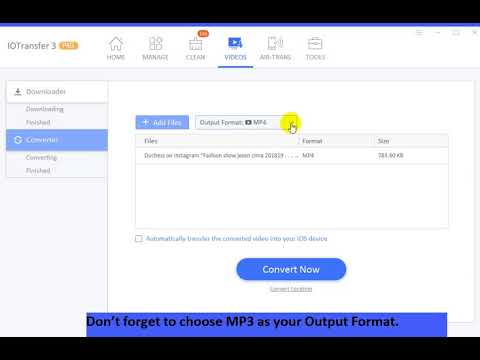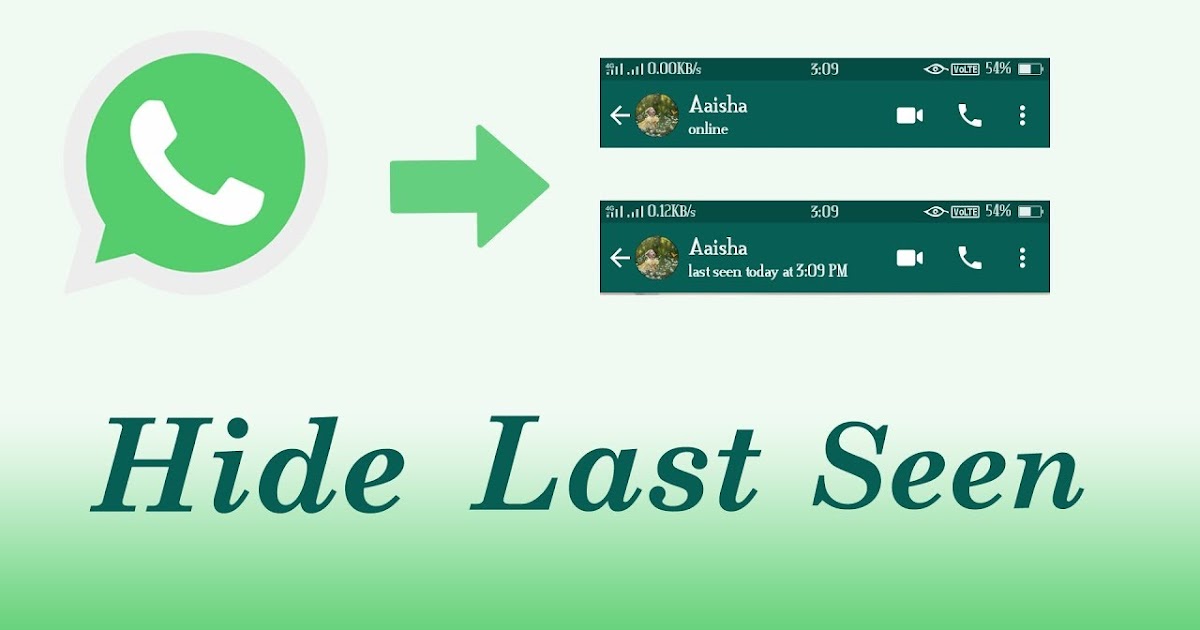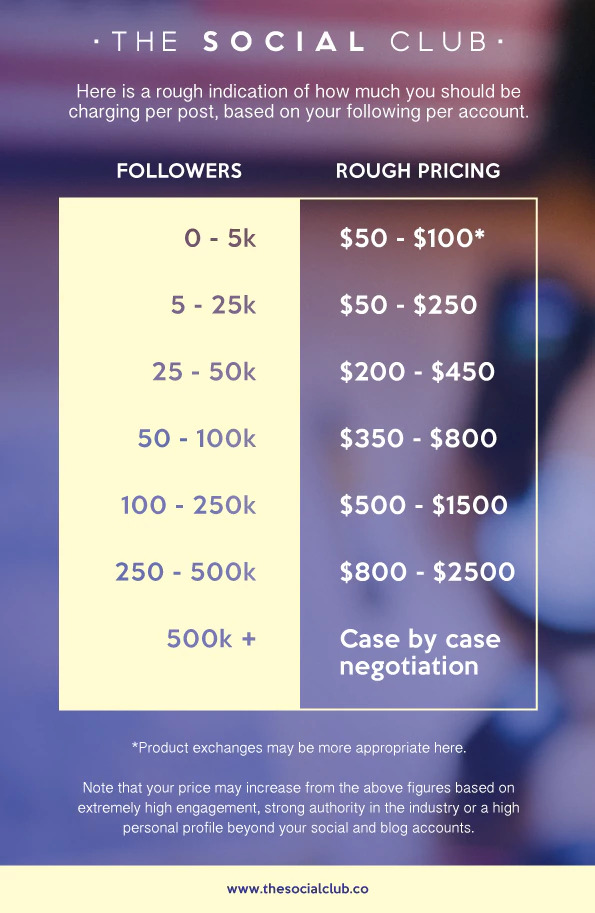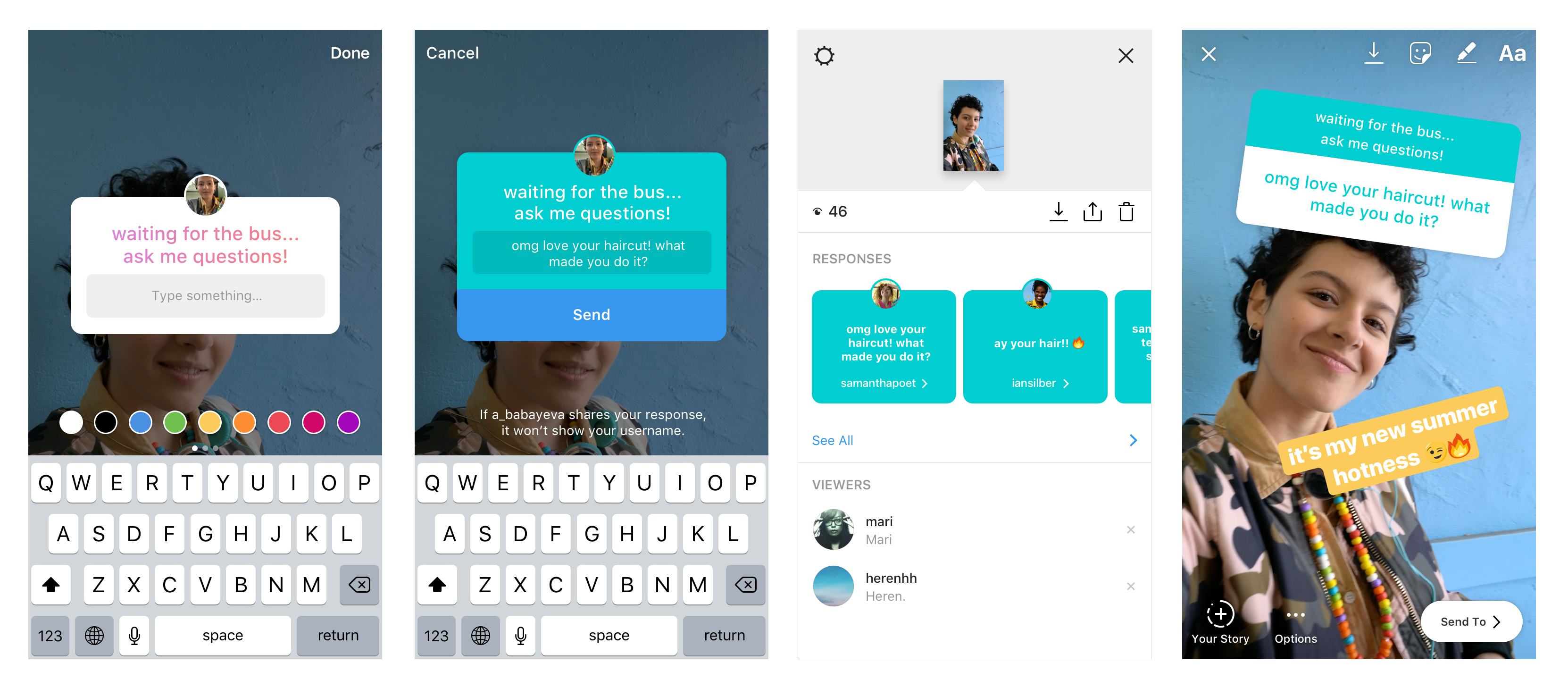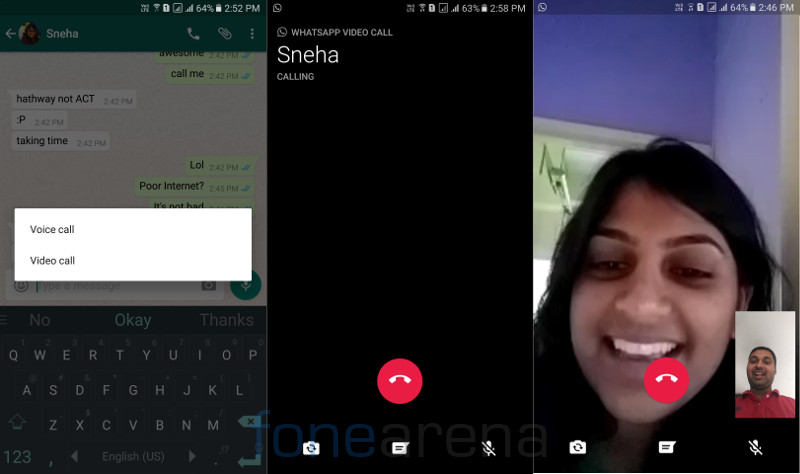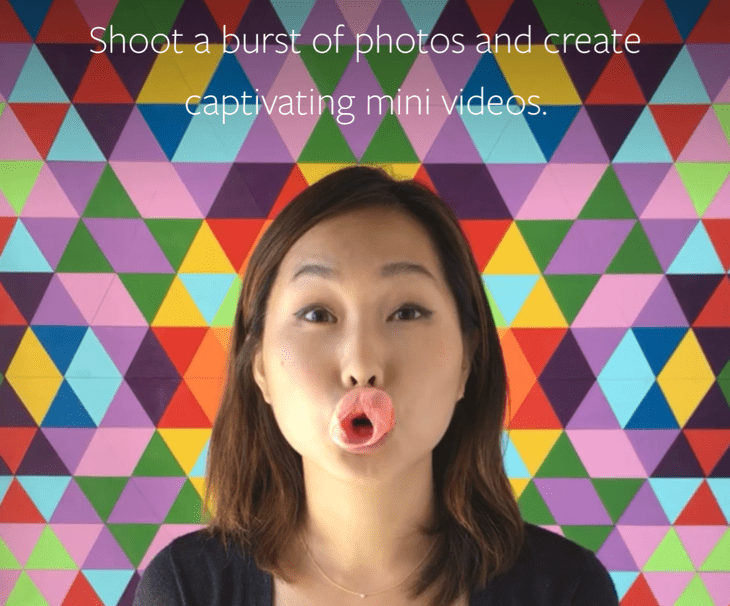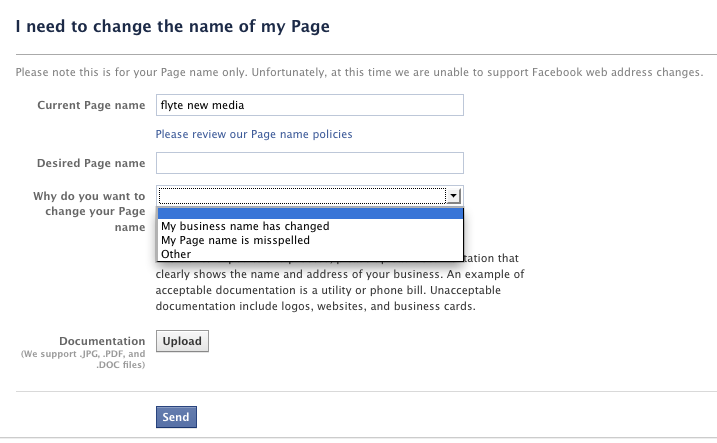What is instagram and how do i use it
How to Use Instagram: A Beginner's Guide
Over the past few years, Instagram has seen exponential growth — from one million users at its inception to over one billion in 2022.
If you're interested in getting an Instagram account, or just created one but aren't sure how to use it, you're in luck. Here, we're going to cover all the basics, so you can learn why Instagram is the top social media platform for engagement today.
What is Instagram?
Instagram is a social media platform that emphasizes photo and video sharing via its mobile app. You can take, edit, and publish visual content for both followers and non-followers, as long as your account is public. Users can interact with your content via likes, comments, shares, and saves.
It's hard to remember a time before Instagram. At one time, "Do it for the 'gram" was a common saying, which meant, essentially, "Do something so we can take a picture and post it to Instagram."
Since then, Instagram has placed a larger and heavier emphasis on video. So you no longer hear the phrase “Do it for the ‘gram.” I bet, though, that a second version of the phrase will soon follow. (Maybe “Do it for reel?”)
If you're not part of the one billion users on Instagram, you might want to reconsider. The app is a great chance to engage with top brands and stay a part of friends' lives. When I want to see how my college friends are doing, I don't check Facebook, I check Instagram. Plus, you can follow your favorite celebrities or political figures to see candid photos of their everyday lives.
Additionally, it's a phenomenal platform for investigating what other brands are doing — for instance, Nike uses the Instagram Stories' feature to promote inspirational athlete stories you won't find anywhere else.
How to Sign Up for Instagram
To sign up for Instagram, all you need to do is download the Instagram app on your phone and click the 'Sign up' button. You can choose to sign up through Facebook or use your email or phone number.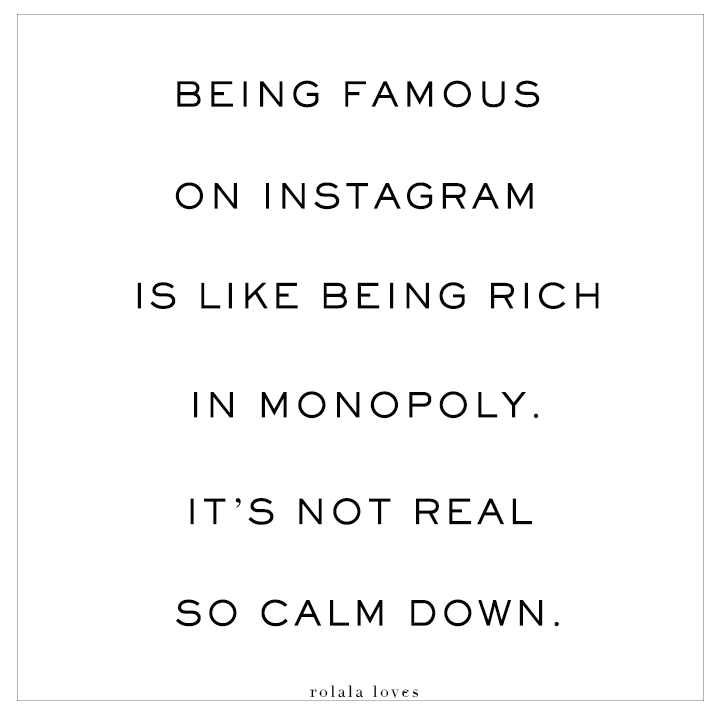 After you choose a username and password, you’re ready to build your profile.
After you choose a username and password, you’re ready to build your profile.
If you're ready to sign up for Instagram, follow these steps below:
- Go to the Instagram site on your desktop, or download the Instagram app from the App Store (iPhone) or Google Play Store (Android).
- If you're on desktop, click "Log in with Facebook", or fill in the form with your mobile number or email, name, username, and password. Then click "Sign up".
- On Android, click "Sign Up With Email or Phone Number".
- On iPhone, select "Sign Up".
- Enter your email address or phone number, then click "Next". Alternatively, you can sign up with your Facebook account.
- Once you've filled out your username and password, you will be instructed to fill out your profile info. Then, tap "Done".
- If you register with Facebook, you'll need to log into your Facebook account if you're currently logged out.
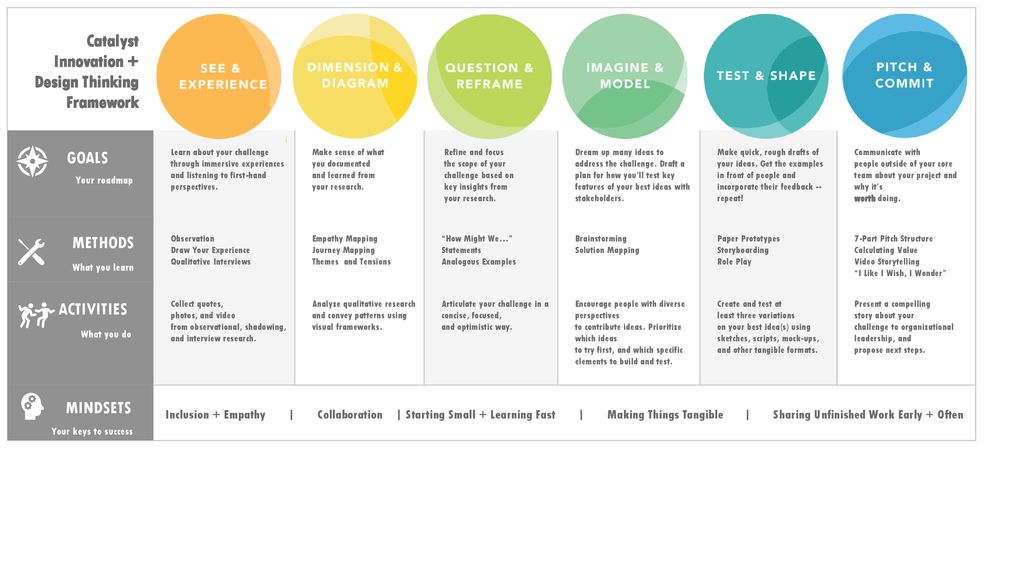
How Do Instagram Notifications Work?
When your account is created, you'll want to adjust your notifications so you only receive the information you want. For instance, you can choose to receive notifications when you get likes from everyone — but, alternatively, you might decide to only receive notifications when you get a like from someone you follow. Or, you might turn off notifications for likes altogether.
You can adjust notifications to "Off", "From People I Follow", or "From Everyone", for the following categories — Comments, Comment Likes, Likes and Comments on Photos of You, Follower Requests, Accepted Follow Requests, Friends on Instagram, Instagram Direct, Photos of You, Reminders, First Posts and Stories, Product Announcements, View Counts, Support Requests, Live Videos, Mentions in Bio, IGTV Video Updates, and Video Chats.
If you're overwhelmed by that list, I get it — I am, too. If you're unsure what notifications you want to receive, you might start with your notifications on "From Everyone", and if certain notifications begin to annoy you, you can turn them off later.
Free Resource
Instagram for Business Templates & Guide
Fill out this form to access the Instagram for Business Kit.
To customize which notifications you receive, follow these steps:
1. Open up the Instagram app on your phone.
First up, open up the Instagram app on your mobile device. You can also access Instagram on desktop if you prefer. Then, head to your profile by clicking the image of your profile picture on the bottom right.
2. Access “Settings.”
After you arrive at your profile, click the hamburger menu on the top right-hand corner.
A popup menu will appear. Tap “Settings.”
3. Tap “Notifications.”
On the next screen, click "Notifications."
There, you’ll be able to change the notification settings depending on category. These categories include:
- Posts, Stories, and Comments
- Following and Followers
- Direct Messages and Calls
- Live and Video
- Fundraisers
- From Instagram
- Email and SMS
- Shopping
You also have the ability to pause all notifications by toggling the Pause All option up top.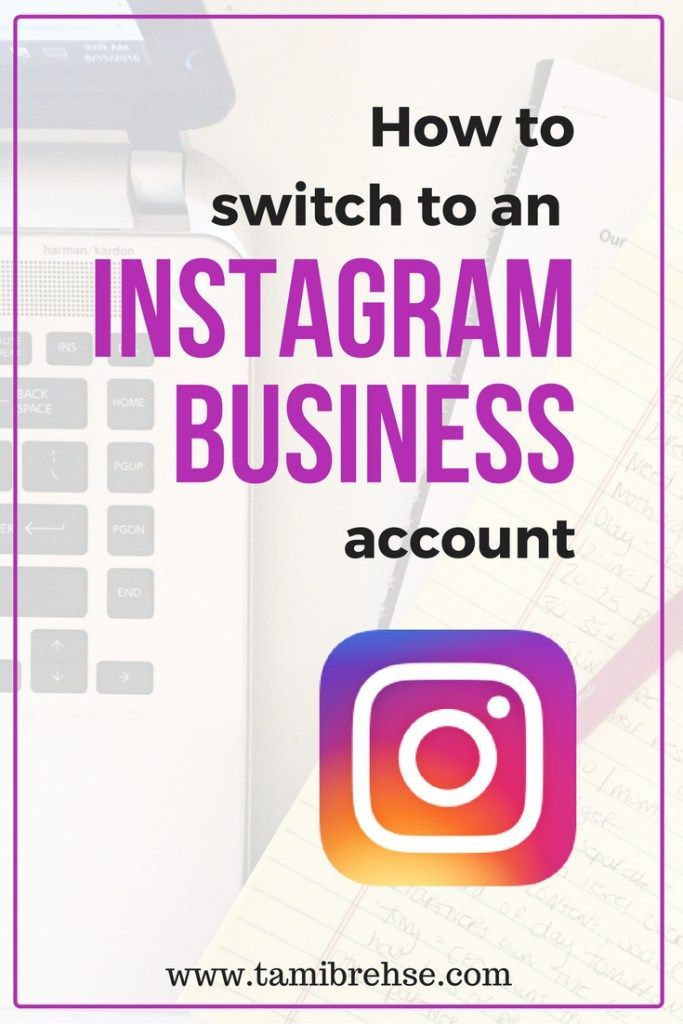
4. Check off the notifications you want to receive.
Access each category individually and choose the notifications you want to receive. Here are the options, for example, for “Posts, Stories, and Comments”:
The options will vary depending on category.
And that's it! Next, let's explore how to connect your other social media accounts to your Instagram, so when you post an image to Instagram, you can share it with your other online audiences, as well.
Can you connect to Instagram to other social accounts?
Yes, you can connect Instagram to Twitter, Tumblr, and Facebook, but it’s no longer done through Settings, as it used to be.
Now, you do it on a per-post basis.
If you want to share a post to other platforms, you navigate to the actual post you want to cross-publish on Facebook, Tumblr, and Twitter, and then manually share it that way.
Here’s how:
1. Open up the Instagram app.
2.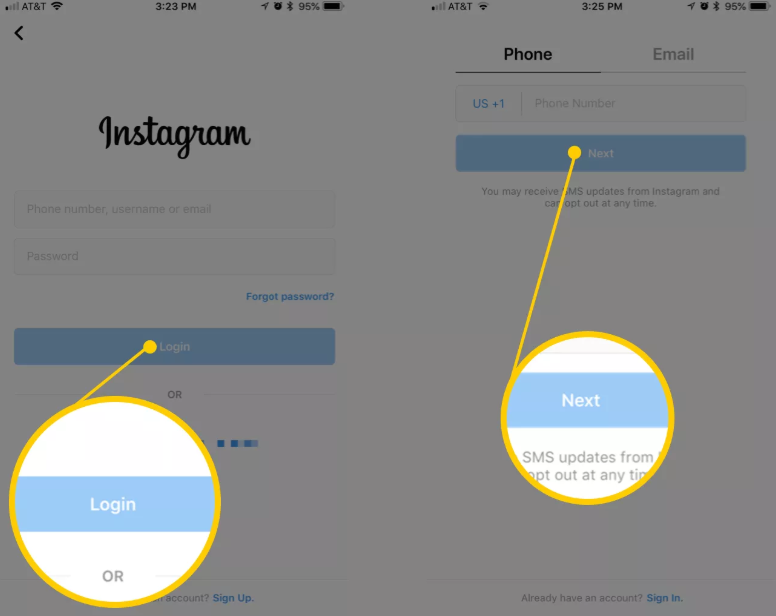 Navigate to your profile.
Navigate to your profile.
3. Tap on the post you’d like to cross-post.
4. Click the three dots on the top right-hand corner of the post.
5. On the pop-up menu, click “Share.”
Note: Don’t click “Share to,” which will give you an option to AirDrop or share the post to your contacts.
6. Toggle the accounts you’d like to share the post to. If you’re not already signed in, you’ll need to do so right within the Instagram app.
Once you’ve connected your accounts for one post, you can then toggle the sharing options for any new posts without needing to sign in again.
If you connect Instagram to Facebook, you can share your Stories across both accounts. We talk more about how to do that below.
How to Connect Instagram to Facebook
Since Instagram and Facebook are owned by the same company, Meta, you can connect the two accounts for a more seamless experience.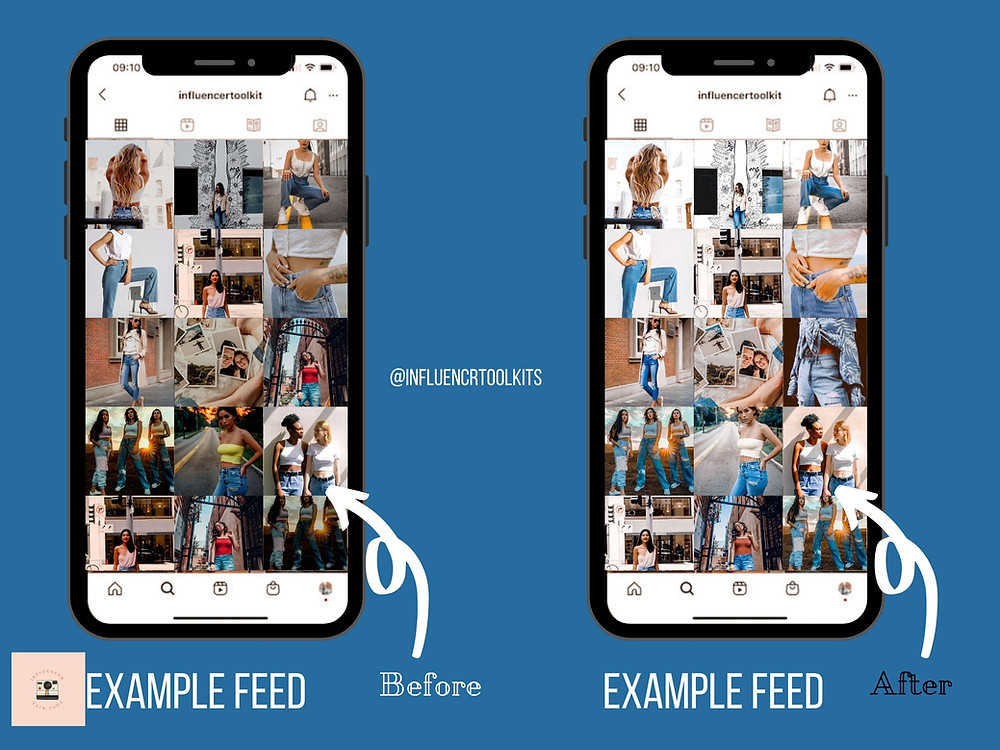 Connecting your Instagram and Facebook accounts allows you to:
Connecting your Instagram and Facebook accounts allows you to:
- Share Stories across both Instagram and Facebook
- Login with Facebook into Instagram
- Sync your profile name and picture across both profiles
- Use Facebook Pay on both platforms
- Access your shopping activity on both accounts
If you’re a frequent Facebook user, then connecting your account to your new Instagram profile is highly recommended. Here’s how:
1. Open up your Instagram app.
2. Click on your profile picture on the bottom right-hand corner.
3. Click the hamburger menu on the top right-hand corner.
4. Tap “Settings.”
5. Under the Meta logo, tap “Accounts Center.”
6. Tap “Set up Accounts Center.”
7. Follow the prompts to log in into Facebook.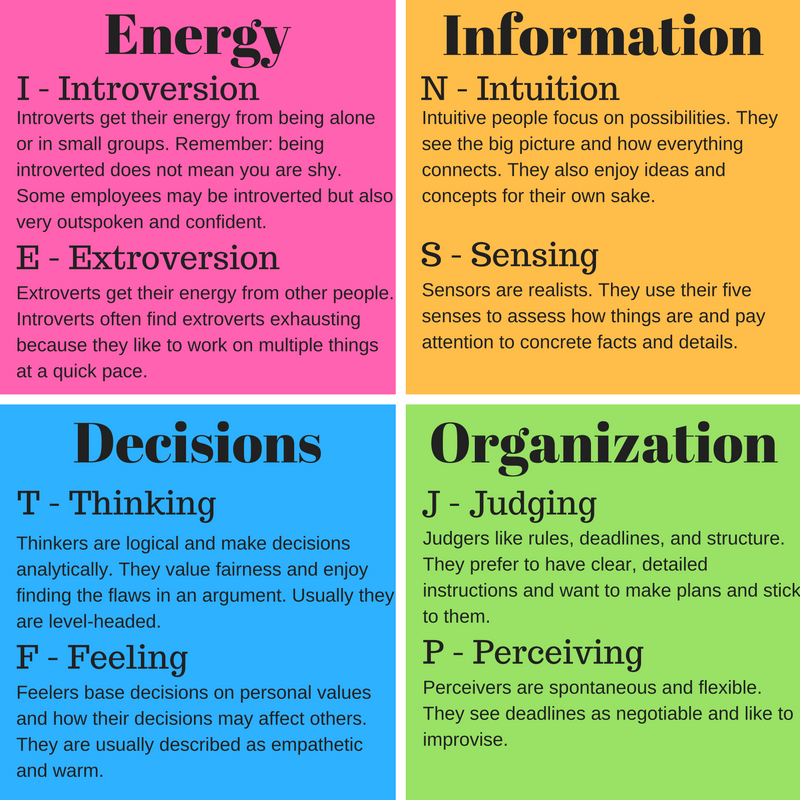
Done! Your two accounts are now connected. Here's how it'll look like once you're finished:
In the next section, I'll show you when a linked account comes in handy.
Upload, Edit, and Post an Image
Now, for the most important part of Instagram — how to upload and post an image.
Instagram is an entirely visual platform. Unlike Facebook, which relies on both text and pictures, or Twitter, which relies on text alone, Instagram's sole purpose is to enable users to share images or videos with their audience.
On Facebook, you might choose to post 100 photos on an album. On Instagram, you need to be choosier about which photos you post. There are a few reasons for this — first, you don't want to post more than once a day (typically). And you don't want to post too many similar photos.
For instance, it would be odd for you to post fifty photos from the same beach vacation on your Instagram profile. Instead, you might choose five or six, and place them all within the same post.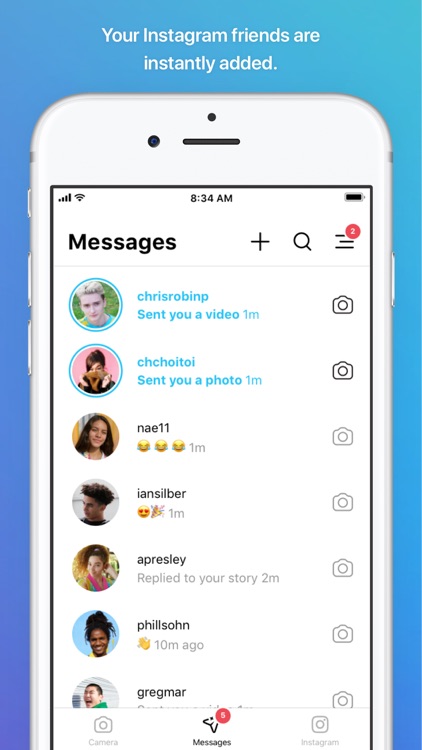
(These are called carousel posts, and they allow you to share multiple photos in one post only. Carousel posts are awesome for posting similar pictures in one package while keeping your overall profile aesthetic diverse.)
Curious about creating an aesthetic? To learn more about Instagram account themes and get inspiration, take a look at these Instagram themes. Additionally, if you want to embark on a deep-dive, you can take HubSpot's Instagram Marketing Course.
Now that we've covered that, let's explore how to upload, edit, and post an image.
1. Click the "+" icon at the top-right hand corner.
When you tap the “+” icon, you’ll be prompted to choose the type of post you want to share. Since we want to publish a post directly on our profile feed, tap “Post.”
2. Choose your media file.
Here, you have three options. You can look through your Photos library on your phone, you can take a new picture from right within Instagram, or you can take a new video.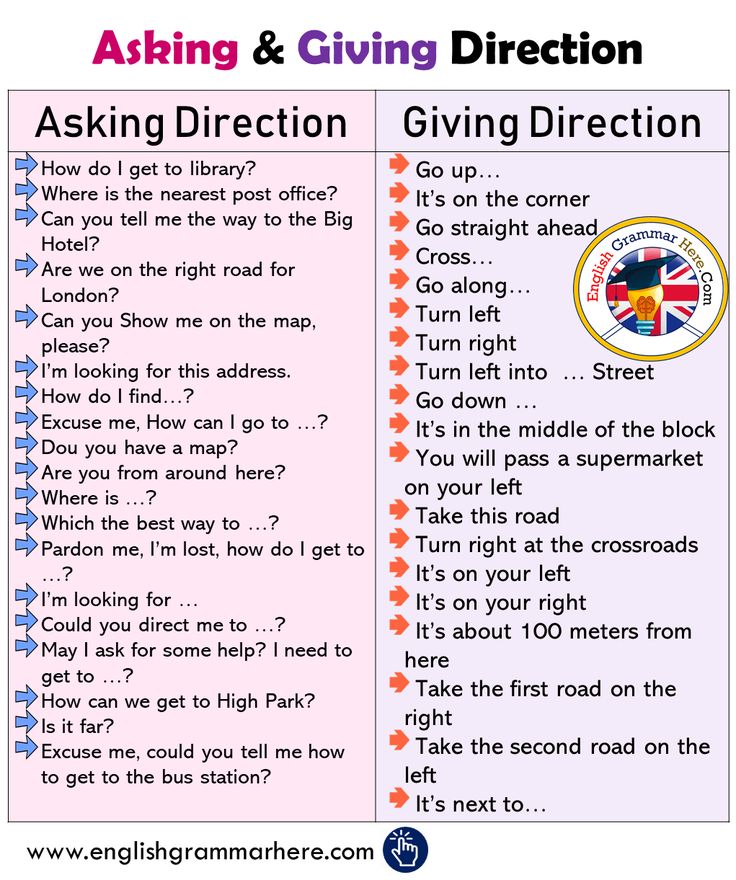 For our purposes, I looked through my Photos library and found a picture of Boston I wanted to use. Then, I clicked "Next" in the top right.
For our purposes, I looked through my Photos library and found a picture of Boston I wanted to use. Then, I clicked "Next" in the top right.
3. Add filters if desired.
There are two categories you can use to edit your image — "Filter" and "Edit". Instagram automatically shows you filters first. You can scroll through the carousel and click any of the filters to apply it to your image.
Additionally, if you want to use a filter but you want to tone it down, double tap the filter and move the cursor to the left to lessen the intensity of the filter.
4. Edit your image if desired.
Next, click "Edit". Here, you can adjust contrast, brightness, structure, warmth, and more. When you're happy with your edited image, or if you don't want to edit it at all, click "Next" in the top right.
5. Write a caption and toggle sharing settings.
Now, you can add a caption, tag people (you can only tag someone if they also have an Instagram account), and add a location. Additionally, click the button beside Facebook or another linked social media account to share your image on that platform, as well. When you're ready to publish, click "Share" in the top right.
Additionally, click the button beside Facebook or another linked social media account to share your image on that platform, as well. When you're ready to publish, click "Share" in the top right.
If you don’t want to use your app to post on Instagram, you can also do so from your computer. Learn how to post to Instagram from a Mac or PC here.
Upload an Image or Video to Your Stories
Instagram Stories is a feature that allows you to post videos or images that disappear after 24-hours. Instagram's Stories feature is similar to Snapchat in terms of content — users often post more casual and candid videos and images, offering glimpses into their every day lives.
For instance, on your normal feed, you might post a heavily-edited picture of yourself and friends at a baseball game. But you might post a more candid video to your Story of the stadium singing "Sweet Caroline".
To learn how to upload an image or video to your Stories, follow these steps:
1.
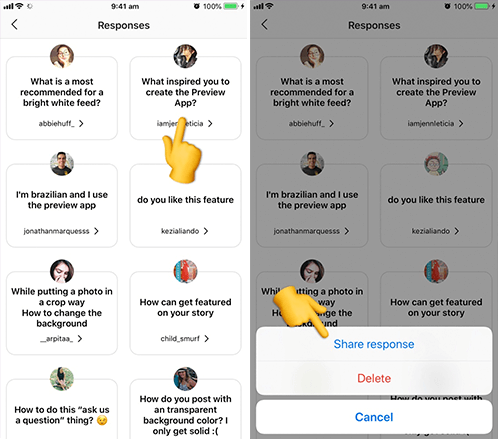 Tap your profile picture in the upper left-hand corner.
Tap your profile picture in the upper left-hand corner.Alternatively, swipe right on your feed or tap the “+” button in the top navigation bar.
2. Capture or add your media.
Once you're within the Stories feature, you can take a picture or video right from within the app. Alternatively, if you have an image saved to your phone that you'd like to use, you can choose it from your media library.
3. Add stickers or filters.
On the left-hand side, you have a few different editing features.
The “Create” button lets you add a location, hashtag, time, date, and other fun images or emojis to your picture.
The “Boomerang” option allows you to create a looping video. And the "Aa" icon is your text button. Once you click "Aa", you have the option to change your font.
If you click the smiley face icon, you'll see the following screen. Simply click on one of the icons to add them to your image. If you don't like it, drag it to the bottom, and a trash can will appear so you can delete it.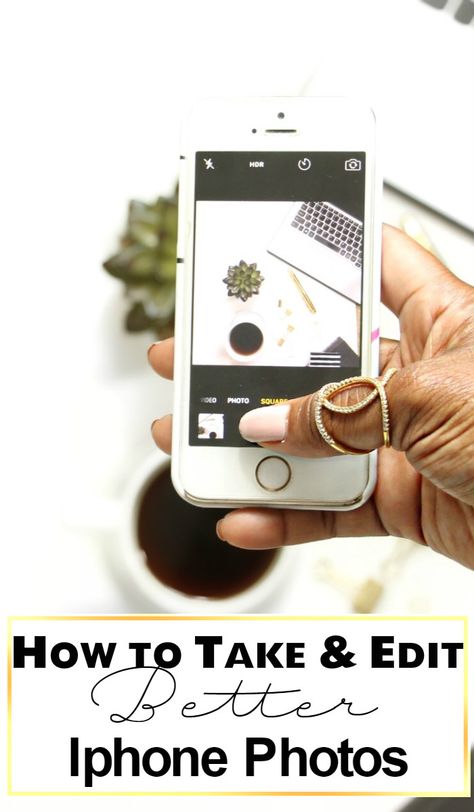
For instance, I clicked the smiley face icon to add a poll to my image. You can also swipe to the left or right to add filters to your photo or video.
4. Publish your Story.
Once you're happy with your content, you can either click the white arrow icon in the bottom right, which allows you to share your Story with everyone who follows you, or select “Close Friends” first, so that only your close friends see it.
Then you’re done! Your Story is immediately live.
How to Follow on Instagram
It's incredibly easy to find and follow users. Using Instagram's search feature, you can find celebrities, brands, and friends. Additionally, you can search "Tags" or "Places". "Tags" is particularly useful if you know what type of content you want to find, but you're not sure who posts about it.
For instance, you might search "#familyrecipes" under tags — your results will include any images with that hashtag. As you peruse, you might find someone who posts content you really like, and you can choose to follow them so their content appears on your feed.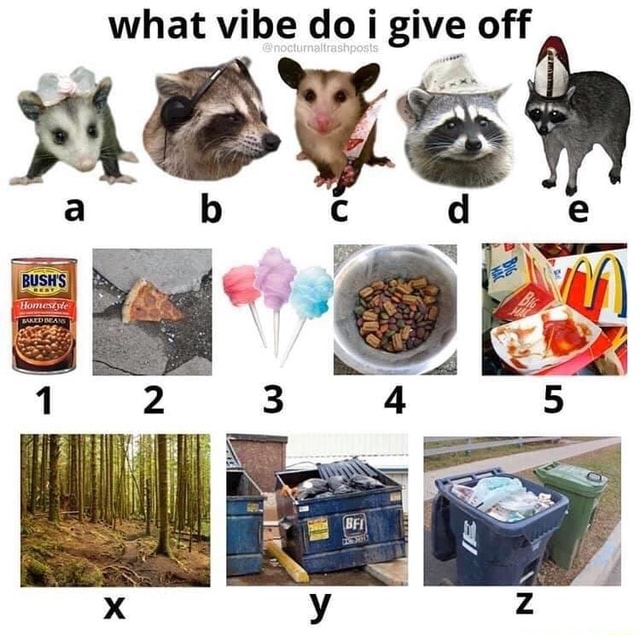
To follow someone, follow these three easy steps.
1. Click on the search icon at the bottom of your screen.
It looks like a magnifying glass and will be right next to the “Home” button.
2. Next, type in a person, topic, or brand.
For this example, I searched "architecture.”
Instagram allows you to either search all posts that contain the word “architecture,” or “See all results” and see tags and places.
3. Tap the account you’re interested in following.
Once you're on someone else's account, you'll see a blue "Follow" button at the top. For public profiles, you can click and immediately begin following that account. However, if the profile is private, you may need to wait for them to accept you first.
And that's it! You're on your way to becoming a pro. To take your account to the next level, plan out your next posts using an array of content ideas and templates.
Using Instagram is Key for Growing Your Personal Brand
If you want to grow both professionally and personally, then using Instagram is more important than ever.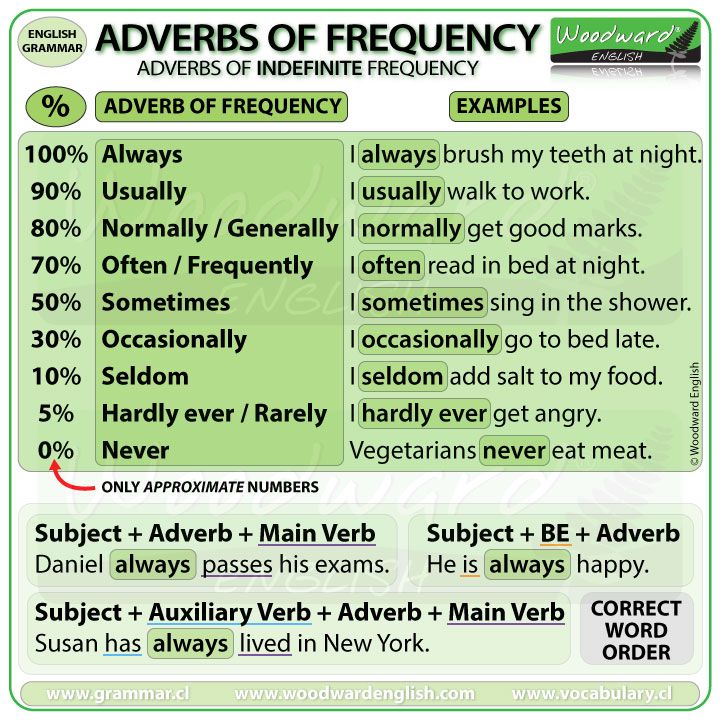 You can start by observing first, then begin posting as you learn your way around the user interface. With over one billion users, Instagram is an extremely worthwhile social media platform to join — and it’s only set to keep growing as time goes on.
You can start by observing first, then begin posting as you learn your way around the user interface. With over one billion users, Instagram is an extremely worthwhile social media platform to join — and it’s only set to keep growing as time goes on.
Editor's note: This post was originally published in November 2018 and has been updated for comprehensiveness.
Topics: Instagram Marketing
Don't forget to share this post!
What Is Instagram and How to Use It: a Beginner's Guide
- Instagram is a free social media platform for sharing photos and videos with your followers.
- It's become an especially popular way to connect with brands, celebrities, and friends.
- Instagram has an array of features, from short-form videos to live streaming and private messaging.

One could argue that Instagram is a social media network like no other. The popular user base platform is built almost entirely around sharing images and videos. This visual twist is why Instagram is the cultural powerhouse it is today — "Instagramming" is officially a verb now.
With over a billion registered accounts, from small businesses to large institutions, news organizations to cultural hubs, celebrities, photographers, musicians, and not to mention the cottage industry of influencers — it's hard to remember a time when Instagram didn't exist.
So, if you've found yourself out of the Instagram loop, then read on. We'll give you a crash course on how the app works, how to get started, and eventually, how to get 'gramming like a pro.
To help you get started, let's walk through some of the basics:
How to download Instagram
First things first: You'll need to download Instagram to use the app. It's available for free on iOS, Android, and Windows devices.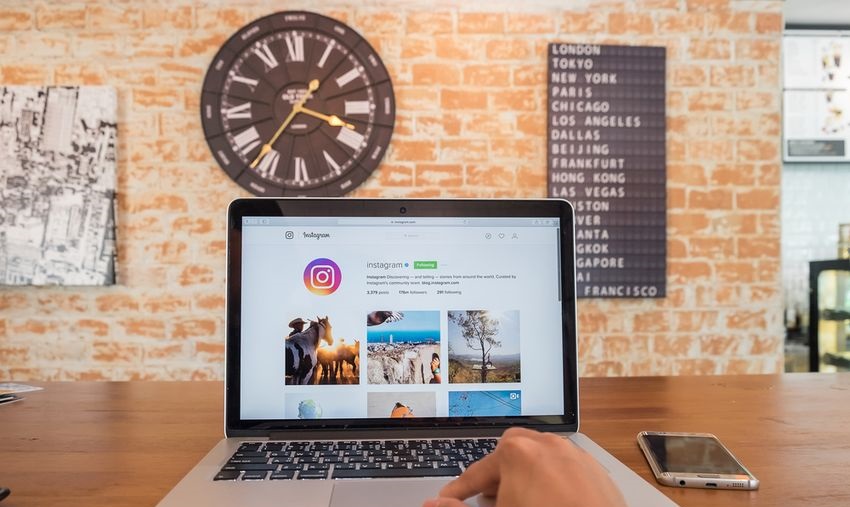 While there isn't an app fully optimized for iPads, you can still enjoy the full IG experience on your iPad by changing your App Store settings to find the app.
While there isn't an app fully optimized for iPads, you can still enjoy the full IG experience on your iPad by changing your App Store settings to find the app.
How to create an Instagram account
Upon opening the app for the first time, you'll be prompted to create a new account, or log in with your Facebook account.
If you choose to make a new account, the process is straightforward: you'll be asked for your phone number or email address, full name, desired username, and password.
Once you create an account, it's worth noting that you can create — and switch between — multiple Instagram accounts without logging out, a very useful feature if you wish to run separate accounts for personal and professional use.
Even though Instagram is designed primarily for smartphones, the desktop experience — once very limited — has steadily improved over the years.
Today, you can get on Instagram from your computer and use a web browser to edit your profile, view your feed, like and comment on posts, and send and receive direct messages.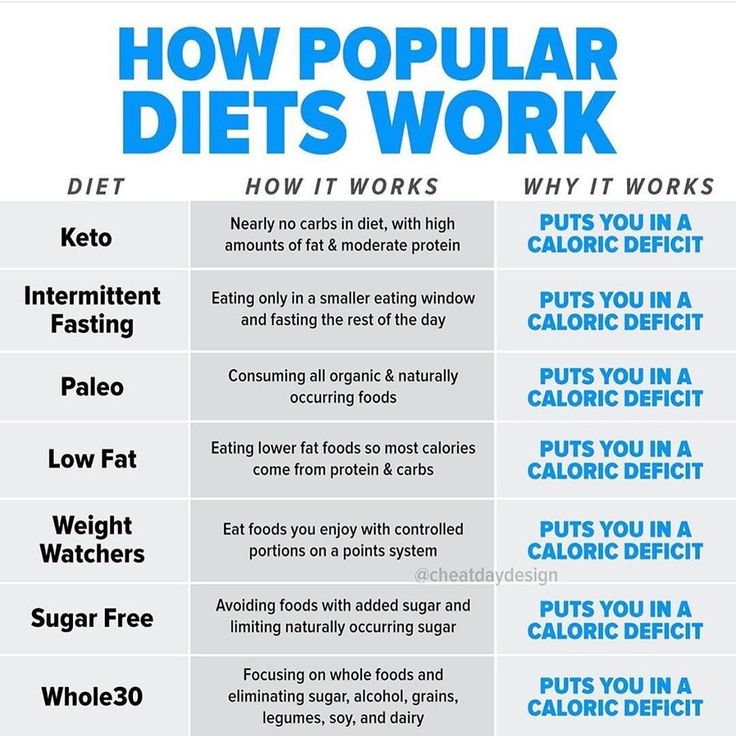 You can even post photos and videos from the desktop app, thanks to a relatively recent update.
You can even post photos and videos from the desktop app, thanks to a relatively recent update.
Setting up your profile
After you create your Instagram account, you're going to want to set up your profile. Your profile page is a hub for all your photos and videos where you can keep track of who you're following and who's following you. It's also where you can access your settings.
From your profile page, you can edit your profile, access settings, or scroll down to see your posts. Devon DelfinoProfile pages are often the first thing people visit, so it's best to keep your username, profile picture, and bio up to date. Your profile picture is the icon that appears with your username all over the platform, while your bio is a space to offer a brief description of yourself or your brand. You can also add a link to your website, if applicable.
Your profile picture is the icon that appears with your username all over the platform, while your bio is a space to offer a brief description of yourself or your brand. You can also add a link to your website, if applicable.
By clicking Edit Profile, you can make changes to your profile page at any time:
- How to change your Instagram profile picture
- How to change your Instagram bio
- How to change your Instagram username
If you're running an Instagram account for your business, you can also add your location.
Customizing notifications
Keeping up with your friends and followers on Instagram means making sure you're getting the right notifications, at the right time. The platform gives you the power to choose what push notifications it sends to your device.
For example, perhaps you want to receive a notification when you get a new follower, or when someone comments on your post. Or maybe you're feeling inundated with pings and you would like to turn your notifications off completely.
Or maybe you're feeling inundated with pings and you would like to turn your notifications off completely.
You can adjust your notifications by going into your profile, tapping the three lines in the top-right corner of the screen and selecting the three lines icon in the same location , and then tap Settings followed by Notifications.
You can adjust your notifications from this screen. Devon DelfinoNow that you have the app downloaded, and your profile set up, it's time to start sharing.
How to use Instagram
At its core, Instagram is a social media platform, and a highly visual one at that.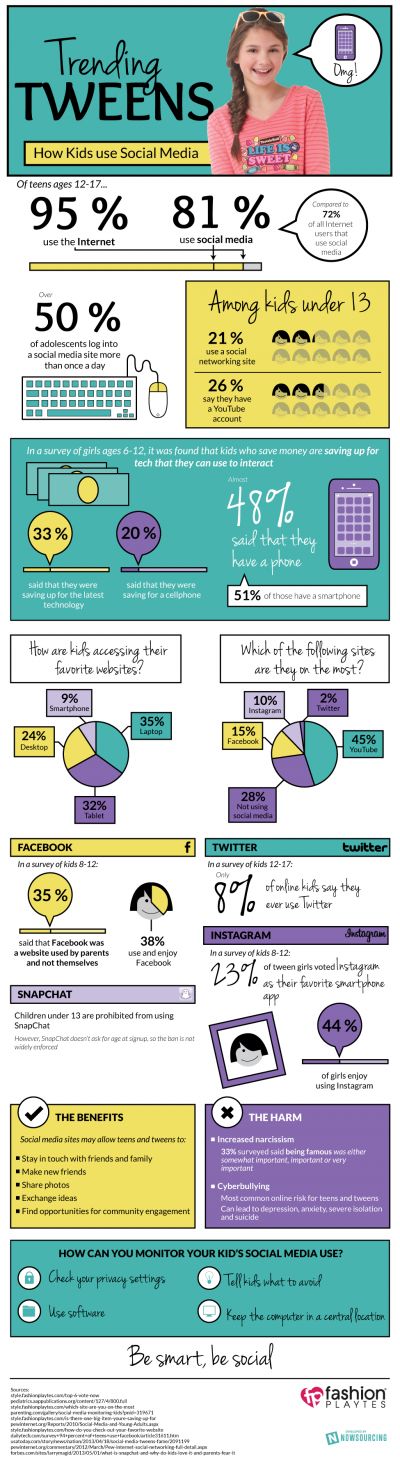 Every time you open the app, you'll be met with a main feed of recent posts from the accounts you follow.
Every time you open the app, you'll be met with a main feed of recent posts from the accounts you follow.
At the bottom is a menu bar, which is accessible anywhere you are in the app.
Here's what each button does, from left to right:
Home: Your main feed where you can scroll through photos and videos posted by your friends.
Search and explore: The magnifying glass icon takes you to the Explore page, where you can search and browse content from accounts you don't follow but may be interested in.
Reels: This tab includes short videos (up to 90 seconds long) from users you may or may not be following. You can scroll to the next video by swiping your finger from the bottom of the screen to the top.
Shop: Here, you'll find a collection of Instagram posts that includes items you can buy through the app.
Profile: This icon navigates to your profile page that shows your bio and posts. It's also where you can access your settings.
It's also where you can access your settings.
Like other social media networks, Instagram is what you make it. For most people, checking Instagram is equal parts voyeurism and self-expression. For the entrepreneurial set, like business owners, brands, and influencers, Instagram is an indispensable marketing tool with unmatched reach.
But going back to basics, Instagram works off a simple premise: You follow accounts that interest you. In turn, people follow you. People can "like" and comment on your posts, and you can do the same to their posts.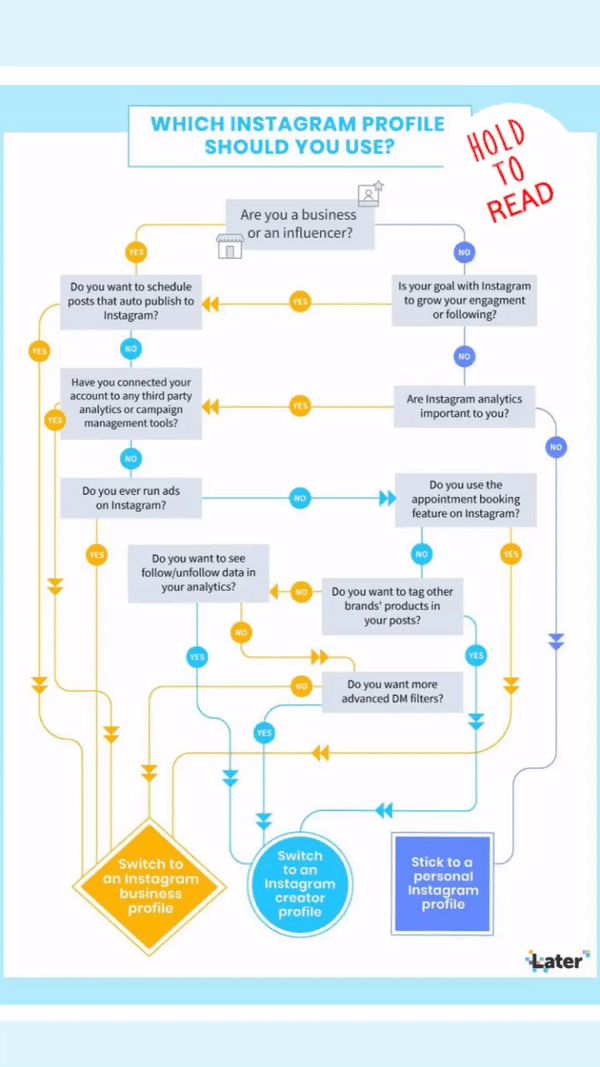 Whether you maintain a low profile or amass a following, how active you are is entirely up to you.
Whether you maintain a low profile or amass a following, how active you are is entirely up to you.
Uploading, editing, and posting photos
To share a photo or video on Instagram, tap the large plus button (located toward the top-right corner of the screen). From there, you can select photos or videos from your phone's camera roll to post.
Quick tip: Instagram allows you to to select up to 10 photos and videos to post at once — these kinds of posts are called carousels.
For every post, you can choose to apply a filter, which, depending on who you ask, is either essential to the Instagram experience or unnecessary, given that many other photo editing apps come with their own filters.
Filters make it easy to edit shots with different visual pre-set overlays. For example, some filters, like Mayfair, give everything a pink hue; others, like Willow, turn everything black-and-white.
You can adjust how intense (or not) the filter is as well using a slider when you select the filter and then tap it one more time.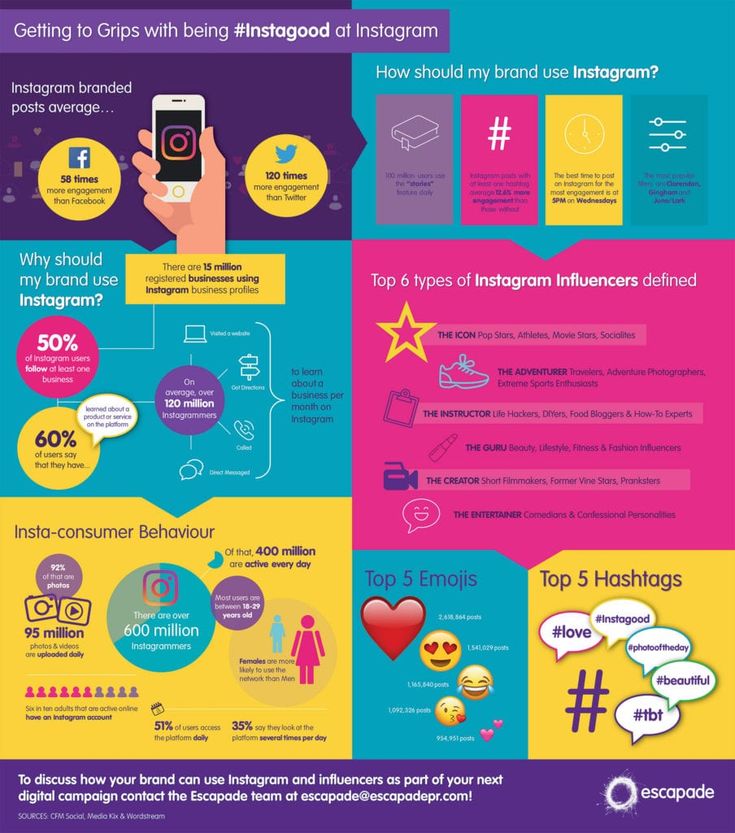
Once your post is to your liking and ready to go, there are a few more options you can do before you hit the share button:
Add a caption: Captions are always a good idea. You can use words, emojis, or hashtags. Just like in comments, you can also mention friends by typing @ in front of their username. Keep in mind you can edit captions at any time — or delete posts.
Tag people: Instagram allows you to "tag" someone in your photos. When you tag someone, they'll get a notification in their activity feed.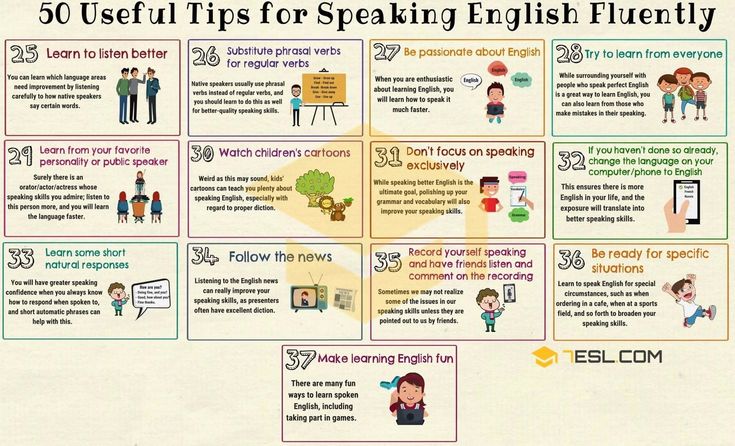 (This is separate from mentioning them in your caption.)
(This is separate from mentioning them in your caption.)
Add location: Location tags lets others know where your photo was taken. Clicking on a location tag brings you to its corresponding location feed, where you can peruse other public posts.
Also post to other social accounts: Instagram also gives you the ability to publish a post to other social accounts at the same time. By linking accounts, you can cross-post to Facebook, Twitter, and Tumblr.
There are a lot of options in Instagram's posting screen. Devon DelfinoExploring and finding people to follow
The best way to find people to follow is by tapping the magnifying glass icon at the bottom of the app.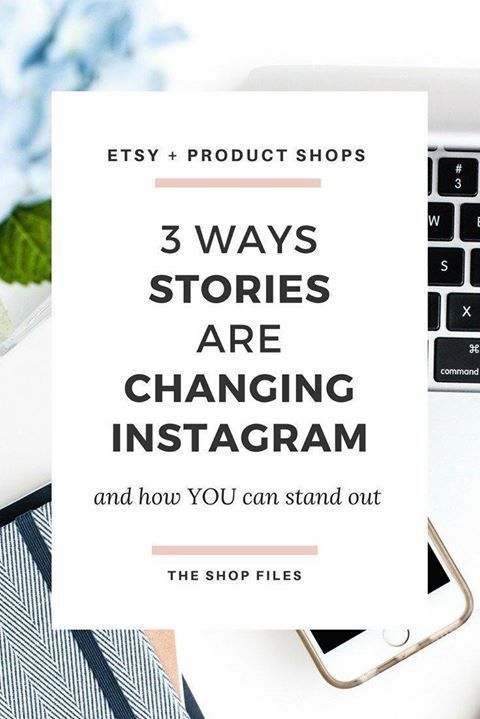 This will open the Explore page, where you'll find a feed of suggested posts based on what Instagram thinks you're interested in.
This will open the Explore page, where you'll find a feed of suggested posts based on what Instagram thinks you're interested in.
The Explore page can also be organized by topic — another great way for discovering content.
You can do this by selecting the suggested topics toward the top of the screen. Additionally, the page is where you can search for users by name, through the search bar at the top of the screen.
You can scroll down for more posts, or use the search function at the top to find specific accounts or posts. Devon DelfinoWhen it comes to interacting with others, Instagram works less like Facebook and more like Twitter.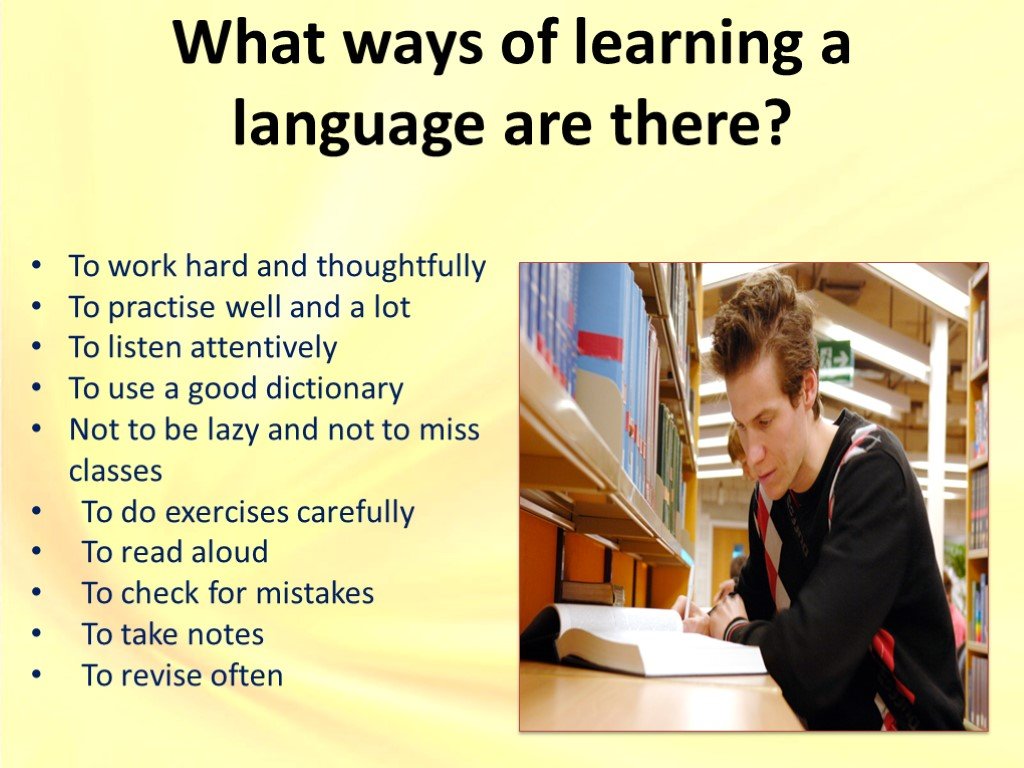 In most cases, you don't have to send a friend request or wait for the other person to accept it.
In most cases, you don't have to send a friend request or wait for the other person to accept it.
When you follow other people, Instagram will make sure you see their posts in your feed. For the most part, people can see who you're following and who's following you, at all times.
However, if you have a private account your followers are restricted and unable to view who currently follows you.
Sending and receiving direct messages
Instagram has a direct messaging system that lets you chat privately with anyone who follows you.
If you send a message to someone who doesn't follow you, that message will be sorted into its own "message requests" folder. To start the conversation, the person on the receiving end must accept the message.
Direct messages are also available in the app and on the desktop website.
To access your message menu, tap the paper airplane icon in your home feed. From there, you'll be shown all the people you've had conversations with in the past. You can also tap the pen and paper icon in the top right-hand corner to start a new conversation, or the camera icon to start a video chat.
You can also tap the pen and paper icon in the top right-hand corner to start a new conversation, or the camera icon to start a video chat.
Once you're in a conversation, you can send all sorts of messages. These include basic text messages, animated GIFs, and more. You can also share Instagram posts. And you can "like" messages, or delete messages if you no longer wish to see them.
The only users that you'll have to ask to follow are those who have made their account private.
When you tap Follow on a private profile, you'll have to wait for that user to accept you before you can officially follow them and send them a message.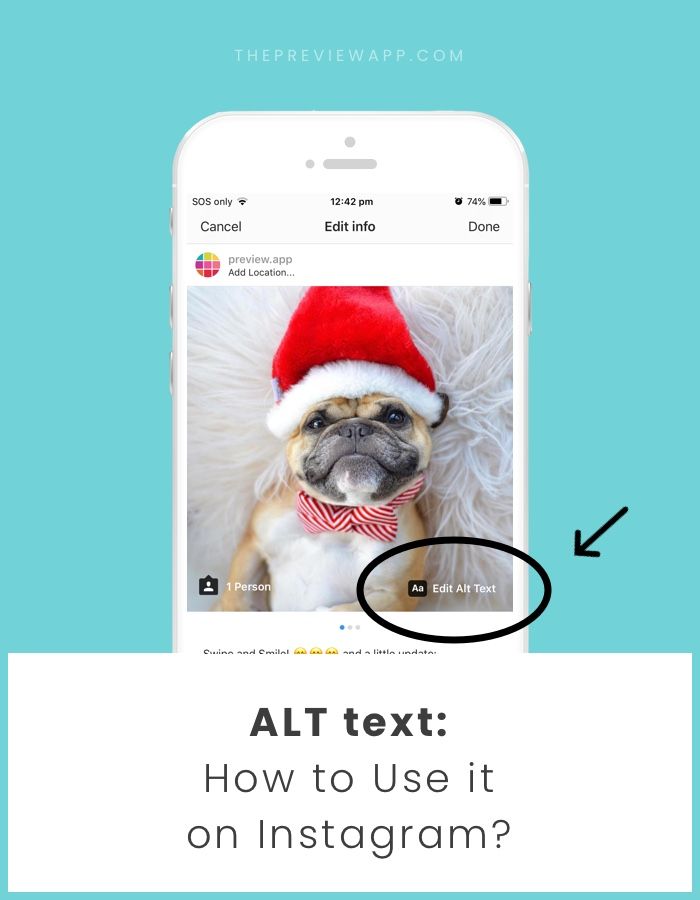
You can also connect your phone contacts to Instagram, which can be another great way to find friends on the app.
Instagram features
As you might expect, Instagram rolls out new features regularly. From new content to an ever-expanding set of creative tools, Instagram offers plenty of opportunities for self-expression and creativity.
Here are the latest and greatest Instagram features worth knowing:
Instagram Stories
Many people use Instagram exclusively for creating and viewing Stories, which are customizable posts that only last 24 hours. These posts, which could be a mix of photos and short-form videos, are presented in a slideshow format and accessible through the top of the home feed.
And when we say customizable, we mean customizable. Unlike regular posts, which include only simple filters, Stories boast all kinds of creative elements, including:
- Animated stickers and cartoons
- Polls and quizzes
- Dynamic song lyrics
- Links to donation funds and charities
There are several ways to add a Story, but the easiest is to tap your profile icon at the top-left hand corner of your home feed. From there, you can either take a photo or video live, or choose one from your phone's gallery. You'll then have the opportunity to draw, add text or any of those other creative elements we mentioned above.
From there, you can either take a photo or video live, or choose one from your phone's gallery. You'll then have the opportunity to draw, add text or any of those other creative elements we mentioned above.
While Stories are designed to disappear after one day, they're automatically saved to your private Archive (which we'll explain in just a bit) after expiring. You can also publish Stories permanently on your profile for visitors to watch at any time.
Instagram Live
Instagram Live is a feature that lets you livestream, or broadcast live video, from your device to anyone who wants to watch.
Viewers can send you messages and hearts while you stream, making this a great way to talk to all your followers at once, or broadcast an event.
To go live on Instagram, you'll need to open Instagram and, from your feed, swipe right and select Live from the options at the bottom of the screen. From there you can do things like add a title, select your audience, and schedule the live video, if desired.
You can go live for up to four hours at a time — after that, the livestream will end and you'll need to start again.
While you're streaming, viewer comments are visible by default, but can be disabled with just a few taps.
Whenever anyone you follow starts starts a livestream, you'll get a notification. If you're following a lot of people, this might mean a constant flood of notifications that you don't need.
Luckily, turning off Instagram Live notifications only takes a moment.
Reels
Built as a rival to TikTok, Reels is Instagram's dedicated video platform, letting users upload videos up to 90 seconds long in length. Once you record a video, you can edit it and add music, text, and special effects. Other users can like or comment on your Reels videos, so they can be a fun way to attract new followers.
To watch someones else's Reels, you need to tap the icon, located in the center of the bottom menu on the app. (It looks like a mashup of a play button and a clapperboard.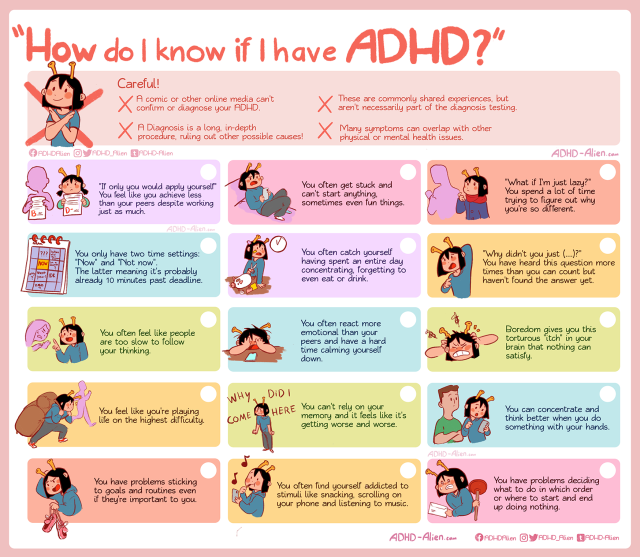 ) Here, you can watch videos that others have uploaded, create Reels of your own.
) Here, you can watch videos that others have uploaded, create Reels of your own.
Instagram Shopping
Given Instagram's popularity, it's no surprise that brands are doing everything they can to turn Instagram users into customers. According to Instagram, nearly half of people shop on Instagram weekly.
Instagram tips and tricks
Instagram is simple to use, but can take a while to master. Here are some of our favorite tricks that aren't so obvious to beginners.
Schedule posts in advance
Instagram has become a massive part of nearly every company's online presence, and if there's one thing that social media brand managers love, it's scheduling a post in advance.
Instagram does have a native post scheduler — but that's reserved for those with professional accounts. Still, there are dozens of third-party programs, like Buffer, that can handle the scheduling for you.
Save Instagram videos to your phone
If you've found an amazing video on Instagram that you just need to save, you're in luck — there are several ways to save Instagram videos.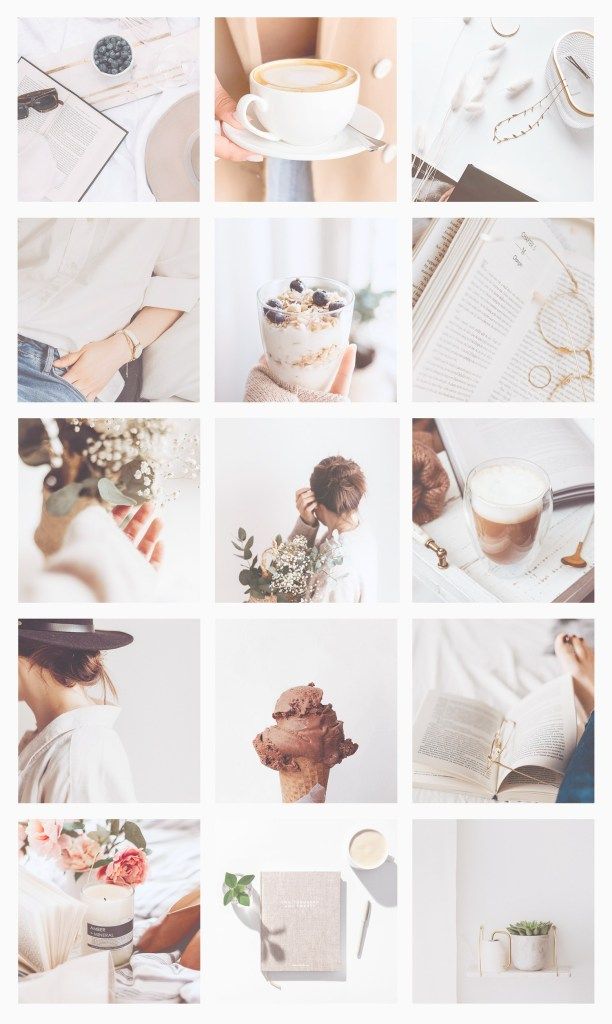
If you're trying to save one of your own videos, it'll just take a few taps to save the video directly to your camera roll. If you're trying to save someone else's video, however, you'll need to record your screen or use a third-party app.
Post different photo formats
When Instagram first launched in 2010, the edits were limited. You could only post square photos — anything else either wasn't allowed, or would be cut off.
Nowadays, the rules are a bit more lax. But if you want to post two common photo types — panorama shots and Live Photos — you may have to make some edits beforehand.
For a panorama photo, you can either zoom out so it fits in a single photo, otherwise you'll need to split up your shots beforehand using a third-party app. If you have an iPhone and want to post your live photos, you'll need to convert them into videos first.
Archive posts instead of deleting them
If you're unsure about deleting your post, Instagram offers an archive feature instead.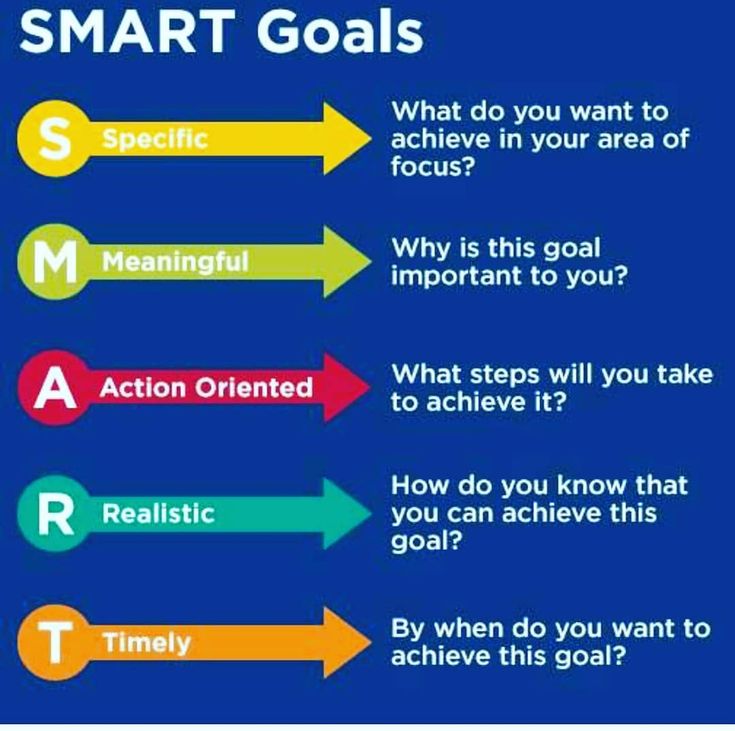 This is great if you only want to hide a post temporarily.
This is great if you only want to hide a post temporarily.
To archive a post, open it, tap the three dots in the top-right, and then select Archive. The post will be hidden immediately.
Once you've archived a post, you can navigate to your private Archive with just a few taps.
Note: Every Story you post will be saved to your Archive automatically once they expire.
Privacy and security
It's also important to manage your privacy and security settings to your liking.
Manage who can see your posts
Like Facebook, Instagram allows you control who can see your posts. The easiest way to control your online presence is to set your account as "Private."
When you set your account as Private, the only people who will be able to see your posts and other activity are your followers. And before people can follow you, you'll have to approve them.
Another way you can do this is by setting up a Close Friends list.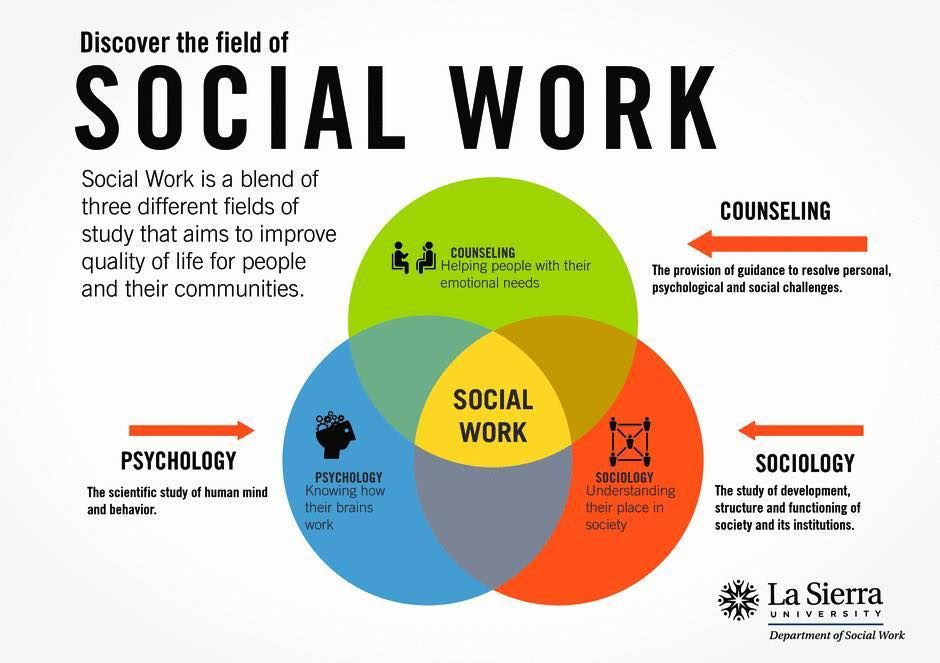 The Close Friends feature allows you to create Instagram Stories that can only be viewed by specific people. If you want to use Stories to send quick updates to your friends, this is the way to go.
The Close Friends feature allows you to create Instagram Stories that can only be viewed by specific people. If you want to use Stories to send quick updates to your friends, this is the way to go.
Finally, if you run a Business account and you don't want users under a certain age following, you can set an age limit on your account — the minimum age you can set depends on where you live.
Change your personal account information
We've already mentioned that you can change your username whenever you like. But if you're unhappy with how you set up your account, you can edit other pieces of information too.
With just a few taps, you can change the email connected to your account.
If you want to make sure your account is secure, you can change your Instagram password at any time.
Download and back up your data
Like most social networks, Instagram has an obscure menu that lets you download every bit of content you've ever posted on the app. This includes your photos, videos, comments, messages, profile information, and more.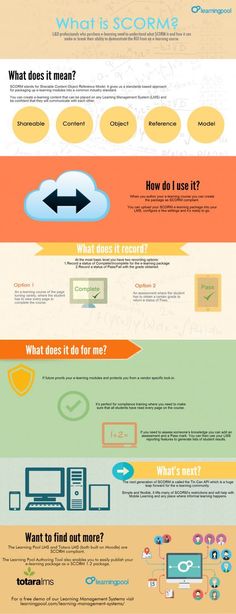
The only content you can't download are Stories you've posted and let expire without saving.
To download your Instagram data, head to the Settings menu in your app and then select Your activity followed by Download Data. Once there, fill out the form, and your data will be emailed to you within a few days.
If you don't want to download all your data, you can also simply view it in the app.
Protect yourself and others from harassment
Instagram has a long set of rules to ensure that all users have a safe and fun time in the app. But like all sites, it's not hard to find people who break those rules. Other users can comment on pictures and videos that you post to a public profile - but if you want to post something without leaving it open to comments, you can disable the comments on specific posts.
If you ever find a user harassing you or someone else, you can report them to Instagram.
There's no guarantee that Instagram will act on the report, but alerting them to it is better than doing nothing.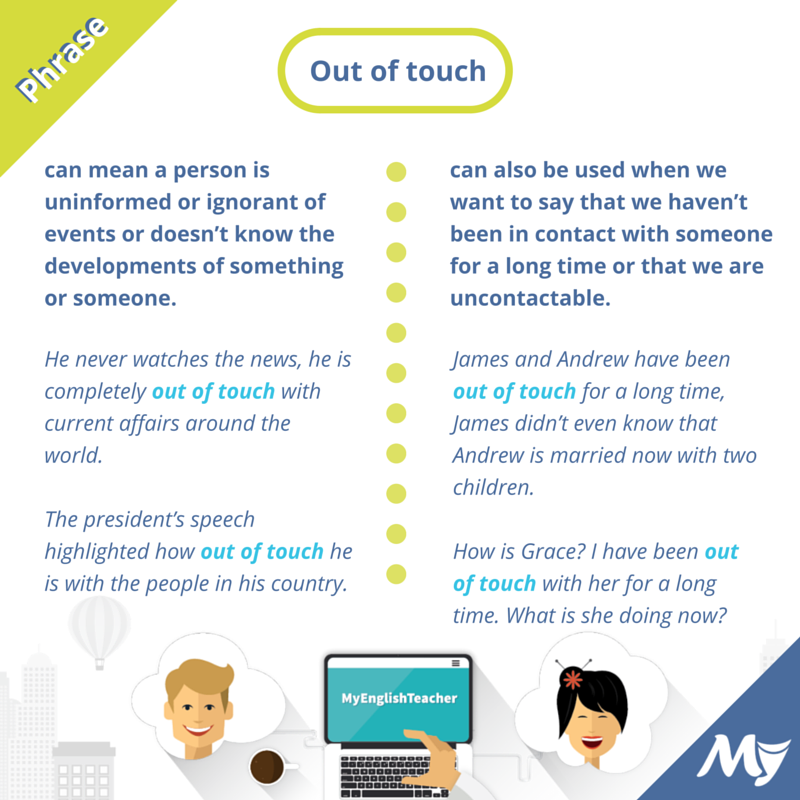
Whether you're an aspiring influencer, photography lover, or an everyday social media user, Instagram is a great place to be. It's easy to get started, so if this guide has piqued your interest, give it a try.
If for whatever reason you later decide it's not for you, you can delete your Instagram account at any time. No commitment needed.
Devon Delfino
Devon Delfino is a Brooklyn-based freelance journalist specializing in personal finance, culture, politics, and identity. Her work has been featured in publications such as The Los Angeles Times, Teen Vogue, Business Insider, and CNBC. Follow her on Twitter at @devondelfino.
Read moreRead less
William Antonelli
Tech Reporter for Insider Reviews
William Antonelli (he/she/they) is a writer, editor, and organizer based in New York City. As a founding member of the Reference team, he helped grow Tech Reference (now part of Insider Reviews) from humble beginnings into a juggernaut that attracts over 20 million visits a month. Outside of Insider, his writing has appeared in publications like Polygon, The Outline, Kotaku, and more. He's also a go-to source for tech analysis on channels like Newsy, Cheddar, and NewsNation. You can find him on Twitter @DubsRewatcher, or reach him by email at [email protected].
As a founding member of the Reference team, he helped grow Tech Reference (now part of Insider Reviews) from humble beginnings into a juggernaut that attracts over 20 million visits a month. Outside of Insider, his writing has appeared in publications like Polygon, The Outline, Kotaku, and more. He's also a go-to source for tech analysis on channels like Newsy, Cheddar, and NewsNation. You can find him on Twitter @DubsRewatcher, or reach him by email at [email protected].
Read moreRead less
Instagram - what is it and how to use it, how to register on Instagram from a computer and view it online
Attention! After recognition of Meta as an extremist organization in the Russian Federation its activities in Russia are prohibited. The ban concerns the activities of Facebook and Instagram in Russia.
This is my first mobile app review. However, it is worth it, because in terms of popularity and the number of users involved in its network, this mixture of a photo editor and a social network can be on a par with Twitter, Periscope and other super-popular social services in the world.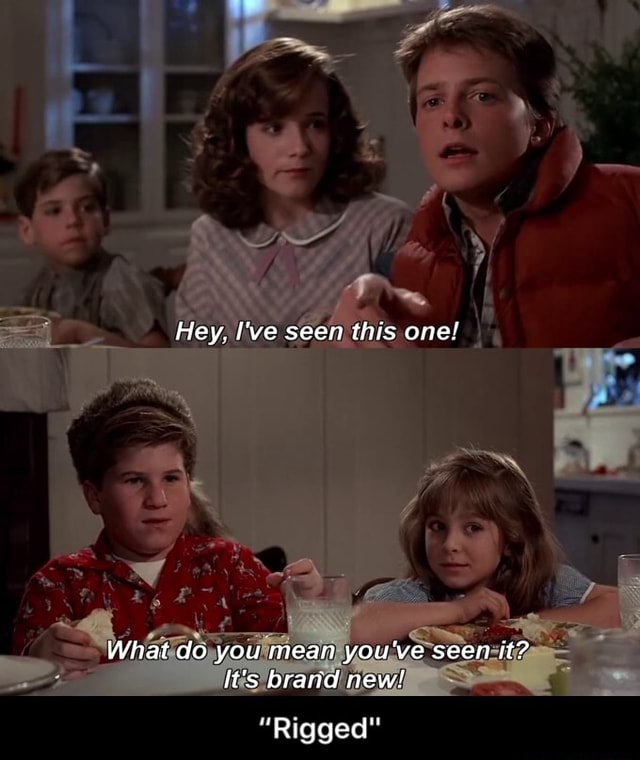 The mere fact that Facebook bought it out for a crazy amount close to a billion dollars about a year ago speaks of the exclusivity of this mobile application.
The mere fact that Facebook bought it out for a crazy amount close to a billion dollars about a year ago speaks of the exclusivity of this mobile application.
I do not think that there can be discrepancies here, because there are probably no other options that fit the above description. I'm talking, of course, about instagram . What is it and why in a year and a half a regular application for iPhone ( Android is now also supported), having a team of a dozen people behind it, forced the largest social network in the world to lay out such a fantastic amount? Well, let's see.
P.S. As much as I would not like, but you can’t cram everything you need into one (or even several publications) (and the devil, as they say, lies in the details). In general, there is an option to take online training on the topic " Teach Instagram Marketing
in 2 weeks! ". Still, during this time you can probably tell everything.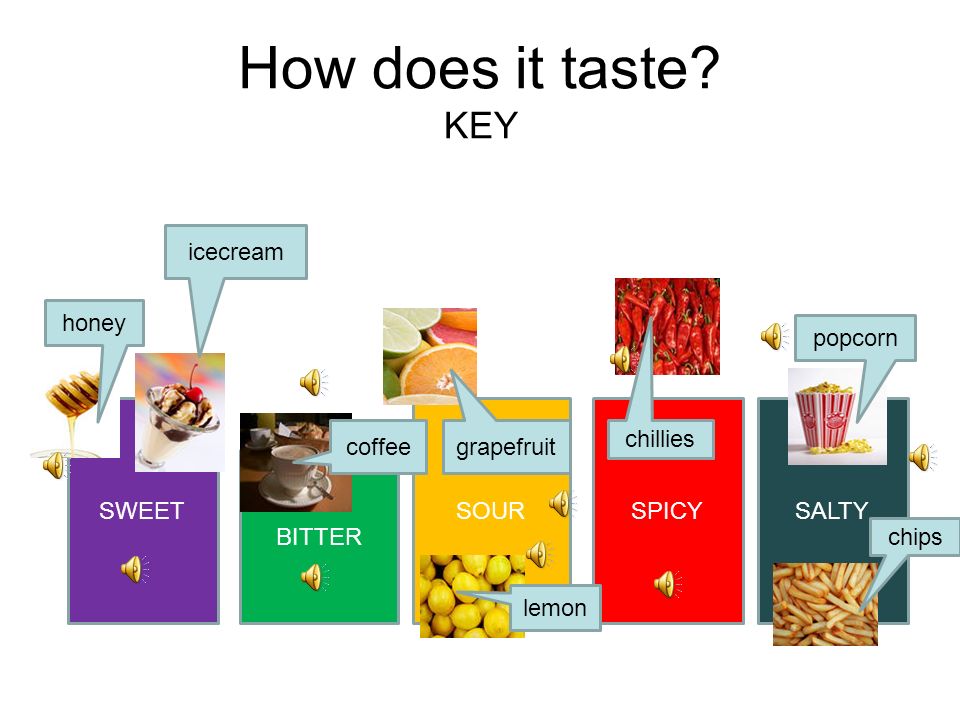 But this is paid, of course.
But this is paid, of course.
What is Instagram?
there are already one hundred million active users.Slightly less than the population in Russia.On the other hand, Instagram is an intuitive and easy-to-use photo editor for mobile devices.
Many people like to take pictures, feel like creators, capture moments for history, and the most accessible and always at hand device for this business lives in their mobile phones. But just taking a picture of something is not as interesting as sharing it with friends and acquaintances. You can, of course, post all this on Contact or Facebook, but for this you need to make extra gestures.
Instagram saves you from this dilemma - take a picture and immediately post it (all in one application). Moreover, modern mobile phones provide quite digestible quality of the pictures taken, in any case, such that it would not be embarrassing to put them on a social network, which will be viewed basically by everyone from the same mobile phones, where the flaws and wretchedness of the camera will not be visible.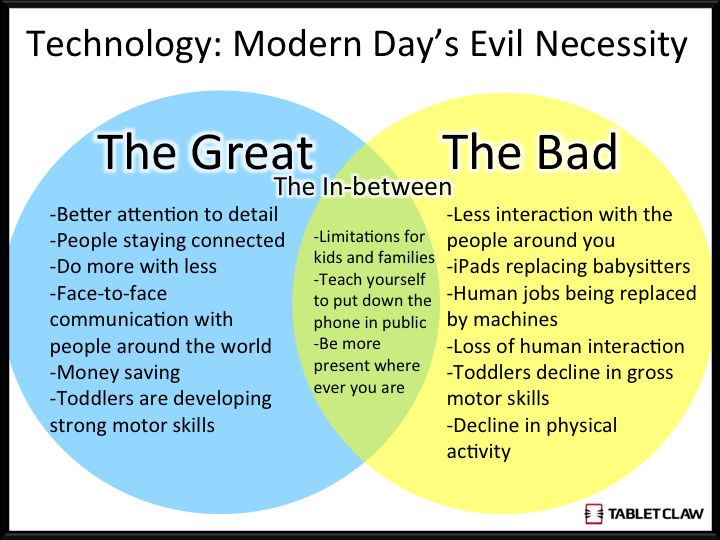
However, when viewing the online version of Instagram from a computer, some flaws in photos taken on a smartphone can still appear, but the genius of the developers lies in the fact that before sending a photo taken by a mobile phone, they offer literally in one click to overlay on it has a professional filter , which will make your mediocre and not quite high-quality picture look like an artistic photograph.
Only a few are puzzled by the question of how to use Instagram - open the application, take a picture (or get it from your album on your mobile phone) and apply a filter in the mobile editor. Next, we call the picture and send it to our feed, where all users of this unique social network can view, search, like and comment on the pictures. Everything ingenious should be simple. In addition, the interface of this mobile application and the online version is almost completely translated into Russian, which is good news.
This whole orgy began with the fact that in the fall of 2010 the first version of the application exclusively for apple phones was released, it was a resounding success there and after a couple of years it made Android users happy, and in the near future it is planned to release a version of Instagram for devices based on Windows Phone (most modern Nokia smartphones work on it).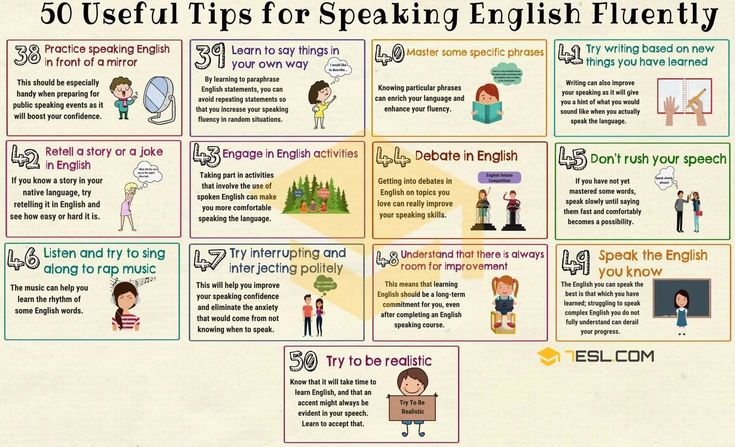
It turns out is a very peculiar social network (with a bias in the photo, as in the now gaining popularity of Pinterest and Pinmi or Pikabu), but for almost everyone, because smartphones even based on Android (their Chinese variations are sold with might and main by mobile operators for very small money) already have many inhabitants of the globe (slightly less share of iPhones and iPads).
And not only the economic component plays a role. Someone tightly hooked on Blackberry, someone (like me, for example) uses Nokia on symbian because of the love for physical, not painted buttons. It turns out some kind of discrimination , which, probably, only stirs up interest in the upstart.
In this regard, many people are interested in the possibility of registering on Instagram from the computer and using it from it like a regular social network. Unfortunately, it is not yet possible to fully implement this, but there is a trick with the ears that allows you to install an emulator of the Android operating system called BlueStacks on your computer.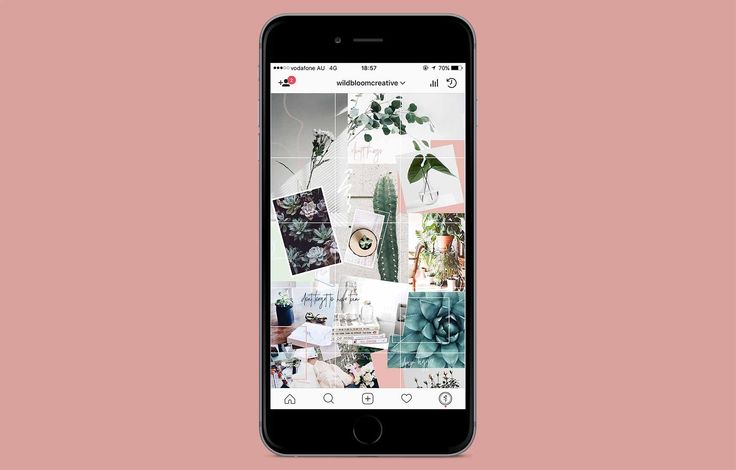
This emulator is quite convenient and you will have practically no boundaries between Android and Windows (shared clipboard, mouse, keyboard, file system and network connections). BlueStacks can be installed both on a regular desktop computer (control will be done with the mouse) and on Windows tablets (control will be done by moving your finger across the screen).
Actually, instagram is already installed from under BlueStacks as a regular Android application, after which you can register in this application without using a smartphone, directly from your computer, laptop, netbook or tablet. But we will talk about this in a little more detail below.
Registration and login to Instagram via a mobile device based on Ios (iPhone, iPad and iPod Touch) or Android
about the same. It is clear that you first need to download and install this application by logging in from your mobile device either to App Store or Google Play .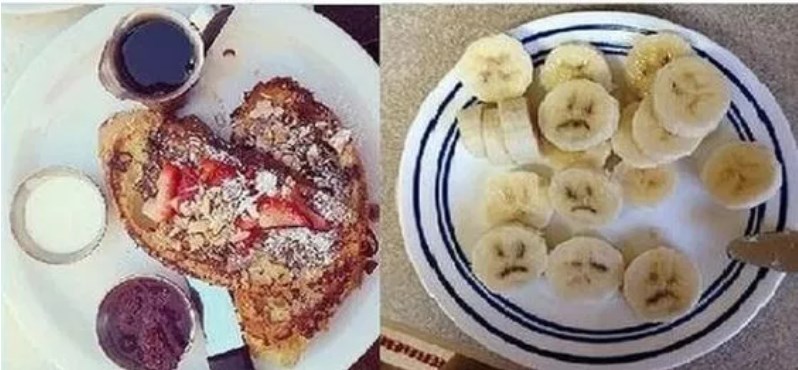 Actually, no one is stopping you from typing “Instagram” in the search bar and initiating the installation of this application.
Actually, no one is stopping you from typing “Instagram” in the search bar and initiating the installation of this application.
I just don’t understand how, having such monstrous payments from Facebook, the developers did not bother to make versions adapted to the size of the Ipad screen. You can install on this “bloated smartphone” (iPad) only the version designed and sharpened for the iPhone, and it looks pretty poor on the tablet - either a small program window, or blurry and fuzzy elements and fonts. Some kind of mess, although maybe the bourgeoisie has their own reasons not to do this (by the way, I merge the screenshots for this article from the Ipad via Dropbox - a very convenient thing is cloud storage).
There are, however, apps for the iPad (for example, Instapad) that use the API of this social network and allow you to view feeds, search for images, like and comment on photos. As well as there are similar online Instagrams that allow you to be socially active on this network, but do not allow you to upload your own photos.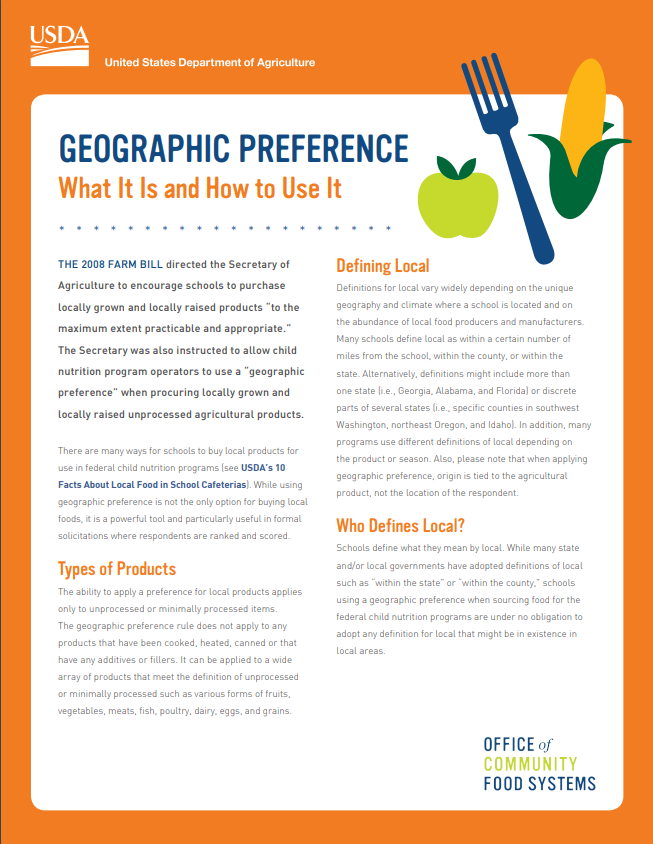 But more on that later.
But more on that later.
But back to registration in the social network Instagram . Actually, at the first launch of the application, you will be offered a choice - either register or log in with your username and password:
The main thing is to come up with a login that is not yet occupied by others, a strong password (you can store it in KeePass, then store it), indicate your Email and name, and if you wish, also a phone number:
Next, you will be prompted to immediately find everyone on Instagram your friends that you managed to make on Facebook (apparently this was the whole point of the purchase, however, the price of a billion US dollars seems too high - in my opinion, by three orders of magnitude for sure, although, again, who are these bourgeois will understand). They explain this quite logically - it would be better to immediately follow your friends, so that there would be someone to follow and what to watch.
Well, and by tradition, you will be asked to subscribe to the feeds of those who are now very popular on Instagram. In general, they are trying to immediately show all the charm of this social network so that you don’t jump off the hook. But in my opinion, you should first look around, and only then subscribe.
In general, they are trying to immediately show all the charm of this social network so that you don’t jump off the hook. But in my opinion, you should first look around, and only then subscribe.
Next, you will be offered to receive various messages about events that have occurred, and they will also offer to open access to photos stored on your phone for this application so that you can then publish them in your feed:
Well, that's it, registration is over. Now you can use this application.
How to use Instagram — photo processing (effects, filters) and social network features
How to use Instagram ? Almost like Twitter, in fact, but instead of text messages, pictures rule here. At the bottom of the screen you will find five tabs:
- View new photos from the feeds of the users you follow. You can like the image you like with a double finger, well, or using the "Like" button. It will also be possible to leave a comment there - everything is like with people, i.
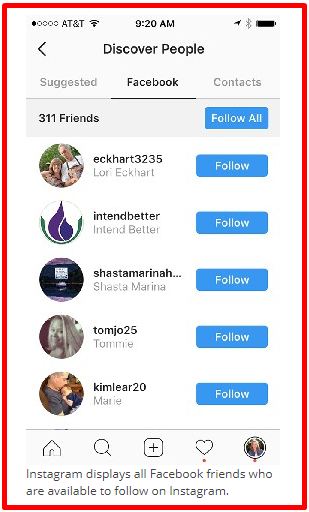 e. in other social groups.
e. in other social groups. -
Search window or people in this social network, or photos (by hashtags or tags that the user assigns to the photo he uploads):
When you realize that one of the authors of the photos you found is so interesting that you are ready to subscribe to his feed, then do not apply to do this by clicking on his login above the photo and clicking on the appropriate button on his account page:
- The third button is the most interesting, because it allows:
-
Take a picture of something (short press on this button). There is a button to switch to the second mode (to search for suitable images in the phone's memory), as well as the ability to choose between the front and rear cameras of the mobile phone:
- photos (hold this button a little longer). You will be prompted to crop (crop the photo), i.e. fitting an existing photo into a square that corresponds to the image presentation format in Instagram:
In any case, then you will be offered to carry out a simple, but rather effective processing of a taken or selected photo.
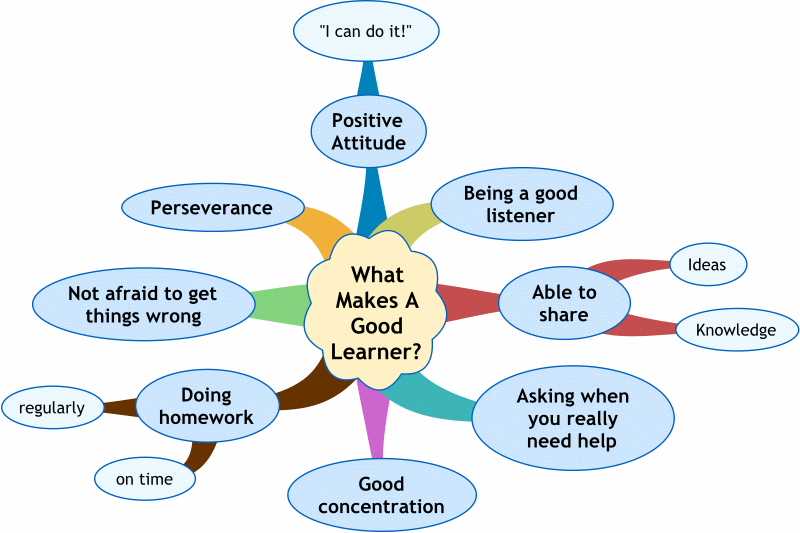
For this purpose Instagram has :
- a set of effects (scrolling feed at the bottom). They reminded me a lot of the cool online photo editor Pixlr-o-matic
- a tool for rotating a photo by a multiple of a direct angle
- the ability to add blur around the edges
- you can increase the brightness and contrast of the photo with a single tap of the corresponding icon
- and, of course, there is an icon for adding a frame to the photo, which will become active only after applying one of the filters, and for different filters, the type, thickness and color of the frame may differ
After processing the photo, you will still need to sign it, if you wish, indicate the social networks where you want to repost it, well, it will also be possible to link this photo to your current geographical location. After that, it will be enough to press the button “Share” :
After that, you will be taken to your feed on the Instagram social network, where you can see the masterpiece you just added and, if you wish, you can delete it or do some other actions with it with a simple finger by clicking on the button with three dots and selecting the desired option from the context menu:
-
- The fourth button of the main window of the Instagram program will show you the news that happened to your feed - who subscribed to it, who liked it, what comments appeared, etc.
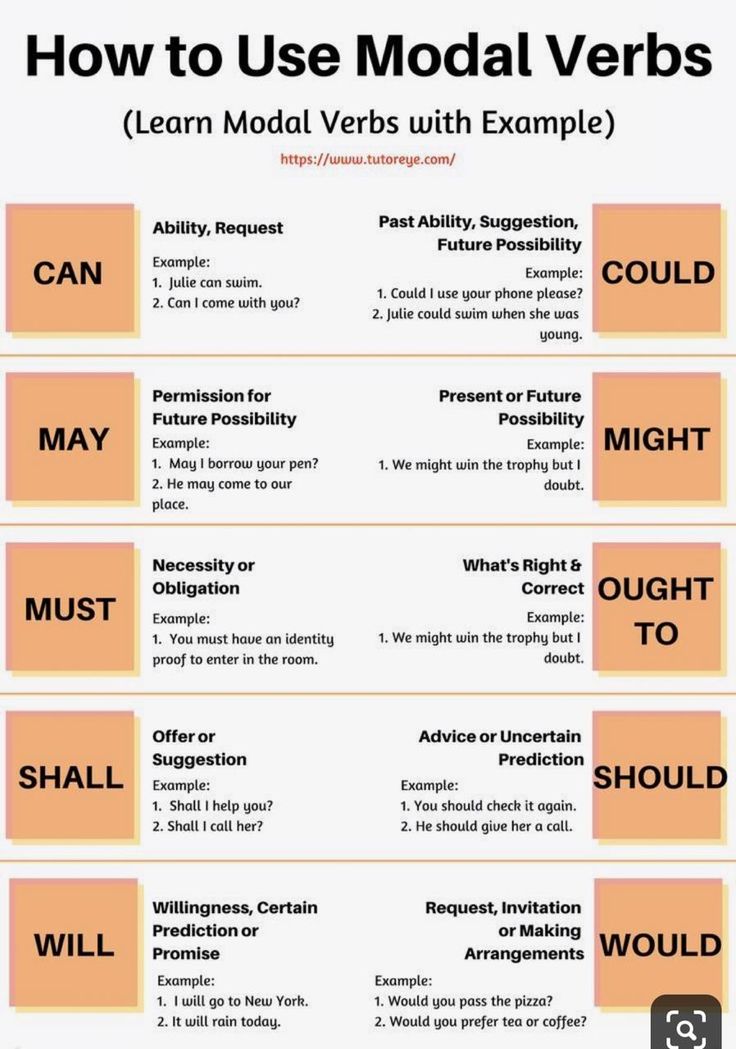
-
Well, the fifth button will allow you to see and, if necessary, edit your profile on Instagram .
When editing a profile, you can set your photo, for example, by taking a picture of yourself from the front camera of your phone, as well as add a description to your account and indicate your website, well, you can also close the view of photos from your feed to all users Instagram (only your followers will have access to them). Some of these settings can be made in the online version of this social network.
Application settings can be found on the same tab behind the gear icon. There you can find friends on Facebook, if you haven't already, see all the photos that you liked (that you liked), read the Russian-language help on the Instagram application.
What will seem useful to many, you can set up automatic cross-posting (forwarding) of your new photos from Instagram to other social networks such as Facebook, Twitter, Flickr.
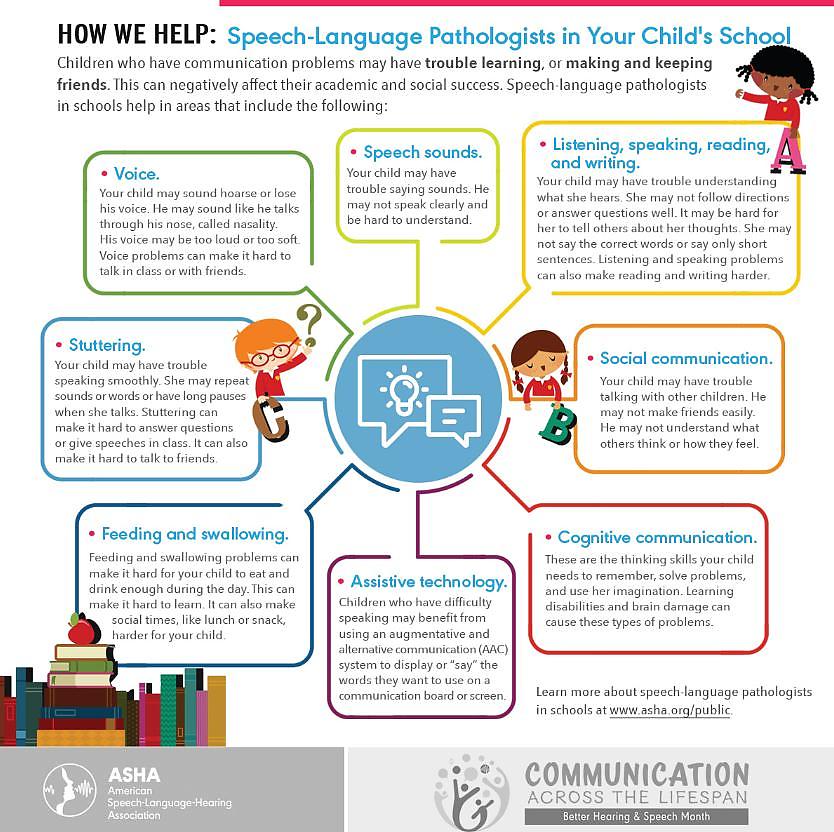 This is done in the settings in the "Preferences" - "Publishing Settings" area. To connect with your Vkontakte account, you can use the appropriate applications for the latter. By the way, for delayed posts on Instagram, you can use SMM Planner.
This is done in the settings in the "Preferences" - "Publishing Settings" area. To connect with your Vkontakte account, you can use the appropriate applications for the latter. By the way, for delayed posts on Instagram, you can use SMM Planner.
Recently, this social network has been actively used by merchants to sell or draw attention to their goods and services. It works with a bang (true, true - read about the store on Instagram), but for sales you need to increase traffic, and therefore the question comes first - how to promote your Instagram account. I described one of these solutions at the link provided - all of a sudden you decide to earn extra money in this network.
It is possible that before, when Instagram did not yet speak Russian, there could be any problems with its use, but now it is unlikely, as you probably understood from the above description. The strong point of this photo editor and social networks is in the utmost simplicity and transparency.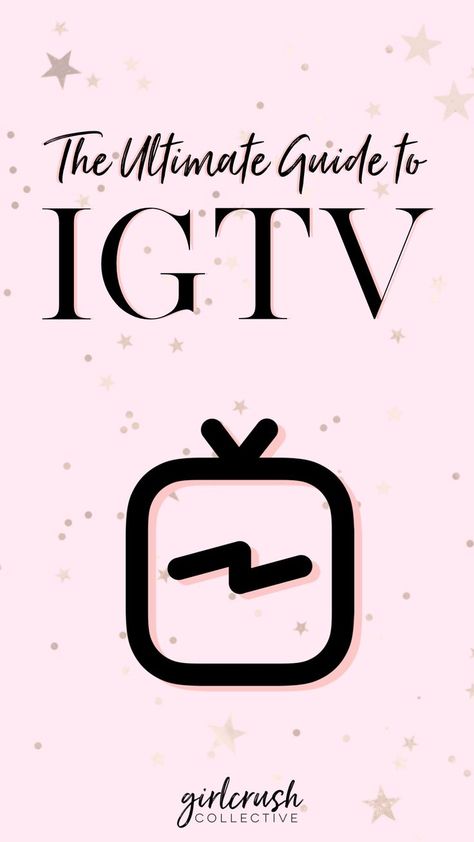
Instagram for computer via BlueStacks - download and install an Android emulator for Windows to register
There can be many reasons for such reluctance, and money does not always play a decisive role here. In the end, buying an expensive gadget and being disappointed in this social network would also not be very pleasant.
So, first you will need to download BlueStacks and install it on your computer as a regular program:
Upon completion of the installation, a green shortcut will settle on your desktop, by clicking on which you can open the BlueStacks window, and an icon will be visible in the tray, from the context menu of which you can restart Android in this emulator, if there is a reason:0003
If BlueStacks full-screen mode is not convenient for you, then click on the corresponding button at the bottom of the emulator window (located on the right). It will be possible to delve into the settings of this program using the button in the form of a gear.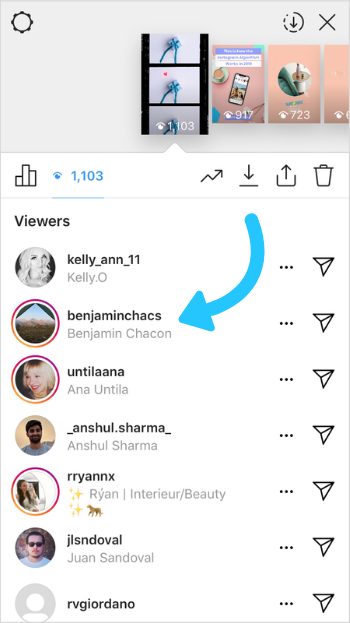
However, at the moment we are primarily interested in installing Instagram and registering in this social network from our computer, so we will use the search icon on the main tab of BlueStacks and enter it into the “instagram” form:
The desired application will be the first in the resulting list and you just have to click on the "Install" button:
Instagram will have to first log in to your Google account (well, or create one, as described in the article on Google mail):
I have a Google account with two-step verification, so I had to first create my password for this emulator and only then , using it, log in to your account. It is clear that with normal authentication these difficulties will not be, but there will be no mailbox security either (read more in the article about Google mail, the link to which is given just above).
After logging in with your username and password on Google Play:
You will be able to download Instagram from any Android store convenient for you from those that are integrated into the BlueStacks emulator:
The BlueStacks emulator can also synchronize your data Android phone, which can be useful. But we will not be distracted by this, because our goal is to install Instagram on a computer and register in it.
But we will not be distracted by this, because our goal is to install Instagram on a computer and register in it.
After installation, it will be enough for you to go to the “My Apps” tab from the main page of BlueStacks and launch Instagram.
After that you will be asked to register in it or log in.
Actually, the further registration process on a computer will not differ in any way from the registration process described above on a mobile device, so I consider it unnecessary to repeat.
Instagram online - options for viewing a social network not from a mobile phone, but from a computer through a browser
Well, as if such an opportunity suggests itself, because the phone is a phone, but most of us also spend a very decent time on the computer. I would like to have access to this social network through a browser. Actually, this is possible, but with some limitations.
You can view the profile of any member of this social network on the site knowing his login.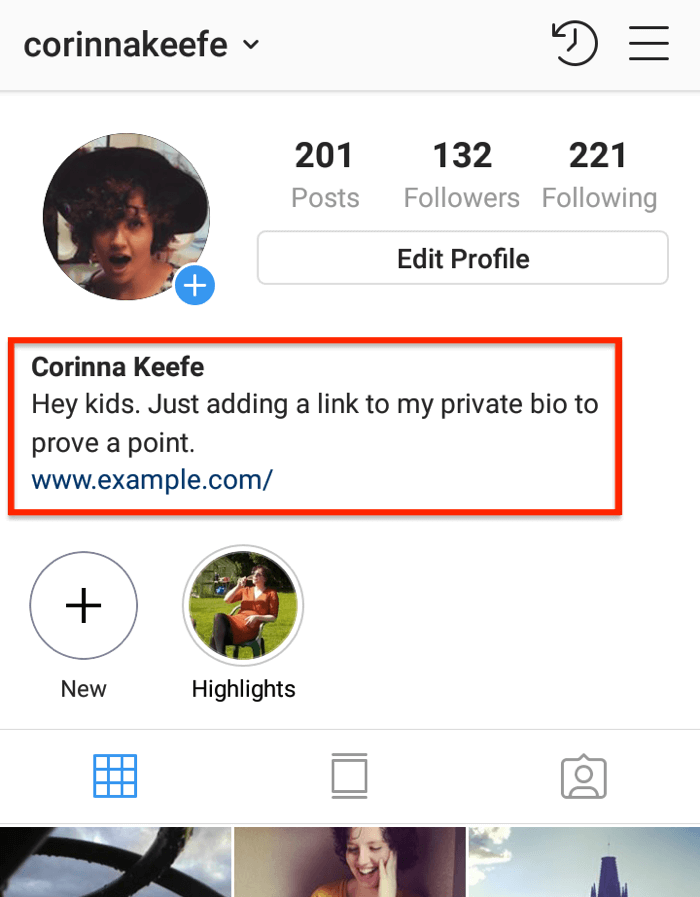
On the official online page of the Instagram profile, there is a header, typed in the form of a dynamic collage of photos added by the user, indicating the number of photos added by this person, the number of his subscribers and his subscriptions.
For example, in this way, you can see the online profile of a gum resident. The profile contains a list of all photos added by the author and it is possible to view them in full size and read the comments left on them.
You can only like, subscribe or leave a comment after logging into your account.
Also after entering instagram :
On its main page you can follow your feed (new photos added by people you follow). Here again, you can like and leave comments.
In addition, on the official website it will be possible to view and, if necessary, edit some of your profile settings (change your login, password, mailbox, description and URL of your website): site for online access to the social network Instagram.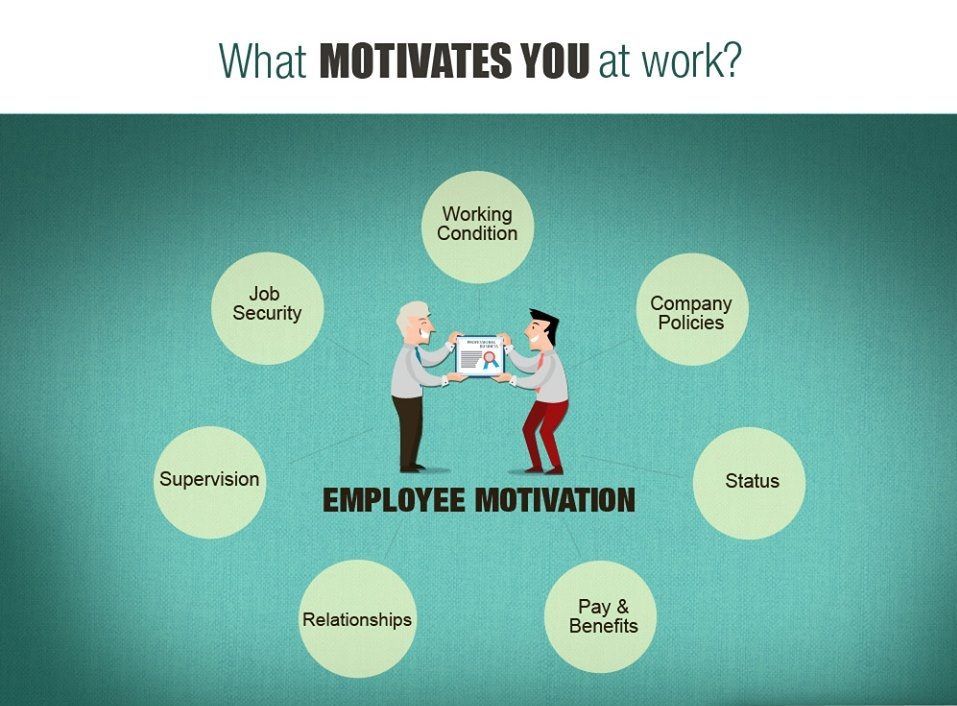 What is missing, right? Well, for example, the ability of to upload photos directly from the computer . Unfortunately, this is not implemented at this stage of service development, even in API.
What is missing, right? Well, for example, the ability of to upload photos directly from the computer . Unfortunately, this is not implemented at this stage of service development, even in API.
But it also lacks the ability to search by hashtags and usernames or view popular topics. But this Api allows you to do this and there are many online services (sites) and even programs that implement all this disgrace.
Let's look at one of these online services called Webstagram .
This and similar online services use the Instagram API and therefore registration on such sites occurs through its login form. If you have already logged in to the site in the same browser, then your login data will be taken from the browser cookies:
The authors declare that this service has the following features:
- You can follow the feeds of those people you follow
- You can like and comment on photos (the same is supported by the official resource)
- You can subscribe and unsubscribe from feeds of other users (also not unique)
- Get information about subscribers and unsubscribers from your feed
- View popular photos, tags and users, being able to also search for them (this official site was missing)
True, you get Google Adsense contextual advertising blocks, but it shouldn’t be otherwise, because advertising is the engine of progress.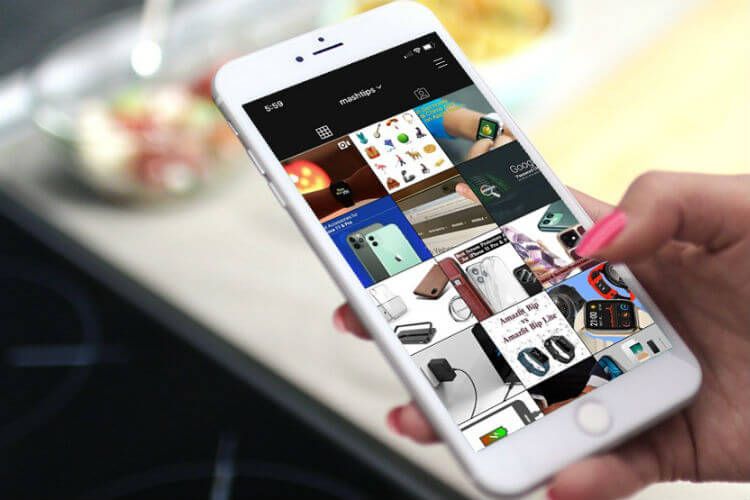
I think that is enough for one article. If you know and use convenient online services for working with the Instagram social network, then I will be ready to add them here in the form of a list, if you, of course, wish to share them with me and other readers. Thank you.
Why Instagram is needed
Instagram promotion may be needed not only by a novice user, but also by a well-known blogger with a huge online audience. After all, you need to work on your account constantly, continuing to gain popularity in the virtual world.
On Instagram, you can post an unlimited number of photos and videos that will be stored on the Internet. If desired, you can send personal materials to the archive, hiding from prying eyes.
But successful bloggers can earn great money by publishing personal photos and videos . To do this, it is recommended to listen to general recommendations and simple advice from experienced Instagrammers.
Publishing quality content
Regardless of how you will make money on Instagram, it is important to maintain your account correctly. All published content must be of high quality: texts are written without errors, photos are clear and beautiful.
It is important to think about the topic of your blog, as well as think over the publication plan in advance. Each blogger independently chooses the subject of his account. But if you have a travel blog, you don't need to write reviews about cosmetics or sell various products or services through Instagram.
Many bloggers talk about their lives on the social network, and also talk in posts on various topics. But not every user succeeds in attracting online readers to their honest publications.
After all, in this case it is extremely important to write captivating texts and be open to followers.
Stories - the engine of the Instagram account
For Instagram account holders, there are various features in the application that help increase popularity. For example, stories. This feature has been around for about 2 years, but its relevance continues to gain momentum.
With the help of stories, Instagram users share various information with their followers.
And unlike standard publications, stories do not litter the followers' news feed. They can be placed an unlimited number of times per day.
In addition, a story is not only a 15-second video clip. With this function, you can arrange polls for your subscribers, create various quizzes, and also shoot live broadcasts.
Live broadcasts are popular with online readers, as they have the opportunity to chat live with their favorite blogger. Therefore, it is important to use every opportunity to promote your Instagram account.
Organize contests and giveaways on Instagram
If you need to attract new people to your Instagram account, you can organize a prize draw. For example, many Instagrammers love the repost contest.
For example, many Instagrammers love the repost contest.
Due to the condition that the participant of such an event must subscribe to the specified profile, the number of followers begins to increase sharply. But it is important that there are real people in the subscribers, and not fake pages.
How do people make money on Instagram?
There are several ways to make money on the social network Instagram.
You can create an account as a marketplace through which to sell your own products or services. Online business on Instagram is moving very fast.
In addition, in the settings of this application, the blog can be made a business profile. In this case, the page is open to absolutely all registered Instagram users, but its owner can see visit statistics.
Another way to make money on Instagram is through advertising or sponsored posts.
For this type of income, it is not necessary to make a blog a business profile, but in any case, you need to increase your account rating and gain a large number of subscribers.
On your Instagram page, you can advertise various goods and services, the publication of information about which is not prohibited by the rules of the service. The cost of one sponsored post depends on several indicators, including the account rating.
Therefore, it is important to work on your Instagram profile if you want to constantly increase your income.
How to quickly become popular on Instagram
If there is no time to promote a page on a social network on your own, you can use one effective and low-cost way.
This is to contact specialists of special services who, for a small monetary reward, will be able to increase the rating of any account in a short time.
One of these services is https://ru.all-smm.com/. All-SMM specialists know all the tricks of promoting an account on Instagram and will help increase the “live” audience.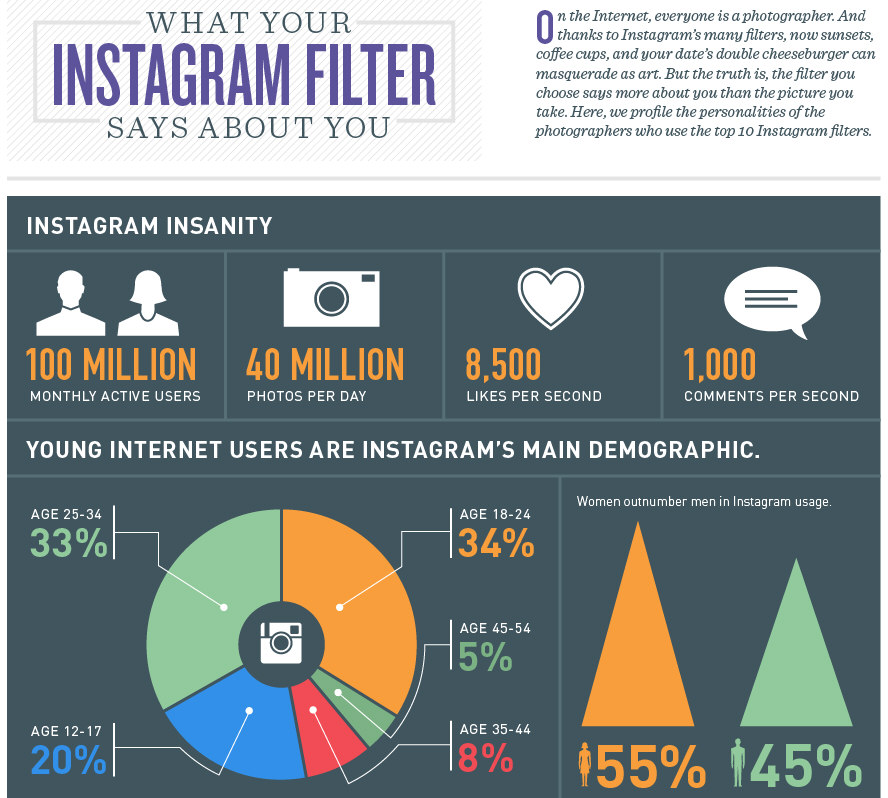
Of course, you can absolutely not invest in the development of your profile on Instagram and engage in promotion on your own. But then you should not hope that you will be able to earn money in the near future.
Experienced bloggers advise using different methods of promotion of Instagram profiles, including financial expenses. After all, in the case of successful account promotion, in the near future all costs will pay off.
Instagram continues to grow in popularity around the world. This social network not only provides the opportunity to share photos and videos, find new friends and keep in touch with friends and relatives, but also helps to earn money.
To do this, you just need to listen to experienced bloggers who have been receiving a stable income for a long time.
Good luck! See you soon on the pages of the blog KtoNaNovenkogo.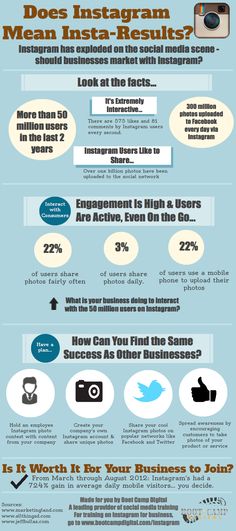 ru
ru
This article belongs to the headings:
- Affiliates
How to Use Instagram - Complete GUIDE
Hello, friends! I have put together a complete guide on how to use Instagram for you. In it you will find answers to all questions about working with this social network.
Content
Beginner
- What is Instagram and why is it needed? We analyzed 7 reasons to create your account.
- 6 ways to make money on Instagram. Where to start without investing money.
- TOP 20 courses on Instagram. The best training programs for promotion, creating interesting content, setting up advertising and earning.
Creating an account and setting up
Everything about creating a personal or business account, setting up and designing a profile.
- How to register on Instagram.
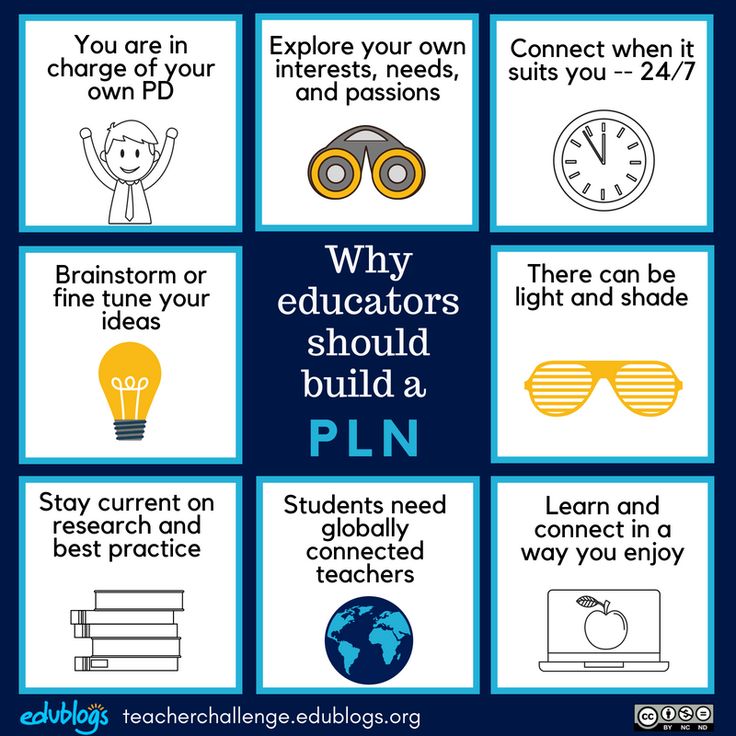 All methods of registration through the application on the phone and from the computer.
All methods of registration through the application on the phone and from the computer. - How to draw up a profile correctly and beautifully. Recommendations and instructions for registration.
- How to make a beautiful font.
- How to come up with a nickname (username). Original ideas and tips for personal and business accounts.
- How to change nickname. Detailed instructions for setting up a name from a computer and phone.
- How to link Instagram to Facebook. Step-by-step instructions for connecting a business account.
- How to use Instagram from a computer. Let's figure out how to install the application for a computer and use all its functions.
- How to make a profile private. Hide your page from prying eyes.
- How to permanently delete an account or temporarily block it.
- How to recover a blocked or deleted account. All possible recovery methods.
You can make a free analysis of subscribers through the InstaHero service.You will find out why coverage is falling, who your audience is and what type of content is better for .
Content
Learning how to properly format posts, make stories and live broadcasts.
- How to manage Instagram. We create a beautiful, interesting and popular page, learn how to format publications correctly.
- How to edit photos. Photo editing options and application overview.
- How to sign a photo to attract the attention of subscribers.
- How to edit photos for Instagram.
- How to add a seat. We set geolocation in our publications and stories.
- How to put #hashtags correctly.
- Most popular hashtags. By category in Russian and English.
- How to add a story (story) on Instagram.
- How to add music to stories.
- How to add a link (swipe) to stories. And what to do if this function is not available to you yet.
- How to create a poll in history.
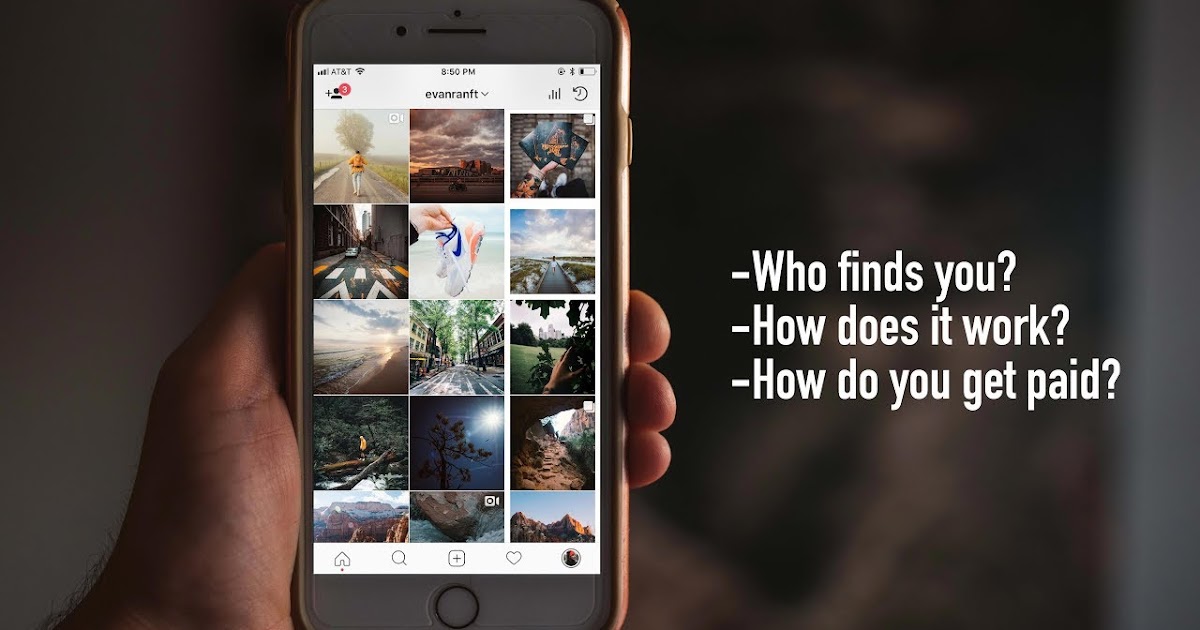 How to properly set up a survey and collect statistics.
How to properly set up a survey and collect statistics. - How to delete stories.
- How to make a live broadcast.
- Stories Highlights. How to make eternal stories and use them to attract subscribers.
- IGTV. What is this function and how to use it correctly.
- How to close comments. All ways to disable comments under posts.
- Autoposting. How to delay posts so that they are published automatically.
- Photo and video sizes for Instagram.
Promotion
- How to promote Instagram. The best ways to promote and a step-by-step plan for self-promoting your account.
- Promotion on Instagram. 8 ways to achieve success.
- How to wind up LIVE subscribers. Tips, instructions for effective promotion and TOP-5 services.
- How to get likes. Paid and free methods.
- What is mass following, mass liking and mass looking. How to use them correctly for promotion and an overview of the TOP-5 services.

- How to get your first 1,000 followers on Instagram. All existing free and paid methods.
- How to get a tick. What you need to officially confirm your page and who is ticked.
- What is coverage on Instagram and what methods can be used to increase it.
- How to view statistics. Analysis of profile statistics using a business account and special services.
- How to remove bots and inactive subscribers.
Overview of services for Instagram
There are many services that help you to work with the social network. We prepare instructions and reviews on them.
- 30 best services for work and promotion.
- Zengram. An overview of the Instagram promotion service with detailed instructions for setting up and working.
- Tooligram. Detailed instructions for setting up a cloud service for promoting on Instagram and user reviews.
- Instaplus. The most detailed review of the service + my review.
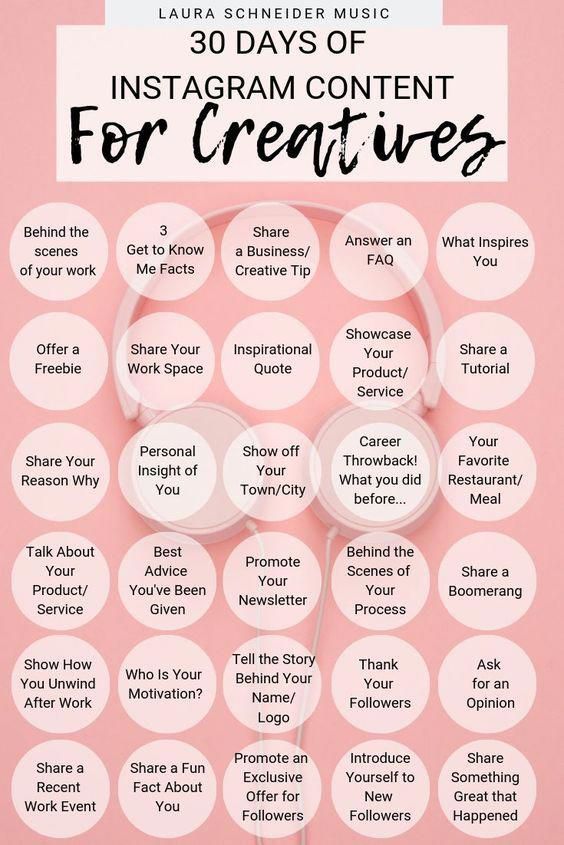
- Pamagram. Reviews and full instructions on how to properly work with the promotion and promotion service on Instagram.
- Jetinsta. How to use it and my review of its work.
Advertising
- How to set up targeted advertising. Detailed instructions.
- 7 best Instagram ad exchanges. Overview, rates and conditions for advertisers and bloggers.
- Giveaways on Instagram. What is it, how to become a sponsor, properly organize and hold your first Giveaway.
FAQ
Frequently asked questions about Instagram.
- How to write to the support service. It's hard to get support, but it's possible.
- How to repost on Instagram. All ways from phone and computer. Review of applications for reposts.
- How to repost another person's story.
- What is direct on Instagram and how to use it.
- How to view history anonymously.
- How to understand that you have been blocked and blacklisted.
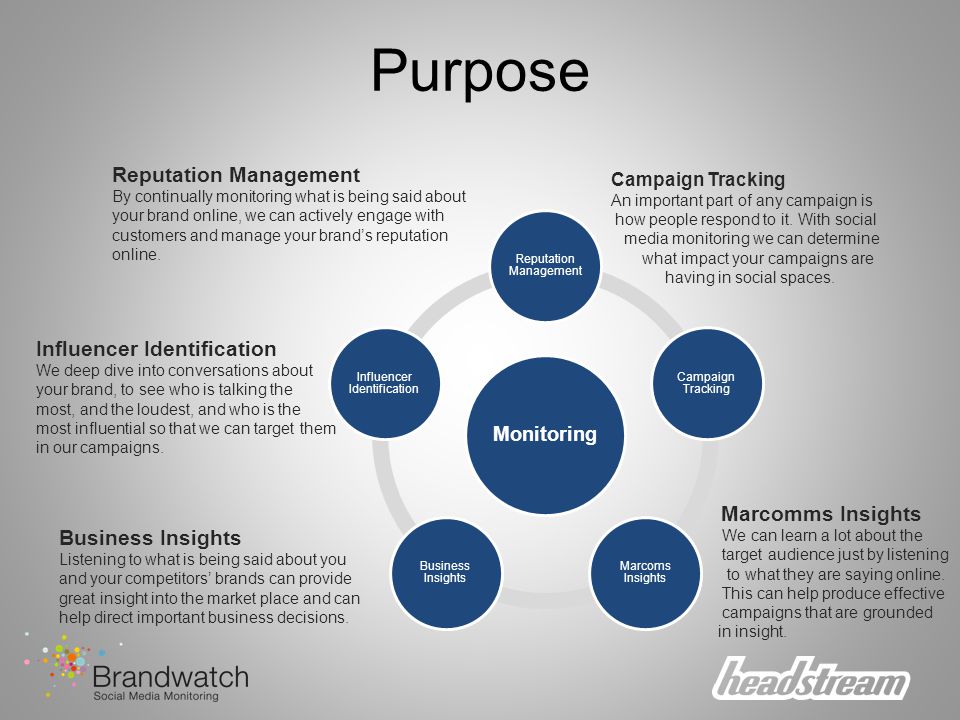
- How to unsubscribe a person from yourself.
- How to block a user and see blocked ones.
- How to view a private profile on Instagram. Let's take a look at all available methods.
- How to find out who unsubscribed. Overview of special applications and services.
- How to update Instagram. And set up automatic app updates.
- How to see your own and others' likes.
- How to subscribe to a user's news on Instagram.
- How to find a person on Instagram. A few simple ways to help in the search.
- How to download history. We download our own and other people's stories.
- How to download video. Ways to download from a computer and phone.
- How to save a photo from Instagram. 6 ways to save an image to a computer and phone.
If you have any questions or you didn't find something in the manual, then write about it in the comments, we will definitely prepare a detailed answer.