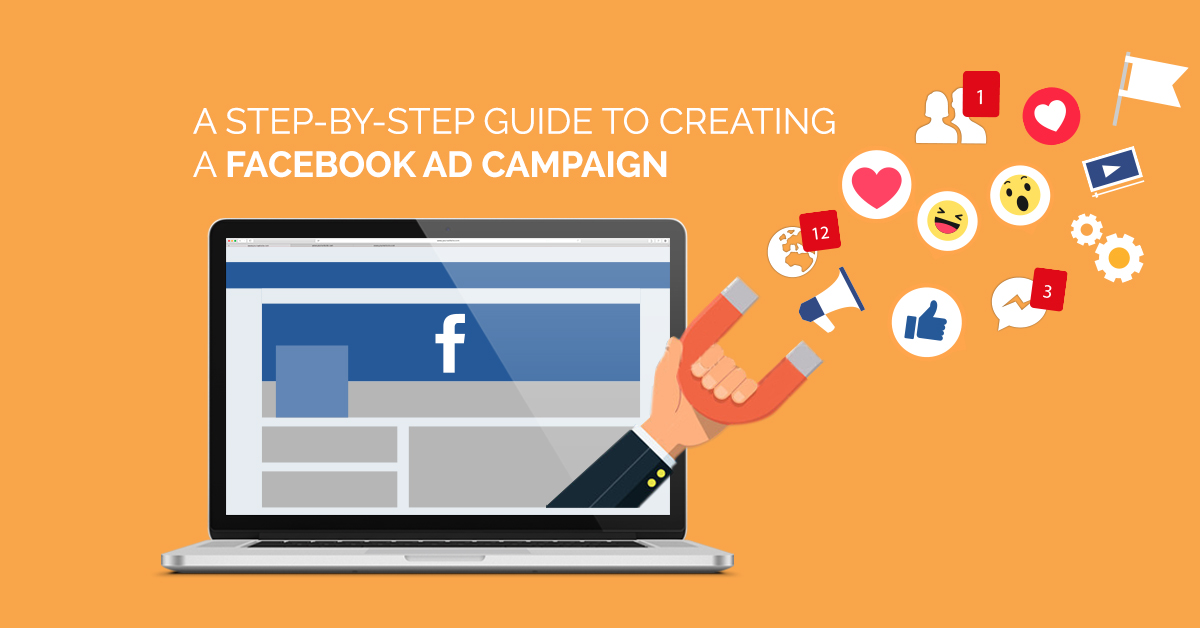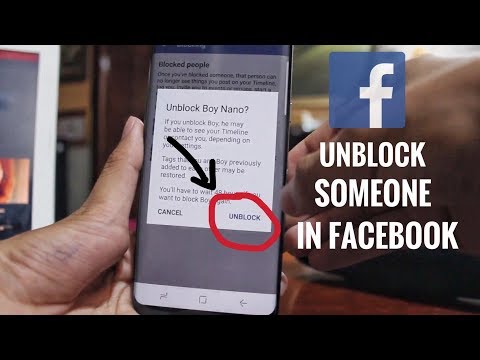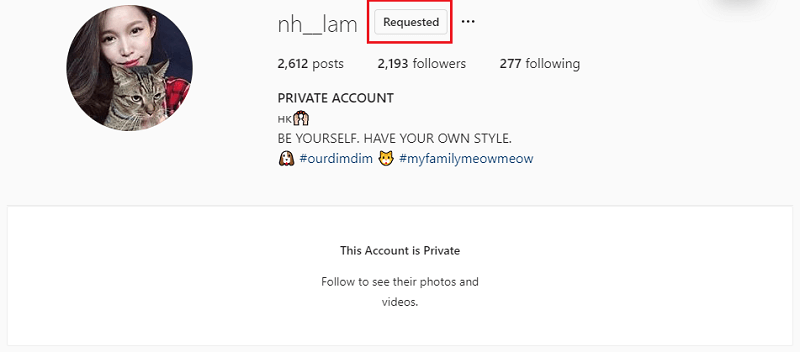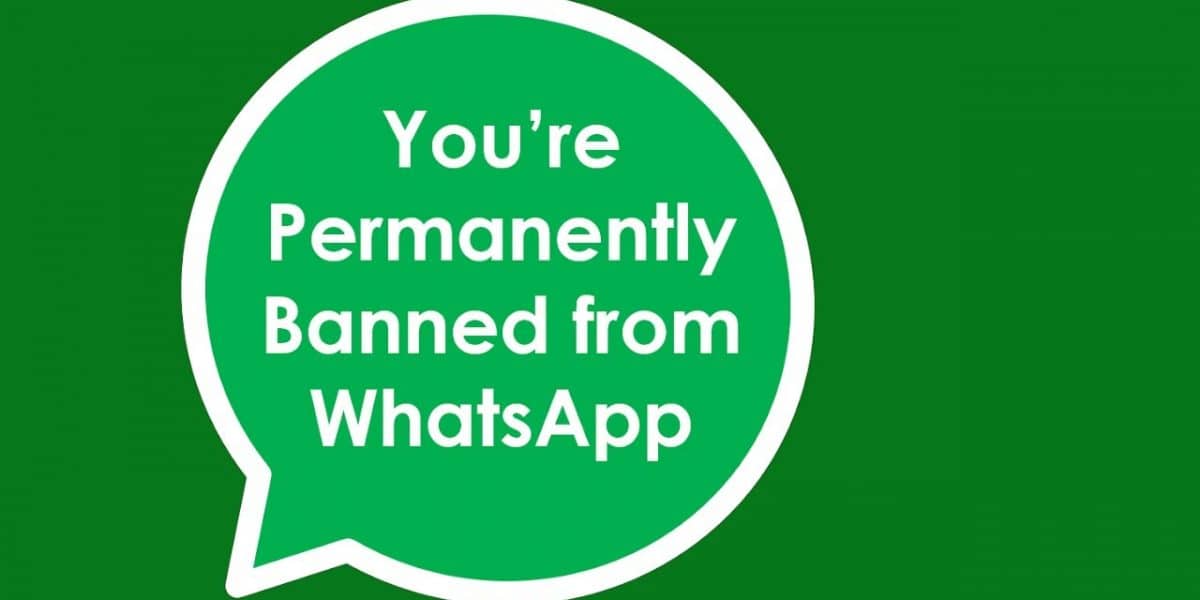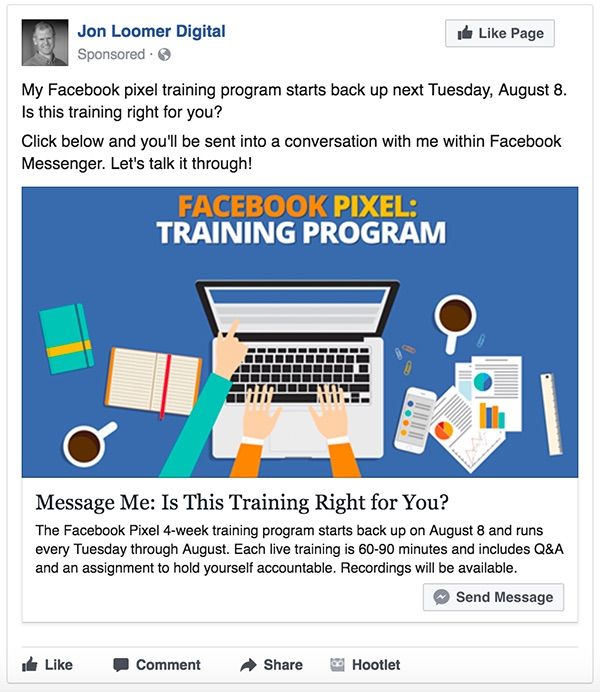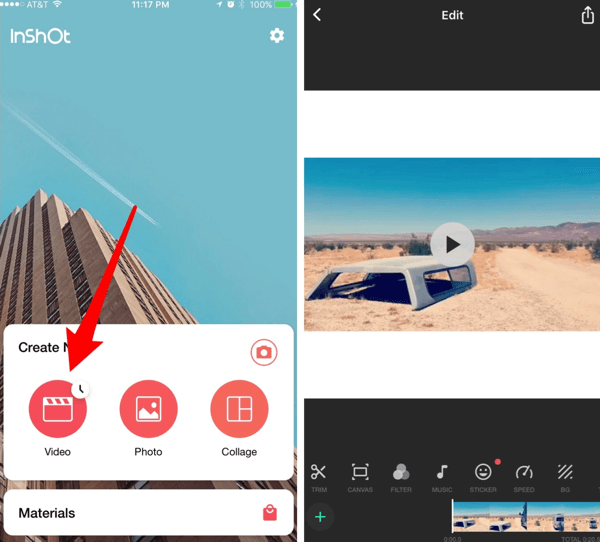How to download all photos from telegram channel
How To Download All Telegram Photos
TelegramMessaging
By Rob Emerson November 30, 2022November 30, 2022
Telegram is one application that does not limit the number of files you can send over the channel.
However, many people don’t know how to save multiple photos from a Telegram channel or chat.
If you have been trying to download all telegram photos from a Telegram channel without success, this guide has explained three simple ways to achieve it.
Although downloading all Telegram photos from a channel is easy, some users have found it challenging. This guide is here for all users with such problems, and it will introduce three ways you can use when downloading all Telegram photos. Let’s dive in!
Table of Contents
- How To Download All Telegram Photos in 3 Ways
- Download All Telegram Photos from a Channel Using the Export Feature
- How To Download all Telegram Photos on Mobile Phone
- Enable the “Automatic Download” Feature
- Conclusion
- Frequently Asked Questions
How To Download All Telegram Photos in 3 Ways
Downloading Telegram photos is a good way to keep your memories.
Telegram is a suitable channel you can use for sharing large files.
When you have multiple photos you want to download, you can do so manually on your PC or phone or enable automatic downloads, as this guide will explain.
Download All Telegram Photos from a Channel Using the Export Feature
One of the best and easiest ways to download all Telegram photos at once is to click the export chat history.
However, before you start following the steps, ensure Telegram is opened on a computer, and it works for Mac and Windows users.
- Launch Telegram on a computer and log in.
- Open the channel or chat that you wish to download all photos.
- Tap the three-dot icon on top.
- Go to the “Export chat history” and select it from the small menu.
- A pop-up will show various types of media you can export. Choose “photos”.
- Set the size limit of the photos you can download by dragging the slider at the bottom.
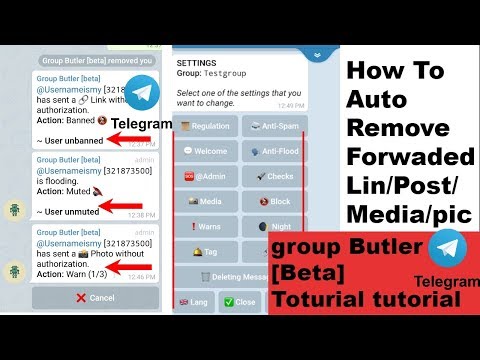
- Choose “HTML” as the download format.
- Set the download location and click on the “Export” button when ready to download.
- Allow Telegram photos to get downloaded.
- If you want to see the downloaded photos, click “Show my data” or navigate to the location you specified earlier.
Telegram will download two versions for each photo automatically. One of the downloads is the actual picture, while the other is the thumbnail. If you want to delete the thumbnail, go ahead and do so.
How To Download all Telegram Photos on Mobile Phone
If you don’t have access to a computer, you can download Telegram photos using your mobile phone. However, that is only possible if you receive a batch of photos at once.
But if you want to save multiple Telegram photos sent at different times, this method will not work.
- Open the Telegram Mobile application.
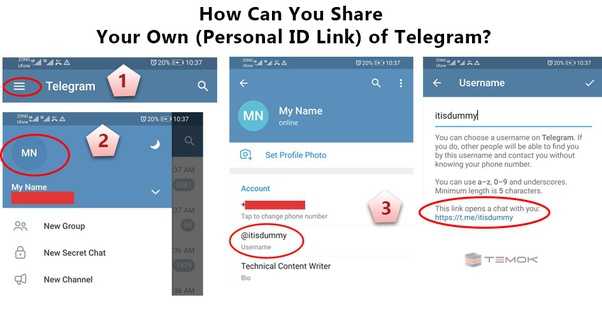
- Open the chat with the batch of photos.
- Click any picture in the batch and tap the three-dot icon.
- Choose the “Save to gallery” option.
- A pop-up will show. Choose “All x photos”, with x representing the number of photos you want to download.
- Allow all the photos to download and store them in your phone’s gallery.
Enable the “Automatic Download” Feature
Telegram has an auto-download feature that users can turn on when they don’t want to spend time manually downloading Telegram photos.
This feature is suitable when you download multiple photos frequently, and you can enable it as indicated below.
- Open Telegram and log in.
- Click the menu icon and choose the “Settings” option.
- Choose “Data and Storage” from the “Settings” page.
- Go to the “Save to the gallery” section and toggle the appropriate button of the media you want to download automatically.

- If you don’t want to click on a photo to download it, go to automatic media download and choose your preferences.
Once you have enabled the feature, all the new photos you receive on Telegram chats or channels will get saved to your gallery.
You can avoid the last step above if you don’t want too many unnecessary photos to get downloaded. When you receive photos, tap on them, and they will download automatically.
Conclusion
The issue of downloading Telegram photos has given some users a hard time.
However, you no longer have to suffer because this guide has explained various methods to download multiple Telegram photos from chats or channels.
Frequently Asked Questions
Mobile users have had issues with downloading all Telegram photos. It is possible to download all Telegram photos if they were sent simultaneously. But if the photos were sent individually, you may not be able to download all of them unless you use a computer. You can also download all photos on your phone using the auto-download feature, which means multiple photos will be downloaded.
You can also download all photos on your phone using the auto-download feature, which means multiple photos will be downloaded.
Telegram users can download all photos simultaneously using a computer. Once they open a computer, they can click on “Export chat history” and choose to export “Photos”. Once you have set the size limit and chosen the suitable file format, tap the “Export” button, and all photos within the specified dates will be stored in the location you specified earlier.
How to download all files from a Telegram group
It’s hard to find a person today who doesn’t use messaging services to stay in touch with other people. It doesn’t matter where or when, apps like WhatsApp and Telegram They allow you to start a conversation between two or more individuals in a fast, simple and effective way.
These kinds of platforms have completely revolutionized the concept of communication. Mainly, because a few years ago it seemed unfeasible to think of a similar system whose purpose is to establish a globally interconnected network that offers the possibility of sending a message in a matter of seconds. Without a doubt, its appearance has considerably benefited relationships, above all, because now it is much easier stay with friends through the groups.
Without a doubt, its appearance has considerably benefited relationships, above all, because now it is much easier stay with friends through the groups.
This option allows you to gather up to 200,000 users on Telegram, although in some cases it is a really difficult figure to reach. However, the groups in this application have a great difference with respect to the Meta program, since the first allows forging a community of people under a certain objective, such as talking about technology or video games.
This implies a huge number of transferred files daily if the group is made up of many individuals. So changing the phone or losing the data could become a torment for the user because he has to go back to the circle to download all the documents. The advantage is that Telegram incorporates a tool that gives you the pleasure of obtaining absolutely all the files that have passed through that group, making the process much easier by pressing a simple button.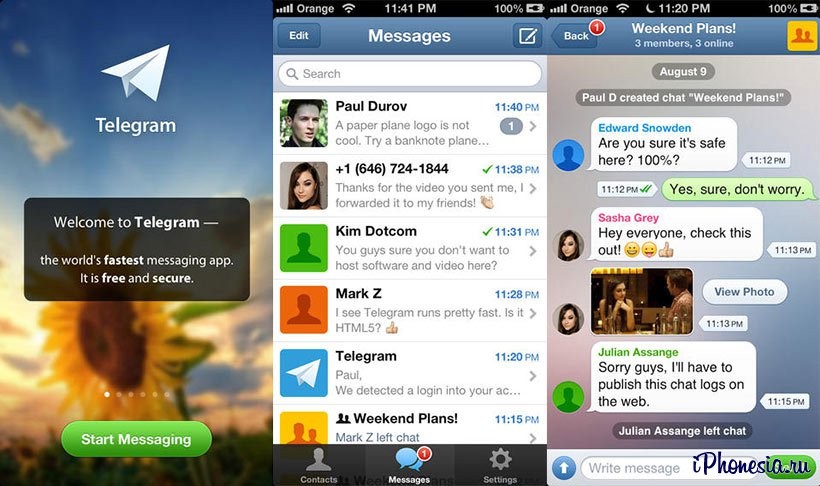
This service hides a huge number of virtues within it that makes it the preferred app for many users. One of them has to do with what was mentioned just above, that is, guaranteeing the option of get any file transferred by a group.
It’s been a long time since Telegram integrated this functionality. However, there are also many users who do not know how to access this tool, but the truth is that it does not entail much difficulty and you can check it yourself through the following steps, although before that it is necessary to point out that you will need a pc at your disposal for it.
- Turn on your computer and enter “Telegram App for Windows or Mac” in the search bar of your browser or enter directly from this link. Locate the correct one for your device, download and install it.
- A QR code that you must scan to gain access to your account. Open the program on your smartphone and display the options menu at the top left.
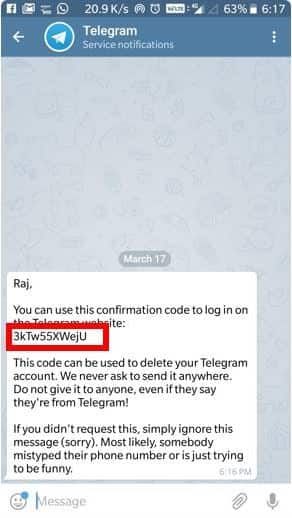 Select “Settings” and then “Devices”.
Select “Settings” and then “Devices”. - Click on “Link device” and use the mobile camera to scan the QR. Wait a few seconds and your chats, groups, channels… will appear on your computer.
- Now, go to the group you want download the files and click on the three upper points that the system shows on the top right. Choose the “Export chat history” option.
- Indicate the kind of files you want to get (photos, videos, voice messages, stickers…), as well as the format, download path, and period. Tap “Export” to start the process.
When the wait is over, you will find the files sorted by type in the previously indicated location. Simply upload them to a cloud platform like Google Drive to access them from your phone.
How to store photos, videos and documents in Telegram for free in the cloud
Telegram is an instant messaging app with pretty clear ideas. , offering high security by encrypting all your conversations from start to finish.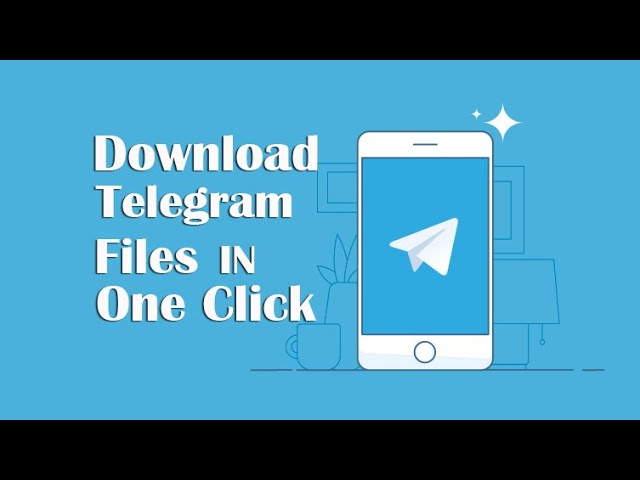 This tool is becoming one of the most downloaded in 2020, ahead of other clients who have come as an alternative.
This tool is becoming one of the most downloaded in 2020, ahead of other clients who have come as an alternative.
Many of 's users This network is also often used to save photos, videos and documents to the cloud for free. nine0006 In addition, they can be accessed at any time. Therefore, it is an alternative to Google Photos, which from June 2021 will allow everyone to store about 15 GB.
Index
- 1 How to store your photos, videos and more in Telegram
- 2 How to create a private channel
- 3 Upload photos, videos and documents to the new channel
- 4 View content in the gallery
How to store your photos , video and more in Telegram
To save this valuable information from your mobile device, you need to create a private channel, after which you can download the files you need. This is more than an alternative to Dropbox, Google Drive or other cloud services.
With a private channel, we will have free space in the cloud to store photos, videos, documents in Telegram. , having everything at hand to have access to it at any time. If you're already using the app, you don't need to download it, but if you don't have it, you can download it from the Play Store. nine0003
Subscribe to our Youtube channel
Telegram
Developer: Telegram FZ-OOO
Price: It's free
How to create a private channel
To create a private Telegram channel on Android, you need to follow these steps:
- Open the Telegram app on your mobile phone.
- On the General tab, click the pencil at the bottom right.
- Once inside, he will show you several options, click New Channel
- Now in the name of the channel, put the one you want , for example, we used DaniPlay Cloud and filled in the description, here we put what we want, we put "personal photos, videos and other documents"
- Finally, you have two options: specify a public or private channel, the second one is desirable, select private, because this is private data, and click OK at the top.

- Now he will ask you to add subscribers Don't do this, if you want to upload your own content, family material and personal files, click the blue arrow and a channel will be created for you.
Upload photos, videos and documents to the new channel
Now it is important to be able to upload content to the created private channel, remember that you can upload everything here so that you have a backup copy of your images, videos and documents at your fingertips. In order to complete this process, you must do the following to keep everything in the cloud:
- Open the created private channel that will appear at the top
- Now click on the clip icon that appears next to the bell. , now you can upload any type of file you see fit and have it handy on your phone whenever you want, as well as on your computer, you have the ability to upload photos from the gallery, files, share location, music and other options
View content in gallery
After with private channel we can view content in gallery mode, this will happen if you have a lot of files, especially if they are images.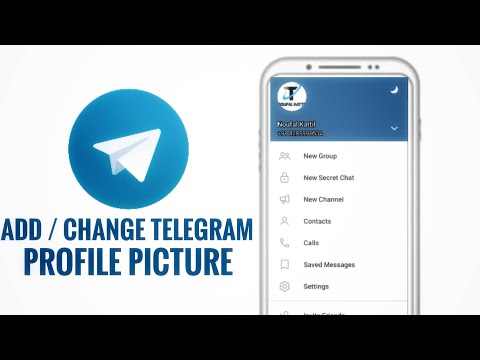 It is quite simple to do this and looks like this:
It is quite simple to do this and looks like this:
- Open the created private channel
- Click on the top of the channel, namely the name
- When a new window opens, you will see all media files, documents, and all content.
The content of the article complies with our principles of editorial ethics. To report a bug, click here. nine0003
You may be interested
Where to search and how to save a photo from Telegram
2016-11-15 20:23:00
Heading: News Functional
A well-chosen photograph sometimes allows you to express your own opinion much more eloquently than any words. In addition to ways to search and add images to the chat, the article will describe in detail how to save photos from Telegram in the memory of a smartphone or PC in order to add an interesting picture to your personal collection. nine0003
How to find and add an image
On mobile devices running iOS and Android, the developers of the Telegram messenger have provided a photo search function that can be used directly in the dialogue process.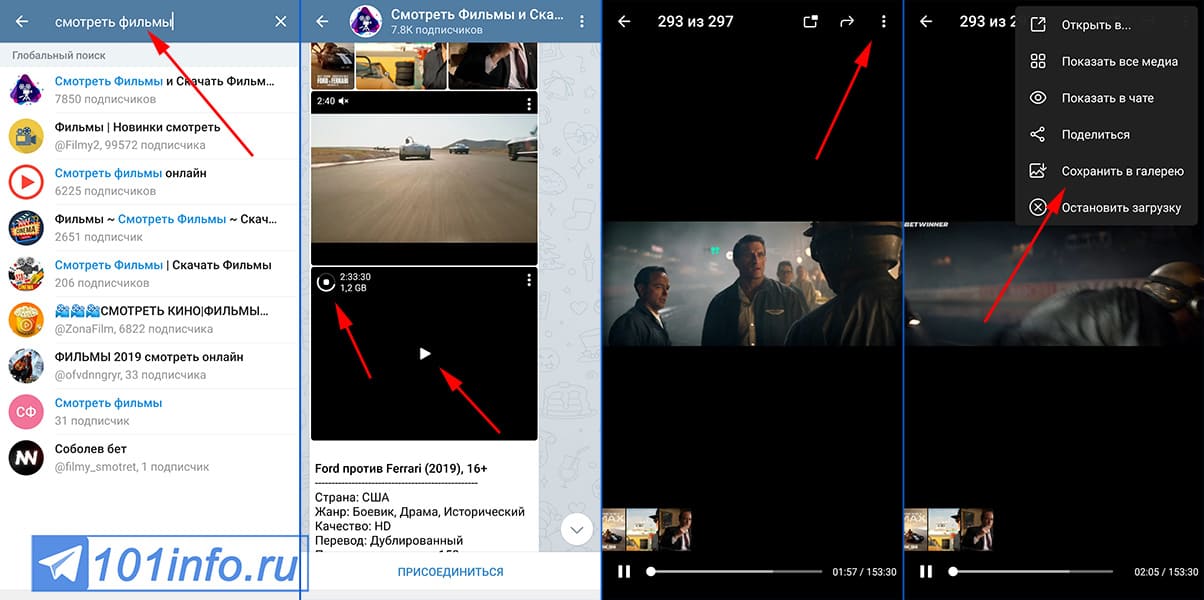 Let's see how it works on different operating systems. For iOS:
Let's see how it works on different operating systems. For iOS:
- In a regular or group chat, open the file attachment menu (paperclip button).
- Select "Find images".
- In the window that opens, select the "Images" tab. nine0016
- Enter the required query in the search bar.
- From the provided result, mark one or more interesting options and click "Send" ("Send").
- The picture will be added in the dialog box, while the photo will be saved to Telegram on the cloud server, so the user will have access to it from any device.
For Android:
- Open the file attachment menu in the dialog box.
- Select "Gallery". nine0016
- In the window that opens, click "Search web".
- Enter a query in the search bar.
- After the system finds pictures that match the query, you must mark one or more and click "Send" ("Send").
- The file will be added to the dialog and automatically saved to the gallery.

There is no such image search method for the desktop version of Telegram yet. However, to implement this function, you can always use the help of bots. In particular, the built-in @pic bot allows you to find the desired picture right in the dialog box. For this you need: nine0003
- Type @pic [request] (for example, @pic dog).
- The dialog box will display photo options that match your query.
- Select the appropriate option by clicking on it.
- An image with an attached link will be added to the dialog, by clicking on which you can find more photos of this topic on the Internet.
In addition, there are many thematic channels with collections of high-quality photos with any subject. For example, @photos_telegrams - the community uses a convenient tagging system that makes it easy to find the right image. nine0003
How to save a photo from Telegram to your smartphone or computer
As you know, all files sent by Telegram users in regular and group chats are stored on a cloud server.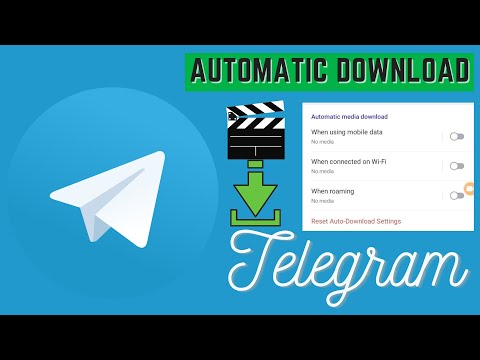 However, sometimes you need to save the picture you like on your device. To do this, perform the following manipulations:
However, sometimes you need to save the picture you like on your device. To do this, perform the following manipulations:
- Click on the photo - for iOS and Android, or hover over it and press the left mouse button - for PC.
- The file will open in a new window. nine0016
- In the lower right corner, press the service button (three vertical dots).
- Select "Save" for iOS and Android, or "Save as..." for PC.
- On smartphones, all photos are saved by default in the "Telegram" folder, which is automatically created in the photo directory. For personal computers, you must specify the hard disk space yourself.
The second way to save pictures is even easier:
- Long press a photo for iOS, tap next to it for Android, or hover over a photo and right-click for PC.
- In the context menu, select "Save" - for iOS and Android, or "Save as ..." - for PC.
- The location for storing such files is determined similarly to the previous option.