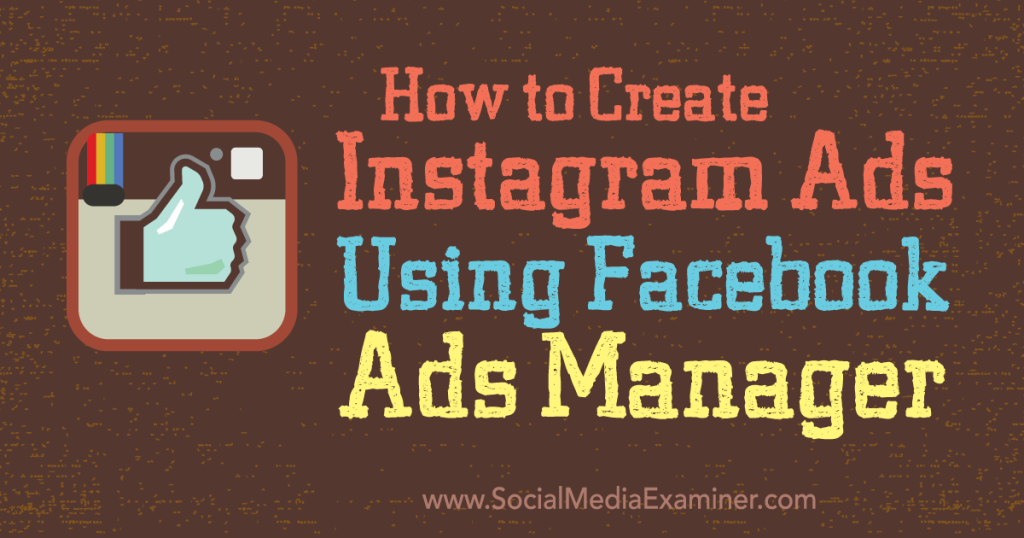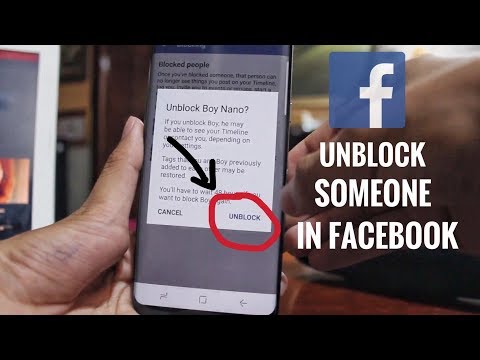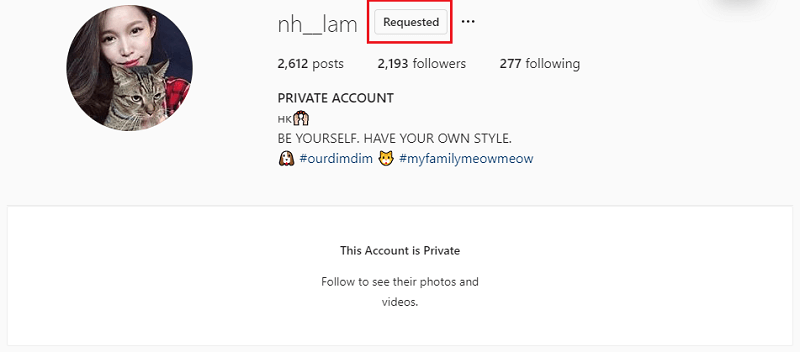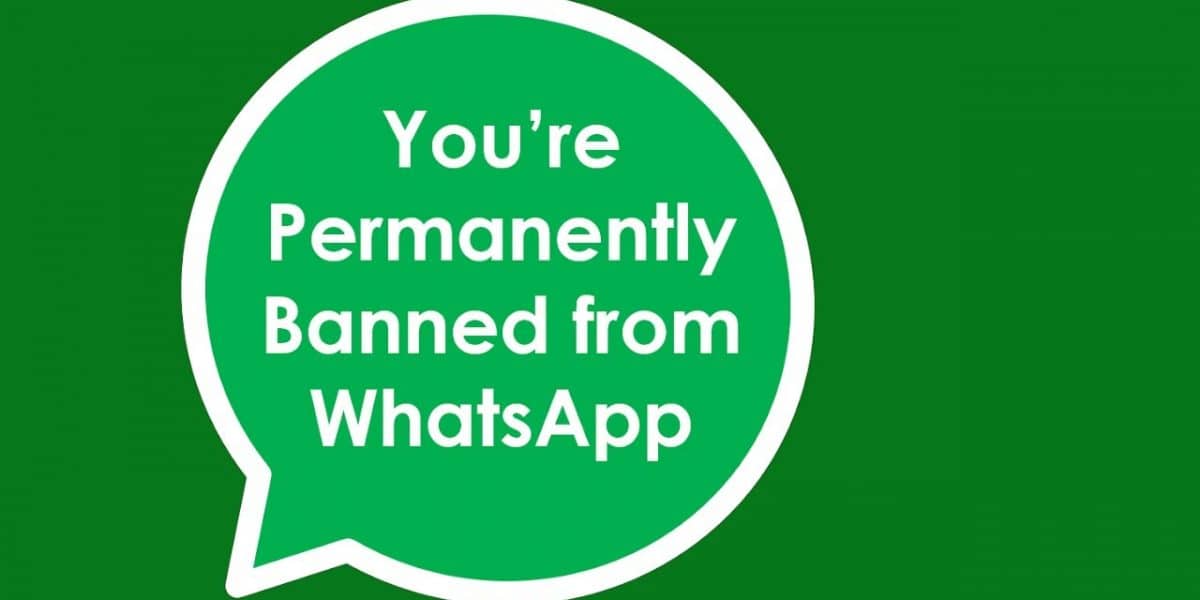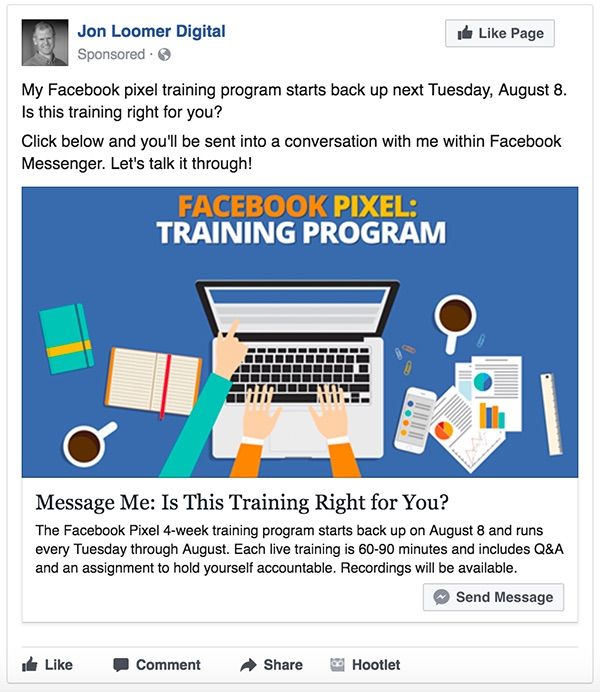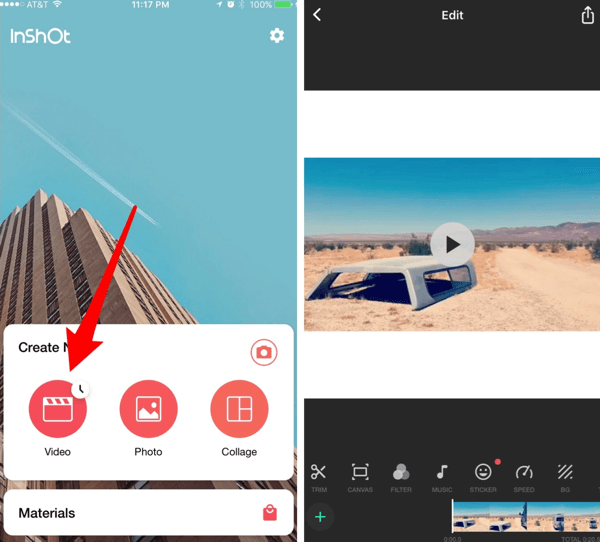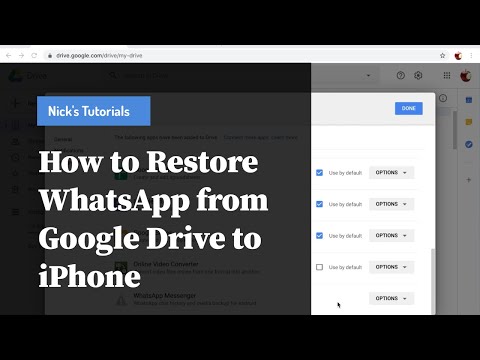How to create facebook and instagram ads
Instagram for Business
If you already advertise on Facebook, getting started with Instagram ads is easy. All you need is a Facebook Page.
If your business already has an Instagram account, you can claim it when creating your ad in Ads Manager
If your business doesn’t currently have an Instagram account, you can use your Facebook Page name and profile picture to represent your business in your Instagram ads
(Note: you will need a Facebook Page to advertise on Instagram, even if your business has an Instagram account.)
Getting Started
Define your audience. There are two general approaches you can take to creating a target audience: specific and broad.
The approach you choose depends on what you're trying to accomplish and what resources you have available. Check out this guide to see how either approach can lead to success for your ad.
Choose your placements. Depending on the type of ad you want to run and its design, you may have the option of showing it in these locations: Facebook feeds (mobile and desktop), Facebook right-hand column, Instagram (stories and feed), Audience Network, Instant Articles, In-stream Video. These are called ad "placements." You choose yours in the "Placements" section of ad set creation. Smart use of them can enable you to reach more people and allow us to spend your budget more efficiently. In general, we recommend selecting "Automatic Placements," which lets us optimize your placements for you to get you the most results at the cheapest overall average cost.
Set your budget and schedule.
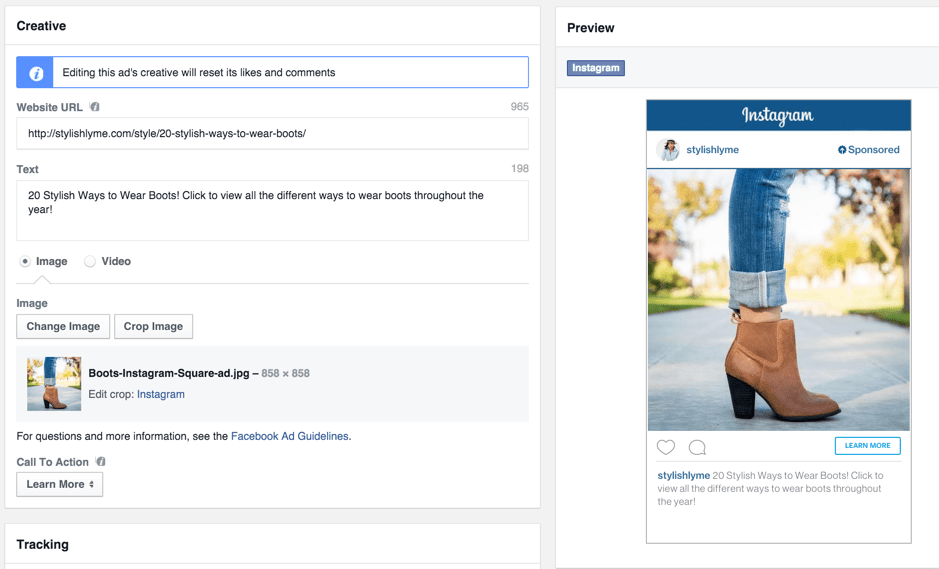 Your budget is the amount of money you're willing to pay to have ads from your ad set shown over the period you set it to run. Learn more about your budget, delivery, and charges.
Your budget is the amount of money you're willing to pay to have ads from your ad set shown over the period you set it to run. Learn more about your budget, delivery, and charges. Choose your ad format. If you choose to advertise on Instagram's newsfeed, then you can choose between photo, video, carousel, and slideshow format. If you choose to advertise on Instagram Stories, then you can only choose between a single image or video.
Feed ads placements
Stories ads placement
Upload or browse for photos and videos. You can browse for relevant content or upload your own content. Make sure your Instagram account is connected by logging in under the "Instagram Account" heading.
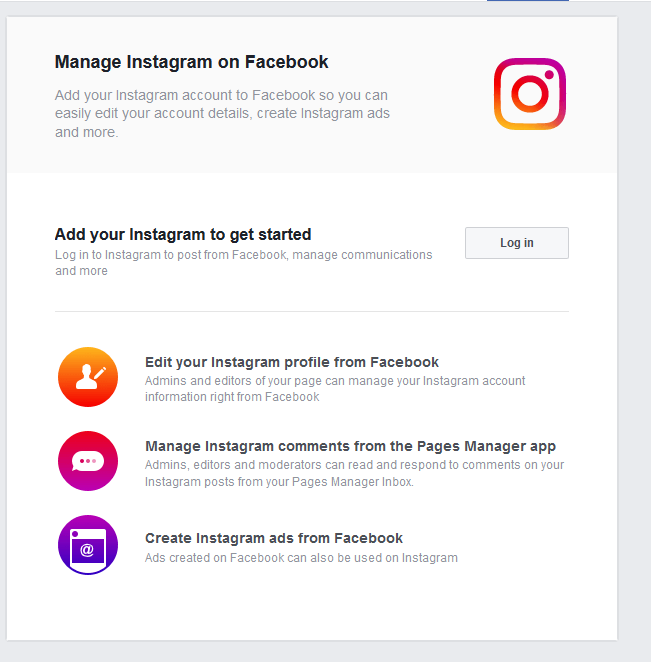 If you don’t currently have an organic Instagram account, you can run ads on Instagram using your Facebook Page. Without an Instagram account you will not be able to comment on your Instagram ad on behalf of your business.
If you don’t currently have an organic Instagram account, you can run ads on Instagram using your Facebook Page. Without an Instagram account you will not be able to comment on your Instagram ad on behalf of your business.
Track online conversions. You can add a pixel to track website conversions. The Facebook pixel is a piece of JavaScript code for your website that enables you to measure, optimize and build audiences for your ad campaigns. Using the Facebook pixel, you can leverage the actions people take on your website across devices to inform more effective Facebook advertising campaigns. Want to learn more? Check out the Facebook Pixel Implementation Guide
Track offline conversions. Our offline conversion measurement solution allows you to track when transactions occur in your physical retail store and other offline channels (ex: orders made over the phone) after people see or engage with your Facebook ad.
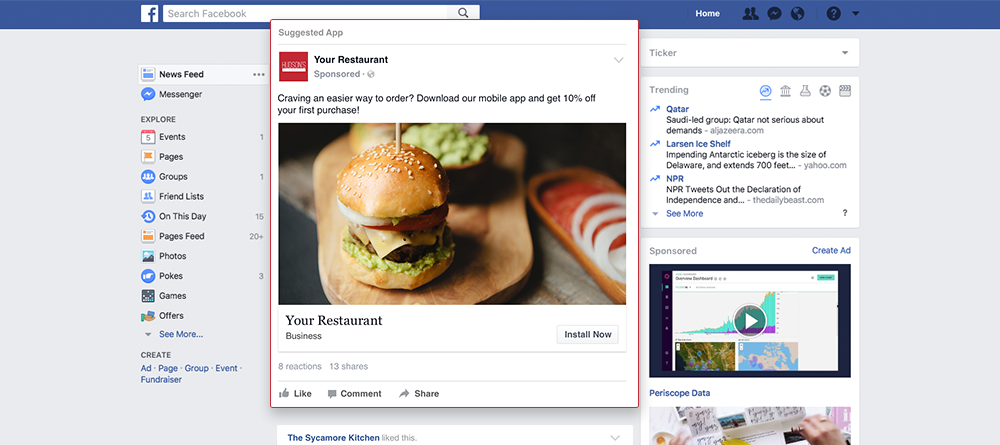 By matching transaction data from your customer database or point-of-sale system to ads reporting, you can better understand the effectiveness of your advertising. Get started with offline tracking.
By matching transaction data from your customer database or point-of-sale system to ads reporting, you can better understand the effectiveness of your advertising. Get started with offline tracking.
Place your order.
For more information on how to buy Instagram Ads, enroll in the How to Buy Instagram Ads Blueprint eLearning course.
Create an Ad in Ads Manager
Erste Schritte mit Facebook- und Instagram-Anzeigen
Wenn du in Mailchimp Anzeigen erstellst, kannst du neue Zielgruppen erreichen. Erstelle, bearbeite und veröffentliche Facebook- und Instagram-Anzeigen und sieh dir anschließend direkt über deinen Mailchimp-Account Ergebnisse dazu an. Generiere neue Leads, steigere den Verkauf eines Produkts, sammle Spenden, richte Retargeting-Anzeigen für deine Website-Besucher ein und vieles mehr.
In diesem Artikel erfährst du mehr zu Anzeigen für Facebook oder Instagram.
Informationen zu Facebook- und Instagram-Anzeigen
Millionen von Menschen nutzen täglich Facebook und Instagram, und deine potenziellen Kunden und Interessenten sind wahrscheinlich auch dort.
Nutze Anzeigen, um eine große Zielgruppe von Social-Media-Benutzern zu erreichen, einschließlich deiner Mailchimp-Kontakte, Personen, die deinen Kontakten ähnlich sind, neuer Zielgruppen basierend auf von dir gewählten Kriterien oder Personen, die deine Website besucht haben.
Nach Veröffentlichung deiner Anzeige fangen wir an, ROI, Engagement und Cost-per-Click-Ergebnisse in deinen Mailchimp-Berichten zu erfassen. Auf diese Weise siehst du den Wert jedes Werbedollars, den du ausgibst.
Beispielanzeigen
Du kannst drei Arten von Anzeigen erstellen: eine normale Anzeige mit einem statischen Bild, eine GIF-Anzeige oder eine Karussellanzeige, die mehrere statische Bilder durchläuft, um eine Geschichte zu erzählen.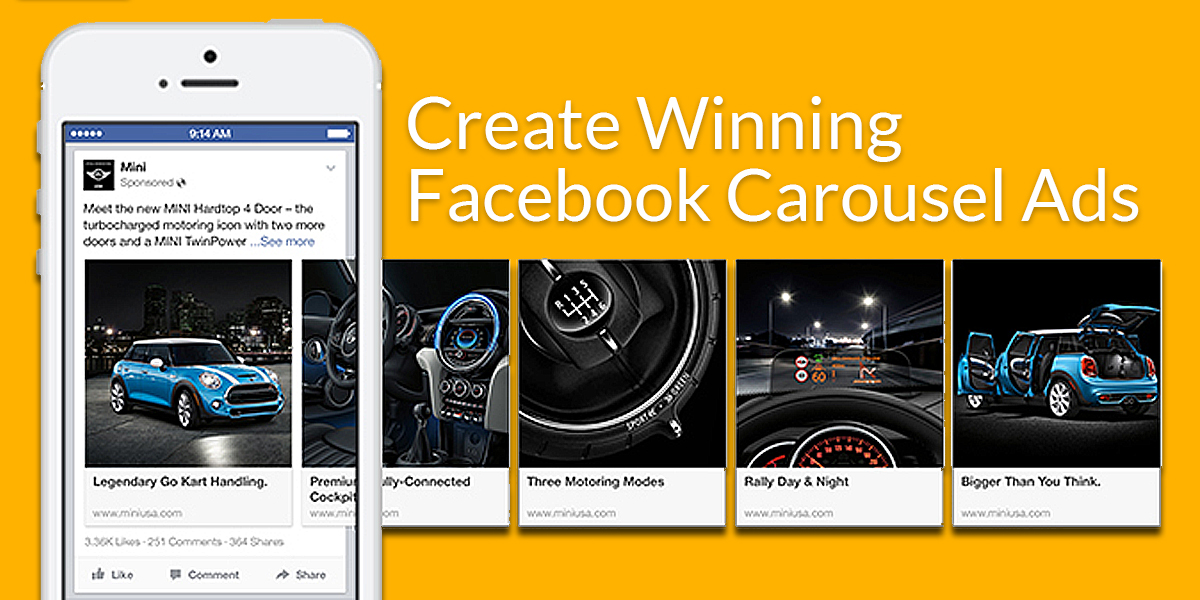 Veröffentliche deine Anzeige auf Facebook, Instagram oder auf beiden Plattformen.
Veröffentliche deine Anzeige auf Facebook, Instagram oder auf beiden Plattformen.
Statische Anzeige
Karussellanzeige
GIF-Anzeige
So funktioniert es
Für die Erstellung einer Anzeige durch Mailchimp müssen mehrere Schritte durchgeführt werden. So funktioniert es.
Anzeige im Ad-Builder gestalten
- Mit Facebook verbinden
Verbinde die Facebook-Seite von deinem Unternehmen. Falls du Anzeigen auch auf Instagram veröffentlichen möchtest, musst du Instagram zu deiner Facebook-Seite hinzufügen. - Deine Zielgruppe auswählen
Konzentriere dich auf eine Zielgruppe aus deinen Kontakten, auf völlig neue Personen, die deinen Kontakten ähnlich sind, auf Personen mit spezifischen Interessen oder auf Besucher deiner Website. - Dein Budget festlegen
Entscheide dich, wie viel du für deine Anzeige ausgeben möchtest. - Deine Anzeigeninhalte gestalten
Du kannst eine Anzeige mit statischen Bildern, eine Anzeige in Form eines GIFs oder eine Anzeige mit mehreren statischen Bildern im Karussell-Format erstellen.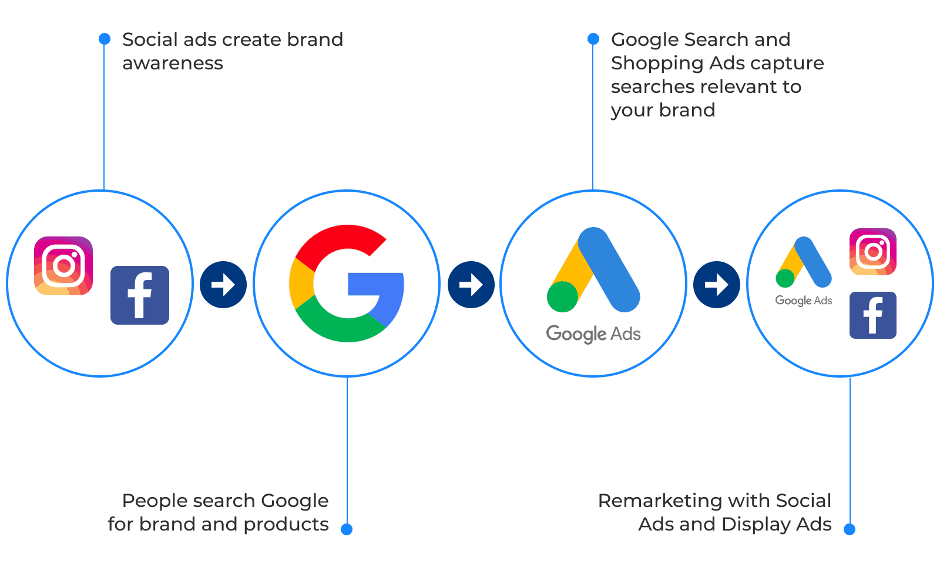
Einreichen und überprüfen
- Deine Anzeige an Facebook übermitteln
Nachdem du deine Facebook- oder Instagram-Anzeige eingereicht und bestätigt hast, schicken wir sie zur Überprüfung an Facebook. - Den Status deiner Anzeige später kontrollieren
Facebook überprüft die Anzeige, um sicherzustellen, dass sie den Anzeigenrichtlinien entspricht. Dieser Prozess kann je nach der Warteschleife bei Facebook etwas dauern.
Anzeige veröffentlichen und Ergebnisse ansehen
- Die Anzeige auf den sozialen Medien veröffentlichen
Wenn Facebook deine Anzeige genehmigt hat, lassen wir dich per E-Mail wissen, dass deine Anzeige bald online veröffentlicht wird. Anzeigen können auf Facebook-Feeds, Facebook Instant Articles, im Facebook Audience Network (nur auf Mobilgeräten sichtbar) oder auf Instagram-Feeds erscheinen. - Ergebnisse ansehen
Anzeigenergebnisse werden täglich auf der Reports-Seite (Berichtsseite) deines Mailchimp-Accounts aktualisiert. Du kannst dir dort auch entsprechende Kommentare und „Gefällt mir“-Angaben ansehen.
Du kannst dir dort auch entsprechende Kommentare und „Gefällt mir“-Angaben ansehen.
Tarifübersicht
Anzeigen sind eine einfache und kostengünstige Möglichkeit, um dein Marketing zu fördern. Wir berechnen keine zusätzlichen Servicegebühren, du zahlst nur die Facebook-Gebühren für Anzeigen.
Abrechnung von Facebook- und Instagram-Anzeigen
Hilfsressourcen
Schau dir diese Ressourcen an, um mit deinen eigenen Anzeigen anzufangen:
- Eine Facebook- oder Instagram-Anzeige mit Mailchimp erstellen
Bereit für den ersten Versuch? In dieser schrittweisen Anleitung erfährst du, wie du deine Anzeige erstellst. - Informationen zu Retargeting-Anzeigen auf Facebook und Instagram
Veröffentliche Anzeigen auf Facebook und Instagram zum Retargeting von Personen, die deine Website oder Landingpage besucht haben. - Ausbau deiner Zielgruppe mit Facebook- und Instagram-Anzeigen
Wenn du keine Produkte oder Dienstleistungen verkaufst oder wenn du lediglich deine E-Mail-Marketingzielgruppe vergrößern möchtest, erfährst du hier, wie du mit Anzeigen Abonnenten gewinnst.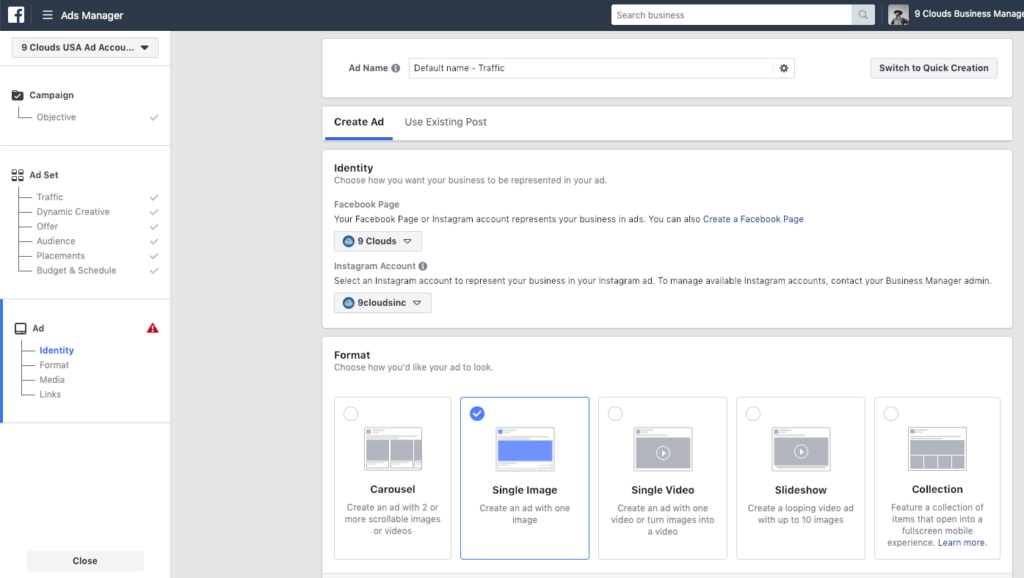
- Tipps für die Gestaltung von Facebook- und Instagram-Anzeigen
Tipps für die Erstellung deiner Anzeigeninhalte. - Nach dem Einreichen von Facebook- und Instagram-Anzeigen
Es gibt mehrere Gründe, aus denen deine Anzeige abgelehnt werden könnte. Hier erfährst du, wie du Probleme vermeidest und wie du abgelehnte Anzeigen korrigierst und erneut einreichst. - Facebook- und Instagram-Anzeigenberichte
Erfahre, wie du die Ergebnisse deiner Anzeige sehen und interpretieren kannst, einschließlich Zielgruppenreaktion, ROI, Likes und Kommentare.
Instagram advertising: setting up and launching through Facebook Ads
How to set up advertising through the Instagram interface
One of the easiest ways to run ads on Instagram is to take advantage of the social network's internal capabilities. To do this, you need to take just a few steps.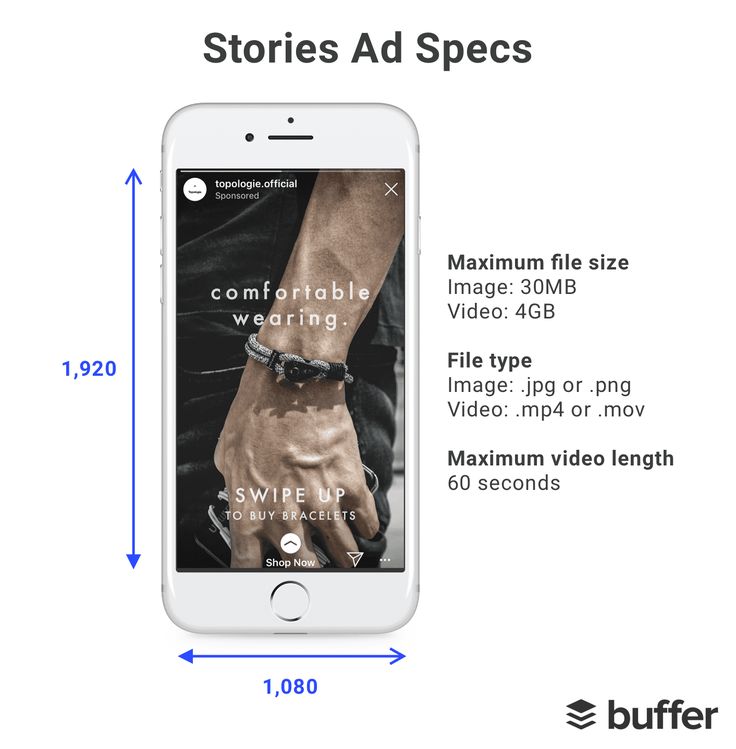
-
Post any post with text, photo or video to your feed.
nine0011 -
Determine the purpose of your ad: profile visits, website visits, messages (if you want to communicate with potential customers in correspondence) or leads (users will fill out a form with data).
-
Choose an audience. By default, it is set to "Automatic": people similar to your subscribers will be matched. If you wish, you can create your own audience, or choose from existing / previously saved ones. nine0005
-
Set the size of the budget and the duration of the advertising campaign (AC).
-
On the last tab - check the correctness of all settings, add a payment method and click "Create". Your ad will be sent for moderation, and after it is approved, ad impressions will start.
Below the post, click on the blue “Promote Post” button.
How to setup ads on instagram through facebook ads manager
For finer settings, we recommend advertising on Instagram through Facebook Ads Manager (assuming you already have a Google account and an ad account in Facebook Ads Manager). How to create ads on instagram through facebook step by step.
How to create ads on instagram through facebook step by step.
Select the goal of the advertising campaign
At the start, Facebook Ads Manager offers several goals (their number may vary). We list the main ones:
- Coverage. Suitable if you need to reach the widest possible audience, for example, when introducing a new product to the market.
- Brand awareness. Suitable for warming up the audience, increasing its loyalty.
- Traffic. Transitions to your website/landing page, article.
- Involvement. Get maximum user interactions.
- Application settings. nine0048
- Video views. Setting for the audience that will watch the video.
- Lead generation. Visitors will fill out lead forms.
- Conversions. If you are interested in effectively converting impressions into targeted actions.
- Catalog sales.
- Attendance of outlets.
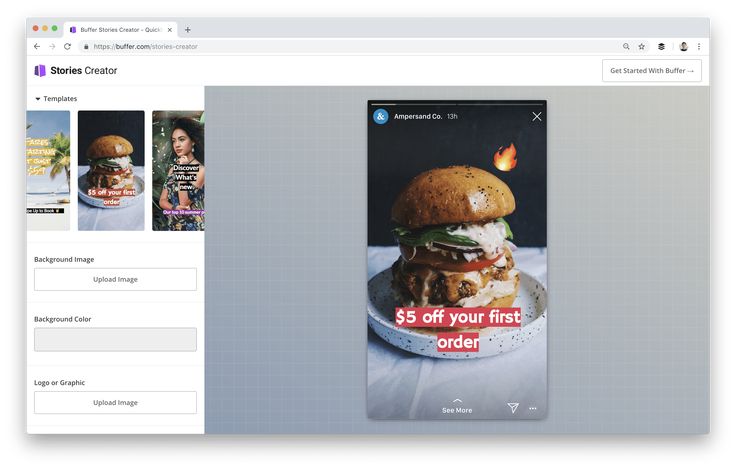 Suitable for advertising on Instagram offline establishments. nine0011 Messages. If correspondence with network users is implied.
Suitable for advertising on Instagram offline establishments. nine0011 Messages. If correspondence with network users is implied.
Set up billing
If you are running your first ad campaign, the first time you log in, the service will ask you to fill in your ad account information. It will be enough to fill in a few fields.
- Country. Means the country of registration of the account. This choice affects the choice of payment methods and takes into account some of the nuances of local advertising laws. nine0014
- Payment currency. It is assumed that it will match the one you later specify in the "payment methods".
- Time zone. Also affects the settings of advertising on Instagram, in particular, the time of showing your PO to users of social networks.
Set up an audience
On the first tab of the ad settings, you specify the name of the advertising campaign, if necessary, select a special category (subject) and check the campaign data (goal, purchasing type).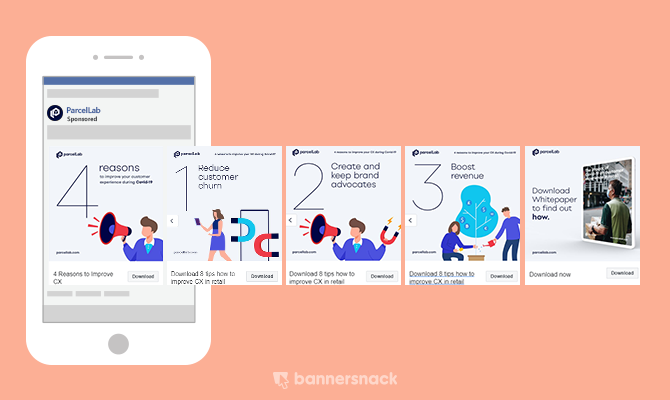 Here you can also set up A/B testing and enable Budget Optimization. Now you can go to the audience settings. nine0005
Here you can also set up A/B testing and enable Budget Optimization. Now you can go to the audience settings. nine0005
-
Click Create New Audience.
-
Specify the region (location): select a country, one or more cities, add to the "Exceptions" those places in which the broadcast of your advertising is undesirable.
-
Set up gender and age data of your target audience (TA).
nine0014 -
In the "Detailed targeting" tab , you can specify the education, work, marital status, as well as the interests and behavioral factors of the target audience. In total, dozens of items for settings are available to choose from.
-
In the "Languages" tab, indicate those that your target audience communicates with.
-
In the "Advanced options" you can find the item "Connections" and use it to add people who somehow interacted with you or your product: likes, came to events, etc.

- In the right field of advertising settings on Instagram , the size of the audience reached will be displayed. If the indicator is in the green field, the audience is enough. If in yellow, it means that it needs to be narrowed down by setting additional conditions. If in red, the audience is not enough, and it is worth making settings that expand the reach. nine0014
Select placements (placements)
The "Placements" section lists the places for advertising (placements) included in the Meta infrastructure. If you leave "Automatic selection" - the system will decide for itself where to show your ads on Instagram. And since we are interested in advertising in a specific place, it is necessary to uncheck all other placements, leaving only Instagram.
Below you can fine-tune your choice by running ads in the Instagram feed, the "Interesting" block, Stories or Reels. The right box will show a preview of your potential ad with technical recommendations for images or videos.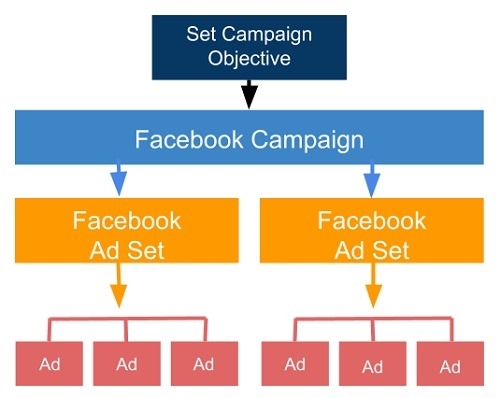 nine0005
nine0005
In tab "Additional parameters" are configured: types of devices for displaying PO, operating systems, methods of connecting to the Internet, etc.
In tab "Brand Safety" , you can set up content filters, next to which the display of your PO is undesirable (for example, channels with profanity).
Specify the budget and schedule of the show
In this block, you can set the advertising budget: daily or for the entire period of the advertising campaign. In the first case, it is easier to control daily write-offs from the balance. The second option is suitable for those who launch multiple advertising campaigns and analyze costs at their level. nine0005
Below you can fix the date and time of the start of impressions of your AC and the date of its end. If you do not specify the end time of the campaign, ads will be shown as long as there are funds on the balance.
In "Advanced Settings" , you can set up scheduled Instagram ads by selecting specific days/dates and times.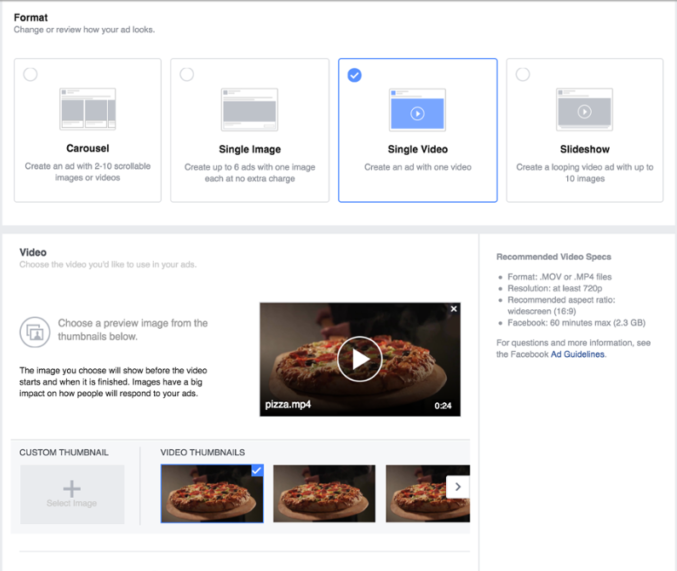 This option is available only if you have previously selected not a daily budget, but the total budget of the Republic of Kazakhstan.
This option is available only if you have previously selected not a daily budget, but the total budget of the Republic of Kazakhstan.
In the field on the right, real-time forecast for the AC will be displayed: the number of audience reached, clicks or impressions. nine0005
Create an advertisement
By clicking the "Next" button, you will be taken to the section for creating a specific RO. You need to fill in the following fields:
-
Title of the announcement.
-
Specify a Facebook page and an associated Instagram account.
-
In "Advertising settings" select "Create ad" and specify where to get media files for creatives - from the catalog, or upload manually.
-
In the "Ad format" item, there will be three types to choose from: "Carousel" (2 or more photos/videos with the ability to scroll), "Selection" (a group of objects for full-screen display on mobile devices), or "Single image or video".
nine0014 The last option is the easiest format to set up.
The last option is the easiest format to set up. -
In the "Ad creatives" block, upload your images or videos, write the title of the RO and the text of the main text. Next - confirm the "Destination" where the ad on Instagram will be redirected (for example, to the site), enter the site URL, add a link to display and a call to action button (if necessary).
The preview window will show the appearance of your RO after filling in all the columns. You can see how the ad will look like for all Instagram placements that you have chosen (feed, stories, etc.). Now RO can be published. nine0005
Add payment method
For most organizations and individuals, linking a payment card will be a convenient way to pay for Facebook services. You need to monitor its balance - if there is not enough money on the card at the time of debiting, the card itself and even your advertising account can be blocked.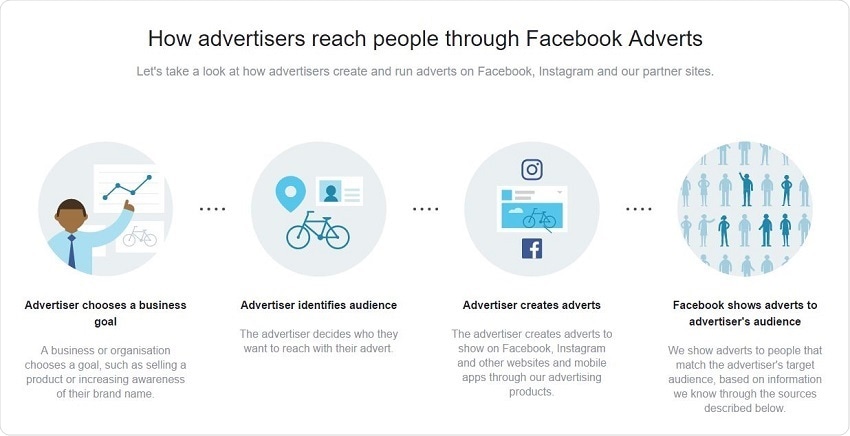 Therefore, we recommend getting a separate card for payments and replenishing it regularly.
Therefore, we recommend getting a separate card for payments and replenishing it regularly.
You will also need to enter the TIN - this information will be required for issuing VAT payments. nine0005
Fill in all the payment card details and link it to your advertising account.
Why is it better to set up advertising on Instagram through Facebook?
It is better to set up advertising on Instagram in the Facebook Ads advertising account:
-
More advertising purposes will be available to choose from. If you need more subscribers, user data (through a lead form), app installs, or other targeted actions from visitors, run ads through Facebook Ads. nine0005
-
Fine tuning of geolocations for advertising. In the Facebook advertising account, you can set the display points for advertising on Instagram with an accuracy of up to a kilometer. This is especially true if you advertise offline stores or service points (hairdressers, massage parlors).
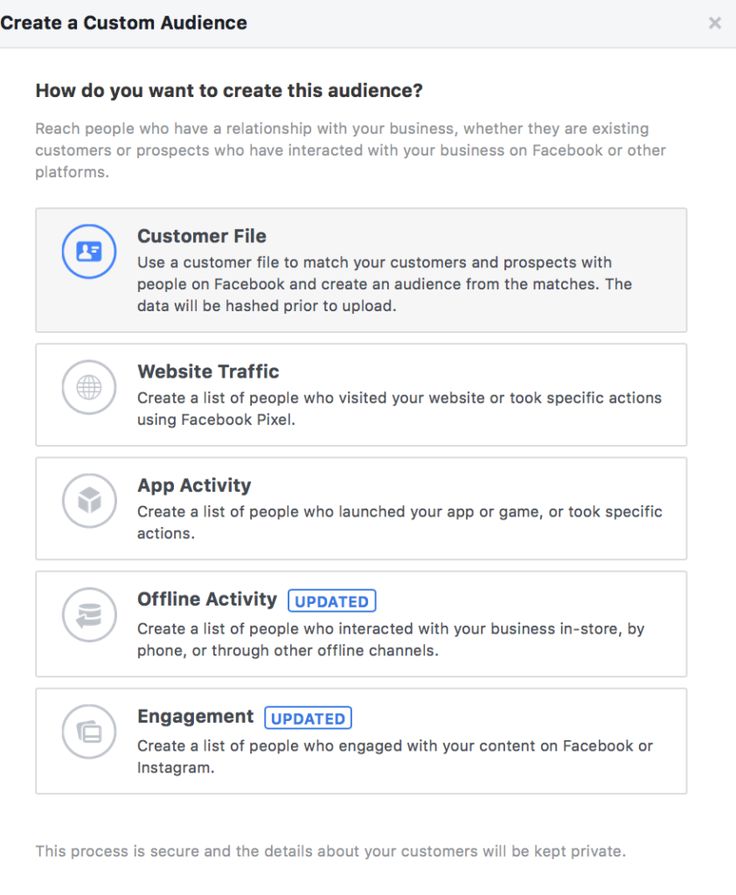
-
Detailed settings for TA interests. The Facebook ad account offers a much more "branchy" tree of your audience's interests and behaviors than is available on Instagram. nine0005
-
Multiple placements. When setting up Instagram ads using Facebook, you're not limited to posting on Instagram. If, for example, you need maximum coverage, you can also broadcast the same ad on Facebook, on the websites and applications of the affiliate network.
Conclusion
If you plan to get the most out of running ads on Instagram, choose the Facebook Ads account. There are simply more options and settings for advertising on Instagram. You will be able to divide the target audience into narrower segments, exclude existing customers from the RO impressions (for example, when increasing the attendance of the establishment), and get more statistics for further analysis. nine0005
| | The article was prepared by Svetlana Leskit, leading speaker of Webcom Academy. 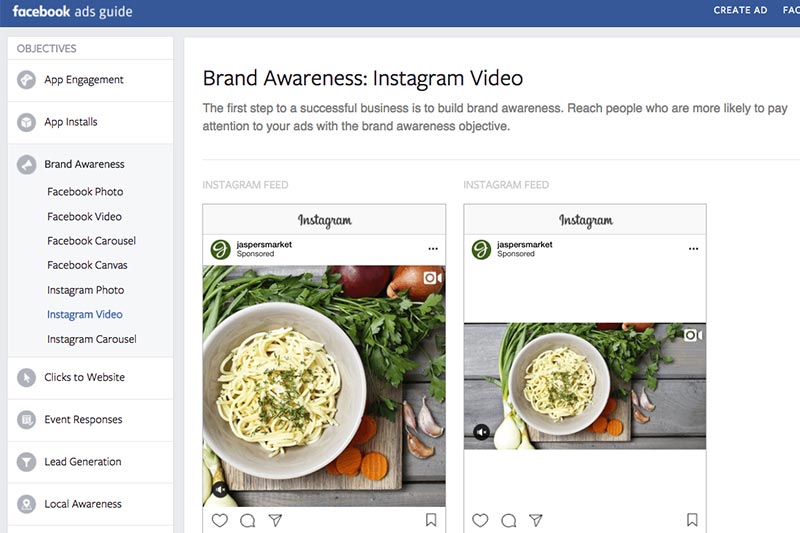 |
Share with friends:
How to set up ads on Instagram* via Facebook*
Advertising in InstagramThe product belongs to an organization recognized as extremist in the territory of the Russian Federation. via FacebookThe product belongs to an organization recognized as extremist in the territory of the Russian Federation. We tell you where the personal account is located, what functions are important, what to look for in the settings. nine0005
Olga Mokshina
editor, commercial writer
With the help of advertising on InstagramThe product belongs to an organization recognized as extremist in the Russian Federation. sell goods and services, attract new subscribers. We will tell you how to launch an ad through the Facebook advertising account The product belongs to an organization recognized as extremist in the territory of the Russian Federation. .
.
To run ads on InstagramThe product belongs to an organization recognized as extremist in the Russian Federation. you will need a business account on InstagramThe product belongs to an organization recognized as extremist in the Russian Federation., linked to a Facebook business pageThe product belongs to an organization recognized as extremist in the Russian Federation.. Then:
- Open advertising account
How to advertise on FacebookThe product belongs to an organization recognized as extremist in the Russian Federation.
- Select the objective of the advertising campaign. You can show users posts, videos, send them to the site, send them to private messages, offer to install the application or buy goods from the catalog.
 nine0014
nine0014 - Enter the name of the advertising campaign and click the "Set up advertising account" button.
20% discount for the first two months in Amplifer using the promo code AMPLI20
- Check if the country, local time, currency for payment are correct and click "Continue".
- Set up an audience: specify the geolocation, age, gender and interests of your potential customers. You can select a location with an accuracy of up to a kilometer and exclude people with certain interests. The "Connection type" section allows you to show ads to a "warm" audience - users who know you. For example, used your app or followed a page at
- In the "Types of placements" section, select "Edit placement", otherwise
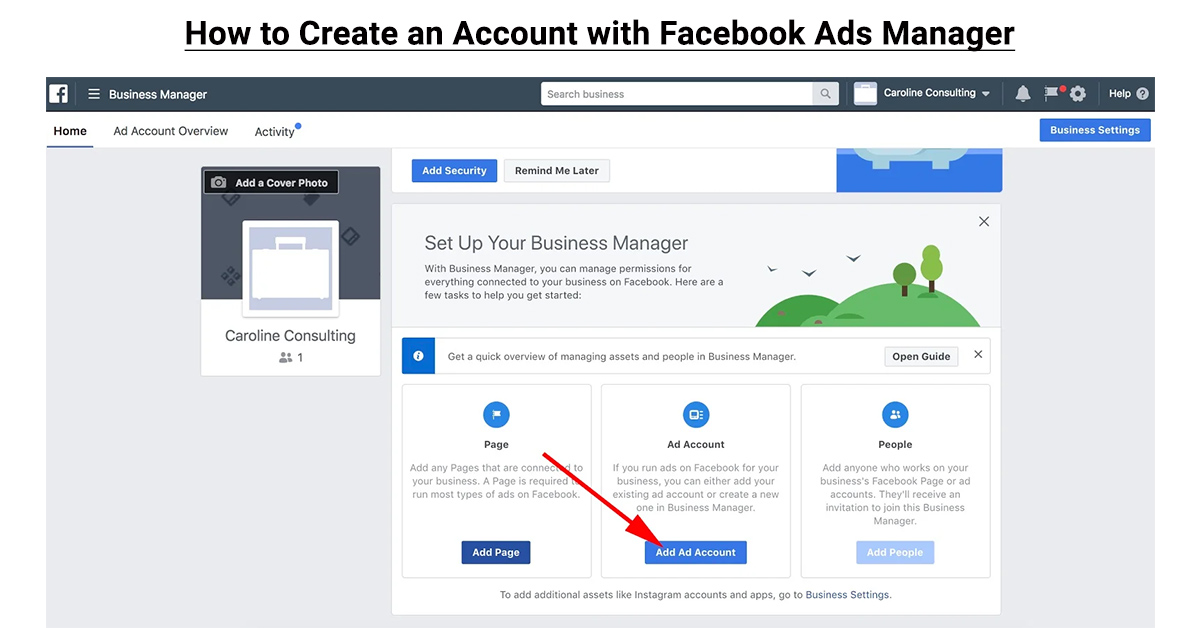
- In the "Budget and Schedule" section, enter the daily budget or the cost of the entire advertising campaign. Set the start and end dates for impressions, click the "Continue" button.
How to promote on InstagramThe product belongs to an organization recognized as extremist in the territory of the Russian Federation.
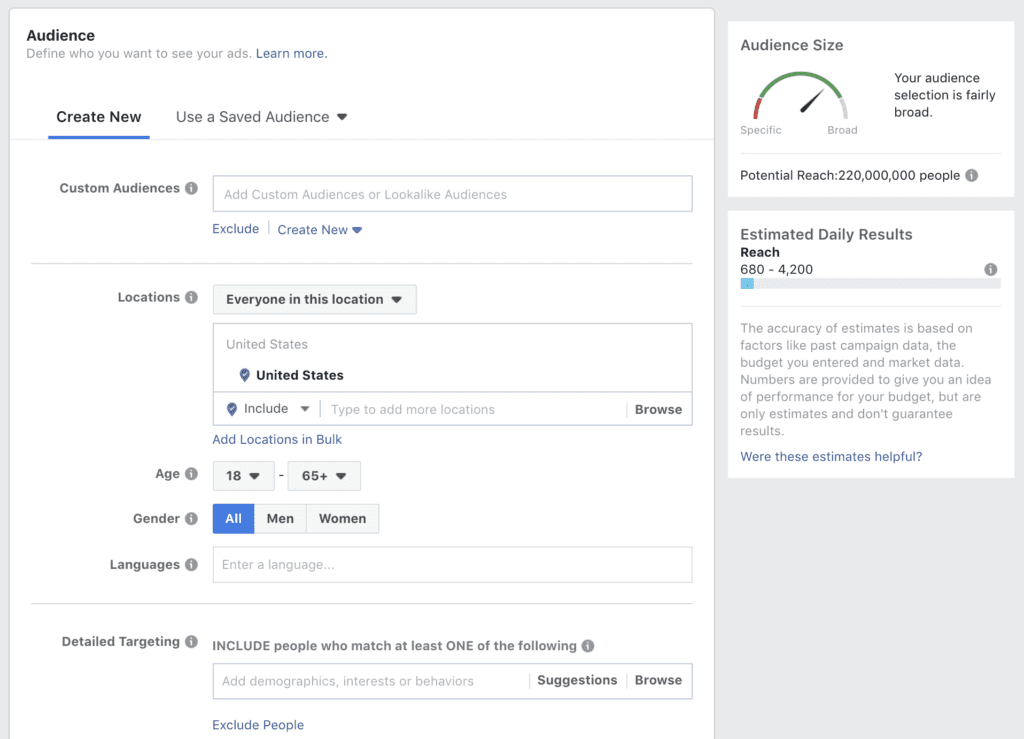
- Make sure the correct 9 is specified0295 InstagramThe product belongs to an organization recognized as extremist on the territory of the Russian Federation.-account and select the ad format. For example, Stories show a single image, a video, or a gallery of multiple pictures. Upload images or videos - the file specifications will appear on the right. Add text, link, call to action and click "Verify".
- Select a payment method, enter the details and click Continue.
- That's it, you created an ad for
Connect Instagram* to Amplifer to post to the feed from a computer from a convenient editor with built-in error checking and quick insertion of emoticons and hashtags.