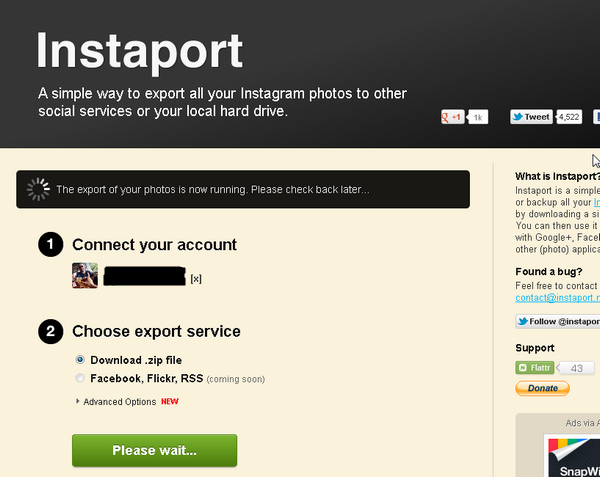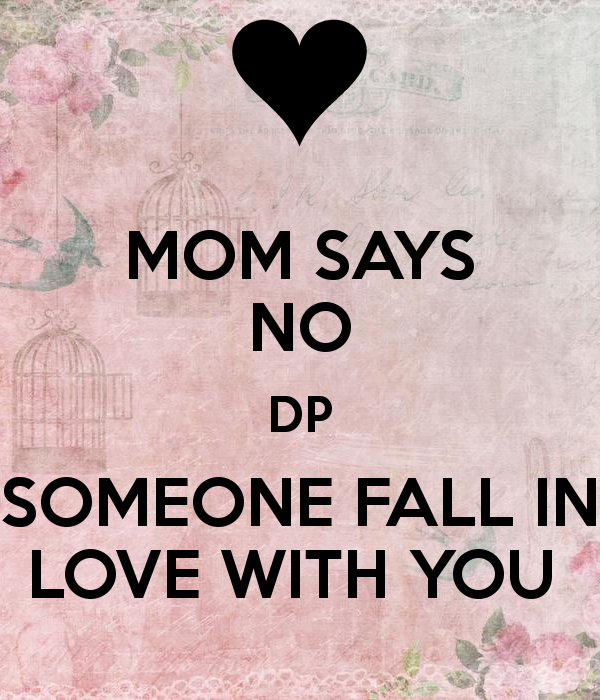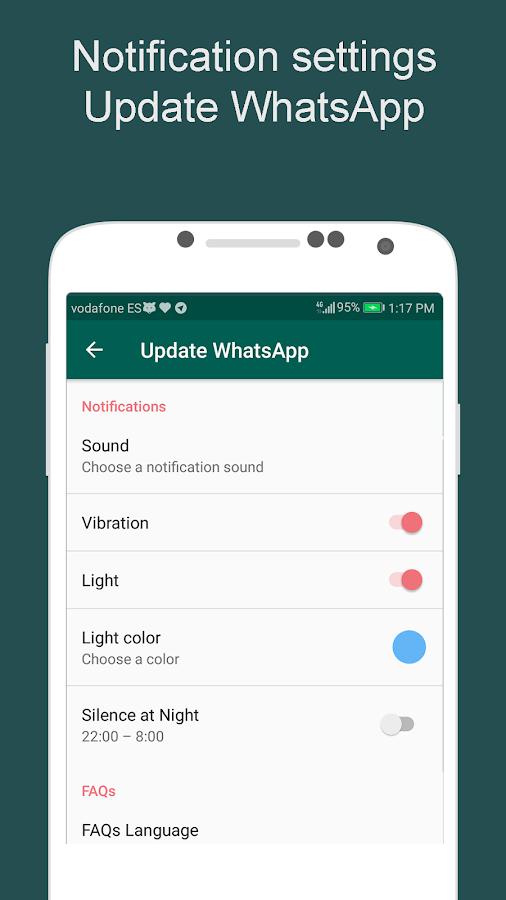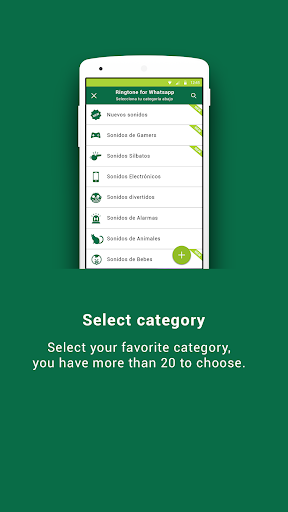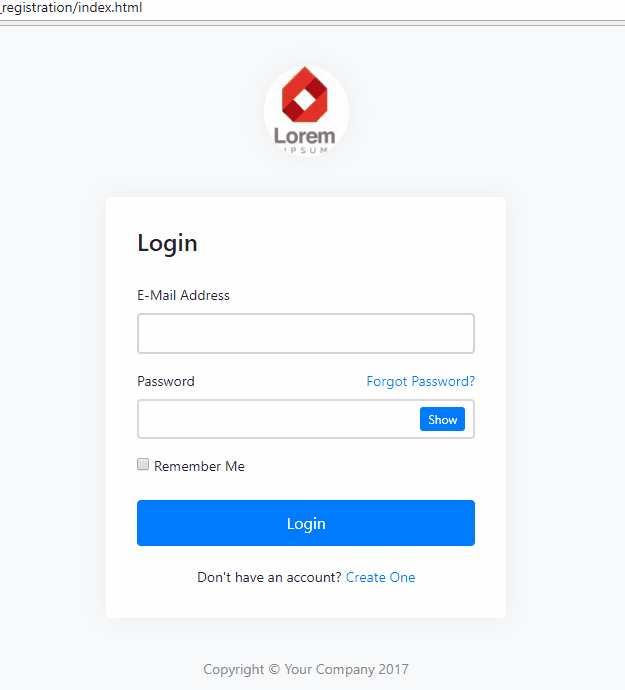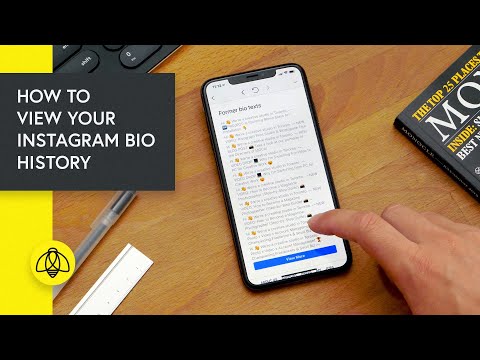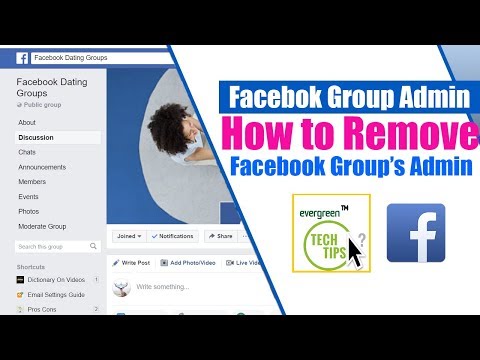How to download all photos from instagram account
How to Download All of Your Photos from Instagram
Every day, millions of pictures are published on Instagram. Maybe you follow a travel page, and you want to download its photos to make a travel inspiration album on your PC, or you want to save a copy of all photos you’ve ever shared on Instagram.
If you’ve ever tried downloading a particular Instagram photo from your feed, you would have noticed that it’s not even an option. This is because of copyright protection. However, most people only want to download photos for personal use. Maybe you have a folder on your computer where you save all images that could come in handy for your next project, or you like to keep cute jewelry ideas in one place.
There are a couple of different ways to download Instagram photos, from using only your browser to third-party apps. This article will give you detailed steps on how to download all (or single or multiple) photos from Instagram onto your PC, Mac, Android, or iPhone.
Download Your Photos Using ByClick Downloader
Perhaps you want to download your Instagram photos using the easiest method possible. If so, you only need your Instagram account and the ByClick Downloader. With only a few clicks of a button, you can download all of your Instagram photos. Here’s how:
- Install the ByClick Downloader onto your PC using this link.
- Click on Choose Folder and select your download’s destination.
- Click on Auto Detect.
- Ensure that the web browser you’re using is checked. Then, click Save.
- Open Instagram and navigate to the profile where you want to download photos. Then, click Download Photos and Videos in the pop-up that appears in the lower-left corner of your PC.
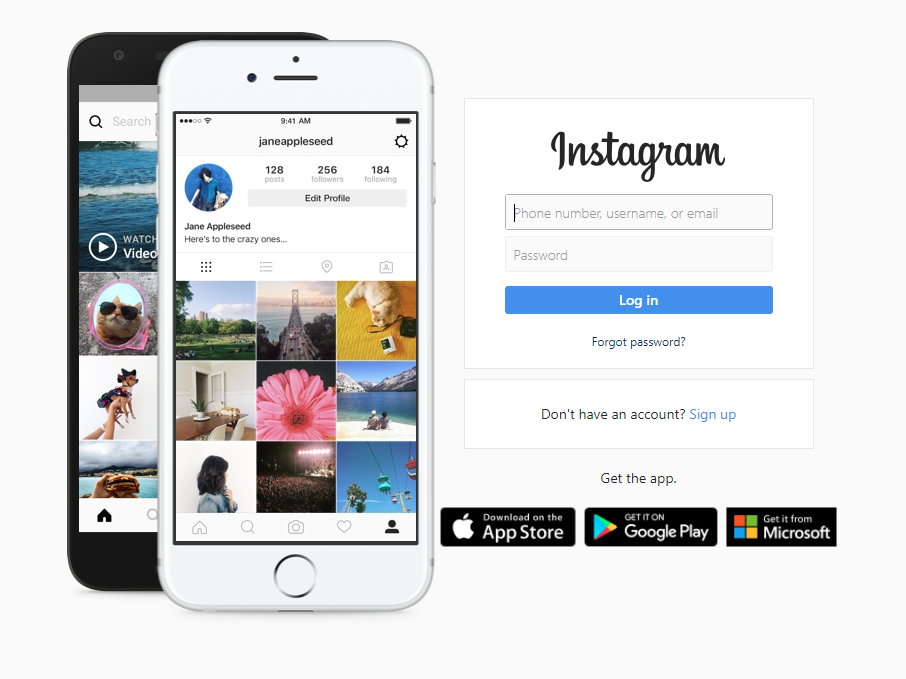
When the ByClick Downloader finishes working, your Instagram photos will be saved in the folder you selected in step 2.
How to Download All Your Instagram Photos via Browser
Maybe you want to delete your Instagram account, but you want to save your shared photos first. There’s a pretty straightforward way to do this. The steps below will show you how to save all Instagram photos, stories, or videos you’ve ever shared.
- Log in to your Instagram account on your PC.
- Click on your avatar in the top-right Menu and head over to Settings. It’s the tiny gear icon.
- On the left-hand side of the Menu, you’ll see a Privacy and Security tab. Click on it.
- Scroll to the end of the page until you get to the Data Download section.
- Click on Request Download.
- Enter the email address you want your photos delivered to.
- Click Next.
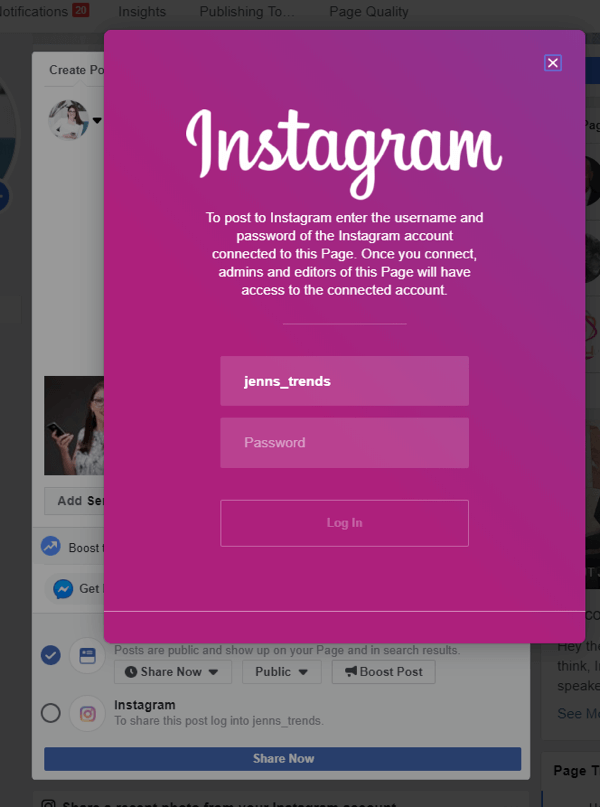 To proceed without an error message at this point, you should have cookies enabled in your browser. Also, make sure you’re not browsing in private mode.
To proceed without an error message at this point, you should have cookies enabled in your browser. Also, make sure you’re not browsing in private mode. - Type your password and click on Request Download.
Instagram will email you once it finishes processing your request. This usually takes just a few minutes.
Method 2
To download specific photos from your, or any other, Instagram page, just follow these steps:
- Open the Instagram page you want to download all photos from. Scroll down to the end of the page so that all shared photos can load.
- Right-click on the white surface and select Save as.
- You want to save the link as the Web Page Complete type and then hit the Save button.
This will now download the given Instagram page’s content, including photos and an HTML file. Just remove the HTML file from the download folder, and you’ll be left with the photos only.
How to Download All Photos from Instagram on Mobile
If you want to download all photos from your Instagram page onto an Android device, just follow these steps. It’s the same steps we recommend for retrieving your data, including stories and videos as well.
- Launch Instagram on your Android device.
- Go to your page settings. You can get there by clicking on the three horizontal lines at the top right-hand side of your screen. You’ll then see a Settings button in the lower right-hand part of the side menu.
- Tap on Security from the Menu.
- Scroll to the Data and history section and tap on Download data.
- Enter your email address if it’s not already there and tap Request Download.
- Enter your password and click Next.
- Tap Done to finish.
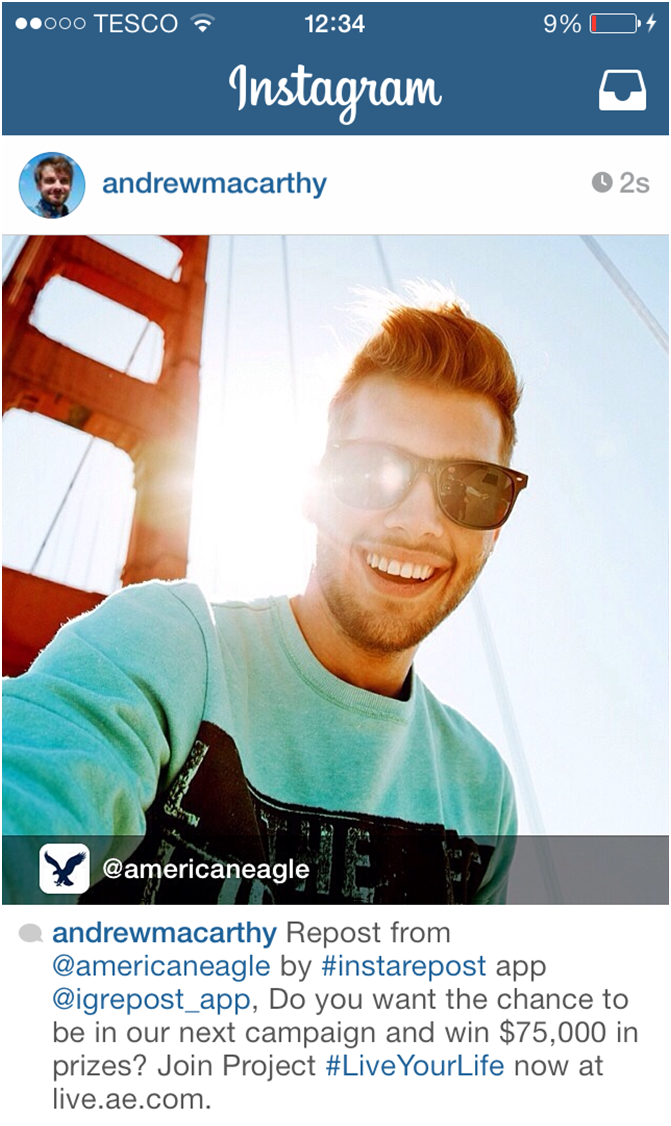
In a matter of minutes (or sometimes hours, depending on how much data you have), you’ll receive an email with all your Instagram photos, stories, and even videos.
Alternative Mobile Method
You can also use third-party software www.downloadgram.com. However, this tool will only let you download Instagram photos individually.
- Find the picture you want to save on Instagram and tap on the three vertical dots to open the Menu.
- Choose the Copy link option.
- Open www.downloadgram.com on your phone’s browser.
- Simply paste the link you copied and hit Download > Download Image.
- Now the photo will download in your default download folder.
F.A.Q.
Can I Automatically Save Photos I Post on Instagram?
It’s fairly easy to save photos you are posting to Instagram automatically. Enabling this setting will only take a few seconds. Just follow these steps:
Just follow these steps:
- Open Instagram on your device and tap on the three horizontal lines to open the Menu.
- Go to the Settings (small gear icon).
- Tap on Account> Original Photos.
- Once there, just toggle the button so that it’s enabled. This will save all of the photos you post on Instagram on your camera roll.
Why Doesn’t Instagram Have an Easier Way to Save Photos?
The platform is strict about copyright rules. They simply don’t allow bulk downloading of photos to “protect their users’ content.”
Finishing Up
There can be dozens of reasons to download an Instagram photo. This article has discussed some of the most common ways to download all photos from your profile but also from other pages.
How do you usually download photos from Instagram? Share your experience in the comments below.
5 Ways to Download All Instagram Photos From Any User
On Instagram, you may see many amazing images, but there is no option to save any image on your device.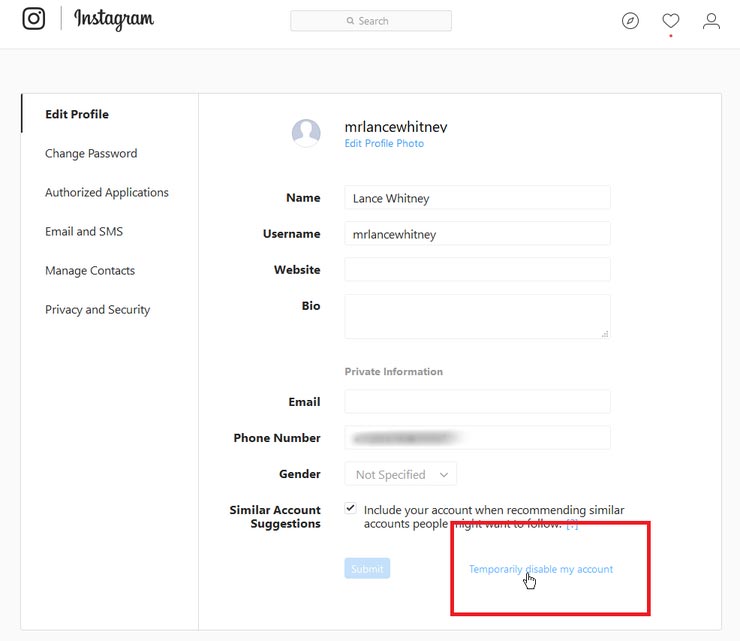 In this post, I will show you 5 ways to bulk download all Instagram photos from any user in 2022.
In this post, I will show you 5 ways to bulk download all Instagram photos from any user in 2022.
You don’t have to download any additional applications. If you don’t want to use a computer, you can download any images and videos from Instagram on Android or iOS. In addition, you don’t need an Instagram account to view or download images.
Download All Instagram Photos with Your Web Browser Only
If you only need to download images from an Instagram user, the direct method would be to save the complete webpage. You can use any desktop web browser to download all Instagram photos at once.
Step 1. Login to Instagram and go to the Instagram user profile page that you want to download images from.
Step 2. Scroll deep down to load all posts. You may want to check another method below if there are too many posts.
Step 3. Right-click on a blank space and select “Save as…”. Be sure to save the format as “Webpage, Complete”.
Now you can loathe all the downloaded images in your web browser download folder.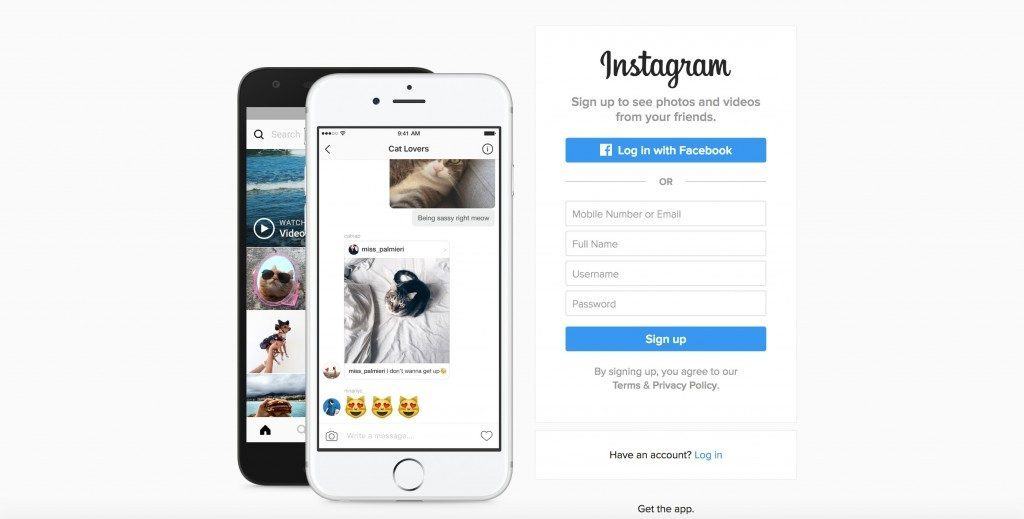 From there, you will see all the photos uploaded by this user along with the HTML file. If the user also posted videos, the video thumbnail will be downloaded.
From there, you will see all the photos uploaded by this user along with the HTML file. If the user also posted videos, the video thumbnail will be downloaded.
Online Instagram Profile Downloader
The webpage method only allows you to download all Instagram photos in one go. If you want to also download videos along with images, then you can try an online Instagram profile downloader. You can use it to download IGTV videos, Reels, Avatar, pictures, and videos from any profile.
Once you get to this web app webpage, just enter the Instagram user profile name. This web app will load all of his or her posts. When loaded, you can select some posts or all to download at once.
GUI Instagram Profile Downloader – ByClick Downloader
ByClick Downloader is a GUI tool for downloading all posts from any Instagram user. Besides, it also allows you to download videos from YouTube, Twitter, Facebook, etc. However, it is only available for Windows.
ByClick Downloader can access authentication through Chrome web browser if you allow it.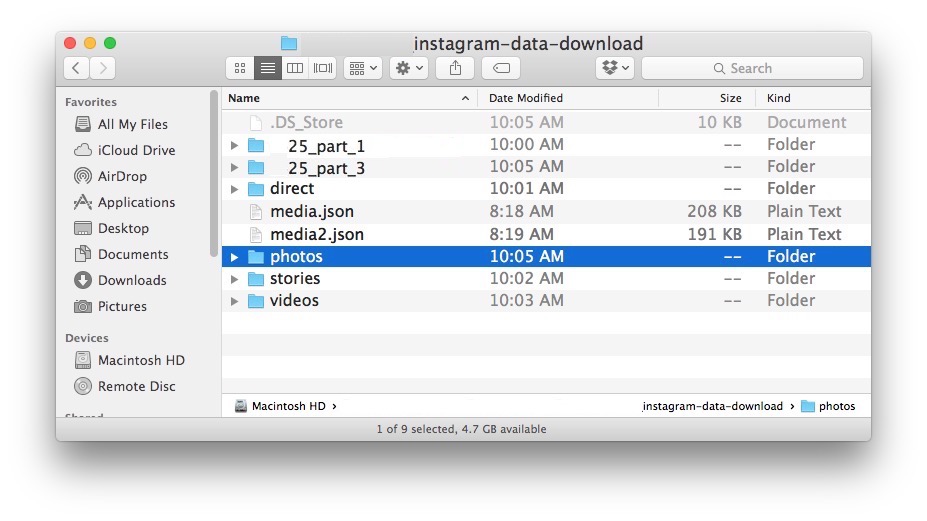 That is to say, you don’t need to input your login info to download photos and videos from Instagram private profiles.
That is to say, you don’t need to input your login info to download photos and videos from Instagram private profiles.
Step 1. Download and install ByClick Downloader on your Windows PC.
Step 2. Copy the URL to an Instagram profile page and paste it to ByClick Downloader.
Step 3. ByClick Downloader allows you to uncheck any of the posts if needed. Then you can click the Download button to start downloading Instagram photos in bulk.
Byclick Downloader is quite convenient to download media from online websites, especially for downloading private videos from YouTube, Instagram, Facebook, etc. The only downside is lacking of a Mac version. If you need an Instagram bulk downloader for Mac, I recommend 4K Stogram.
Bulk Download Instagram Photos with Chrome Extension
The online downloader does not require you to log in with your Instagram account, so you cannot use it to download photos from a private account. Another method would be using a Chrome extension, so you can download any posts while browning.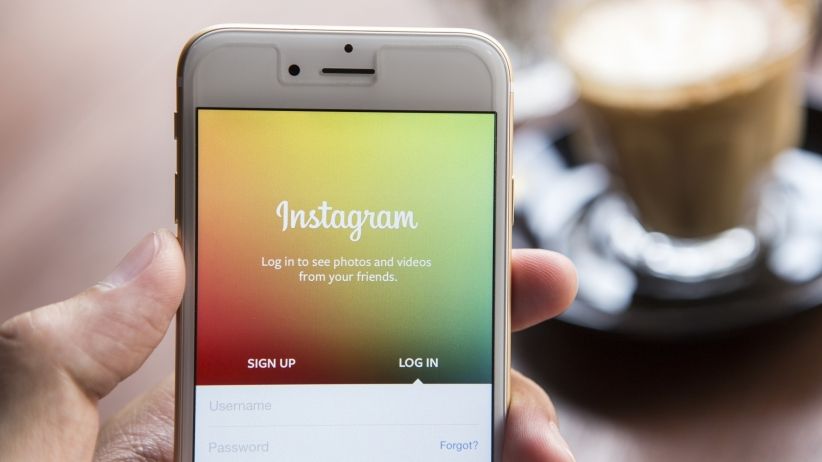 After testing a few, I recommend IG Downloader, to bulk download Instagram photos in one go quickly.
After testing a few, I recommend IG Downloader, to bulk download Instagram photos in one go quickly.
This extension allows you to download all the Instagram Images and Videos in one go or separately. It is open source and does not collect any user data. You can also find it on Github.
Once you install this Chrome extension (Firefox version also available), it will show a download button on every Instagram post. You can simply click to download any image or video. When you go to any Instagram profile page, you can click the download button at the top next to the Home icon to download all Instagram posts in a zip file.
You can also use it to download Instagram stories when needed. When you open a story, a Save icon will appear and you can click it to download Instagram stories.
Open Source Downloader – Instaloader
If you need to constantly download all Instagram posts from any user, you need a dedicated Instagram downloader tool. If you are familiar with the command line, then I recommend InstaLoader, an open source Instagram downloader.
It allows you to download all Instagram photos from a list of profiles instead of only one. What’s more, you can add parameters to only download the newly uploaded pictures. Namely, Instaloader will stop when arriving at the first already-downloaded picture.
Instaloader is available for Windows, macOS, Linux, and Android. To use it on Android, you need to download the Termux app from Google Play Store. You can refer to the steps below to install Instaloader.
Step 1. Download the latest version of Python and Pip. For Windows, be sure to check the option “Add to path” while install Python on Windows.
Step 2. Open command prompt on Window or Terminal on macOS, and run the following command to install Instaloader.
pip3 install instaloader
To upgrade to the latest version, run
pip3 install -- upgrade instaloader
Step 3. To download all Instagram pictures from a profile, run:
instaloader profile [profile …]
Besides profile posts, you can also download stories, highlights, tagged posts, and IGTV videos.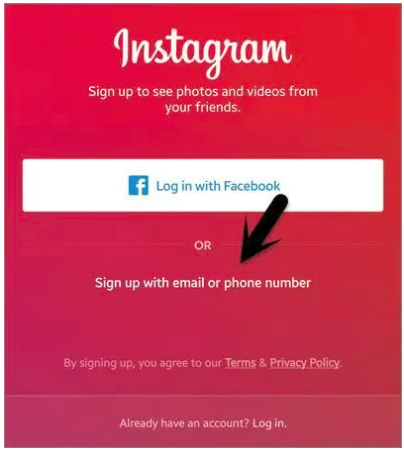 If you want to download media from a private profile, you can use –login parameter along with your login info.
If you want to download media from a private profile, you can use –login parameter along with your login info.
If you don’t want to install Python or PiP on your Windows PC, you can also download the standalone executable version from the release page. Once downloaded, then you move the “instaloader.exe” file to your Windows user folder, for example, C:/user/[yourname]. Then you can open a command prompt to download Instagram pictures.
Conclusion
All these 5 methods for downloading Instagram photos from any user are tested working in 2022. For occasional download purposes, the first 3 methods are recommended. Among them, the online downloader does not work for private profiles. If you need to download from Instagram constantly, ByClick Downloader and Instaloader both work great in their own way.
6 ways with detailed instructions
Good afternoon, friends.
The Instagram social network is developing rapidly, new functionality appears regularly, errors and problems are fixed. However, each program has its limitations. They can be a flaw of the creators or their conscious decision.
However, each program has its limitations. They can be a flaw of the creators or their conscious decision.
The lack of a direct ability to download photos from Instagram is a feature of this platform. And this can be understood. People are more willing to post pictures knowing that no one will be able to use them. However, there are workarounds that can be done. We’ll talk about this today and find out how to save photos from Instagram.
Content
Remember, if Instagram is blocked in any country, you can always access it via VPN.
Saving all photos by email
1. Go to the menu, select the item "Your activity".
2. Click "Download Information".
3. Specify your email address to which to send the photo archive.
4. We go through the protection of information by entering the password for your account.
5. We are waiting for the archive to the mail.
Saving your photos in your phone
Solving this problem is quite simple. We go to the application on a mobile device.
Swipe the screen from right to left and at the bottom of the panel that opens, click on the gear icon.
Go to the "Original Publications" section on an Android phone or "Original Photos" on iPhones. Here we set the levers to the desired position to save photos and videos on the device.
This is the only way to download images provided by Instagram itself. Everything else is sleight of hand and our resourcefulness.
You can make a free analysis of subscribers through the InstaHero service. You will find out why coverage is falling, who your audience is and what type of content will go best .
Taking a screenshot
This is an accessible way for everyone to copy a photo from someone else's Instagram profile. You can do this on different devices.
On the phone
To take a screenshot, you need to press a specific button or key combination. They differ depending on the brand and model of the gadget. I have an Asus phone, in it I need to press and hold the "Recent Documents" button in the lower right corner.
Possible combinations on phones from other manufacturers:
- screen lock + volume down - they are usually located on the side panel of the device;
- Long press the power button until the menu appears;
- menu button + "Back";
- in iPhones, press the round "Home" button in combination with the lock located on the side of the gadget.
If you can't find the combination or magic button you want, go to the Play Store or App Store and download one of the apps:
- ScreenMaster, Screenshot Easy, Screenshot Pro, Lightshot for Android, or Screen Capture for Windows phones.
Screenshots are saved in a folder with all photos or in a separate section in the gallery.
Please note that everything that is currently visible on the screen will be saved and you may have to crop the picture. I will talk about this further.
I will talk about this further.
Computer
We have an article on our blog about how to take high-quality screenshots. It discusses 5 methods with details and explanations. I will show one of them, which is available to everyone without installing additional programs.
Find the desired photo in the web version of Instagram and press the "Prt Sc" button on the keyboard. It is located at the very top closer to the right edge. Now we go to the Start menu, which is hidden under the Windows icon in the lower left corner of the screen. And we find the standard program Paint.
Press the key combination "Ctrl" + "V" or find the button "Paste" or "Paste" in the top panel. A screen image should appear in front of us, including the photo we want to save.
We copied the entire screen, but we only need a photo. Therefore, we cut off everything unnecessary. To do this, click on the option "Select" or "Select" and outline the desired area.
Press the key combination "Ctrl" + "C".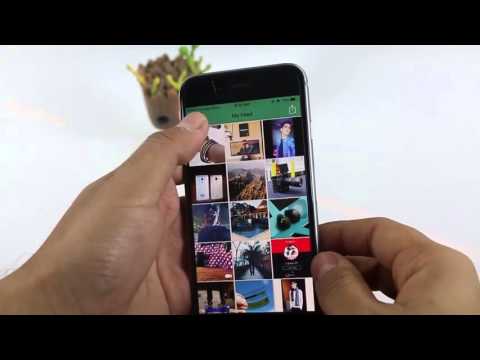 Then we open a new document.
Then we open a new document.
Click "Insert" and save the resulting image. If it turned out to be smaller than the white field, we remove the empty space for the lower right corner.
Everything, it remains only to save the photo.
Use the address bar
This is a very simple option. Open the post on the web version of Instagram. In the address bar, after the url, add "media? size = l" without quotes.
Press "Enter". The desired photo will appear on the screen. Right-click on the image and select "Save Image As..."0003
Uploading images through the page code
This method is available only on a computer, I did not manage to perform such a trick on my phone. Open the publication in the web version of the social network, press the right mouse button, then "Page source code".
In the new window, press the combination of buttons "Ctrl" + "F". A search bar will appear at the bottom or top. In it we write "display_resources". The program will highlight the text. We need to copy the line next to this inscription, starting with "https" and ending with "cdninstagram.com" and paste it into the address bar of the browser.
The program will highlight the text. We need to copy the line next to this inscription, starting with "https" and ending with "cdninstagram.com" and paste it into the address bar of the browser.
The photo will open. We call the context menu, "Save image as ..." Done, we uploaded a photo from Instagram.
Programs and services
Until now, we have used the tools available to any person on the phone and computer. But there are also specially created programs for downloading photos from Instagram. Let's consider some of them.
Browser extension
When I need a full version of the application on my computer, I use the Google Chrome extension. To download it, go to the menu, "Additional tools", "Extensions".
Next, click on the 3 bars in the upper left corner and at the bottom click on the link "Open the Chrome Web Store". In the search bar we write "instadesktop". Installing the extension.
After that, an icon will appear on top.
Click on it. We see an image of a phone with a full-fledged version of Instagram and a nice bonus: each photo has a button for downloading it.
Phone programs
There are applications for iPhones and Android devices. All you need to do is go to Play Store or App Store and install one of them:
- InstaSave,
- FastSave,
- QuickSave,
- iSave and others.
They work on approximately the same principle. We go to Instagram, open the publication, click on the three dots next to it and select "Copy link". Then we go to the application for downloading, insert the address of the publication. After a few simple steps, the photo becomes available for saving.
The simplest and most stable application at the moment is FastSave for Android. Try it in action.
Online services
To download photos from Instagram, it is not necessary to install programs, you can use online services. The most popular resources for this are:
The most popular resources for this are:
- InstaGrabber.ru,
- instagramgrabber.net,
- savefrominsta.com,
- zasasa.com, www.igrab.ru
- .
They have the same principle. I will show you on the example of the InstaGrabber service.
First, we go to the web version of Instagram and open the post we are interested in. Copy the address from the browser line and paste it into the line on the site instagrabber.ru. And then click on the arrow.
The photo from the publication will appear on the screen. It remains only to click on the "Download photo" button.
How to save other people's posts on Instagram without downloading
If you don't need to download photos to your device, but just save them as a bookmark on your Instagram, click the checkbox under the post you like.
Saved posts can be seen in your profile. On your phone, swipe from right to left and select the appropriate section.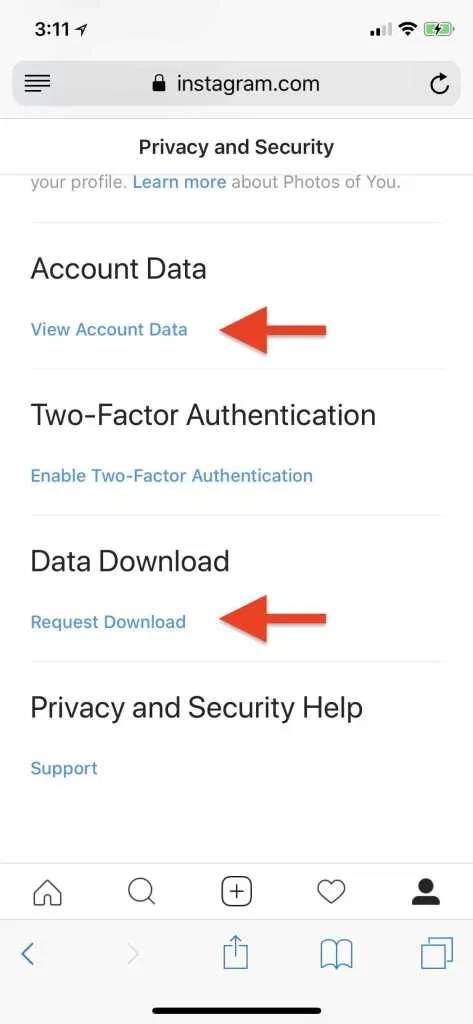
On the web version of Instagram, you just need to go to the "Saved" tab.
To split posts into topics and put them into folders, click on the checkbox and hold this position. A window will appear where you can select a directory or create a new one and save the entry to it. The nice thing is that no one can see these posts on your profile.
Conclusion
So we've covered all the basic ways to copy photos from Instagram. Let me briefly list them again:
- Save your pictures with appropriate settings.
- Take screenshots.
- Add "media?size=l" to the end of the url.
- Extract photos from page code.
- Use third-party services and programs.
- Copy entire posts to your profile.
Use caution when using unverified software. Install a reliable antivirus and, if possible, do not enter data from your main social network account. And remember that all materials published by users on Instagram are protected by law as objects of copyright.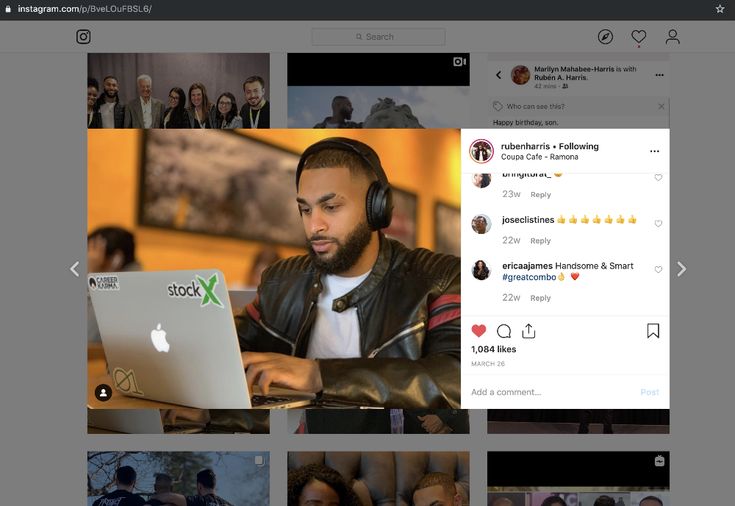
Write in the comments which method you liked best and suited you, what questions remained, what difficulties you encountered.
And I say goodbye to you. Goodbye friends.
Instructions: How to save photos from Instagram to your computer
The social network Instagram quickly gained popularity due to its simplicity. The user just needs to take a photo on a phone or tablet, process it using the tools built into the application and upload it to his account so that the whole world can enjoy it.
Many people use Instagram to view the profiles of celebrities, big stores or just interesting users. Sometimes you want to save an Instagram photo to your computer in order to add it to your collection, but you can’t do it in the standard way (by right-clicking on the photo and selecting the appropriate item). The developers of the service in a similar way take care of the copyright of users on images. At the same time, bypassing this limitation is quite simple, and in this article we will consider several ways to do this.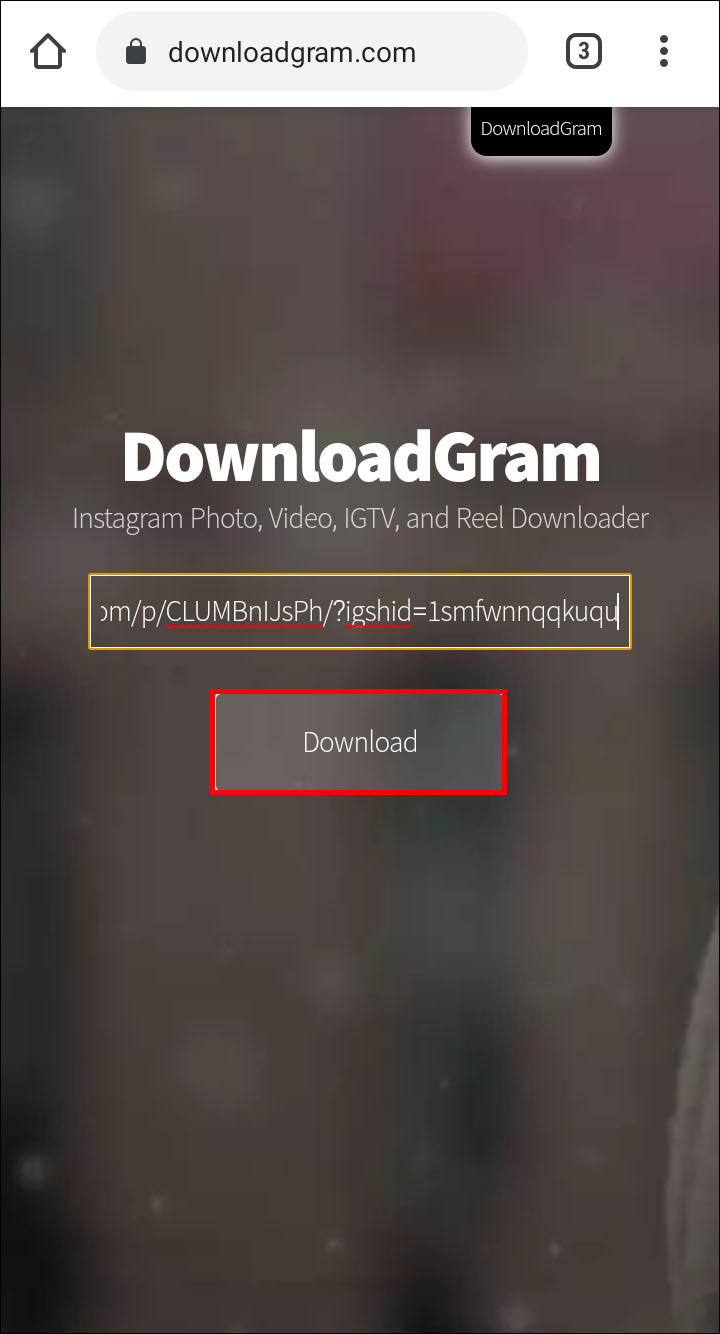
Contents: 1. How to save photos from Instagram to a computer without third-party services and applications - Video instruction 2. Saving photos from Instagram on a computer using third-party services 3. Extensions and plugins for saving photos from Instagram
How to save photos from Instagram to a computer without third-party services and applications
Installing additional applications and extensions on a computer, as well as using unfamiliar services on the Internet, is always dangerous, given the number of viruses and scammers. At the same time, most often such basic actions as saving information from a page can be done without third-party intervention, for example, saving a VKontakte audio recording. You can also save a photo from Instagram to your computer through the page code, and for this you need to do the following:
- Go through the Chrome browser to the page of the photo you are interested in on the Instagram social network and open it;
- Next, press the keyboard shortcut Ctrl + U to switch to the page HTML-markup view mode;
- Then press Ctrl+F to start searching the page and look for the line that contains the following combination of characters " og:image ";
- The found line will contain a direct link to the photo, which must be copied and opened in a new tab;
- After that, the photo from Instagram can be saved to the computer.
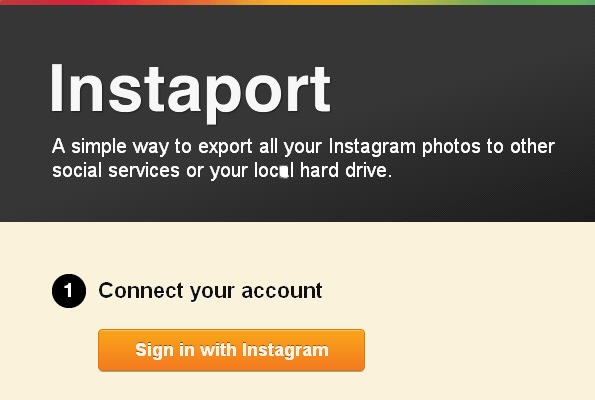
The instructions above are for the Google Chrome browser, but similar actions can be done in any other browser by defining the button for viewing the HTML markup of the page.
Interesting fact: When you open a photo in a new window, you will notice that the favicon in the browser tab is the icon of the social network Facebook, not Instagram. This is due to the fact that Facebook has completely bought Instagram, and it is on its servers that all user photos are located.
Video instruction
Saving photos from Instagram on your computer using third-party services
There are dozens of sites on the Internet that allow you to save a photo from the Instagram social network to your computer without any problems. Such services can be arranged in different ways:
- Services replacing Instagram.
 A striking example of such a resource is Webbygram. On it, the user needs to log in under his account on Instagram, after which all information from it will be loaded in the interface of this service. The user will be able to upload new photos, like photos, subscribe, unsubscribe and save images.
A striking example of such a resource is Webbygram. On it, the user needs to log in under his account on Instagram, after which all information from it will be loaded in the interface of this service. The user will be able to upload new photos, like photos, subscribe, unsubscribe and save images. - Sites for downloading photos from Instagram. If you just need to download photos from the Instagram social network to your computer, the Instaport service can handle this task. It is developed by the same team that created the Webbygram service, but it has a different purpose. You will also need to log in to this service, and then you can choose for what period you want to download photos to your computer. Interestingly, the service also allows you to download from Instagram all the photos that the user has recently "liked" or photos with a specific tag, but not more than 500 pieces.
Above are not the only services for saving photos from Instagram. But it is important to remember that for such actions it is better to use trusted sites so as not to lose access to your social network account.