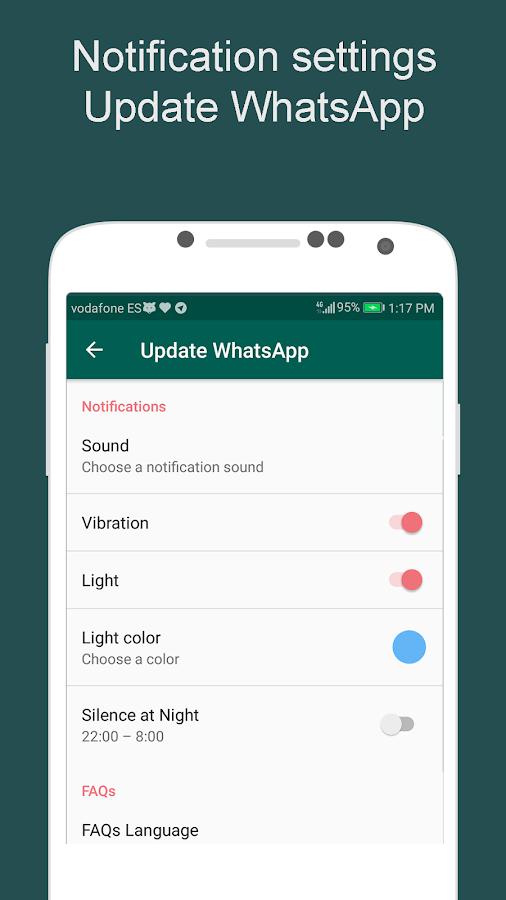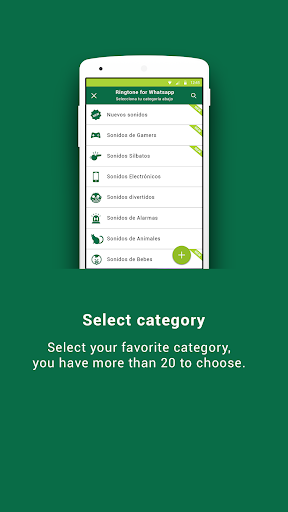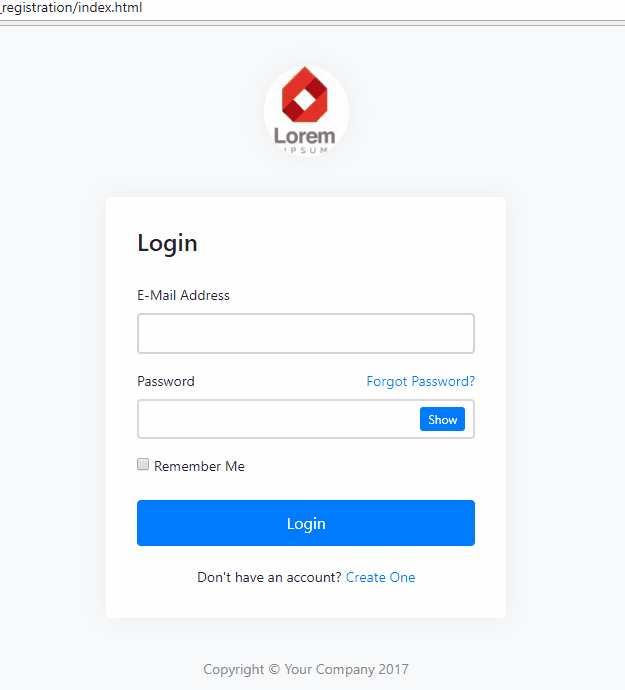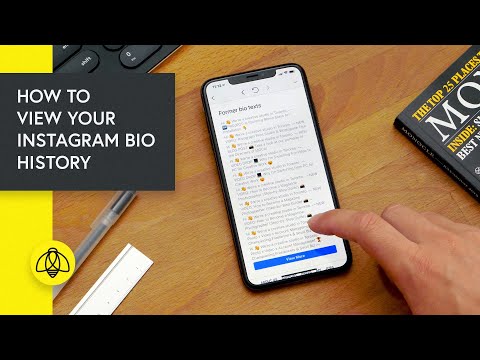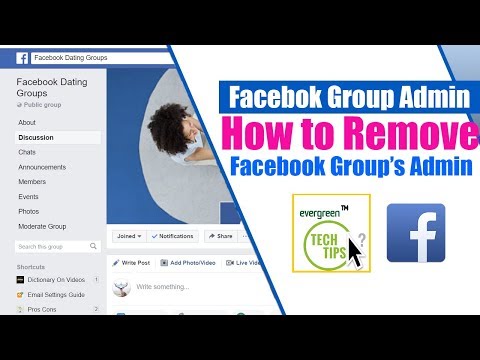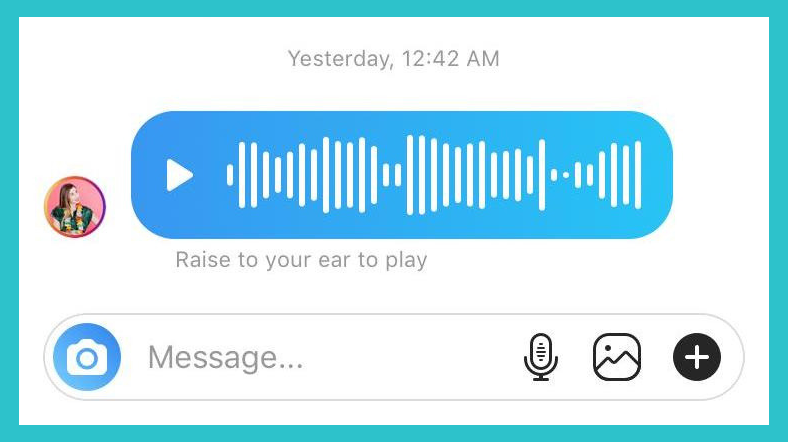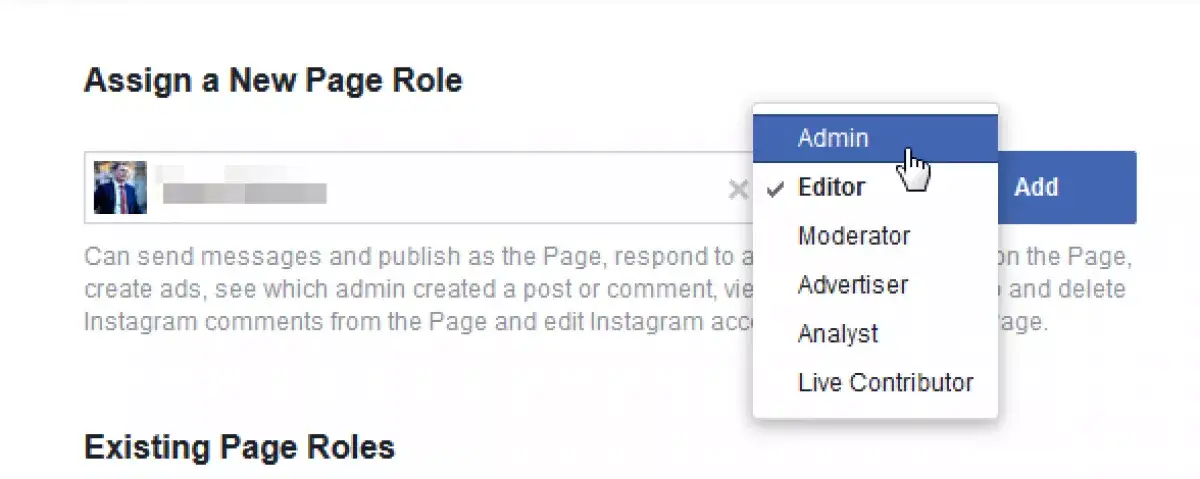How to download whatsapp dp of others
How to Save WhatsApp Profile Pictures of Your Friends
Have you ever wanted to save a profile picture you saw on WhatsApp? Below I have put together a short guide to help you download any profile pictures you encounter on the service, regardless of what type of device that you use.
Subscribe to my newsletter and get useful tips and secret gems on instant messaging apps. I'll wait for you on board!
Hello everyone, it is Frankie here again. Today, I want to talk to you about another cool trick I learned about saving WhatsApp profile pictures of your contacts.
There are many reasons why you might want to save a profile picture on WhatsApp. This could be the person that you love, the person who is currently stalking you, or someone you might want to share with someone else. Maybe they just have a really nice picture.
Whatever your reason, the process could not be simpler to achieve.
The only real drawback here is the amount of storage available on your phone. But nowadays, cloud storage takes care of this problem as well.
In the next few paragraphs, I want to show you how you can download WhatsApp profile pictures from the app itself using your Android device, iPhone, or your computer. This includes services like WhatsApp Web, the official client for Windows and macOS.
So let’s take a look at how to save contact pictures without wasting any more time.
How to Download a Profile Photo on WhatsApp
Before we get into how to actually accomplish this task, I should provide you with some information that might help you carry out this process with a little more ease.
First, I must inform you, that at the time of writing there is no feature within WhatsApp that allows you to download someone else’s profile photo. This is not a stock function that the service has.
Or, you can avoid this problem by tapping on a user’s profile photo, or choosing the information section of the profile you are interested in, and taking a screenshot.
Let’s see how to download a WhatsApp profile photo of a friend or one of the contacts in your list. Below you will find this process explained for Android devices, iPhones, and PCs.
Frankie’s Take:
I might suggest that you ask for permission to download a profile photo from this particular contact, which might avoid any later problems if they are personal. With that clear, you are free to proceed.
Saving WhatsApp Profile Pictures on Android
To do this on Android devices, you must start by launching WhatsApp and tap on the profile picture of the contact you wish to download the image from.
Then, you will take a screenshot by simultaneously pressing the key combination provided for this.
Here is what this looks like on an Android:
- Launch WhatsApp on your device, tap the Chat tab on the top left.
- Click on the cloud icon located in the lower right corner and scroll through your contacts on the screen until you see the profile photo you want to save.

- App on the profile picture thumbnail with the relevant person tapping on the picture to view it full screen. Alternatively, after reaching the window containing your contact list, can tap on the name of the person whose profile photo you wish to save. Tap again on their name at the top, and in the Info screen shown, tab their profile picture to view it in full screen.
- Saving the picture is not complicated, all you need to do is take a screenshot now. You must either press power + home or power + volume down at the same time. This changes based on the model and brand of your phone. The screenshot is marked by a sound have a shutter like a camera, and a flash effect will be displayed on the screen momentarily to indicate that the picture has been taken before a preview appears.
Once you take the screenshot, you have the option of cropping it too remove any other aspects of the screen beyond the image you wish to save. This makes the download look more professional.
This makes the download look more professional.
Frankie’s Take:
The screen capture you grabbed will be within a folder labeled Screenshots on your device. In order to access this, you must open up your gallery app and then click on the (≡) symbol in the top left corner to access an option called Device Folders. You can then choose Screenshots when this option appears.
Saving a WhatsApp Profile Picture On an iPhone
To accomplish this with an iPhone, you have the same type of instructions that I revealed in the Android chapter.
After launching WhatsApp and choosing the profile picture that you are interested in, you will still need to take the screenshot using a key combination designated for this purpose.
Let’s see how that works on an iPhone:
- Start by opening up WhatsApp on your phone, and tap on Chat located at the bottom.
 Tap the pencil at the top right (or one of the chats opened) and then choose the that has grabbed your interest.
Tap the pencil at the top right (or one of the chats opened) and then choose the that has grabbed your interest. - Next, in the screen that appears, you can tap the profile associated with the picture you wish to download. In the Contact Info screen that appears, tap the user’s profile picture.
- To save this profile picture, you will need to take a screenshot. If you have an iPhone X or later model, this involves pressing volume up + side button on the right edge at the same time.
After taking this picture, you can tap the thumbnail appearing in the lower left corner of your screen to modify the image as you see fit. You can crop the image to only show the profile picture without other less attractive portions of the screen.
You now have the option of where your image gets saved, either the Photos app or Files app. Then you are done.
Note: In regard to the third point, if you have an older iPhone model before iPhone X, you would push the home button on the front of the device and the power button on the top or right edge of the phone (depending on the model) simultaneously.
Download a WhatsApp Picture on PC or Mac
If you wish to do this from your PC, you have to access WhatsApp through the brower client WhatsApp Web. Then you will open up the chat of the person who has the profile photo you like and wish to download.
Let’s take a look at what to do from a PC:
- First you must access WhatsApp through the WhatsApp Web client for Windows or macOS. If you have not already done so, connect your Web account to your phone by scanning the QR code shown on the screen. If you are having trouble with this, you can look at our article WhatsApp for PC to get some more detailed instructions.
- You will need to choose the pencil or the cloud on the top left. Click the name of the contact who has the photo you want to download and choose their name from the screen that opens.
- When a box appears on the right, click the photo for the profile and the image will go to full screen.

Now, you will want to take a screenshot of this in the same manner as you might have with a phone. Here is what you do:
Windows – Open the Capture Tool by pressing Win+Shift+S on your keyboard. Choose New and hold down the left mouse button to choose the portion of the screen you wish to capture. In this case, it would just be the parameters of the picture. Release your hold on the left button to take the screen shot. Click the floppy disk icon to save the image.
macOS – Macs will require users to push a sequence of buttons as well. Press cmd+shift+4, and while you hold down the left mouse button, choose the portion of the screen worth capturing. Release the button to grab the image of the screen and it will get saved to a designated folder or the desktop.
Conclusion
We have now reached the end of the guide and I hope that my information has helped.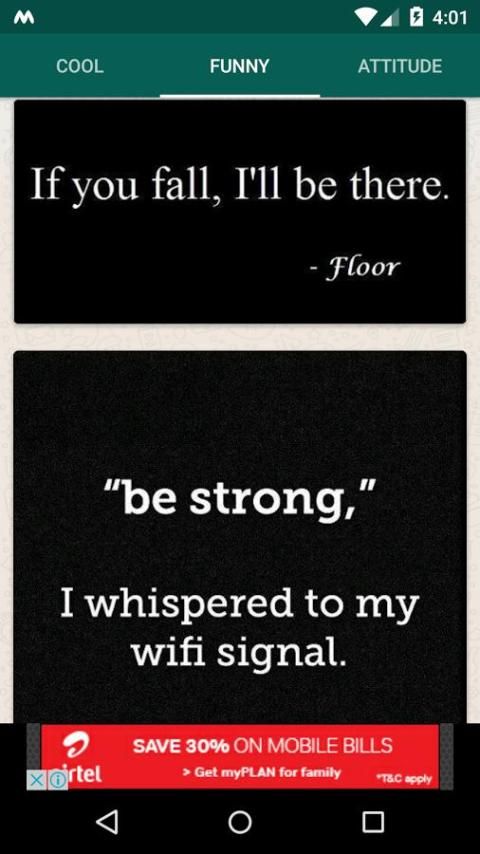 Unfortunately, the development team of WhatsApp determined that having a feature allowing you to directly save a profile picture was not a good thing and so it has been scrapped. But now you have a better idea of how to still achieve this goal anyway.
Unfortunately, the development team of WhatsApp determined that having a feature allowing you to directly save a profile picture was not a good thing and so it has been scrapped. But now you have a better idea of how to still achieve this goal anyway.
Want to learn some more interesting and unique tricks just for WhatsApp?
I wrote an entire article dedicated to showing you more than 40 tricks for WhatsApp. This is not a set of skills and tricks that you can find anywhere online. Have a read and see what you can learn.
As always, if you have any questions, concerns, or doubts, you always have the option of leaving a comment below so that I can help. I will be sure to get back with you as soon as I can.
Cheers,
How to Save or Download WhatsApp Profile Picture of a Contact?
by dailytechbyte
Download WhatsApp DP or Display Picture, Save WhatsApp DP Images, Download WhatsApp Profile Picture of a Contact, Save WhatsApp Display Pictures of contacts, How to Save or Download WhatsApp Profile Picture of a Contact –
WhatsApp is a popular instant messaging platform owned by Meta.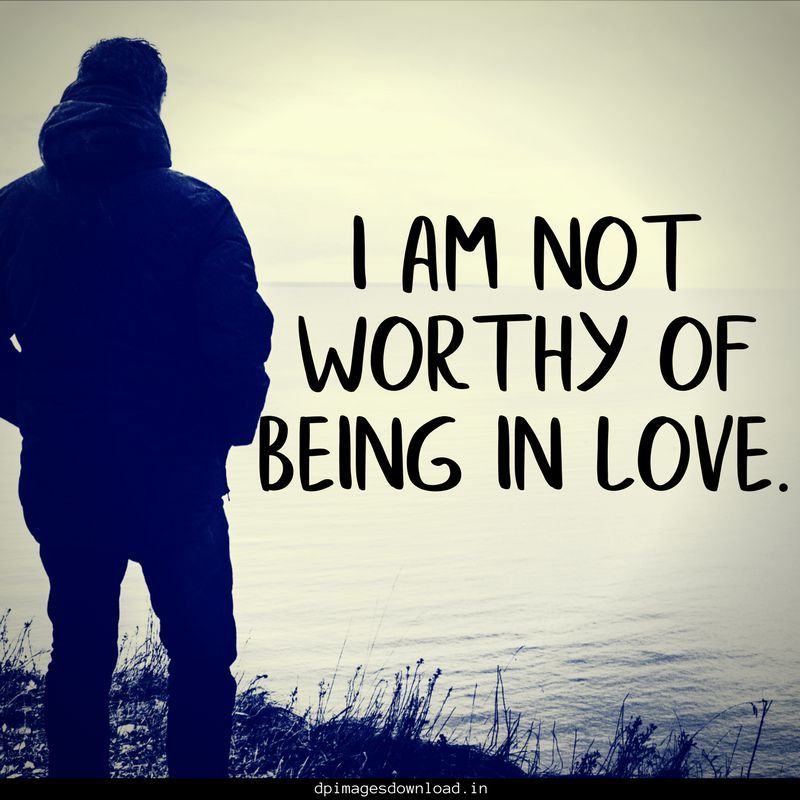 Previously, there was an option to download profile pictures of contacts with one click. But later with an update, WhatsApp has removed the option to download or save or share profile pictures of others.
Previously, there was an option to download profile pictures of contacts with one click. But later with an update, WhatsApp has removed the option to download or save or share profile pictures of others.
The company said that they removed the feature to add more privacy to profile pictures of its users from being stored or saved without their knowledge. This is a really good move by the company as it adds an extra layer to its user’s privacy.
However, some people want to download or save profile pictures of their contacts due to many reasons. So, if you are also one of those who want to save profile pictures of your contacts. Read the article till the end as we have listed some ways to download it to your device.
Read Also: How to Download WhatsApp Video Status on your device?
Advertisement
Table of Contents
How to Download WhatsApp Profile Picture?
WhatsApp has removed the feature to download, save, and share the profile pictures of other contacts. Previously, it has a save option on the top-right side of the full image window of WhatsApp DP.
Previously, it has a save option on the top-right side of the full image window of WhatsApp DP.
Here, we have added some ways to download or save WhatsApp profile pictures of your contacts. Just follow the step-by-step processor to save a WhatsApp DP on your device.
On PC or Laptop
Below are the steps to save or download a WhatsApp Display Picture (DP) on your laptop or PC.
- Open WhatsApp Web on any browser.
- You can directly visit: web.whatsapp.com
- Scan the QR code through mobile (open WhatsApp in mobile, tap three-dots menu >> Settings >> Linked Devices to scan QR).
- You have logged in to the web version of WhatsApp.
- Tap on the contact whose profile picture you want to download.
- Again, click on the profile picture at the top header.
- Now, it will open the profile description with image in the sidebar.

- Right click on the image and select Save image as.
- Now, save the image in your device.
Done, you have successfully downloaded the WhatsApp DP on your Laptop or PC.
On WhatsApp Mobile App
- Open WhatsApp on your device.
- Tap on contact whose DP you want to save.
- Click on the profile picture at the top.
- Enlarge the image in full size by clicking on it.
- Now, wait till the picture will load in the high-quality.
- Close the WhatsApp and open File Manager on your phone.
- Open the whatsapp folder in file manager.
- Go to Profle pictures directory (if not showing, enable hidden files from the File manager settings).
- Here, you will see all the DPs you have viewed.
- Click on the picture and save it to your phone.

Done, you have successfully saved the profile picture on your smartphone. However, the Profile picture folder may not show on all Android devices due to the company’s restrictions.
Advertisement
So, if you are not seeing this folder in the File Manager at all. Follow the below steps to download the DP.
- First of all, open WhatsApp on your device.
- Open the chat and click on the image.
- Tap on it to enlarge the image in full size.
- Once the image loaded, take the screenshot to save it.
- In many devices, you can take screenshot by pressing and holding (Power + Volume Down) button for 5 seconds.
- You can also take screenshot by clicking on the screenshot button placed in the notification bar or control center.
- Now, go to gallery and crop the image.
Conclusion: Download WhatsApp Profile Picture
So, these are the ways by which you can save WhatsApp DP (Display Picture) on your device. We hope this helps you in downloading the profile pictures.
We hope this helps you in downloading the profile pictures.
If you like the article and it helps you in downloading the DPs, share it with your friends and family. Further, if you have any questions, do let us know in the comments below.
Stay Tuned for more informative articles and updates. Follow us on Twitter, Instagram, and Facebook for more amazing content.
Tags How to, WhatsAppWhatsApp hidden status or if you are blocked
Content:
Whatsapp is without a doubt the most popular chat app, just like other social networking sites, whatsapp also offers status sharing to its users. There are certain things you can confirm this with if you have been blocked on WhatsApp.
But if someone just blocked you, you can only see the person's status for a few reasons. You can either unblock yourself or create a new ID to ask the person to unblock you.
Mark from WhatsApp team answered me with some details, let's talk about it.
Mark also suggested settings to control the visibility of your WhatsApp Messenger status.
Also added that if you change settings, your previous status will not affect that change, only the next ones.
However, you can use any of these whatsapp status viewer apps to view that status without being visible or download it to your phone with one click.
What happened the morning my close friend kicked me off whatsapp was ridiculous. I used to check her status every day, but that day I hit a target that prevented me from seeing her whatsapp status.
I will talk here about the conditions under which you can see the status even if you are blocked by this person.
To see the blocked WhatsApp status, you need to enable a new WhatsApp account and add this person to your contact list. Then check the status section in your whatsapp messenger, it will appear.
This guide will help you learn how to see the blocked status of someone else and everything you will encounter after being blocked on WhatsApp is also explained.
See Hidden or disabled WhatsApp status: [NEW]
It's so easy to find the hidden status, if the statuses are disabled by yourself, then they will be hidden in your whatsapp and to view these statuses.
To see disabled and hidden WhatsApp status:
- Open your WhatsApp and click on the STATUS tab.
- Now, rather, it appears in recent updates, it will be in the "Disabled Updates" section.
- Just press the down arrow button and all the hidden status will appear there.
That's all you need to do to find hidden or disabled WhatsApp status.
This guide is sure to satisfy your desire, so read this article to the end. The best part. You can now prevent anyone from seeing your status without deleting your contacts from your phone.
Install any WhatsApp status viewer:
Someone is blocking you when they encounter a stranger who is viewing their history. You will be surprised to know that whatsapp alternative can work as a status view app, showing the status of others without telling them even if you are blocked.
- First download and install: GBWhatsApp Apk
Follow this:
Just open your GBWhatsApp and in the top icon just click "Hide browsing status".
How do you know if a person is hiding their status?
If you see the person you are following, can set privacy to hide only from a specific contact or from everyone except someone. WhatsApp has such a feature that someone can use to display their status and control it.
WhatsApp has such a feature that someone can use to display their status and control it.
You won't be able to see until this person unblocks you from their WhatsApp account.
But there are some easy and simple tricks that you can use to see these whatsapp statuses.
In this article, we will share some tips that you can use to find out the WhatsApp status of someone who has blocked you.
Viewing someone's WhatsApp status without them knowing:
WhatsApp has the ability to see who's been following your status, as well as prompt you to choose the people you want to share your private status with, or exclude certain people. But now you have the solution to scam whatsapp and not be recorded. So you can see whatsapp status even if it blocked you.
How to find out whatsapp status is blocked if it has already expired!
But what you can do is if you were missing the status unlocking methods disclosed now. It's just that you only need to check the status tab as a preview, but don't click on the status, as it might record your name as a viewer. So, to avoid this situation and view status update messages, just turn off the Internet. Now go to the status tab again and the same preview will still be there, just click on them to preview.
So, to avoid this situation and view status update messages, just turn off the Internet. Now go to the status tab again and the same preview will still be there, just click on them to preview.
Please note: While you click or view the status offline, your activity is not recorded, so the person will never know if you have viewed his/her status update.
See whatsapp status even if you blocked it
If someone posted a WhatsApp status before you blocked them, their status will still be available in your status section. Don't get confused after seeing this, as this status will stay there for 24 hours from the time the author posted.
But the new status won't hurt you. It's all.
If you want to see the WhatsApp status of the person who blocked you, use the following methods:
Note that you can see the WhatsApp status even if the person has prevented you from seeing the WhatsApp status or has blocked you.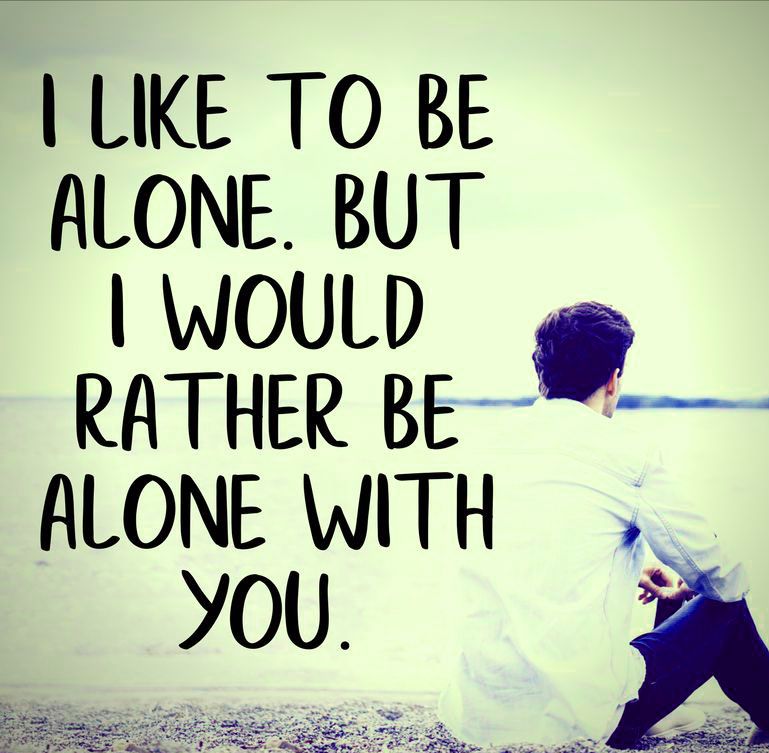 But for this you need to perform mandatory methods.
But for this you need to perform mandatory methods.
See whatsapp status if you are blocked: [using apps ]
If you have another mobile phone that this person doesn't know, use it now to create another WhatsApp with it. You don't need to erase your current WhatsApp, instead create a clone in MoChat and register there. Now, when you go to the status tab from your new WhatsApp account, you will see an update. Now the blank profile picture issue will also go away and you will see your original recent DP.
Note. Now this method will work based on the previous one. Once this is done, follow these steps:
Step 1
Install MoChat and clone WhatsApp on it.
Step 2
Register there with a new mobile phone number.
Step 3
Once configured, go to the STATUS tab and view the latest updates.

Note : This method works if the person has excluded you from viewing their WhatsApp status. But, if a person shares status with only a few people, then only by adding his number to the list, this is possible.
You need to take one more step:
Ask the person to save the new number:
As soon as you see a notification showing that the WhatsApp status is stopped and this person does not respond to it. Just wait 1-2 days and ask the person to save the new number, but never tell them that you want to create a new whatsapp with that number.
Once the number is stored in your friend's mobile phone, the next way to proceed comes.
Let's see what actually happens when you get blocked:
What happens if someone blocks you on WhatsApp?
There are several signs that you will come across if someone blocks you on WhatsApp, here is the list:
WHAT'S HAPPENING
1. Whatsapp status is hidden Whatsapp status is hidden |
| 2. WhatsApp DP Invisible |
| 3. Your messages are blocked |
| 4. They can't call you |
| 5. The last visit status is hidden. |
⦿ Whatsapp status hidden:
Let's start with the most annoying step to face, the status will be hidden. It certainly doesn't mean that the person has fled from you or anyone else. This is because you are blocked, the status will not be visible to you.
Don't worry, this won't flag your WhatsApp account as a penalty. You have nothing to worry about, this thing actually only points to the person who blocked you on WhatsApp. In fact, there may be no reason, sometimes a newbie does this to hide from a particular contact and ends up blocking all incoming messages.
What I'm trying to say is: Whatsapp status is usually displayed if you have saved someone's contact information on your mobile phone. But, if someone blocks you, in this case the status message will no longer be visible to you or will disappear.
But if you check the contact in WhatsApp list, you will see that his/her profile is still available with a blank profile picture. But, if you are in any group chat with this person, it will not affect.
⦿ WhatsApp DP Invisible:
You will see a lot of sudden changes in his profile and getting an empty WhatsApp DP is the main problem you will face. Whatsapp DP tells if you are blocked and when someone updates their DP regularly and also talks about their life which some people check on a regular basis.
Some people change their DP rather than their status. One line answer: yes, this person's DP will be invisible to you when they block you. You won't be able to view upcoming DP updates at all.
Answer in two sentences: This WhatsApp profile's DP will be hidden from you if it has blocked you. You will see a blank picture on their profile name and you will no longer receive any updates to that person's new profile picture.
⦿ Your messages have been blocked:
The most important thing you need to understand is that when someone blocks you on WhatsApp, your messages will be blocked from being sent to that person. For example, if you send images or any image to this person, all incoming funds from you to this person will be permanently blocked.
For example, if you send images or any image to this person, all incoming funds from you to this person will be permanently blocked.
⦿ They can't call you:
The most used feature in WhatsApp - a call to a friend will be blocked for the person who blocked you. It is absolutely impossible to call or send a message to this person. As you can see, you will only be able to view the status, which will be set to "Calling" and will not be converted to "Calling". This means that you are blocked by this person, and until he unblocks you, you will not be able to call with him. So, it's better to check out some unlocking tips that you can use to call.
Actually, the point of the call is that if you block someone, it's normal that you won't see the call option until you unblock them. But the person will still have a call option. Similarly, if someone blocks you, you will be able to call that person, but the call will never be delivered to that person. Even the messages you send will never be delivered to that person.
⦿ Last visit status hidden:
Do you see someone's latest status in a WhatsApp chat? If so, you'll skip this form of feature now that you've been banned. Last Seen is an important status that people used to keep track of a person's availability on WhatsApp and thus determine the best time to talk the next day. Whatsapp has an algorithm that applies when someone blocks you, it will automatically start with all the information from that person.
If I tell you more about the past seen: The chat comes up with a timestamp of the last time the person was seen. In fact, this is the last active timestamp for a person. But if someone blocks you, you will no longer see the last seen timestamp. It will show up as a blank space below its name or number.
How can I check if this person has excluded me from viewing status?
Ideally this is possible and quite easy if you have a mutual WhatsApp friend. Definitely we will not find a list of mutual friends like Facebook, hopefully you know someone who is in common between you and this person by checking their status regularly.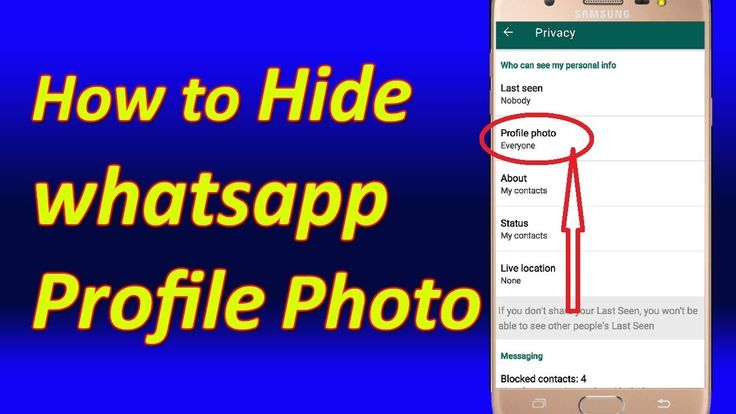 View his phone and you will understand if the status is visible to this person. Here's how you can see the status when you're the only one blocked by that person. However, you can try virtual WhatsApp and follow the same method.
View his phone and you will understand if the status is visible to this person. Here's how you can see the status when you're the only one blocked by that person. However, you can try virtual WhatsApp and follow the same method.
FREQUENTLY ASKED QUESTIONS:
How can I see the WhatsApp DP of the person who blocked me?
Seeing a person's DP on WhatsApp is very easy if the DP becomes public. The easiest option is to just take another WhatsApp-enabled mobile phone and add the person to your contacts to see the DP.
Can someone see my status if they block me?
You can't. So that he doesn't see your WhatsApp status? … it's simple. Just by clicking on the block option. Yes, just block the person as soon as possible and your status will become invisible to the person. That's all you need to do.
How do I know if someone is hiding their WhatsApp status?
If someone is hiding their status, it's really easy to tell if you only check three main signs. First of all, if a person has blocked you on WhatsApp to prevent you from seeing their WhatsApp status, you will notice that the profile picture will disappear. Secondly, if you notice that last seen recently, while your number is simply excluded from showing you its status, but there are no recent updates before 24 hours have passed.
First of all, if a person has blocked you on WhatsApp to prevent you from seeing their WhatsApp status, you will notice that the profile picture will disappear. Secondly, if you notice that last seen recently, while your number is simply excluded from showing you its status, but there are no recent updates before 24 hours have passed.
Third sign: You should look for his recent status on another friend's phone, which is mutual between you and this person.
Totals:
It is now clear that the person will still be able to see your status if they block you, unless you block them back. But usually you won't be able to see that person's WhatsApp status if they have blocked you. Just use the above trick to see the status of this blocker on whatsapp.
Best Whatsapp DP Status (Profile Pictures) 2020
Most of the time, almost everyone is active on this chat app.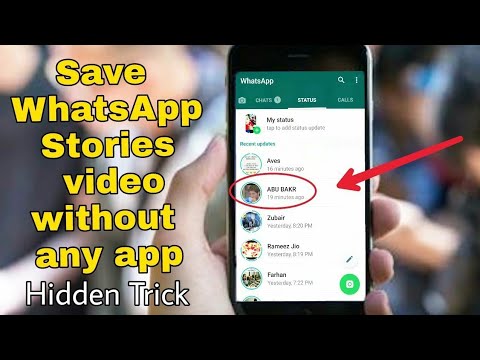 People often changed their Facebook profile picture and Orkut wallpaper; now their place has been taken by a WhatsApp profile picture. WhatsApp profile picture is commonly known as WhatsApp DP (Show picture). They also say that a picture is worth 1000 words. Thus, by sharing photos, you can express love, care, laughter, sadness and desire, which are very difficult to describe in words. Here you can get more than 120 Incredible, Funny, Cool, Loving, Nerdy, Geeky, Hilarious and all other kinds of Whats App DP. There are different categories of profile pictures like attitude, funny, sad, love, humor, smile, etc. So download these whatsapp images and set them as DP.
People often changed their Facebook profile picture and Orkut wallpaper; now their place has been taken by a WhatsApp profile picture. WhatsApp profile picture is commonly known as WhatsApp DP (Show picture). They also say that a picture is worth 1000 words. Thus, by sharing photos, you can express love, care, laughter, sadness and desire, which are very difficult to describe in words. Here you can get more than 120 Incredible, Funny, Cool, Loving, Nerdy, Geeky, Hilarious and all other kinds of Whats App DP. There are different categories of profile pictures like attitude, funny, sad, love, humor, smile, etc. So download these whatsapp images and set them as DP.
NOVEMBER UPDATE FROM THE ALLTECHBUZZ TEAM: Over 1 million WhatsApp users are tired of using one DP (Display Picture) or PP (Profile Picture) all the time. After that, as a basic solution to your problem, we have brought several latest and amazing WhatsApp DPs in front of you in the categories below.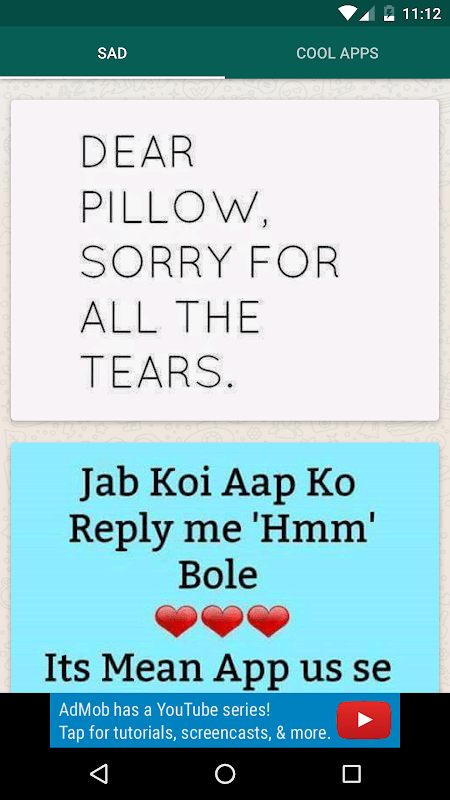 Be sure to check out the images below in Hindi, WhatsApp DP Pic, Sad WhatsApp DP in Tamil, Alone WhatsApp DP and Status, etc. The most important part is that we will update this list of DPs over time.
Be sure to check out the images below in Hindi, WhatsApp DP Pic, Sad WhatsApp DP in Tamil, Alone WhatsApp DP and Status, etc. The most important part is that we will update this list of DPs over time.
- Also check: How to access other WhatsApp messages and chat conversations
- Here is another article about deleted messages recovery, selective backup and whatsapp history recovery.
Best WhatsApp Status Profile Pictures DP Love:
My choice: Best WhatsApp Status DP
More relevant to WhatsApp:
- Whatsapp group names
- WhatsApp Status Download
- whatsapp games
Also Check: 100+ Best, Cool, Funny, Cute, Wild Instagram Captions | Selfie Quotes
Whatsapp DP for Girls
Funny WhatsApp DP (displayed image):
WhatsApp DP | Group profile picture:
Sad WhatsApp DP | Profile picture:
Whatsapp Status DP (Display Profile Pictures) of Friendship:
Whatsapp romantic double penetration | Profile picture:
WhatsApp DP | Profile pictures on Life:
Sorry DP | Profile picture for whatsapp:
WhatsApp DP | Profile photos for exams:
WhatsApp DP | Lonely boy:
Whatsapp DP on smile:
Birthday Whatsapp Status DP | Profile picture:
Sorry DP | Profile picture for whatsapp:
Whatsapp DP | Profile photos for exams:
Popular WhatsApp DP | Profile pictures:
So this was our collection of Whatsapp images DP .