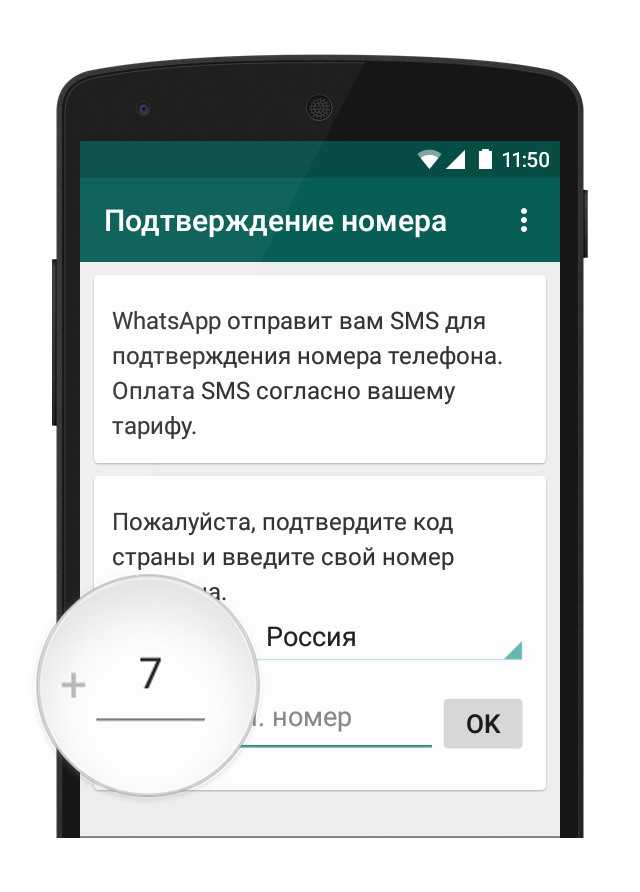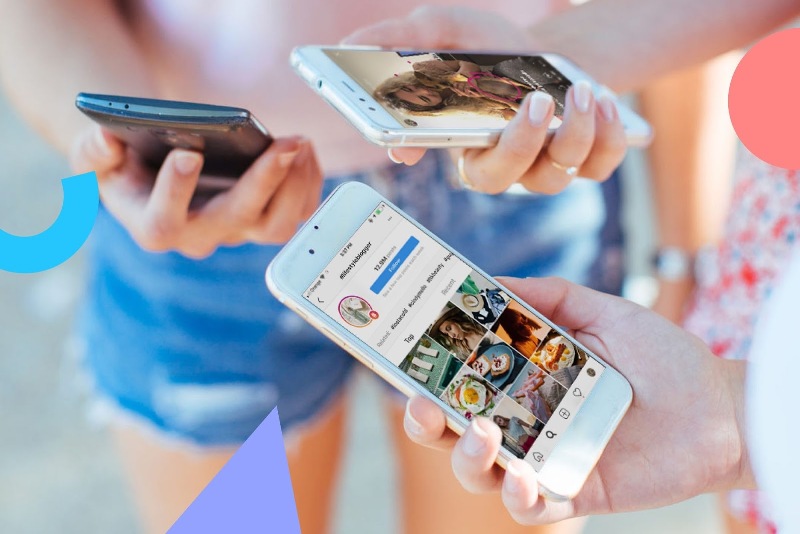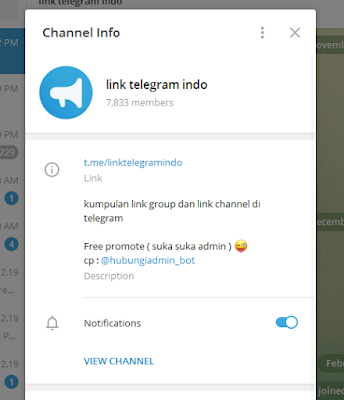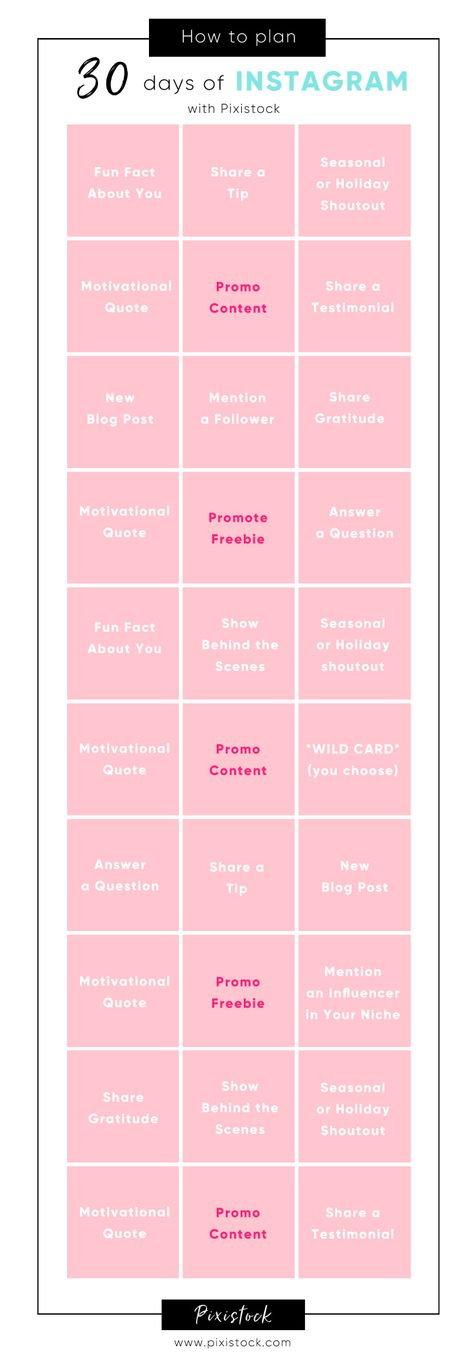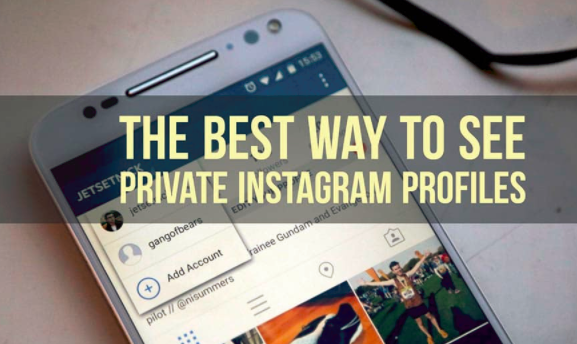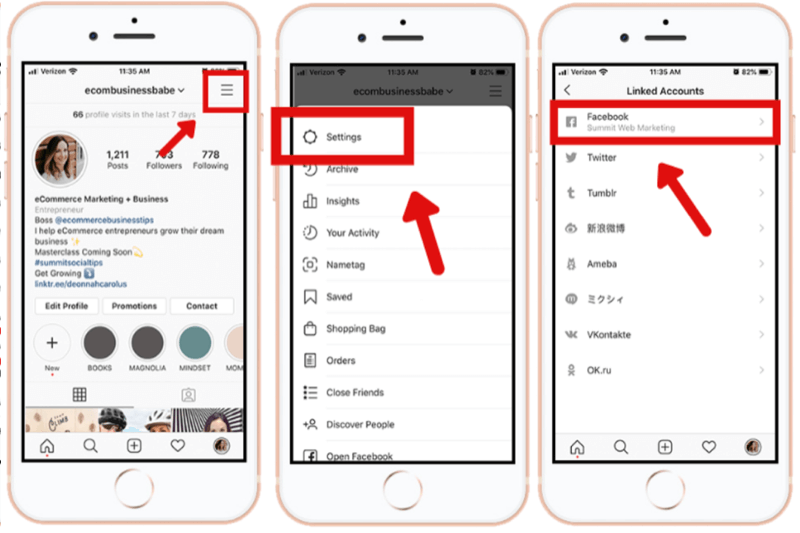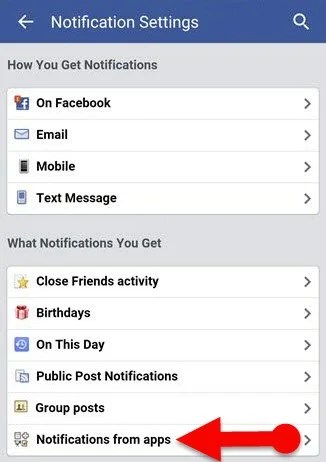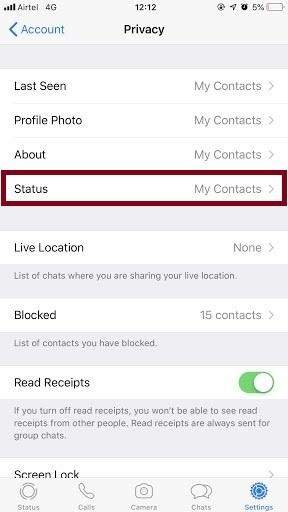How to do stickers for whatsapp
How to make your own stickers in WhatsApp
Stickers are an entertaining way to convey emotions or add pizzazz to a conversation. WhatsApp was a bit of a holdout compared to competing chat platforms like Telegram, but it finally added the ability to use stickers in 2018. However, the built-in WhatsApp sticker selection can be limiting, especially if you want to add some local flavor or an inside joke to a chat with friends or family. Here’s how you can create your own stickers on WhatsApp.
Read more: How to use WhatsApp: A step-by-step guide
QUICK ANSWER
WhatsApp hasn't launched an official sticker-maker app for Android or iPhone just yet, but you can rely on a range of third-party app options to make custom stickers. You can also use WhatsApp's web version to create custom stickers on your desktop.
JUMP TO KEY SECTIONS
- How to make WhatsApp stickers on Android
- How to make WhatsApp stickers on iPhone
- How to make WhatsApp stickers on the desktop (beta)
How to make WhatsApp stickers on Android
A beta version of WhatsApp mentions that a first-party app for creating stickers might be on the way, but you’ll have to rely on third-party apps to create your own stickers until the company rolls out its own solution.
If you want a straightforward way to add images to WhatsApp as stickers, Sticker.ly is one of many different options available. Sticker.ly is free and offers an assortment of stickers based on trending and popular topics, alongside the ability to create your own regular or animated stickers. The following steps should get you started with your own sticker pack in a matter of minutes.
- In Sticker.ly, tap the plus button and select regular or animated, depending on the type of sticker you want to create.
- Select your choice of image from the phone’s built-in storage.
- Either tap the auto button to automatically segment the image or use manual selection to mark out which portions of the image you would like to keep in the sticker.
- Tap next and add some text or emojis to the sticker.
- Give the sticker pack a unique name and tap add to WhatsApp.
- The sticker will now show up on WhatsApp.
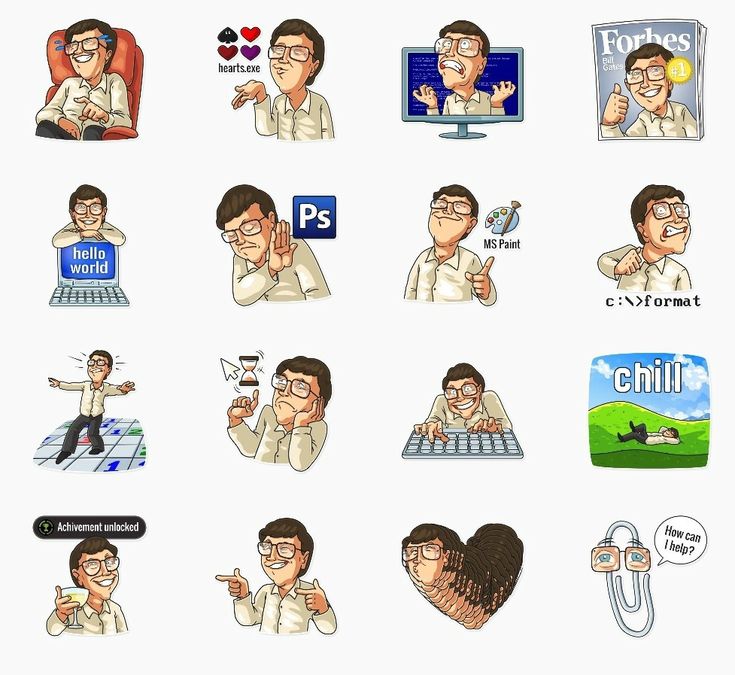
How to make WhatsApp stickers on iPhone
Like Android devices, you’ll need an app to create WhatsApp stickers on an iPhone. Searching the iOS app store pops up many options, but Top Stickers is my preferred app. Like Sticker.ly, you’ll find a curated collection of stickers included here, but making your own stickers is just as easy.
- In Top Stickers, tap the create button.
- Select single or multiple images from your photo gallery.
- You can use the magic wand tool to remove the background or add text and borders on the next screen.
- Tap done to create a new sticker pack and add it to WhatsApp.
Using WhatsApp web on the desktop (beta)
Recently, WhatsApp added support for creating stickers for beta channel users. The option has now been rolled out for more users over the last few weeks, and making your own WhatsApp sticker is as easy as tapping the sticker tab in a chat and clicking the create button. You can then upload an image and make edits, like adding emojis or text. Click send to create and share the sticker.
You can then upload an image and make edits, like adding emojis or text. Click send to create and share the sticker.
Read more: How to message a WhatsApp number without saving it as a contact first
FAQs
Not yet. However, it appears that WhatsApp is working on its own app for sharing stickers. We’ll update this article when that feature rolls out.
Stickers for WhatsApp and How to Make Your Own
WhatsApp is popularly known worldwide as one of the top social platforms for communication. You can use it to text and call people all over the world. This comes in handy for international travelers who need phone accessibility without the hassle of extra fees and restrictions from service providers.
WhatsApp is an app available on iPhone, Android, Mac, and Windows PC. Did we mention it’s also free? Plus, now businesses can use it to help provide customer support and notifications.
If you want to know more about the advantages of using WhatsApp as a business tool in partnership with our ManyChat platform, you can sign up using the button below.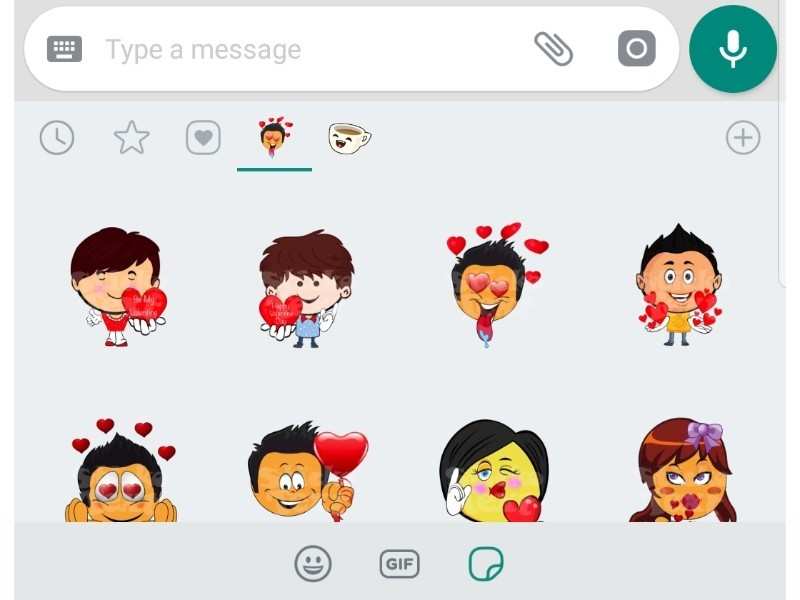
SIGN UP FOR FREE!
For those of you interested in adding a special “pop” of creativity to your messaging on WhatsApp, there are stickers. Below, we’ll discuss the ins and outs of stickers and also show you the easiest ways to create your own.
What are stickers in WhatsApp?
Stickers are a WhatsApp feature that allows you to add an animation snippet to your text conversation. Anyone can access them, but you do need the most updated version of WhatsApp to see them all.
How to download stickers from WhatsApp
- Open an individual or group chat.
- Tap Emoji > Stickers > Add.
- Tap Download next to the sticker pack you want to download. If prompted, tap Download again. (A green check mark will appear once the download is complete.)
- Tap Back.
- Find and tap the sticker you want to send.
Once you tap the sticker, it’ll send automatically.
Additional options:
- Tap Recents to view your recently used stickers.

- Tap Favorites to view your favorite stickers.
- To favorite, a sticker, tap Emoji > Stickers. Tap and hold the sticker, then tap Add. Alternatively, tap the sticker from within an individual or group chat window then tap Add To Favorites.
- To unfavorite a sticker, tap Emoji > Stickers > Favorites. Tap and hold the sticker, then tap Remove. Alternatively, tap the sticker from within an individual or group chat window then tap Remove From Favorites.
- Stickers are categorized based on the emoji displayed on the icons. Tap the heart box to view a set of sticker categories.
- Tap Add for more sticker options. Scroll to the bottom of the All Stickers tab and tap Get More Stickers. This will take you to the Google Play Store, where you can download sticker apps.
- Tap Search and look for specific stickers you’ve downloaded. You can search for stickers using text or emoji.
- Note: Stickers you download outside of WhatsApp might not be searchable if the sticker creator did not tag the stickers according to WhatsApp guidelines.

- Sticker search operates entirely offline.
- Note: Stickers you download outside of WhatsApp might not be searchable if the sticker creator did not tag the stickers according to WhatsApp guidelines.
- To view sticker packs you’ve downloaded, tap Add > My Stickers.
- If you want to delete a specific sticker pack, tap Delete > Delete.
- To reorder your sticker packs, tap and drag Reorder next to a sticker pack.
- To update sticker packs, tap Add when a green dot appears. In the All Stickers tab, tap Update next to the sticker pack that needs to be updated. If prompted, tap Update • {file size}.
- A green check mark will appear once the update is complete.
Are stickers and GIFs the same?
No, stickers and GIFs are not the same, although they can both be used to get the same point across to your reader.
A sticker is a static GIF that has a transparent background. A GIF is a moving animated image that reruns on a loop for the viewer.
You do have the power to use GIFs to create new stickers using some additional app integrations with WhatsApp.
For example, the Sticker Maker app for WhatsApp allows you to upload your GIF and converts it to a sticker.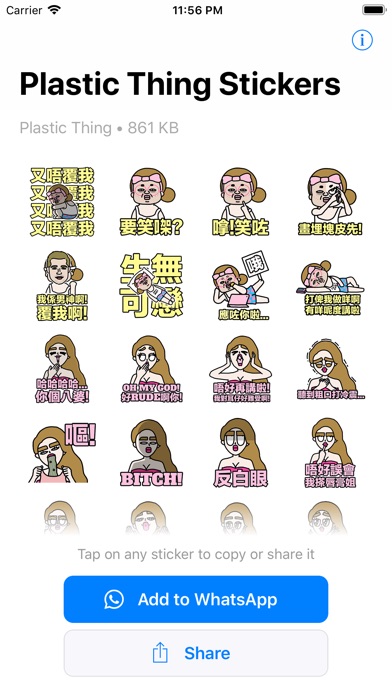 But before you go this route, remember to check the preset stickers that WhatsApp already has. There’s a good chance the sticker already exists.
But before you go this route, remember to check the preset stickers that WhatsApp already has. There’s a good chance the sticker already exists.
How to make your own stickers
Back to that Sticker Maker app, you can create your own sticker packs for WhatsApp using this tool. Here are some of the great features it includes:
- Ability to customize your sticker packs
- Create unlimited stickers and packs
- Turn photos, videos, and GIFs into stickers
- Tools that can cut out images and add text
- Auto cutout for selfies and portraits
From the looks of the reviews and ratings on the Google Play store and the Apple App Store, there’s not much to complain about with this tool. Both show over 4.5 stars and great reviews. Plus the app has gotten over one million downloads, so it must be doing something right.
If you’re looking for additional apps to create your own stickers, here are a few suggestions from users:
- Sticker.
 ly
ly - Stickers for WhatsApp and emoji
- Personal Stickers — Sticker Maker
Best practices for creating WhatsApp stickers
To keep you on the right side of the WhatsApp rules, the app has developed a list of guidelines to follow for creating WhatsApp stickers outside of an app.
While this is for developers or coders, WhatsApp does state that its sample apps and code for both Android and Apple require minimum skill to finesse. Here are their design requirements, as well as its best suggestions:
- Stickers must have a transparent background
- Stickers must be 512 by 512 pixels exactly
- Stickers must be less than 100 KB
It also suggests:
- Adding an 8-pixel #FFFFFF stroke to the outside of each sticker so it better appears on multiple backgrounds (white, black, colored, and patterned)
- Having 16-pixel margins between the edge of the sticker and the actual image (see below)
WhatsApp sticker packs
If you’re looking for some pre-made sticker packs, you have a few options.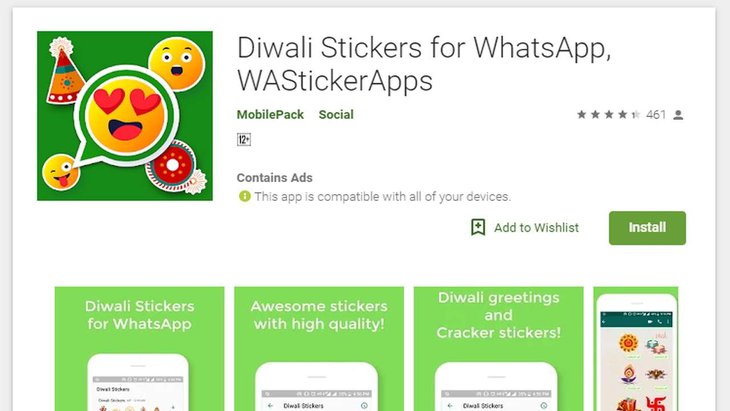 The Sticker Maker we mentioned earlier uploads thousands of stickers per week for you to choose from.
The Sticker Maker we mentioned earlier uploads thousands of stickers per week for you to choose from.
There is also a highly rated app that has been downloaded over one million times and features 10 sticker packs for WhatsApp. While the Sticker Maker is a more meme-related sticker app, this app (which fittingly is called 10 Sticker Packs for WA) features animated animals as its main source.
To learn more about the WhatsApp integration with ManyChat that can bring your business a new avenue of growth, tap the button below!
SIGN UP FOR FREE!
You already voted!
The contents of this blog were independently prepared and are for informational purposes only. The opinions expressed are those of the author and do not necessarily reflect the views of ManyChat or any other party. Individual results may vary.
How to create your own WhatsApp stickers
WhatsappMessengers
How to create your own WhatsApp stickers
Denis Cherkashin —
At the end of October, the WhatsApp developers added the long-awaited support for stickers to the messenger applications.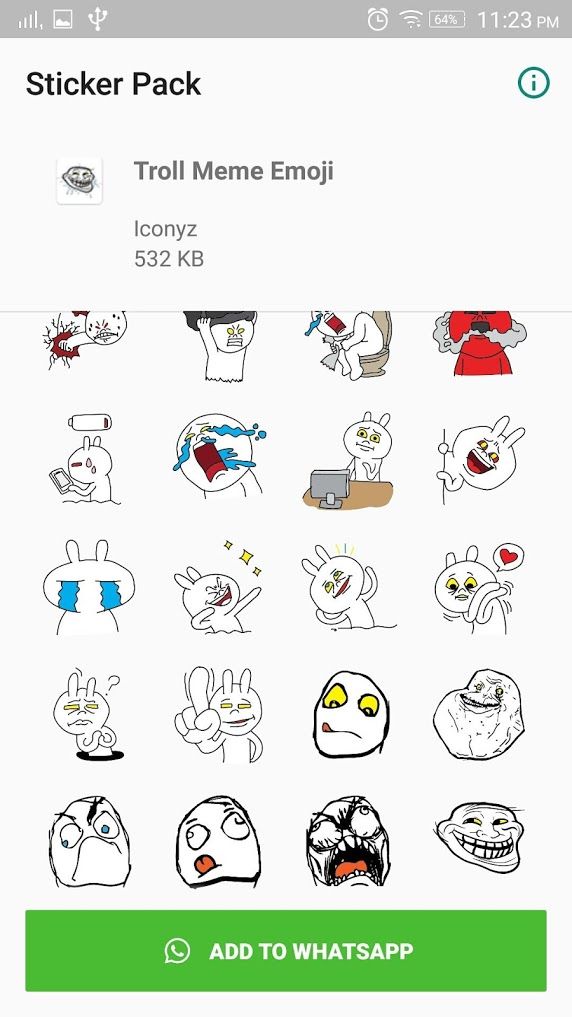 Until today, only pre-installed sets were available to users, and now everyone can create their own stickers directly on their smartphone. nine0003
Until today, only pre-installed sets were available to users, and now everyone can create their own stickers directly on their smartphone. nine0003
Google Play now has a free Sticker Studio app that allows you to turn any picture or photo into stickers that you can add to your own WhatsApp pack. Users can upload up to 10 sticker packs with 30 images each. The app is currently only available for Android, but will also be available for iOS devices at a later date.
In order to make a sticker yourself, you need to select the outline of a person or object in a photo uploaded to Sticker Studio. The resulting image will automatically be added to the set, from where it can be easily inserted into the chat. nine0003
iGuides in Telegram — t.me/iguides_ru
iGuides in Yandex.Zen - zen.yandex.ru/iguides.ru
We give gifts for the best blog articles
Recommendations
- How to force the interlocutor to read and respond to your message in Telegram nine0030
- iPhone 14 owners have an unsolvable problem (updated: solution found!)
- How to change the clock font on the iPhone lock screen in iOS 16 nine0030
- Enthusiasts updated to Android 13 all popular smartphones, even very old ones
Recommendations
How to force the interlocutor to read and respond to your message in Telegram
nine0028 iPhone 14 owners have an unsolvable problem (updated: solution found!)
How to change the clock font on the iPhone lock screen in iOS 16
Enthusiasts updated to Android 13 all popular smartphones, even very old ones
See also
iPhone European Union Apple
KFC-smartphone from vivo in a shoulder bucket for cats.
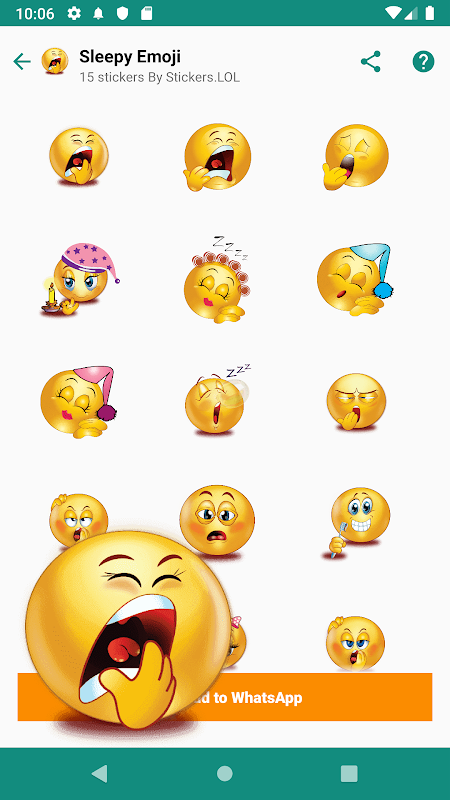 What is going on?
What is going on? vivo
The neural network has created the most beautiful signs of the zodiac. We are looking for ourselves
Neural network
How to make your stickers in WhatsApp
I understand that this has nothing to do with objectivity, but my main gripe with WhatsApp has always been that it is not Telegram. I liked Pavel Durov's messenger too much - with its logic, versatility and an extensive set of functions. Naturally, I was not the only one, so it made no sense to be surprised that many began to switch to Telegram. But the developers of WhatsApp did not want to lose the audience and gradually began to offer users something that was previously unthinkable. First we were given the option of direct transferring chats from Android to iPhone and vice versa, and now they are allowed to create their own stickers. We will talk about them today.
Now you can make your own stickers in WhatsApp
How to use WhatsApp on a computer without a smartphone
So far, the ability of to make your own stickers in WhatsApp is limited only to the desktop version. That is, if you plan to make your dream come true on a smartphone or tablet, then nothing will work. WhatsApp Desktop or WhatsApp Web only. However, there is nothing complicated about this. So let's move on to the instructions. nine0003
That is, if you plan to make your dream come true on a smartphone or tablet, then nothing will work. WhatsApp Desktop or WhatsApp Web only. However, there is nothing complicated about this. So let's move on to the instructions. nine0003
How to make stickers in WhatsApp
Since we need the desktop version of WhatsApp to create stickers, being able to connect to it almost without using an iPhone is very useful. I myself use - if I use - only WhatsApp Web, so I will show everything using the example of the browser version of the messenger:
- Go to web.whatsapp.com from a computer;
- Launch WhatsApp on iPhone and open "Settings";
- Next to your profile icon, click on the QR code; nine0030
You can only log in to WhatsApp Web using your phone
- Select "Scan" and scan the code on your PC;
- Confirm sign in and wait for authorization in WhatsApp.
They lied to us: WhatsApp can read our conversations and does it
After the sign-in process is complete, we can postpone the iPhone - we will no longer need it. Now let's go directly to creating stickers in WhatsApp :
Now let's go directly to creating stickers in WhatsApp :
- In the WhatsApp Web interface, select the chat with the interlocutor;
The sticker can only be made in the web version of WhatsApp
- To the left of the message entry line, click on the paper clip;
- Select "Sticker" and upload the picture you want to make a sticker from;
Whatsapp has a built-in sticker editor
- Crop it, add text or emoji if needed, and send.
Naturally, WhatsApp only offers a basic set of tools sticker editing : crop, rotate, add emoji, add text, fill and decorate. In general, nothing special. Therefore, drawing a picture from scratch directly in the application interface will not work. But for situational stickers, this will be enough.
How to find stickers in WhatsApp
Whatsapp on iPhone doesn't know that you just made your own stickers
Despite the fact that WhatsApp allows to create stickers, it does not allow you to collect them in a single set (stickerpack).