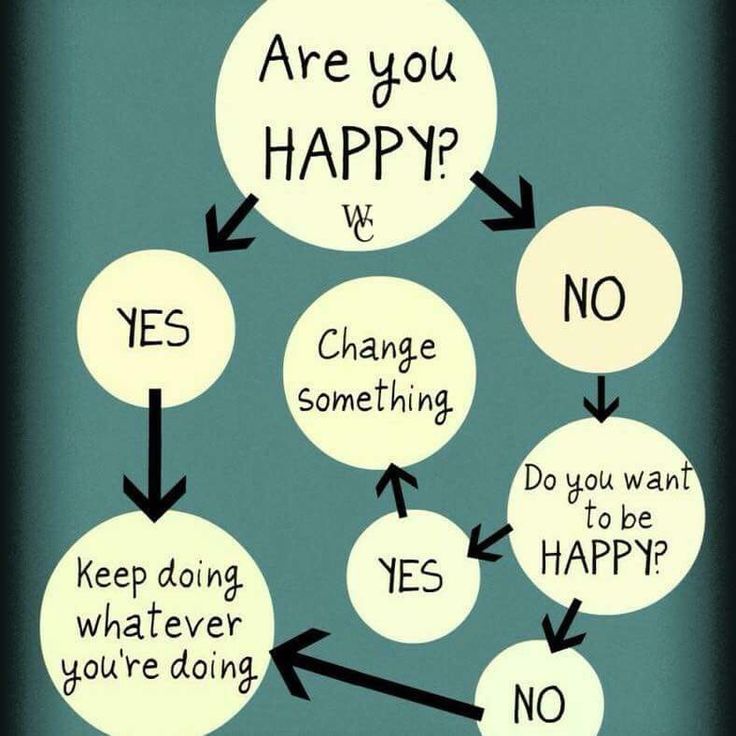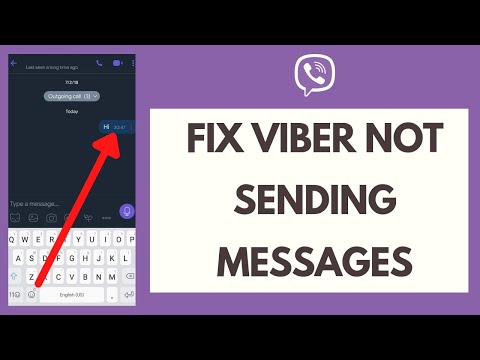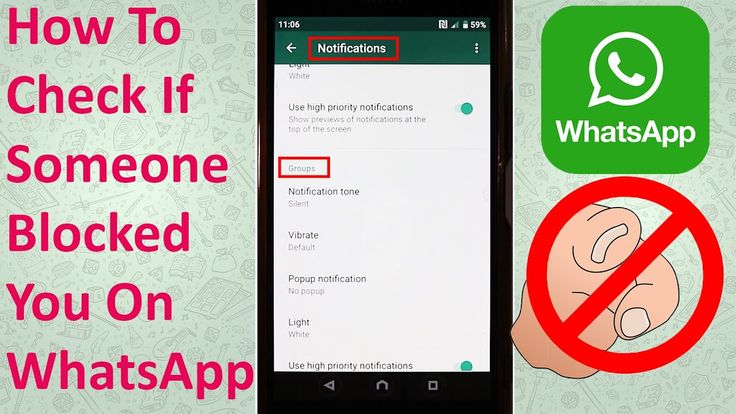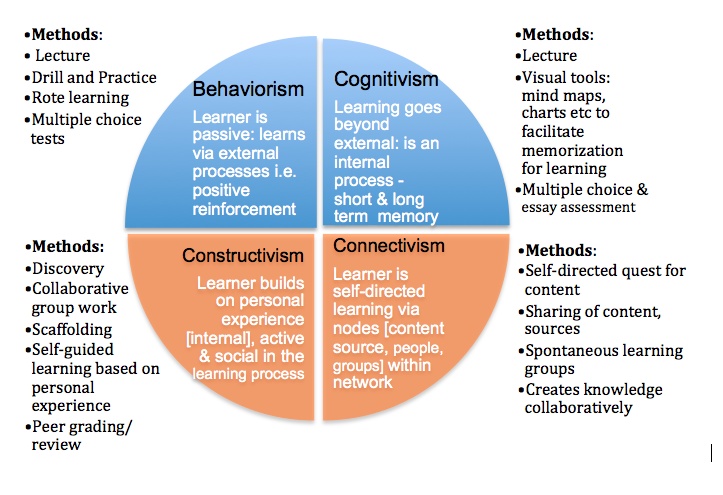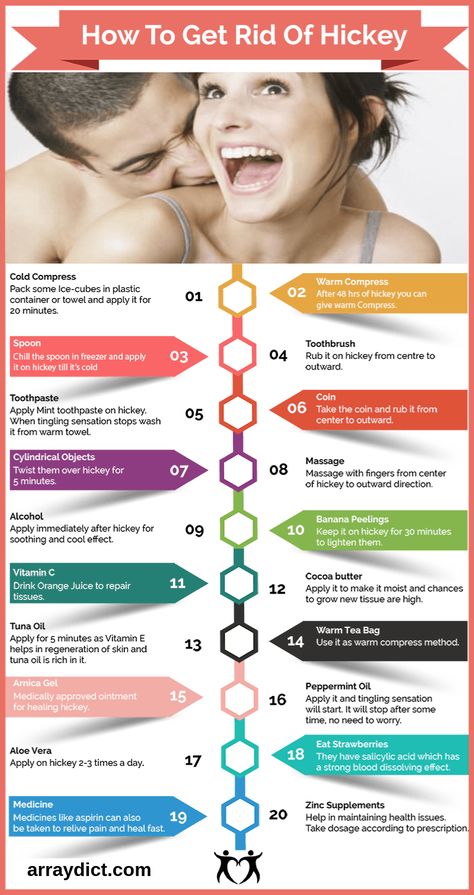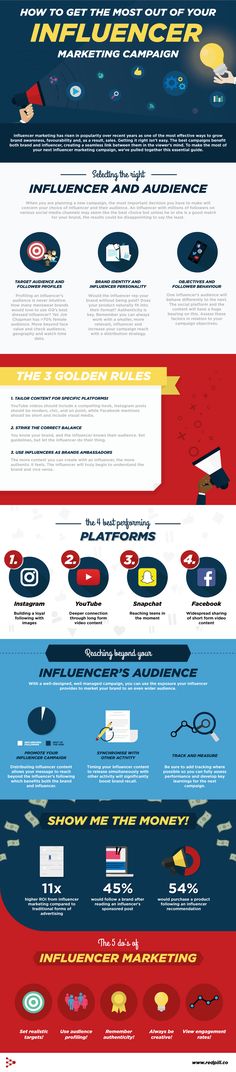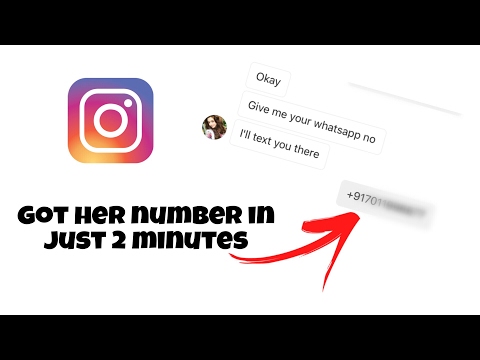How to take timer pictures on instagram
How To Set Timer On Instagram Camera In Simple Taps
Home » How To Set Timer On Instagram Camera In Simple Taps
Instagram has a built-in timer for its camera, this feature is useful when you take a selfie and post reels. If you know how to set timers on an Instagram camera, you can get the perfect posts in minutes to share with your Instagram family.
But remember that Instagram doesn’t support the timer feature to take pictures, but only for reels.
So if you want to take perfect pictures or videos, you can use any of these methods here to take selfies with a timer on Instagram.
Let’s get started.
Method 1: How To Set Timer On Instagram Story Camera For Selfies Or Photos?
All smartphones come with a built-in timer. You just have to navigate it, as it is located in different types on different smartphones.
How To Set Timer On Instagram Story Camera For Selfies Or Photos- Open your normal camera.
- You can find the timer option in the top right/left section.
- Alternatively, you can also find the timer in the camera settings option.
- Once you find it, you can set the timer to 5-15 seconds.
- Take your picture and go to Instagram.
- Now you can add effects to your image and make it the same as it was with an Instagram camera.
Method 2: How To Set Timer On Instagram Camera Android For Posting Reels?
For better reels, it is essential to position yourself before the video starts. That’s why it is essential to use the timer feature on Instagram.
How To Set Timer On Instagram Camera Android For Posting ReelsTo do this,
- Open Instagram.
- On the top right corner, you can find the Plus symbol.
- Click on the symbol and select the Reels option.
- Now you will be able to see the timer option on the left side.
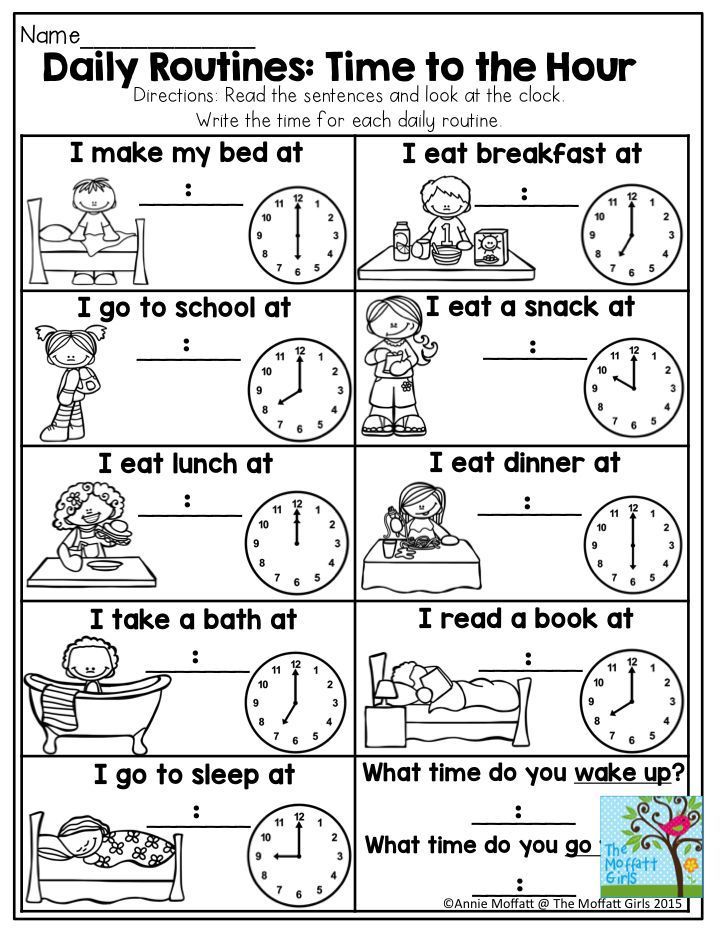
- Click the timer and set it according to your needs.
In this way, you can position yourself to give better reels before the camera starts.
Bonus method:
You can also add a timer to your story. If you want to create a story for any product launch, birthday or webinars, this feature will be useful.
Bonus Method- Log in to your Instagram.
- On the top right corner, you can find the Plus symbol.
- Click on the symbol and select the story option.
- Import your image or video from your gallery.
- Click on the sticker option available on the top right side.
- Search for Countdown or Timer.
- Now you can add the timer with a message too.
That’s it!
We hope this article answers your question on how to set the timer on the Instagram camera.
Even though Instagram doesn’t have the option of a built-in timer, you can use the above-mentioned steps to set timers.
You can also read
-
How To Share Full Reels On Instagram Story
-
How To Delete Instagram Call History Permanently (2 Methods)
PrevPreviousHow To Share Full Reels On Instagram Story
NextHow To Unmute Story On Instagram (3 Tricks That Work)Next
How to use the Selfie Timer on Instagram to be able to pose comfortably in advance
Today’s time, you can call as “Digital Era.” Presently, you have many social media apps and websites available to use, and one of the most famous and useful social media platforms is Instagram. It is a big photographic social media network where millions of people share their selfies, group photos every day. Now, most people are available on it and connect you with worldwide people. Instagram has several features, but users want more feature should add in it.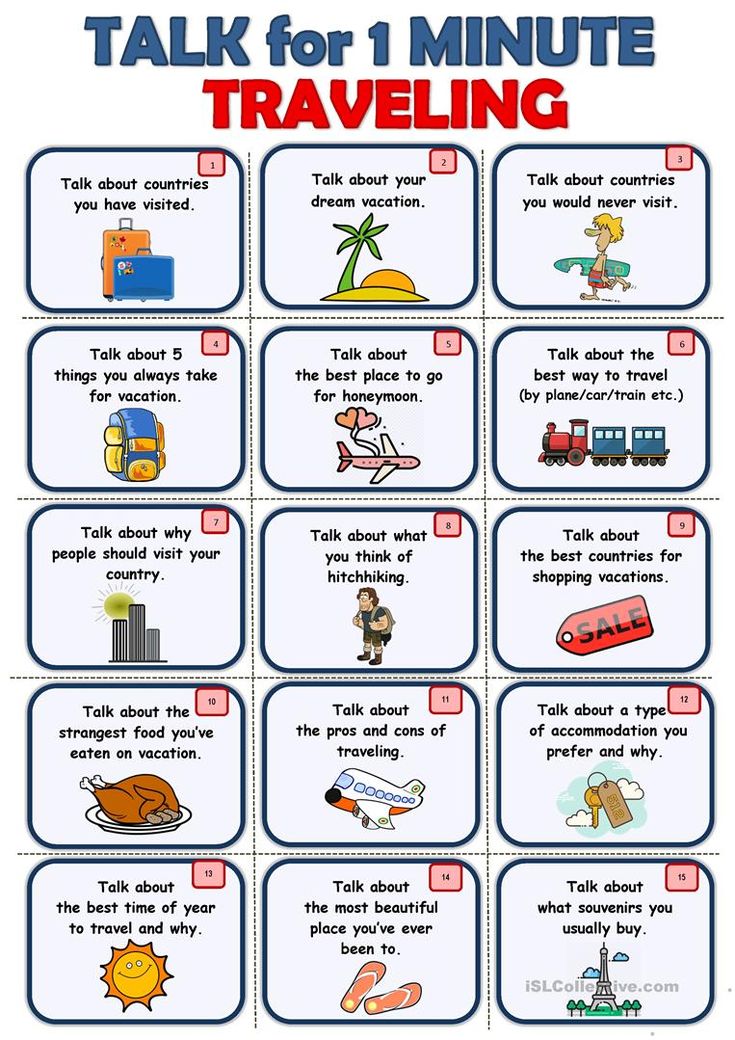 Many users have considered how to set timer in Instagram filters. It would be more comfortable if Instagram allows setting timer while taking photos by Camera so that you can give different poses for the image to be cozier.
Many users have considered how to set timer in Instagram filters. It would be more comfortable if Instagram allows setting timer while taking photos by Camera so that you can give different poses for the image to be cozier.
Unluckily, at this moment, Instagram doesn’t provide a straightforward option among its functions. It’s not possible to use the selfie timer directly on Instagram to take a photo for you. But that doesn’t mean that you cannot do it with other alternatives. You can take the help of your Mobile Camera application so that you can take the images with different poses by using the Camera’s timer set feature.
Method1: How to set camera selfie timer on Android phoneAs in Instagram has no direct method to set a timer on the Instagram story to be comfortable in advance. For that, you need to take the help of your Android phone application by using its in-built Timer feature for taking different poses pictures as your wish. And after that, you can put those images on the Instagram story, reels, or feeds. If you want to take a better photo experience- you require few types of equipment: A Tripod and A Camera.
And after that, you can put those images on the Instagram story, reels, or feeds. If you want to take a better photo experience- you require few types of equipment: A Tripod and A Camera.
You must follow the below steps to set a timer on the Instagram story by using your mobile camera app: –
Step1. First of all, open your Android Camera app.
Step2. Click on the “Timer” icon that you will access directly at the top of the screen. (Timer faction accessing place may differ as per the brand of your smartphone).
Step3. Now you can choose the time duration. You can select the delay time before taking a photo, such as 2 seconds icon, 5 seconds icon, and 10 seconds icon, and the last one is the Timer Off icon.
Step4. Finally, tap on the “Shutter” button.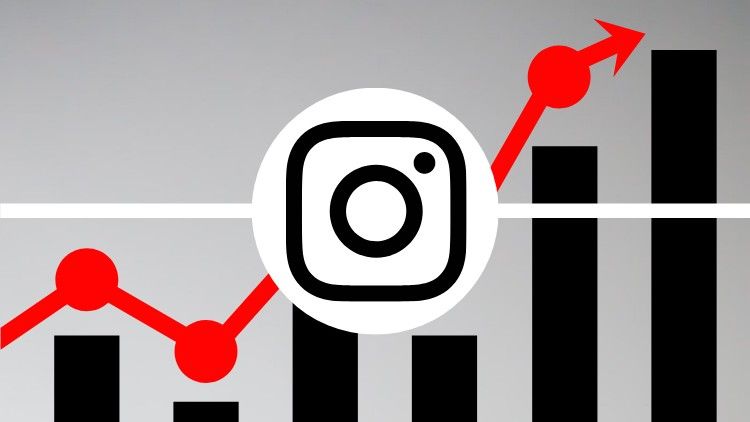 The photo will click later according to your setting. When there is a countdown show, quickly make a pose for your photography before the Camera takes the image automatically.
The photo will click later according to your setting. When there is a countdown show, quickly make a pose for your photography before the Camera takes the image automatically.
Step5. Now you can put this photo in your Instagram reels, feeds, or story as you want.
Method2: How to use the timer on Instagram Stories: –You may hear about the newly added feature of a timer in Instagram stories. But in reality, it’s not the timer to take the photo. It’s a countdown that will show your followers the time left for a specific event like birthday, meeting, session program, etc. This feature is available for the stories, not for other things.
You must follow the below steps to use the countdown timer on Instagram stories are as follow: –
Step1. Open the Instagram app.
Step2. Tap on the “Home” icon that will appear at the bottom-left corner of the screen.
Step3. Click on the “Camera” icon that will show after the left to right swipe.
Step4. Now you need to select Story mode.
Step5. Take the photo or record the video you want or select from the Gallery.
Step6. Click on the icon with the “Smiling” label that you will see at the top of the screen.
Step7. Now search for the “Countdown” label in the Search bar.
Step8. Then write the name of the countdown and mark the date and time of the end.
Step9. If you want to change the background color of the countdown so you can do.
Step10. Place the countdown in the place of the image you want.
Step11. At last, when you have completed, tap on Your story, and the story will publish after clicking on “Send to” button.
That’s it! Thank You! I hope this article may help find the best methods to use the Selfie Timer on Instagram to pose comfortably in advance. Unfortunately, Instagram doesn’t provide a straightforward process to set a timer on Instagram stories. But you can take the help of some alternatives available in this article.
How to set a timer on Instagram ▷ ➡️ Creative Stop ▷ ➡️
How to set an Instagram timer. Looking at Stories de Instagram From your friends, you noticed that some of them put timers in them that show a countdown to the date they set.
In the following paragraphs, I will explain in detail how to set a timer on instagram using the function available in the well-known photographic social network.
Index
- 1 How to set a timer on Instagram step by step
- 1.1 What is an Instagram timer?
- 1.2 How to set a timer on Instagram stories
- 1.
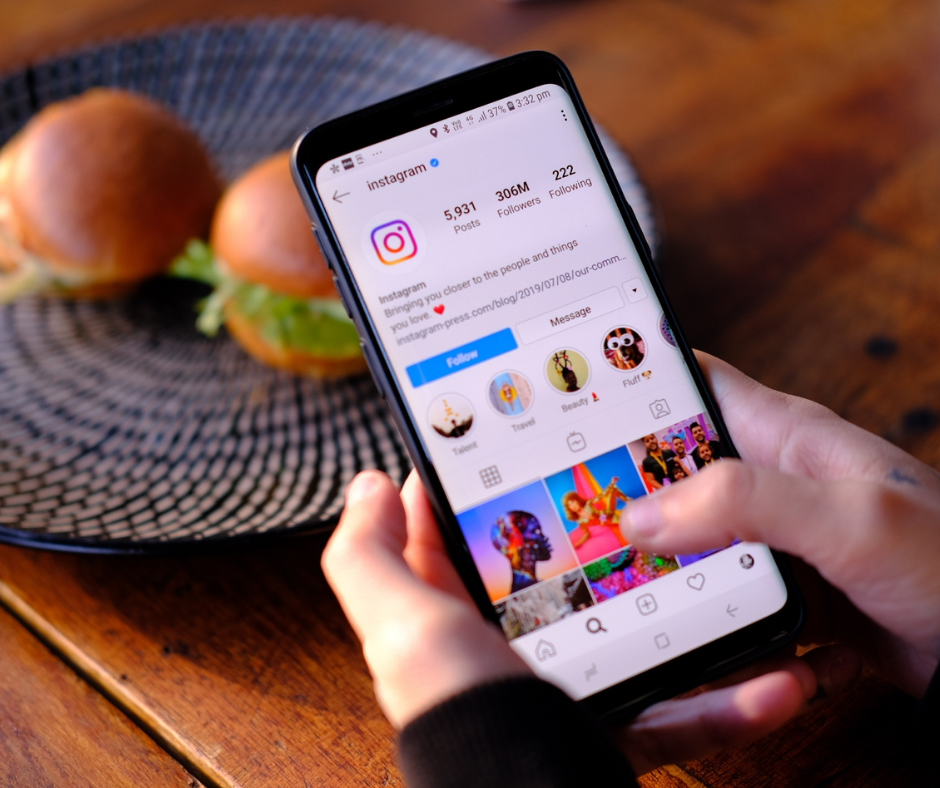 2.1 Android
2.1 Android - 1.2.2 iPhone
- 1.2.3 computer
- 1.
- 1.3 How to set a timer on Instagram photos
- Android - After launching the application Camera , click on the timer (If you do not see it, you may have to expand the menu by pressing the button three scenarios This, three points or icon roller , in depending on the device you are using and the version of Android installed on it) and select a delay to set up (for example, 3 seconds , 5 seconds , etc.). After that, press the shutter button (down) and, if everything went well, the countdown will begin. When finished, the photo will be taken automatically. nine0018
- iPhone - after opening the application Camera , click on the icon timer (top right) and in the menu that opens, select item 3 from to set a three-second timer, or 10 from to set one of 10 seconds .
 Then press the shutter release button (bottom) and the timer will start, after which the picture will be taken.
Then press the shutter release button (bottom) and the timer will start, after which the picture will be taken. - publications - log in to Instagram from the official application of the service for Android or iOS, press the button (+) and, after selecting photos of interest to you, press the buttons Confirm (twice in a row) and Share.
- story - log in to Instagram from the official app for Android or iOS, click the house icon (bottom left), click the camera icon (top left). And after selecting the mode if necessary story in the bottom menu click icon square (bottom left) select photo of your interest and publish it in the story by clicking on Your story located in the bottom left corner.
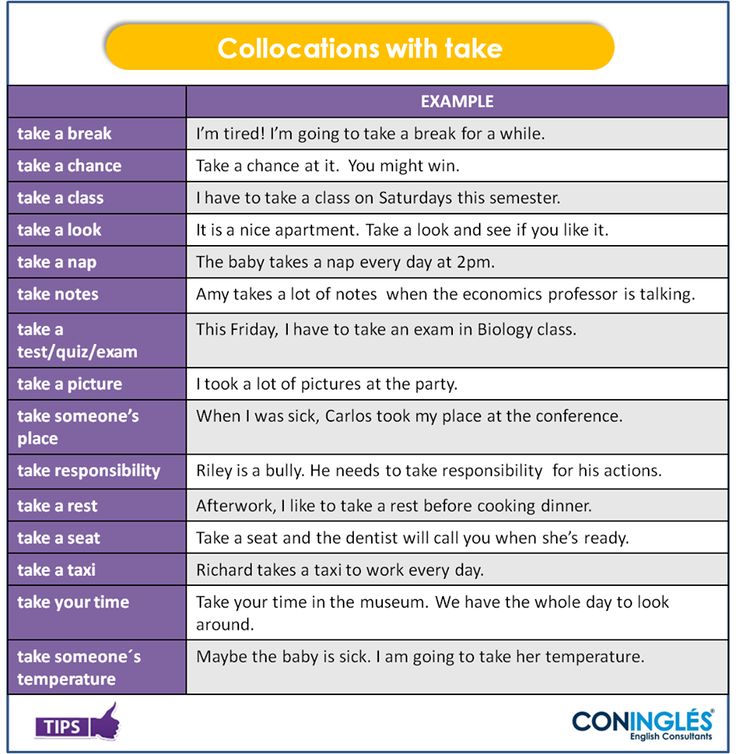
What is the Instagram timer?
Before you enter the guide and see in detail how to set a timer on instagram , I think we need to explain well what we are talking about. nine0007
The timer function is built into Instagram stories and can be used via the Countdown tag. Its purpose is to display a dynamically updated countdown (that is, without having to update or change it over time) related to the date selected by the user.
It cannot be used in classic post content, nor can it be used to set a timer to automatically capture Instagram photos. To do this, you need to take photos using the feature built into the camera app. Android and iOS. nine0007
How to set a timer in an Instagram story
Let's get straight to the point and see how to set a timer in instagram story using the special sticker I told you about earlier.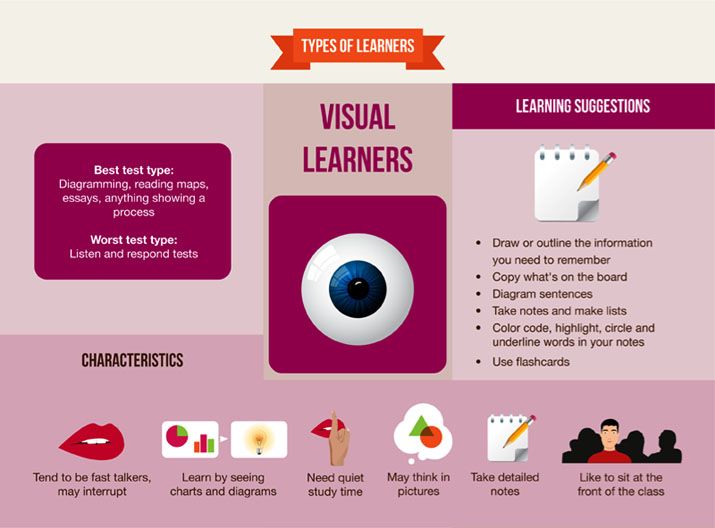
I assume that the operation is possible only from the official social network application for Android and iPhone. In normal posts, this cannot be done even through the Instagram app for Windows 10, nor through its web version.
Android
nine0056 Continue Android , all you have to do is open Instagram , create a new story and add a sticker to your photo or video to start the timer.The first thing you have to do is to access Instagram in the official app, click the icon booth (bottom left) and click camera.
After that, make sure the mode history is set and take a photo or video using the shutter / record button is located at the bottom.
In addition, you can get content from the gallery by clicking on the square in the lower left corner and select the photo or video you are interested in.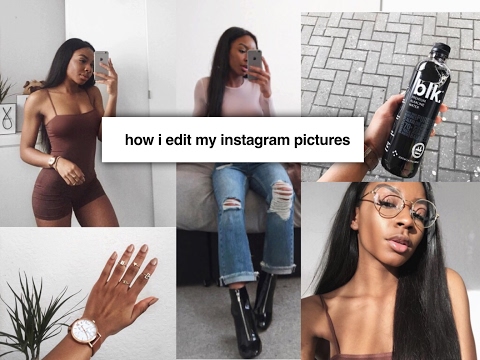
When done, click on the smiley smiley located in the top right corner, select countdown and write countdown name in the appropriate text field (inside the label itself).
Then touch Set end date and time and select the end date from the menu that opens.
Putin OFF switch, located at all day (bottom), you can even set the exact end time of the countdown.
At this point, press the final button (top right) and, if desired, touch colorful ball (top) to change the color of the sticker.
Then you just need to place the sticker where you want (just drag it with your finger to the desired point) and make it bigger or smaller (expanding or narrowing two fingers on the last one). Finally, tap item Your story (bottom left) for posting created content.
Finally, tap item Your story (bottom left) for posting created content.
iPhone
C iPhone Do you want to know how to countdown in Instagram stories?
No problem: you should more or less follow the instructions I gave you in the previous Android chapter.
Therefore, first go to Instagram from your official app, click on the symbol cabin (bottom left) and click on the icon camera. nine0004
After opening the Instagram Stories editor, make sure the Story mode is set (otherwise select it yourself) and take a photo or record a movie to share it using the start/record button located at the bottom.
Alternatively, you can use a photo or video already listed on iOS by clicking on the box located in the lower left corner and selecting the content you are interested in.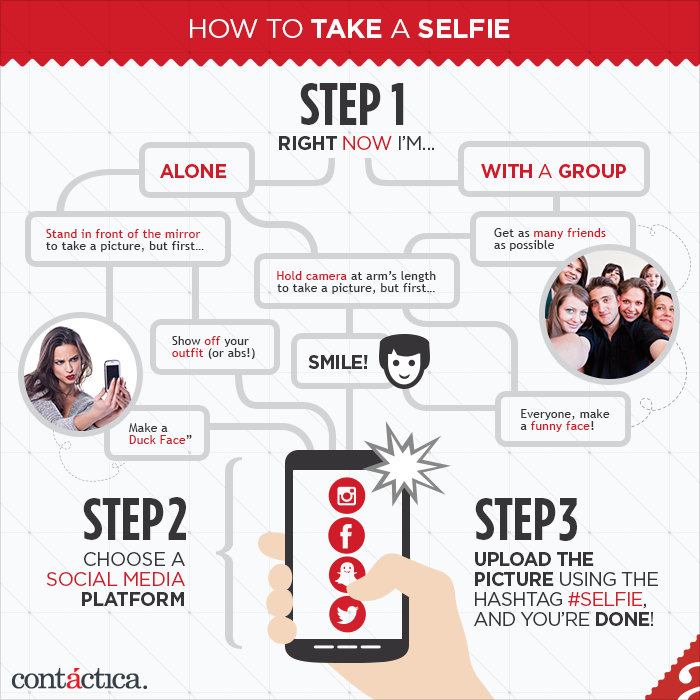
At this point press the symbol for smiley face smiley face (top right) select sticker countdown and write countdown name in the corresponding text field attached to the label.
When finished, press Set the end date and time is present at the bottom of the label and using the corresponding menu, set the end date.
If you want to set an exact end time for the countdown, be sure to disable this option. all day by going up to OFF corresponding switch.
Now touch the wording to complete located in the upper right corner and optionally press the button colorful ball at the top to change the color of the sticker.
Then place the sticker on the desired point (to do this, you need to drag it with your finger to the right place) and make it larger or smaller (to do this, you need to expand or narrow two fingers on it).
When you're ready for this, finally click on item Your story (bottom left) to post content.
computer
As I told you a few lines above, while recording this guide, Unable to set a timer on Instagram stories from PC. This is because neither the Instagram app for Windows 10 The web version of the social network also allows you to create stories (they only show them).
If something changes in the future, I will continue to update this part of the manual with all the necessary information. nine0007
How to set an Instagram photo timer
Do you want to set a timer on Instagram for a photo , in the sense of starting a timer before taking a photo in a famous social network? Sorry, Instagram doesn't offer this option.
However, you can use the "standard" built-in timer function in Camera app de Android and iOS , take a photo from the timer and post it to Instagram. Here's how to proceed in more detail. nine0007
Here's how to proceed in more detail. nine0007
Once you've taken a photo to post it to Instagram, follow these steps. nine0007
You can also:
How to unblock iPhone telegram channels
How to get music back on Instagram
How to activate NFC on iPhone
How a heart is made with a mobile phone keyboard
How to remove watermark from Tik Tok
How to activate NFC on iPhone
How to update Youtube
How to download minecraft for free on iPhone
How to know if someone is ignoring messages in Messenger
How to find out a person's IP address
How to save Instagram stories with music
How to change Supercell ID email
How to delete a blocked contact in WhatsApp
How to see hidden WhatsApp profile photo
Creative Stop ▷ ➡️ - Video games ➡️ Tutorials ➡️ Overview ➡️ Technologies
Software for audio and video synchronization. Have you downloaded videos from the Internet in which audio and video are delayed and would like to know if there is any software solution with which you can solve this problem? Well, of course yes! In fact, in today's tutorial, I will show you the best programs for… Read More
How to unblock iPhone Telegram channels. You are probably using Telegram on your iPhone. And not only to chat with friends, but above all to follow topics that interest you through the many channels available on the platform. However, something strange happened a few days ago. You can no longer... Read more
How to find out if a blocked number has called you. After receiving a series of persistent phone calls in the middle of the night, he decided to block the phone number of the person who was harassing him. But what if after a while you want to repeat your steps and unlock it? We'll tell you how. However, before... Read more
How to make a heart using a mobile phone keypad. Recently, he got closer to the world of technology and finally bought his first mobile phone. You are already starting to relax and easily correspond with friends, surf the Internet and perform other elementary operations. However, now... Read more
How to remove the headset mode. After listening to music on your mobile phone, you disconnected the headphones from the device and found that the headphone mode remained active.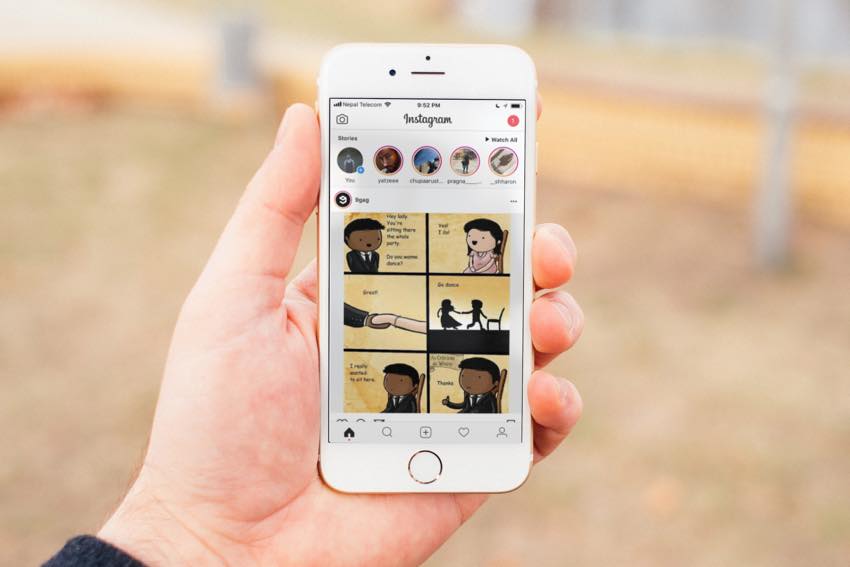 In other words, your device continued to detect your headphones even though they were unplugged. How could this happen? Well, the reasons may… Read more
In other words, your device continued to detect your headphones even though they were unplugged. How could this happen? Well, the reasons may… Read more
How to change account in Fortnite. Want to start fresh with your Fortnite account? Do you have a Fortnite profile in which you have unlocked several levels and skins and would like to transfer it to another gaming platform, but do not know how to do it? Then you will be pleased to know that you were in the right place at the right time... Read more
How to give money in GTA online. Now you have become the boss of Los Santos and have already done everything that could be done in GTA Online. However, your friend has just started playing a Rockstar Games game and has asked you to help him move forward, perhaps by giving him some… Read More
How to find out if the mobile phone has two SIM cards. Your relatives gave you a new mobile phone. This will be a good opportunity to get acquainted with the technology. But first, you would like to dispel your doubts: since you used two SIM cards in your old mobile phone, you would like to know even the new mobile phone you received as… Read more
How to open a JNLP file. A few days ago, the boss asked him to analyze some files using a special program pre-loaded on a USB flash drive. However, as soon as you connected the device to the PC, you noticed that the application in question is in the JNLP format, an extension that you have never come across before... Read more
A few days ago, the boss asked him to analyze some files using a special program pre-loaded on a USB flash drive. However, as soon as you connected the device to the PC, you noticed that the application in question is in the JNLP format, an extension that you have never come across before... Read more
How to set a timer on Instagram. Looking through the stories of your friends on Instagram, you notice that some of them insert timers into them that show a countdown to the date they set. In the following paragraphs, I will explain in detail how to set a timer on Instagram using the function provided… Read more
How to download Procreate for free. Drawing is one of the biggest hobbies, and lately you've also been getting closer to digital drawing using your trusty iPad and Apple Pencil. Therefore, you would like to try Procreate, a very famous digital painting application designed to be used by both professional and amateur designers, but first… Read more
How to play online between PS4 and Xbox One Your friend has an Xbox One and you, on the other hand, have a PlayStation 4 and would like to play an online multiplayer game together.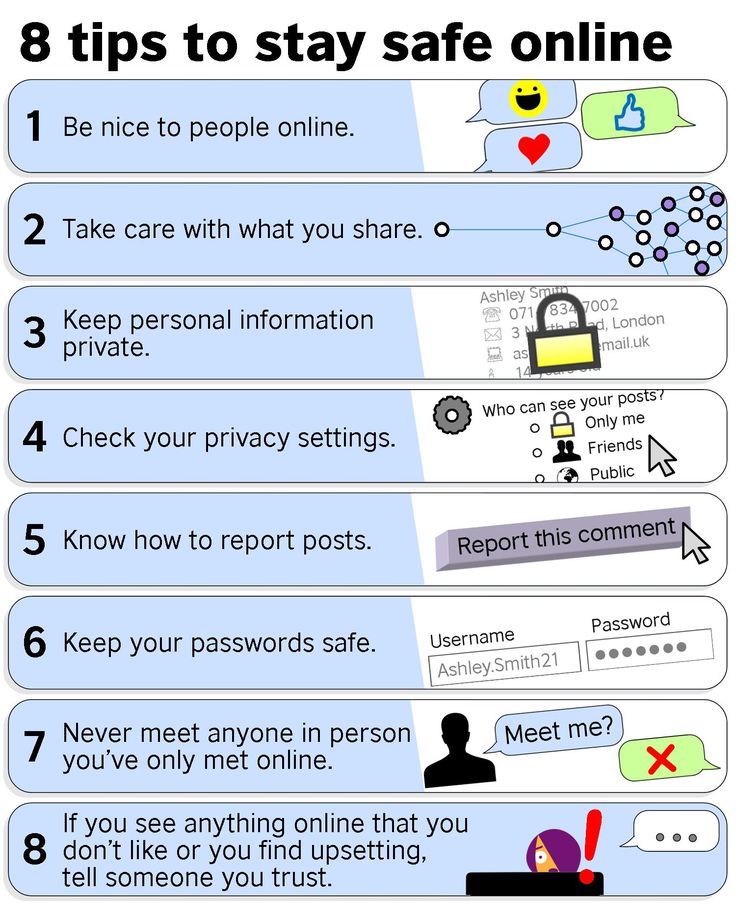 However, you have not yet been able to understand whether this is actually possible. Or maybe you have found that there are names that… Read more
However, you have not yet been able to understand whether this is actually possible. Or maybe you have found that there are names that… Read more
How to activate the backlit Lenovo keyboard. You bought a Lenovo computer and were surprised by the light of the backlit keyboard. However, as soon as you turned on the laptop, here's the surprise: despite repeated attempts, you were still unable to activate the Lenovo backlit keyboard. But today I'm coming here... Read more
How to write letters on the phone keypad. Since you "adjusted" your mobile phone settings by mistake, you will no longer be able to type letters on your phone keypad. You accidentally disabled some options and now you want to fix this problem. Well, if this is true, rest assured: nothing serious. … Read more
How to find out the IP address of a person. Surely you have already heard that by IP address you can find out who is on the other side of the screen and thus identify a person on the network. And it's (almost) true. However, before creating false hopes and unnecessary panic,… Read More
And it's (almost) true. However, before creating false hopes and unnecessary panic,… Read More
How to get infinite money in The Sims. Your passion for life sims introduced you to what has quickly become one of your favorite video games: The Sims. Probably, for you, the beauty of the game lies in its incomparable variety and the possibility of creating new buildings and decorative solutions. Without … Read more
How to put the Google icon on your desktop. The use of a PC and special technological tools is something that is still difficult for him to understand. Of course, he cannot call himself a person interested in studying all modern times, even if his desire to adapt is noteworthy, at least in something… Read more
How to copy contacts from iPhone to SIM. He decided to replace his old iPhone with an Android mobile phone. So, you need to transfer contacts from iPhone phonebook to new phone, but you don't know how to do it. Actually, there is no special function on iPhone to copy iPhone contacts… Read more
How to clear the video history on Watch. You've recently watched some videos on Watch, the movie and live video section of Facebook, and now you'd like to clear your account's activity history. In the following paragraphs, I will explain how to clear the video history on Watch from phones… Read More
You've recently watched some videos on Watch, the movie and live video section of Facebook, and now you'd like to clear your account's activity history. In the following paragraphs, I will explain how to clear the video history on Watch from phones… Read More
How to play FIFA for two on PS4. You've probably hosted a dinner with friends at home and decided to spice up the evening by hosting a FIFA tournament on PS4. You ask a friend to bring you a game and console, but in order not to appear clumsy in front of others, you would like to inform yourself… Read more
How to charge a laptop without a charger. While tidying up his room, he found an old laptop that hadn't been used in years, abandoned and without any sign of a charger. So, you've decided to give it a new lease of life (perhaps using it as a "media center" to connect to your TV or as a PC... Read more
How to enable NFC on iPhone. You have an iPhone, Apple's famous smartphone, and you've learned how to master many of its features. However, there is one that just eludes you but can really come in handy in some situations: NFC, that chip you've heard so much about in this area... Read more
However, there is one that just eludes you but can really come in handy in some situations: NFC, that chip you've heard so much about in this area... Read more
How to change your Supercell ID email address . You have lost access to your email address and therefore can no longer log into your account with your supercell ID. You want to change your Supercell ID email address as you are no longer using the one you… Read More
How to know if someone is ignoring messages in Messenger. You sent a message from Messenger and they haven't replied yet. It is possible that you were too busy and could not do it yet. But you worry that they are deliberately ignoring you. Don't jump to such negative conclusions: it's probably not... Read more
How to lower ping on PS4. As a true multiplayer gaming enthusiast, you just can't handle the excruciating slowdown (also known as lag) during the most exciting and intense moments of PS4 online gaming. Looking for information about this, he found out that this is a communication latency problem between… Read more
How to play for two with Nintendo Switch.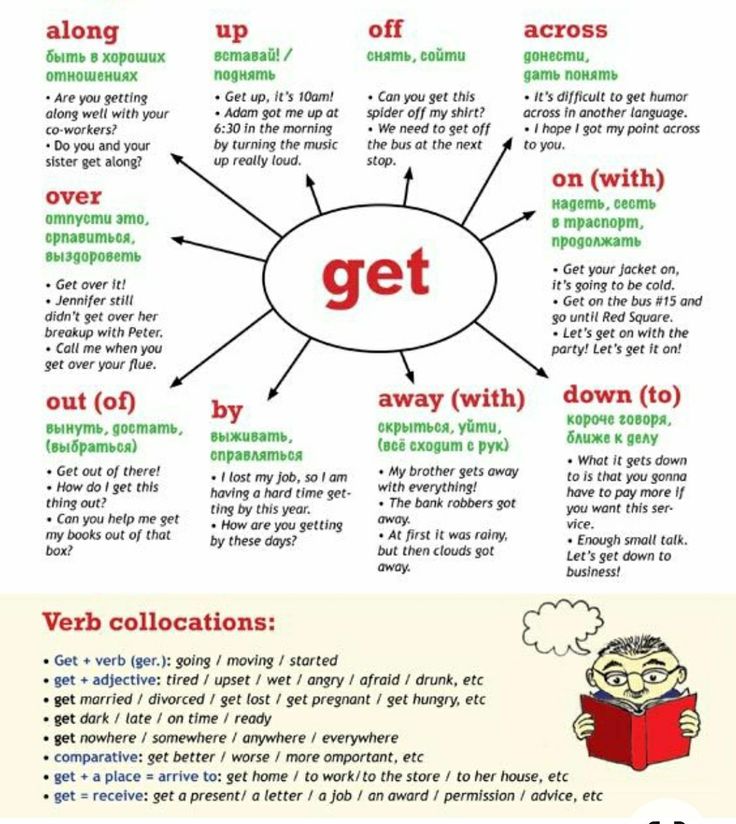 Are you thinking about buying a Nintendo Switch, a Nintendo hybrid console, to be able to play two of your favorite games like Smash Bros or Mario Kart. Is it true? Keep reading because I am going to tell you things that can be very helpful to you. If you are planning to organize evenings… Read more
Are you thinking about buying a Nintendo Switch, a Nintendo hybrid console, to be able to play two of your favorite games like Smash Bros or Mario Kart. Is it true? Keep reading because I am going to tell you things that can be very helpful to you. If you are planning to organize evenings… Read more
Application for changing voice during a call. Planning a prank for a friend and looking for apps to hide your voice on your mobile phone? No problem, you have come to the right place at this time! In fact, in today's guide, I will show you several apps to change your voice while… Read More
How to increase the volume in bluetooth headphones. You consider yourself a rather cautious person, and you usually rely on Bluetooth headsets during car trips to ensure your safety. However, after receiving a couple of calls, he realized that the listening volume was far from sufficient. He can't hear... Read more
How to convert photo to PDF from mobile. If this happens to you, we are here to help you: “You need to register on a certain web portal, and given the situation, you have decided to do it through your mobile phone.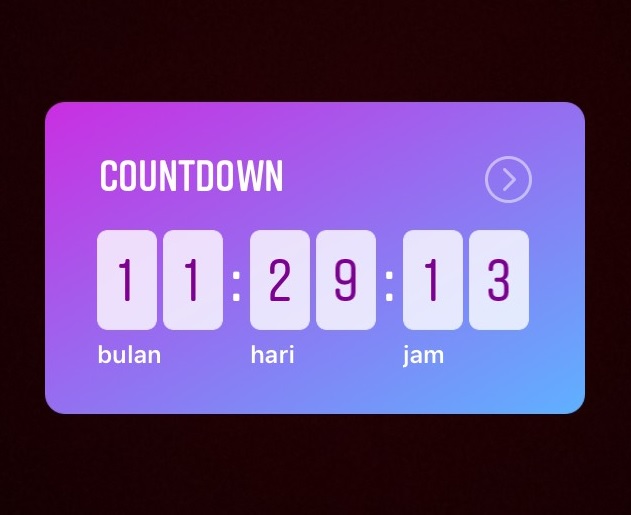 Unfortunately, you have failed in the application process required to complete… Read More
Unfortunately, you have failed in the application process required to complete… Read More
How to convert letters to numbers. Have you ever had to copy numbers from one Excel file to another and had calculation problems or data order confusion because the software didn't handle them correctly and format them as text after pasting instead of numbers? Have you ever… Read more
How to download free games on Nintendo 3DS. You just bought a Nintendo 3DS, the last Nintendo handheld console before Switch/Switch Lite. NO? Surely you have already begun to explore the large number of possibilities offered by the latter, and its huge group of titles. Perhaps your budget is currently limited and… Read More
How to talk in Fortnite Nintendo Switch. Your friends are playing Fortnite on Nintendo Switch and have invited you to join their games. After several losses, you realized that the gaming experience can be greatly improved if you can communicate with your teammates by voice to alert them to the whereabouts of opponents. A) Yes… Read more
A) Yes… Read more
How to find out who is behind an Instagram profile. Have you seen strange things on some Instagram users lately? Would you like to know who they really are, to see if you can "trust" them or not? It is understandable that you are interested in understanding how to find out who is hiding behind an Instagram profile. … Read more
How to get free Robux. You have already subscribed to a well-known platform that collects more than 15 million games inside. While trying to customize your character, you discovered that in order to get clothes and some accessories, you need to have Robux, which is Roblox's official in-game currency. Never before... Read more
How to track the date of purchase of a mobile phone. In recent weeks, you have experienced various problems with your mobile phone: it often turns off, it only lasts a few hours of charge, and sometimes it does not turn on at all. The suspicion is that you have a hardware defect and for this reason you have… Read more
How to transfer files from Mac to external hard drive.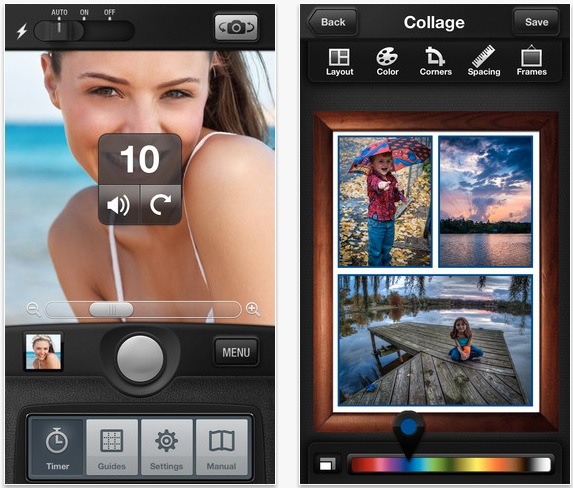 If you've bought a hard drive to store files you don't use every day and want to transfer your files to save space, read on. Your Mac doesn't really have a big internal drive, and every time you want to download a new app, you have to… Read more
If you've bought a hard drive to store files you don't use every day and want to transfer your files to save space, read on. Your Mac doesn't really have a big internal drive, and every time you want to download a new app, you have to… Read more
How to delete SIM numbers. You notice that all phone numbers appear twice because they are on both the SIM card and the phone. For this reason, you decided to remove numbers from the SIM card, but in practice you could not find the opportunity to do this. Next you… Read more
How to restart the PC from the keyboard. Over time, he discovered the pleasure of using the PC keyboard to perform operations that he usually performs with a mouse, which takes much more time. You have already discovered several "shortcuts" that have greatly speeded up your daily work. However, there are operations that still… Read more
How to change names in Fortnite Nintendo Switch. When you downloaded Fortnite on the Nintendo Switch, the desire to play was so strong that you chose your nickname in a hurry without paying much attention. You really wanted to just try it, but then the game took over and became one of your favorites for the Nintendo system. … Read more
You really wanted to just try it, but then the game took over and became one of your favorites for the Nintendo system. … Read more
How to uninstall Google Play services. After setting up your Google account and downloading a few apps, it's a big surprise: you started getting error messages constantly related to Google Play services, and tired of this situation, you opened Google in an attempt to figure out how to get rid of this app, … Read more more
How to sell cars in GTA offline. When you start playing the first missions assigned to you in GTA, you wonder if there is a chance to sell vehicles in the game and raise money. Even in offline mode or in previous chapters of the saga, this is not… Read more
How to connect to WiFi without knowing the password. You are at a close friend's house and need to use their Wi-Fi network. But what if your friend doesn't know your password? To find a solution to this problem, he turned to Google for help in finding a system to connect to Wi-Fi without… Read more
How to watch game hours on PS4.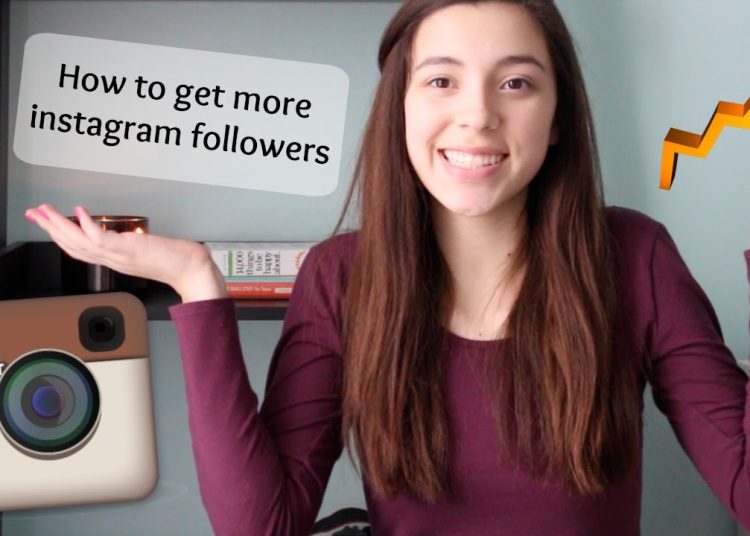 You've had a PlayStation 4 for a long time and have used it for many gaming sessions, sometimes even hours at a time. That's why you're wondering if it's possible to look at the statistics related to the time it took you to complete… Read more
You've had a PlayStation 4 for a long time and have used it for many gaming sessions, sometimes even hours at a time. That's why you're wondering if it's possible to look at the statistics related to the time it took you to complete… Read more
How to get the SIM phone number. While arranging his desk drawers, he came across an old SIM card that he hadn't used in a while and almost forgot about it. Finding it now, he decided to recycle it by inserting it into an emergency phone he bought some time ago to be… Read more
How to read a QR code with Huawei. Because covi, it seems like QR codes are everywhere. To view the restaurant menu, for security reasons, you will be told to do so from a virtual menu accessed with this type of code. It usually gets stuck in the corner... Read more
How to install YouTube using Family Link. Your son did really well in school, and as a reward, you decided to let him use the YouTube app on an Android tablet that you should have given him some time ago.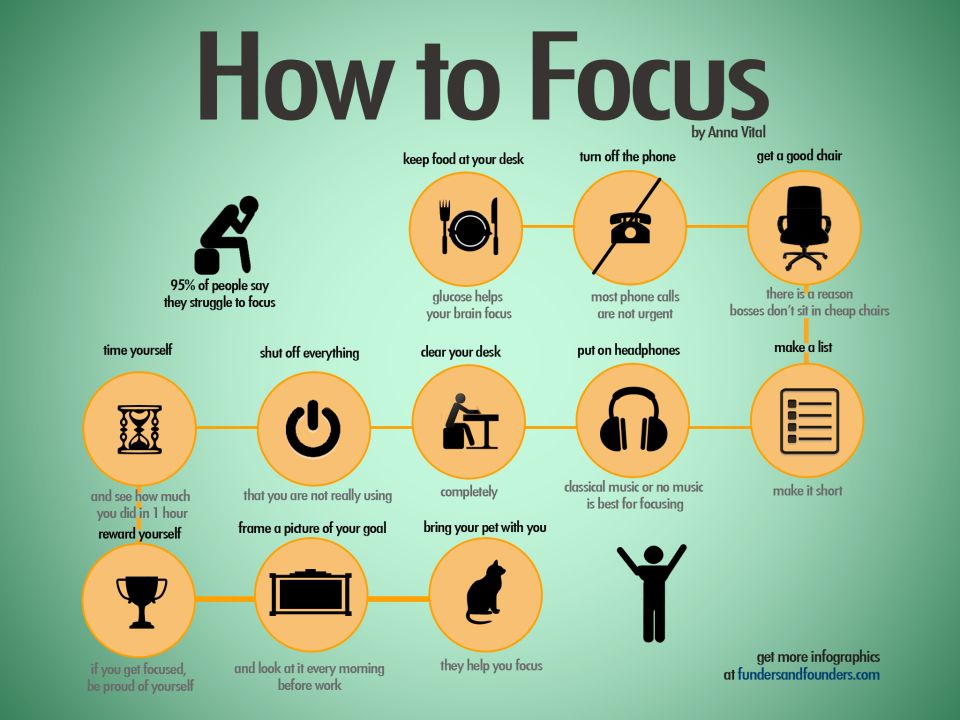 The problem, however, is that he has already set up the Family Link system to track his… Read more
The problem, however, is that he has already set up the Family Link system to track his… Read more
How to see ping in Fortnite. Something unexpected happened while playing Fortnite. A second before the enemy was in front of you, he suddenly appeared on the opposite side of the map. A moment of delay ruined the most epic game in history. So, you would like to know how to view ping in… Read More
How to update Android You have an Android smartphone and you have just discovered that a friend of yours who has the same phone model has updated his phone's operating system. You haven't been notified yet that an update is available, but you would also like to upgrade to the latest version of Android available for … Read more
How to make a PDF uneditable. You have to send some very important PDF documents. Since you don't want the content of these files to be changed, but only for viewing, you decided to find some solution that can help you in this endeavor. In today's guide, I will show you how to make a PDF… Read More
How to copy an audio CD to a USB stick. You have finally bought the car radio that you have been dreaming about for a long time. Among the many features that convinced you to buy it and install it in your car is the ability to play music directly from a USB stick and say goodbye to "classic" CDs... Read more
You have finally bought the car radio that you have been dreaming about for a long time. Among the many features that convinced you to buy it and install it in your car is the ability to play music directly from a USB stick and say goodbye to "classic" CDs... Read more
How to make power on a calculator. You need to enter large enough numbers, and you would like to make it easier for yourself with a calculator, but have not yet found a way. If you like, I can show you how to load a number into a calculator using both physical and virtual calculators, these are the "standard" ones on mobile phones, tablets... Read more
How to update TikTok. Have you noticed that the people you follow on Tik Tok use filters and effects that are not in the version of the application installed on your smartphone? Don't despair, the problem is most likely just that you haven't updated the app to the latest version available. For … Read more
How to send an SMS to a number that blocked me You sent a lot of text messages to your friend and never received a response.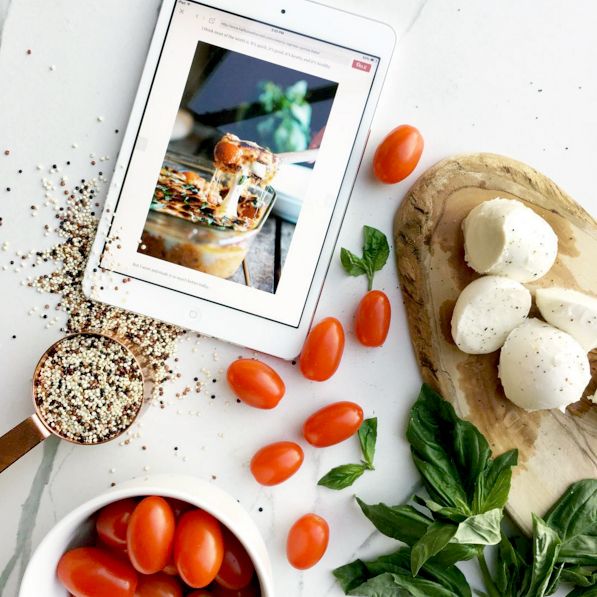 So, you have a terrible doubt that this blocked you, or rather blocked your numbering. Given the circumstances, would you like to now... Read more
So, you have a terrible doubt that this blocked you, or rather blocked your numbering. Given the circumstances, would you like to now... Read more
How to play 2v2 in FIFA online. You are a big football fan and often play FIFA, EA's iconic football game. Do you want to play two against one online against other people; however, you have not been able to figure out how to take advantage of this opportunity. In this guide, I will explain in detail how to play 2v2 online in… Read more
How to recover Telegram chat. By mistake (or not), you deleted an entire chat and could not restore it in any way. Terrified at the thought that this will happen to you again, you want to anticipate and search in a completely proactive way for information on how to restore the telegram chat. In the following lines, I will explain in detail… Read more
How to insert a SIM card into a PC. You urgently need to connect your laptop to the internet, and since you have a data SIM card with a certain number of gigabytes included, you would like to take the opportunity to insert it into your PC and set it up.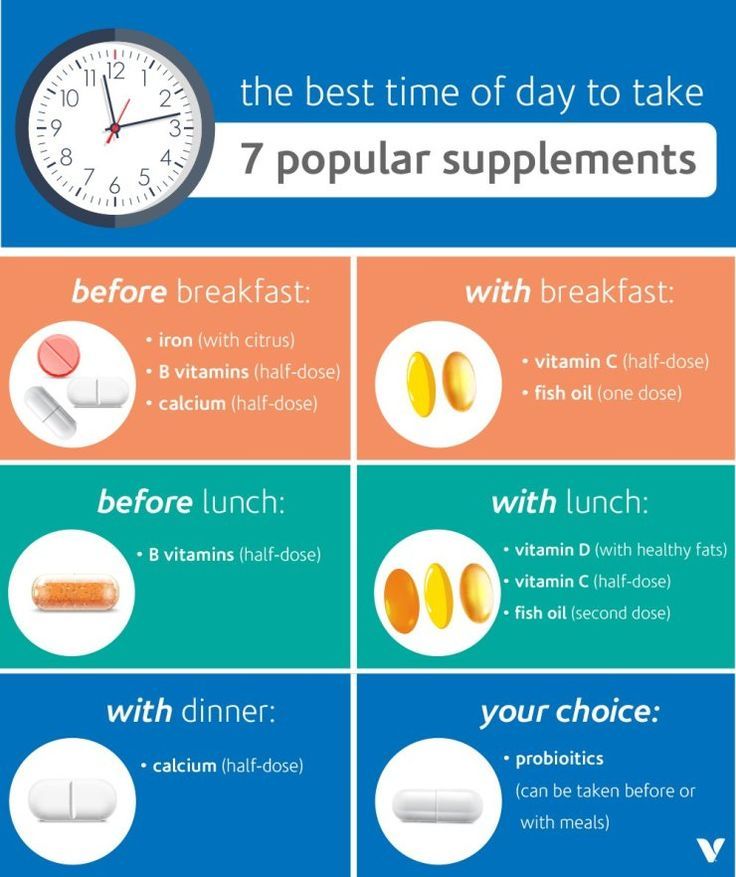 However, even though your current PC is prepared for… Read more
However, even though your current PC is prepared for… Read more
How to update Fortnite. This famous game is an online game, so an active internet connection is required to play. Another important thing is that it receives updates at some intervals. In fact, Fortnite developers periodically release updates that improve gameplay and/or solve some… Read more
How Omegle works. You've heard of Omegle, a chat and video chat service widely used by those who want to make new friends online but still don't know how to use it. In this tutorial, I will explain in detail how to use Omegle on PC for chat and video chat. In addition, I will tell you how to use the service in… Read more
How to search for groups in Telegram. Your friends who use Telegram do nothing but talk about the group they are in, which posts funny memes and images every day. Needless to say, you too would like to participate in this virtual discussion, but don't know how to search for groups on… Read more
How to install google bar on android.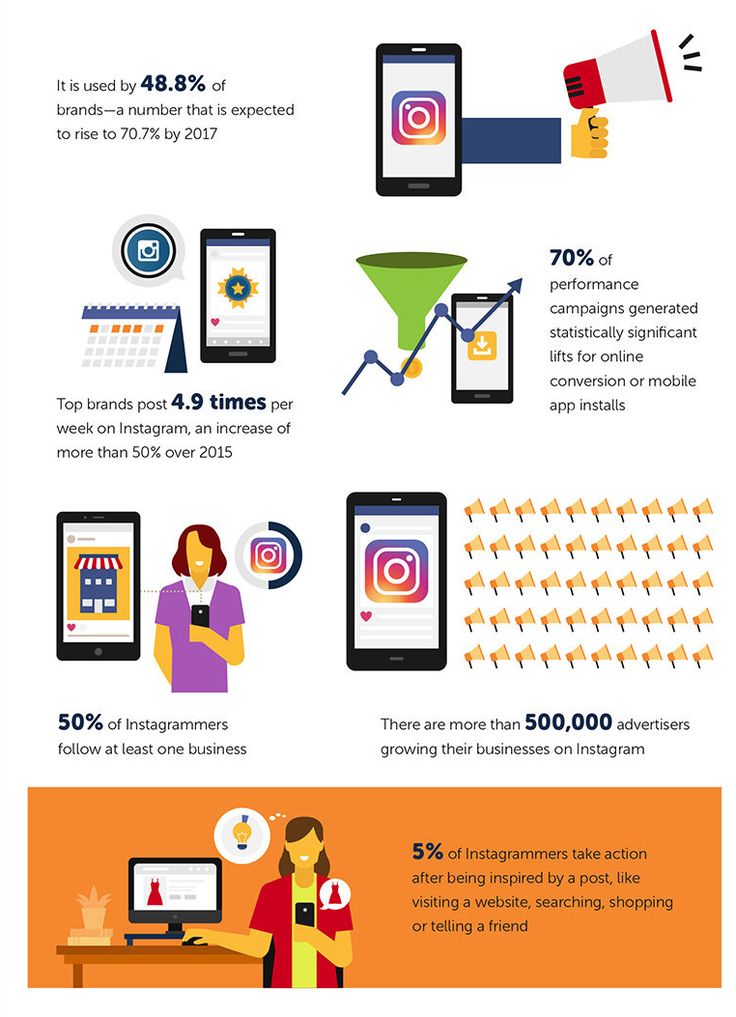 While looking at a friend's Android mobile phone, he noticed that his home screen has a Google Toolbar widget that allows him to search "on the go" without having to go to the home page of a well-known search engine. intrigued… Read more
While looking at a friend's Android mobile phone, he noticed that his home screen has a Google Toolbar widget that allows him to search "on the go" without having to go to the home page of a well-known search engine. intrigued… Read more
How to uninstall Fortnite. All your friends have been talking about Fortnite. And, driven by the desire to play with them, you downloaded this famous multiplayer game. Unfortunately, you realized that this is not how you imagined it. You just don't like it. It takes a lot of your time. Or graphics in a "cartoon" style ... Read more
How to access closed Fortnite servers. We know you love Fortnite, the battle royale from Epic Games. You must have spent hours watching other games on YouTube and Twitch. During one of them, you saw how a streamer invited users to play with him on a private server. … Read more
How to set a secondary goal in Fortnite for PC. Are you a fan of Fortnite, the famous battle royale game from Epic Games, and usually play it on PC? He finds the game particularly fun, but he got the impression that some users have something extra.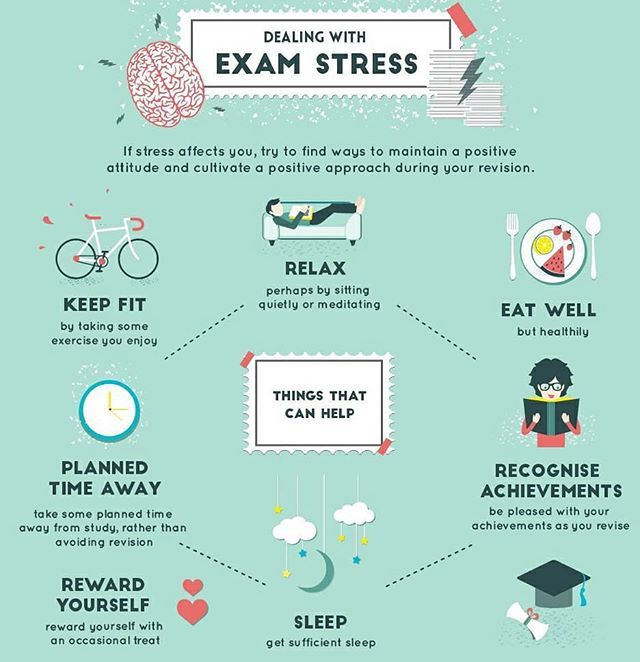 It almost seems to him that they know how to aim perfectly. For … Read more
It almost seems to him that they know how to aim perfectly. For … Read more
PES 2021: Guide and tips for beginners. Unlike what usually happens in the world of video games when it comes to football, this year Konami decided to take a creative year with their Pro Evolution Soccer, looking forward to returning with a product designed for the next generation and with … Read more
How open APK files on PC. Have you downloaded the APK file and don't know how to open it on your PC? Do you want to install an APK file on your computer but can't do it because the operating system doesn't recognize it? That's OK: APK files are essentially installation packages… Read More
How to recover a deleted Telegram account. Some time ago, you signed up for Telegram to find out how this well-known messaging service works, which is considered by many to be the best alternative to WhatsApp. However, after using it for a few days, you realized that it was not for you and deleted your account.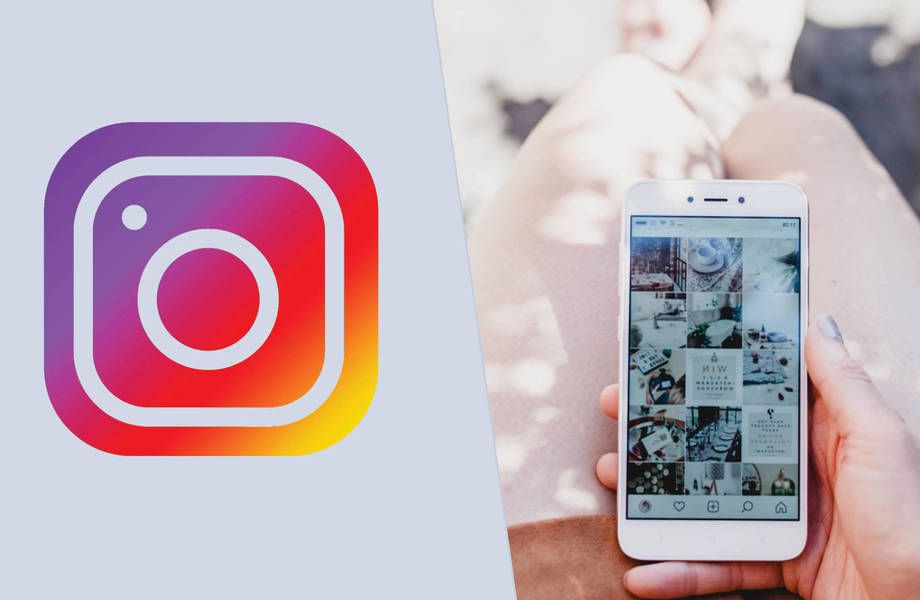 Without … Read more
Without … Read more
How to unlock a phone with operator lock. If, when inserting a SIM card into the terminal, you turned it on and the phone works fine, but does not allow you to make or receive calls, we will tell you what to do. The operator may have blocked the phone. Before you panic, how about we give you... Read More
How to watch Fortnite replays. Lately, you've been playing a lot of Fortnite, the famous battle royale from Epic Games, and you're good at it. For this reason, you would like to review your performances and perhaps find out why this formidable enemy was able to defeat him, understand his technique and use it to improve in… Read more
How to clean a cell phone microphone. For a while, friends and acquaintances you talk to on the phone tell you they can't hear you. You've already ruled out network-related issues, so you've come to the conclusion that the phone's microphone could be the problematic item. Then… Read more
How to find out who shares my posts on Instagram.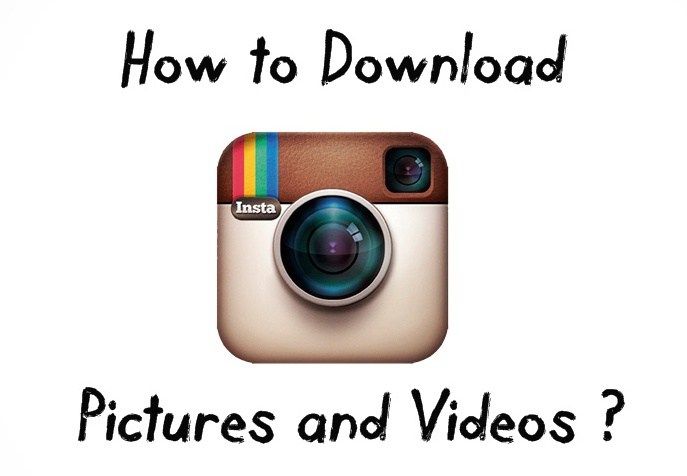 Your favorite social network is Instagram, which is why you post a lot of multimedia content every day, hoping to become a real influencer. In this sense, you recently noticed an increase in followers, after the release of the publication: probably ... Read more
Your favorite social network is Instagram, which is why you post a lot of multimedia content every day, hoping to become a real influencer. In this sense, you recently noticed an increase in followers, after the release of the publication: probably ... Read more
How to remove the PS4 disc from the controller. You are now dealing with some games that you bought with the console, but when you changed games, you realized that the position you placed the PS4 in does not allow you to comfortably reach the eject button. Then you would like to know how to eject the disc… Read more
How to scan a document with a Canon printer. Have you just bought a Canon printer with scanner but don't know how to use this component? Have you recently moved to a Mac and don't know how to install a new printer on an Apple-branded PC? Then you'll be glad to know what you're into... Read more
How to record PS2 games. Looking through your old PC's hard drive, did you find files for PlayStation 2 games you'd like to burn? Most likely, these will be MDS/MDF, ISO, or NRG files. If you have a modified PS2, you can easily copy it to any blank disc and play... Read More
If you have a modified PS2, you can easily copy it to any blank disc and play... Read More
How to increase FPS on PS4. You enjoy playing on PlayStation 4 and enjoy your gaming sessions a lot. However, your virtual raids have not completely satisfied you lately: the smoothness of the games does not seem good to you. It's really a strange situation: video games are theoretically optimized for consoles... Read more
How to set up TP Link Extender. Have you bought a TP Link range extender to increase the range of your Wi-Fi signal in your home, but not very accustomed to using this type of device, would you like help with setting it up? Don't worry, you were in the right place at the right time... Read More
How to print multiple images on one sheet. A few days ago you downloaded very beautiful digital postcards from the Internet and now you want to print them and give them to your friends. However, after doing the math, you've noticed that your printer's sheets may contain more than one image, so you've decided to keep some of the. .. Read more
.. Read more
How to check a box in Word. You downloaded a Word form from the Internet, now you need to fill it out, but after filling in all the text fields, it crashed. Cause? There are some checkboxes that don't work: you can't check them, or at least don't know how to check them. Are you new to Word and… Read More
How to split a video into multiple parts. Have you made a very long video that you would like to split into several parts, but don't know how to do it? Don't worry, this is an extremely simple operation. All you need is a suitable program for this purpose and a few minutes of free time. Other than that, don't... Read more
How to delete Supercell account ID After playing it for a few days, you realize that you no longer have free time to spend it on Clash Royale, one of the most famous games developed by Supercell. For this reason, you have made a drastic decision: permanently delete your Supercell ID Account that allows… Read more
How to get free V-Bucks in Fortnite.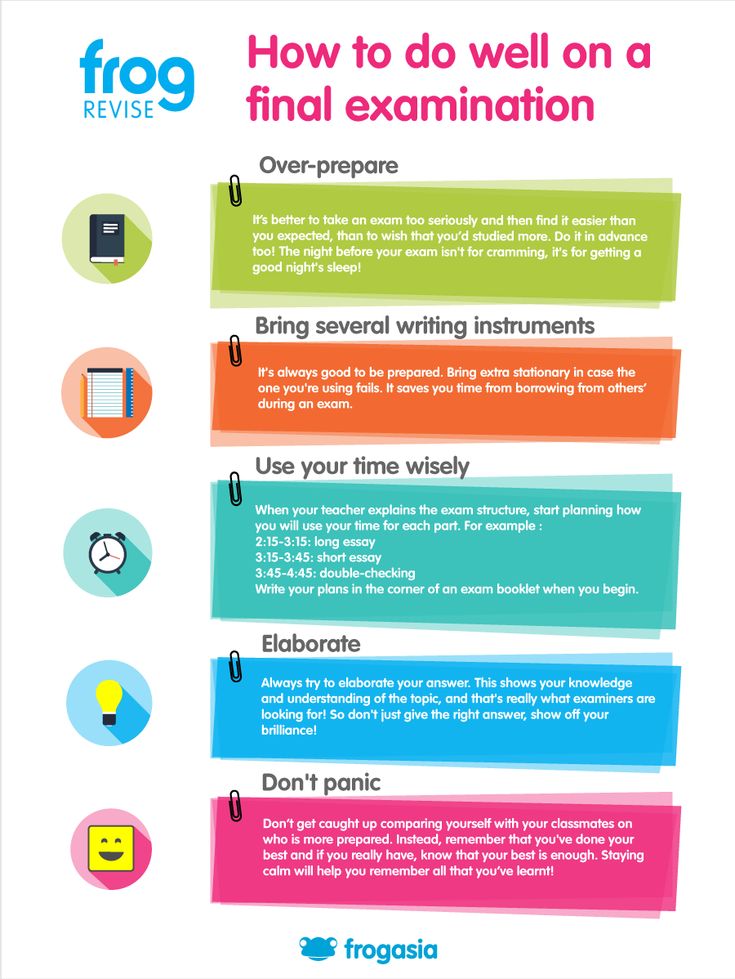 You are a video game lover and your favorite video game at the moment is Fortnite. The famous multiplayer game from Epic Games that you have just started, but which already gives you a lot of fun. In that sense, since you're going to be playing for a long time, I'd like to clarify some of your… Read more
You are a video game lover and your favorite video game at the moment is Fortnite. The famous multiplayer game from Epic Games that you have just started, but which already gives you a lot of fun. In that sense, since you're going to be playing for a long time, I'd like to clarify some of your… Read more
How to find out your Facebook password without changing it Forgetting your Facebook password can be a big problem, but luckily it's not a problem. In fact, to regain ownership of your account, simply verify your identity and request a password reset. But what if you want to know your Facebook password without changing it? … Read more
How to view a friend's recently added friends After much persuasion from your child, you finally gave in and agreed to register with Facebook. However, as a good parent, you still want to keep an eye on his online activity, so he asked you to add him as a "friend" so he can see... Read more
How to unlock a secure micro SD card. After a few days, the microSD card you are using with your mobile phone seems to have stopped working properly.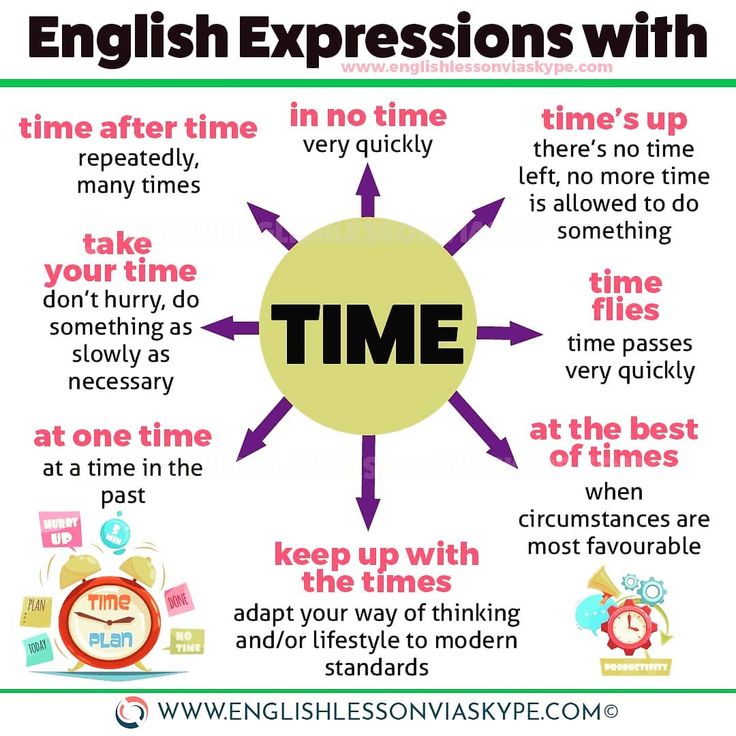 To be precise, every time you try to use it, strange messages appear on the screen that the card is write-protected. In this guide, you… Read More
To be precise, every time you try to use it, strange messages appear on the screen that the card is write-protected. In this guide, you… Read More
How to change name in Fortnite PS4. When you started playing Fortnite on PlayStation 4, did you choose a name that you don't like anymore? Want to change it but don't know how? Then you have come to the right place at the right time! I will explain to you how to change the name in Fortnite PS4 as fast and easy as… Read more
How to record PS1 games. Although much more powerful consoles are available, you loved your PlayStation 1 so much that you decided to lift it out of the attic and plug it back into your TV to use during bouts of "video game nostalgia." I understood you. On the other hand, there are many games available for PS1 that are still… Read More
How to play Fortnite with a mouse and keyboard. You just started playing Fortnite, the popular battle royale game from Epic Games, and found out that you can use a mouse and keyboard in Fortnit. Even on consoles. But you didn't understand how to do it. Want to know what keys are needed to play Fortnite? … Read more
Even on consoles. But you didn't understand how to do it. Want to know what keys are needed to play Fortnite? … Read more
How to see the latest people you follow on Instagram Some time ago, you started following a person on Instagram to keep up with the content they post. You would like to show your profile to your friend, but you can't remember their username anymore, and then wonder how to see the latest following people... Read more
How to listen to music from a flash drive in the car. You spend most of your day behind the wheel and would like to find a solution for listening to your favorite music in the car without having to carry thousands of CDs around. In addition, many of the business calls you receive throughout the day quickly drain your mobile phone and… Read more
How to disable Smart Lock. By changing your phone settings, you have activated Google Smart Lock. A feature that, under certain conditions, allows you to automatically unlock Android devices.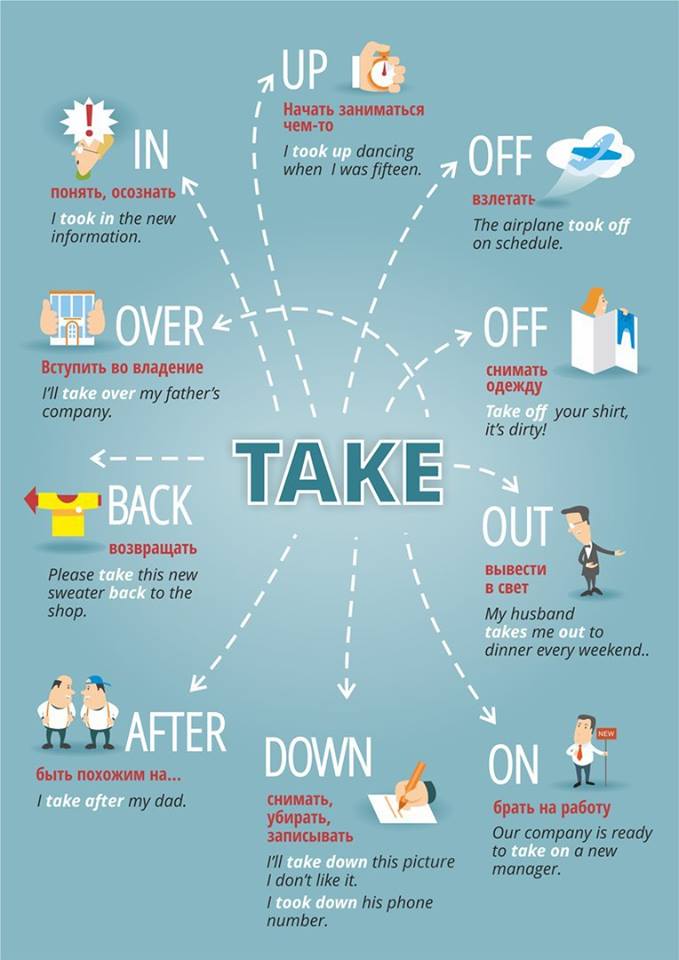 The problem is that after that, your mobile phone is almost always unlocked, and therefore your data… Read more
The problem is that after that, your mobile phone is almost always unlocked, and therefore your data… Read more
How to know if the phone is locked by the operator. He bought a used phone at a fairly affordable price and was satisfied with the purchase. There is only one “small” problem that it cannot solve: despite the fact that the mobile phone in question is fully functional, it does not seem to be able to make calls, send SMS and view… Read more
How to change the face in the video. Hollywood star? rock star? If you want to be a star and want to show your face in other videos, I will show you how. In the following lines, in fact, we will consider a whole series of interesting tools, thanks to which I was able to change the face in the video by inserting my own ... Read more
How to find out who canceled a message on Instagram Instagram offers the ability to unforward messages sent via Direct, and you know this very well, since you have used this feature several times.