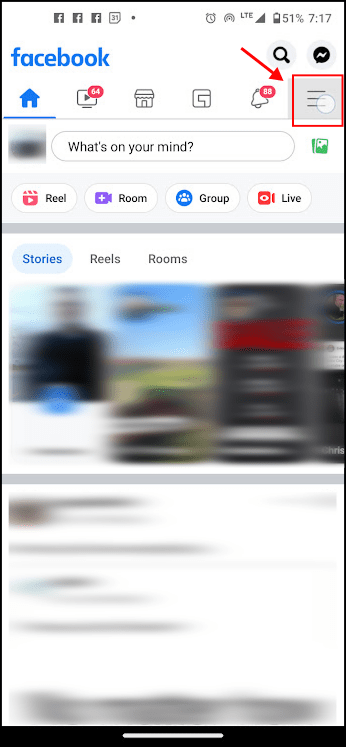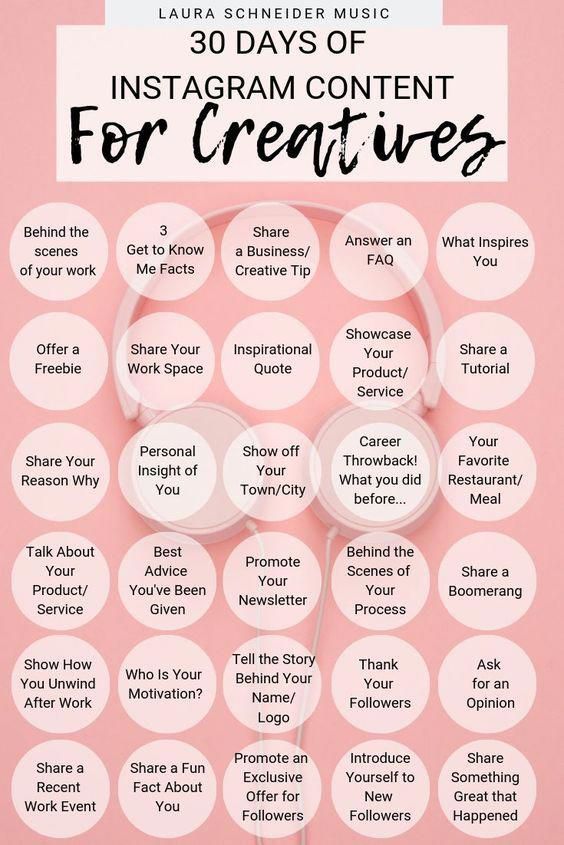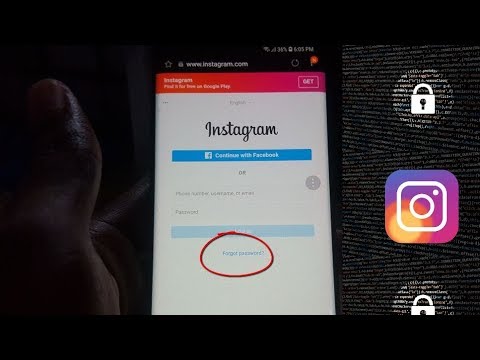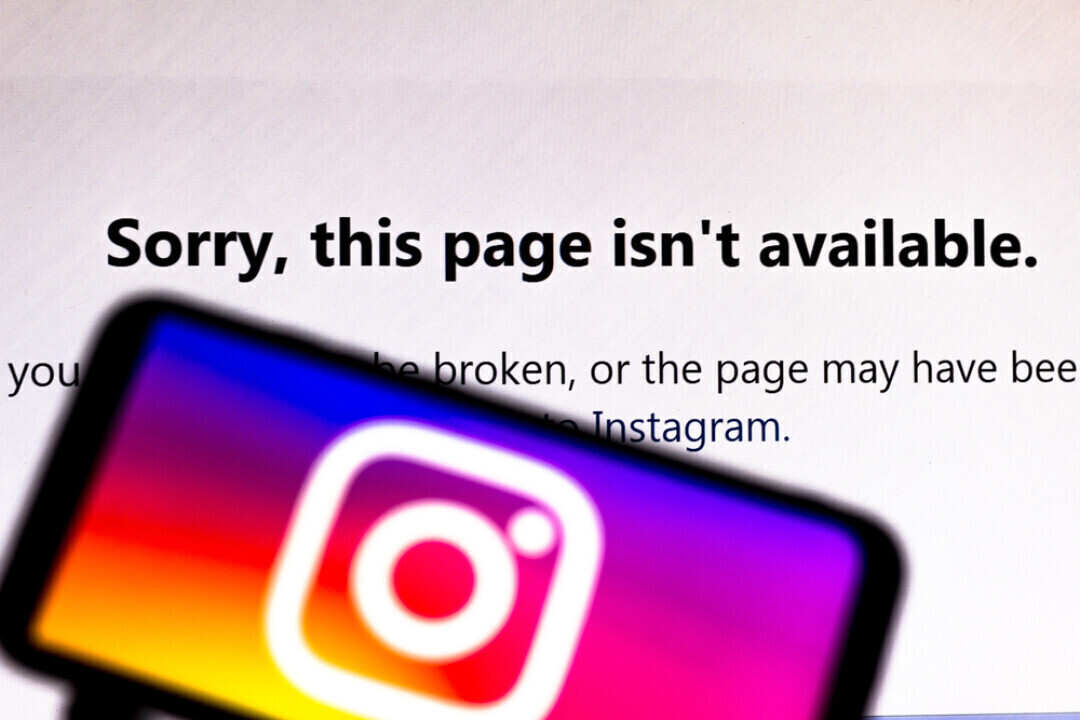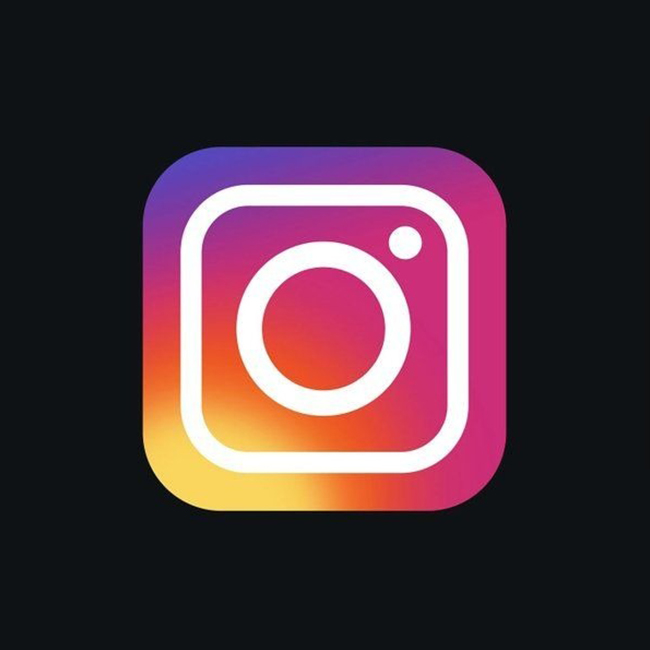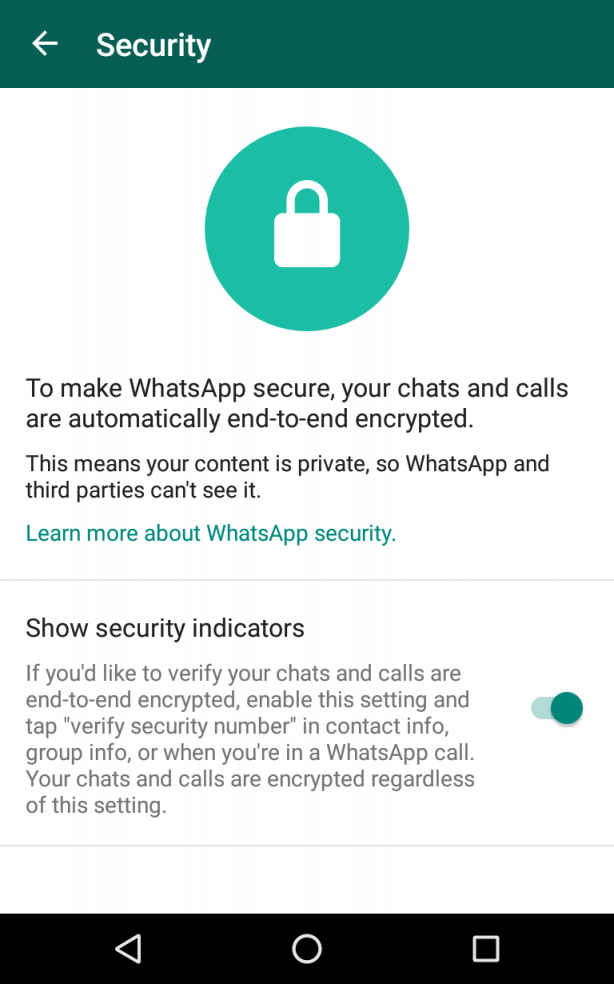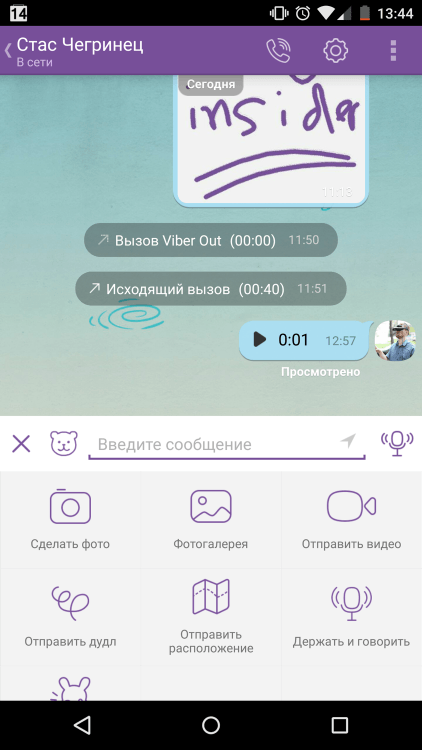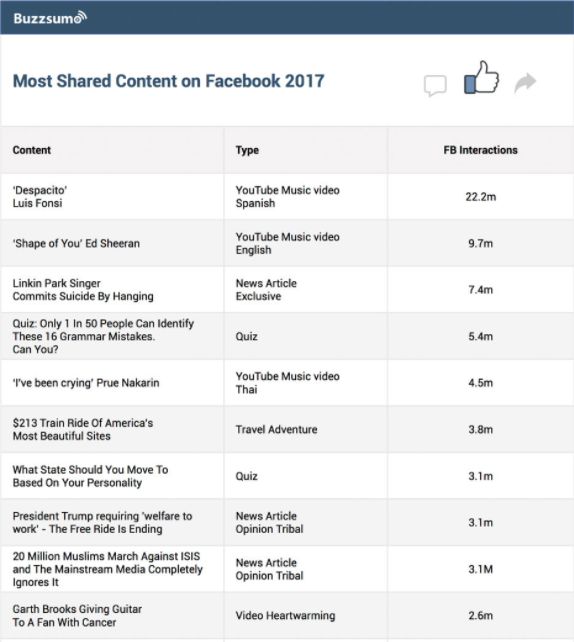How to disconnect spotify from facebook account
How to Unlink Spotify from Your Facebook Account
Are you concerned you’re losing privacy by having your Spotify login linked to Faceook? If you unlink Spotify from your Facebook login, you can enjoy greater peace of mind.
Spotify makes it very easy to log into your account. In fact, you can set up Spotify to use your Facebook login as your Spotify authentication. This means if you’re already logged into Facebook on your browser, you can open the Spotify Web Player, and you’re logged in.
But there may be times when you want to log into your Spotify account with a different password or isolate your Facebook account from Spotify. There are several ways you can do this, but first, you need to make sure you can get into your account after you unlink Spotify from your Facebook account.
Why Should You Unlink Spotify from Facebook?
Before you decide to disconnect your Spotify account from your Facebook account, consider your reasons why.
Enabling your Spotify account with Facebook will let you:
- Quickly log into your Spotify account on any browser where you’re already logged into Facebook.
- Open your Spotify account on your Facebook-enabled mobile without having to log in.
- You’ll only need to remember a single password rather than two.
Linking Spotify to your Facebook data lets you:
- Easily connect with Facebook friends on Spotify and see what music your friends like.
- Quickly share your listening tastes to Facebook.
All of these features will be disabled when you unlink Spotify from your Facebook account.
At the same time, there are plenty of reasons people are concerned about their privacy when linking Spotify and Facebook. Both services have access to your information on the other service. Access like this lets them share your preferences and tastes with advertisers. In addition, you need to trust both companies with the information you provide on both accounts.
By unlinking the two services, you lock down your privacy a little more. It boils down to what’s more important to you: social sharing and community or your privacy. If you’ve decided to unlink the two accounts, then read on.
If you’ve decided to unlink the two accounts, then read on.
Reset Your Spotify Password
Before you get started, make sure you know what your current Spotify password is. Spotify doesn’t make it easy to find the password reset page from your account settings. However, you can go directly to the password research page to reset your account. Now that you know your actual Spotify password, you’re ready to break the link between your Facebook account and Spotify.
Just Disconnect Facebook from Spotify
If your primary concern is just the fact that Facebook can access your Spotify interests and data, you can turn off that connection without disabling your ability to log in with your Facebook account.
To do this:
- Log into your Spotify account.
- Click your Profile icon and select Account.
- Click Privacy Settings from the list in the left navigation menu.
- Scroll down to the Facebook data section, and disable Process my Facebook data.
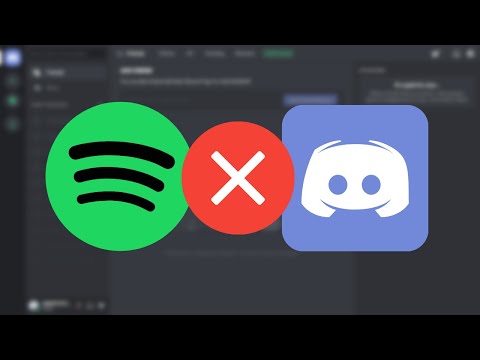
- On the confirmation window, click Yes – Turn Off.
This will block Spotify from processing data about who you share music from Spotify. It’ll prevent Spotify from ever posting to your Facebook, or importing Facebook contacts, and more.
This leaves the login feature, so you still have the convenience of logging into Spotify with your Facebook account, but it improves your privacy by blocking Spotify from accessing more of your Facebook data.
Spotify Makes Unlinking from Facebook Difficult
What’s remarkable is that Spotify has made something as simple as disconnecting your Facebook account from your Spotify account challenging.
Spotify services where you can’t unlink Spotify from Facebook:
- Spotify Web Player: You can only disconnect Facebook data, but not your Facebook login.
- Spotify Desktop App: There is no option to disconnect any connection to Facebook from the desktop app.

- Spotify Mobile: If you explore settings in the Spotify mobile app, you won’t even see Facebook mentioned.
Even though it seems impossible, there is a way to disconnect your Facebook account from Spotify.
Unlink Spotify on Facebook
Again, make sure you’ve changed your Spotify account password before you follow the steps below. Since Spotify doesn’t let you disconnect from Facebook on its end, you’ll need to disconnect from Spotify from your Facebook account.
Log into your Facebook account, and follow the steps below to force a disconnection with Spotify.
- Click on the dropdown at the upper right of the main Facebook page and click Settings.
- Select Apps and Websites from the navigation pane on the left side of the window.
- Scroll down until you see the Spotify app and check the select box to select it.
- You’ll see a warning that this action could delete your Spotify account, but it won’t.
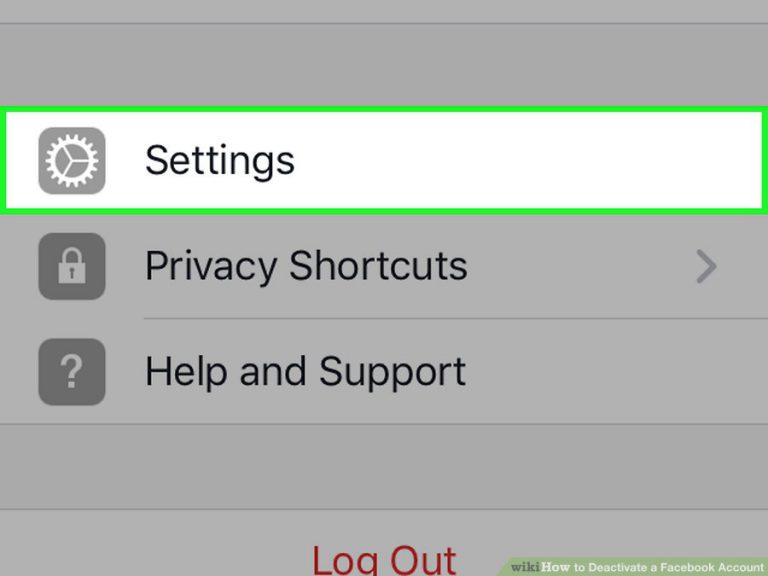 Select Remove.
Select Remove.
Don’t select delete all posts, photos, and videos unless you want all past Spotify posts on Facebook to be deleted.
Once you’re finished, you can go back to your Spotify Web Player and log in with your new password. Facebook login will no longer be available.
Unlink Spotify from the Facebook App
If you don’t use Facebook in the browser, you can also disconnect Spotify using the Facebook app for either Android or iOS.
- Open the Facebook app on your phone.
- Tap the icon with the three horizontal bars (menu).
- Tap to dropdown Settings & Privacy, and tap Settings.
- Scroll down and tap Apps and Websites.
- Find Logged in with Facebook, and tap Edit to open that menu.
- Scroll down to the Spotify app under Active.
- Tap the radio selection next to the Spotify app and tap the Remove button.

You’ll see the warning that this action could remove your Spotify account. Don’t worry about the warning. Tap Remove to finish unlinking Spotify from Facebook.
Enjoy Your Spotify Privacy
If you’ve opted to break the connection between Spotify and Facebook, you may not have the convenience of a quick login. But at least you’ll know you can enjoy Spotify without having to worry about your likes and dislikes getting shared outside of your Spotify account.
Sometimes, gaining privacy and security requires a little bit of inconvenience.
Related Items:Facebook, Privacy, spotify
If You Created A Spotify Account With Facebook, It Is Forever Tied To Facebook
Twitter user Jeremy M. pointed out that there's an official workaround to revoke Facebook permissions from Spotify, not mentioned on the site's support page! Instructions below.
A recent Facebook security breach put thousands of sites that use Facebook Login at risk of hacking.
 So, today, I tried to unlink my Facebook account from my Spotify account.
So, today, I tried to unlink my Facebook account from my Spotify account.Because security! Essentially, attackers stole “access tokens” that allow full access to Facebook accounts, as well as access to accounts that use Facebook as a log-in (called “Facebook single sign-on”). In a statement, Spotify said it “has not experienced a security breach.” But removing your Facebook account as a log-in method would be a good precaution, anyway.
As it turns out, you can’t unlink your Facebook from Spotify! If you created a Spotify account with Facebook (likely), it is *forever* tied to your Facebook account.
When Spotify launched in the US in 2011, it required users to sign up with Facebook. In 2012, it quietly reversed its decision and allowed users to sign up with an email address, but it made that option available in tiny font on its registration page.
If you want to use a dedicated Spotify log-in, without Facebook, you have to create an entirely new Spotify account, and ask customer service to port your playlists over.

Yes, seriously. According to Spotify’s support page, you have to cancel your Premium subscription, create a new account, use the contact form to ask customer service to port your playlists over, and hope for the best.
And because you can’t create two accounts with the same email address, if your Facebook account is associated with your main email address, you have to close the old account before creating a new one, possibly losing all of your saved library and playlists!
Spotify did not immediately respond to request for comment.
However, there's an unofficial workaround for revoking Facebook permissions from Spotify!
First, you'll need to log out from Spotify. Then, on the log in page, click "Forgot username or password?" which will prompt Spotify to send you a password reset link.
Check your email and create a password (a strong, unique one!). After that, go to Facebook settings, and navigate to the Apps and Websites section. Select the checkmark next to Spotify and click "Remove" at the top. Facebook warns that revoking Facebook permission from Spotify may delete your Spotify account, but it didn't (at least for me). Select "Remove" again.
Select the checkmark next to Spotify and click "Remove" at the top. Facebook warns that revoking Facebook permission from Spotify may delete your Spotify account, but it didn't (at least for me). Select "Remove" again.
Go back to Spotify, log out, and try your new password. Yay!
Generally, it’s best to avoid using Facebook to log in to other sites. Download a password manager (I like LastPass), use that manager to create strong, unique passwords, and enable two-factor authentication via app, not text message (Google Authenticator is easy to set up and use).
Here’s more information on how to secure your accounts, and different options for password managers and authentication apps.
Topics in this article
- Spotify
incoming
Your weekday morning guide to breaking news, cultural analysis, and everything in between
how to disconnect Spotify from Facebook
Often, people can use their Facebook account to log into Spotify, but desires to disconnect Spotify from Facebook also vary.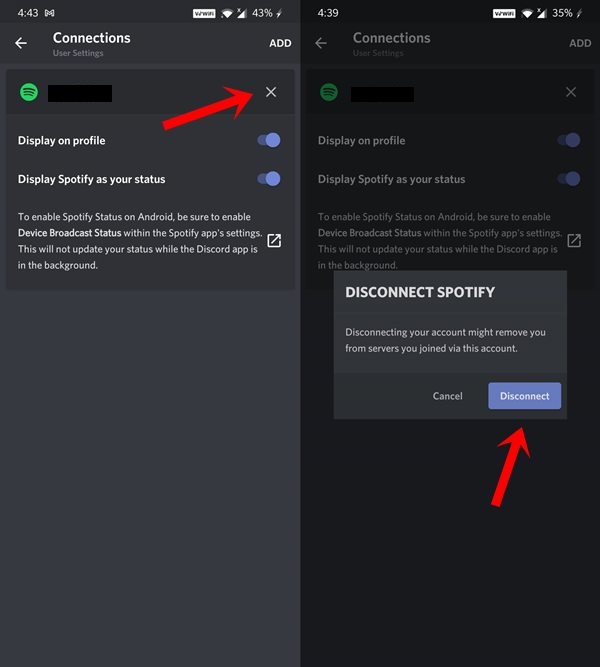 However, there is a certain group that is not part of the Facebook audience, or they refuse to receive a new application as an application to another. In this sense, how to disable Spotify from Facebook, they are trying to achieve pure Spotify. In fact, such a disconnection can occur if you become familiar with these intriguing questions.
However, there is a certain group that is not part of the Facebook audience, or they refuse to receive a new application as an application to another. In this sense, how to disable Spotify from Facebook, they are trying to achieve pure Spotify. In fact, such a disconnection can occur if you become familiar with these intriguing questions.
TABLE OF CONTENTS
- Part 1: Pay attention to logging into Spotify without connecting to Facebook
- Part 2: Disconnect Spotify from Facebook even if you are logged in
- Part 3: A new account can help
Part 1 Pay attention to login to Spotify without connecting to Facebook
If you are new to Spotify, please pay attention to the login process. When we enter the page, there are two options: "Login with Facebook" and login using username and password. To disable Spotify without Facebook, here you have to use the second one. You will be asked to create a new Spotify account by carving "Sign Up" at the bottom. Then you enter the relevant information to complete the Spotify registration. This way, you can completely avoid Spotify being linked to Facebook. But you already missed it, so you need to find another method.
Then you enter the relevant information to complete the Spotify registration. This way, you can completely avoid Spotify being linked to Facebook. But you already missed it, so you need to find another method.
Part 2: Disconnect Spotify from Facebook even if you are logged in
What if you have already connected Facebook to Spotify? Take it easy. This may be allowed by either Spotify or Facebook.
1. Work on Spotify to disable Spotify from Facebook
First, I must tell you that this method only works for Spotify desktop app. That is, if you are used to using Spotify on mobile devices, it doesn't mean anything and you'd better skip to the next part right away. Either way, with the Spotify desktop app handy, it's pretty easy to disconnect Spotify from Facebook. Just open the app and go to Settings > Social Networks > DISCONNECT FROM FACEBOOK. By following these steps, you will quickly get rid of your Facebook connection and enjoy pure Spotify listening.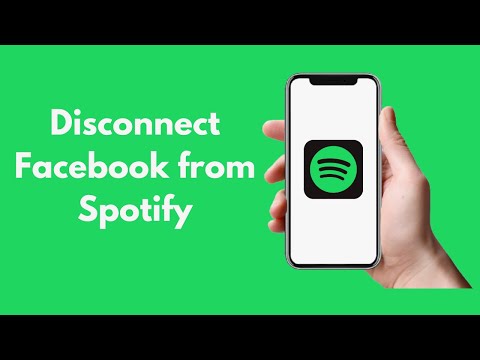
2. Work on Facebook to Disable Spotify from Facebook
Here another effective way to disable Spotify from Facebook is to uninstall the Spotify app on Facebook. So it doesn't matter if you use the Spotify desktop app, mobile app, or web player. Similarly, this method works either on the mobile app or on the Facebook website. Then let's look at the details.
Step 1. Open Facebook and log in.
Step 2. Find on the "Settings" / "Account Settings" page. Then go to the "Applications" option.
Step 3. For Facebook website users, you can find the green Spotify icon on the page. Click the "X" behind and then click "Delete".
Step 4. For Facebook app on Android or iOS, here you should go to "Login with Facebook" > "Spotify" > "Uninstall App" > "Uninstall" and the problem will be solved.
To sum up, even if you are logged in with Facebook connected, it is still possible to disconnect Spotify from Facebook.
Part 3 Newly Created Account Can Help
In fact, some people say that the rough but easy way is to directly cancel the current Spotify account and create a new account without connecting to Facebook. To some extent, it also works. But there are some limitations.
1. After canceling your current student account, you will not be able to apply the student discount to the new institution until a 12-month wait.
2. Music and playlists are only on the old account. This means that you must reinstall them with a new one.
For the second and biggest shortage, there is also an alternative way to solve this problem. We know that the cached Spotify music songs are in the original account and cannot be played on other non-Spotify media players. This is because the Spotify music file is under special protection. The recipe for getting out of the current situation is to deal with it and make Spotify music available and permanent.
From this point of view, here we recommend that you try TuneFab Spotify Music Converter to do better hacking jobs. It is designed to handle Spotify music format protection, and then convert music to normal to MP3, M4A, WAV, and FLAC. After that, you can try to transfer the music file to other devices such as an MP3 player and surprisingly find that it plays perfectly. In this sense, you have the constant use of Spotify music.
TuneFab Spotify Music Converter: Make music for Spotify
▪ Convert Spotify to MP3, M4A, WAV and FLAC
▪ Keep Spotify original quality no more than
▪ Share permanent Spotify Music 9002 even for free user 9002 Good even for free user 9002 work on Windows and Mac OS
User Guide: Solved! Keep downloaded Spotify songs after canceling subscription
If you want to disconnect Spotify from Facebook, it's best not to log in to Facebook, but create a new Spotify account with your email address.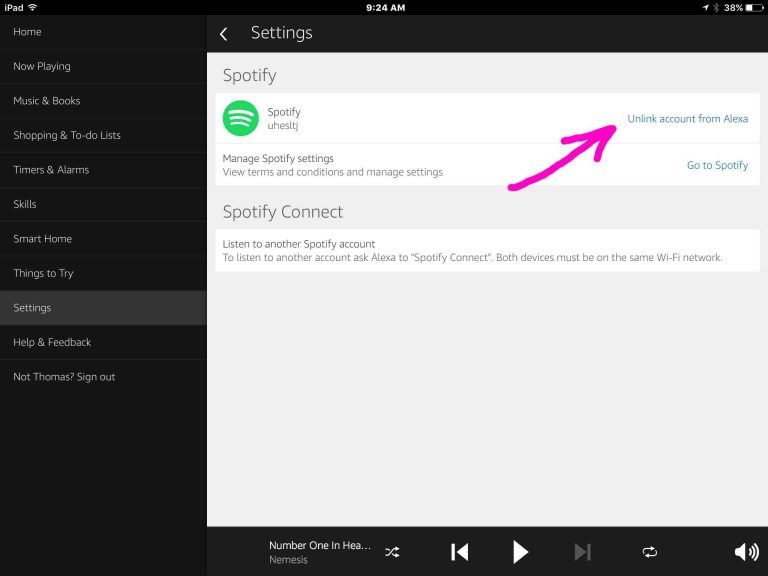 Anyway, if you've already done it, it still works to get it done with some kind of uninstall process on Spotify or Facebook. However, we appreciate your use of TuneFab Spotify Music Converter to offer you much more enjoyable Spotify entertainment.
Anyway, if you've already done it, it still works to get it done with some kind of uninstall process on Spotify or Facebook. However, we appreciate your use of TuneFab Spotify Music Converter to offer you much more enjoyable Spotify entertainment.
How do I unlink my Spotify account from Facebook? Walkthrough
Spotify is one of the apps that has revolutionized the way we listen to music today. It's very simple and convenient, this platform has one of the most complete music libraries. There you will not only find everything you need, but also a little more. In particular, it provides many advantages over other servers, for example, you will be able to listen to the songs of your favorite artists anytime, anywhere, whether in the car or even on the plane without connection or streaming .
With this tool you have access to a whole world of songs and best of all you don't need to download them because they are all in the cloud and you can access them with your user as many times as you want. You also have the option to create your own playlists or collaborate with friends. However, when using the application, you will be prompted to fill out a form to create an account. But if you don't want that, it offers other alternatives like linking Facebook account .
You also have the option to create your own playlists or collaborate with friends. However, when using the application, you will be prompted to fill out a form to create an account. But if you don't want that, it offers other alternatives like linking Facebook account .
Although sometimes she is dissatisfied with the fact that the accounts are linked. One reason is that when you play an audio file, it is automatically transferred to another network . Which for many is uncomfortable. Therefore, in this guide, we will help you disconnect your Spotify account from your Facebook profile on computer or mobile phone. Just like how to use it without connecting it to another interface. Read on and find out how to do it in a few simple steps.
Steps to sign out and use Spotify account without Facebook
Spotify has implemented certain external steps from some time. One is that your account is linked to another social network so that they can play your music in order to have more reach and more interaction with other audiences.
In this case, from Facebook you can listen to the music you saved . But if for various reasons you want it to stop and you want to remove the existing link just follow these steps:
Disconnect from PC
If you want to completely close your Facebook account with Spotify you have to go through a very specific process, and, of course, applications do not always show this. But here we will explain the processes that should be running on your computer:
- Open Spotify in the desktop version.
- On the top bar, click the drop-down menu Edit ou Edit.
- Select option Preferences .
- This will open a window with different options where two fields will be selected: "Share my activities on Spotify Social" et "Show what I'm listening to on Facebook" .

- Now you need remove the highlight from both options and by doing so your Spotify account will be disconnected from Facebook.
- It should be noted that this will only be possible if your account is not a premium account.
Mute or partition Android and iOS mobile phones
Please note that some applications do not have all the features that the desktop version of can contain. One of them in this case disable associated social networks.
"UPDATE ✅ Do you need to SEPARATE and disable your profiles from these apps so they are independent and find their way? ⭐ LOG IN HERE ⭐ and find out how to do it ✅ EASY and FAST ✅ »
This can only be done through the default browser on your computer, go to the Spotify page . There it shows you a number of alternatives so you can turn off notifications and all those messages from Facebook.
Disable Spotify app from Facebook
With the steps you will see below, you will be able to disable your Spotify account without any problems of the Facebook interface. Learn how to complete this process step by step as shown below.
- The first thing to do is you connect to your Facebook account .
- Enter the network settings and look for the option "Settings and privacy" if you are on the mobile app.
- If you are working on a computer, you just need to go to "Settings" then "Apps, websites and games".
- In the drop-down menu that opens, select "Settings" .
- Then look for Security section followed by Apps and websites .
- In the window below under "Preferences", click "Apps, websites and games" .
- There you can see the applications that you have synced with the platform.
 This will take you to the Spotify selection. which you want to deactivate.
This will take you to the Spotify selection. which you want to deactivate.
- When you select it, a window will appear for you. confirmation, if you want to delete the link account accept and that's it.
How to disconnect Spotify from Facebook if the account is premium?
If the account is Premium, the steps mentioned above should not appear to close the computer. Indeed, you created it through Facebook, so they cannot be unlinked or you will have to cancel your existing subscription . Once this is done, you will be able to sign up for a new account again without any problems. To do this, you just need to do the following:
- Log in to your account " Premiun " .
- Click on " Disconnect everywhere" at the bottom of the screen.
- Ready, now you can create a new account .
Note that music and saved playlists will remain in your old account .