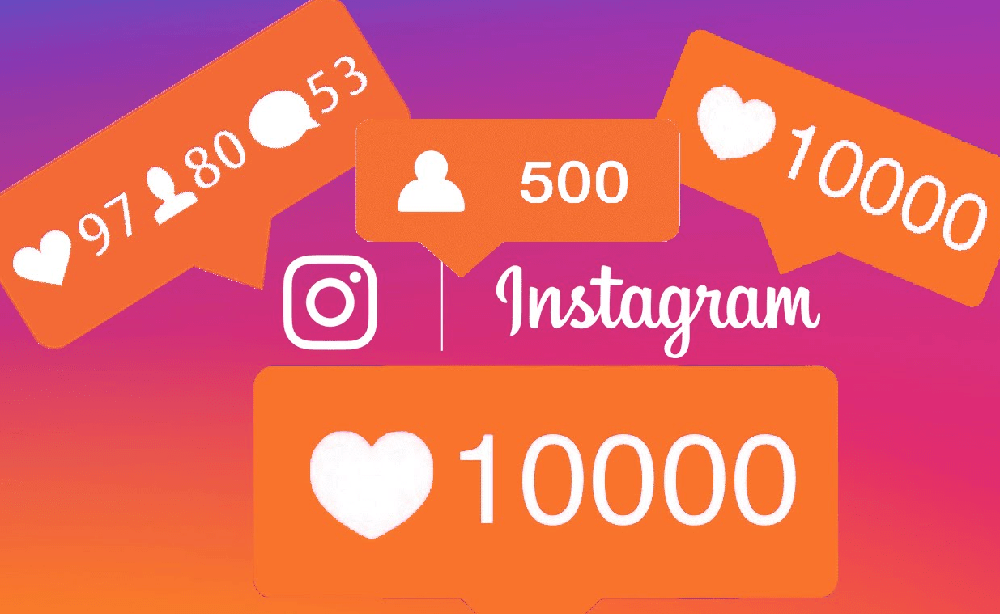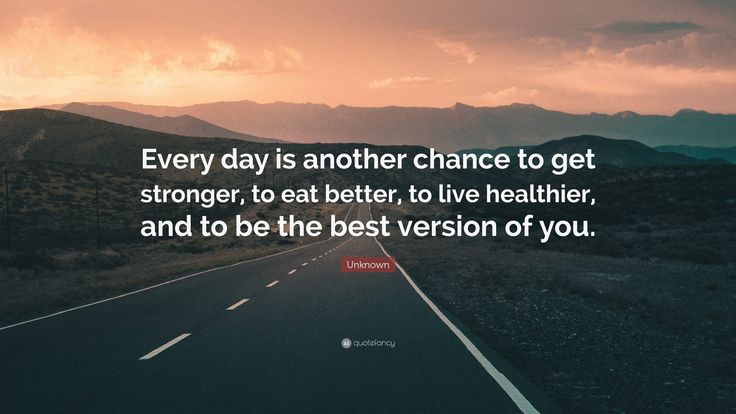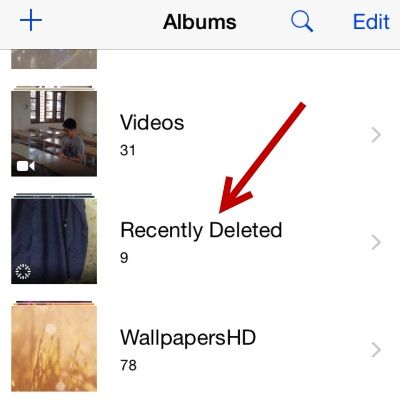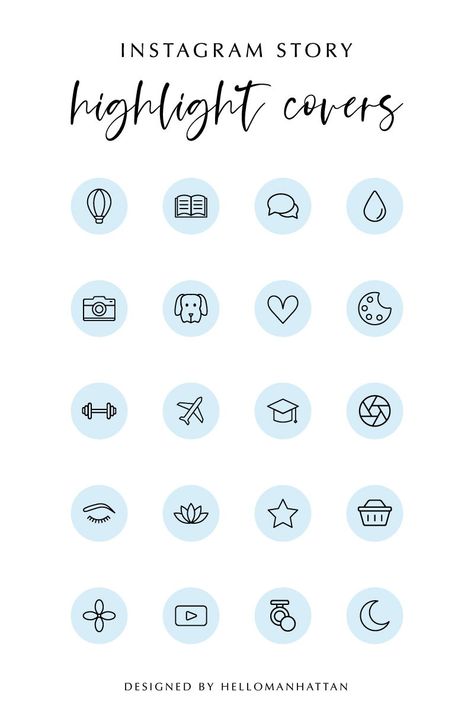How to make instagram forget login info
How to remove a remembered account on Instagram from iPhone
Normally, when you logout from an app, the app forgets the login data and asks you to use the username and password to access the service. That’s not the case with many apps from Google and Facebook.
Applications such as Facebook, Messenger, and Instagram will remember your account information to easily login using a single tap. The practice is for user convenience, but it leaves you with a scratching head in some cases. Allow me to elaborate.
A couple of days ago, my friend used my iPhone XR to login into his Instagram account. After browsing for 10 minutes, he logged out, but the app continued to remember his account, leaving his account exposed to me or anyone using my phone.
If you are in a similar situation, learn how to remove an Instagram remembered account in this guide. Let’s dive right in!
How to remove Instagram remembered accounts on iPhone
On Android, Instagram offers the ‘Remove’ option right on the home page. Things work a bit differently on iPhone, though. You need to make some changes to the Instagram Settings menu.
Before we get started, let me show you the default behavior on the iPhone. When you try to logout from your Instagram account, it shows on the Instagram home (shown in the image below). With a single tap, you can open the account.
Follow the steps below to remove Instagram remembered accounts.
- Open Instagram on your iPhone and login into your account.
- Go to the Account tab and tap the hamburger menu in the upper right corner.
- Navigate to Settings → Security → Saved login information.
- Now, toggle off the Saved login information from the following menu.
- Instagram will ask to confirm your decision. Select Remove from the following pop-up menu.
- Use the back arrow at the upper right corner to go back to the Instagram Settings menu.

- Scroll down and select Log out from the current account.
- Instagram will ask you to either Remember or Forget about the current account information. Select Not Now from the following pop-up menu.
- Confirm your decision and tap Log Out.
That’s it. You have successfully logged out from your Instagram account without leaving any trace. The next time, Instagram will ask your account password for the login procedure. Safe and secure.
These days, many users opt for two Instagram accounts for personal and professional use. In such cases, Instagram does offer an option to remove the account from the home screen. Follow the steps below to learn more.
- Go to the Instagram Settings menu and log out from both accounts.
- From the Instagram home, you will see both the accounts ready-to-go with a single tap.
- Tap the small Edit button at the bottom.
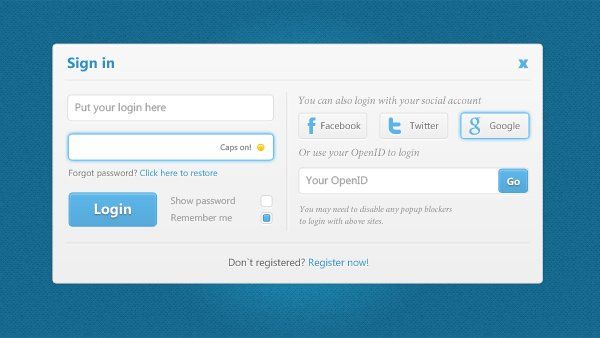
- Tap the x mark beside the account that you want to remove.
- Instagram will confirm your decision following the pop-up menu. Select Remove, and the app will forget the login details of the account.
Personally, I like the convenience offered by Instagram here. But it would be great to have biometric authentication such as Face ID or Touch ID to further strengthen the account security instead of letting the user access the account with a single tap.
Go through the steps above and remove remembered Instagram accounts from other devices. If your Instagram account is hacked, you can also recover it using your iPhone or Mac. Have any more questions? Fire them up in the comments section below.
You may also like to read these posts:
- How to add a thumbnail to an Instagram video
- How to upload Snapchat snaps to Instagram stories on iPhone
- Recover deleted Instagram posts on your iPhone
- How to turn on Vanish mode on Instagram from iPhone
- Social Media
iGeeksBlog has affiliate and sponsored partnerships.
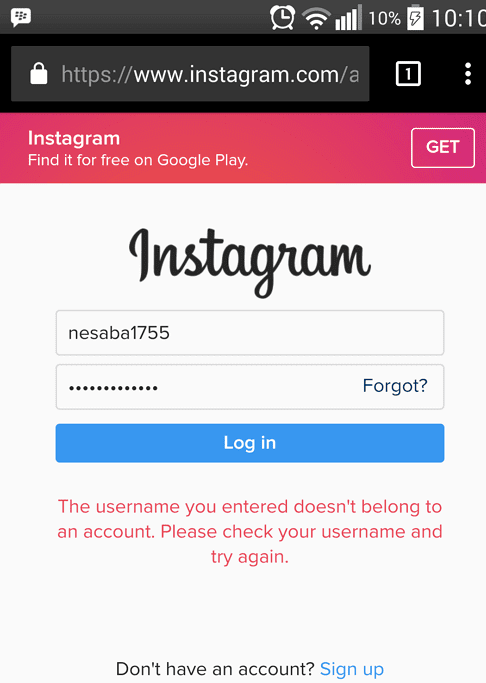 We may earn commissions on purchases made using our links. However, this doesn’t affect the recommendations our writers make. You can read more about our review and editorial process here.
We may earn commissions on purchases made using our links. However, this doesn’t affect the recommendations our writers make. You can read more about our review and editorial process here. Author
Parth previously worked at EOTO.tech covering tech news. He is currently freelancing at iGeeksBlog, Guiding Tech, iPhonehacks, and TechWiser writing about apps comparisons, tutorials, software tips and tricks, and diving deep into iOS, Android, macOS, and Windows platforms.
How to remove a remembered account on Instagram from phone
by Vlad Turiceanu
Vlad Turiceanu
Editor-in-Chief
Passionate about technology, Windows, and everything that has a power button, he spent most of his time developing new skills and learning more about the tech world. Coming... read more
Updated on
Affiliate Disclosure
- Instagram remembers your logged out accounts to make it easy for you to log back in quickly.
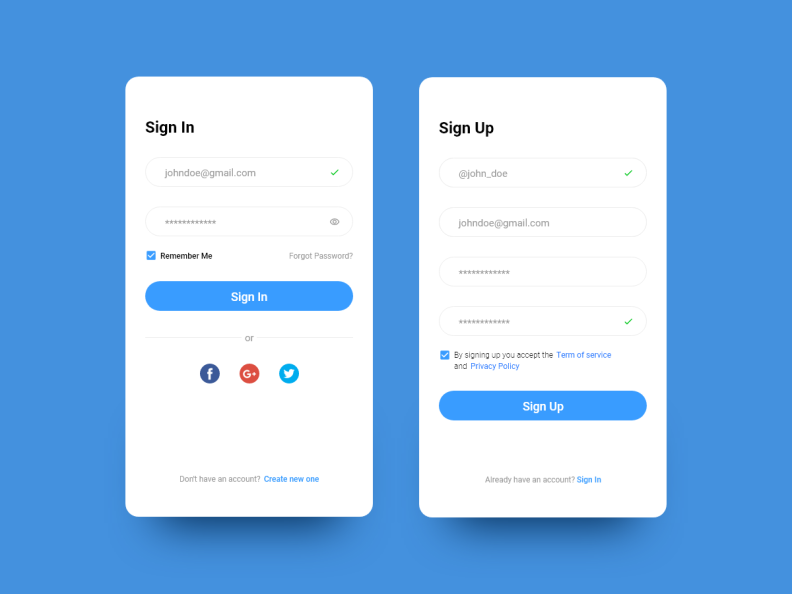
- You can remove Instagram remembered accounts from any phone with the five methods in this guide.
- Don't hesitate to read more about this great app on our official Instagram webpage.
- For more application and device tutorials, check out our dedicated How-to Hub.
XINSTALL BY CLICKING THE DOWNLOAD FILE
To fix various PC problems, we recommend DriverFix:This software will keep your drivers up and running, thus keeping you safe from common computer errors and hardware failure. Check all your drivers now in 3 easy steps:
- Download DriverFix (verified download file).
- Click Start Scan to find all problematic drivers.
- Click Update Drivers to get new versions and avoid system malfunctionings.
- DriverFix has been downloaded by 0 readers this month.
By remembering your Instagram account login credentials on your device, the app makes it convenient for users to log in to their accounts after logging out.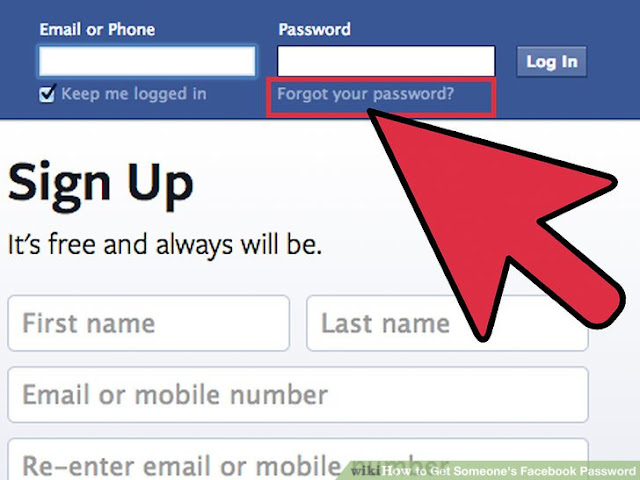
However, there are some instances when a user would prefer to remove Instagram remembered accounts from his or her phone.
When you open the Instagram app with your account logged out, instead of requiring you to enter your login details, you see the Continue as option.
With this option, anyone can access your Instagram account, so far as you have logged in on the device in the past.
In this guide, we will show you how to remove Instagram remembered accounts from your phone quickly and protect your account.
Quick Tip:
Use Instagram in a browser instead. Opera’s mobile app offers dedicated support for social media, including Instagram. You can easily connect/disconnect your account, without having to go through much hassle.
You can check direct messages and view your feed without having to open a different tab for Instagram. The browser is secure and packed with modern features like an adblocker, custom workspaces, and VPN.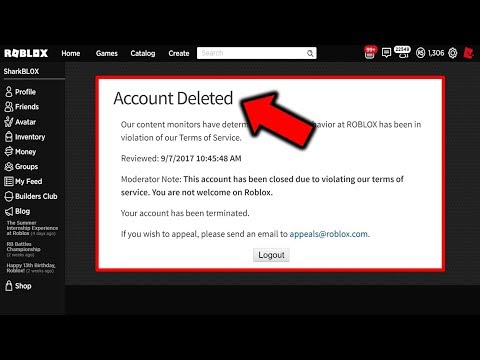
Opera
Access Instagram via Opera and get straightforward controls for adding or removing accounts, in just a few steps.
Free Visit website
How do I remove Instagram remembered accounts from a phone?
1. Remove account locally
If you’re logged into your account
- Launch Instagram on your device.
- Go to your profile page.
- Tap on the hamburger icon on the top right-hand side of your screen.
- Go to Settings.
- Tap on Log out of your username.
- On the popup box, choose not to remember your login information.
The above steps are applicable for when you wish to remove Instagram remembered account after logging in to the app. If you want to do it without logging in, use the method below.
If you’re logged out of the account
- Ensure that you’re logged out of Instagram.
- Open the Instagram app.
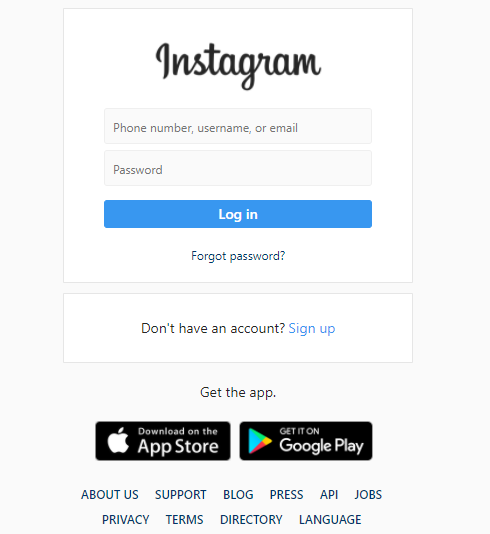
- Tap on the three vertical dots beside the Log In button of one account.
- Tap on Remove.
- Repeat steps 3 and 4 for every account listed on the page.
3. Log out of Facebook
Facebook owns Instagram; so, users can log in to Instagram using their Facebook credentials.
If this is what you did, then the other solution in this guide may not work for you.
To remove Instagram remembered account from your phone when you logged in with the Facebook app, you have to sign out of Facebook.
Next, launch the Instagram app, and you’ll notice that you have successfully removed your Instagram remembered account from the phone.
You can go ahead to log back into Facebook.
4. Clear data from Settings
- Open the Settings app on your Android device.
- Go to Apps (this could also be Apps & notifications or Application Manager, depending on your device and Android edition).
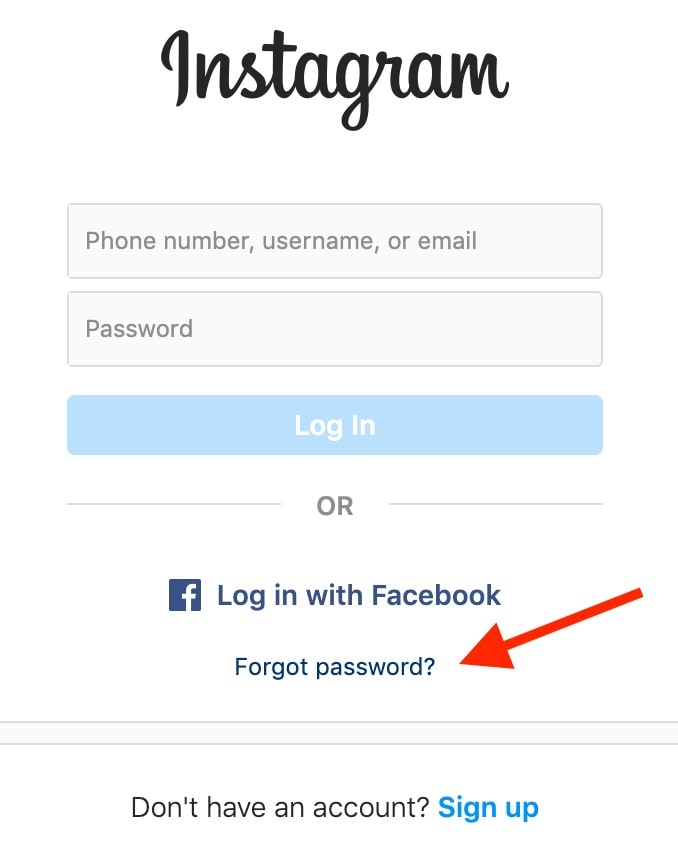
- Find Instagram from the list of apps and tap on it.
- Tap on Storage.
- Select the Clear storage or Clear data option.
5. Change your password
Changing your password keeps you logged in on the phone you changed it with. However, it logs you out of other devices on which your account is logged in.
- Launch the Instagram app.
- Go to your profile page.
- Tap on the hamburger icon on the top right-hand corner.
- Go to Settings.
- Tap on Security.
- Select Password.
- Type in your current password and enter your new, preferred password.
- Save the settings.
Note: This method doesn’t technically remove your Instagram remembered account from your phone. It only makes it impossible for anyone to log in to your account even if the account is still on the device.
All the solutions (except solution 5) apply to Android, iOS, and desktop Instagram interfaces.
With these methods of removing Instagram remembered accounts, you no longer have to worry about anyone accessing your account.
Was this page helpful?
Start a conversation
Share
Copy link
Newsletter
Software deals Friday round-up
I agree with the Privacy Policy regarding my personal data
How do I delete the login information saved in the Instagram app in iOS?
Almost everyone I know is on Instagram. The other day my friend logged in to his Instagram account from an iPhone. My account was unable to log out and I admitted that I clicked "Remember login details" by mistake. Deleting accounts on Android is now a one-click process, but to my surprise, I couldn't find that option on iOS. After a bit of wagoning, it turns out that this option is deeply hidden in the settings.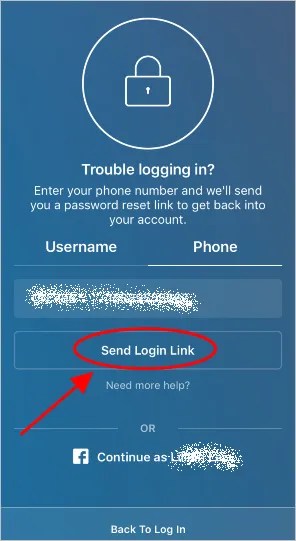 So, if you find yourself in the same situation as my friend, here is a way to fix it. nine0003
So, if you find yourself in the same situation as my friend, here is a way to fix it. nine0003
On Android it's just
to wake up Instagram automatically Save your password for easy login unless you tell it otherwise. This is true for both the Android and iOS versions of the app. However, in the case of the Instagram app for Android, deleting saved login information is simple and the option is on the login page.
It's not as easy on iOS
The Instagram app for iOS also saves your logins, but unlike on Android, you can't just delete saved login information from the login page as this option is hidden deep in the settings. There are two scenarios where you will want to delete the login information saved in the Instagram app. nine0003
- You have multiple accounts at the same time and would like to delete one or all of them.
- You only have one account and want to delete your saved login information
I. Delete saved login information for multiple accounts.
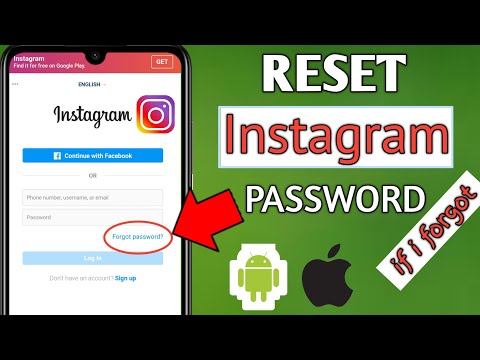
If you have multiple accounts registered with the Instagram app and have saved login information for all accounts, the process of deleting accounts is easy. Just go to the login page by logging out of your account. You will see multiple accounts on the login page. Click on the "Edit Accounts" option. nine0003
Click the red (-) button in the top right corner of an account to remove the account from the app. You can easily delete all accounts with this method.
II. delete one account
This method above does not work if you have saved login details for one account in the Instagram app. The app doesn't show you any options to edit or delete accounts on the login page. Even if you uninstall the Instagram app from your phone and reinstall it, the account will still be there. nine0003
To delete your Instagram account, log in to your Instagram account on the app. Go to the profile page by clicking on the button in the lower right corner of the application.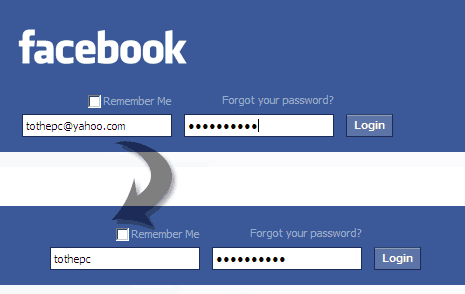 Click the hamburger button in the top right corner and select "Settings".
Click the hamburger button in the top right corner and select "Settings".
Scroll through the options and select Privacy and Security Options. Scroll down to the "Security" tab and click "Save login details".
The switch disables the automatic password saving feature and allows you to delete saved login information. During testing, this allowed me to successfully delete my saved login information from the Instagram app. nine0003
Now go to "Settings", log out of your account and don't forget to click "Not now" so that the app no longer saves login details.
Your account has now been successfully removed from the application's saved login information. Instagram iOS. It will not register again, but will first ask you to enter your account password.
Delete the Facebook app
I used the above two methods, but still I was able to login without entering a password because I installed the Facebook app and Instagram is linked to my Facebook account. You can uninstall the Facebook app from your iPhone to remove all traces of seamless login. Now no one can invade your Instagram account. nine0003
You can uninstall the Facebook app from your iPhone to remove all traces of seamless login. Now no one can invade your Instagram account. nine0003
Delete Saved Instagram Login Information
This was a quick way to delete the login information saved on the Instagram app for iOS. The reason for the lack of a delete button is likely due to iOS design limitations, as their mother had to go that route. You can now delete the login information saved on the Instagram app for iOS without any problems. Let us know in the comments if you have any problems with this method.
Source
How to delete instagram remembered accounts
In any application, if you click on logout, you will be logged out of the account. To sign in again, you'll have to enter your credentials again unless you're using Oreo's autofill feature on Android devices. But with Instagram it's different. To save you the hassle of remembering your login details, Instagram saves them for a quick login.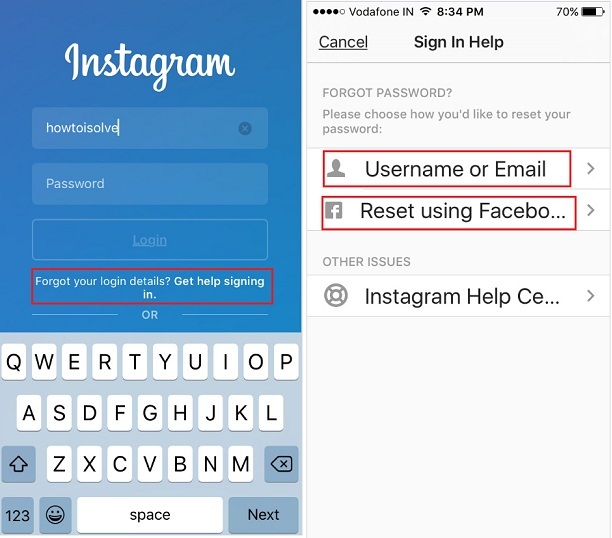
You will get a "Continue As" option on the login screen of the Instagram app. It's a little scary at times.
I'm sure you're probably wondering that this is not a practical solution as anyone holding your phone can log into your Instagram account. But then how can you remove your Instagram login information or stop the app from auto-login?
Well, Instagram provides a native way to do this. Here I will guide you on how to delete remembered accounts from Instagram. nine0003
Let's get started!
Do not save login
Instagram does not automatically save your login information. This gives you an option where you can stop it from saving your login details. Here's how to do it.
Step 1: Open the Instagram app and go to your profile screen.
Step 2: Click on the three-bar icon in the top right corner and select "Settings" from the menu.
Step 3 : Scroll down and tap Sign out of your account.
Step 4 : The popup will appear in one of two forms. Or you will get a logout window with the text "Remember my login details". First, uncheck the box, and then click on the "Log out" button.
Or you can decide if you want Instagram to remember your account details. Click on Not now.
If you are already logged out of Instagram and want to delete the information you remember, you need to log in again and follow the steps above. Alternatively, you can also use the method below.
Delete account
Once you sign out, the app or website will take you to the Instagram login screen.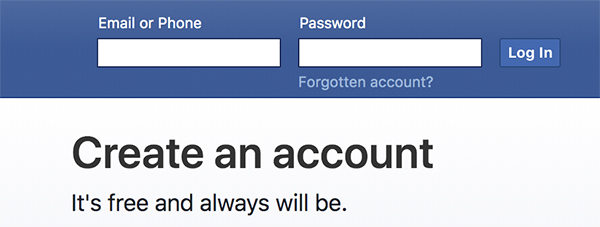 Here you will find two options - Login as and Delete. If you click the first one, you will be automatically logged in as Instagram saves your data. If you need to remove your login information, click Remove. A pop-up window will appear asking you to confirm the action. Click on Delete. Once you've done this, you'll need to enter your login details the next time you want to log in. nine0003
Here you will find two options - Login as and Delete. If you click the first one, you will be automatically logged in as Instagram saves your data. If you need to remove your login information, click Remove. A pop-up window will appear asking you to confirm the action. Click on Delete. Once you've done this, you'll need to enter your login details the next time you want to log in. nine0003
Also on
# How to / Guides
Click here to see our articles page with instructions/guides
Log out of all accounts
Similarly, if you have multiple Instagram accounts and click "Sign out of all accounts", you will be given the option to save your login information. You cannot specify and select any particular account.
After logging out, you will see multiple accounts on the main screen of the Instagram app. Click the three-dot icon next to the one you want to delete and select Delete from the menu.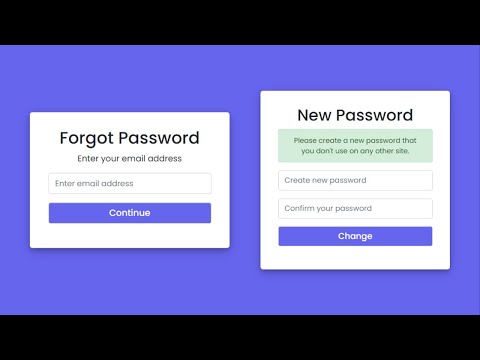 This will remove the account information for that account from your phone. nine0003
This will remove the account information for that account from your phone. nine0003
Clear data
If the above methods don't work, you can also clear the data for the Instagram app to remove your login information. Clearing your data will not delete the Instagram photos you have on your profile. However, if you have enabled the option to save a copy in the gallery, those copies of Instagram photos on your device will be deleted using this method. So move them to another folder before following this method. nine0003
To clear the data, here are the steps:
Step 1 . Open device settings on your Android device and go to Apps/Application Manager.
Step 2 . In the All Apps section, click on Instagram.
Step 3: Tap on "Storage", then "Clear storage" or "Clear data" depending on the option available on your device.
Sign out of Facebook
If you use your Facebook to sign in to Instagram and the methods above don't work, you'll need to sign out of the Facebook app.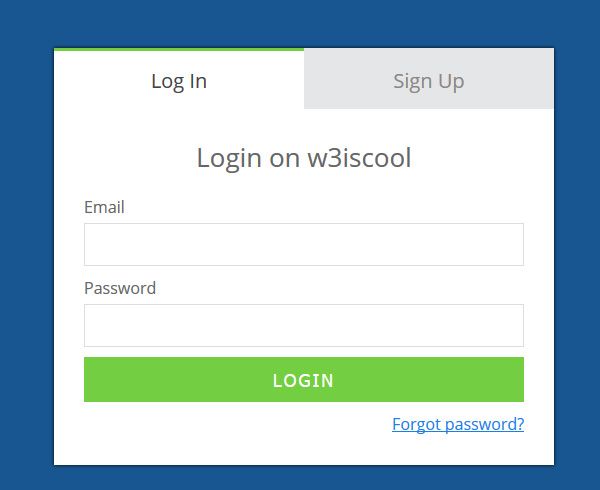 Once done, open the Instagram app and you will be signed out as well. Then sign in to Facebook again. Now, until you sign in to Instagram, you won't be logged in.
Once done, open the Instagram app and you will be signed out as well. Then sign in to Facebook again. Now, until you sign in to Instagram, you won't be logged in.
Also on
Top 14 Instagram Tricks & Tips (DM)
Log out of the browser
Log out of the desktop version is not an easy option, unlike other websites. As long as there is an option, it is buried.
Here's how to do it.
Step 1: Open Instagram in your browser and go to the profile screen.
Step 2: Click the Settings icon next to the Edit Profile button.
Step 3: Select Exit Menu.
nine0002
Log out of all devices
If for some reason you need to sign out of all devices, Instagram doesn't provide a special option to do so. Therefore, you will have to change your password and select the “Sign out from all devices” option. After that, you will be logged out from all devices, including PC.