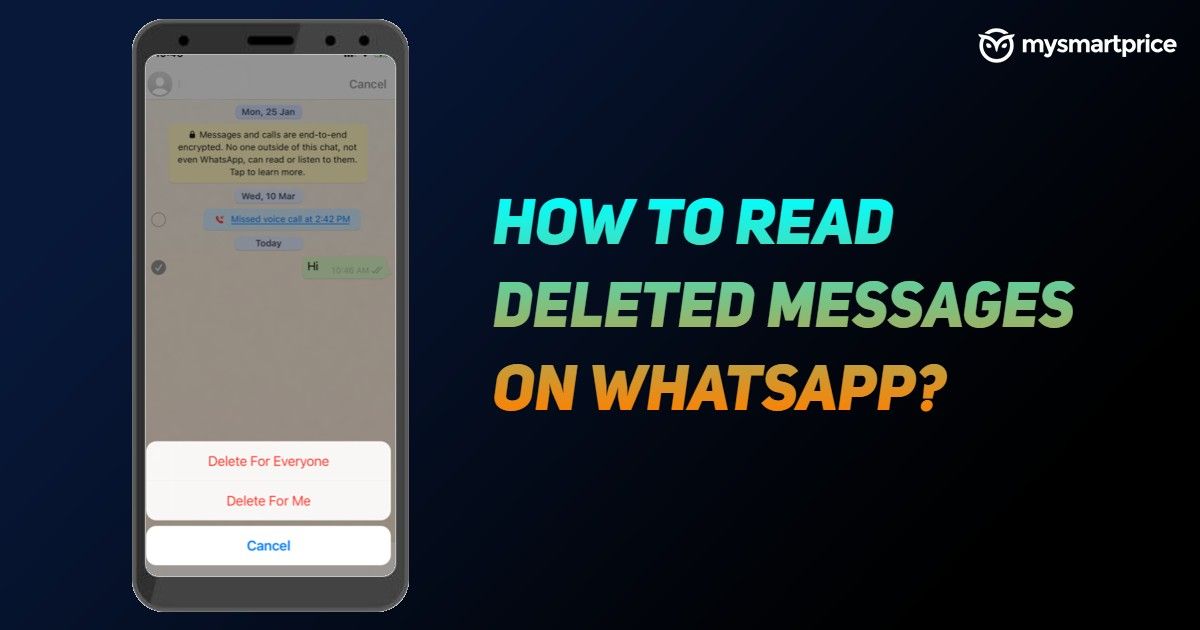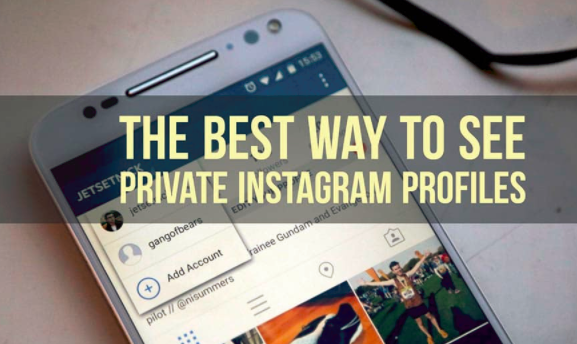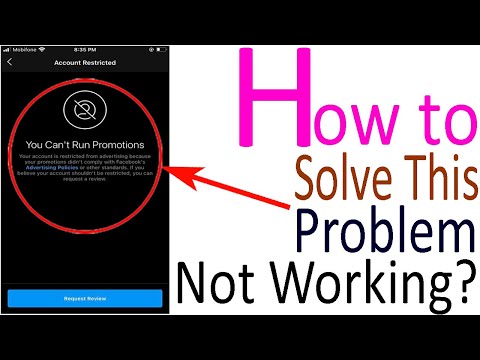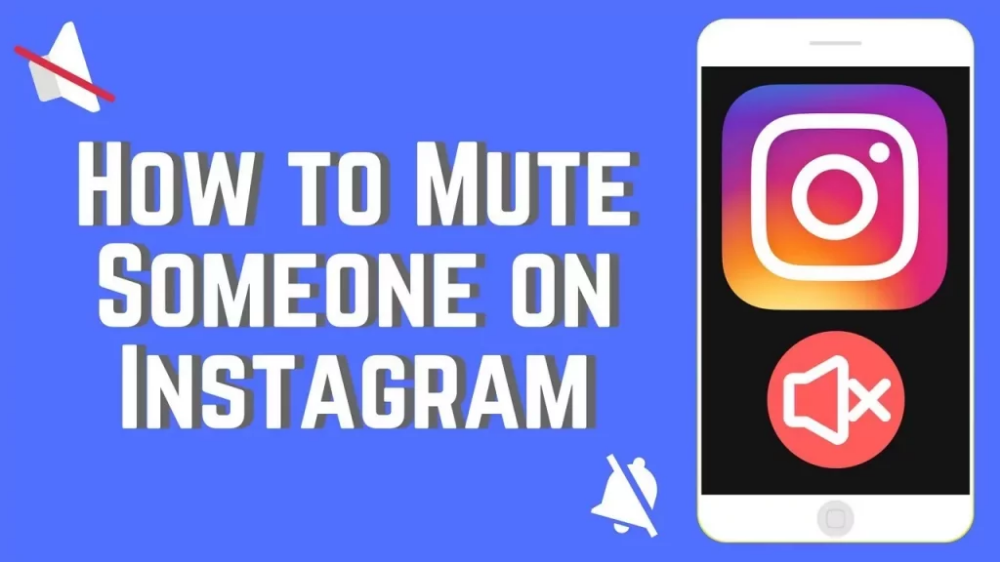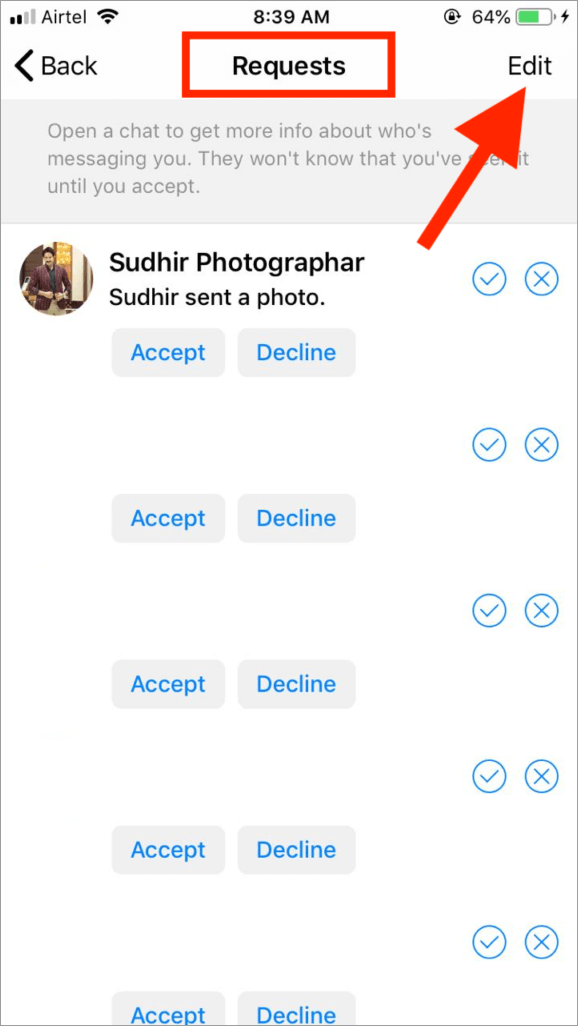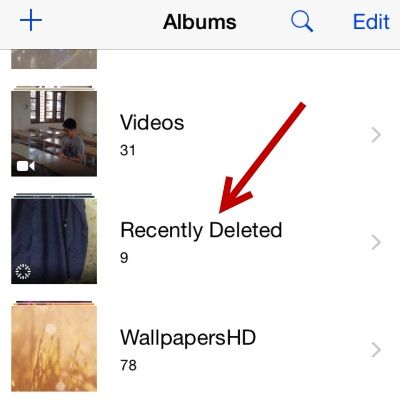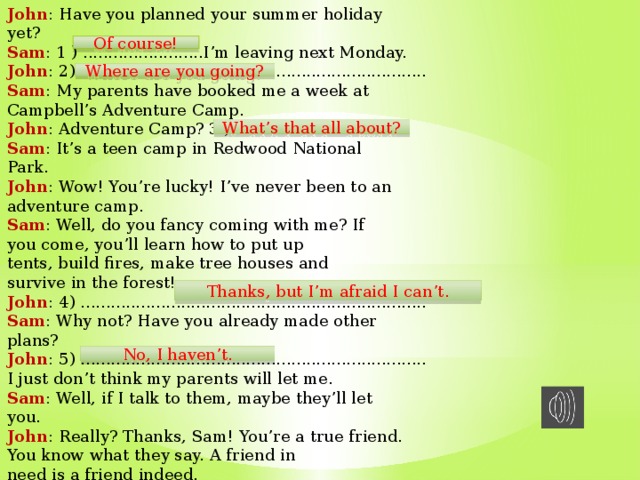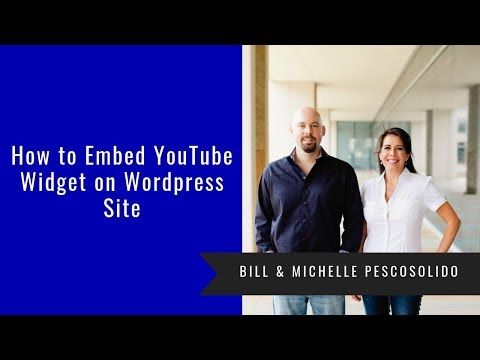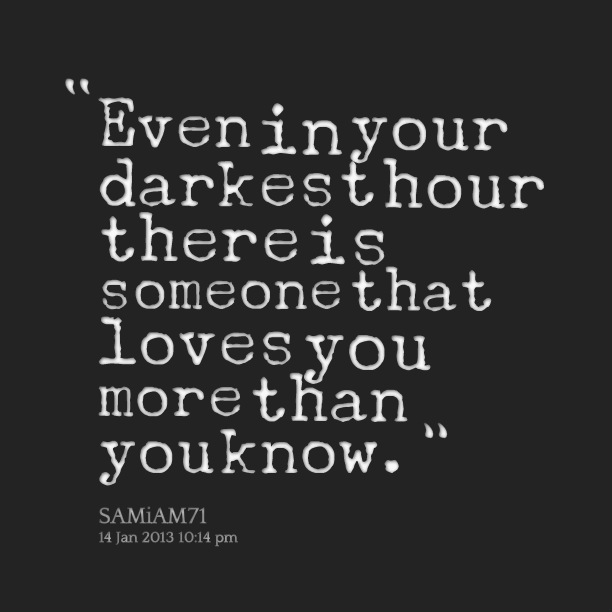How to delete whatsapp messages for everyone on iphone
This AMAZING WhatsApp trick lets you delete messages for everyone on iPhone, Android; know how
Home How To This AMAZING WhatsApp trick lets you delete messages for everyone on iPhone, Android; know how
Using this WhatsApp trick you can delete your messages for everyone even after the app’s allotted delete time
Everyone who uses the popular messaging app WhatsApp has at least faced this situation once where they have sent a message by accident in a chat or a group and did not notice it for a while. And later, upon finding out they tried to delete it, only to be told by the messaging app that it can only be deleted for yourself. If you have come across the same problem, worry not! This great WhatsApp trick will help you delete your messages for everyone no matter how long it has been since you sent it.
This new WhatsApp trick came to light on short video platform TikTok when a user by the name @trphotographer demonstrated how to delete old messages on WhatsApp on her iPhone. And to great surprise, it does work!
In the video explaining the genius WhatsApp trick, she asks, “"Do you want to delete a message on WhatsApp for everyone but you only can delete it for yourself? I'll teach you how." Unfortunately, WhatsApp users in India will not be able to access the video as TikTok is banned. But do not worry. If you want to learn how to delete messages on WhatsApp for everyone, read on.
WhatsApp trick to delete messages for everyone
Gone are the days when you would send a message either by accident or in the heat of the moment on WhatsApp and later regret it. If only, there was a way to delete it, you'd say to yourself. There finally is one. With this one WhatsApp trick, you can finally say goodbye to all your regrets and moments of embarrassment.
Follow these steps to delete your WhatsApp messages for everyone
Step 1: First thing you have to do is to put your phone on Airplane mode. This is absolutely necessary.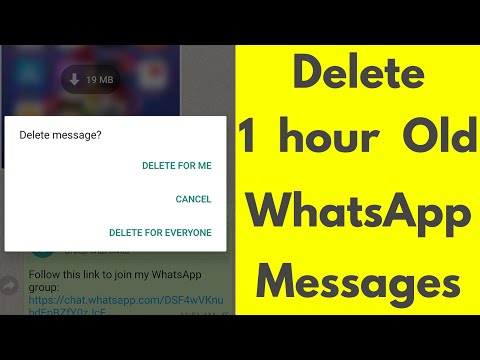
Step 2: Go to Settings > Date and Time. For android users, this will be either under additional settings or general settings. For iOS users, this will be under general settings.
Step 3: Set the time so that it is before the message was sent. For example, if your message was sent today at 10 AM, set the date and time to yesterday, 8 PM.
Step 4: Now, without turning off the Airplane mode, head to WhatsApp. Open the chat or group where the message was sent and long press to select it. Then go to the delete option and you will see the ‘delete for everyone’ option.
Step 5: Delete that message. And now turn off the Airplane mode. Make sure that Airplane mode is not turned off before deleting the message because many smartphones automatically reset the date and time.
Step 6: Do not forget to reset your date and time manually if your smartphone does not do it on its own. And there you go. You have successfully deleted an old message.
You have successfully deleted an old message.
Follow HT Tech for the latest tech news and reviews , also keep up with us on Twitter, Facebook, Google News, and Instagram. For our latest videos, subscribe to our YouTube channel.
First Published Date: 19 Jan, 13:01 IST
Tags: whatsapp
NEXT ARTICLE BEGINS
Tips & Tricks
Create your own Instagram Reels recap 2022! Know how to
Finally, with iOS 16.2 update, iPhone 14 Pro, iPhone 14 Pro Max users can tailor AOD feature
Too many iPhone contacts? Delete in multiples this way
Stop your iPhone battery from draining fast! Forget Low Power mode, turn this setting off
How to use WhatsApp click to chat: Send messages to someone not on your phone address book
Editor’s Pick
Realme 10 Pro+ 5G Review: Packs curved display and is a little pricey. But is the phone worth it?
Lenovo Yoga 9 14IAP7 Review: As a convertible laptop, it breaks through all the negativity
Dynamic Island on iPhone 14 Pro gets more useful; Should all phones have it?
Lenovo Legion 5i Pro (2022) Review: ‘Stylish’ gaming laptop
Boat Stone 190 Superman DC Edition Review: A starter speaker with a hint of style
Trending Stories
Apple iPhone 14 carbon footprint over its lifetime? Just check it out
iPhone 14 saves life again, crash detection saves car crash victims from canyon
Message yourself on WhatsApp: You can now do it on your Windows PC
iPhone 14 Pro Max after 2 months of use: It is all good now; really good
iPhone 14 Pro, iPhone 13 Pro users BEWARE! Photos, videos from STRANGERS now on your phone
Do not miss the Minecraft Giveaway! Get free maps, skins, more this way
Esports seen as pathway to boost diversity in STEM careers
Fortnite maker to pay $520M for privacy, e-commerce abuses
Grab Epic Games Store free game today! Wolfenstein: The New Order on offer
Epic Games Store rolls out today’s FREE game! Grab Them's Fightin' Herds this way
How to Delete WhatsApp Messages for Everyone after Long Time
by Anna Sherry Updated on 2022-05-31 / Update for WhatsApp Tips
Sometimes you may send a wrong message to a person by mistake, or you don't want your words to be used against you. .. In these situations, you will be thinking of how to delete old WhatsApp messages for everyone.
.. In these situations, you will be thinking of how to delete old WhatsApp messages for everyone.
However, Those words are sent many days ago and can’t be deleted with the normal method. Don’t worry, here’re some smart methods to do that. Some simple steps are involved in this process that are discussed here.
- Way 1: Change the 'Date and Time' setting to Delete Old Message for Everyone
- Way 2: Delete WhatsApp Old Message for Me
- FAQs about WhatsApp Old Messages
- Bonus: How to Transfer WhatsApp to a New Phone
Way 1: Change the 'Date and Time' setting to Delete Old Message for Everyone
Here’s the first method to delete old WhatsApp messages for everyone after long time:
1. Delete Old WhatsApp Message on iPhone
If you’re an iPhone user and want to know how to delete old WhatsApp messages for everyone on iPhone, this section is for you.
To delete old WhatsApp messages, follow the steps below:
2. Delete Old WhatsApp Messages on Android
How to delete messages in WhatsApp after long time is also a question asked by many android users.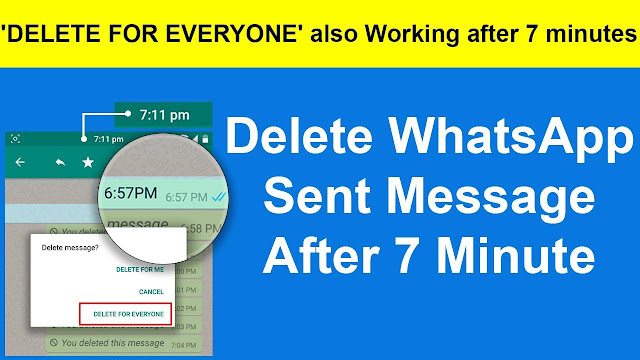 Follow these steps.
Follow these steps.
- Keep track of the time and date of the message to be deleted.
- Quit the WhatsApp. Open settings and go to the network and internet tab. Under this tab, go to SIMs. Now disable roaming as well as mobile data. you can also turn the sim off.
- Again go to the network and internet option and here activate the Airplane mode.
Go to the settings and under the system tab, select the date and time option and change it. You should select a time before the message was sent.
Go back to WhatsApp and now choose the message to be deleted and tap on delete for everyone.
Way 2: Delete WhatsApp Old Message for Me
Here’s another method on how to delete old messages on WhatsApp:
1. On Android
For having an idea of how to delete old WhatsApp messages, do the following:
2. On iPhone
How to delete old messages in WhatsApp on iPhone:
- Go to WhatsApp and open chat which contain the required message.

- Long press the message and select the delete from the given menu. You can also select many messages at a time.
- Click on more, if prompted. Then select delete from the menu.
- Click on delete and choose the option “delete for me”.
FAQs about WhatsApp Old Messages
1. How to delete WhatsApp messages?
- Go to the app store and find WhatsApp on your android or iPhone.
- Choose the chat containing the message that you need to erase from the chat. Long press the message that you need to delete to view many options.
- Now you can delete the message after clicking on delete.
2. Does 'delete the WhatsApp chat' deletes it for all users?
The WhatsApp messages on your phone will be deleted only. The messages received on the receiver's mobile will remain intact.
The messages will only be removed from both phones if they are deleted for everyone. You can also delete old WhatsApp messages for everyone.
3. How can we delete all the chats on WhatsApp at a time?
- Go to WhatsApp and select settings.
- Under the settings option choose chats and then select chat history.
- Under this tab, the option “delete all chats” will appear. Select this option for clearing all chats.
Bonus: How to Transfer WhatsApp to a New Phone
Tenorshare iCareFone Transfer is one of the best tools for selectively transferring WhatsApp messages between iPhone and Android devices. And it’s more than a WhatsApp chats transfer tool. You can also use it to back up WhatsApp data to computer and view/restore it at anytime.
Here’s steps on how to use iCareFone Transfer to move WhatsApp from Android to iPhone:
Install iCareFone Transfer on your computer and connect the devices with to your computer. Tap on transfer to continue the process.
Back up the WhatsApp data on the source device. After completion, click on continue.
You need to wait as it will take some time to get data from the source device.

The WhatsApp account that was used for creating the backup should be verified for keeping the data safe. You can verify this by giving the phone number or the 64-digit key.
After verification, select the needed data to transfer. And then the device will automatically generate data that will be stored on your target device.
Now your data is being restored to the iPhone. The size of data affects the speed of data restoration.
After the completion of the process, the target device will restart.
Conclusion
Many users are interested to know how to delete WhatsApp messages for everyone after long time. You can delete old WhatsApp messages both on android and iPhone by changing the date and time settings on your mobile and then deleting the message.
Hope this article will be helpful for you.
Updated on 2022-05-31 / Update for WhatsApp Tips
(Click to rate this post)
(0 votes, average: 5. 0 out of 5 )
0 out of 5 )
- Home >>
- WhatsApp Tips >>
- [So Easy] How to Delete WhatsApp Messages for Everyone after Long Time
Join the discussion and share your voice here
How to delete a message in WhatsApp on iPhone: a proven method
Home » Instructions » Contacts and Messages
How to delete a message in WhatsApp on iPhone if you accidentally wrote in the wrong chat, made a mistake when typing, or simply changed your mind about conveying information to other people? Previously, this was not possible, but at the end of 2017, the developers of the messenger began testing the "Delete for everyone" function.
Delete message for all
Let's simulate the situation: you sent a message and only after that you realized that you made a mistake in the chat. What to do? Highlight the message as soon as possible and erase it from the dialogue. A similar function has been working in Telegram for a long time. WhatsApp appreciated the convenience of the solution and also added the ability to delete a message for itself and for everyone. To erase a message:
WhatsApp appreciated the convenience of the solution and also added the ability to delete a message for itself and for everyone. To erase a message:
- Open the dialog.
- Find the message. Click on it and hold your finger until an additional menu appears.
- Scroll the menu to the right and select the Delete option.
- Click on the trash can icon in the lower left corner.
- Specify the deletion mode - only on the device from which the message was sent, or for all recipients.
You can delete a message from personal and group chats, even if someone has time to read it. The recipient (or recipients in group chats) will see a notification that the message has been deleted, so get ready to explain what was written there and why you first sent it and then deleted it. nine0003
The only limitation of the function is that you can delete a message for everyone within 7 minutes after sending.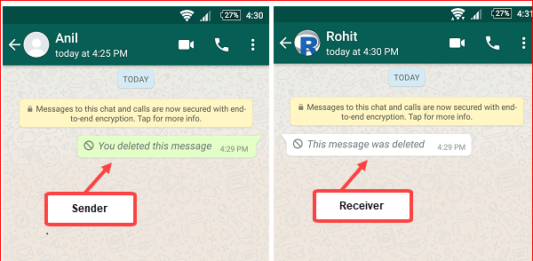 After this time, only one item will remain: "Delete from me." On Android, deletion works the same way, so it doesn't matter which platform you're communicating from.
After this time, only one item will remain: "Delete from me." On Android, deletion works the same way, so it doesn't matter which platform you're communicating from.
The main requirement is that the device must have the latest version of WhatsApp installed, as this is a new feature that comes to the application along with the update.
If you or the recipient are not using the latest version of the application, the feature will not work. If the message wasn't deleted for everyone, you won't receive a notification that the operation was successful.
We figured out how to delete a sent message in WhatsApp on iPhone, but there are still a few questions related to dialogues in the messenger. For example, how to completely clear the chat from messages. You need to understand that it will become clean only with you; the interlocutor will keep the correspondence in full, if he does not delete it himself. nine0003
Individual and group chats are cleared according to the same scheme:
- Open the Chats screen and swipe left on the conversation you want to clear.
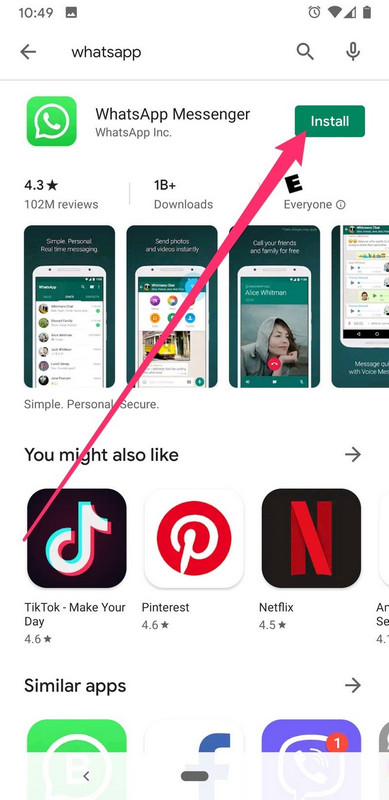
- Tap More and select Clear.
- Select the cleaning mode: "Delete all" or "... all except favorites".
You can clear all available chats at the same time using a special function in the messenger settings.
- Open WhatsApp settings. nine0013
- Select the "Chats" section.
- Click Clear All Chats.
- Enter a phone number.
- Click Clear All Chats to confirm your intentions.
All messages from all chats will be deleted, but only on your phone. You can ask your interlocutors to follow a similar procedure, but until then, all correspondence will be stored on their devices.
nine0006 Delete chats Even conversations cleared of messages will be displayed in the messenger on the "Chats" screen. To remove them from there, you need to perform one more operation - deleting the chat.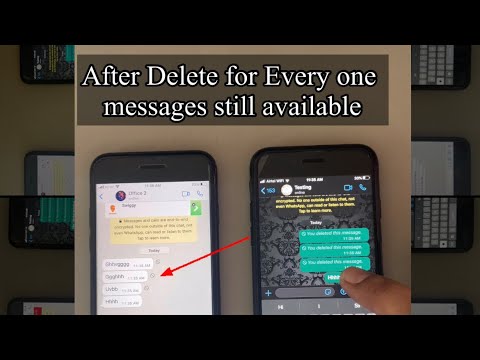 For an individual chat, the following instruction will work:
For an individual chat, the following instruction will work:
- Open the Chats screen.
- Find the dialog you want to remove. Run your fingers over it from right to left.
- Click "More", select "Delete Chat" and confirm your decision. nine0013
You can use a different procedure: open the "Chats" screen, click "Edit" in the upper left corner, select a chat and tap "Delete".
To get rid of a group chat, you must first leave it. For this:
- On the Chats screen, swipe from right to left on a conversation you no longer want.
- Click "More", select "Leave group" and confirm.
- Swipe left on the chat again, select Delete Group and confirm. nine0013
If you want to delete all chats at once, then you should know that this can only be done with individual conversations. Group chats after using the mass delete function will remain on the screen, and you can get rid of them only in the way described above.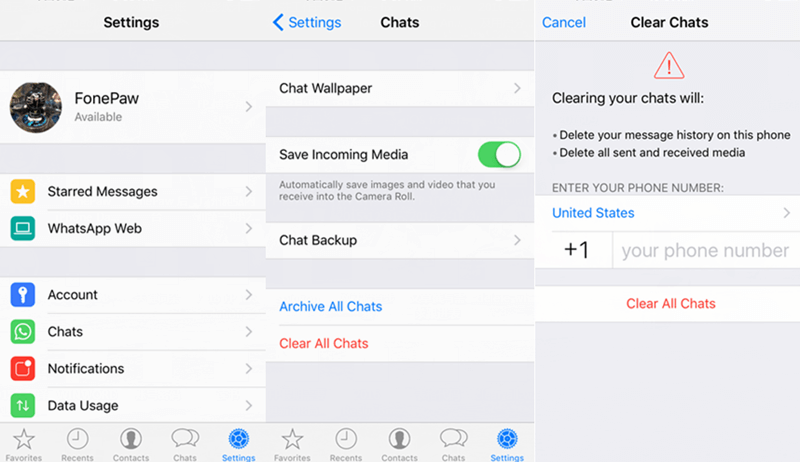 But there are usually many more individual dialogs, so the main job of clearing the messenger screen can be done in five steps:
But there are usually many more individual dialogs, so the main job of clearing the messenger screen can be done in five steps:
- Open WhatsApp settings.
- Select the "Chats" section.
- Click Delete All Chats.
- Enter a phone number.
- Select Delete All Chats.
Individual conversations will no longer be on the screen, and you will quickly deal with group dialogues one by one using the algorithm proposed above. You can do nothing at all separately, but simply delete the application - the effect will be the same.
nine01566 9
Published by Moftech
How to delete all WhatsApp messages or chats on iPhone
Skip to content
- Instructions
Svetlana Simagina
Many people communicate with their friends, colleagues and loved ones through the WhatsApp messenger. Over time, chats and attachments begin to take up a lot of memory on the device. To prevent this from happening, you need to periodically clear your WhatsApp chat history. nine0003
Over time, chats and attachments begin to take up a lot of memory on the device. To prevent this from happening, you need to periodically clear your WhatsApp chat history. nine0003
Are you interested in how to delete a chat, message, etc.? whatsapp? For starters, it's best to back up your message history so you don't lose important data forever. When you clear the chat, attachments will also be deleted, so you can also save them ahead of time.
Also Read: How to Protect WhatsApp with Face ID or Touch ID
How to Delete WhatsApp Chats
Sometimes you need to delete all WhatsApp messages, including messages with attachments. Fortunately, this is very easy to do. nine0003
Before proceeding to the instructions, you should know:
- The process will delete the history of all chats: both private and group.
- The process will remove all WhatsApp users from private chats.
- Group chat names will not be deleted.

Step 1: Open the WhatsApp app on your iPhone.
Step 2: At the bottom, select the Settings tab, and on the screen, select Chats. nine0013
Step 3: Press Delete all chats.
Step 4: Enter your number WhatsApp → press Delete all chats.
Recall that the names of the chats will remain. If you want to delete them too, do all the above steps again.
How to Clear WhatsApp Chats
Step 1: Open the WhatsApp app on your iPhone.
Step 2: At the bottom, select the Settings tab, and on the screen, select Chats.
Step 3: Press Clear all chats.
Step 4: Enter your WhatsApp number and press Clear all chats.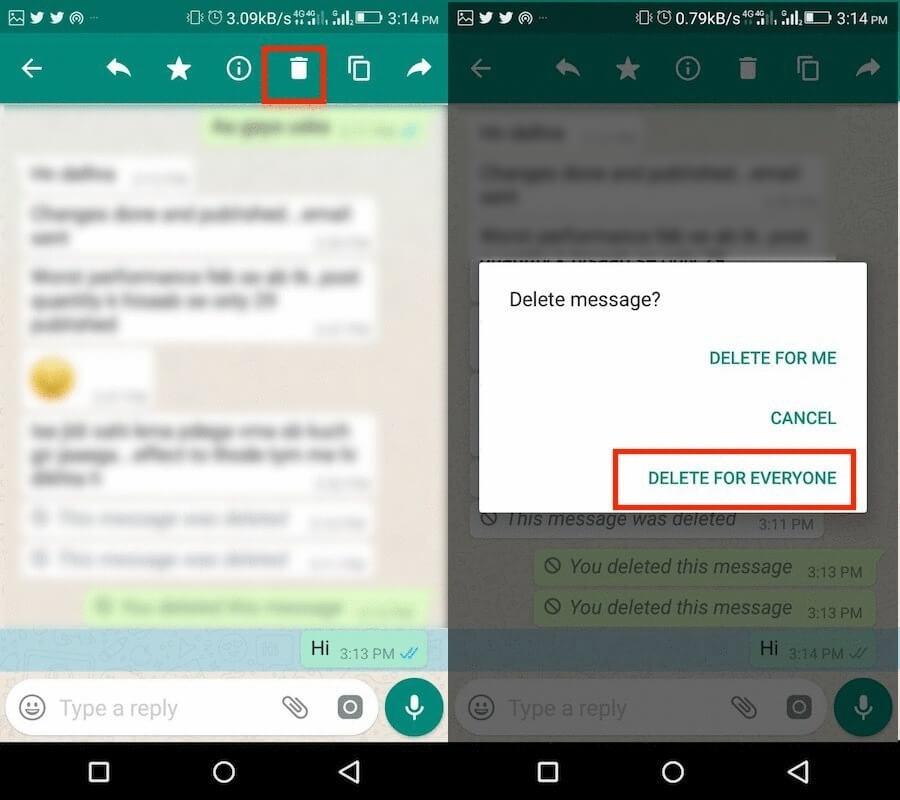
Congratulations, you have completely cleared all chat history. In this case, only the messages will be deleted, but not the names of the chats.
How to delete a message from WhatsApp
There are times when you ask yourself the question: how to delete a message in whatsapp? Sometimes you need to delete a message for both, delete a sent message, delete an archive in WhatsApp, etc. It's all equally easy to do.
Step 1: Open the WhatsApp app on your iPhone.
Step 2: On the chat tab, select the one you want to delete the message from.
Step 3: Press and hold any message you want to delete. Now press Delete on the menu that appears.
Step 4: If you want to delete multiple messages at once, mark them with small circles next to the messages, and then click the trash can icon.
How to clear the history of a specific WhatsApp chat
Wondering how to delete a WhatsApp group? It's just as easy as everything else.