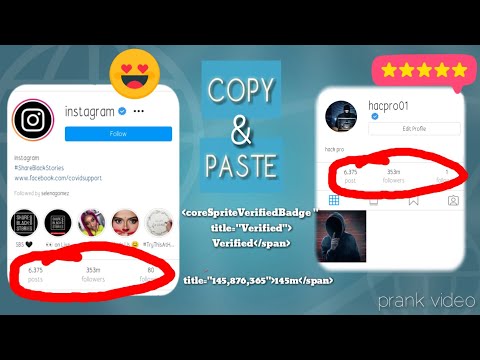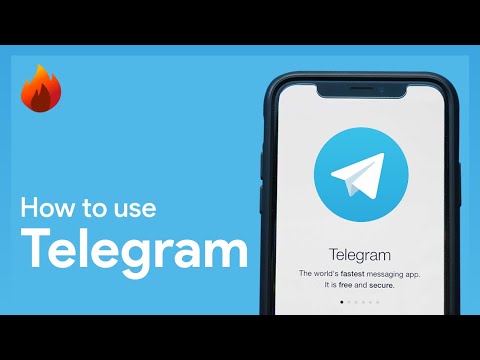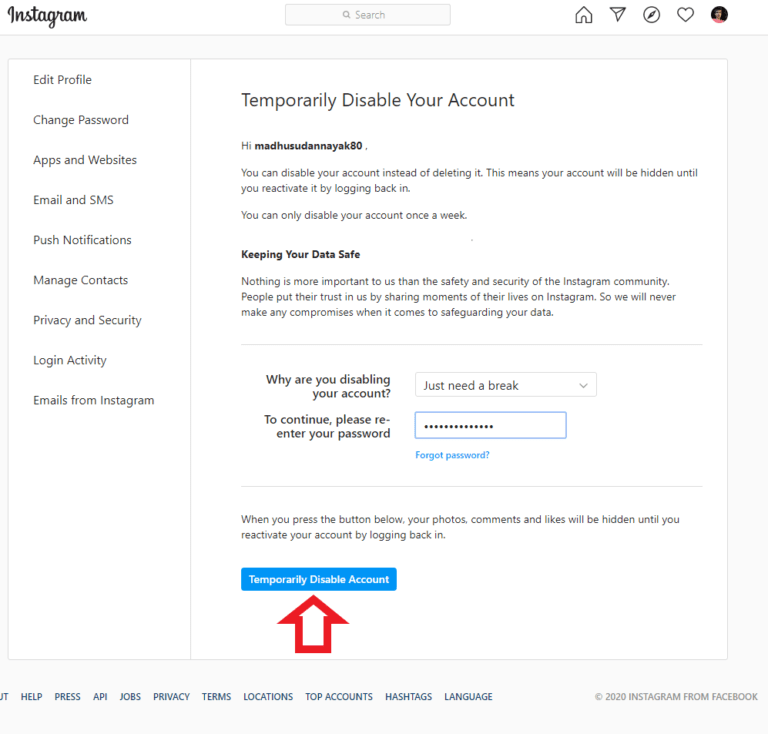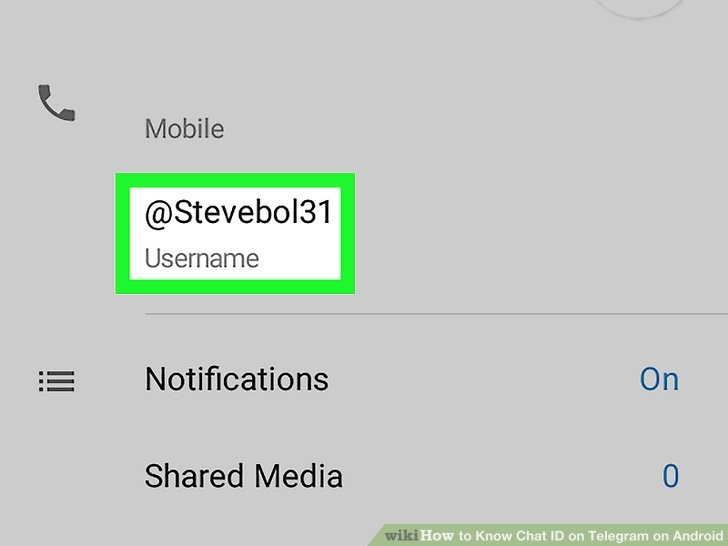How to wipe your instagram account
How to Reset Your Instagram Account
Thanks to its easy photo and video sharing capabilities, Instagram has become an incredibly popular and must-have social media app. However, there may come a time when you decide to leave the app or you need to find a way to regain access to the app.
If you want to reset something on your Instagram account, you are likely searching for a way to reset your username, password, email address, or phone number, or you might be searching for a way to reset your entire account, deleting all of your old photos, likes, and followers.
Whatever your reasons for being here, this article has everything covered, from fixing those login credentials to wiping the slate clean. Here are various ways to reset your Instagram account.
How to Reset Your Instagram Password Using Facebook, Email, Phone, or Username
To start, let’s first look at how to reset your password, as this is one of the most common issues Instagram users run into. If you’re locked out of your account and can’t seem to sign in to Instagram, you have a couple of options.
First, if you’ve linked your Instagram and Facebook accounts together, try logging in with your Facebook profile. Logging in with Facebook may be all you need to get back into your account, where you can change and update your password. Follow these steps to reset your password:
- Launch Instagram and tap on Forgot password? on iOS or Get help logging in on Android.
- You’ll have three options: Username (also includes email), Phone, and Log In With Facebook.
- If you know your Facebook login and it’s connected to your Instagram, select Continue as… at the bottom.
- If you don’t know your Facebook login, enter your Instagram username, email, or phone. You MUST have one of those credentials. An email gets sent to the address you have on file with a link to reset your password.
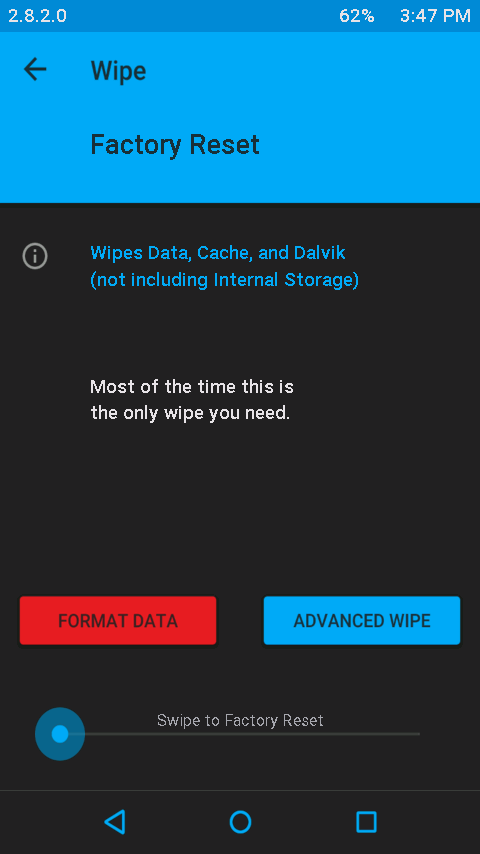
If you do not receive a link to reset your password, then you may have been hacked, and the hacker may have changed the information in your account to keep you from being able to regain access. Alternately, you may not remember the original username, email address, or phone number you used for the account.
If this is the case, don’t worry–there’s another option.
How to Reset Your Instagram Password without a Username, Email, or Password
- Open the Instagram app.
- Tap on Get help logging in. for Android or Forgot Password? on iOS.
- Tap on Need more help?
- Fill out the information on the screen, then tap on Request Support.
Fill out the information as much information as you can. The more convincing you can be that you are the legitimate owner of the account, the more likely it is that Instagram will decide to give you access back. Include any additional details that the security team might need to help them make an accurate decision.
Include any additional details that the security team might need to help them make an accurate decision.
However, keep in mind that this may not work. Instagram works hard to make sure people cannot gain access to accounts they do not own, so they have to err on the side of caution when they receive a request for additional assistance in logging in. If you cannot prove that you are the real owner of the account, you might not be able to get back into your account.
How to Delete All Your Instagram Photos to Reset Your Instagram Account
Another form of resetting your Instagram account is to delete all photos/posts. This way, you still have your current account but start fresh with new images and posts. Here is where things get a little more tricky. Ideally, Instagram would let you mass delete posts and photos. Unfortunately, this simply isn’t the case. Instagram not only neglects an option to delete all of your posts at once, but they also make it more difficult to use third-party services, to the point that there is none available now in 2022.
Use Third-Party Applications to Delete All Instagram Photos
At one time, you could search for Instagram cleaners on Apple’s App Store and the Google Play Store, and a number of reliable applications would appear. However, in September of 2021, many trusted options disappeared. As of April 2022, there are no Instagram bulk-delete apps available on either platform.
Archive Your Old Instagram Posts to Reset Your Instagram Account
Before you go crazy deleting everything, know that you can easily archive old pictures. Archiving means that no one can see them except you. Essentially, this allows you to hide photos without actually getting rid of them.
To archive a photo, follow these steps:
- Open the photo you want to archive.
- Tap the three vertical dots in the top right corner.
- Tap Archive.
To view archived photos, go to your profile, and tap on the three horizontal lines. Select the Archive option.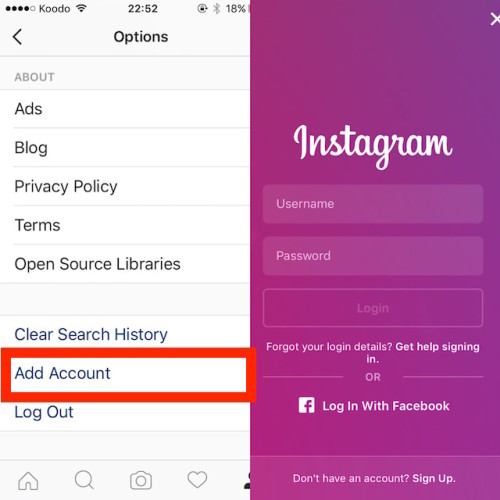 There, you can view all of your previous stories and your archived photos. Tap on the Archived Stories option at the top of the page to choose between your Stories, posts, and Live content.
There, you can view all of your previous stories and your archived photos. Tap on the Archived Stories option at the top of the page to choose between your Stories, posts, and Live content.
How to Delete Your Account and Open it Again
If you’re going to dive in headfirst and delete your entire IG account, you can do that from within the app itself. Note that following the instructions below will permanently remove all of your comments and likes, as well as reset your follower account to zero.
Still interested? Start by deleting your Instagram account.
- Go to the special Delete Your Account page on your mobile device or desktop.
- Select a reason for deletion from the dropdown menu.
- Re-enter your account password.
- Click or tap Permanently delete my account.
Note: If you choose this method, you will need to wait 14 days to reuse your username.
You can now create a new account with the same username unless someone got to your username in the interim. Once you have your new account, it will be like a brand new account. Sometimes a fresh start is just what the doctor ordered.
Once you have your new account, it will be like a brand new account. Sometimes a fresh start is just what the doctor ordered.
Frequently Asked Questions
Can I reactivate My Instagram Account?
If you’ve temporarily disabled your account, you can reactivate it by logging in with the same credentials. If you’ve permanently deactivated your account, you cannot reactivate it. Assuming there were some issues and your account was deleted by a hacker or Instagram, contact the Instagram Support Team for more help.
Can I create a new account with the same login info?
As of April 2022, according to an official Instagram account deletion page, it says, “After your account is deleted, you can sign up again with the same username or add that username to another account as long as it hasn’t been taken by a new person on Instagram.”
You’ll find many websites stating you can’t, but that is not correct, as referenced by the link provided above. Just click the dropdown next to “How do I delete my Instagram account?”
Why am I locked out of my Instagram account?
Whether your account is saying that the password is incorrect or Instagram has disabled your account, there are several reasons your account is inaccessible. If you’ve tried the steps above and cannot access your account, contact Instagram Support. Also, check your emails for any messages from Instagram. This may give you insight if you’ve violated the community guidelines or your account has been hacked.
If you’ve tried the steps above and cannot access your account, contact Instagram Support. Also, check your emails for any messages from Instagram. This may give you insight if you’ve violated the community guidelines or your account has been hacked.
If I delete my Facebook account, how do I access Instagram?
If you choose to delete your Facebook account, but it is also the login option for Instagram, you’ll have to unlink the accounts on Instagram before deactivating your Facebook account. To do this, head to Settings on Instagram, click on Account, then tap on Linked Accounts. Set up a new username and password, then safely delete your Facebook account.
Can I delete all of my Instagram posts at once?
No, you cannot bulk-delete all Instagram posts. There used to be third-party apps, but they are gone on Android and iOS. The only genuine option is to delete your account unless you are willing to filter posts and delete each one individually.
How to Delete Your Instagram Account
Instagram now allows you to delete your account from directly within the Instagram app. This article shows you how it's done.
To comply with Apple's updated App Store guidelines, Instagram in June 2022 added an option in its app for users to delete their account on the service.
Previously it was only possible to delete your Instagram account by logging into a web browser on a desktop browser or mobile device. However, Apple told developers that apps offering account creation must also support account deletion from June 30, 2022, so Instagram had to add the feature.
If you want to delete your account, be aware that account deletion is permanent and it removes your profile, photos, videos, comments, likes, and followers.
That said, there is a 30-day period in which you can change your mind about deleting your account, so you can log back into Instagram after requesting deletion if you want to stop the deletion.
Note that instead of deleting your account, you could always deactivate your Instagram account temporarily, and all of your content will be hidden until your enable it again by logging back in.
Here are the steps to deleting (or deactivating) your Instagram account on iPhone.
- Launch the Instagram app.
- Tap the profile icon in the bottom-right corner.
- Tap the three lines in the top-right corner.
- Tap Settings.
- Tap Account.
- Tap Delete account near the bottom of the menu.
- Confirm by tapping Delete Account (or Deactivate Account).
Instagram also lets you hide your status, which prevents anyone from knowing when you were last online or last active on the service. To learn how it works, check out our dedicated how-to article.
Tag: Instagram
Related Stories
iOS 16: How to Recover Deleted Messages
Thursday August 4, 2022 2:17 pm PDT by Tim Hardwick
In iOS 16, Apple has brought some welcome updates to its stock Messages app. One of these is the ability to recover messages you have deleted from conversations. Keep reading to learn how it works.
In iOS 16, Apple has added a new "Recently Deleted" section to its Messages app that aggregates all of the text messages that you've deleted in the last 30 days. That means if you accidentally...
One of these is the ability to recover messages you have deleted from conversations. Keep reading to learn how it works.
In iOS 16, Apple has added a new "Recently Deleted" section to its Messages app that aggregates all of the text messages that you've deleted in the last 30 days. That means if you accidentally...
How to Copy and Delete Screenshots on iPhone and iPad
Tuesday October 4, 2022 1:11 pm PDT by Tim Hardwick
In iOS 16, Apple has added a new "Copy and Delete" option to the screenshot interface on iPhone. This article explains what it's for and how to use it. Whenever you take a screenshot on your iPhone and tap on the preview thumbnail that appears in the corner of the screen, iOS brings up an image editing interface that lets you easily highlight, draw on, and crop the image before saving it or...
How to Use Compass Waypoints on Apple Watch
Wednesday September 14, 2022 2:22 am PDT by Tim Hardwick
On Apple Watch Ultra, Apple Watch SE, and Apple Watch Series 6 and later, the redesigned Compass app can be used to create Compass Waypoints and then find the distance and direction between them. Here's how it works.
In watchOS 9, the Compass app has been redesigned and now has an adaptive watch face showing your bearing at the center. If you scroll the Digital Crown, you can also view your...
Here's how it works.
In watchOS 9, the Compass app has been redesigned and now has an adaptive watch face showing your bearing at the center. If you scroll the Digital Crown, you can also view your...
How to Disable Instagram Feed Suggestions
Tuesday August 2, 2022 10:42 am PDT by Tim Hardwick
With TikTok in continual ascendency in the social media space, Instagram has recently put itself on a war footing in order to retain its dominance. However, the Meta-owned network has come under criticism with some of the design and algorithm changes it has tested on the platform, and one of the things that users have voiced displeasure about most is the number of recommendations that appear in...
How to Create Calendar Events on Your Apple Watch
Friday October 7, 2022 7:40 am PDT by Tim Hardwick
With the release of watchOS 9, Apple introduced a range of quality of life improvements for Apple Watch, one of which is the ability to create Calendar events right on your wrist. Keep reading to learn how.
In watchOS 8 and earlier versions, the Calendar app on Apple Watch limited you to viewing events you've scheduled or been invited to in the past six weeks and for the next two years (in...
iOS 16: How to Lock Hidden and Recently Deleted Photo Albums
Friday September 9, 2022 4:12 pm PDT by Tim Hardwick
Sometimes you might not want certain pictures shot on your iPhone or iPad to take pride of place in your Photo Library, but for whatever reason, you don't want to just outright delete them. That's why Apple has always included a Hidden album in the Photos app. In previous versions of iOS, the problem was that the Hidden album remained in full view in the Albums section of the Photos app, or...
How to Hide Your Instagram Online Status
Wednesday January 12, 2022 9:43 am PST by Tim Hardwick
Most social media networks and chat platforms these days include a feature that shows when a user was last online or last active on the service, which can be either helpful or a hindrance, depending on your personal or business situation. WhatsApp includes an optional "Last Seen" status for the person you're chatting with in a conversation thread, while Instagram tells you how long it was...
WhatsApp includes an optional "Last Seen" status for the person you're chatting with in a conversation thread, while Instagram tells you how long it was...
Lost? How to Use Backtrack on Apple Watch to Retrace Your Steps
Thursday October 6, 2022 4:00 am PDT by Tim Hardwick
On Apple Watch Ultra, Apple Watch SE, and Apple Watch Series 6 and later models running watchOS 9, you can use the redesigned Compass app's Backtrack feature to track your route and then help you retrace your steps in case you get lost. Backtrack uses the GPS on your Apple Watch to create a virtual breadcrumb trail of your route so you don't have to worry about keeping track of where you're ...
Popular Stories
Apple Releases iOS 16.1.1 and iPadOS 16.1.1 With Bug Fixes
Wednesday November 9, 2022 10:02 am PST by Juli Clover
Apple today released iOS 16.1.1 and iPadOS 16.1.1, minor bug fix updates that that come two weeks after the launch of iOS 16.1, an update that added support for iCloud Shared Photo Library, Matter, Live Activities, and more. The iOS 16.1.1 and iPadOS 16.1.1 updates can be downloaded on eligible iPhones and iPads over-the-air by going to Settings > General > Software Update.
iOS 16.1.1...
The iOS 16.1.1 and iPadOS 16.1.1 updates can be downloaded on eligible iPhones and iPads over-the-air by going to Settings > General > Software Update.
iOS 16.1.1...
Apple Releases New Firmware for AirPods Pro 2
Tuesday November 8, 2022 11:48 am PST by Juli Clover
Apple today debuted a new firmware update for the second-generation AirPods Pro, marking the second update that the earbuds have received since their fall launch. The existing 5A377 firmware has been updated to version 5B58. There is no word on what features might be included in the refreshed firmware, so we don't know what's new. Apple also does not provide instructions on how to upgrade ...
8 Features Rumored for the iPhone 15 Coming in 2023
Monday November 7, 2022 12:55 pm PST by Juli Clover
There's almost a year to go until we get new iPhone 15 models in September 2023, but we've been hearing rumors for months now. It's looking like the iPhone 15 models could get more notable updates than we saw for the iPhone 14, including features many iPhone users have wanted for years.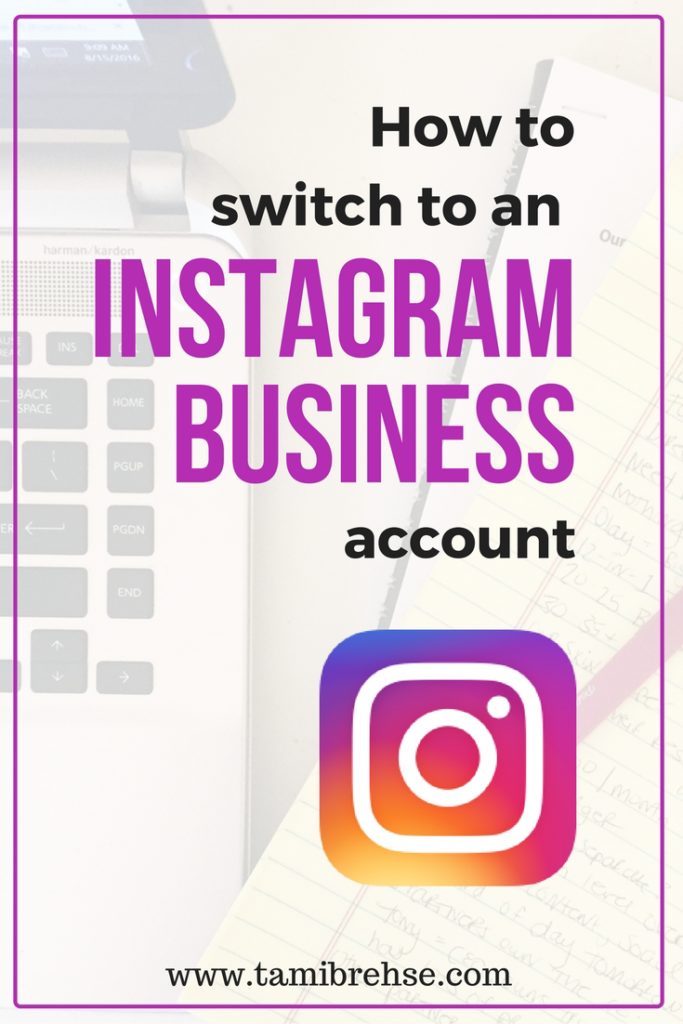 We've rounded up some of the best features coming to the iPhone 15 that we've heard so far so MacRumors...
We've rounded up some of the best features coming to the iPhone 15 that we've heard so far so MacRumors...
Apple Still Has These Five Things Coming Before the End of 2022
Tuesday November 8, 2022 2:33 pm PST by Joe Rossignol
Apple recently indicated that its product lineup is "set" heading into the holiday shopping season, suggesting that there won't be any new Macs or other devices announced through the remainder of 2022. Nonetheless, there are still at least five notable items on Apple's agenda to expect before the end of the year, as outlined below. iOS 16.2 iOS 16.2 is currently in beta and is expected to...
Apple Preparing iOS 16.1.1 as Widespread Wi-Fi Bug Persists
Monday November 7, 2022 8:55 am PST by Sami Fathi
Apple is preparing an iOS 16.1.1 update for the iPhone to address bugs and issues experienced by users following the first major update to the iOS 16 operating system two weeks ago, including a persistent Wi-Fi bug that's been annoying iPhone customers.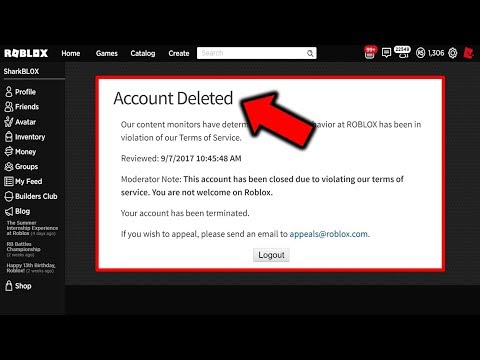 MacRumors in the past week has seen signs of devices running iOS 16.1.1 in our website analytics, indicating the update is under testing...
MacRumors in the past week has seen signs of devices running iOS 16.1.1 in our website analytics, indicating the update is under testing...
Primitive Folding iPhone Built From Motorola Razr and iPhone Parts
Tuesday November 8, 2022 11:52 am PST by Juli Clover
A Chinese YouTuber has gone to great lengths to construct a foldable iPhone out of existing parts, merging the internal components of an iPhone with the foldable chassis of a Motorola Razr. The resulting device is an iPhone that is able to be folded in half. The video is in the Chinese language with subtitles, and walks through the process used for deconstructing both devices. All of the...
Apple Releases macOS Ventura 13.0.1 Update With Bug Fixes
Wednesday November 9, 2022 10:10 am PST by Juli Clover
Apple today released macOS Ventura 13.0.1, a minor update to the macOS Ventura operating system that was released in October. The new software comes two weeks after the official launch of Ventura. The macOS Ventura update can be downloaded on eligible Macs using the Software Update section of System Settings. macOS Ventura 13.0.1 is a bug fix update, and it addresses two security...
The macOS Ventura update can be downloaded on eligible Macs using the Software Update section of System Settings. macOS Ventura 13.0.1 is a bug fix update, and it addresses two security...
Deals: Best Buy Ramps Up Early Black Friday Shopping With Sitewide Discounts on TVs, Headphones, More
Wednesday November 9, 2022 8:33 am PST by Mitchel Broussard
Like many retailers, Best Buy is offering hundreds of deals as part of an early Black Friday shopping event during the first few weeks of November. Unlike Walmart, which is dividing up its early Black Friday sale into three events, Best Buy's sale is one massive ongoing sale leading up to November 25. Note: MacRumors is an affiliate partner with Best Buy. When you click a link and make a...
Elon Musk Nixes 'Official' Label for Already Verified Twitter Accounts, Says Blue Check Will Be 'the Great Leveler' [Updated]
Wednesday November 9, 2022 9:15 am PST by Juli Clover
Twitter will not be moving forward with an "Official" label that would be used to identify companies, major media outlets, public figures, and others who are in danger of being impersonated on the social network, Twitter CEO Elon Musk said today.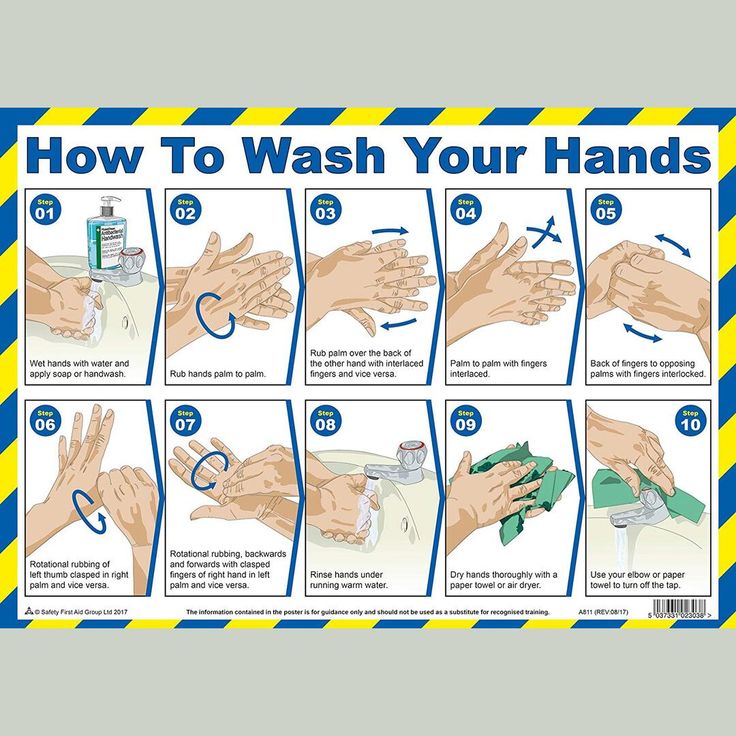 Just hours after Twitter began rolling out the "Official" checkmark that was provided to some accounts alongside the standard white and blue...
Just hours after Twitter began rolling out the "Official" checkmark that was provided to some accounts alongside the standard white and blue...
HOW TO DELETE ACCOUNT ON INSTAGRAM - 2 options: permanently and temporarily
If you need to delete your profile on Instagram, follow the instructions. After that, the user will not be able to upload old photos and stories to his mobile phone.
We advise you to save photos and stories dear to your heart from the archive to your phone in advance. After a month or two, they cannot be returned, they are deleted from the servers.
Informative article: How to change Skype login, is it possible: 3 real options for PC, Android and iOS
How to delete an Instagram account from your phone
Getting rid of the page without leaving the application on your smartphone is real. To do this, do the following:
1. Go to the Instagram program and go to the profile.
2. Tap on the menu (three bars) on top and click on "Settings".
3. Go to "Help" and "Help Center".
4. Go to "Manage Account".
5. In the "Search" line, enter "Delete profile".
6. Find the "How to delete your account" guide and tap on the link.
7. Take any of the reasons for leaving and write down your password.
After that, the account is deactivated and disappears completely after 30-90 days.
Useful: Review of Xiaomi Mi 11 Lite 5G NE - argued in 8 sections The request to be removed from the servers takes up to three months. This time the link is still active, but there will be no content inside. All publications, likes and comments will not be seen by other users.
After a month or two, Internet users will no longer see the account itself. The information will be deleted. But at the same time, a backup (backup copy) may be on the servers of the service itself for a couple of months. This is stated in the data usage policy.
The steps on how to permanently delete an Instagram account are the same as in the paragraph above: go to settings, go to help.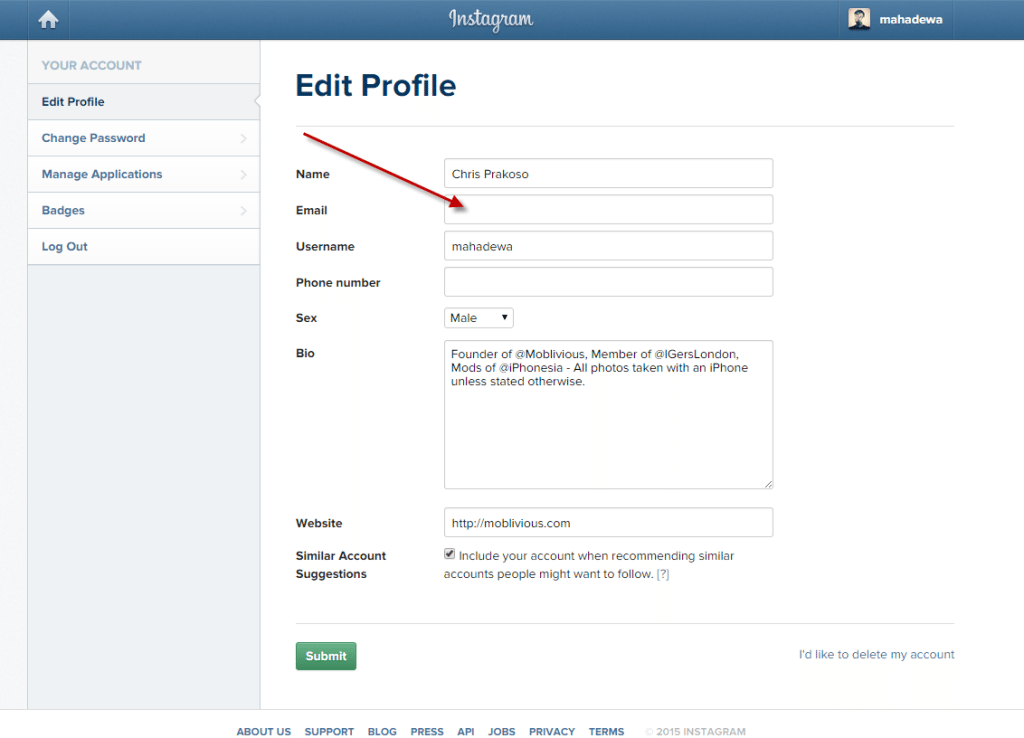 In the search, register "Delete profile", take "How to delete an account." After tapping on the link, where to choose one of the reasons for getting rid of the page.
In the search, register "Delete profile", take "How to delete an account." After tapping on the link, where to choose one of the reasons for getting rid of the page.
An interesting gadget: Oppo A74: an overview of 8 characteristics, pros and cons of a smartphone
How to temporarily delete an Instagram account
If you don’t want to leave social networks, but you just need to disable your Instagram account for a while, then follow these instructions. So photos, likes and comments will remain hidden: no one can access them. And they will appear only after the account is restored. You cannot turn off the profile in the application - only in the web version. How it's done:
- Open the social network Instagram.com in the browser itself.
- Click on the avatar and go to your profile.
- A page with a menu will open: there you can enter the mobile phone number, gender and other features of the account.
- Scroll and select "Temporarily disable account".

Next, you should find the reason why you want to deactivate the acc. If the point is that you need to delete a comment, you get a lot of ads, or the social network is distracting, Instagram will suggest solutions without deleting it. For those who still want to move away from social networks, just click "Temporarily disable".
Worth knowing: How to connect a gamepad to a PC: options with 3 models of gamepads
How to delete an Instagram account from a computer
Nickname will be lost when deleting a profile. If another user wants to take this "name" for himself, he can do it. And upon return, you will have to create a page with a new nickname.
Sometimes others may have time to take this name - consider this before deleting your Instagram account. For those who decide to leave online, the algorithm is as follows:
All steps on how to delete an Instagram account are suitable for any type of profile - personal or professional. The instructions are identical in both cases.
The instructions are identical in both cases.
But if you just want to hide the page and keep posting, hiding is enough. To do this, go to the privacy settings and check the box next to "Closed account". After that, only those who have already been subscribed can watch what is happening on the page. No one will even be able to view the content anonymously and through bots.
Likbez: How to set up a smart watch: step-by-step instructions in 4 sections
How to delete an Instagram account: instructions
Sometimes it is useful to take a break from social networks, but self-discipline allows this only to a few. Then deleting the profile comes to the rescue. We explain how to delete from Instagram permanently or temporarily, saving data
Since March 21, 2022, the social networks Facebook and Instagram have been banned in Russia by a court decision, and the holding company Meta Platforms, which owns them, has been recognized as an extremist organization and is also banned.
Some users notice that they devote too much time to managing their Instagram account to the detriment of work and personal affairs. Even the owner of Instagram, Meta, admitted in internal documents that its social networks have a negative impact on sleep, work, parenting, work productivity and personal life of approximately 12.5% of users. And scientists from the University of British Columbia found that users' own lives begin to seem insufficiently bright and interesting compared to what they see on Instagram.
Meanwhile, until the spring of 2022, the social network was consistently in the top 10 in terms of downloads in Russia and in the world. The international agency We Are Social estimated that in 2021 Instagram ranked fourth in our country in terms of the number of users (61.2% of Russian Internet users go there), and in total 67.8% of the Russian population (99 million people) use social networks. The average Russian spends 3 hours a day outside of work at the monitor or with a smartphone.
In November 2021, Instagram began testing the Take a Break feature. It will allow users to escape from the continuous viewing of the feed. In the settings, it will be possible to set reminders for breaks, for example, 10, 20 or 30 minutes. After that, the application will issue a warning about the need to rest. However, this feature has been opened to a limited number of users so far.
For now, everyone has the only alternative - to give up Instagram for a while or for good.
How to permanently delete an Instagram account
This option should be chosen when the profile is definitely no longer useful: for example, if we are talking about the account of a company that has closed.
Before deleting a profile, Instagram will offer to save data from it. To do this, you need to send a download request. After that, an email will be sent to your email within 48 hours with a link where you can download photos and videos. You can also request a copy of your data through the Instagram app for Android and iPhone. To do this, open the menu in the profile, go to the "Settings" - "Security" section and select the "Download data" item. Next, you will need to enter your email address and account password.
To do this, open the menu in the profile, go to the "Settings" - "Security" section and select the "Download data" item. Next, you will need to enter your email address and account password.
Download request from Instagram
Even after deleting the profile, it will be visible on the social network for another 30 days. During this time, the user can change his mind and restore the account. If within a month the owner of the profile has never logged into the system, then the account is permanently deleted.
In the web version
To delete a profile using a computer, you need to perform several steps:
- go to the social network site and click on the "Help" button in the lower right corner;
- go to the "Help Center" and select the line "Delete your account" in the left menu;
- follow the link suggested in the article;
- specify the reason for deleting the profile;
- confirm the action by entering a password.
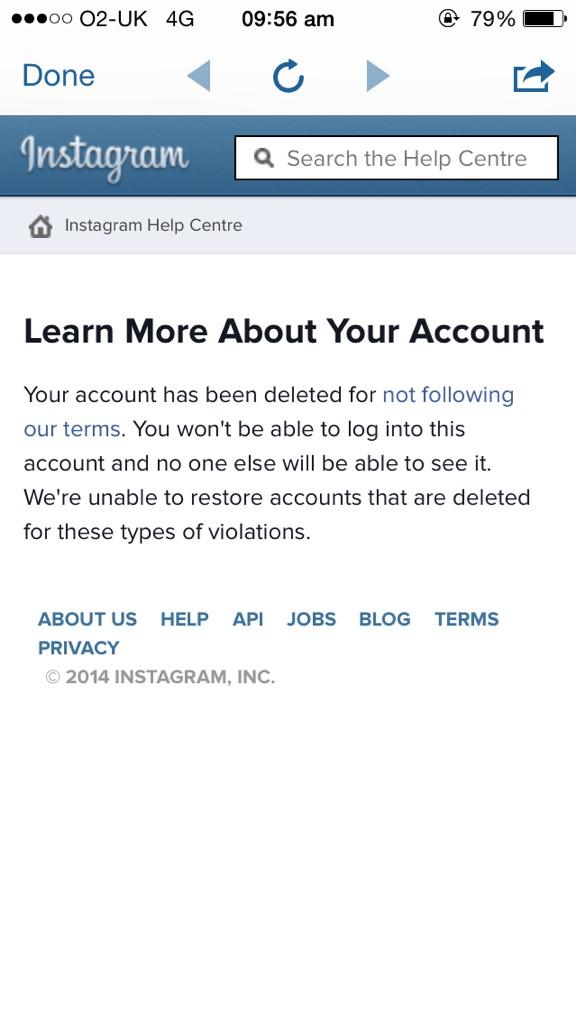
From a smartphone
To delete an Instagram profile using your phone, you need to take more steps:
- enter your profile in the application and click on "Settings";
- in the menu that appears, select the "Help" line and go to the "Help Center";
- on the page that opens, select the item "Manage your account";
- in the search bar enter the query "Delete profile";
- go to the article "How to delete your Instagram account";
- follow the link in the article;
- indicate the reason for deleting the account and enter the page password.
How to temporarily delete an Instagram account
The user can also stop using Instagram for any period and then restore the page. However, you can do this no more than once a week. A temporarily deleted profile is not visible to other users of the social network. To restore it, you just need to log into the application.
In the web version
To temporarily deactivate your profile using a computer, you must perform the following steps:
- go to the social network site under your account;
- click on the profile photo and select "Settings" in the menu that opens;
- at the bottom of the page, click on the link "Temporarily disable my account";
- on the page that opens, indicate the reason for the temporary disconnection and enter the account password.
From the phone
As in the case of the "permanent" deletion, temporary blocking of Instagram will require more steps:
- go to your profile;
- go to the "Settings" section and select the "Help" item;
- in the menu that appears, click on the line "Help Center";
- on the support page, open the "Manage your account" item;
- in the search bar, enter "Temporarily disable";
- go to the article "How to delete your Instagram account";
- click on the link "How to temporarily disable your account" and find the article "Instagram.
 com website from a mobile browser";
com website from a mobile browser"; - click on the link in the first paragraph of the instruction and go to the mobile browser;
- on the main page of the account, click on the "Edit profile" button;
- select the link "Temporarily disable my account" at the bottom of the page.
Is it possible to delete a blocked Instagram account
To delete your account, you need to know your username and password. A forgotten password can be reset using an email address, phone number, or Facebook account. If the user does not have access to the email address specified during registration, and his Instagram and Facebook accounts are not linked, then the support service will not be able to provide access to the account.
In the event that an Instagram account has been blocked by the social network itself, its owner will see a corresponding message when logging in. He can appeal this decision. To do this, you need to open the app, enter your username and password, and then follow the instructions on the screen.