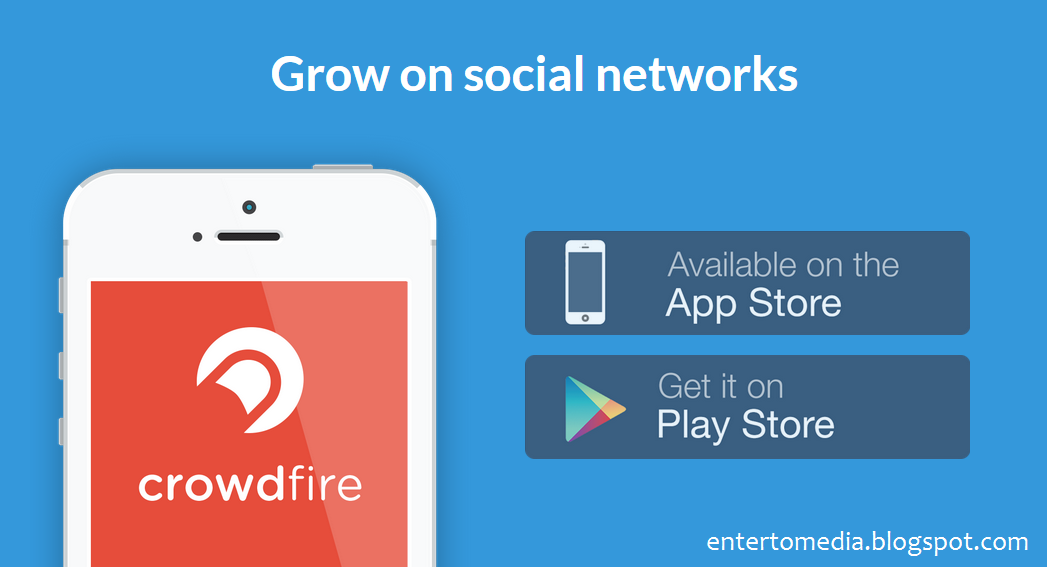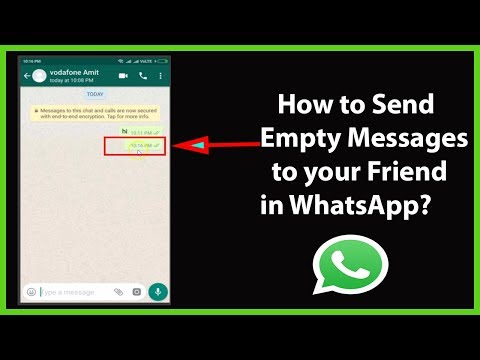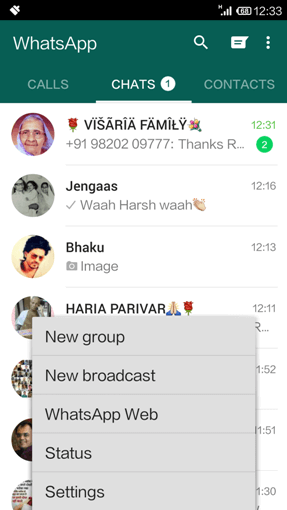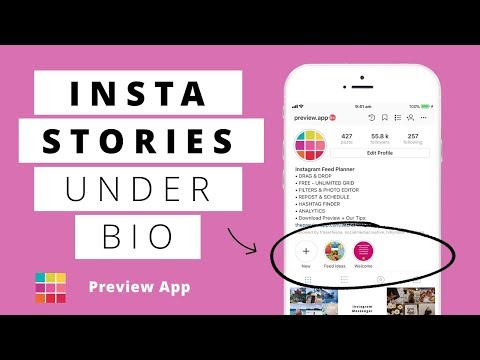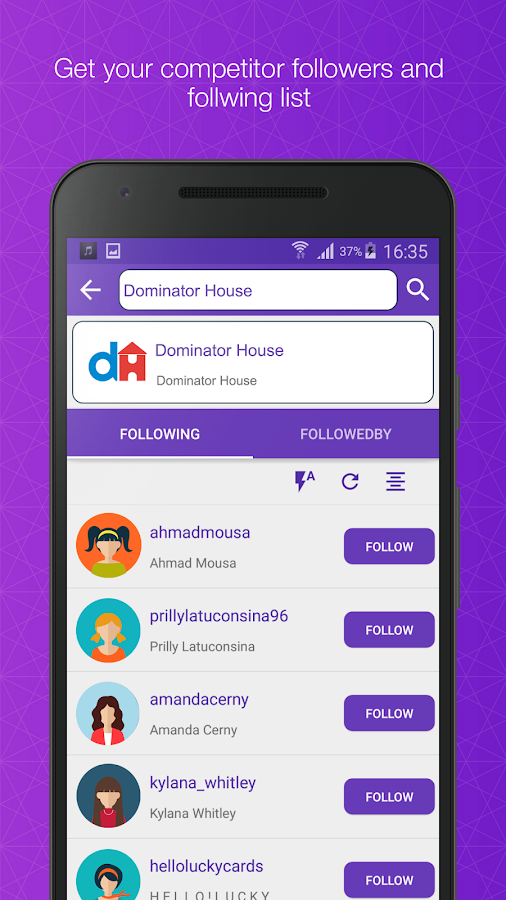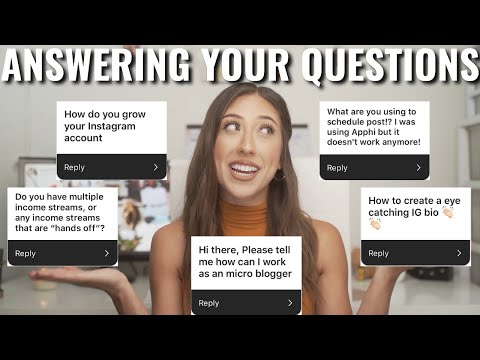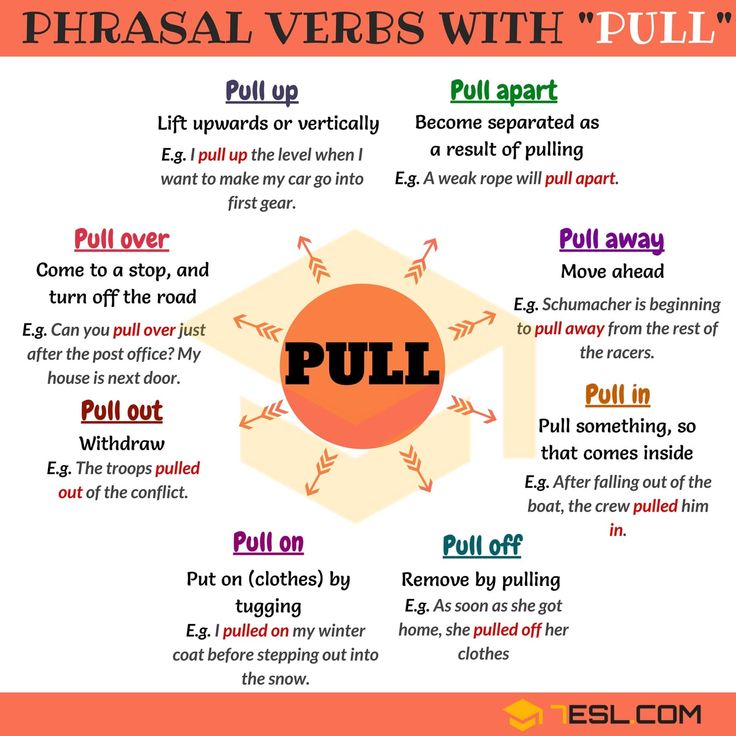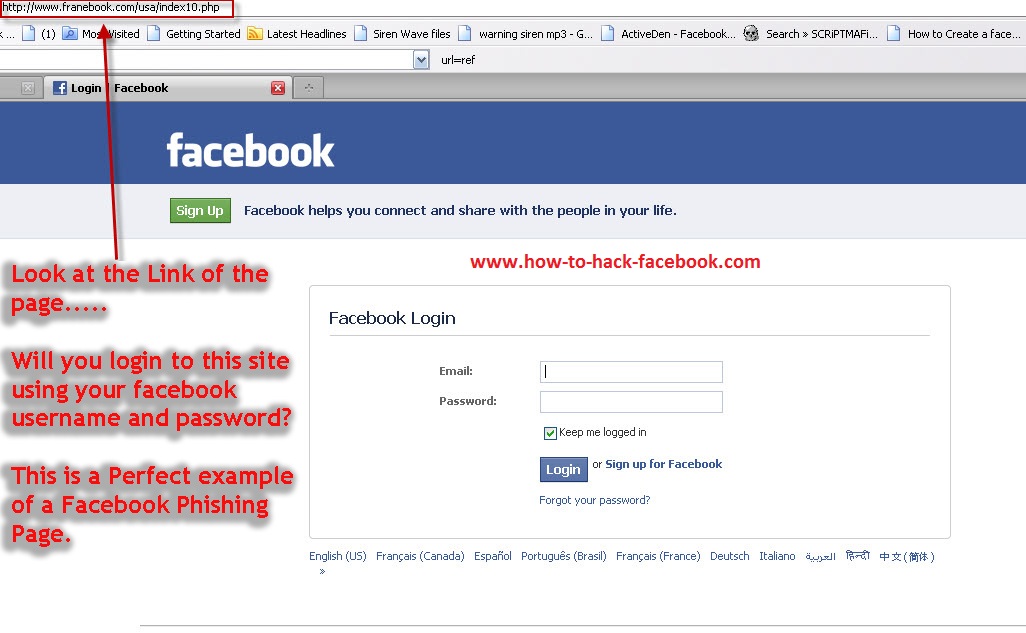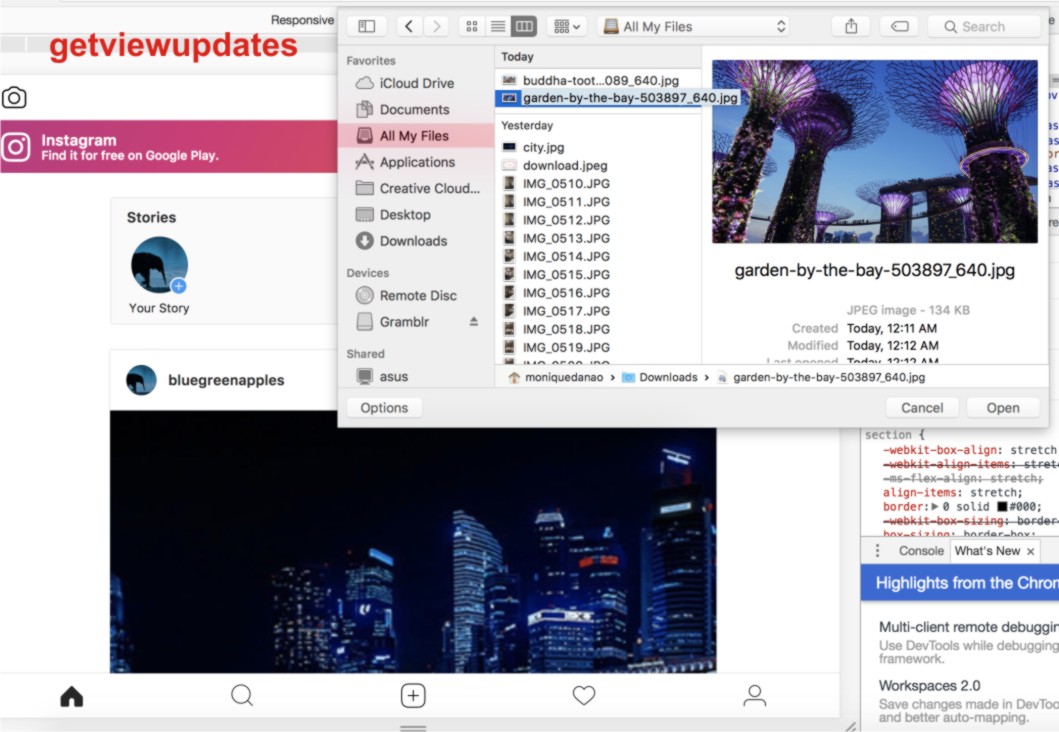How to delete inbox on facebook
How To Delete All Messages and Conversations in Facebook Messenger
Deleting Facebook messages doesn’t have to be incredibly difficult. Whether you’re deleting one thread or an entire history, there are options for you to do both with minimal effort.
S0me users may find it easier to delete their entire Facebook account. We have an article for that too!
How can you start cleaning up your inbox? – By following the steps in this article.
Archive Facebook Messages
Before deleting all of your messages, you may want to archive them instead of doing a full and permanent delete. By doing this you can hide the messages that you want to keep. Be mindful that following the steps below will remove those messages as well.
Start the process in Facebook Messenger:
- Hover over the conversation you’d like to remove.
- Three Menu dots will appear; click on those
- Click “Hide”
Following this step will remove your unwanted message without permanently deleting them. By visiting the Settings in Facebook Messenger you can click “Hidden Chats” to recover archived messages.
Android
Deleting messages on an Android phone or tablet:
- Open Facebook Messenger
- Locate a message to delete
- Touch and hold on the message to open the context menu
- Tap delete
iPhone
Deleting messages on an iPhone or iPad:
- Open the Facebook Messenger app
- Tap and hold on the conversation that you no longer want then swipe to the left.
- When the menu appears, select Delete
- Confirm the selection by tapping Delete Conversation
Smartphone versions of the Facebook Messenger App allow you to delete only one message thread at a time.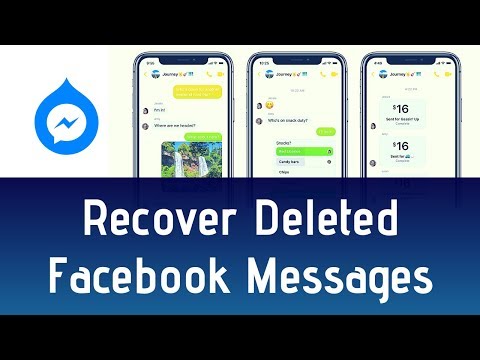 If you are looking to delete more it may best to use a browser.
If you are looking to delete more it may best to use a browser.
Browser
- Log into your Facebook account
- Click See all in Messenger
- Click on the options wheel next to a conversation
- Click Delete if you want to erase all the messages
But what can you do about multiple messages and multiple conversations? – For this, you have to install a third-party browser extension.
Extensions for Web Browser
Extensions become a part of your web browser and allow you to perform various functions on a website. To delete multiple or all of your Facebook message history, you will need to add an extension to your web browser. Whether it’s Chrome, Firefox, or Internet Explorer you can begin by using Google to pull up the Web Store.
For example: Using Chrome, Google “Facebook Messenger mass delete extension” or something of that nature. You will see one of the top options is chrome.google.com. This is the web store for that browser.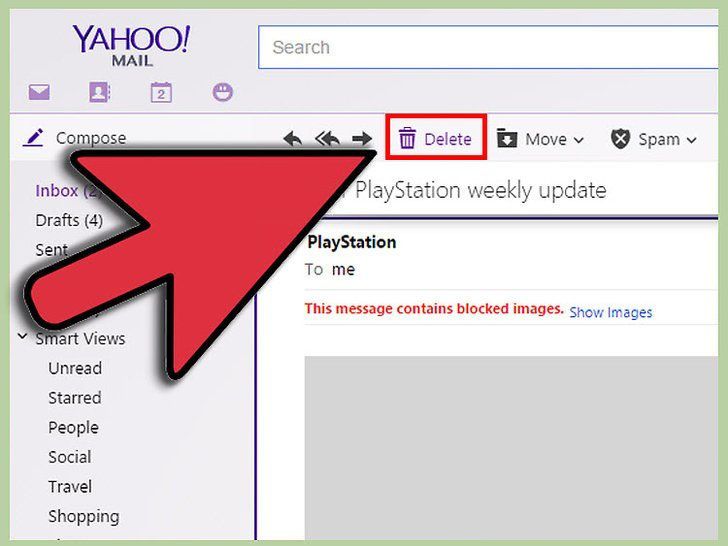
Once you’ve clicked “Install” you will be prompted through various pop-ups until that extension is added. You will see the icon in the upper right-hand corner of your browser.
Fast Delete Facebook™ Messages
Log into your Facebook account on your browser after installing the extension. Click on the Extension icon on the extension bar. It should have a Facebook Messenger logo and a red X on top.
After that, it’s as easy as following the on-screen instructions.
- Click the “Open Your Messages” button when it appears.
- Click the new button
- Begin Deletion, once it appears.
- Select OK to confirm your action
This should automatically take care of all the messages in your inbox. If it doesn’t, it helps if you refresh the page and repeat the process. If you have too many conversations, it may not remove them all at one time so repeat the process.
Once you have deleted your Facebook Message history from a web browser you will NOT be able to retrieve those unless you have them backed up somewhere else. Android for example allows users to backup Facebook messages to the ES File Explorer.
Android for example allows users to backup Facebook messages to the ES File Explorer.
Message Cleaner
This extension works best if you first scroll down to the very bottom of the message list. Once you load the extension, it will recognize all the messages as being selected for removal. You can also then pick individual messages that you may want to save.
Both extensions allow you to select multiple messages from different conversations and delete them all at once. However, you still have to select the ones that you want to delete. There isn’t a button or feature that creates an automated selection of all messages.
These extensions will permanently delete all of your Facebook messages if you’ve not backed them up. Assuming you selected “all” before clicking “confirm,” the only way to get those messages back is to ask the person who you sent them to for help or using data recovery methods to retrieve backed up information.
Deleted Messages Recovery
You can only recover messages that were saved in a backup file.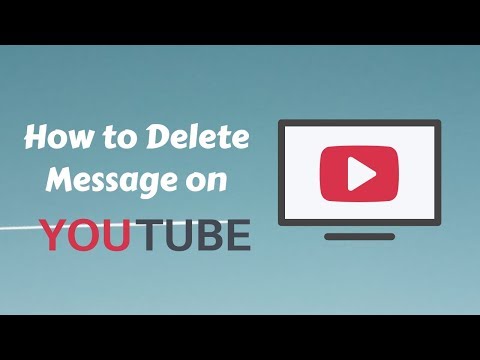 For iPhone users a recovery from iCloud may bring those messages back. For Android users they may be saved in your system’s ES File Explorer.
For iPhone users a recovery from iCloud may bring those messages back. For Android users they may be saved in your system’s ES File Explorer.
When you’re using Facebook Messenger on an Android smartphone or tablet, all the conversations may be saved on your device. Just because you’re ‘deleting them’ in the messenger doesn’t mean they’re gone.
Here are some things to try:
If you use ES File Explorer, or any explorer that works for you, you can still access that information.
- Open ES File Explorer
- Go to Storage or SD card folder
- Select and open the Android folder
- Open data folder
- Scroll through the folders until you locate ‘com.facebook.orca’ (This belongs to the Facebook Messenger app)
- Open the folder
- Open the fb_temp folder
This is a cache folder that contains backup files for conversations in Facebook Messenger.
Keep in mind that this method may not always work. You can only recover deleted conversations if you had backed up your phone before you erased anything.
You can only recover deleted conversations if you had backed up your phone before you erased anything.
As an alternative, you can connect your device to your computer and browse the folders this way.
If you’re on an iOS device then you may have to use a third-party software to recover old messages. There are many data recovery apps available, it is recommended to pick the one that has better reviews. Dr.Fone, for example, is one of the most popular applications for data recovery.
How to Delete All Your Facebook Messages in 2 Easy Ways
- You can't delete all your Facebook messages at once, but you can delete them one chat at a time.
- To delete a chat on Facebook, go to the chat settings and click Delete chat.
- To delete a chat on Messenger, swipe to the left, tap More and Delete.
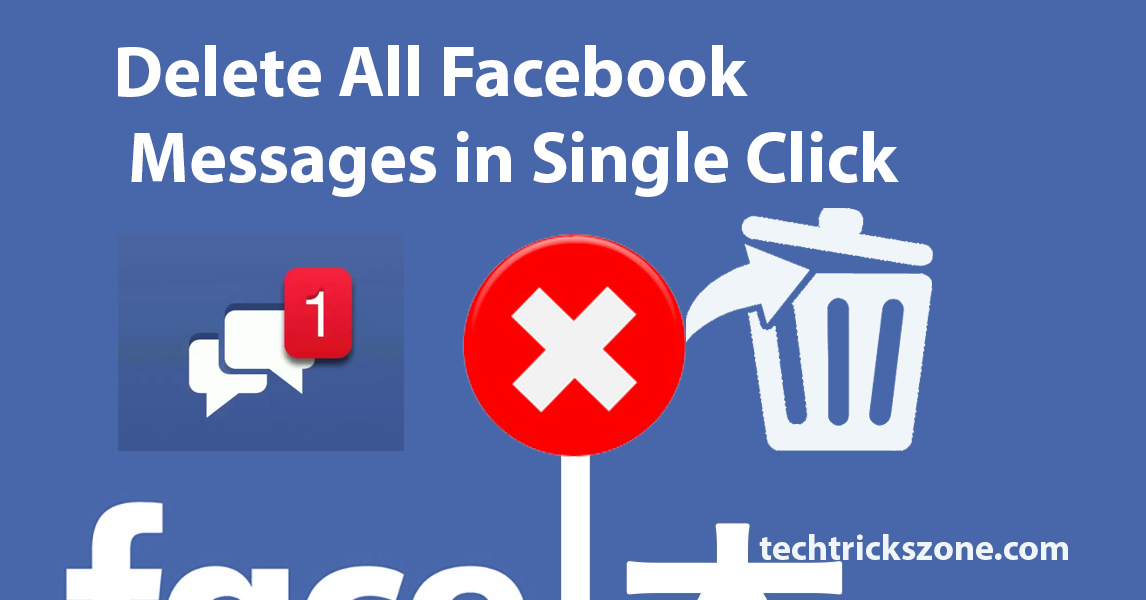
Facebook Messenger is one of the most popular messaging apps in use today, in large part because it's available on nearly every platform.
But Facebook has never made it especially easy to manage your messages. For example, it took years for Facebook to give users the ability to delete an accidentally sent message from both the sender and receiver's app — and even then you only have 10 minutes to do so.
But what if you want to delete all your messages from Facebook Messenger? Here's what you need to know.
How to delete all Facebook messagesTo delete all your Facebook messages, you need to delete them one chat at a time. If you've been a Facebook user for a long time and have a lot of chats, this can take a while.
Note: When you delete messages, you're only deleting them from your own Facebook account. The messages will still be available to whoever you were having a chat with.
Here's how to delete your chats on Facebook, via either an internet browser or the Messenger mobile app.
1. Log into Facebook and click on the Messenger icon in the top right part of the top menu.
Click on the Messenger icon. Stefan Ionescu/Insider2. Click the chat that you want to delete.
Quick tip: To quickly find a chat, type the name of the person you were conversing with in the search box, and then click their name when it shows up in the search results.
3. At the top of the chat window, click the arrow to the right of the person's name to open the chat settings.
4. In the menu that pops up to the left, click Delete conversation.
5. In the pop-up window, confirm you want to do this by clicking Delete Chat.
6. Repeat this for every chat you want to remove.
In the mobile Messenger app:1. Open the Messenger app on your phone.
2. Scroll to find the chat you want to delete.
3. Swipe the chat to the left, and then tap on More.
Tap on "More" after swiping the chat to the left. Stefan Ionescu/Insider
Stefan Ionescu/Insider 4. In the menu that pops up, tap Delete.
5. In the pop-up menu, tap Delete to confirm your decision.
6. Repeat this for every chat you want to remove.
Jennifer Still
Jennifer is a writer and editor from Brooklyn, New York, who spends her time traveling, drinking iced coffee, and watching way too much TV. She has bylines in Vanity Fair, Glamour, Decider, Mic, and many more. You can find her on Twitter at @jenniferlstill.
Read moreRead less
How to unlink mail from Facebook
Contents
- 1 Step by step instructions
- 2 Link email to account. Actions on a PC
- 3 Change e-mail
- 4 Delete an unnecessary mailbox
- 5 Add and change an email in the mobile version
- 6 How to find out which mail is linked to Facebook?
- 7 Unlink apps from Facebook
- 7.1 Option 1: Website
- 7.2 Option 2: Mobile app
Your Facebook account secondary email allows you to regain access to your account when your primary email is not available. But if the specified additional email address is no longer used, then there is no point in storing it in the profile settings. In this step-by-step guide, I will show you how to remove an email address from your Facebook account settings.
Step-by-step instructions
Start by clicking the "Settings" button (number 1 in the photo example) and select the "Settings" item of the same name.
address", which is located in the "General" section, click the word "Edit".
Now select the email address to be deleted and click the word "Delete" next to it.
At this stage, in case of an erroneous selection of an e-mail address, you can cancel the deletion by pressing the word "Cancel". If the email address selected for deletion is correct, click the "Save Changes" button.
Secondary email removed. If the information was useful to you - click Thank you!
Hello! Read all about Facebook email in our article. During the account creation process, you can link any e-mail address to receive notifications. Previously, Facebook had its own email with the @facebook.com domain, but later the developers abandoned it.
Linking email to account. Actions on the PC
If you registered the page using a phone number, you can always create an email link to it.
You can do this in the "Settings" section of the pop-up menu.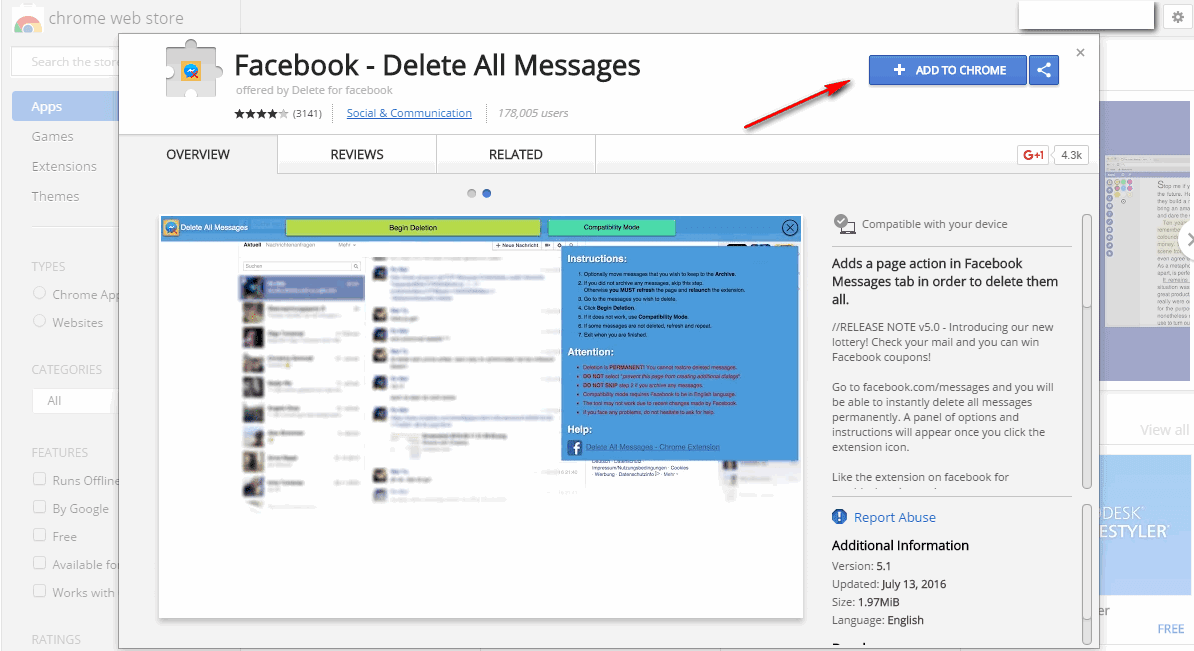
- Enter the item "General settings".
- Select "Contact information".
- Next, click "Add another email address or phone number."
- In the field that appears, enter the desired e-mail box.
- We confirm it.
In addition to the e-mail box that you specified during registration, you can add others. How to link mail to Facebook, read on.
- Go to the "Settings" menu item by clicking on the arrow at the top right.
- In the "General account settings" section, you can find the items "Contact information" and "Ad account contacts", and opposite them are email addresses and the "Edit" button.
- Click on it, you will be prompted to add another email to Facebook, how to do this is discussed in detail below:
- Click on this offer.
- In the window that opens, enter a new mail.
- Click "Add".
- A window will appear where you will need to enter the password for your account.

- A confirmation letter will be sent to the specified email address, in which you will need to follow the link.
- After that, refreshing the page on Facebook, you will see that the e-mail has been updated and now two mailboxes are attached to the profile.
Change e-mail
Next, we will tell you how to change your mail on Facebook. In the previous step, you linked a second e-mail to your account.
- Now, if you click on the "Contact Information" tab, you will see two of your mailboxes.
- You can change the current one by placing a checkmark in a circle next to the desired mail.
Deleting an unnecessary mailbox
If you do not need a second e-mail, you can untie it from your account.
- Go back to the "Contact Information" menu section.
- Place a check mark next to the desired address, i.e. the one you plan to use in the future.
- The "Delete" button will appear next to the other address.

- Click on it, the mail automatically becomes strikethrough.
- And a button appears with confirmation of saving the changes.
- Click on it.
Now you know how to unlink junk mail from Facebook.
Adding and changing an email in the mobile version
To do the same actions in the mobile application, you need:
- 0006
- Select "Edit" icon,
- Scroll down the page to the end and tap on the button "Edit the section "Information",
- Next, select the item "Contact information", "Edit",
- Open "Account email addresses",
- Tap "Add email address".
- Next, do the same steps as in the version for the web browser.
How to find out which mail is linked to Facebook?
There are situations when you need to find out which mail Facebook is linked to, how to do this, read on.
- If you have access to an account, you can simply look at the e-mail in the "Contact Information" section.

- If it so happened that there is no access, then you can ask one of your friends to enter your page, an email will be displayed in the information section. However, this will only be the case if you have allowed it in the privacy settings to indicate it on the page.
- You can also click on the forgot password button. In the recovery form, you will be offered two ways to restore it. One of them is "Send code by mail", under this inscription you will see the address linked to Facebook.
The Facebook social network can be used for authorization in many third-party games on sites on the network that are not associated with this resource. You can unbind such applications through the section with basic settings. In the course of our today's article, we will describe this procedure in detail.
Unlink apps from Facebook
Facebook has only one way to unlink games from third parties, and it's available from both the mobile app and the website.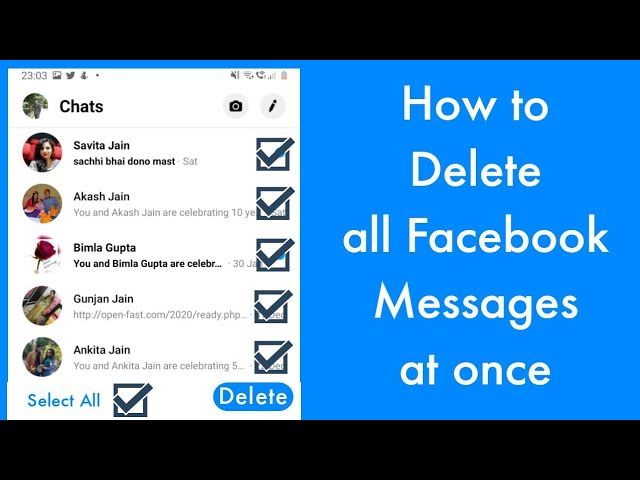 At the same time, not only games that were authorized through the social network are equally susceptible to deletion, but also applications from certain resources.
At the same time, not only games that were authorized through the social network are equally susceptible to deletion, but also applications from certain resources.
Option 1: Website
Due to the fact that the official Facebook website appeared much earlier than other versions, all possible functions are available when using it, including the unlinking of attached games. At the same time, the procedure can be performed not only through Facebook, but sometimes in the settings of the attached applications or sites themselves.
- Click on the arrow icon in the upper right corner of the site and go to section "Settings" .
Through the menu on the left side of the page, open "Apps and websites" . Here are all the options available on Facebook related to games.
Press the "Delete" button next to the list of applications and confirm this action through the dialog box. Additionally, you can get rid of all publications related to the game in the timeline and get acquainted with other consequences of deletion.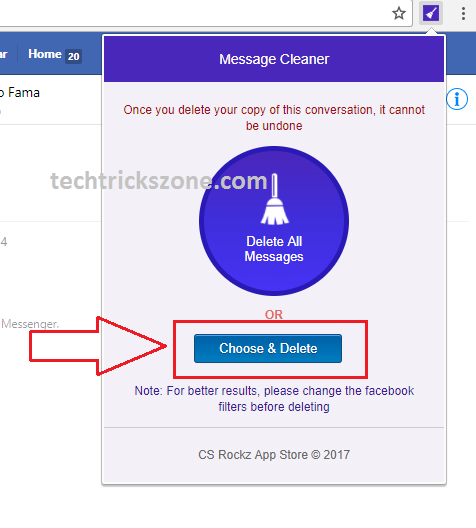
After successful unbinding, a notification will appear. On this, the main detachment procedure can be considered completed.
Click on Disable to get rid of all previously added games and thus the ability to link new applications. This procedure is reversible and can be used for quick removal, subsequently returning the function to its original state.
Any games and sites ever linked will be displayed in the Deleted tab . This will allow you to quickly find and return the necessary applications. However, this list cannot be cleared manually.
In addition to third-party games, you can similarly untie the built-in ones. To do this, in the Facebook settings, go to page "Instant Games" , select the desired option and click "Delete" .
As you can see, in all options it is enough to use the social network parameters. However, some applications also allow you to unlink through their own settings. This option should be taken into account, but we will not consider it in detail due to the lack of any accuracy.
This option should be taken into account, but we will not consider it in detail due to the lack of any accuracy.
The same can be said for mobile devices, since any applications are tied to a Facebook account, and not to specific versions.
Option 2: Mobile application
The procedure for unbinding games from Facebook through the mobile client is practically the same as the website in terms of editable parameters. However, due to the large number of differences between the application and the browser version in terms of navigation, we will consider the process again using an Android device.
- Tap on the main menu icon in the uppermost corner of the screen and find section "Settings and privacy" on the page. Having expanded it, select item "Settings" .
Within the block "Security" click on the line "Applications and sites" .
Use the link "Edit" in section "Login with Facebook" to go to the list of connected games and sites. Check the box next to unnecessary applications and tap "Delete" .
Check the box next to unnecessary applications and tap "Delete" .
Confirm the unlink on the next page. Subsequently, all detached games will automatically appear on the tab "Deleted" .
To get rid of all bindings at once, return to page "Applications and Sites" and click "Edit" in block "Applications, Sites and Games" . On the page that opens, you must press the button "Turn off" . Additional confirmation is not required for this.
By analogy with the website, you can return to the main section with "Settings" Facebook and select item "Instant games" in the block "Security" .
To unlink, on the tab "Active" select one of the applications and click "Delete" . After that, the game will move to section "Deleted" .
The options we have discussed will allow you to remove any application or website linked to your Facebook account, regardless of version. However, you should be careful when unlinking, as in some cases all data about your progress in the game may be cleared. But at the same time, the possibility of rebinding will remain.
However, you should be careful when unlinking, as in some cases all data about your progress in the game may be cleared. But at the same time, the possibility of rebinding will remain.
Thank the author, share the article on social networks.
How do I remove an email address from my Facebook login?
By Milena Anderson Reading 5 min. Views 65
Short answer
- To remove an email address from your Facebook login, first go to the Facebook login page.
- Next click “Forgot your password?” link.
- Then enter your email address and click the "Submit" button.
- You will then receive an email with instructions to reset your password.
- After resetting your password, go to the Facebook login page and click on the "Delete my account" link.
How to remove email Address from Facebook login screen
How to remove email address from Facebook
How do I know which email address I used on Facebook?
To find out what email address you used on Facebook, go to "Settings" and select "Email". Your email address will be listed next to the Email field.
What is my Facebook email address and password?
Your Facebook email address matches your Facebook username. To find your Facebook password, go to the “Forgot your password?” page. on the login page and enter your email address or username.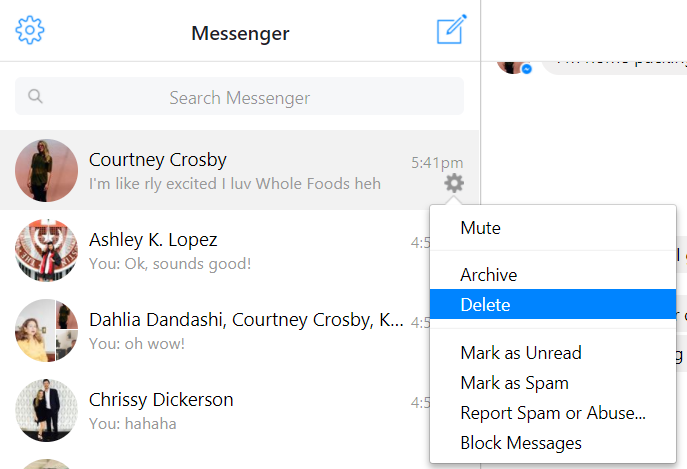 If you're having trouble signing in, visit the Help Center.
If you're having trouble signing in, visit the Help Center.
How to find hidden email addresses on Facebook?
To find hidden email addresses on Facebook, you can use the search bar at the top of the page. In the search bar, enter the name of the person you are looking for, and then click on their profile. If their profile has an email address, it will appear above their name.
How do I access my email?
To log in to your email, you need to enter your email address and password. If you do not remember your password, you can reset it by clicking on the "Forgot your password?" link.
Is it possible to find someone's email on Facebook?
You can't find anyone's email address on Facebook, but you can find their contact information. To view someone's contact information, go to their profile and click on the "About Us" tab. In the Contact Information section, you will see their email address, phone number, and other contact information.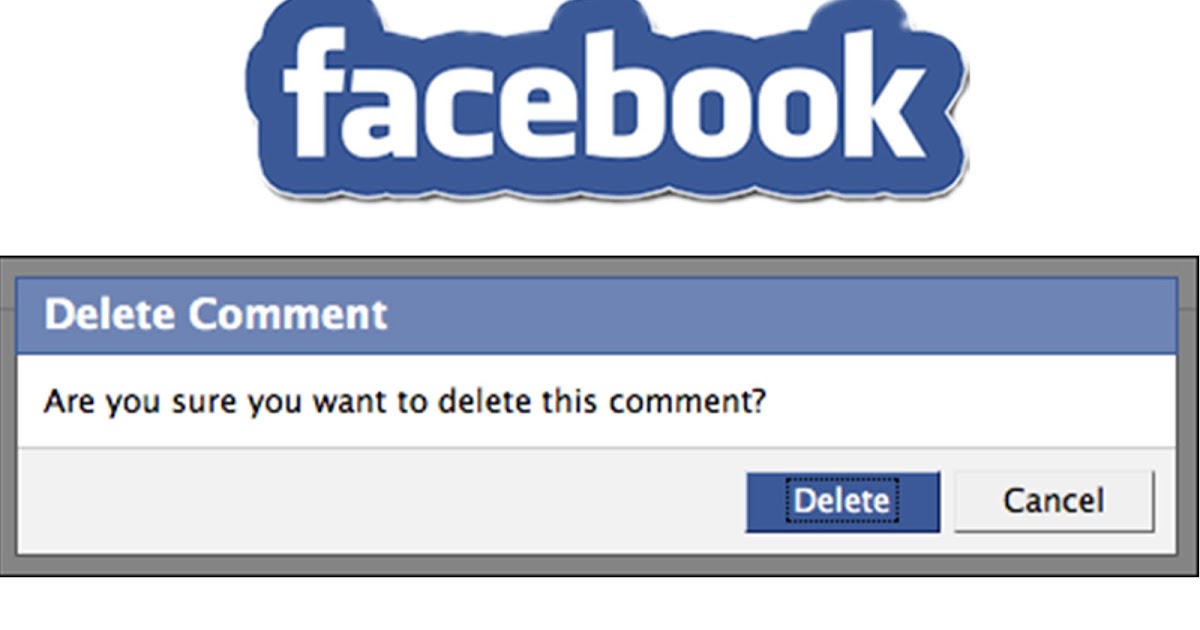
How do I find hidden email accounts?
There is no reliable way to find hidden email accounts, but there are several methods you can try. One way is to find the email address on social networks such as Facebook and Twitter. If a person has connected their account to these platforms, their email address will be displayed publicly. You can also use a website like Email Finder to find an email address. This website indexes public information from websites such as LinkedIn and Google+.
How do I find someone's email address?
There are several ways to find someone's email address. One way is to find them online. Another way is to ask them for an email address.
How can I recover my old Facebook account?
If you have forgotten your Facebook password, you can reset it by following these steps:
Go to the Facebook login page and click “Forgot your password?”
Enter the email address or phone number associated with your account and click Submit.
Check your email or SMS for a message from Facebook with password reset instructions.
Follow the instructions in the message to reset your password.
How do I change my Facebook login email address?
To change your Facebook login email address, first go to the settings page. Then select "General" from the menu on the left side of the page. Finally, scroll down to the Email section and enter your new email address in the Email Address field. When you're done, click Save Changes.
How do I get Facebook email on my phone?
First, open the Facebook app on your phone.
Then click on the three lines in the upper left corner of the application.
Then click "Settings".
From there, scroll down and click "Email".
Finally enter the email address you want to use and click save.
How can I open my old Facebook account without a password and phone number?
There is no reliable way to open an old Facebook account without a password or phone number.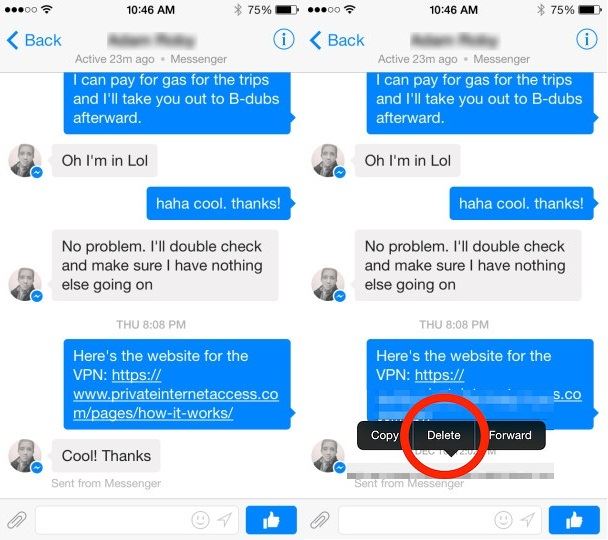 However, you can contact Facebook and ask them to help you recover your account.
However, you can contact Facebook and ask them to help you recover your account.
How can I recover my Facebook account without password and email address?
If you have forgotten your Facebook password, you can reset it using the email address associated with your account. If you no longer have access to that email address, you will need to provide proof of identity before Facebook will allow you to reset your password.
How can I recover my FB account and password without a phone number and email address
There is no reliable way to recover your Facebook account if you do not have access to your email or phone number. However, there are a few things you can try.
One option is to try to answer the security question you asked when you created your account. If you remember the answer, you can enter it on this page: https://www.facebook.
How can I recover my Facebook account using Gmail?
In order to recover your Facebook account, you need to provide Facebook with some information that only you know.