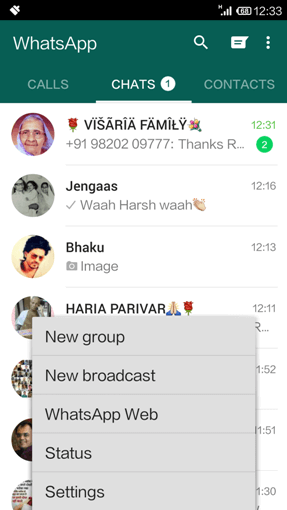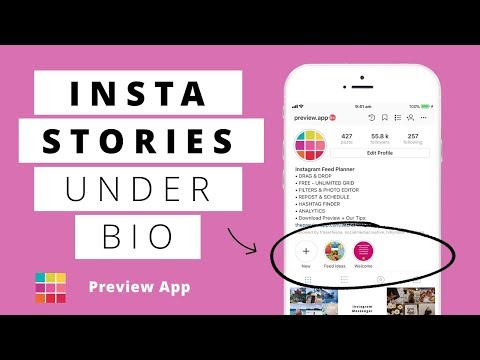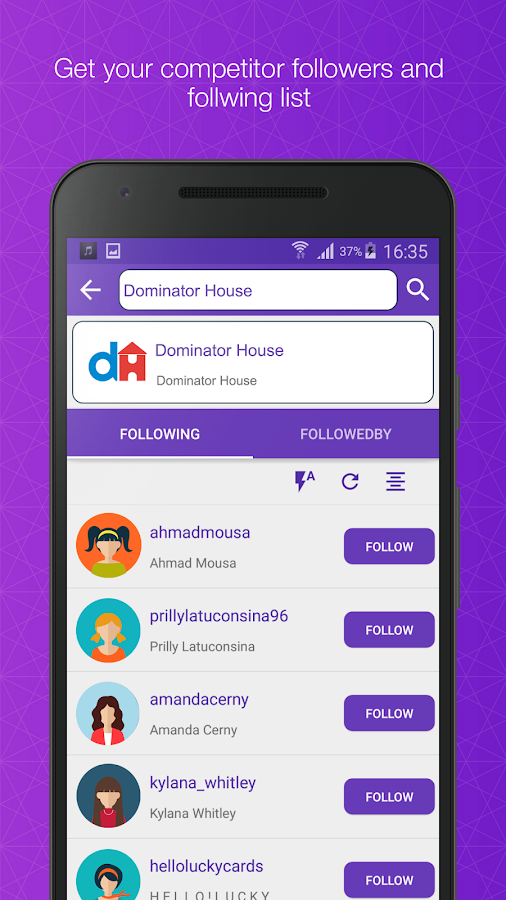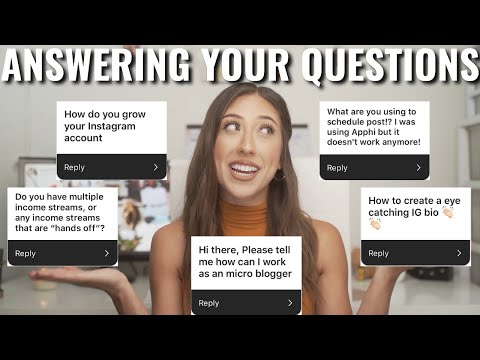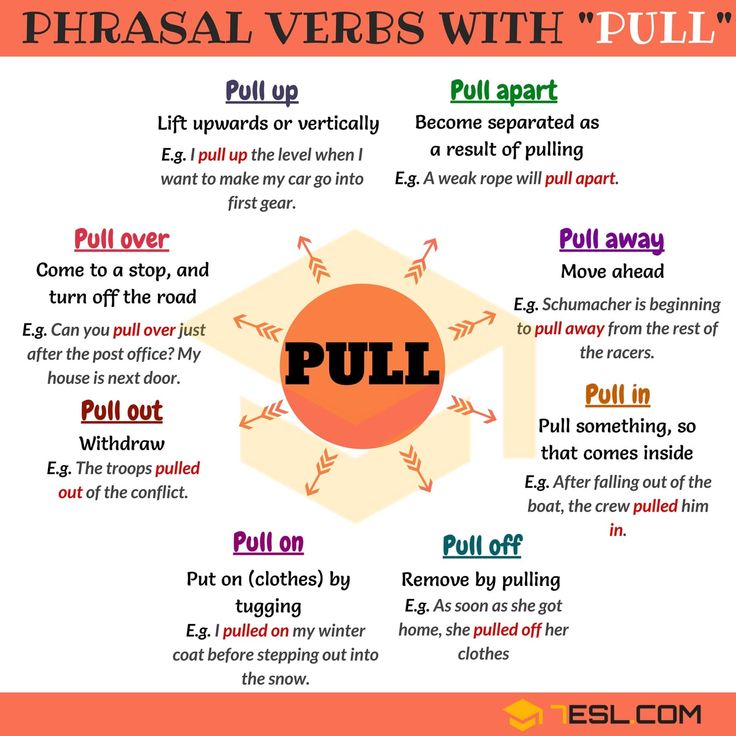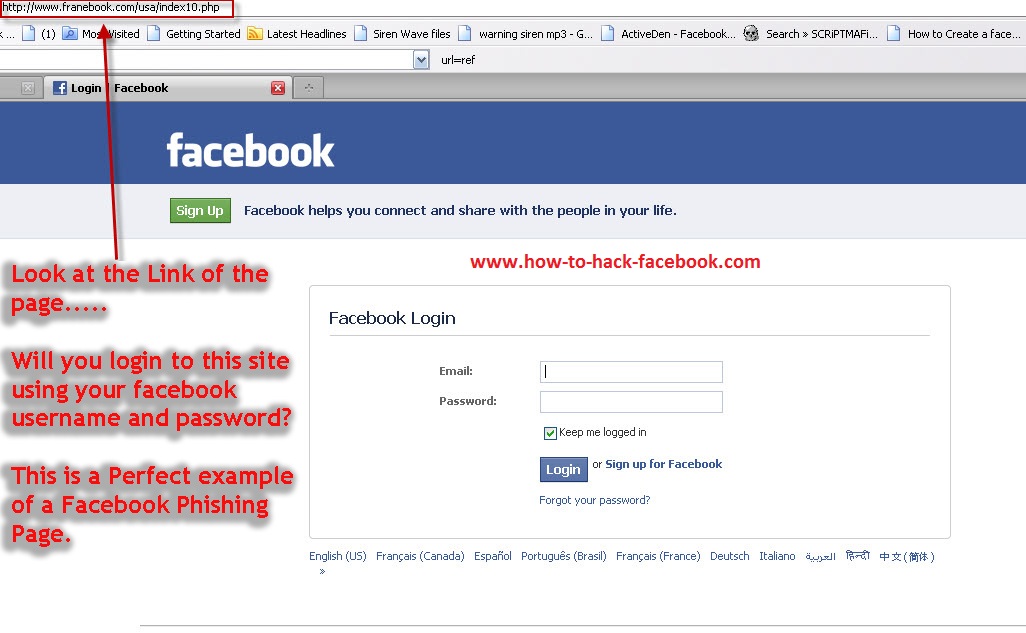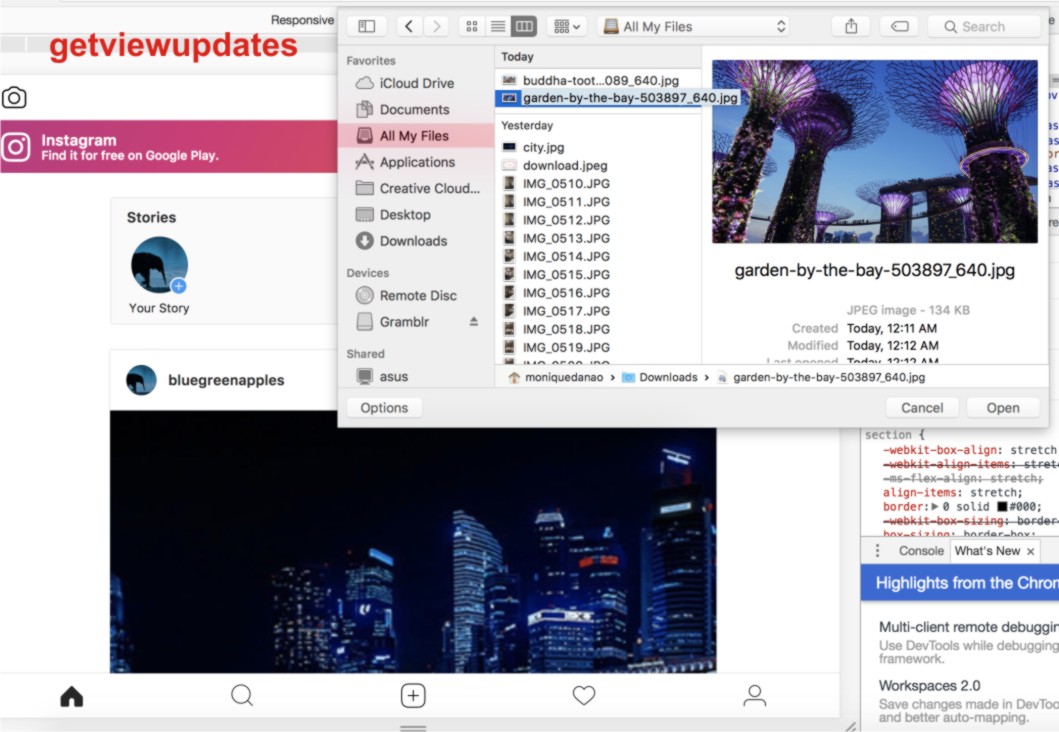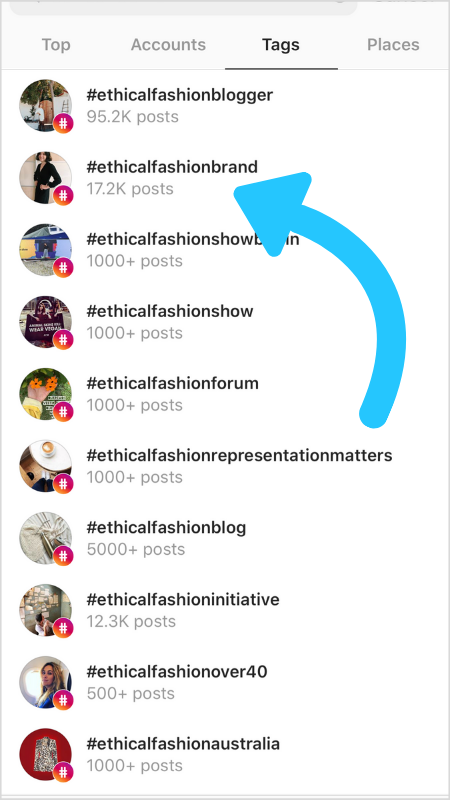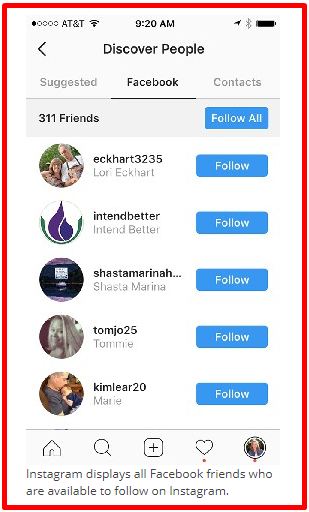How to add new friend in whatsapp
How to Add Someone on WhatsApp in 4 Simple Steps
WhatsApp is a communication platform that allows users to call, text and video chat through an internet connection as opposed to their regular cell phone service.
People use WhatsApp to communicate with people who live in other countries. If you have a partner, family member, or friend living abroad, this app makes it possible to affordably communicate anywhere you have a wifi connection.
It could also be used as part of your internal communication plan if your organization has locations around the world.
Steps to add someone on WhatsApp
- Open "chats"
- Begin a new chat
- Create a new contact
- Message your friend
To communicate with those people, however, they have to be friends with you on the app. Read this article to learn how to add friends on WhatsApp so you can stay in touch for the long term.
You add someone on WhatsApp in the same way you add them to your phone contacts: by creating a new contact for them with their phone number.
Yes, that’s right: in order to add someone on WhatsApp, you have to have their phone number. Let’s dive into the details.
1. Open up “Chats”
Make sure you have WhatsApp downloaded and have created your account. In order to begin talking with people, open up the “Chats” window.
2. Begin a new chat
To begin a new chat, click on the icon on the top right corner of the screen.
| Tip: If you already have someone’s contact information, and they already have a WhatsApp profile, you don’t need to worry about adding them! You can simply click on their name and open a new chat. |
Otherwise, you’ll have to add people manually. Begin by selecting “New Contact.”
3. Create a new contact
Add all of the contact information for that person. Keep in mind that if they are in a different country, you will have to enter that in their contact information. Different countries have different country codes which help determine where to send your correspondence.
4. Message your friend
Once you’ve saved their contact information, you’re ready to chat. Simply search their name in your contacts list, click on their name, and a new chat window appears. You can begin texting or calling them just as would over the phone!
Now you know what’s up
Now that you know how to add new friends, you’re ready to get chattin’ with anyone, anywhere. Have fun, and tell ‘em I said hi!
Grace Pinegar
Grace Pinegar is a lifelong storyteller with an extensive background in various forms such as acting, journalism, improv, research, and content marketing. She was raised in Texas, educated in Missouri, worked in Chicago, and is now a proud New Yorker. (she/her/hers)
How to Add a Contact in WhatsApp Messenger on Android, iOS
With more than 2 billion worldwide users in 180-plus countries and over 1 billion daily active users, WhatsApp is one of the most popular ways to communicate globally.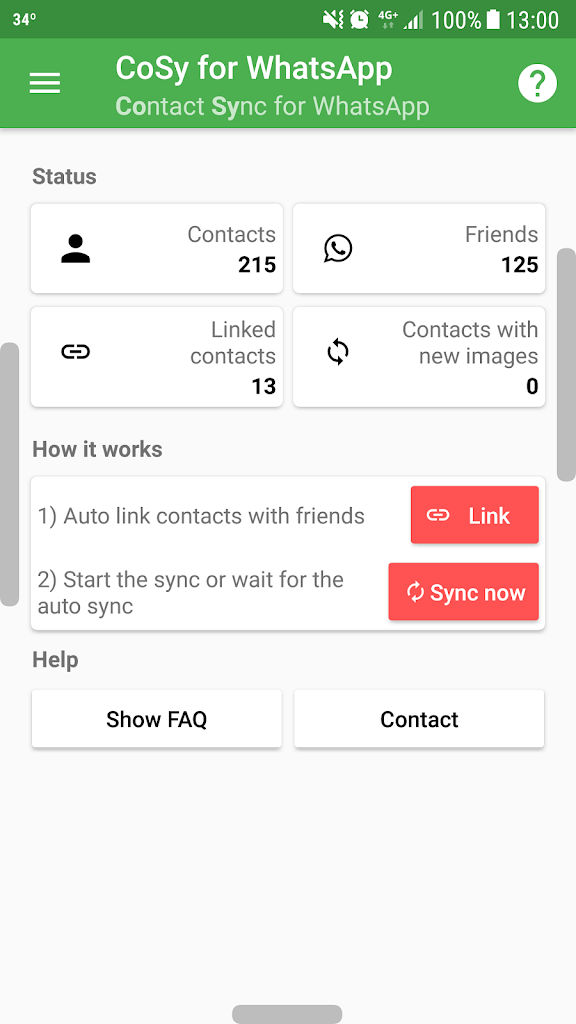 WhatsApp Messenger is now the leading mobile messaging app in 169 countries, including India, Germany, Russia, and the U.K., but not in the U.S., where Messenger dominates the scene.
WhatsApp Messenger is now the leading mobile messaging app in 169 countries, including India, Germany, Russia, and the U.K., but not in the U.S., where Messenger dominates the scene.
Contents
- How to add contacts in iOS
- How to add contacts in Android
- How to invite a friend to join WhatsApp on an iOS device
- How to add a friend from a different country
- How to add a contact via QR Code
Difficulty
Easy
Duration
10 minutes
What You Need
-
Android device
-
iOS device
If you have lots of contacts in your phone, adding them individually to WhatsApp can be tedious and time-consuming. We’ve put together a guide on the fastest and easiest way to get all of your domestic and international contacts into WhatsApp, so you can spend more time chatting and less time tapping. The following examples use iOS 14 and Android 10, but the steps are identical for previous OS versions, as WhatsApp has kept the interface consistent for customer ease of use.
How to add contacts in iOS
Follow these steps to add contacts to your iOS device:
Step 1: In the Chat pane, tap the Chat icon at the upper right of the window.
Step 2: On the next screen, tap New Contact.
Step 3: Type in the name and telephone number of the person you want to add — name, telephone number, and email are mandatory.
Step 4: The contact information will then appear in your Contacts.
How to add contacts in Android
Here's how to add contacts on your Android device:
Step 1: From the Chats pane, tap the Chat icon at the bottom right of the screen.
Step 2: Select New Contact from the next screen.
Step 3: Enter the contact information of the person you want to add.
Step 4: Tap Save at the upper right of the window.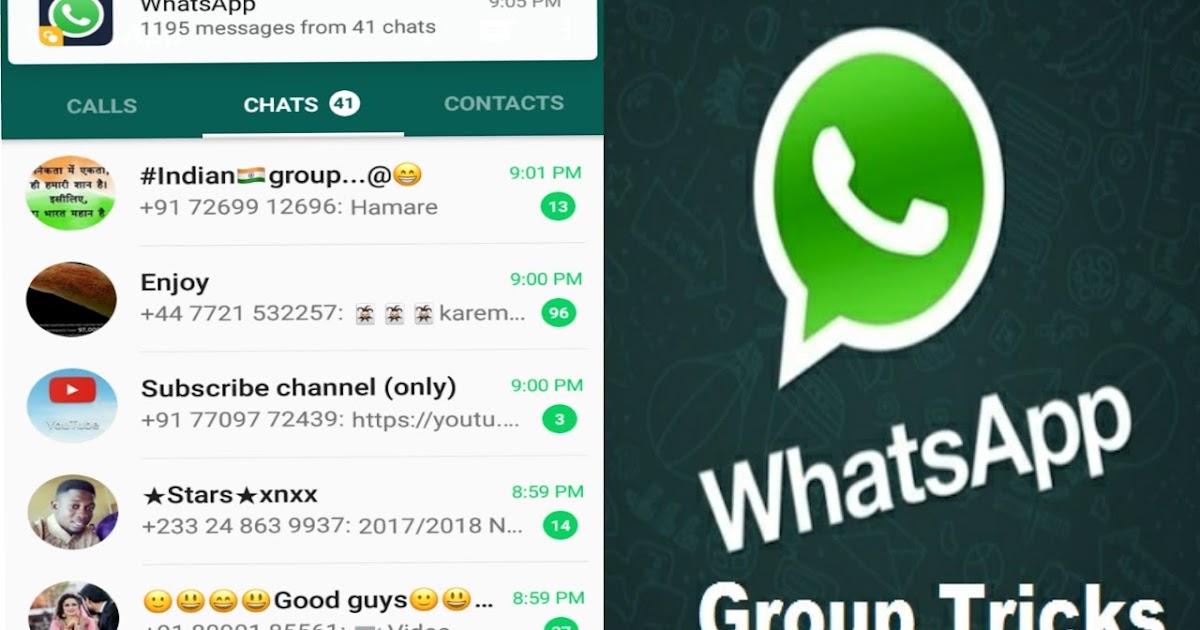 The next screen will display the entire contact.
The next screen will display the entire contact.
Step 5: Your new contact will also appear in your address book.
How to invite a friend to join WhatsApp on an iOS device
As you start using WhatsApp more often, you may want to add more people to your contacts. Because you can only communicate with people who already have WhatsApp, you may have to employ some friendly persuasion to get your buddies to download yet another app onto their crowded phones.
Follow these steps to invite a friend to WhatsApp on your iOS device:
Step 1: Go to the Chat window and tap on the chat icon in the upper right.
Step 2: On the next screen, scroll to the bottom.
Step 3: Tap on Invite Friends to WhatsApp.
Step 4: Choose from the menu to Mail or Message the invite.
Step 5: Choose your friend from your contacts list and tap the Send 1 Invite button.
Step 6: WhatsApp sends a prewritten note with an invite and a link to the app in the App Store.
How to invite a friend to join WhatsApp on an iOS device
Follow these steps to invite a friend to WhatsApp on your Android:
Step 1: Go to the Chat pane and start a new chat.
Step 2: In the next pane, tap Invite friends.
Step 3: The app lets you access email and messages, where you can send a message to your friend.
Step 4: Tap Send.
Step 5: Your friend gets a link to WhatsApp Messenger in the Google Play Store that they can download so they can sign in.
How to add a friend from a different country
When you’re adding a friend with an international phone number to your contact list, you’ll follow the same general steps for adding a contact ordinarily. However, you’ll still want to ensure that you enter the foreign phone number properly or it won’t call.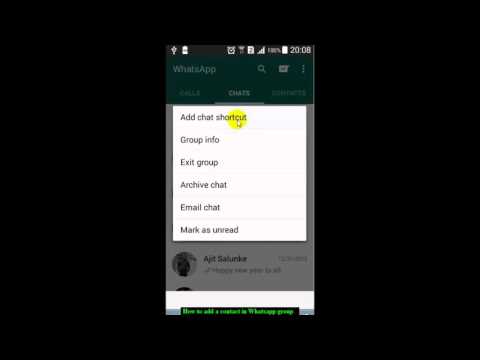
Step 1: When adding the contact’s phone number, always start with a plus sign (+).
Step 2: Type the country code and a nation-specific numerical prefix, followed by the phone number. Search online to find the country code if you don’t know it.
Step 3: Remove any leading zeros or calling codes from the phone number after entering the country code.
How to add a contact via QR Code
Using custom QR codes is an easy way to share your contact information with other WhatsApp users because it will ensure there are no human input errors in creating a new contact — whatever you put into the code will be included in the contact. QR Codes can save or share a contact, start a chat, or add someone to a group. You can easily add a person to your WhatsApp contacts by scanning their QR Code or share your QR code with others via the app’s Share button. Here’s how to create a WhatsApp QR code. The process is the same on both iOS and Android.
Step 1: Open WhatsApp > Settings.
Step 2: Tap on the QR Code icon next to your name.
Step 3: Tap Scan > OK.
Step 4: Hold your smartphone over the QR Code until it vibrates in recognition.
Step 5: Tap Add to Contacts.
Step 6: Alternately, to use the WhatsApp camera, tap the WhatsApp > Camera icon (top menu on Android, bottom menu on iOS).
Step 7: Center your phone over the QR Code until it vibrates.
Step 8: Tap Add to Contacts.
Editors' Recommendations
- 5 Android camera features that I need to have on my iPhone
- The best Samsung tablets to buy in 2022: Galaxy Tab S8, Tab S7 FE, and more
- This app put a kitten on my iPhone 14 Pro and I adore it so much
- How to use the depth effect on your iOS 16 lock screen
- One year later, Magic Eraser is still the Google Pixel’s best party trick
How to add a contact on WhatsApp
April 3LikbezTekhnologii
Four proven ways for all occasions.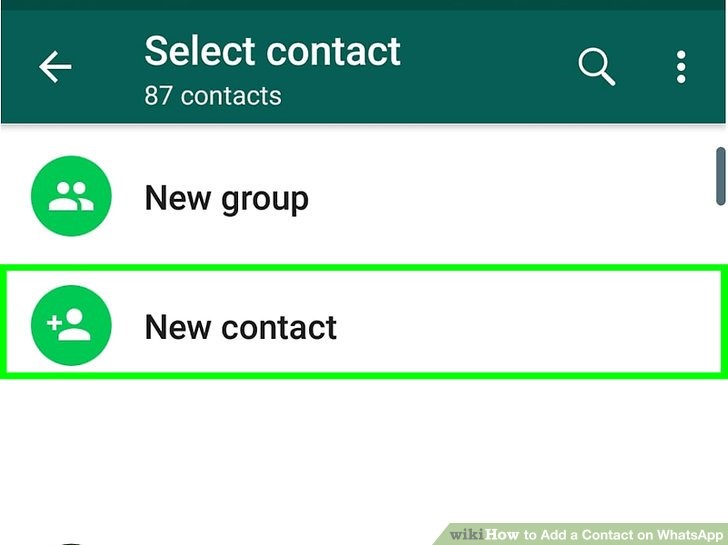
Share
0Like all instant messengers, WhatsApp asks for permission to access contacts and syncs them on first launch. Therefore, you do not need to add people separately if they are already in your phone book. It is enough to create a new chat, select a user from the list and start a dialogue.
To communicate, you need to add a contact in one of four ways: through a new chat or QR code in WhatsApp itself, in the built-in phone book, or through a forwarded business card from a chat with another person.
You can only delete an unwanted contact from the standard phone book by selecting Edit → Delete. Unfortunately, this cannot be done via messenger.
1. How to add a contact to WhatsApp from the application
The easiest way. Using it, you will simultaneously create a new record in the built-in Contacts application and can immediately start chatting if the person is already registered in WhatsApp. Otherwise, the application will offer to send an invitation with a link to the messenger.
On iOS
In WhatsApp, on the Chats tab, tap the pencil icon and select New Contact.
Enter your name, phone number, and other details and click Save. Tap on the corresponding icon to start a conversation, video chat or call.
If the person is not yet on WhatsApp, then on the previous screen you will see the note “This number is not registered” and an offer to send an invitation. Click "Invite to WhatsApp" and send the person a link to the messenger by regular SMS.
On Android
Switch to the Chats tab, tap the create conversation icon and select New Contact.
Enter the first name, last name, phone number and other required information and confirm the creation of the contact. If the person is registered on WhatsApp, you can immediately call or write to him. Otherwise, you will be prompted to send a link to install the messenger.
2. How to add a WhatsApp contact via QR code
If you are near the right person, it is faster and more convenient to use the built-in QR codes with personal information to add.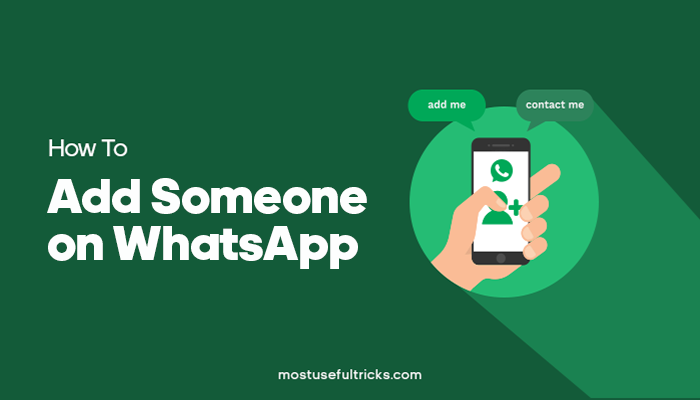
On iOS
Ask the other person to open WhatsApp settings and tap on the QR code icon.
On your smartphone, in the "Chats" tab, tap the icon for creating a conversation and select "New Contact".
Tap Add with QR Code and point the camera at the other person's screen.
When the code is recognized, click Add Contact and Save.
Now you can write and call by clicking on the corresponding icon.
On Android
Ask a friend to open the WhatsApp settings and contact QR code by touching the corresponding icon.
On your smartphone, open the "Chats" tab, click the create button and then the QR code icon.
Scan the code from your friend's screen and tap "Add to Contacts".
Save the entry by clicking on the confirmation button and go to the chat for communication.
3. How to add a contact to WhatsApp through the phone book
In fact, this is the classic procedure for adding a new number to Contacts. The next time you start WhatsApp, it will pick up the data and the person will appear in the list of available chats.
The next time you start WhatsApp, it will pick up the data and the person will appear in the list of available chats.
On iOS
Open the "Contacts" application or the tab of the same name in the dialer. Tap on the plus, enter the person's name and phone number, and then tap Done.
Launch WhatsApp, on the Chats tab, start typing the contact's name. It should show up in the tooltip.
If the person is not yet registered with WhatsApp, then there will be an “Invite” mark next to their name. By clicking on it, you can send SMS with a link to the messenger.
On Android
Go to the "Contacts" application or the corresponding tab in the dialer and click "Create Contact". Enter the name, number and all required information and confirm the addition.
Open WhatsApp and tap on the search icon. Start typing the person's name and use the prompt to open the chat.
4. How to add a contact to WhatsApp from a business card
This method is useful if you ask one of your contacts to share the number of another person. This will require a minimum of action from you. The interlocutor can send the contact as a business card file, and you just have to open it.
This will require a minimum of action from you. The interlocutor can send the contact as a business card file, and you just have to open it.
On iOS
Ask the other person to tap plus and select "Contact".
After selecting the right person, he must click "Send", and you will only have to tap "Save" in the chat to add.
On Android
Let your friend press the paperclip button in the chat, select "Contact", and then indicate the desired one.
Then he will have to confirm the sending, and you - click "Add" and save the new contact.
Read also 📱🙋♀️➕
- How to find and add a person to Telegram
- How to quickly copy contacts from one device to another
- How to create a WhatsApp group
- How to delete a contact in Telegram
- How to recover deleted contacts
How to add a contact to WhatsApp by phone number on Android and Iphone
You will learn how to add a contact to WhatsApp.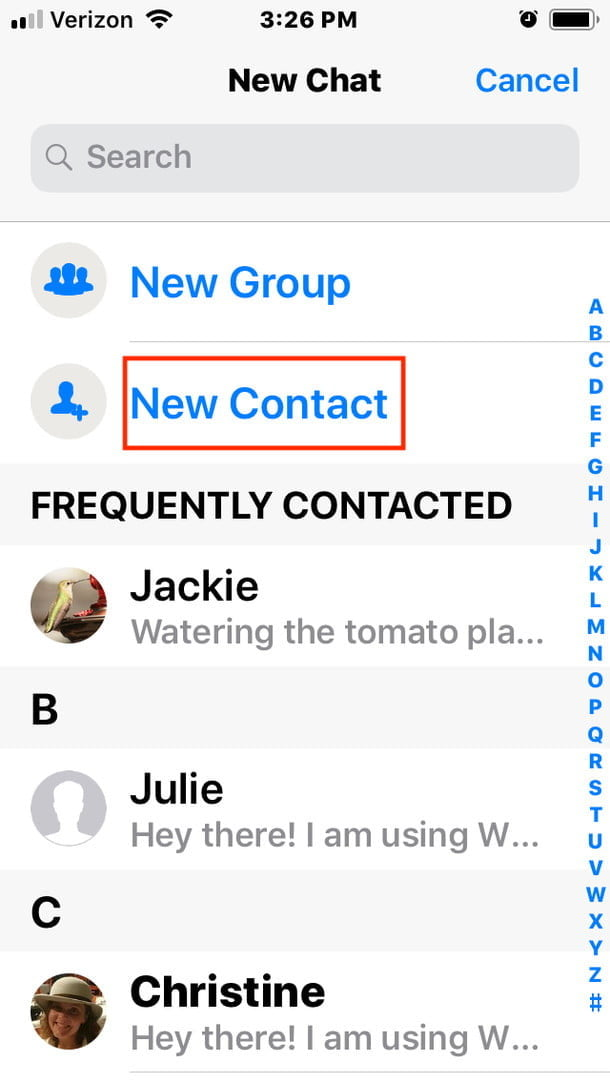 We will give step by step instructions for Android and iPhone. We will also find out if this can be done on a computer and without adding it to the phone book, and what problems there are.
We will give step by step instructions for Android and iPhone. We will also find out if this can be done on a computer and without adding it to the phone book, and what problems there are.
Add a contact on WhatsApp - the easiest ways for phones
WhatsApp is very smart. See for yourself: you have installed the application and only had time to think about how to add a contact by phone number to WhatsApp. And your usual interlocutors have already appeared in the messenger list. He independently extracted all the contacts from the address book. So you don't have to get anything or save anything on purpose until you need to add a new person.
On android
However, adding a contact to WhatsApp on your phone is quite simple. In the latest updates of the application, there is a “New Contact” option for this, look for it in the “Chats” tab. Click and you will be taken to the address book of your mobile phone. There, in the usual way, write down the number, name and save everything. After that, you will have a new interlocutor in WhatsApp, unless, of course, he also uses this messenger.
After that, you will have a new interlocutor in WhatsApp, unless, of course, he also uses this messenger.
Another easy way is to add a contact to WhatsApp on Android from the phone book. Follow these steps:
- Save the new person's name and phone number as usual in your mobile phone's address book. As if you were going to call him.
- Go to WhatsApp, open Chats.
- Tap the "new chat" icon at the bottom.
- On the next screen, call up the menu (three dots at the top and right).
- Click on the Update command.
If this person is on WhatsApp, their name will appear in your contacts. If it is not there, you can send it an invitation to connect. Find him through the messenger search and send an SMS message from WhatsApp.
To make it work, be careful when writing down the number. Russian phones should start +7. If you want to add a contact to WhatsApp from another country, you need to write it in the international format.
First +, then the state code, then the full number. Do not insert any extraneous characters between the numbers.
On iPhone
Now about how to add a contact to WhatsApp on iPhone. First, check which of your friends are already on WhatsApp. To do this, open the "Chats" tab, click on the "New Chat" icon (the "pencil" icon is located in the upper right corner). You will see a list of all who connected the messenger.
If you want to know about restoring Whatsapp, we talked about it in detail in another article.
If you need to add someone else, use the instructions:
- Go to WhatsApp.
- Open the chat section.
- Tap the New Chat icon.
- To add a new contact, tap the man silhouette with + icon.
- Enter the details of the interlocutor you are adding, taking into account the international format for phones.
If you do not know how to add a contact to WhatsApp on a tablet, use one of the instructions above. On this device, the messenger works exactly the same as on the phone. In fact, a tablet is a big mobile phone. You just need to know what operating system it has: Android or iPhone. Then you will understand which method of adding contacts is right for you. Read also how to delete messages from all participants in the correspondence, when this can be done.
On this device, the messenger works exactly the same as on the phone. In fact, a tablet is a big mobile phone. You just need to know what operating system it has: Android or iPhone. Then you will understand which method of adding contacts is right for you. Read also how to delete messages from all participants in the correspondence, when this can be done.
Is it possible to add a contact to WhatsApp on a PC, without a phone book
Let's see if you can add a contact to WhatsApp on a computer. In the application for the PC and the web version of the messenger, this function is officially absent. After all, they work synchronously with the phone. And it is there that it is recommended to create new addresses.
But many users write that they solved this problem using the WhatSend online service. There you can write a message, enter a number that is not in the phone's address book, and send it to WhatsApp on a laptop or computer. The main thing is that your WhatsApp on the PC is active at this moment. It turns out that you use the contact without adding it to the phone book.
It turns out that you use the contact without adding it to the phone book.
And WhatsApp itself offers to use the "Direct Communication" function. It works both on phones and in the browser WhatsApp. You will be able to communicate with a person who is not listed in your phone book through a special link. You just need to know his number and be sure that he is also a WhatsApp user. The link for "Direct Communication" with an unrecorded contact should look like this: https://wa.me/
Difficulties
- Contacts not updating due to poor network;
- Unable to add contacts from the phone book because it is not available for access;
- Invalid phone number
As you understand, there are many ways to expand your social circle on WhatsApp. And they are all pretty simple. But some users complain: I can’t add a contact to WhatsApp. By the way, most often problems arise with iPhones. The most likely cause is a misconfiguration.