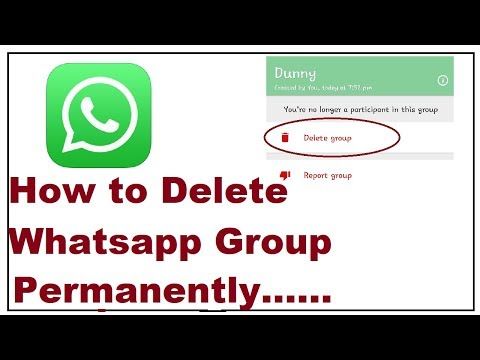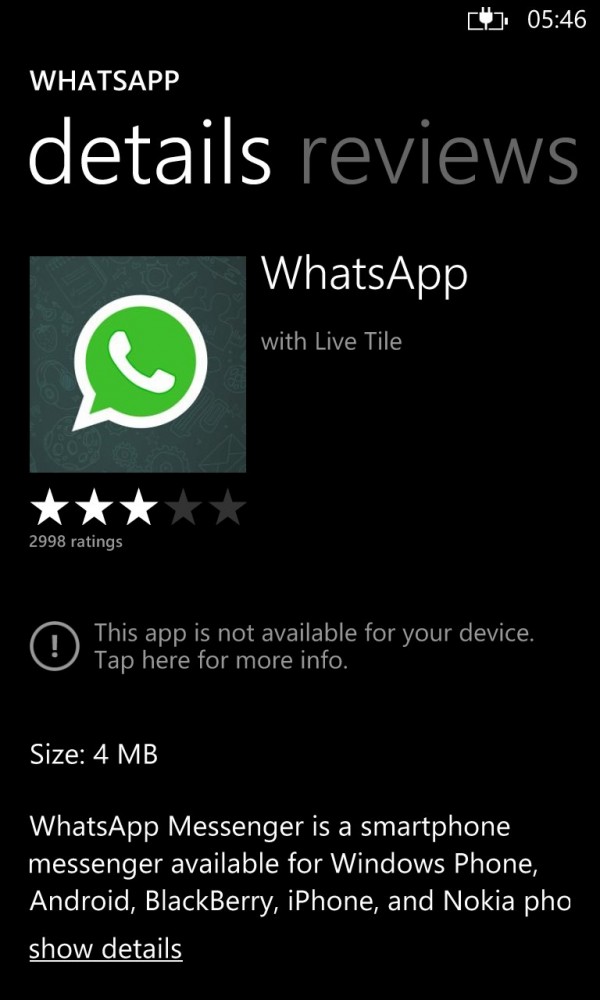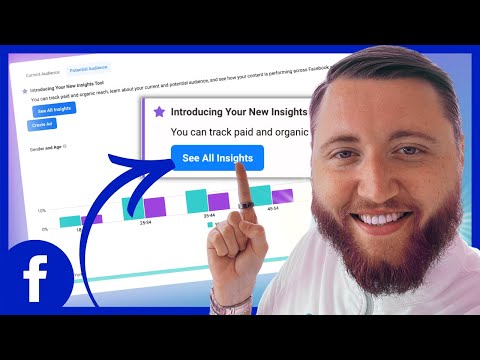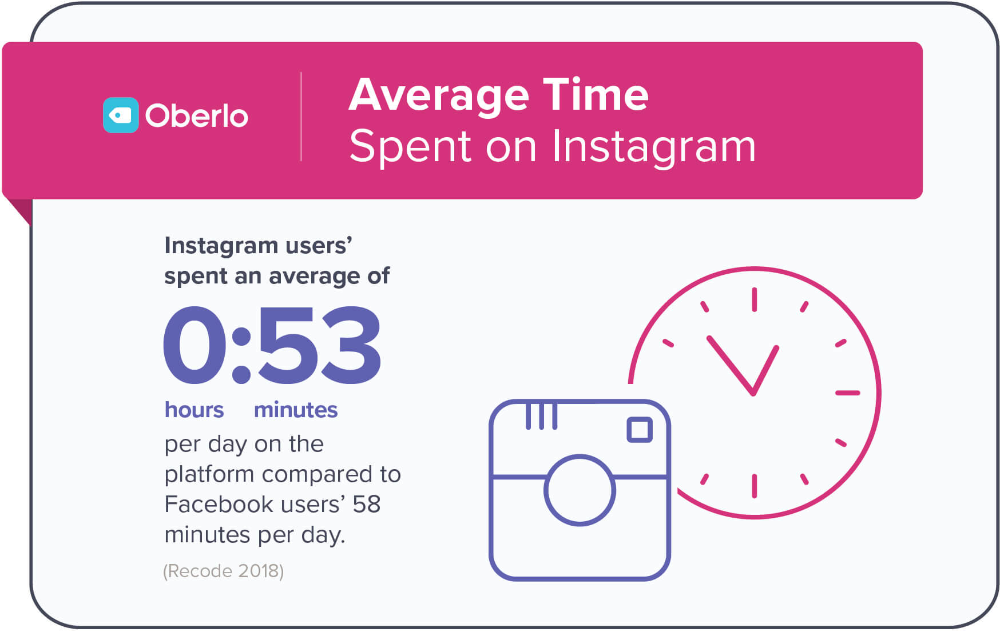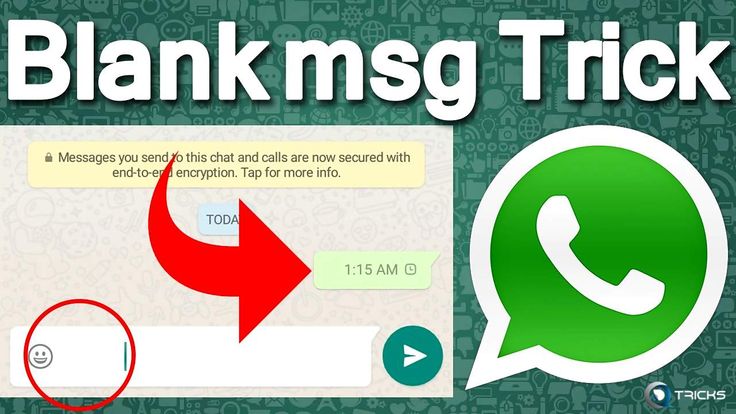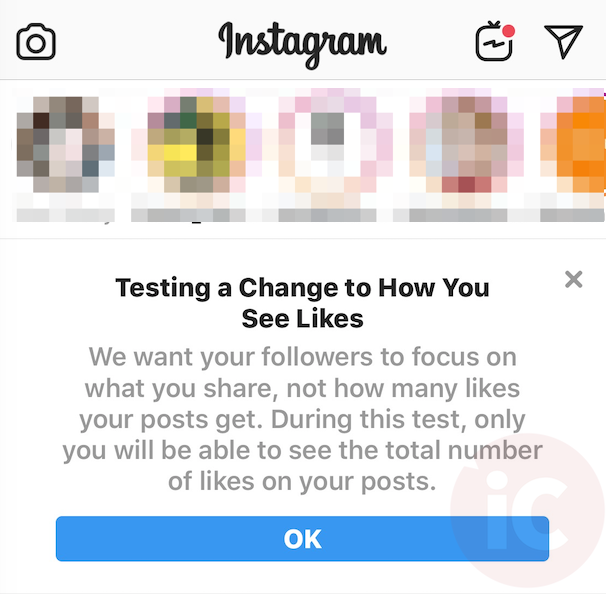How to delete group chat whatsapp
How to delete a whatsapp chat group without exiting for admin
by Elwood Gilmore
If you are using WhatsApp, surely you must also be a member of several WhatsApp groups. There can be conversations on a wide variety of topics in these groups, from work to entertainment, and much more. These WhatsApp chat groups come with a lot of notifications, some can be useful but some can be completely unimportant, how to delete a whatsapp group can be tricky specially when you are not the administrator.
Silencing notifications can be a great solution to keep your peace and not be constantly disturbed by the many notifications from WhatsApp chat groups. But this solution may not be very useful when you really want to keep privacy with these groups. The best solution would then be to leave these groups completely, but this is not always easy with WhatsApp.
There are two ways to delete a chat group on WhatsApp. And it depends on if you are the administrator (creator of the group) or a participant. Of course, it is clear that only the group admin is the one who can remove it completely.
How to delete a WhatsApp chat group permanently as admin
If you create a chat group on WhatsApp, you will become its administrator. You will therefore have the freedom to add or remove participants. It means that you have the right to permanently leave the group and never to participate in the conversations that take place there again. Here are the steps to completely delete a group on whatsapp permanently. Whats app on Iphone have slightly different method mhere we will discuss andriod only.
Step 1: Open the WhatsApp chat group that you intend to delete.
Step 2: Tap the menu bar at the top of the screen to access the chat group information.
Step 3: Scroll through the list of participants and tap on a participant’s name.
Step 4: A pop-up message will appear on the screen, tap on “Delete”. This action removes participants from a WhatsApp chat group.
Step 5: You need to repeat this action to remove all participants from WhatsApp chat group including yourself.
Step 6: After deleting everyone in the group, you will be able to leave this group chatting on WhatsApp yourself. If you leave the group without removing the other participants, this will exclude you from future participations and keep you as an admin. But if you are the only admin, WhatsApp will automatically and randomly choose a new admin for the chat group.
Step 7: After leaving the group completely, you can finally delete the group. On Android devices, you can do this by tapping and then holding the group in the chats list in your WhatsApp app and then tapping on the trash can icon. On Apple devices, you can do this by swiping the chat to the left.
Expore more useful Groups : UK Whatsapp Groups to join
How to delete a WhatsApp chat group as a participant
Only the administrators of a group have the authority to remove participants or to delete it. If you are not the administrator of it, you can just delete the group from your phone and leave it.. However, you can leave the group whenever you want. Here are the steps to leave a WhatsApp chat group:
Step 1: Open the WhatsApp chat group that you intend to leave.
Step 2: Tap the menu bar at the top of the screen in the chat group to be able to see more information.
Step 3: Swipe down until you see the option “Leave group”. Press it and confirm the message that will appear on the screen.
Step 4: Now you are no longer a participant of the chat group, so you will not be able to send or receive group messages.
Step 5: The last step to completely leave the group chat on WhatsApp is very simple, the button “Leave group” will now be replaced with “Delete group”, tap on it then confirm. You have finally deleted the WhatsApp chat group from your discussion thread.
You have finally deleted the WhatsApp chat group from your discussion thread.
There is another alternative to accomplish the same task and without having to open the WhatsApp group chat. You can use this method if you don’t want other group members to know that you have already seen the last messages that have been sent.
Steps to delete whatsapp group chat
Step 1: Open WhatsApp, tap and hold the chat group you want to delete.
Step 2: Once the chat group has been selected, tap on the option with the three dots icon in the menu bar.
Step 3: The option “Leave group” will appear on the screen, click on this button and confirm.
Step 4: Next, select the chat group again in the same way as you did in step 1 and then tap on the trash can icon that will appear. And there you have it, you were finally able to leave the chat group on WhatsApp.
Its good ! Mission accomplished ! We hope this article has been able to help you. If you are still having issues or have any questions, you can leave a comment in the space below.
If you are still having issues or have any questions, you can leave a comment in the space below.
How to Delete a Group in WhatsApp
Device Links
- Android
- iPhone
- Chromebook
- Mac
- Windows
- Device Missing?
WhatsApp groups are ideal for keeping in contact with family and friends all at once. They also provide an excellent platform to distribute information to a lot of people at one time, such as planning an event.
However, at some point, you may want to leave a WhatsApp group. Perhaps it’s become tedious or you find the constant chatter between participants distracting. Or maybe the event you were planning is over, and you no longer need the group.
No matter what your reason is for wanting to exit a WhatsApp group, the good news is it can be done easily. In this article, we look at how to delete WhatsApp groups from different devices. We also cover how to delete messages and media from a group and how you can hide a group from your view without actually leaving.
How to Delete Group in WhatsApp on the iPhone
Deleting a group on WhatsApp is relatively straightforward. You can do it as an admin or as a member. Here’s how to go about deleting a group in either of these roles.
Deleting a Group as an Admin
- Open the WhatsApp chat of the group you want to delete.
- Tap the group name at the top of the screen.
- Tap on the name of each member you want to remove and choose “Remove From Group” from the pop-up.
- The option to “Exit Group” will appear at the bottom of the screen. Tap this option.
- The option to “Delete Group” will pop up. Click to confirm your choice.
Deleting a Group as a Member
To delete a group as a member, follow these steps:
- Open the WhatsApp group you want to delete.
- Tap the top bar with the group’s name. The “Group Info” menu will open.
- Tap on “Exit Group” at the bottom of the screen.
 Confirm your choice if prompted.
Confirm your choice if prompted. - Tap “Delete Group” to delete the group permanently.
Deleting a group as a member will have no bearing on the other participants who will continue using the group as usual.
How to Delete Group in WhatsApp on the Android App
To delete a WhatsApp group on Android, follow these simple steps:
Deleting a Group as an Admin:
- Open the WhatsApp group.
- Tap the group name at the top of the screen.
- In the list of participants, tap the names of the participants you want to remove and select “Remove.”
- Once finished, scroll to the bottom of the page and tap “Exit Group.”
- Confirm your choice by clicking “Exit.”
- When the “Delete Group” option appears, tap it then confirm your choice by selecting “Delete” in the confirmation box that pops up.
Deleting a Group as a Member
- Open WhatsApp and navigate to the group you want to delete.
 Tap on the group to open the chat.
Tap on the group to open the chat. - Click the group name at the top of the screen.
- Scroll down to the bottom and tap “Exit Group.” Select “Exit” from the confirmation pop-up box.
- Select the “Delete Group” option that pops up. Confirm your choice by selecting “Delete.”
How to Delete a Group in WhatsApp on a PC
WhatsApp is also supported on a PC and allows you to perform all the same functions as you would on a mobile phone. For example, this is how you would go about deleting a group on WhatsApp from your PC:
- Log into your “web.whatsapp.com” account.
- Scan the QR code with your mobile phone.
- Click on the group you want to delete.
- Click on the top bar of the chat where the group’s name is displayed.
- When the menu with group info pops up, scroll to the bottom and click “Exit Group.” Confirm by clicking “Exit” on the pop-up box.
- The “Delete Group” option will appear at the bottom of the “Group Info” menu.
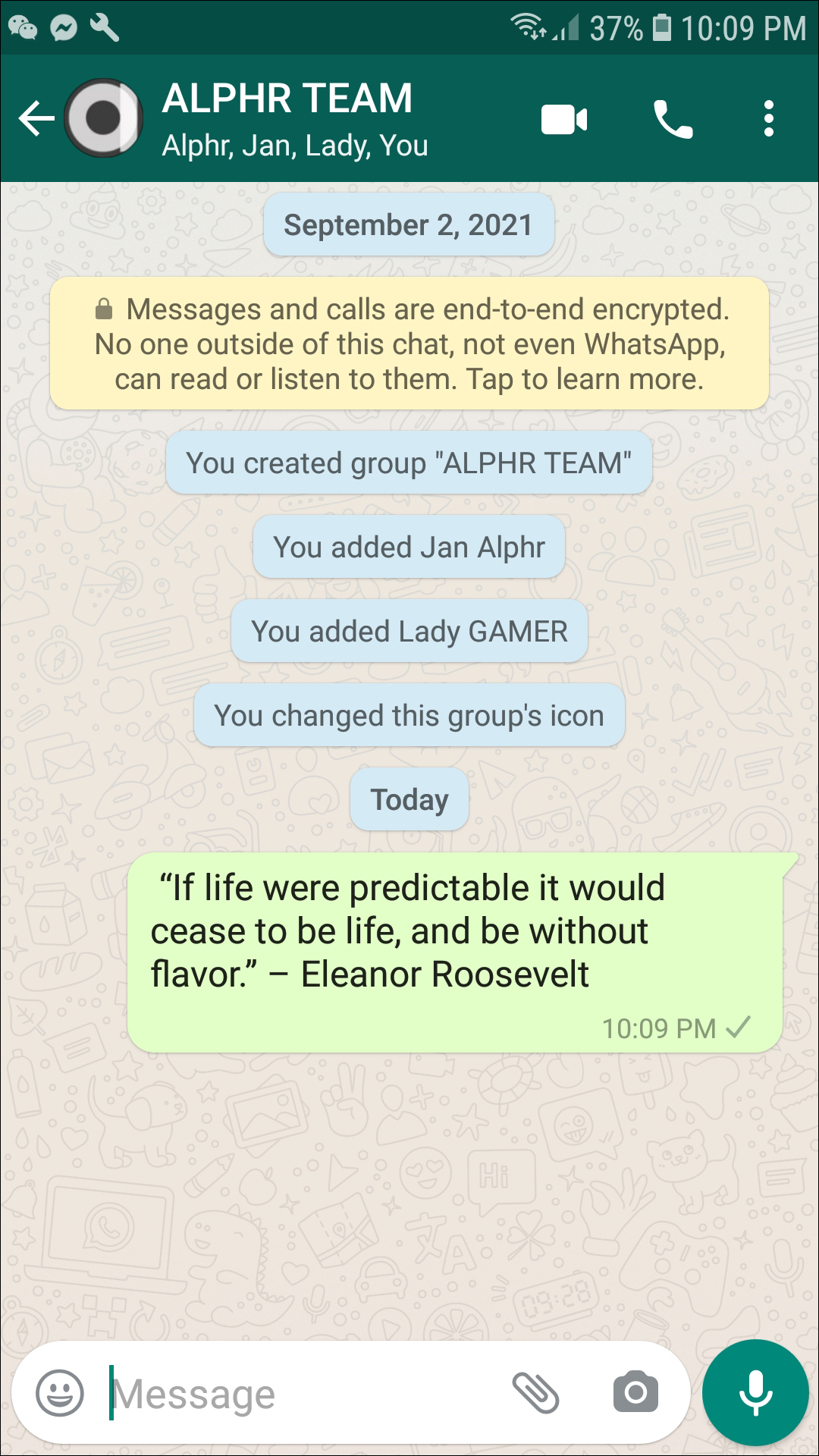 Click on this and confirm by choosing “Delete” from the pop-up window.
Click on this and confirm by choosing “Delete” from the pop-up window.
How to Just Delete the Group’s Media Files
Another aspect of WhatsApp groups that may become problematic is the sheer number of images, GIFs, and video files that sometimes come with them. This media accumulates quickly and can take up a lot of storage on your phone. As a result, you may not want to delete a group but instead delete the media from this group; here’s how:
- Open WhatsApp. Tap the three dots at the top right of the screen.
- From the new menu, select “Settings.”
- Next, choose the “Storage and Data” option.
- Click on “Manage Storage.” Scroll through the list to find the group from which you want to delete the media.
- Click on the group to see all the media for that particular group. You can select individual images and videos (by pressing down on them to check them), or “Select All” at the top-right of the screen.

- After selecting, click the trash bin icon on the top-right of the screen. Click “Delete” to confirm your choice.
Deleting this media will remove it from the group chat for you but not the other participants.
How to Just Delete the Group’S Messages but Not the Group Itself?
If your group chat is becoming somewhat lengthy and is causing storage problems, you have the option to clear the messages from the group and free up storage space without leaving or deleting the group. Here is how to go about clearing your messages:
Clearing Messages on Android
- Open the group you want to clear.
- Click the three-dot icon on the top-right of the screen.
- Choose the option titled “More.”
- Tap on “Clear Chat.”
- A confirmation window will pop up. Check or uncheck the “Delete the Media in This Chat” box, depending on your preference. Tap “Clear” to confirm your decision.
Clearing Messages on an iPhone
- Open the group from which you want to clear the messages.

- Tap the bar at the top of the screen with the group name.
- Tap on the “Clear Chat” option at the bottom of the “Group Info” page.
- Check or uncheck the box in the pop-up window asking if you want to delete the media in the chat.
- Click on “Clear” to confirm your choice.
How to Delete a Group From Your View Without Leaving
If you have a group that you don’t want to participate in but don’t want to ruffle feathers by leaving, you can mute and archive the group. These actions prevent your phone from chiming each time someone contributes to the chat and removes the group from your chat registry. This is how you do it:
- Open the WhatsApp group in question.
- Tap the bar that displays the group name at the top of the screen.
- Scroll down the “Group Info” menu “Mute” or “Mute Notifications.” Toggle to turn it on.
- In the pop-up box, indicate how long you want to mute the group.
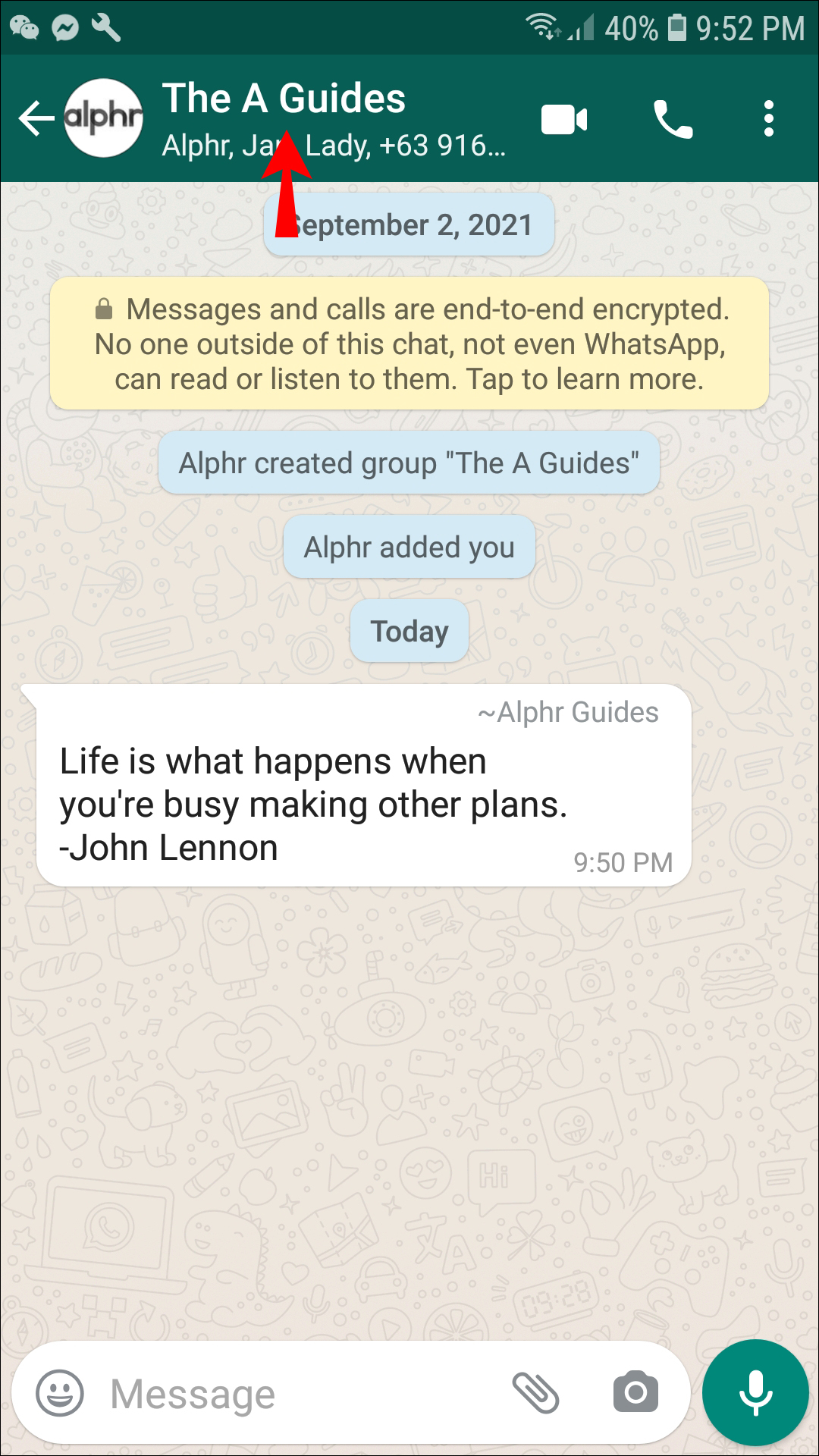 Make sure the “Show Notifications” box is unchecked. Tap “OK.”
Make sure the “Show Notifications” box is unchecked. Tap “OK.”
Now you have muted the group; it is time to archive it:
- In the list of chats on WhatsApp, find the group you want to archive. Press and hold down on this chat.
- At the top of the screen, tap on the “Archive” icon (the folder with a downwards pointing arrow).
- Once you have archived this group, it will no longer show in your list of chats.
Deleting Groups Completed
Deleting groups, messages, or media in WhatsApp is relatively straightforward once you know what to do. Follow the simple instructions in this article, and soon, you’ll be able to manage your WhatsApp groups with your eyes closed.
Have you deleted a group in WhatsApp?Did you use a process similar to those shown in this article? If you have, let us know by leaving a comment below.
instructions for deleting from other participants
The WhatsApp messenger has the functionality to create not only two-way chats for communication, but also group ones. If you happen to be a participant in it, then you can simply leave the conversation, and in some cases clear it completely. We will tell you in this article how to delete a group in WhatsApp, who has access to this opportunity, and how the procedure is performed correctly.
If you happen to be a participant in it, then you can simply leave the conversation, and in some cases clear it completely. We will tell you in this article how to delete a group in WhatsApp, who has access to this opportunity, and how the procedure is performed correctly.
Is it possible to delete a WhatsApp group for everyone
It is worth starting with the fact that content management will be available only if you are its creator and have administration rights. If you have been invited to a conversation, you can only leave it. In this case, she will leave your chats automatically. nine0003
You can delete a WhatsApp group for everyone at any time, provided that you are its creator. However, you can perform this procedure in different ways:
- Delete for yourself only. Then its participants will be able to continue communication in it, but without your participation.
- Delete chat completely. Fully. In such a situation, you will first need to remove all its participants, including you.
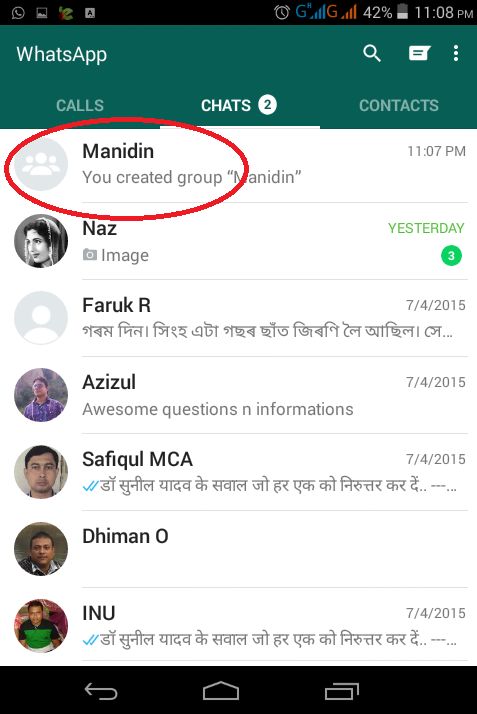 And only then the group is deleted.
And only then the group is deleted.
Please note! A group can only be deleted by its creator. At the same time, you can delete both complete and partial, leaving the opportunity to communicate in it to others, but you will no longer be able to perform any actions in it. nine0003
How to delete a WhatsApp group for everyone
First, decide if you want to leave the created chat for other participants. If you simply delete a group that you created, then it will not appear in your conversations, and all correspondence history in it will be deleted from your device. At the same time, the remaining members of it will see this group in their chat, but it will not be possible to send notifications through.
You can delete a WhatsApp group for everyone, and make sure that no one in it can communicate. To do this, go through the following steps:
- Open the group you created.
- Tap on its name to change its settings.
- Select any participant, I will open, click on the button "Delete" .

- Repeat this operation with all participants except yourself.
- When there is no one left but you, scroll down the page and press the button "Leave the group" .
- Now go to the bottom of the screen and click on the button "Delete group" .
When removing members from a group, the names of the menu items will differ on different operating systems. In particular, the differences will affect the moment of deleting individual users:
- When using the messenger on Android, you should press "Delete {member}" and then the button "OK" .
- On a device running iOS, click "Remove from group" , then go to item "Delete" .
To leave a group, you can use the Chats tab . Swipe left on the desired conversation, and tap the three dots in the top right corner of the screen. In the context menu, tap on item "Exit group" , if you need to delete, then "Delete group" .
How to delete a WhatsApp group permanently
WhatsApp groups can be unpleasant or pleasant depending on the group you are a part of. Some groups are very useful and it makes sense to continue to be a member. However, annoying groups should be disabled immediately. And if possible, you can also remove the group. nine0003
But how to delete a whatsapp group? It's not as easy as hitting the delete button. Why do you ask? Because the delete button does not exist by default in whatsapp. You must leave the group to remove it. Embarrassed? Don't be
We will remove all your misconceptions about deleting a WhatsApp group in this post. Whether you're an admin or just a member, by the end of this post, you'll know how to delete a group permanently. nine0003
Delete a group as a member
If you want to delete a group so that members can't interact with each other or, in other words, remove it from the root, you must be the administrator of the group. We've covered this below. However, if you are a member of a group that only wants to remove it from your phone, you can also do so by following these steps.
We've covered this below. However, if you are a member of a group that only wants to remove it from your phone, you can also do so by following these steps.
Step 1: Open the WhatsApp group you want to delete. Click on the top bar that shows information about the group. nine0003
Step 2 : On the next screen, scroll down and you will find the "Leave Group" option. Click on it. A pop-up window will appear asking you to confirm your decision. Click on Exit.
Once you do this, you will see that the group is still visible on your device. This is because the group has not actually been removed from your device, you are simply no longer a member of it. That is, when you leave a group, you can no longer participate in group chats. If you want to remove it from your phone, go to step 3.
If you want to remove it from your phone, go to step 3.
Step 3: On the same screen, you will see that the Logout button has now been replaced with a Delete Group button. Click on it to remove the group from your phone. A pop-up window will appear. Click on Delete.
Deleting a group by pressing the "Delete" button will permanently delete it for you and also delete all of that group's chat history from your phone. However, the group or group chat will not be affected for other members. They can still communicate. They will just get a notification in the group that you left it. nine0003
Remove a group as administrator
As an administrator, you have the right to remove a group from its existence. This means that you can remove it permanently so that no one interacts with it. However, WhatsApp does not provide a direct way to do this.
Like other members, when they leave the group, if you click the "Leave" button, you simply will no longer be a member, but the group will still exist. If there are multiple administrators, the administrator rights will remain with them. However, if you were the only admin, WhatsApp will randomly make someone else the admin. Although you will get the Delete option after leaving the group, it will only delete the group chat history. nine0003
If there are multiple administrators, the administrator rights will remain with them. However, if you were the only admin, WhatsApp will randomly make someone else the admin. Although you will get the Delete option after leaving the group, it will only delete the group chat history. nine0003
To permanently delete a group as an administrator, follow these steps:
Step 1: Open the group you want to delete for everyone. Click on the top bar to view group members.
Step 2: Here comes the interesting part. As an administrator, you have the right to remove someone from a group. You must use this power and remove each member from the group individually. To do this, simply hold the member's name and press the "Delete" button. nine0003
Step 3 : Repeat step 2 for all group members. Once you've removed everyone, exit the group as shown above. After signing out, you will get a Delete button. Click on it to delete the group permanently.
Click on it to delete the group permanently.
This method works regardless of device or software. You can use it on Android devices (like Samsung, OnePlus, etc.) and iPhone.
Also on
Whatsapp Group vs Broadcasting: what is the difference
So this was how to delete a group as an administrator and as a member. To further clear up the confusion about deleting a group, here are some bonus FAQs.
Delete whatsapp group without admin
If you are not a group admin and want to completely remove the group from all devices, sorry it's not possible. You cannot permanently delete a group without administrator permission. Only the admin has the right to do this. Of course, you can only delete a group from your own device, as mentioned above. nine0003
Delete a WhatsApp group without leaving it
Again, it is not possible to delete a group without leaving it. Since the delete option is not available by default, you need to leave the group first to get the delete button. Only when you leave a group can it be deleted.
Only when you leave a group can it be deleted.
Delete group message
Unfortunately, WhatsApp does not currently allow administrators to delete group messages. For example, if a member posts an inappropriate message in a group, the admin can't delete it. nine0003
The message can only be deleted from the sender's side using the newly added "Delete for All" feature.
If group member spam bothers you, the restricted group access feature can be very helpful. Using this feature, you can set up a group so that only admins can send messages and members can only read them.
Also on
10 WhatsApp Group Tips and Tricks All Users Should Know
Clear group chat
If you only want to delete a group chat from your device without deleting or leaving the group, this is also possible. Here are the steps to achieve this.
Step 1: Open the group chat you want to clear. Tap the three-dot icon in the top right corner and select "More" from the menu.