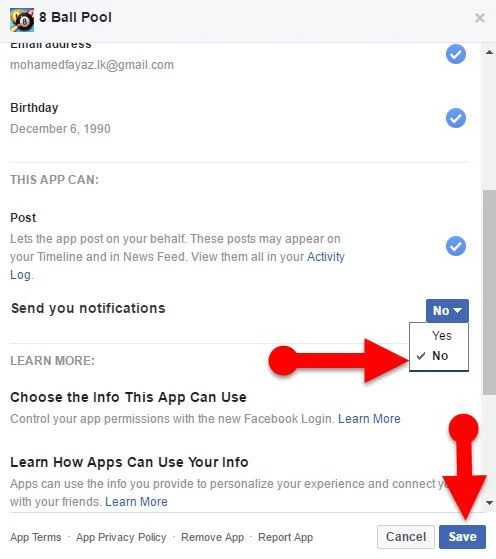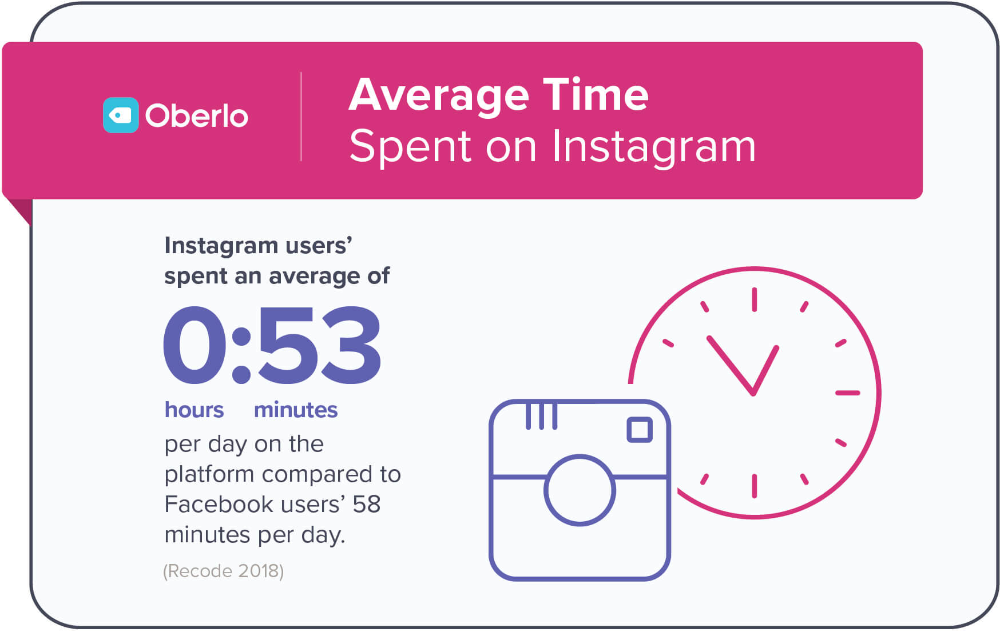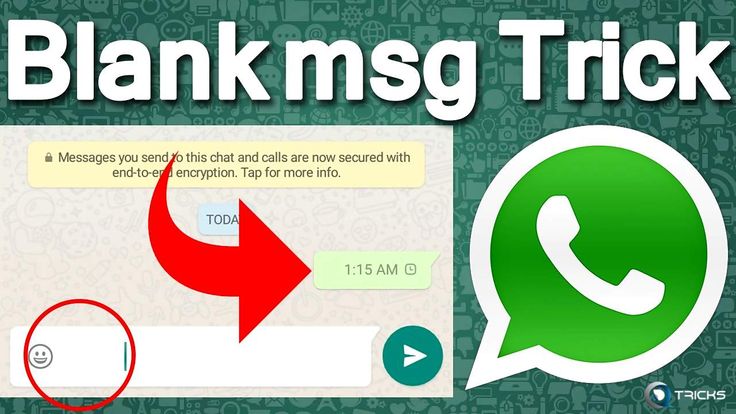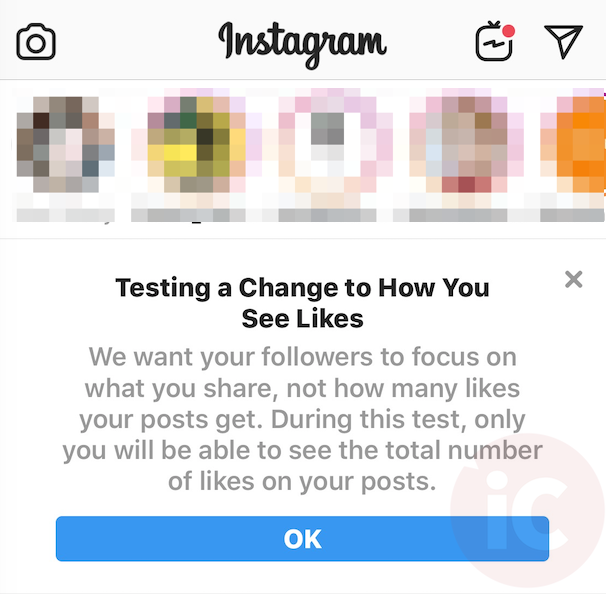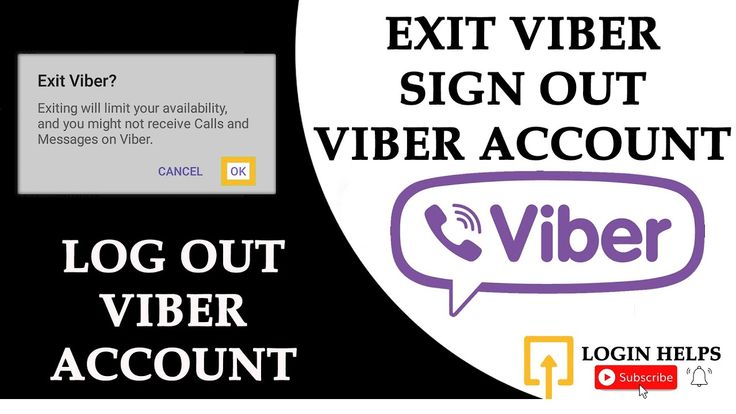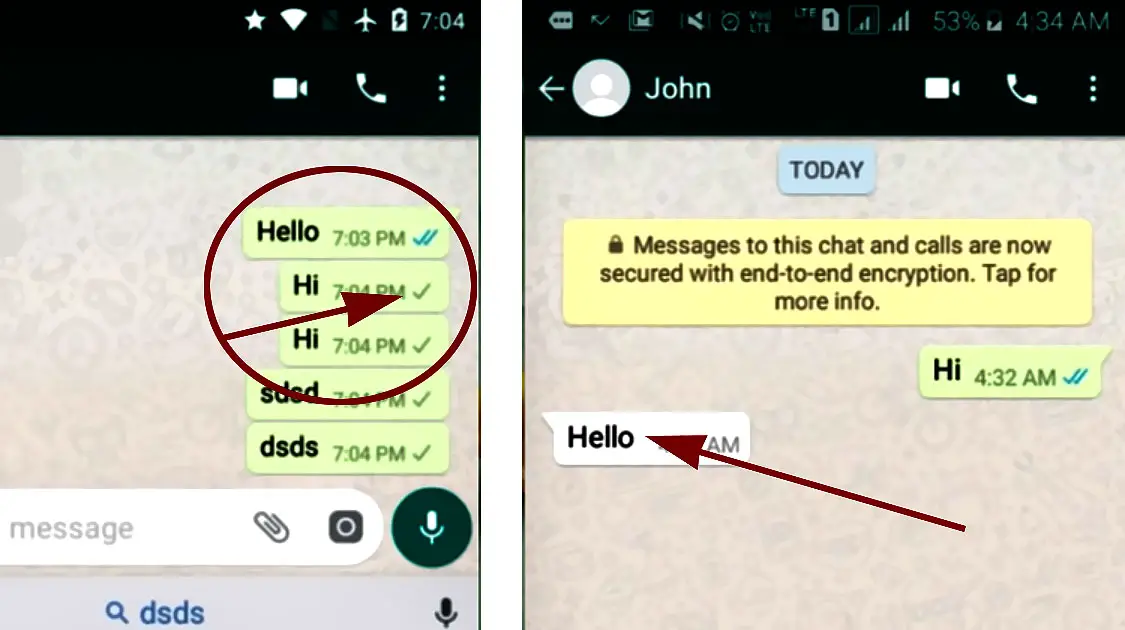How to remove permissions on facebook
Delete or Remove Application Permissions From Facebook Account
How To Delete Application Permissions From Your Facebook Account
Do you know that when you give an application permission to access your Facebook data (e.g Account information, Wall, Post to profile) – these applications hang on to that permission, pretty much forever. Unless of course you remove the apps from your Facebook account manually.
If you use Facebook to connect with friends and family members and don’t want yourself in embarrassing situations, I highly recommend removing unnecessary applications from your Facebook account. If you no longer use any of these apps, there is no point letting them get access to your data, because some of these apps can post to your profile without your consent, can send spam messages to your friends and do other actions which can be embaraasing.
The following video shows how to remove Facebook applications from your profile and get rid of the apps you never use
http://www. youtube.com/watch?v=o21BDoumSzI
One advantage of removing junk apps from your Facebook account is that your account becomes more clean and secured; only trusted apps can post to your profile and have access to your data.
Update: Facebook recently changed the design of their site and the above video might be a little outdated. Here are the detailed steps on how to remove application permissions for your Facebook (new):
Disconnect Apps From Facebook – The Steps
1. Login to your Facebook account and click the small arrow placed just right of the home button. This will pull down a menu, where you need to click on “Account settings”
2. On the “Account settings” page, select “Apps” from the left sidebar.
After clicking “Apps” on the left sidebar, you will see the list of all the Facebook applications which are permitted to access your Facebook account data. Precisely, you have permitted these applications to communicate with your Facebook account and some, if not all of these apps can post to your Facebook wall, access your contacts, send them messages and do a lot of other things.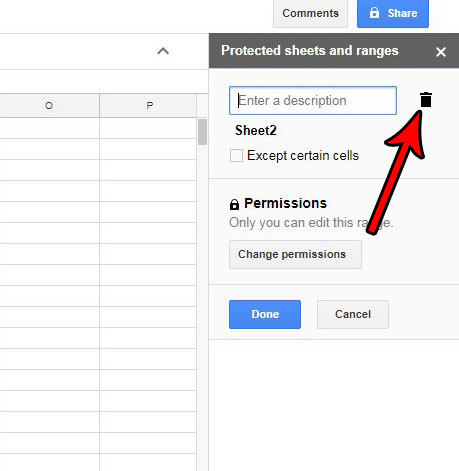 It really depends how the app is built and what permissions you have given to the application, the first time you added it to your Facebook account.
It really depends how the app is built and what permissions you have given to the application, the first time you added it to your Facebook account.
To remove a specific app from your Facebook account, simply click the small cross placed just right to it and you will see a pop up message, as shown in the following example:
The pop up box will read:
This will remove the app from your account, your bookmarks and the list of apps you use (found in your settings). The application may still have the data you shared with them.
Now you can either choose to remove the app and all the application activity from your Facebook profile or choose to simply remove the application from your profile but keep the app activity as it is. To remove the app as well as its associated activity from your Facebook profile or timeline, remember to select the checkbox “Delete all your [app name] activity on Facebook and hit the “Remove” button.
To remove the application and keep the app activity as it is, ignore the checkbox and hit the “Remove” button.
That’s it, the application will be removed from your Facebook profile and it wont have the permissions to access your Facebook data.
Please note that removing some application permissions may have some effect on how you login to different websites. For example, on some websites, you might have chosen to login with your Facebook account. A Few months later, you followed this procedure and removed the app’s permissions from your Facebook profile. The next time you try to login, the app will again ask for permissions.
Also read our earlier tip: Block application, games and event invites from Facebook friends
#Facebook#Internet
Revoking Facebook App Permissions | Blog
What are app permissions?Checking up on your Facebook application permissions is an easy way to tidy up your online privacy and stay in control of who has access to your profile.
When you first login or sign up to third-party apps such as games, quizzes or services via your Facebook login, you are asked to give that app permission to access certain data associated with your account. The information accessed can include your name, birthday, relationship status, your likes and preferences, as well as your religious and political beliefs.
The information accessed can include your name, birthday, relationship status, your likes and preferences, as well as your religious and political beliefs.
This permission allows the application to use your information to create a user profile for you on their service. After you allow this, the app will stay connected to your Facebook account unless you revoke that permission.
Apps that have a Facebook login option or “continue with Facebook” prompt let you use the app quickly, easily and enjoy a more personalised experience. The permissions that you grant, allow the application to access your saved details rather than entering them in again for each new application. Some apps may want to access other data to better understand you and therefore, deliver a more personalised experience.
How are app permissions beneficial?Logging into applications using Facebook is a beneficial feature that is designed to make your life easier. Using data already entered from your Facebook profile can be a great way for apps to create a positive user experience, as it streamlines your first use by mitigating the need to individually register your details and create an account or set a unique password.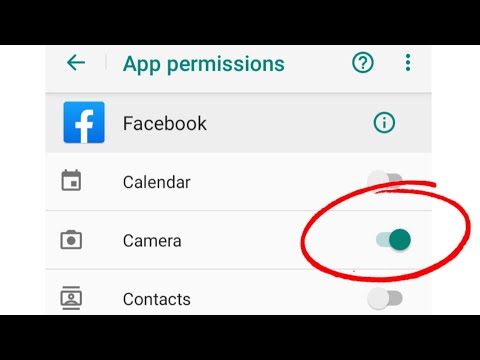
People have a lot of apps, and therefore get a lot of app permission requests which can be hard to keep track of. Even if you delete the app from your phone, it may still have access to your data, as many of us often forget to remove our app permissions. It is possible that there are some apps that you no longer want to have access to your information which can be considered problematic.
It is also likely that due to some problematic methods in gaining permission, people give permission to things they do not understand.
This can be due to:
• Apps oversimplifying their permission request and designed to be a ‘catch all’ – meant to confuse or sneak past customers to trick them into granting permission to more data than they want or expect
• Apps that pressure users to agree to give permission they do not understand for the app to function at all
The overall recommendation is to keep in what sort of apps you are willing to grant access to.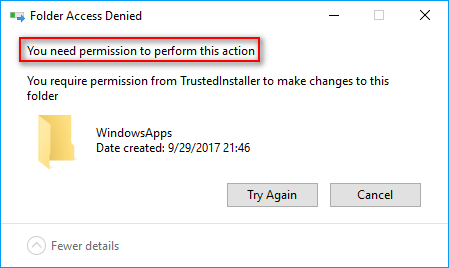 In an effort to take advantage of the privacy conscious, some apps claim to help “See-Who-Viewed-Your-Profile” and lure users in with promises of revealing this hidden information. Unfortunately it is not possible to see who is stalking you in the current version of Facebook, yet many people can fall victim to granting these apps additional information about themselves.
In an effort to take advantage of the privacy conscious, some apps claim to help “See-Who-Viewed-Your-Profile” and lure users in with promises of revealing this hidden information. Unfortunately it is not possible to see who is stalking you in the current version of Facebook, yet many people can fall victim to granting these apps additional information about themselves.
While for most applications your information is protected and reputably used, it is a good idea to keep an eye on which apps currently have access. Checking and revoking Facebook app permissions is simple and can be completed by following this step-by-step guide:
1. Log into your Facebook account
2. Navigate to “Settings” in the drop-down menu next to your name
3. Select “Security and login”, then ”Apps and websites”
4. Select ”View and edit” next to each application you want to revoke permissions for and scroll down to ”Remove This App” at the bottom.
Looking for more helpful technology tips? Check out our help centre for all the latest tips and tricks from the Southern Phone team today.
How do I allow or prevent an application from posting on Facebook on my behalf?
Help Center
Using Facebook
Applications
We are updating the mobile version of Facebook.com. More
If you allow an app to share your activities on Facebook, it can post to your Feed, timeline, or group about your interactions with it (for example, when you listen to an album or finish a run). nine0003
To allow or block the app from posting to your Timeline or group:
Click the icon in the upper right corner of the Facebook window.
Scroll down and click Settings.
Click Apps & Sites and then Facebook Sign In.
Click on the name of the application, scroll down and select Post as you or Post content in groups on your behalf.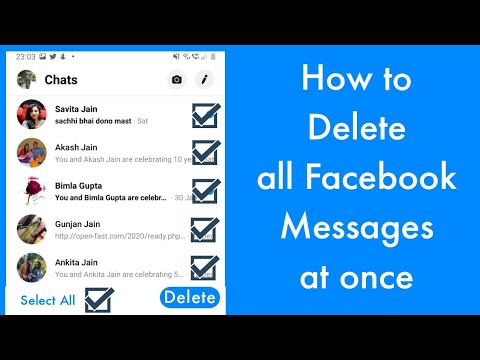
Press to enable or disable this feature. nine0003
Scroll down and select Save.
Can my Facebook friends using the same app tag me in posts that the app posts on their behalf?
If your friends are using the same app, changing these settings will not affect their ability to tag you in the app's posts. However, you can remove these posts from your Timeline. Learn more about how to control who can see your activity in the app.
Note. This option may not be available for all applications. If you don't see it, the app can't post on your behalf. nine0003
Learn more about how to edit advanced application settings.
Was the article helpful?
How do I post anonymously to a Facebook group?
How do I unsubscribe from a person, Page or group on Facebook?
How do I edit an event on Facebook?
Can I restrict access to my old Facebook posts?
Restricting access to content on Facebook based on local law
Information
Confidentiality
Conditions and Rules
Advertising preferences
Vacancies
COOKIE
Create a page
Create page
How to delete Appendix access on Facebook
9000 10 May 2022 on May 2022 Matt Mills How to register 0
We all tend to be very worried that someone will find out the password of one of our social networks and start rummaging through our lives. However, we worry too much about this fact and completely ignore the other side of the coin. Many companies are lagging behind third party apps that do just that. to extract your data . We are the ones who grant the specified access and permissions to our account. Today we will teach you to find out who has access to your personal data and how to block access to these applications in your account.
However, we worry too much about this fact and completely ignore the other side of the coin. Many companies are lagging behind third party apps that do just that. to extract your data . We are the ones who grant the specified access and permissions to our account. Today we will teach you to find out who has access to your personal data and how to block access to these applications in your account.
Content
- How long have you been checking your Facebook apps?
- How to remove apps that access your Facebook account
- How to prevent third parties from taking over your account
- check permissions
- Remove permissions after using the app
- Check your privacy settings periodically
How long have you checked your Facebook apps?
We're all worried that our worst enemy is reading our private conversations, since Facebook obviously.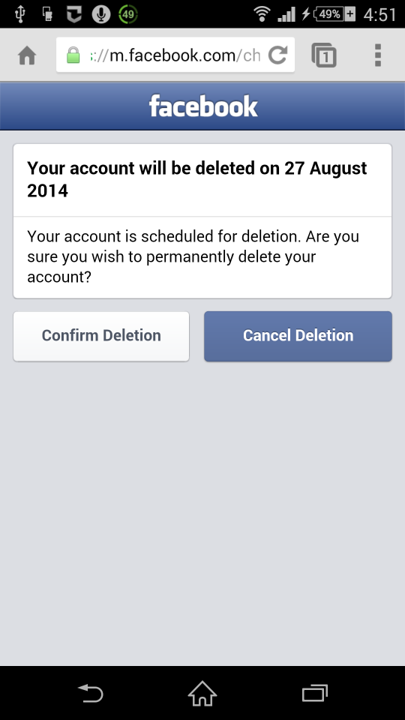 However, our data is swarming on the Internet with our consent. That people we don't know could Access to our information should be even more of a concern to us than the fact that someone we know is hacking into our account. Every time third party application asks us to log in with our Facebook account, we disclose our data to third parties.
However, our data is swarming on the Internet with our consent. That people we don't know could Access to our information should be even more of a concern to us than the fact that someone we know is hacking into our account. Every time third party application asks us to log in with our Facebook account, we disclose our data to third parties.
Do you remember that test you took 4 years ago to find out what house you were in at Hogwarts? Or the time you logged into the app that told you what your most successful posts of the year were? Sometimes, many of these apps are born with good intentions. However, they end up being sold to other applications. Its new owners only want our data. Depending on what permissions we have given when app permission in our account , persons unknown to us may have more or less access to our photos, publications and social network posts.
How to remove apps that access your Facebook account
The process to revoke permissions on Facebook has changed many times. In our case, at the time of writing this guide, the official Facebook guide has not been updated, so you can get an idea. However, there is nothing to worry about. Here are steps you need to take to remove access to all those applications and games that have access to your account:
In our case, at the time of writing this guide, the official Facebook guide has not been updated, so you can get an idea. However, there is nothing to worry about. Here are steps you need to take to remove access to all those applications and games that have access to your account:
- Log into your Facebook profile. The best way to do this is via web browser , but you can also do it from mobile device .
- Go to Settings and privacy .
- Go to Settings option.
- In the sidebar, open Privacy option.
- Access to ' Privacy Links '.
- You will receive a set of icons with different options. From here, you can set up a few privacy settings for your account. We will enter the option ' Configuring your Facebook data '".
- Press ' Continue ' to follow the process.
- If you have never dealt with this process, a huge list of applications will appear.
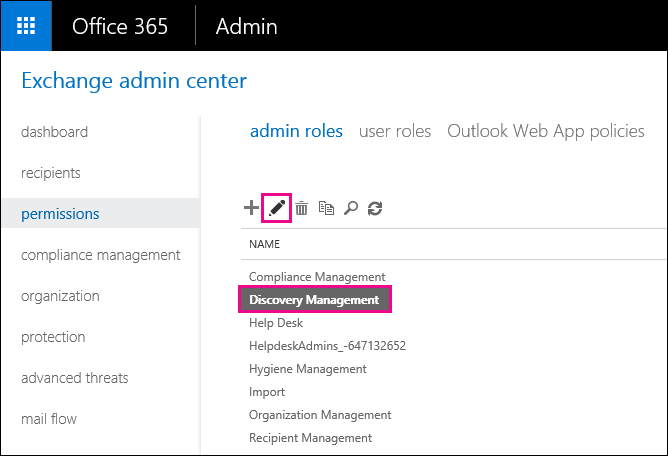 Next to each will be a button that says " Delete ".
Next to each will be a button that says " Delete ".
- Remove all applications that you no longer use , as well as all those that have a strange name or that you suspect may access your account in a suspicious way.
- After you mark the removal of the application, you will get a pop-up window with two additional options that you can check before deleting. We recommend checking first option (which removes all traces of the specified application on your account) and uncheck the second option as it notifies the owners of the specified application that you have revoked permissions to your profile.
- After you have uninstalled all the applications that you think you need, click " Next ".
- All changes will be applied and you can return to the previous menu to select other privacy options as you see fit.
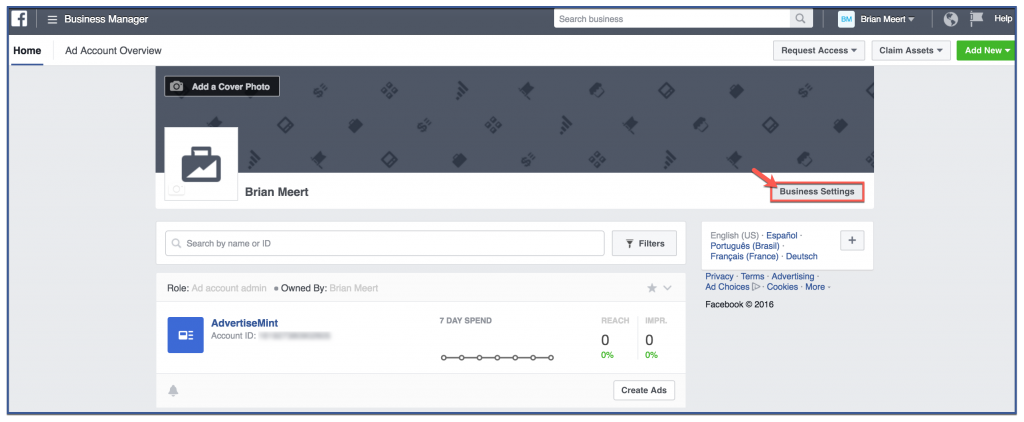 nine0088
nine0088
Curiously, as soon as you return to the "Check Privacy Settings" screen, the status of each of the icons you worked with will be updated . A small line will appear where they will show us the last time we viewed the specified configuration. With this, the Zuckerberg team is trying to convey to us the importance of checking the privacy of our account, which we must check every few months.
How to prevent third parties from taking over your account
Facebook has already faced all kinds of million dollar lawsuits due to the bad faith practices of third parties operating the social network. Unfortunately, no matter how hard the people at Facebook work to improve our security and privacy, we will always be responsible for our data.
There were many users who deleted their Facebook account when their data was compromised or when they saw how bots have taken control of their profiles. To avoid situations like this, should be careful when authorizing the application with your Facebook account.
To avoid situations like this, should be careful when authorizing the application with your Facebook account.
Here are some of the tips we recommend to protect your account:
check permissions
A friend shares a game or a new virus test that everyone does. And you get curious. Well, before giving him access, check what this application wants to do with your account . Sometimes you may be surprised to see the amount of data we authorize with a simple click. By the way, we should remind you that this does not only apply to Facebook. You have to be careful on all your social networks, especially when it comes to sporadic trends and applications that are starting to take off and whose origins we don't know.
Remove permissions after using the app
Now that you've done your Harry Potter test and you are terribly angry because the hat told you you are from Hufflepuff, consider following all the steps we described a few lines back to prevent those behind the test from accessing your account .