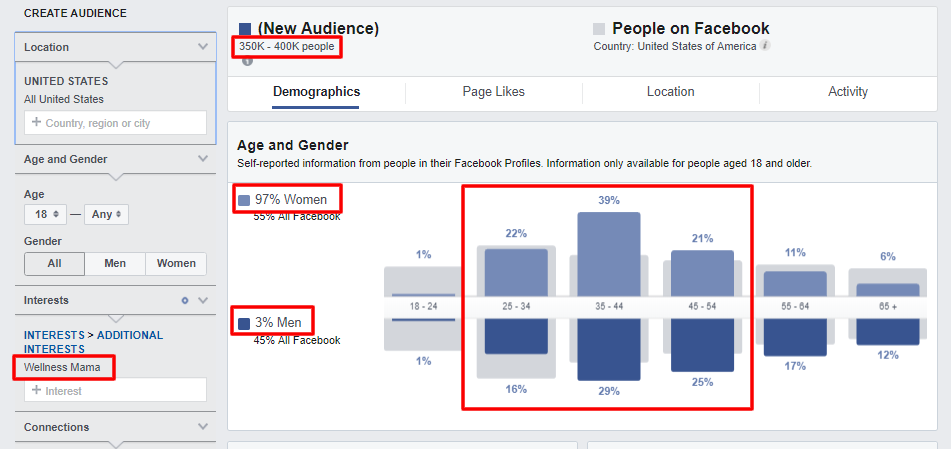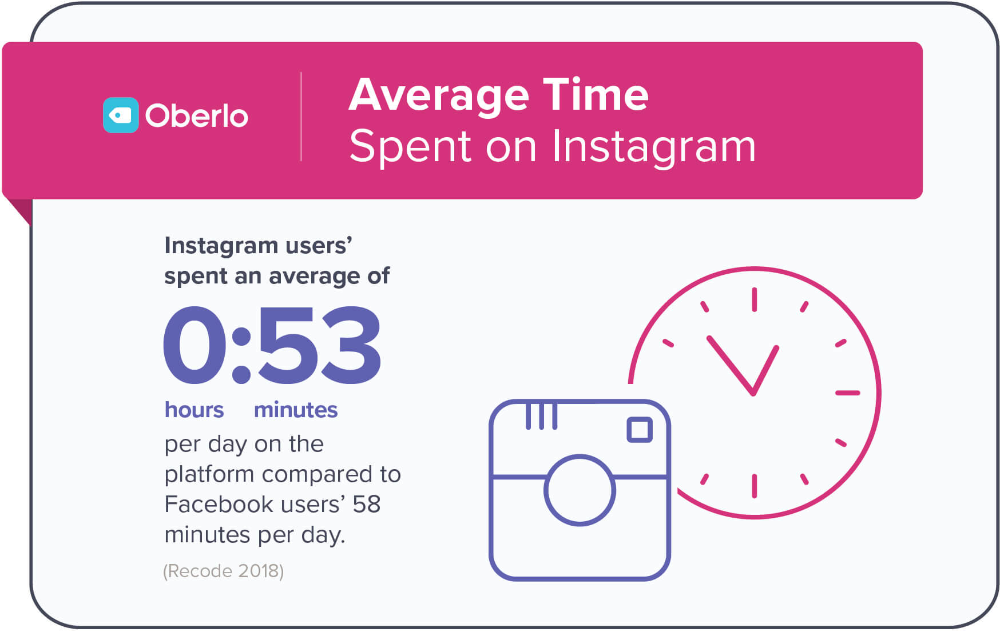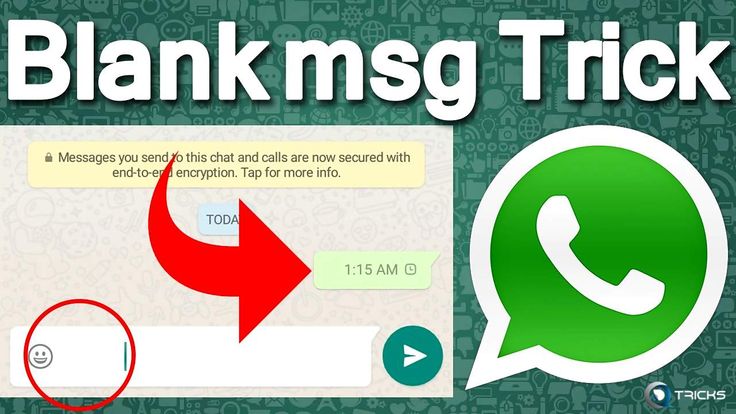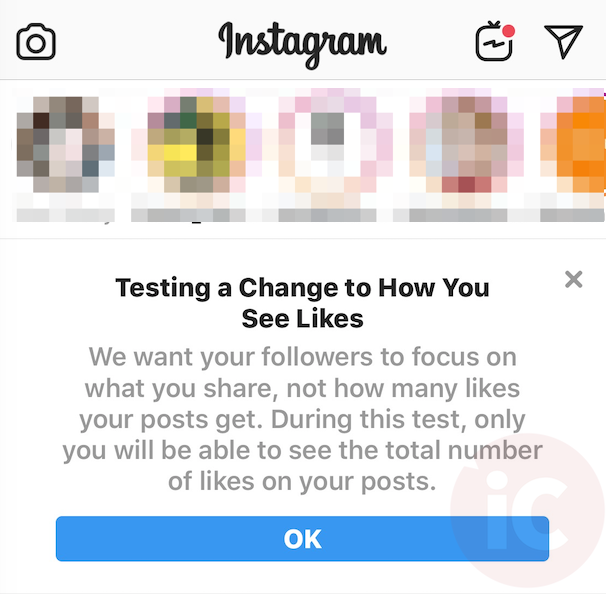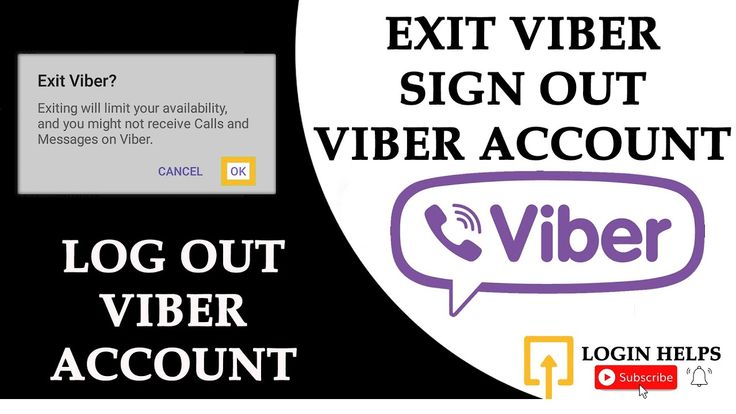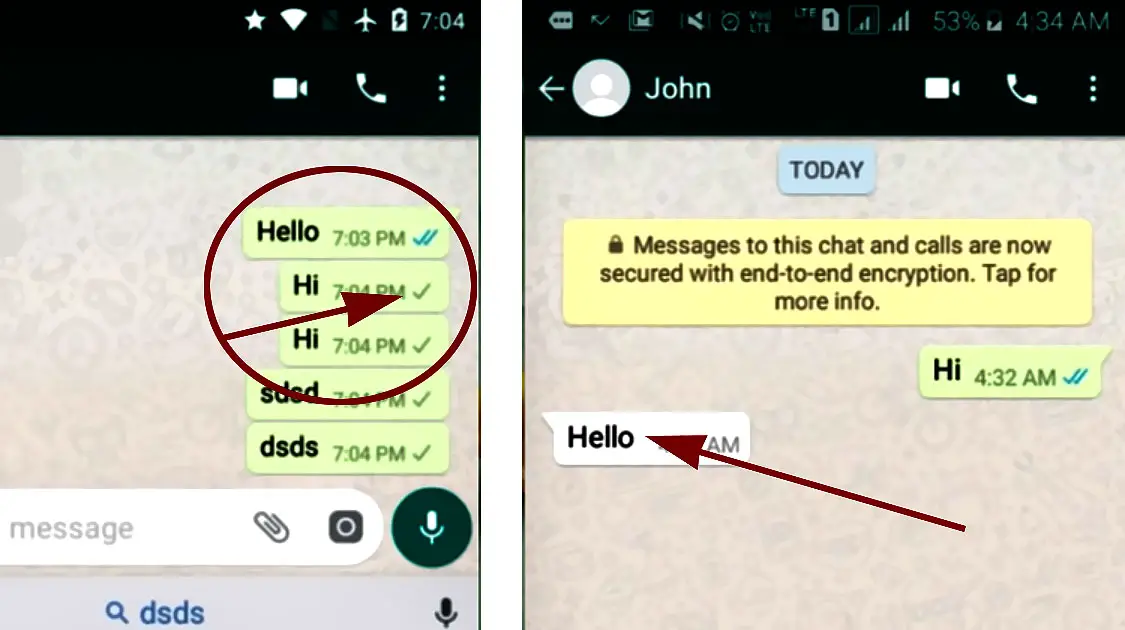How to access audience insights on facebook
5 Ways to Use Facebook Audience Insights
With Facebook Audience Insights, you can see a wealth of information about the people on Facebook and who like your Facebook Page.
Facebook provides this data to advertisers so we can make better ads that resonate with our audiences. Not only does this help make our campaigns more profitable, it also helps ensure people see the content most relevant to them and therefore improving the overall user experience on Facebook.
By understanding how to use Facebook Audience Insights, you'll be able to make better audiences and find the gold mines hidden inside them. Having the right insights can also help prevent wasted budget on the wrong audiences.
Key takeaways
- Facebook audience insights is a free tool from Facebook to learn more about your follers and fans
- You can use Facebook audience insights to research, create, and segment Facebook audiences
- You can also use it to better develop buyer personas
Before diving in how to use the data, here's how to access it:
How to get to Facebook Audience Insights
To access Facebook Audience Insights, click on the main menu in the top left anywhere inside the Facebook Ads Manager. Then under the "Plan" column, choose "Audience Insights." You can also type facebook.com/ads/audience-insights in your browser to go there directly.
How to use Facebook Audience Insights
First, select your seed audience to analyze. You have two to choose from:
- Everyone on Facebook, which you can narrow down by several filters, or
- People Connected to Your Page, which shows just the data for people who like your Facebook Page(s)
Once you've selected a base audience to analyze, you can filter these down further to find useful nuggets of information.
Can you see custom audiences in Facebook Audience Insights?
No. In 2018, Facebook removed the ability to analyze custom audiences from customer data or from the Facebook Pixel due to user privacy concerns.
The basics of Facebook Audience Insights filters
After you've selected your seed audience, you can begin using the filters on the left sidebar to narrow down your seed audience to uncover data about more specific groups of people.
Location
You can add narrow down your audience by including and/or excluding specific locations. The default location is the United States. You can exclude specific states in the United States by hovering over the dropdown arrow next to "All United States" and clicking "Exclude Locations."
How to exclude locations in Facebook Audience InsightsIf you want to look at locations other than the United States, click the "X" next the United States to remove it as a selected location. Then you can type in any new country, region, or city. You can add multiple locations to analyze more than one location at a time (for example Los Angeles and New York City).
Or if you want to see insights into the global audience of Facebook users, leave the location field blank.
Age and gender
Under "Age and Gender" you can narrow your audience by a minimum and/or maximum age and gender.
How to narrow your audience by age and gender in Facebook Audience InsightsInterests
Under "Interests" you can include the same interests that you can target when setting up Facebook Ads..png) So if you want to see the kinds of people who are interested in "Advertising" simply select it to apply it to your audience. You can add multiple interests, but you cannot exclude interests.
So if you want to see the kinds of people who are interested in "Advertising" simply select it to apply it to your audience. You can add multiple interests, but you cannot exclude interests.
Interests are a huge part of finding gold mines in your audience insights. Facebook's algorithm attributes interests to users based on their real activity and behaviors, such as the pages they like, the content they engage with, and the ads they click on.
Connections
Although you selected your seed audience upon loading Audience Insights, you can modify it under "Connections" if you wish. You're able to select the individual page if you have multiple and you can also exclude another one of your pages.
How to narrow your audience by connections in Facebook Audience InsightsMaximize your audiences' potential
Use Revealbot, the most advanced Facebook ad automation platform, to achieve your best possible ROAS
Sign up free
✓ 14-day free trial ✓ No credit card required ✓ Cancel anytime
Advanced Facebook Audience Insights filters
By clicking "Advanced" at the bottom of the filter sidebar, you'll uncover several advanced filters to narrow down your audience for analysis.
I won't go through each one individually as you're not likely to use most of them. The most frequently used are "Relationship Status," "Job titles" (especially for B2B), "Parents," and "Life Events."
Depending on your product/service these filters could actually be staples of your targeting for most of your advertising on Facebook. If not, you could still use these filters to creative messaging on your ads that can still relate to your product/service.
After using the basic and advanced filters to create an audience, it's time to learn how to analyze it and get insights!
How to analyze Facebook Audience Insights
To make things simple, we’ll pick software as an interest and see which data we’ll be able to uncover. Keep in mind this is an example of a very generic parameter so you may want to refine it your actual use. Looking towards the top of Facebook's Audience Insight tool, you'll see four tabs: Demographics, Page Likes, Location, and Activity. We'll start with demographics.
We'll start with demographics.
If you apply too many layers and have fewer than 1,000 people in the seed audience, Facebook may fail to show any data. On the other hand, broadening the audience (like we did as an example) may lead to irrelevant suggestions. All in all, keep your seed balanced for best results.
Demographics
Select "Demographics" to begin analyzing Facebook Audience InsightsThe Demographics tab encompasses data on age, gender, relationships, education, and job titles. In our case, over half of Facebook users who showed interest in software are currently married and have a college degree.
The darker blue bars represent your selected audience. The light grey bars behind the darker blue represent the global Facebook audience so you can see where your audience over or under indexes compared to all users.
You can also see the types of jobs people have in your audienceThis list is sorted in descending order of how much your selected audience over indexes compared to all Facebook users. It is not by default sorted by most popular job titles, which is why seeing "Farming, Fishing and Forestry" at the top is confusing at first.
It is not by default sorted by most popular job titles, which is why seeing "Farming, Fishing and Forestry" at the top is confusing at first.
If you click on the "Selected Audience" column header, you can sort by most popular job titles.
Page likes
One of the more interesting things to look at in Facebook Audience Insights is the Page Likes tab. It shows you the most relevant pages and categories of pages based on pages liked by your selected audience.
You can see the most relevant pages among your selected audienceUnder the Affinity column, Facebook tell us "how likely your audience is to like a given page compared to everyone on Facebook.” In smaller audiences, this data will be more useful and I'll show you a few ways you can use these insights for Facebook campaign ideas below.
The other key metric here is Relevance. Facebook defines Relevance as “the Pages that are the most likely to be relevant to your audiences based on affinity, Page size, and the number of people in your audience who already like that Page. ”
”
It’s worth mentioning that not every interest from this list is available for targeting. To check whether it’s eligible, put it into the Interests field in the sidebar. If it’s not found, you won’t be able to target this interest.
Location
Within the Location tab, you get an overview of top cities, countries, and languages for your selected audience. Since we limited the location to the US only, there isn't much useful data for us here. No surprises in the language zone either: 91% US English and 6% Spanish.
Location and language data in Facebook Audience InsightsActivity
The "Activity" tab gives us insights into users’ activity and behaviors in our selected audience. These are displayed in two sections: Frequency of Activities and Device Users.
Frequency of Activities reveals average comments made, posts liked, posts shared, promotions redeemed, and ads clicked in the last 30 days. In our software audience, people have liked 23 posts and clicked 29 ads in the past 30 days, which is a healthy amount of activity.
Device Users may be crucial to know for your targeting, even more so with web-based products or services. It also includes two options: "All Devices Used" and "Primary Device" so you can see which device they use Facebook most on.
Because you can split your target audience when making ads by mobile, desktop, and platform, this could be insightful for planning your next campaign.
Device Users tell you how your audience uses FacebookIn our audience interested in software, it will be very important to make ads optimized for mobile for both iOS and Android. Not only would we need to take this into consideration for our ad creatives, but also the landing pages if the campaign requires it.
Try Revealbot's automation platform
Test all your audiences quickly and autommatically to find new opportunities fast
Sign up free
✓ 14-day free trial ✓ No credit card required ✓ Cancel anytime
How to save audiences in Facebook Audience Insights
You can save your audiences with filters for future reference and for use as audiences in ad sets directly from Facebook Audience Insights.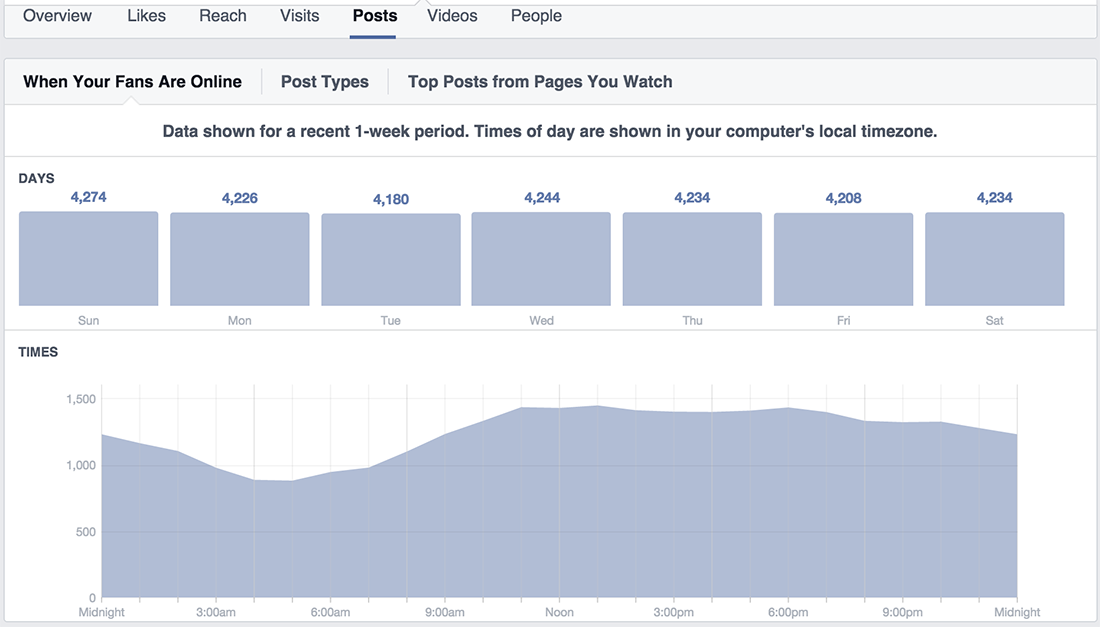
To save your current audience, click on Save in the top bar inside Facebook Audience Insights, choose a name for your audience, and confirm.
How to save audiences in Facebook Audience InsightsIf you make edits to an audience that you've already saved, click Save As under the More dropdown menu to save this audience as a new audience without overwriting the original.
How to open an audience in Facebook Audience Insights
To open a previously saved audience, click Open in the top bar inside Facebook Audience Insights, and choose from one of your saved audiences to open. You can open an audience to analyze or make an edit and save it again.
You can use the current audience you have open in Facebook Audience Insights as an audience for an ad set by clicking the green button at the top right that says Create Ad.
The Facebook Ads Manager will open the campaign creator. You can create a new campaign here or use an existing campaign.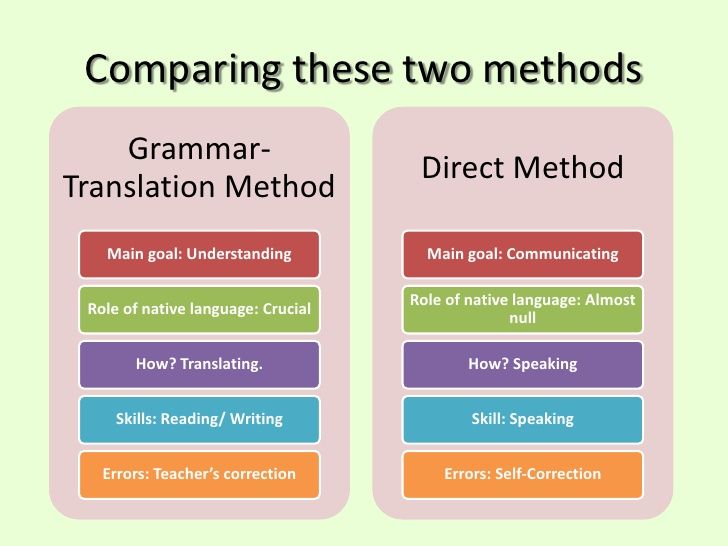 Once you configure the campaign settings and move to the ad set, Facebook will automatically populate your saved audience from Facebook Audience Insights as the audience for the ad set.
Once you configure the campaign settings and move to the ad set, Facebook will automatically populate your saved audience from Facebook Audience Insights as the audience for the ad set.
From here, you can create the rest of your ad set and ads, but remember, once you go live, no changes in the audience configuration are possible.
5 Ways to use Facebook Audience Insights
1. Improve the profile of your buyer personas
Buyer personas are representations of the ideal persona your customer is and hopes to become. With data from Facebook Audience Insights, you can supplement your current buyer personas with demographic and interest data.
With improved buyer personas, not only will your overall messaging and approaches work better on Facebook ads, but they can also be applied to marketing messaging across all your channels.
It's an essential item to your digital ad launch checklist that shouldn't be overlooked.
2. Use interests the people connected to your page have as new cold audiences for Facebook ads
After you load or open the audience of people connected to your page, go back to the Page Likes tab.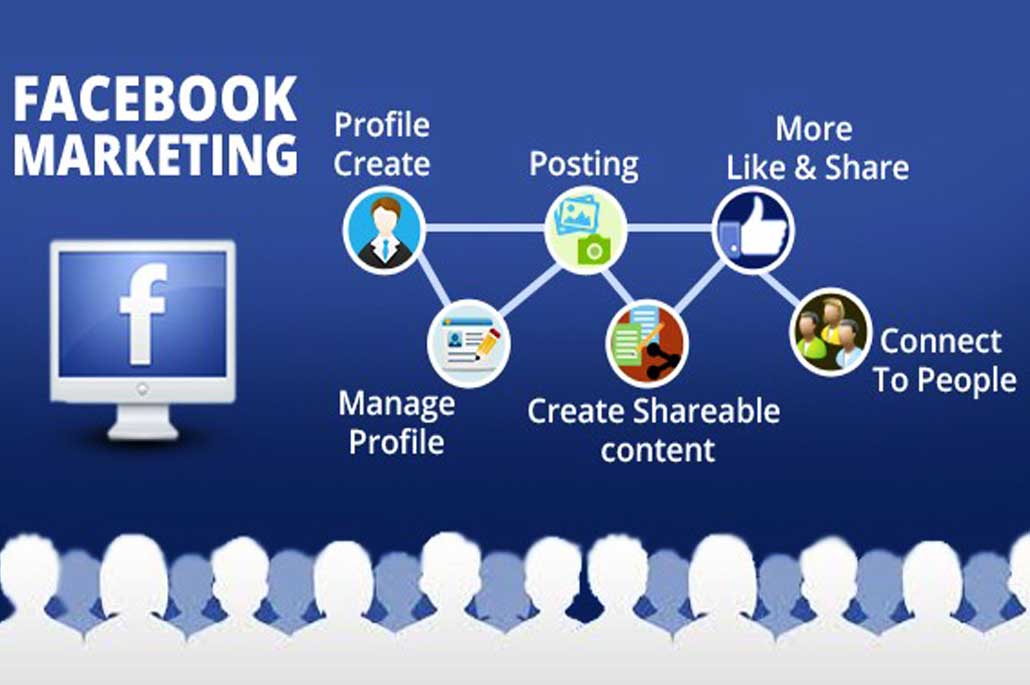 There you’ll see the top page your connections have an affinity towards. What you're looking for here is other brands that your connections like that you can tie in some way to your content and ads.
There you’ll see the top page your connections have an affinity towards. What you're looking for here is other brands that your connections like that you can tie in some way to your content and ads.
Let's take a B2B example and the account I'm working on is an email marketing SaaS tool. Here's a few ideas:
- I can pick out brands here that I may be able to partner with for content (e.g. interviews) to use in ads to warm up cold audiences and retarget later
- I can see if there are brands in similar fields that have a selectable interest for targeting (e.g. Business and industry > Online > Web design)
- I can go to each of their Facebook pages, look at what ads they're running, and find inspiration for ad angles and approaches I can adopt for my account
3. Segment demographic data into separate audiences
In the Demographics tab, again you can see the proportion of gender, age, relationship status, education level, and job title. What stands out here to you? Is there a particular age group that stands out? Gender? Job title?
What stands out here to you? Is there a particular age group that stands out? Gender? Job title?
What you can do is pick out some of the largest segments and use those segments as unique audiences with custom ad creative and messaging that speaks better to that audience segment.
In theory, this could create ads that resonate more with your audience, could achieve a higher relevancy/engagement score, and generate a higher ROAS.
You could run these tests with a low budget, use facebook ad automation to help control costs, or post them as an organic post on your page and see how they do compared to your normal posts.
4. Segment location data into separate audiences
Another group of audience segments you can create is based on location. Are there certain locations that stand out among the rest?
You can take your largest locations, whether they are cities (if your audience is big enough), states, or small countries, and create separate audiences for them. Then you can create tailor made ads for those stand out locations. By referencing your audiences' city in the ad copy or creative, your ads can stand out in the newsfeed.
Then you can create tailor made ads for those stand out locations. By referencing your audiences' city in the ad copy or creative, your ads can stand out in the newsfeed.
In the Activity tab, you can see what type of device your audience is using to access Facebook. Then make sure you select Primary Devices. You will most likely see much more users on mobile (iPhone/iPod, Android, and Mobile Web) than Computer (desktop).
If you're running ads to your website, it's crucial that your website is fast and designed well for use and conversions on mobile devices. It may be necessary to segment mobile users in an audience and make a separate landing page just for them to improve your conversion rate.
Like I mentioned before, you can create a Facebook campaign and ad set from the current audience you have open in Facebook Audience Insights. If you have a lot of saved audiences you want to make ad sets for, you'd have to do it one by one. If you want a faster way, our Facebook ad tool, Revealbot, can help you do this much faster.
Revealbot is a Facebook ad automation tool and it can help you save time and effort when running Facebook campaigns. One of our features relevant to today's topic is Bulk Creation, which lets you quickly create lots of campaigns and ad sets. And when creating those ad sets at bulk, you can simply choose the audiences you saved in Facebook Audience Insights. Here's how:
In Revealbot, choose Bulk Creation and configure your campaign and budget settings. On the Targeting step of the Bulk Creation workflow, you'll then see all your saved audiences from Facebook Audience Insights inside Revealbot.
How to bulk create Facebook ad campaigns with Saved Audiences in RevealbotDuring this step, you can simply check each audience you want to create an ad set for in one swift action. On top of that, you can split each audience for further segmentation based on interests, demographics, locations, and more - all automatically. For example, if you have a saved audience of people interested in Web Design, you can split that saved audience by the top locations all done for you.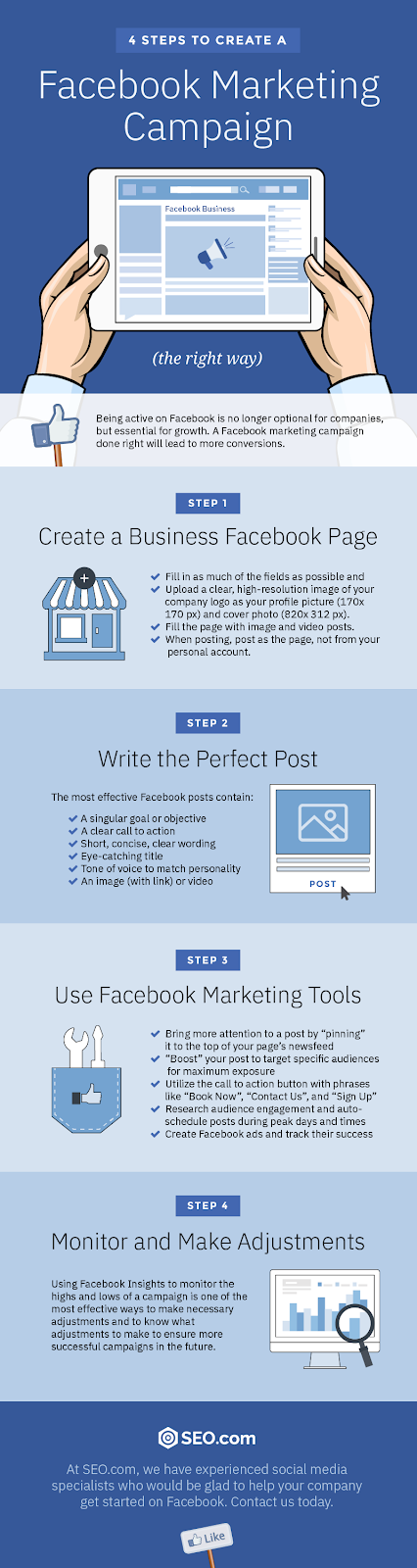
Want to learn more about automating Facebook ads? Check out our Facebook ad automation guide.
How to include Audience Insights into your routine
Keep in mind that while products don’t change overnight, you need to keep an eye out for new refined segments and tailor your customer personas to the real picture. Audiences do evolve, and so does product perception. Because of this, Facebook Audience Insights is not merely a tool to help with ad targeting but a powerful analytics tool to verify your hypotheses.
Always plan and check insights before you create a new campaign and make this a part of your standard workflow. I would say to look at Audience Insights every two weeks, play with filters, and you may find some new opportunities.
How to Use Facebook Audience Insights for Better Targeting
Social media gives us the ability to connect brands directly to their customers. Social platforms like Facebook are great channels through which you can interact with your audience, and tailor content to meet their current needs or interests.
Social platforms like Facebook are great channels through which you can interact with your audience, and tailor content to meet their current needs or interests.
But to make sure all this interaction and social engagement is worth it, you need to drill down to what details really produce the results you’re seeking and continually optimize for those.
This is why reviewing Facebook Audience Insights and the vast amount of user data the social network offers is so important. So, to help you on your dive down into the social data abyss, here’s how to use Facebook Audience Insights to improve your targeting.
The Power of Social Media DataThe more you know about your users, the better you can target them with content tailored to their preferences. The end result is more engagement on your ads and a much better ROI.
You can already refine audiences in your Facebook Ad Manager based on a slew of different data points, such as:
- Demographics
- Geographics
- Gender
- Time user is active
- Device
- Interests
The more of these data points or layers you use to refine your audience, the smaller it will become. However, your campaign will be much more targeted to a specific user. As long as you don’t jump the gun and add too many layers before having some data to back up doing so, this could be beneficial in a few different ways.
However, your campaign will be much more targeted to a specific user. As long as you don’t jump the gun and add too many layers before having some data to back up doing so, this could be beneficial in a few different ways.
For instance, your ad spend should be lower, because you’re targeting a smaller audience and not driving unqualified engagements. Basically, this helps lower your cost per action (CPA).
Not only that, it also helps you expand your successful audiences. So, even if you’ve found an audience that works well for you, you can use Audience Insights to find more related interests and topics to help scale your campaign.
Having touched briefly upon the benefits of using Ad Manager to create more targeted audiences, we’ll move on to an actual walk-through of some options you have for doing this.
How to Use Facebook Audience InsightsAudience Insights is a function within the Facebook Ad Manager. You can find it by clicking the drop down menu under “Tools. ”
”
The Audience Insights Tool will help you segment your defined “seed” audience based on different preferences and demographic details.
If you’re looking to test new waters within your audience and try out some new content or offers, this is a great resource to tap in terms of what trends and topics might interest your audience.
Defining Your Seed Audience
Once you’re in the Audience Insights tool, you can select which audience you want to analyze (in a general sense). You’ll be given the option to pick between:
- Everyone on Facebook
- People connected to your page
- A custom audience
Depending on what campaign you’re running, you’ll want to pick different options.
For example, if you have an email list you want to use for remarketing, you can create a custom audience from that. On the other hand, if you’re looking to boost social conversions for your current followers, you’ll probably want to target users connected with your page.
Then, start by using the sidebar to refine your audience based on the basic parameters of your audience. Things like age range, country, gender and other basic stats will be included here.
Once you’ve looked through dimensions of some of your more successful ad campaigns, you can really start to layer your targeting to get specific with who you’re reaching by clicking through to the “Advanced” drop down menu.
As you can see in the image above, there are quite a few different user qualities you can use to narrow your audience:
- Connection to your page
- Education
- Relationship status
- Work
- Job Position
- Politics
Essentially, this is where you can get real creepy with your user targeting. And don’t worry, that’s a good thing.
At this point, many have accepted the internet knows all and sees all. Remember the user agreement and terms you clicked to accept without reading?
Now the Audience Insights tool will start going to work for you on this new targeted audience to show you what they’ll find the most interesting, or perhaps not so interesting.
Top Performing Categories & Pages
If you navigate to the Page Likes tab (just to the right of Demographics) you’ll be able to see a the Top Categories for which your audience will most likely engage.
This offers powerful insights in and of itself, but the Audience Insights tool doesn’t stop there. It will also show you which pages within these categories users have liked, which helps you tailor your content and campaigns to their preferences.
For example, if you were to see in Audience Insights the Top Categories shows you that your users follow dietary and wellness pages, you can create content around the newest health trends for 2018 to really engage with your audience.
Of course, this is just a simple list of suggestions that Facebook is generating for your new audience. It would be really great if there was some actual data in regards to their relevance, or something, right?
Good thing there is.
If you scroll down a bit within the tool, you’ll actually see a list of pages ranked by their relevance and affinity.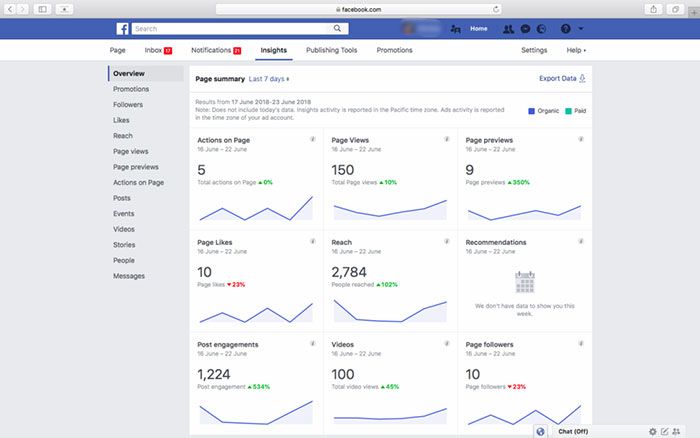
Relevance Versus Affinity
These two terms are very closely intertwined within the Ad Manager, but understanding the difference between the two can be very helpful.
Facebook defines “relevance” as:
The Pages that are the most likely to be relevant to your audiences based on affinity, Page size, and the number of people in your audience who already like that Page.
While they define “affinity” as:
How likely your audience is to like a given page compared to everyone on Facebook.
The big difference here is that relevance is somewhat determined by affinity. Because relevance is determined by affinity and the number of people in your audience who already like the page, there can be some overlap.
Basically, if you see a page with a high affinity, it’s very likely people in your audience will like that page, or have liked it already.
If you’re going for likes in the campaign that you’ve created this new audience for, this is a great source of helpful data you can use.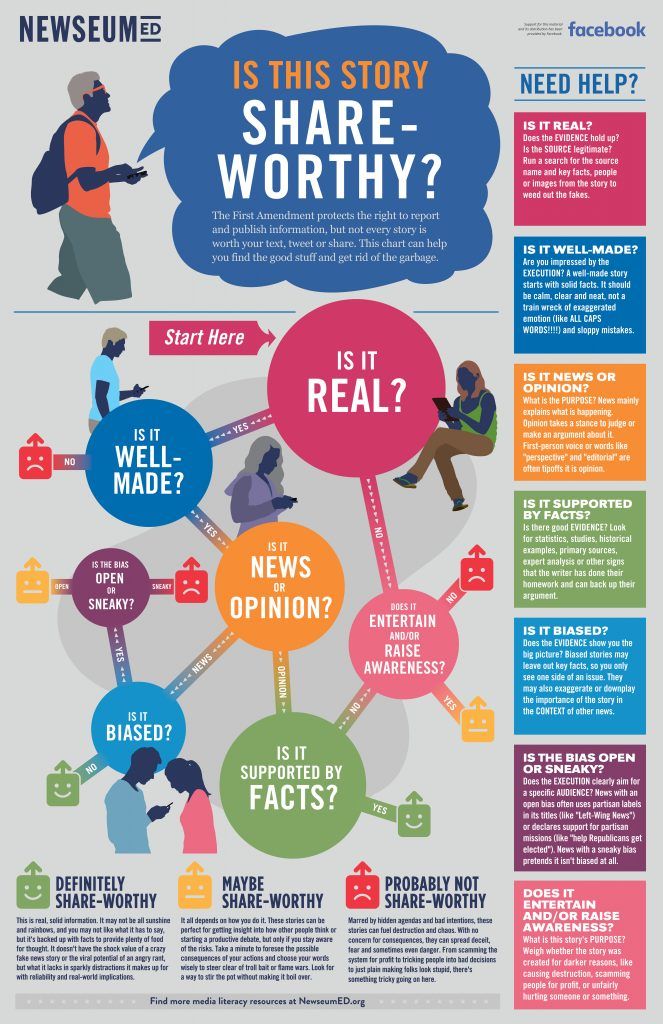 By knowing which pages have the highest affinity for your new audience, you can tailor your own pages and Facebook ads to cater to these users’ preferences.
By knowing which pages have the highest affinity for your new audience, you can tailor your own pages and Facebook ads to cater to these users’ preferences.
You don’t just want your content to be relevant to users. You want it to engage them and generate likes, follows and hopefully conversions. This is why affinity is such an important metric instead of just going off of Facebook ranking pages by relevance.
By using relevance and affinity within Audience Insights, you can start to do some quick testing in your organic Facebook efforts before your paid campaigns start spending the big bucks.
Applying & Testing Your Insights
You probably have some general avatar or profile of your ideal customer. It hopefully at least includes details like age range, location, goals/values, company size, job role and pain points.
The Audience Insights tool allows you to add to this ideal customer profile. And with some quick organic Facebook tests, you ensure that your paid campaigns start off on the right foot by targeting the exact customers you’re most confident will convert.
Let’s consider an example. You’re running a Facebook brand awareness campaign looking to generate likes and follows of your branded Facebook page as well as remarketing campaign to generate conversions for your product (we’ll say you sell art and sketch supplies).
The recent release of a new animated Miyazaki movie is trending all over Facebook, so you decide to do some research.
By selecting your own Facebook page as the “connected to page” option and then entering Miyazaki films as the interest, you see what the distribution for certain pages looked like for your remarketing audience.
Due to the new movie release, you may see an increase in affinity towards Miyazaki-focused Facebook posts. So, to capitalize on the trend, create a quick organic Facebook test to see how your audience engages something based on Miyazaki’s use of art in his artistic animation of the film.
This is a simple blog post or Facebook post you can publish organically. Without any ad spend, you still get quite a great deal of feedback from this post by comparing it’s engagement to your usual posts.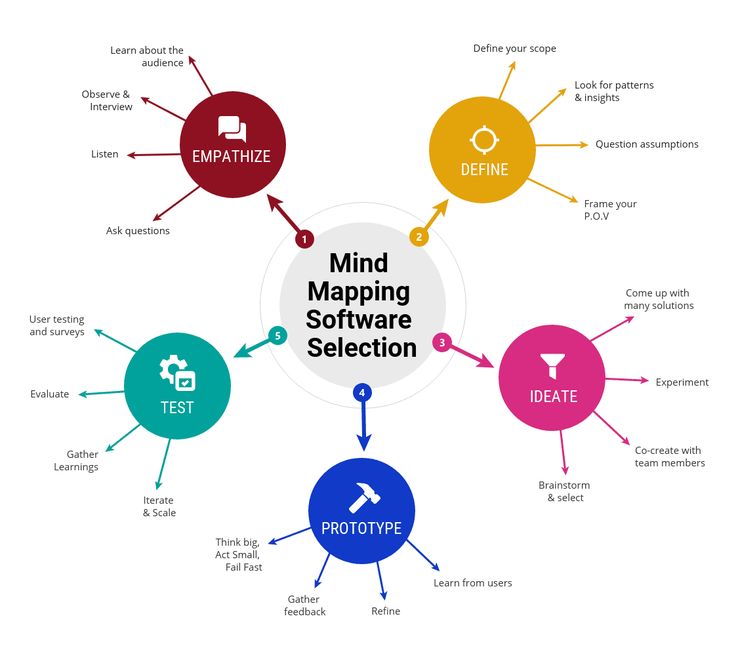
For this, you’d have to click through to your Facebook Business Manager to look at your post engagement.
Hopefully, you’d see that this new blog post is outperforming your ordinary posts. This would prove your trend hypothesis correct; that users are (at least for now) highly interested in art or sketch supplies due to the new animated movie release. This is a huge discovery that you’d otherwise miss without the Audience Insights tool.
Now, you can create an actual Facebook remarketing ad toward your custom audience that leverages the trending film. This should not only engage your new audience at a higher rate, but should also generate more conversions.
The more micro-tests like this you perform, and the more user data you accumulate, the more in detail your ideal customer profile will become. Eventually, you can build up a profile of an ideal Facebook profile that includes the following:
- Age range
- Gender (if applicable)
- Interested in these topics
- Likes these pages
- Follows these brands
- Consistently reads these blogs
By using the Audience Insights tool to create customer profiles in this level of depth, you learn how to better tailor your content to your users as well as where to promote your content to ensure they read it.
Now that’s a big win.
Refining Your Aim With Audience Insights
Social media marketing is the realm where stalkers are true victors. The more you learn about your user—what they like, where they spend their time online or what interests link them to your product—the more you customize their experience with your brand.
In an age where the majority of customers prefer a more personalized brand experience (especially with digital), this makes all the difference.
Make sure you’re leveraging Facebook for the data powerhouse that it is, and use Audience Insights to test and narrow your audience to perfection. It may go against the cliche, but in Facebook, the smaller your audience, the greater the odds of you hitting your target. But the key is to make it relevant.
How to create a custom audience on Facebook
Ilkhom
Chakkanbaev, Internet marketer SeoPulsesHow to choose the right one when creating an audience in Facebook Ads? In this article, Internet marketer Ilkhom Chakkanbaev will analyze in detail the sources, types and settings of custom audiences in the Facebook Ads advertising account.
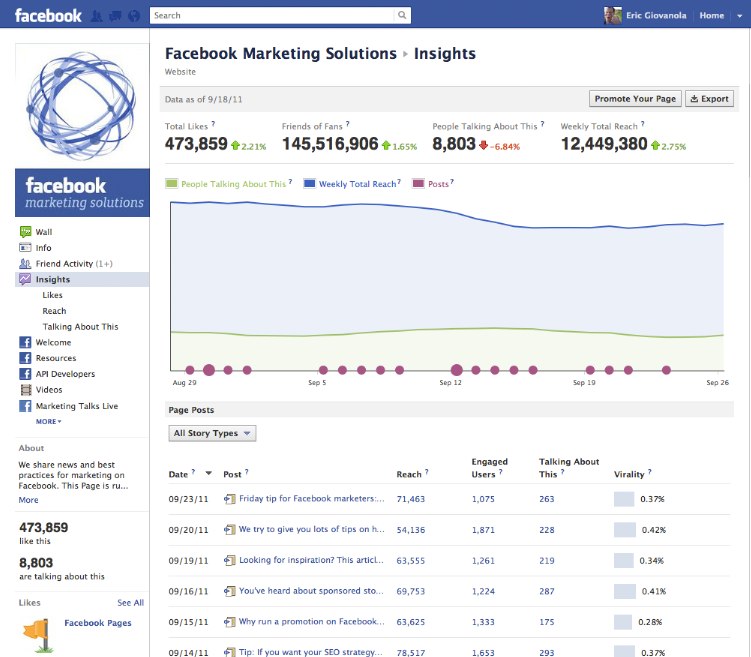
Targeted advertising in social networks shows ads to users who match certain characteristics: age, gender, interests, behavior, etc. Targeting settings can affect both the cost of advertising and the success of the campaign. In this guide, we'll take a look at the fine-grained settings that will help you choose the right Facebook Ads audiences for your business needs. nine0007
What audiences are in Facebook Ads
Facebook Ads offers several audience options:
- Custom - those Facebook Ads users who have already contacted your company. This is usually a small but most relevant list of potential customers.
- Look-alike - the advertising system is looking for new users who, in their behavior on the Internet, are similar to your current customers, which means they are more likely to be interested in your offer. nine0020
There are still saved audiences. These are the settings that are used most often and can be saved for future campaigns.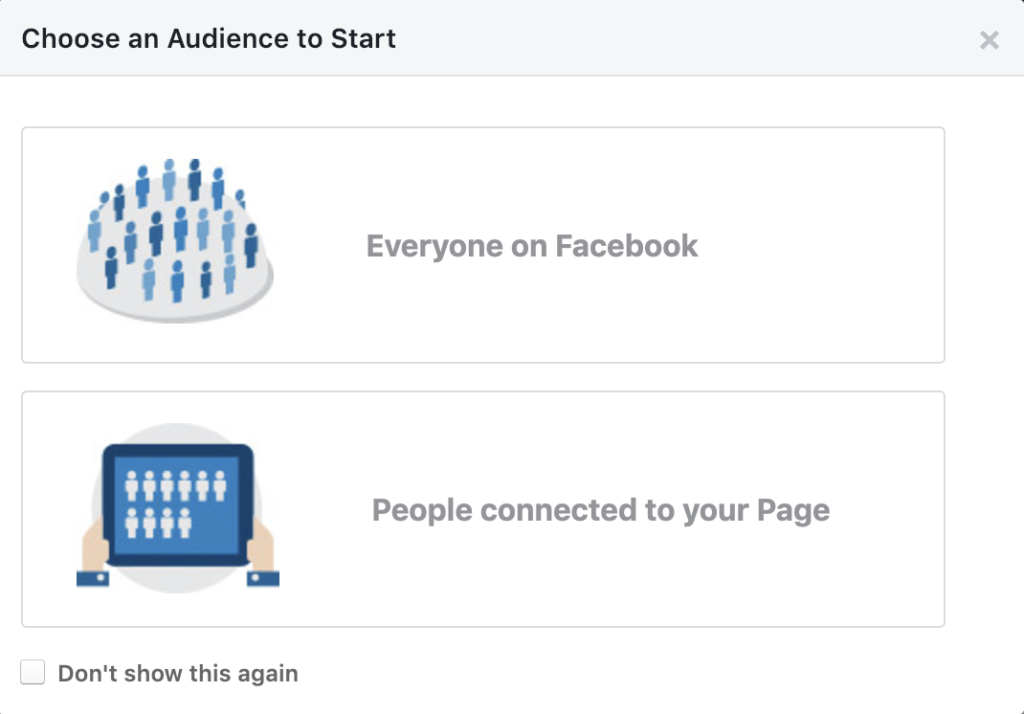 As well as special audiences - according to the collection method, they are similar to look-alike, but are available only to certain categories of advertising.
As well as special audiences - according to the collection method, they are similar to look-alike, but are available only to certain categories of advertising.
Important : before launching a campaign, install the Facebook pixel — it will track user actions on the site and, based on this information, help you select an audience.
In this article, we'll talk about creating custom audiences. nine0007
Creating custom audiences
You can set an audience immediately when creating an advertisement or in a special section of the advertising account.
Select the "Audiences" tab from the drop-down menu. Then indicate that you want to create custom audiences.
Then select the sources from which the system will receive user data. Sources can be different:
- Own - these are user actions on the site or in the application, ready-made lists of customers, for example, from CRM, or offline actions (any user actions outside the site: a call, placing an order by a manager in an offline point, etc.
 ). d.). nine0004
). d.). nine0004 - Owned by Facebook - Data will be transmitted by Facebook Ads websites or apps. For example, an Instagram account or a Facebook Ads business page.
Let's talk about each of them.
Own sources
Website
These are the users who visited your site and performed any actions on it. Data about them is provided by the pixel.
In the settings, you can choose which users you want to show ads to:
- to all site visitors;
- to those who visited a particular page (for example, you can show ads with a specific product to those who have already viewed it on your site).
- those who spent a certain amount of time on the site (25%, 10%, 5%).
- who completed a certain conversion, for example, filled out a form or made a call (if it is tracked using call tracking).
To refine audience characteristics, you can add a rule or exclude certain user groups.
In our example, we will create a list of users who have added an item to their cart but have not placed an order in the last 30 days. To do this, we include in the audience users who added something to the cart (AddToCart), and exclude those who made a purchase (Purchase).
Name this audience and save it. Now the audience is displayed in the general list and can be used in campaigns. nine0007
In addition to the name and type of the audience, the general list will display its status (whether the audience is ready) and the number of users found by the system.
Client list
This is a ready-made client base that you can upload to Facebook Ads, for example, from your CRM. The file can be in CSV or TXT format and must contain the following data:
1. Client's first and last name.
2. His email and phone number.
In addition to these data, you can add others if you have access to them: place of residence, date of birth, gender, age, and even the amount of customer purchases.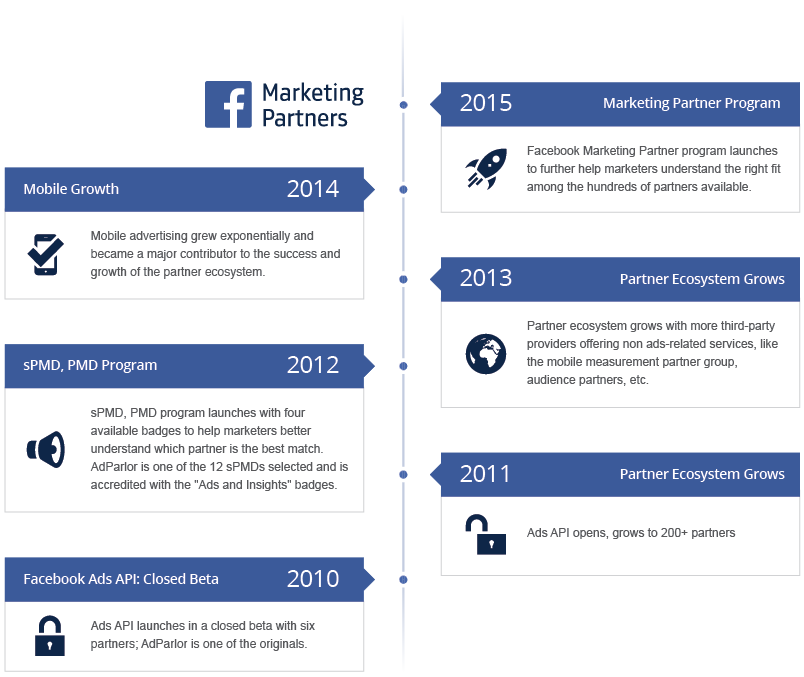 Then the system will be able to understand in more detail which users you are looking for. nine0007
Then the system will be able to understand in more detail which users you are looking for. nine0007
How to upload a list of clients in Facebook Ads
Download a template that offers Facebook Ads and add your client base to it. The list can contain only email addresses - they will be enough for Facebook to gather an audience.
To display the file correctly in Excel, you need to configure it. On the Data tab, select Text by Columns. Then select "Delimited" and select commas as separators. You will get a finished file with data distributed across columns. Download it in CSV format. nine0007
Upload the resulting file to Facebook Ads and give the name of the future audience.
The system usually recognizes the data that you have loaded into it. But sometimes errors happen, so check the "Actions Required" tab to see if everything is displayed correctly. Here you can see which fields the system did not recognize and, if necessary, specify them.
If everything is in order with the file, the system will process the received information and then show how many users it has found. nine0007
nine0007
App activity
If you have a Facebook app, you can collect the audience that interacted with it. To do this:
- select the application in the settings;
- Specify the action.
You can target the most active users or those who completed the actions you need. For example, opened the application or made any purchases in it.
Offline actions
In this case, the audience is created based on data about offline actions: purchases in a store, by phone, or through other channels that do not use your site or Facebook itself. nine0007
As in the previous methods, you can include or exclude any user segments.
Important: to work with this tool, you need to create a group of offline events and pass data through the offline conversions API.
Audiences based on Facebook data
Videos
If you upload videos to Facebook and Instagram, you can target users who have viewed the video.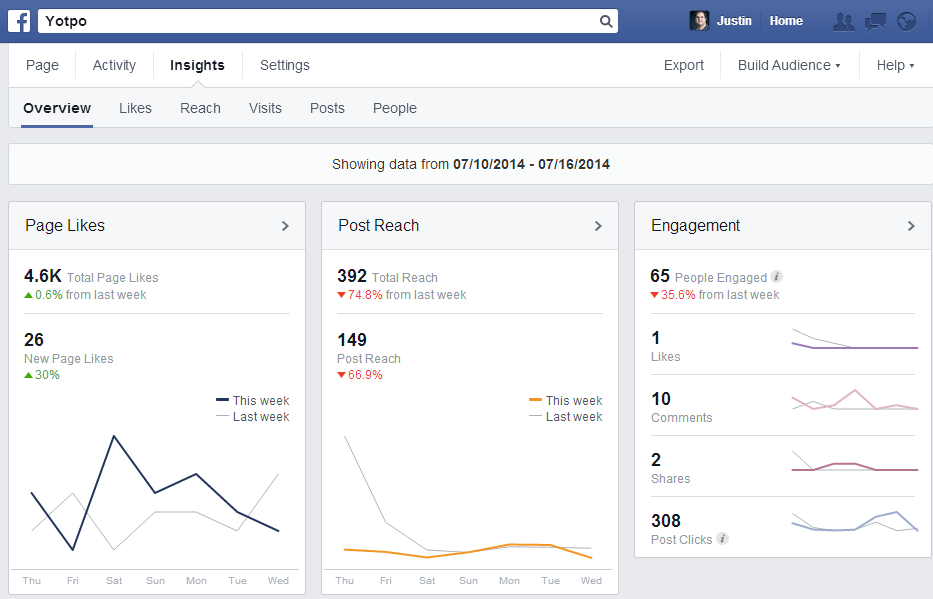
Select a period to collect everyone who interacted with the video during that time. And specify how long the user should have watched your video. We recommend that you do not stop at the minimum values, because the videos start automatically. nine0007
Select the video itself, in the window that appears, specify the source and the desired page. A table will appear showing the videos and the number of collected users. The same data can be obtained from Instagram.
Then select one or more videos from the list and create an audience.
Instagram account
To collect everyone who interacted with your Instagram page, just select the desired account and indicate the time the user interacted with it.
Users can also be selected based on the actions they have taken. These can be:
- all profile visitors;
- those who interacted with the publication or advertisement;
- people who sent you a message;
- saved any publication.
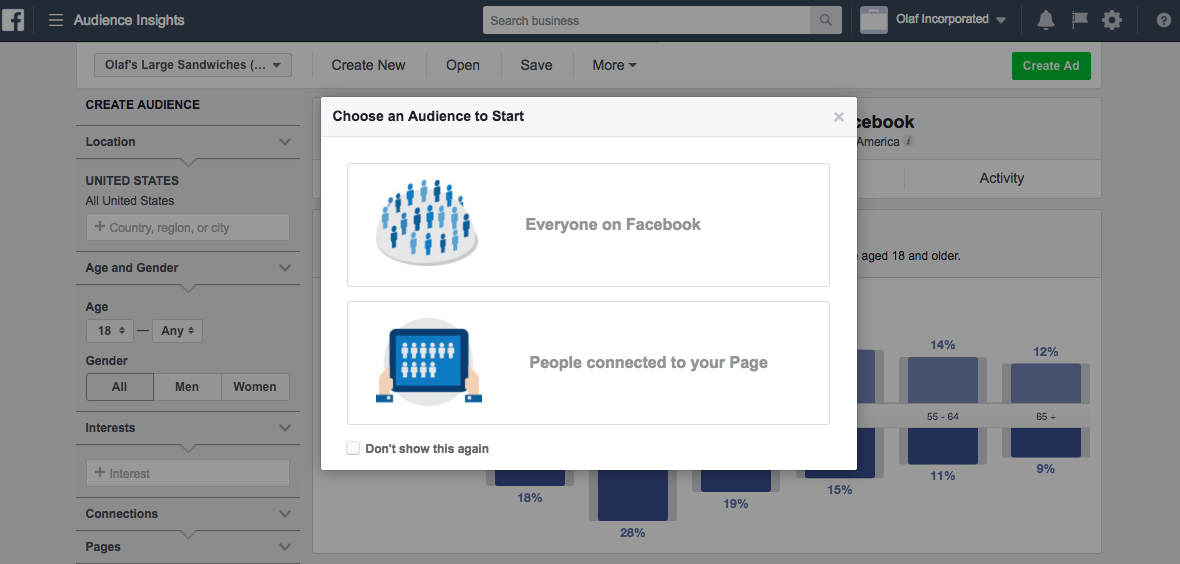
Lead generation form
Creates an audience of those users who interacted with the feedback form posted on your company pages. nine0007
Specify the period during which the user filled out the form, title, and Facebook page. Then select the segment you want to show ads to:
- to everyone who just opened the form;
- to those who opened but did not send;
- to those who filled out and submitted the form.
Save the settings - the audience is ready.
Event
You can create an audience with users who have interacted with your Facebook events in some way. nine0007
These can be both those who just noted that they would go for it, and those who reacted to it in some way. For example, they wanted to buy tickets or visited a page with information about an event.
Facebook Page
Helps you collect a list of users who have visited your Facebook page or interacted with your posts and ads in some way.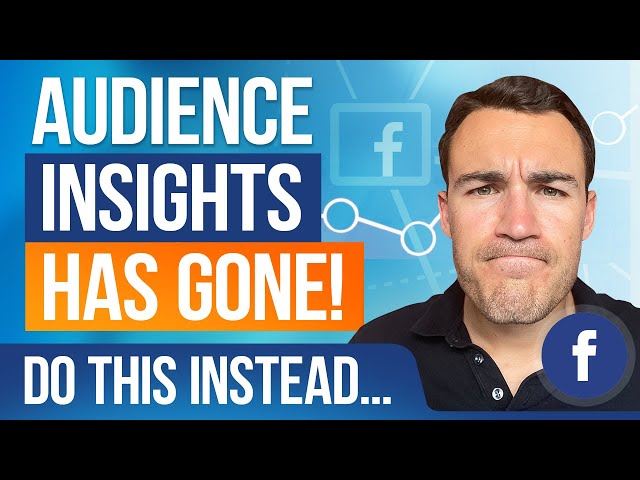 As in the case of an Instagram account, you need to select the desired page, the number of days, and the interaction method. nine0007
As in the case of an Instagram account, you need to select the desired page, the number of days, and the interaction method. nine0007
In addition, you can set the conditions of the rules or exclude any audience segments.
Purchases
This method is only available for pages that have a Facebook store set up.
Specify the page itself and the desired category of users. You can choose those who:
- viewed the goods;
- added an item to the cart;
- bought one of the items.
Facebook ads
In this case, you can create a list of users who have been shown paid ads. These can be people who have viewed products from the catalog or sent messages about products in the catalog. nine0007
What's next?
When you create an ad group, you can select the audience you want to show them to. To do this, click on "Custom Audience".
Then select the desired list that was created in the "Audiences" section. If necessary, you can exclude some users.
If necessary, you can exclude some users.
Important things to remember
- If the Facebook pixel collected little data before launching the ad, use a ready-made list of customers, for example from CRM. The system will get more information to find those who might be interested in your items. nine0004
- If you have popular pages on Facebook and Instagram, use their data.
- When creating an audience for advertising an online store, we recommend using "Purchases". So you can collect the most interested in your products users.
- Exclude users from the audience carefully so as not to miss potential customers. But sometimes you need to do this, for example, when you promote a post that your page followers have already seen. nine0020
How to find your audience for advertising. Tricks you didn't know about
On March 4, 2022, Roskomnadzor decided to block Facebook, and on March 11, 2022, it decided to block Instagram. If you are in Russia, most likely, both social networks are currently unavailable to you.
If you are in Russia, most likely, both social networks are currently unavailable to you.
But we have some useful material for you.
(For those who have social networks working - the text of the article is below, under the list of links)
Telegram:
How to start a channel in Telegram
5 ways to monetize Telegram
How to make stickers for Telegram: a step-by-step guide
VKontakte:
VKontakte: a large selection of tips and services
VKontakte targeting: a complete setup guide
Odnoklassniki:
Is Odnoklassniki social network useful for business
Yandex.Zen:
Yandex.Zen channel for small businesses: how it is useful
How to write a sales article for advertising in Zen
8 myths about Yandex.Zen for business
We analyze the "Audiences" section in the Facebook advertising account, look for clients and prevent mistakes that eat up the budget. There are a lot of targeting ideas in this article that you might not have known or were hesitant to use, as well as some tips for administering audiences. nine0007
There are a lot of targeting ideas in this article that you might not have known or were hesitant to use, as well as some tips for administering audiences. nine0007
The material is intended for those who are already familiar with the advertising account: opened a business account, added a payment method, installed a Facebook pixel and launched a couple of simple ads. Otherwise, you will only be able to apply some of the tips.
How to set up a retargeting pixel for VKontakte, Facebook, Mail.ru
Table of contents:
Getting Started in the Audiences Section
Creating an Audience
Customized
Lookalike Audience
Saved Audience
How to search for an audience using the detailed targeting form
Connections
Audience overlay
Conclusion
Table of contents:
Getting Started in the Audiences Section
Creating an Audience
Custom
Lookalike Audience
Saved Audience
How to search for an audience using the detailed targeting form
Relationships
Overlay audiences
Conclusion
Getting started in the "Audiences" section
You can set an audience immediately when creating an ad, or you can set it in a special section. We will take the second option. To do this, go to Ads Manager and in the "Resources" column, select "Audiences".
We will take the second option. To do this, go to Ads Manager and in the "Resources" column, select "Audiences".
Here you can:
- see which audiences are used in advertisements right now; nine0020
- quickly select the desired audiences in the "Filters" section;
- create new ones, edit and delete old ones;
- check if audiences compete with each other;
- transfer audiences from one advertising account to another (if you run several projects).
We will analyze all points.
In the "Filters" section, you can check active, available and problematic audiences, sort by type and source. This feature will come in handy when you have several dozen audiences
Free social media audit
Drawing of 3 places until 24.08. The rest of the participants of the drawing - 50% discount
MoreCreate an audience
Click on the blue button and see:
Customized
Here we select people who interacted with our company.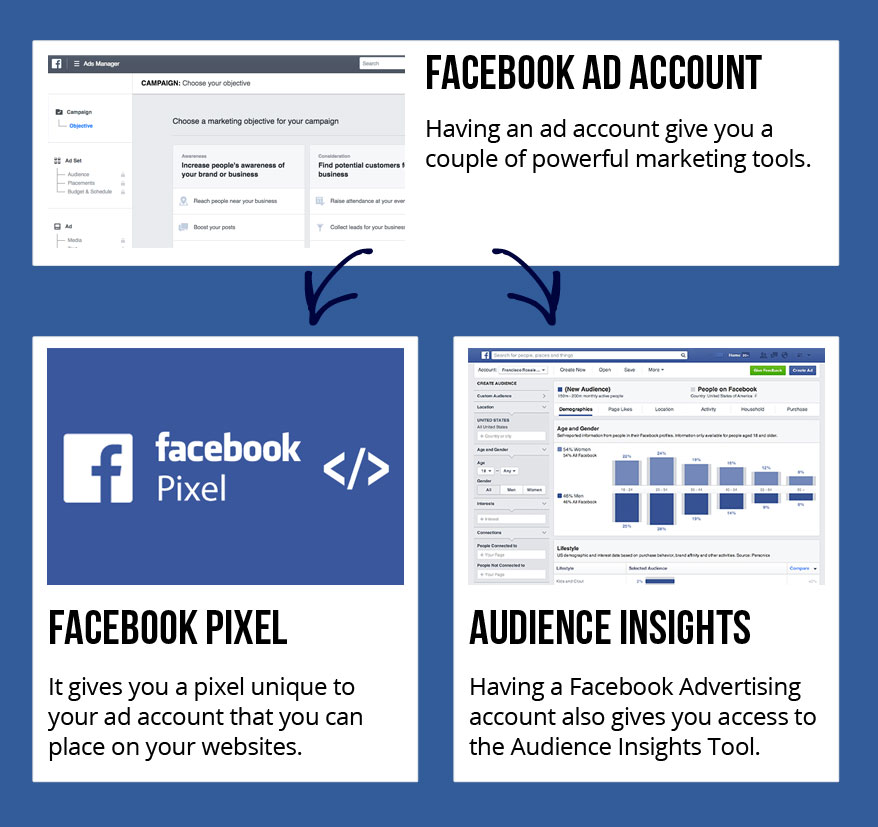 These are existing and potential customers, website visitors, subscribers, app users, and even those who came to your physical store. nine0007
These are existing and potential customers, website visitors, subscribers, app users, and even those who came to your physical store. nine0007
Custom audiences can be used directly:
- to launch retargeting,
- to give a personal discount,
- to remind you of a forgotten cart, etc.
You can also create lookalike audiences based on them.
In the long run, this is the best option, as we focus on those who already know about us and have shown interest in the product.
There are 5 ways to create a custom audience:
Client data file
This type of advertising allows you to work with your client base, for example, from CRM. Start with this point if you keep track of orders, write down contacts and commercial information. So you will have a reliable source of leads in your advertising account.
The easiest way is to download a table with customer information. Data can be copied manually, uploaded as a formatted file, or imported from MailChimp. Facebook will analyze the information, find people from the table in their network and add them to the audience for advertising. nine0007
Facebook will analyze the information, find people from the table in their network and add them to the audience for advertising. nine0007
Table template
In 2017, Facebook also added a third option - "Specify LTV (life cycle value) to create the most effective lookalike audiences." Here you can download not only primary data, but also the value of leads. To do this, in the file opposite each client, write the amount of money that you plan to receive from him. From these numbers, the algorithm will understand which users are your priority and will show them ads more often.
Learn more about how to prepare a customer data file with LTV
Traffic from the site
We select people who visited our site or its specific pages. It makes sense to create such an audience if at least 100 people visit the site every week, and at least 200 per month. Otherwise, the audience will be too small and expensive.
It may seem that there are few functions in the menu, but it is not so
The main parameter is the choice of the audience source. Here you can choose:
Here you can choose:
- all who visited the site;
- those who reached the page "Cart", "Payment", etc.; nine0020
- those who visited certain product pages;
- those who spent the most time on the site.
The function sorted by time allows you to select the percentage of those people who stayed on the site longer than others. If 100 people visited your site during the specified period, and you choose 25%, the algorithm will select 25 people who have been on the site the longest for advertising
You can also narrow the audience and exclude people with certain parameters:
If you plan to run ads only on non-purchasers, exclude people who have visited the Thank You Page. To do this, enter the word that is contained in the URL of the page. If the full link is "www.vashsayt.ru/ spasibo" , then in the Facebook form it will be enough to add only spasibo .
When creating an audience, we also specify the period for which we want to receive visitors. The maximum term is 180 days.
The maximum term is 180 days.
The Website Traffic audience will be updated all the time. For example, if you set a period of 30 days, then everyone who visited the site 30 days ago will be included in the audience, but will be removed from the list in a day. But every new visitor to the site will automatically be included in the list. This also applies to active campaigns that you've created with this audience type. nine0007
Actions in applications, engagement
The principle is similar to "Traffic from the site". But here, instead of a website, we drag the audience from the application (if any) and social networks.
You can select an audience and run the same ad type that it interacted with. If people have watched your videos, run video ads on them, if they didn’t subscribe to an event, invite them to attend the next one. Invite people who have interacted with your Instagram account to follow you on Facebook as well. nine0007
How to unblock Facebook: life hacks from a targetologist
Offline actions
This feature allows you to work with an audience that has made purchases in your physical stores. With the help of the function, you can track how online advertising affects store traffic and re-engage people with relevant advertising. You can also create Lookalike Audiences.
With the help of the function, you can track how online advertising affects store traffic and re-engage people with relevant advertising. You can also create Lookalike Audiences.
To use the feature, you first need to set up offline conversions. nine0007
Lookalike Audience
This is my favorite type of audience. This is where Facebook itself looks for the audience that is most likely to like your ad. The algorithm is based on your work with subscribers in social networks, site visitors and customers from electronic databases. The algorithm is powerful and works great. Therefore, if you are honest in your social networks, do not wind up subscribers, and take care of your customer base, this type of audience will work well.
We start creating similar audiences when there are already individualized ones: site users, page subscribers, customer base and people who interacted with your publications and advertising. nine0007
Facebook searches for similarities between people of an individualized audience, compares them with users of the social network and selects the most similar ones.
This happens automatically, you only need to press a few buttons.
The larger and more accurate the source audience, the better the lookalike one. It is desirable that in the initial there were at least 100 people.
How to set up
In the "Source" column at the top of the list, Facebook will offer to make an audience similar to your page subscribers, and below there will be created custom audiences. All your “donors” will be here to create similar audiences. nine0007
After choosing a "donor", you need to select the territory where the algorithm will search for people.
How many people will enter the audience directly depends on the location. The numbers on the ruler are the percentage of the population of the area that will be included in the list for advertising. If we select Russia and Kazakhstan, Facebook will calculate the total number of representatives of these countries in the social network and offer to choose a percentage. For example, in these two countries, Facebook sees 18,400,000 users in total, and 1% of this number - 184,000 people.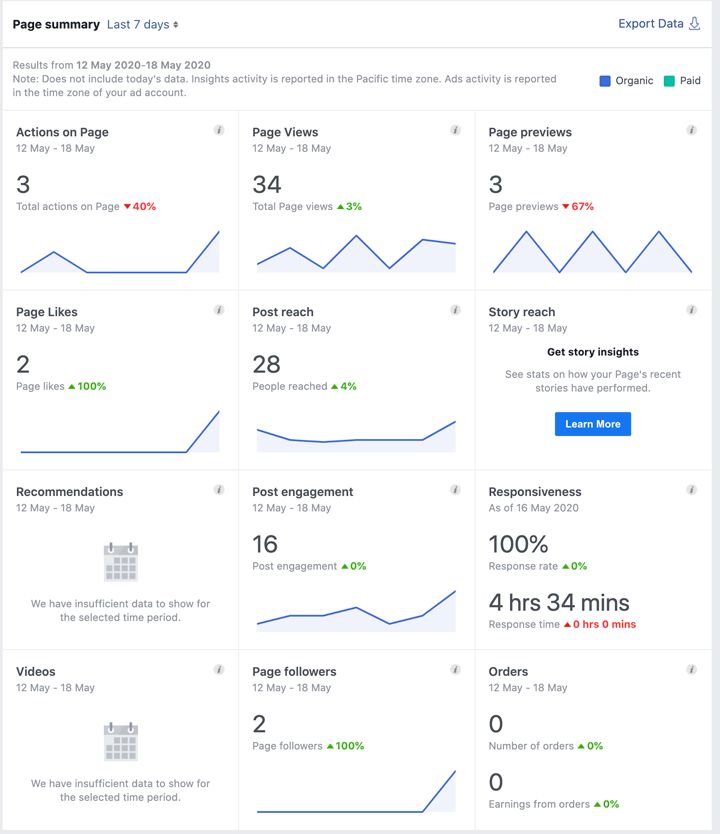 nine0007
nine0007
If we select more than one country, the audience will be pooled and the best match will come out, but the distribution of people across countries can be uneven. That is, residents of Kazakhstan can take 80% of the places in the list, and Russia - only 20%. If you need even distribution, create a lookalike audience for each country separately.
You can create multiple classrooms at one time. To do this, click "advanced options":
Select the number of audiences and percentages:
Facebook will immediately show the size of potential audiences.
Tip: Choose as narrow as possible - up to 2-3%, otherwise there will be a large error in the calculations of the algorithm. Exception: small areas where the population is less than 100,000 people. Then you can safely take all 10%.
Facebook can gather an audience in a few seconds, or it can slow down for several days. Standard: up to 2 hours. You can check the status on the main page of the "Audiences" section.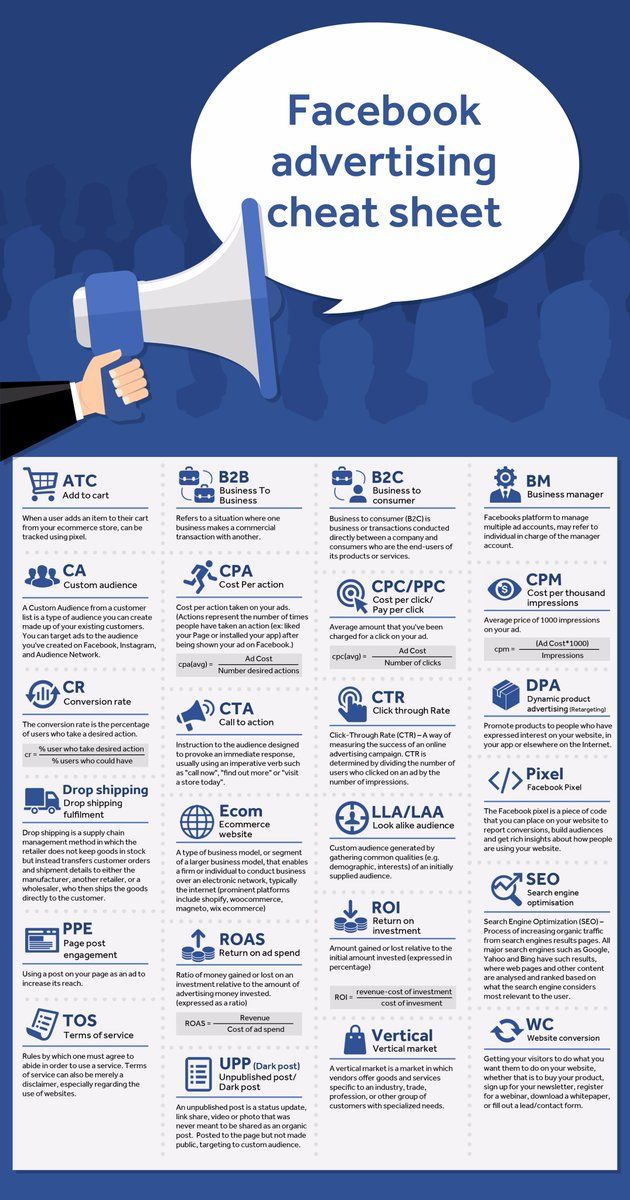 nine0007
nine0007
Saved Audience
The variant with the largest selection of qualities. Here we customize everything from age and gender to interests and behaviors.
Until the item "Detailed targeting" everything seems elementary. But there are many nuances.
Seats
Select the audience status for the seat.
Local residents - those who have this area indicated in their information about themselves.
Recently visited – those who were geolocated to this location by Facebook. nine0007
Travelers - those who have recently been to this place, but live 200 or more kilometers away.
Immediately select the geography. Facebook searches for continents, countries, regions, cities, streets and makes it possible to independently put a “pin” anywhere on the map.
When you select a location, Facebook sets a radius of several kilometers and collects all people who fall within this radius. It can be customized.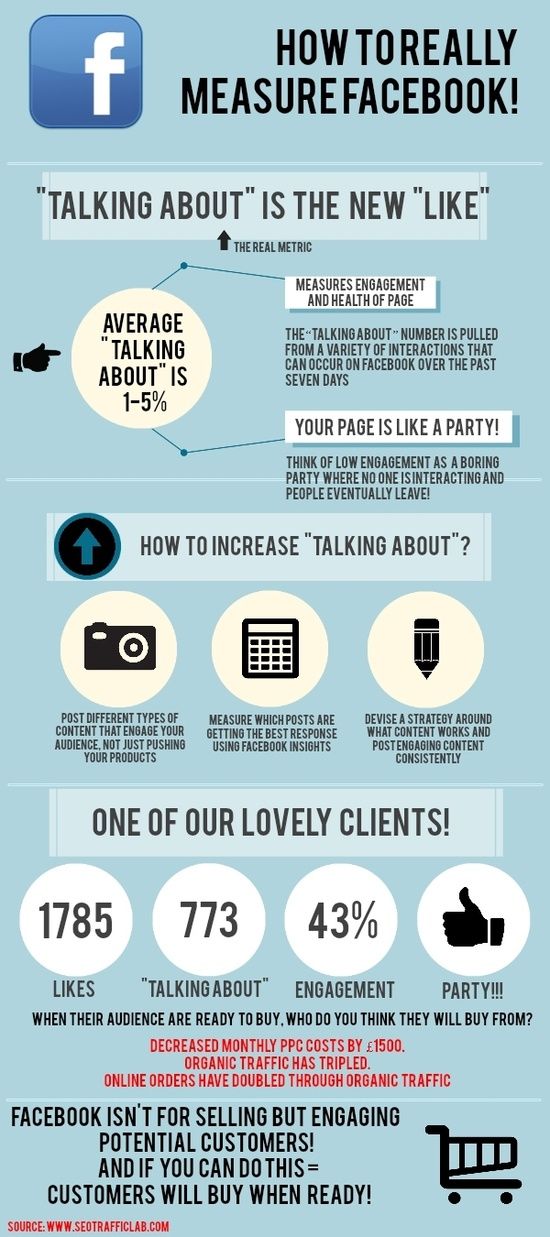 You can also target only within the city along its borders by selecting the “only current city” option. nine0007
You can also target only within the city along its borders by selecting the “only current city” option. nine0007
Within a country, Facebook makes it possible to target only cities with a population of more than 100,000 inhabitants, as well as exclude points. Use these features to avoid wasting your advertising budget on unfavorable territories. Or vice versa, so as not to offer a budget product in elite areas.
The number of inhabitants in the city can be adjusted:
Advice : If something is not in Russian, try switching to Latin. So, for example, Facebook does not search for Russian regions if entered in Cyrillic. Latin - easily. nine0007
Another tip: Adjust the radius and exclude points where your customers are most likely not to be, or there is bad communication between you. If you deliver pizza in St. Petersburg, it makes sense to reduce the radius from 40 to 30 km. If you are delivering high-priced food in Moscow, you should exclude disadvantaged areas of the city.

Select "Exclude" from the menu, and then put down the areas that we want to remove from the promotion with a pin
Age
By default, Facebook sets from 18 to 65+, but you can choose from 13 if you do not fall into the "adult" ad group. These are dating sites, gambling, bioactive supplements, etc. The full list is in the Facebook rules.
Tip: Split your audience by age. Choose between 5-15 years: 18 to 25, 25 to 35, 35 to 50, etc.
Languages
We select people who understand the language of our advertising. This is what coverage in Moscow looks like when we do not select a language:
And so, if you choose "Russian":
This does not necessarily mean that 800 thousand people in Moscow do not know Russian for sure. There will only be a few of them. Others are using Facebook in some other language and haven't set their preferences to understand Russian. For example, many in Russia use the English interface.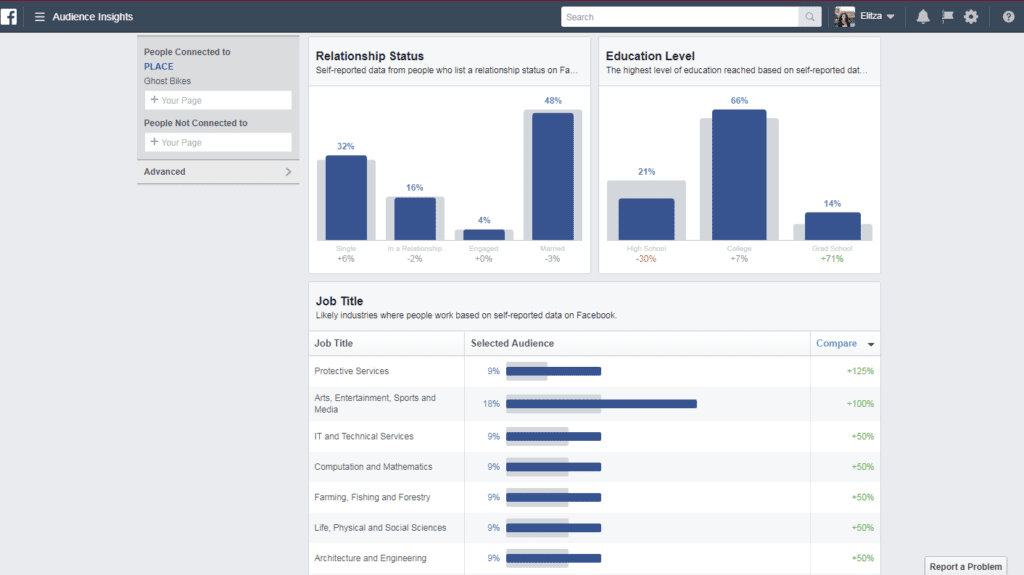
To reach such people, specify several languages at once in the settings: Russian, English and the languages of those peoples who usually understand Russian: Kazakh, Ukrainian, Belarusian. nine0007
If you are advertising for foreigners in Russia, select only their specific language and run ads separately in that language. Specifying English here will only spoil the audience, make it too blurry. But if you're running ads in another country, then always include English along with the languages spoken in that country.
Detailed targeting
Have you ever looked at how Facebook selects ads specifically for you? Look, you will learn a lot of interesting things about yourself:
Your advertising preferences
This is what my preferences look like:
Interests can be anything you respond to on Facebook. If I like a page related to marketing, Facebook immediately adds it to the list to show me relevant ads.
The most interesting section is “Your data (categories)”
Here Facebook analyzes the behavior in the social network and the real world, for example, keeps track of my geolocation.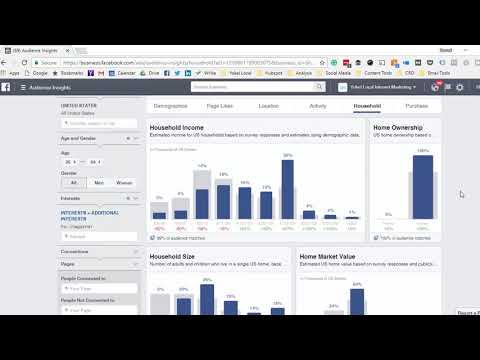 The social network knows that I have friends abroad, my wedding anniversary is approaching, I use Apple and much more. Take a look at this section, it can even be funny. And if you are looking for people similar to you to advertise, there will be a ready-made list of ideas for finding an audience. nine0007
The social network knows that I have friends abroad, my wedding anniversary is approaching, I use Apple and much more. Take a look at this section, it can even be funny. And if you are looking for people similar to you to advertise, there will be a ready-made list of ideas for finding an audience. nine0007
How to search for an audience through the detailed targeting form
There are three standard ways:
- Manually: enter interests and characteristics in the line;
- Browsing: open the Facebook menu and search for what you want in the list;
- Recommendations: Look for similar interests when multiple criteria have already been selected.
If you don't yet have or lack understanding of what your target audience might like, it's worth starting with the View option. There is a list of options here. nine0007
There are an infinite number of them. The audience can be searched by demographic interests :
- education: level, educational institution, field of study;
- life events: in a relationship, away from family, away from hometown;
- birthday and wedding anniversary;
- behavior of friends;
- work.
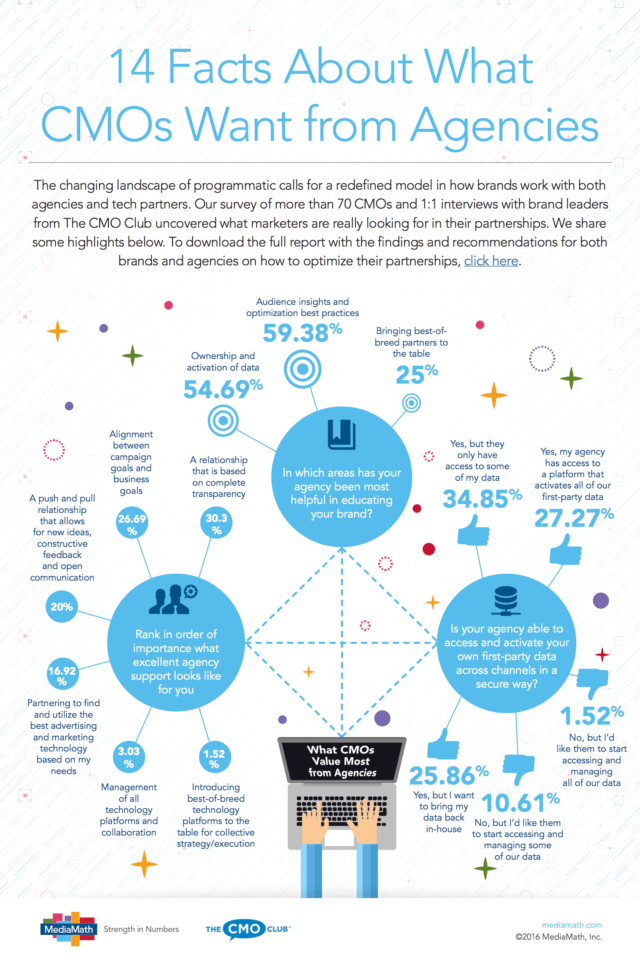
Facebook even allows you to search for audiences by political preferences (but only for the US). nine0007
Ideas for how to use it:
- If you have a product aimed at smart and erudite people, choose people with higher education (example: “Education → Level of education → PhD”).
- If you have a giftable product, target friends whose birthdays or wedding anniversaries are coming up (example: “Life events → Friends → Best friends of people celebrating birthdays in a month”).
- If you have goods for children, focus on parents with children of the desired age group (example: "Parents → Parents of children aged 1 to 2 years."
Ideas how to use it:
- If you're advertising a gym, you should add most of the options in the "Sports and Outdoors" section to your interests. Or just click "select all".
- If you sell products for pets, go to the section "Hobbies and hobbies → Pets" and choose the ones you need.
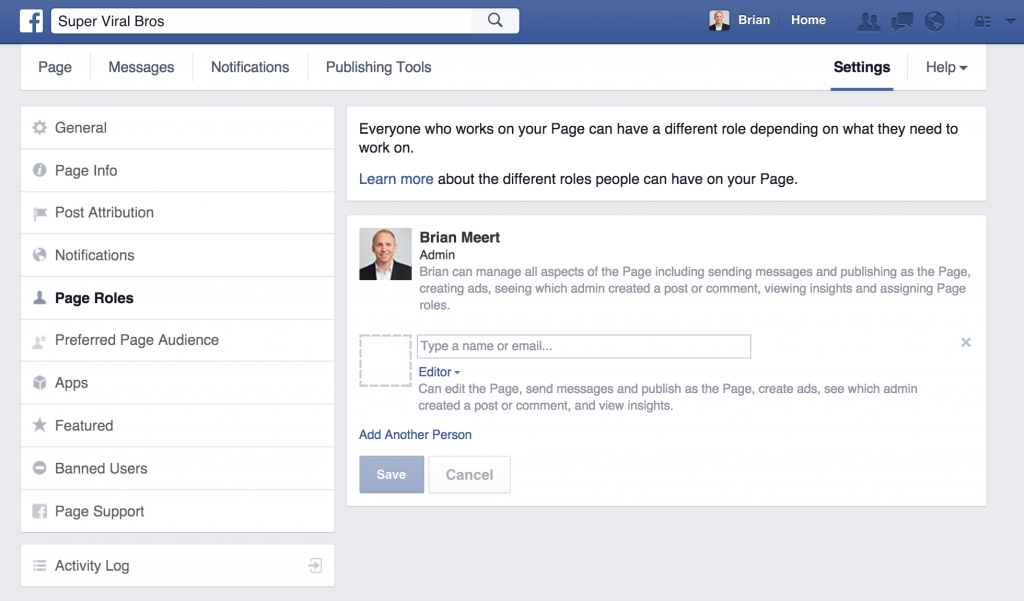
- If you have a store of goods that can be useful to everyone, and you launch a promotion, one of the audiences can be selected by the interest "Coupons" ("Shopping and Fashion → Shopping → Coupons"). nine0020
Behavior - is the most accurate group. To create audiences based on behavior, Facebook uses the movement of users in the area, the use of mobile devices and operating systems, purchases and other actions. It works better than interests because everything that you want falls into interests, and what happens in fact falls into “Behavior”.
For example, your friend has asked you to subscribe to his travel agency in Egypt. Facebook will put "tourism" in your interests, although you were not going anywhere, but simply supported a friend. And the “Behavior → Frequent Travelers” section will only include those who have been identified by Facebook using geolocation. Therefore, if your audience is travelers, it makes more sense to target through this section.
nine0007
A very useful subsection is Mobile Device User.
Here you can target
- owners of different smartphone brands;
- those who bought a phone recently;
- those who access Facebook from a tablet;
- users who sit with WiFi, 4G, 3G;
- users whose devices support a particular ad format, and more.
This section is especially relevant for those who promote mobile applications or sell phone accessories. You can immediately offer a person what is right for his mobile device. nine0007
Another way to use this subsection is to look for a rich audience. To do this, go to brands (all mobile devices of this brand) and select flagship phones - the latest models from different manufacturers.
Ideas on how to use it:
- If you're promoting an iPhone app, target iOS users.
- If you need to download a heavy file from the link, choose those connected via WiFi. nine0020
- If you're an online retailer, try Engaged Shoppers as one of your audiences.
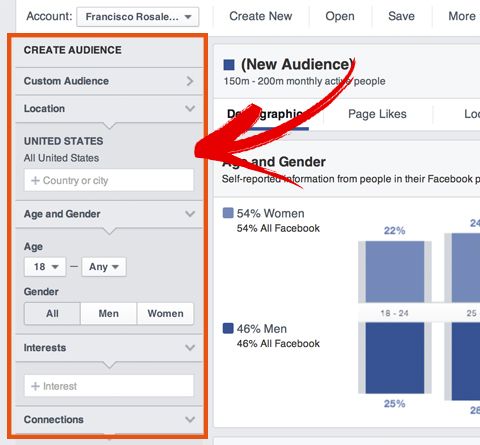
- Promote promotional services and B2B products to those who have "Facebook Page Admins" in their behavior.
Entering preferences manually
It's simple. You know the interests of the target audience - enter them in the line. Facebook suggests possible interests in a drop-down list. It can change with each new character entered:
Sometimes the most common interests are not listed or they contain other criteria:
Most likely, the algorithm did not have a literal translation. Try entering this word in English:
This does not mean that now English speakers will be added to your audience. This means that the social network will choose among people who are interested in your topic in any language. But ads will only be shown to those who fit the territory and language of your ad.
Recommendations
Here Facebook helps us again. It is enough to enter 3-4 interests, click on “recommendations”, and the algorithm will select similar ones to capture more of the target audience and increase coverage.
nine0007
Tip: Don't be afraid to add categories that are in English. They may belong to your target audience, even if they speak a different language. Your location and language settings will filter out an audience that doesn't understand the language of your ad.
Relationships
A small section where you can narrow down your audience based on page, app, and event interactions.
You can choose one thing, or you can set several parameters at once by selecting "Expanded combinations" in the menu:
Ideas how to use it:
- If your ad is designed to attract new people, exclude those who follow your page / downloaded the application / responded to the event.
- Run ads on the friends of your subscribers. Social confirmation will work here: people see that their friends are subscribed to your page, and this will be a good signal to pay attention to it.

- Run ads on those who like your page. Promotion advertising works very well here: people know you, they know the prices. Such an audience will appreciate discounts more than those who hear about you for the first time. nine0020
Audience overlay
Facebook ads are displayed on an auction basis. The more users react to it, the lower the cost per impression, and the more often it will flash in front of users. Accordingly, ads with worse performance will be shown less often, and the price for them will increase.
Even within the same advertising account, advertisements with similar audiences compete with each other. That is, you can run two great ads, but one of them will still be more successful than the second. It's a shame when you compete not with others, but with yourself, right? To prevent this from happening, you need to look to see if the audiences overlap each other. nine0007
Go to the audience section, select two for comparison and click "Actions → Show Audience Overlay":
You will see charts and overlap percentage:
Try to keep the overlap to no more than 15%.
Ideally, up to 5%.
If the overlap is greater than 15%:
- Do not run two ads with these audiences at the same time;
- Unite audiences;
- Exclude one from the other.
To exclude or merge audiences, open one with fewer people, copy interests:
Go to the second audience, click "Edit" and copy the interests to the detailed targeting line:
Or paste them into the "Exclude" item:
Only saved audiences can be excluded and combined. With the rest, you will have to carefully choose the periods for launching ads so that they do not compete.
Conclusion
Some more useful tips:
Name the audience so that it is clear from the name what is inside. nine0028 Name example: Russia - Women - 22-27 - Children . Here, in order, are listed: country, gender, age and interests. It's not scary if the names get long, the Facebook interface displays them.