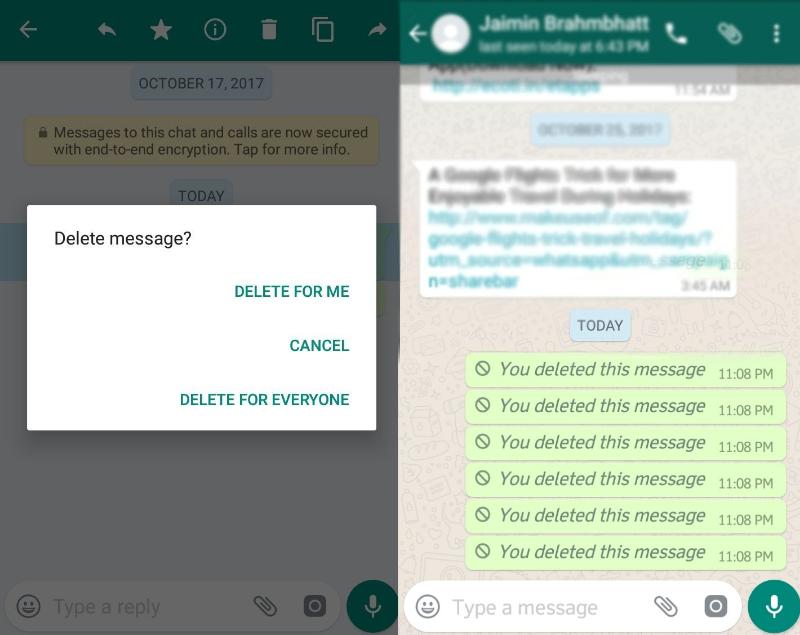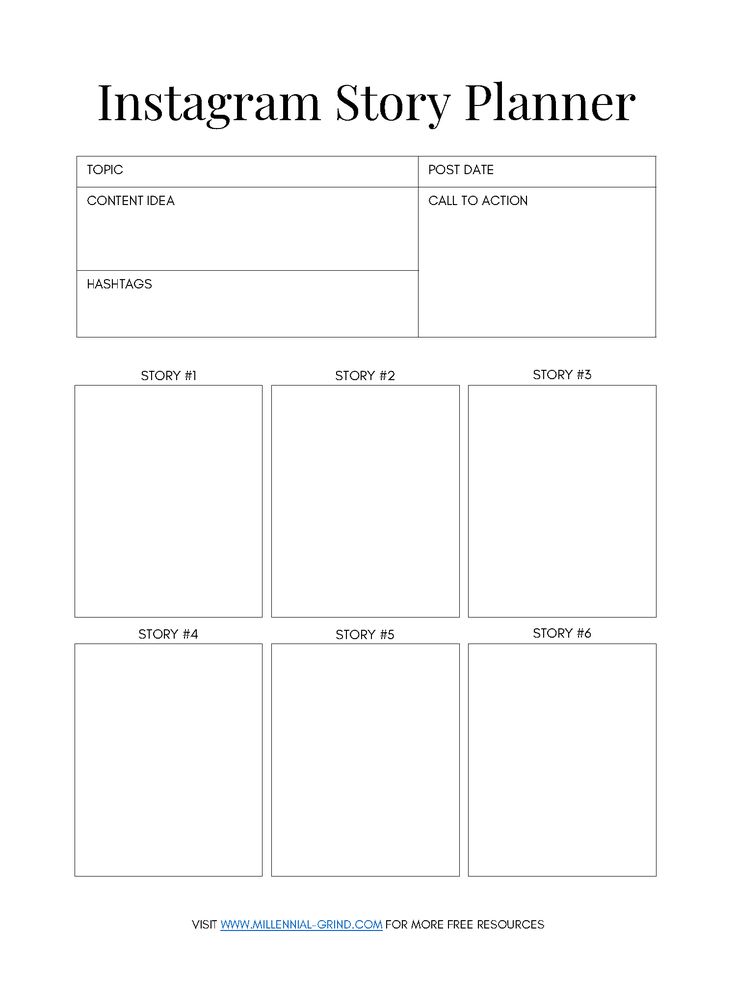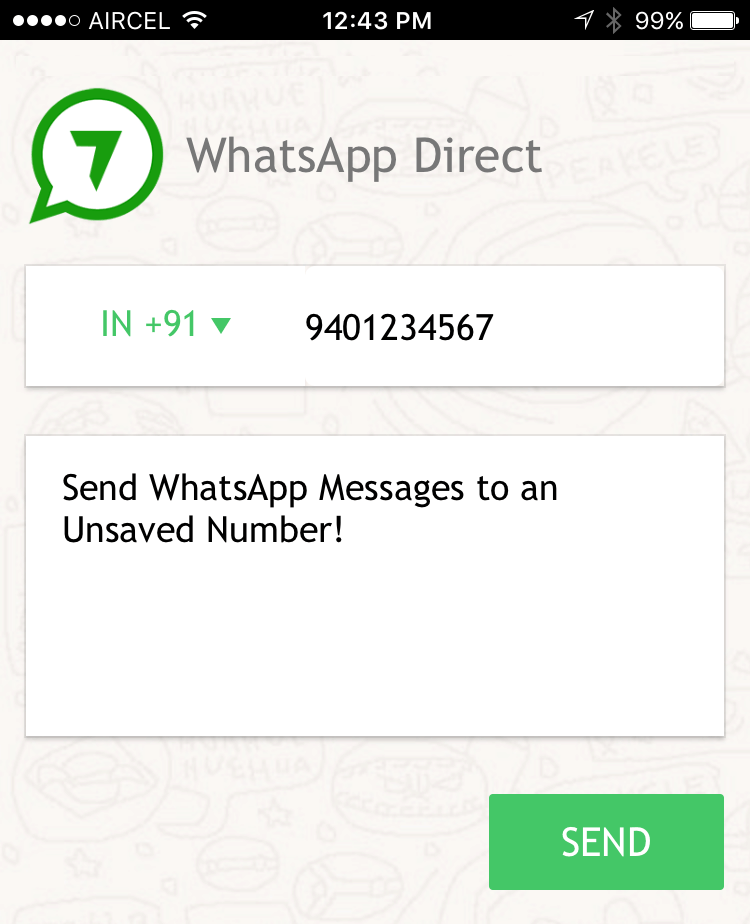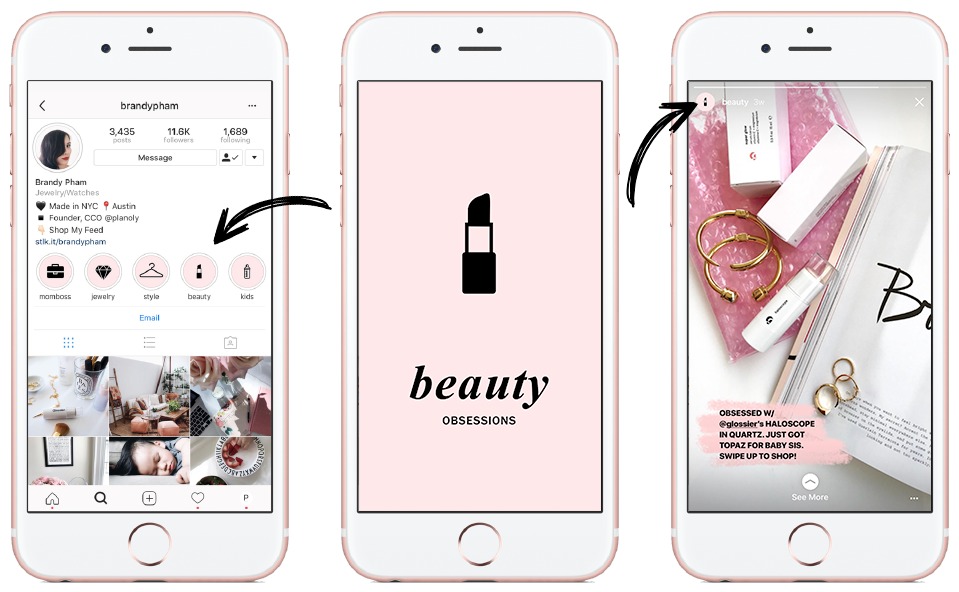How to delete all your whatsapp messages
5 Free Way to Delete WhatsApp Chat History Permanently
Category: Erase iPhone
July 29, 2022 4 mins read
Whatsapp is the most commonly used chat tool in our daily life, it greatly facilitates people's contact. However, this also caused a lot of potential risks.
- Increases the risk of privacy leaks.
- Someone could snoop through your WhatsApp Chat History.
- Takes up too much space cause the phone running problem.
But one thing you should know is that deleting WhatsApp chats from App doesn't mean you have permanently erased them. The chats can be stored in a backup or Google account.
In this article, I will explore the most useful method to you to delete the WhatsApp chat history permanently for free!? Let's get started!
- Method 1: Delete WhatsApp Messages from Chat
- Method 2: Delete WhatsApp Messages Permanently from Both Sides
- Method 3: Delete WhatsApp Messages from Backup
- Method 4: Delete WhatsApp Messages from the Google Account
- Method 5: Delete WhatsApp Chat History Permanently (100% Unrecoverable)
- Related FAQs about Permanently WhatsApp Deleting
We can delete our WhatsApp Message History with the methods below:
Method 1: Delete WhatsApp Messages from Chat
Both for iPhones and Android Phones
The most direct way to delete WhatsApp messages is in the app itself. You can delete individual messages, conversations, groups, or your entire chat history by following the steps below. Deleted messages are permanently deleted from your phone.
To delete individual messages from a conversation
- Open WhatsApp and go to the chat window with the message you want to delete.
- Tap and hold on the message.
- Tap Delete > Delete for me.
To delete group chat
To delete a group chat, you first need to exit the group.
- In the main Chats screen, tap and hold on the chat you wish to delete.
- Tap more options from the right pane.
- Exit group > EXIT
- Tap and hold the group chat again, then tap the delete icon to Delete.
To delete or clear your entire chat history
- Go to WhatsApp > Settings (Swipe down from the top of the screen to access the Settings) > Chat >Chat History.

- Scroll to the bottom and tap Delete all chats:
Note
Using "Delete All Conversations" or "Clear All Conversations" will not remove you from any groups. Clear All Conversations will delete all messages but leave the conversations in the Chats list.
Method 2:Delete WhatsApp Messages Permanently for Both iPhone & Android
Both for iPhones and Android Phones
Deleting messages for everyone allows you to delete specific messages you’ve sent to an individual or group chat. But here are some preconditions you should be noted:
- Make sure the recipients is using the latest version of WhatsApp.
- Recipients using WhatsApp for iOS may still have media you sent saved to their Photos, even after the message is deleted from the WhatsApp chat.
- You won't be notified with a message if deleting wasn't successful.
- You only have about an hour after you've sent a message to request to Delete for Everyone.

Now, follow the guide on how to delete WhatsApp messages from both sides.
- Open WhatsApp and go to the chat containing the message you want to delete.
- Tap and hold the message. Optionally, select more messages to delete multiple messages at once.
- Tap Delete > Delete for everyone.
Method 3: Permanently Delete WhatsApp Messages from Backup
For Android Phones
We know that WhatsApp have the feature to back up data in specific time. So, if you want to delete WhatsApp chats permanently then you should delete the backups by following the instructions below.
Before you begin, consider the following:
- Your chat history backup files are saved in the /sdcard/WhatsApp/Databases/ folder.
- You cannot open these folders outside of WhatsApp.
- You will need a file manager to delete these files.

To delete your backups:
- Launch your File Manager.
- Tap the WhatsApp folder, a list of all WhatsApp sub-folders will appear.
- Tap and hold the Databases file.
- Select Delete.
Method 4.Delete WhatsApp Messages from the Google Account
For Android Devices
You need to access Google Drive from a computer by visiting drive.google.com. You can find all of the WhatsApp storage backups here (the backups will be here only if you accepted this when installing WhatsApp).
To disable the automatic backup option we have to go to Settings icon >> Settings >> Chats >> Chat backup >> Back up to Google Drive >> Never.
If you followed correctly the steps above, then you should have deleted the WhatsApp conversations for good. Remember, you will not be able to recover the conversations after following these steps.
Method 5: Delete WhatsApp Chat History Permanently with the Third-party
For iPhone
How do you make WhatsApp chat history unrecoverable, then? Here we recommended a WhatsApp eraser App to you - iMyFone Umate Pro. Not only can it help to delete your WhatsApp chat history forever but all kinds of other private data from iPhone/iPad/iPod touch also! Moreover, the data erased by Umate Pro won't be recovered by any data recovery tool.
8,000,000+ Downloads
Benefit A Lot from Umate Pro:
- Preview and select WhatsApp messages, photos, videos, attachments, and other private data to completely erase.
- Wipe private WhatsApp fragments that the app leaves behind, which are also for Snapchat, WeChat, Line, Viber, and 10+ third-party apps.
- Find out and permanently delete data that you previously deleted, including deleted WhatsApp messages.
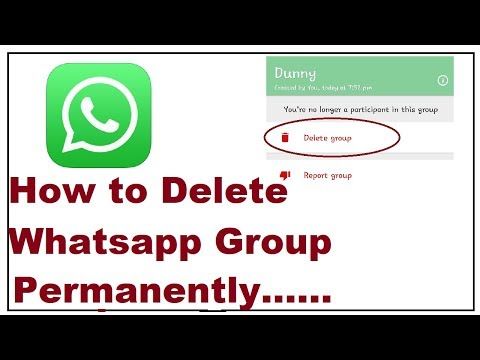
Try It FreeTry It Free
Video about How to Permanently Delete iPhone Whatsapp Message
Steps to Delete WhatsApp Chat History via Umate Pro
- Step 1: Download and install iMyFone WhatsApp Eraser on your computer. Open it and connect your iPhone with a cable.
- Step 2: Click “Erase Private Data.” And let it scan your iPhone.
- Step 3: When scanning done, it will show up all the private data of your iPhone. You can preview and select WhatsApp chat history.
- Step 4: After that, you can click on "Erase Now" and then confirm to begin.
Note: You can also choose "Erase Deleted Files" to scan previously deleted WhatsApp data or select "Erase Private Fragments" to wipe third-party app traces.
Try It Free Try It Free
iMyFone WhatsApp Eraser was highly spoken of for secure erasure by getintopc.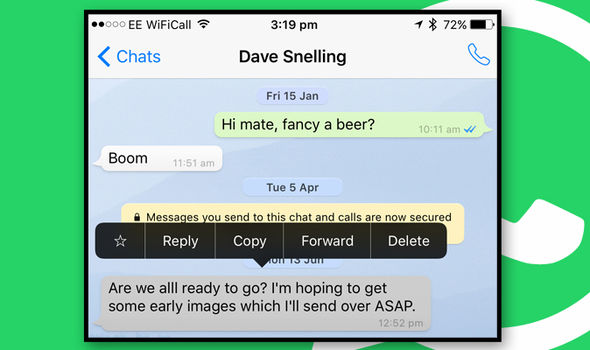 com, MacWorld, APPKED and 100+ more professional software review sites.
com, MacWorld, APPKED and 100+ more professional software review sites.
FAQ about WhatsApp Messages Deleting
1 Will uninstalling & reinstalling WhatsApp delete chat history?
Will I lose chats if I uninstall WhatsApp? Not absolutely. Your WhatsApp chats are automatically backed up and saved daily to your phone's memory. If you uninstall WhatsApp from your phone, but don't want to lose any of your messages, be sure to manually back up your chats before uninstalling.
2 Are deleted WhatsApp chat history gone forever?
If you don’t care that someone could use a third-party tool to recover your conversations from your phone, then maybe it is indeed "enough". However, anyone who is even a little bit technically savvy could easily recover your private conversations. If you exchanged any important information, they could even use sensitive information to steal your identity in a worst-case scenario.
So what we can do to protect sensitive data from being leaked is to completely erase WhatsApp chats from our own iPhone instead of leaving deleted chats recoverable. iMyFone Umate Pro - WhatsApp Eraser is the only iPhone eraser that supports third-party apps, you should give it a try.
Try It Free Try It Free
For any question or problem, please leave a comment below.
(Click to rate this post)
Generally rated 5 (256 participated)
Rated successfully!
You have already rated this article, please do not repeat scoring!
Please enable JavaScript to view the comments powered by Disqus.
Home > Erase iPhone > How to Delete WhatsApp Chat History Permanently? - 100% Work
This AMAZING WhatsApp trick lets you delete messages for everyone on iPhone, Android; know how
Home How To This AMAZING WhatsApp trick lets you delete messages for everyone on iPhone, Android; know how
Using this WhatsApp trick you can delete your messages for everyone even after the app’s allotted delete time
Everyone who uses the popular messaging app WhatsApp has at least faced this situation once where they have sent a message by accident in a chat or a group and did not notice it for a while. And later, upon finding out they tried to delete it, only to be told by the messaging app that it can only be deleted for yourself. If you have come across the same problem, worry not! This great WhatsApp trick will help you delete your messages for everyone no matter how long it has been since you sent it.
And later, upon finding out they tried to delete it, only to be told by the messaging app that it can only be deleted for yourself. If you have come across the same problem, worry not! This great WhatsApp trick will help you delete your messages for everyone no matter how long it has been since you sent it.
This new WhatsApp trick came to light on short video platform TikTok when a user by the name @trphotographer demonstrated how to delete old messages on WhatsApp on her iPhone. And to great surprise, it does work!
In the video explaining the genius WhatsApp trick, she asks, “"Do you want to delete a message on WhatsApp for everyone but you only can delete it for yourself? I'll teach you how." Unfortunately, WhatsApp users in India will not be able to access the video as TikTok is banned. But do not worry. If you want to learn how to delete messages on WhatsApp for everyone, read on.
WhatsApp trick to delete messages for everyone
Gone are the days when you would send a message either by accident or in the heat of the moment on WhatsApp and later regret it. If only, there was a way to delete it, you'd say to yourself. There finally is one. With this one WhatsApp trick, you can finally say goodbye to all your regrets and moments of embarrassment.
If only, there was a way to delete it, you'd say to yourself. There finally is one. With this one WhatsApp trick, you can finally say goodbye to all your regrets and moments of embarrassment.
Follow these steps to delete your WhatsApp messages for everyone
Step 1: First thing you have to do is to put your phone on Airplane mode. This is absolutely necessary.
Step 2: Go to Settings > Date and Time. For android users, this will be either under additional settings or general settings. For iOS users, this will be under general settings.
Step 3: Set the time so that it is before the message was sent. For example, if your message was sent today at 10 AM, set the date and time to yesterday, 8 PM.
Step 4: Now, without turning off the Airplane mode, head to WhatsApp. Open the chat or group where the message was sent and long press to select it. Then go to the delete option and you will see the ‘delete for everyone’ option.
Step 5: Delete that message. And now turn off the Airplane mode. Make sure that Airplane mode is not turned off before deleting the message because many smartphones automatically reset the date and time.
Step 6: Do not forget to reset your date and time manually if your smartphone does not do it on its own. And there you go. You have successfully deleted an old message.
Follow HT Tech for the latest tech news and reviews , also keep up with us on Twitter, Facebook, Google News, and Instagram. For our latest videos, subscribe to our YouTube channel.
First Published Date: 19 Jan, 13:01 IST
Tags: whatsapp
NEXT ARTICLE BEGINS
Tips & Tricks
iOS 16.4 Voice Isolation feature is here! Enable it on your iPhone this way now
iOS 16.4 Web app notifications now available on your iPhone! Enable feature THIS way
Convert JPG image to PDF file QUICKLY on Mac and Windows this way
iPhone tricks: Conceal your identity! Know how to use Apple Hide My Email address feature
iOS 16 lets iPhone speak the screen; Know steps to follow
Editor’s Pick
Oppo Find N2 Flip Review: This flip phone is DIFFERENT
Infinix Note 12i Review: For those fixated on entertainment
How the iPhone changed my biases after years of Android use
Oppo Reno8 T 5G review: Style tops everything here
This iPhone of a Tattoo artist to sell at the price of a Mercedes SUV!
Trending Stories
Top Gaming phones under 25000: Redmi K50i, Realme 10 Pro Plus, Realme GT Neo 3T and more
iPhone tricks: Conceal your identity! Know how to use Apple Hide My Email address feature
GTA V Cheats: List of all GTA V Cheat Codes for PS4
Amazon Prime Gaming Free Games March 2023: Baldur's Gate, Book of Demons and more
How the iPhone changed my biases after years of Android use
Activision Blizzard May Face Labor Board Action Over Union’s Allegations
Gamers alert! Minecraft Legends release date announced; Check price, gameplay
Garena Free Fire OB39 update goes live! New characters, game modes, quests and more on offer
PS5 Pro gaming console could launch as early as 2024: Reports
Minecraft 1. 19.4 update to release TODAY; Know what’s new and how to download
19.4 update to release TODAY; Know what’s new and how to download
How to completely delete a message in WhatsApp. 3 Best Ways
Sooner or later, many of us have to urgently delete a message from a WhatsApp chat for one reason or another. Often it does not carry any meaning - it is simply sent to the wrong chat. But in some cases, it can offend other people or put the senders themselves in a bad light. In order to prevent this, the developers have added a new feature that allows to undo the accidental deletion of a message in WhatsApp . I propose to remember how to properly clean the correspondence in the messenger so that no one has time to notice this.
Here are the best ways to delete WhatsApp messages. Enjoy!
⚡ WANT TO KNOW MORE? SUBSCRIBE TO OUR CHANNEL IN ZEN!
How long does it take to delete a message on WhatsApp
Not so long ago, the developers of the messenger made a nice gift to their users: now sent WhatsApp messages can be deleted within 60 hours ! That is, you have two and a half days to cover your tracks or erase what you wrote in the heat of the moment.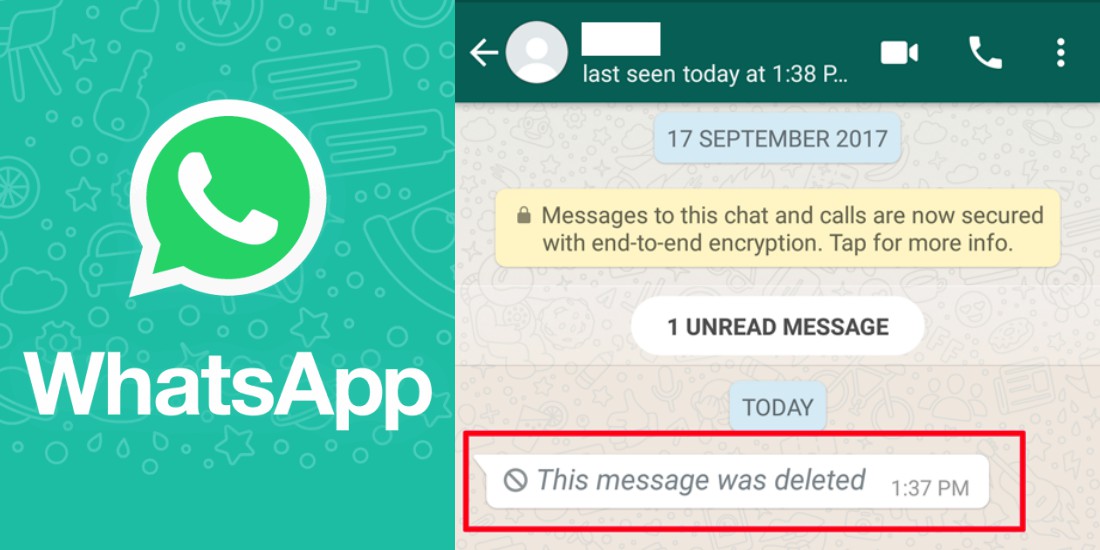 Of course, this really helps, provided that the recipient never opened it and for some reason did not even receive a push notification.
Of course, this really helps, provided that the recipient never opened it and for some reason did not even receive a push notification.
True, it’s not at all a fact that the message will be deleted: both users must have the latest version of the messenger on their smartphone - this is indicated by a warning on the screen when you try to delete a message in WhatsApp . Otherwise, deleting a message before reading is not so difficult.
Whatsapp now allows you to delete a message sent up to 60 hours ago!
- Open WhatsApp on your iPhone.
- Select the desired chat and click on the message you are interested in.
- Select Delete, then click Delete for All.
Read also: What is the best browser for Mac
How to enable disappearing messages in WhatsApp
The easiest way to quickly delete a message is described above. But there is another one that allows clean up the correspondence in WhatsApp automatically - these are disappearing messages. The fact is that they are automatically deleted from the correspondence after 24 hours, 7 days or 90 days. An ideal way for those who do not particularly trust their interlocutor and do not want the data to get to third parties. Enabling auto-delete in WhatsApp is very simple.
The fact is that they are automatically deleted from the correspondence after 24 hours, 7 days or 90 days. An ideal way for those who do not particularly trust their interlocutor and do not want the data to get to third parties. Enabling auto-delete in WhatsApp is very simple.
Disappearing messages will allow you to automatically clear the chat in WhatsApp without leaving traces
- Open WhatsApp on your iPhone and select the chat you are interested in.
- Click on the name of the interlocutor at the top of the screen and select "Disappearing messages" at the very bottom of the list.
- Click on the desired time after which your messages will be automatically deleted from the chat.
As for me, this is a great way for all occasions. You don't compromise others, and you don't set yourself up. But what if deleted the message in WhatsApp only on his own , but wanted to erase it from everyone?
Personal experience.  Is it worth ordering an iPhone from China and is it possible to save money on it
Is it worth ordering an iPhone from China and is it possible to save money on it
How to return a message in WhatsApp if deleted
It often happens that in a hurry we press the wrong buttons: instead of deleting a message from everyone, we click "Delete from me". It's doubly insulting if it also flies to the group chat for everyone to see! As you know, there's nothing to be done - you can't return a deleted message .
Luckily, a recent update introduced a feature called "Accidental Deletion": a five-second timer that allows you to cancel deleting a message in WhatsApp - just like in Telegram when unsubscribing from a channel. It is very easy to do this.
With a five-second timer, you can quickly undo deleting a message
- Open WhatsApp and select the desired chat.
- Write a message, click send.
- After that, click on it, select "Delete", then - "Delete from me".
- The message will be deleted, but the banner "Message has been deleted from me" will remain at the bottom of the screen for a while.
 All you have to do is hit the blue "Cancel" button to get it back!
All you have to do is hit the blue "Cancel" button to get it back!
Interestingly, this way you can delete an old message in WhatsApp , but on condition that less than 60 hours have passed since it was sent. The function works regardless of the type of data: it applies to text, files, images, audio or video.
But remember that the time is limited to five seconds, otherwise it will be impossible to restore an accidentally deleted message in Votsap . By the way, if you cancel the action at home, then the interlocutor may not know about it: he will not receive a special notification, so all hope is only whether he will have time to get the iPhone out of his pocket in time.
DO YOU HAVE QUESTIONS? ASK THEM IN OUR TELEGRAM CHAT
In general, it turned out to be a rather useful function, which even Telegram has no analogue. True, it clearly does not make sense in group chats: as a rule, someone will have time to read what was sent and pass it on to others. However, you have a short window of time until the message shows two blue checkmarks to correct the unfortunate misunderstanding.
However, you have a short window of time until the message shows two blue checkmarks to correct the unfortunate misunderstanding.
Apple SecurityApp Reviews for iOS and MacApple 9 Tips0005
How to delete a WhatsApp message after sending and even after 68 minutes
03/16/2018
Author: Olga Dmitrieva
1 star2 stars3 stars4 stars5 stars
How to delete a WhatsApp message after sending and even after 68 minutes
3
5
1
106
92
You can bypass the 68 minute limit and delete any message much later. We will explain how the new WhatsApp feature works and show a life hack that makes it easy to manage the chats of the application.
68 minutes is not the limit. Delete messages at any time - we'll show you how to bypass WhatsApp rules. Hurry before the developers fix this vulnerability.
How to delete a WhatsApp message after sending
The latest app updates made it possible to delete messages sent to WhatsApp chat. And it does not depend on whether they were read or not.
- Once you've sent a message, you have 68 minutes to delete it. When this time passes, there will be no going back.
- To delete a message, hold it down until the message management menu appears. Click on the urn icon which indicates the delete option.
- If 68 minutes has not yet passed, select "Delete for all". Later, only the "Delete for me" function will be visible, which will only delete the message from your chat, but not from the chat of the interlocutor.
- Instead of a message in the chat, the notification "This message has been deleted" will remain.
 The recipient will also see this notification, regardless of whether they have read the deleted message or not.
The recipient will also see this notification, regardless of whether they have read the deleted message or not. - In group chats, deleting works the same way.
By the way, if your interlocutor is offline, you cannot be sure that he did not read the message. Your friend might have seen it on their smartphone's lock screen.
-
Operation
How to delete data from a lost smartphone (iPhone or Android)
Life hack: how to delete a message even after 68 minutes
In theory, you only have 68 minutes to delete a message for both parties. But this rule can be tricked and even older messages can be deleted.
- To do this, open "Settings" on your smartphone and activate the flight mode.
- On iOS, select "Date & Time" under the "General" category.