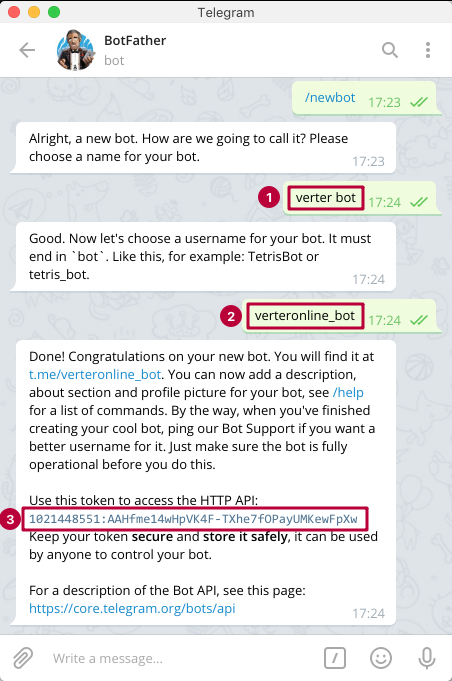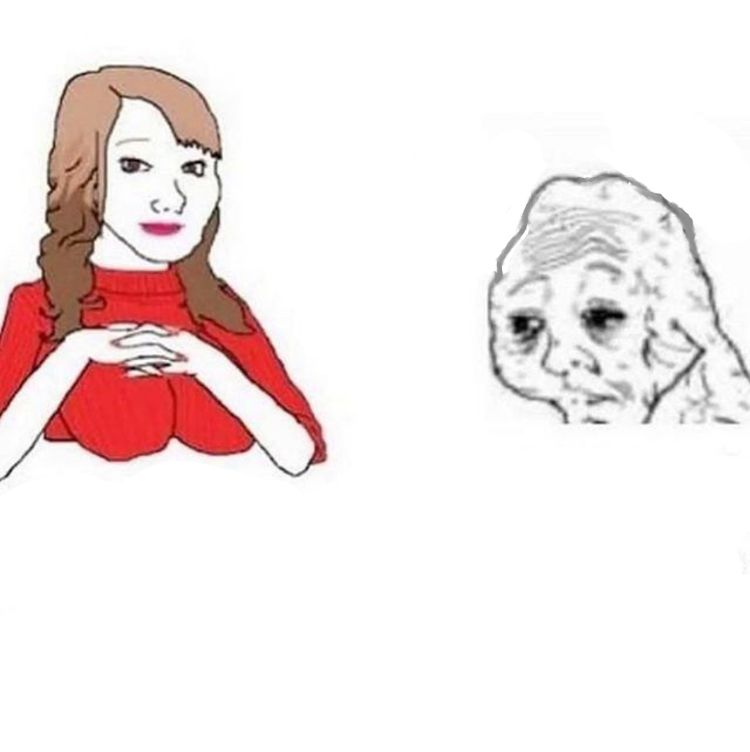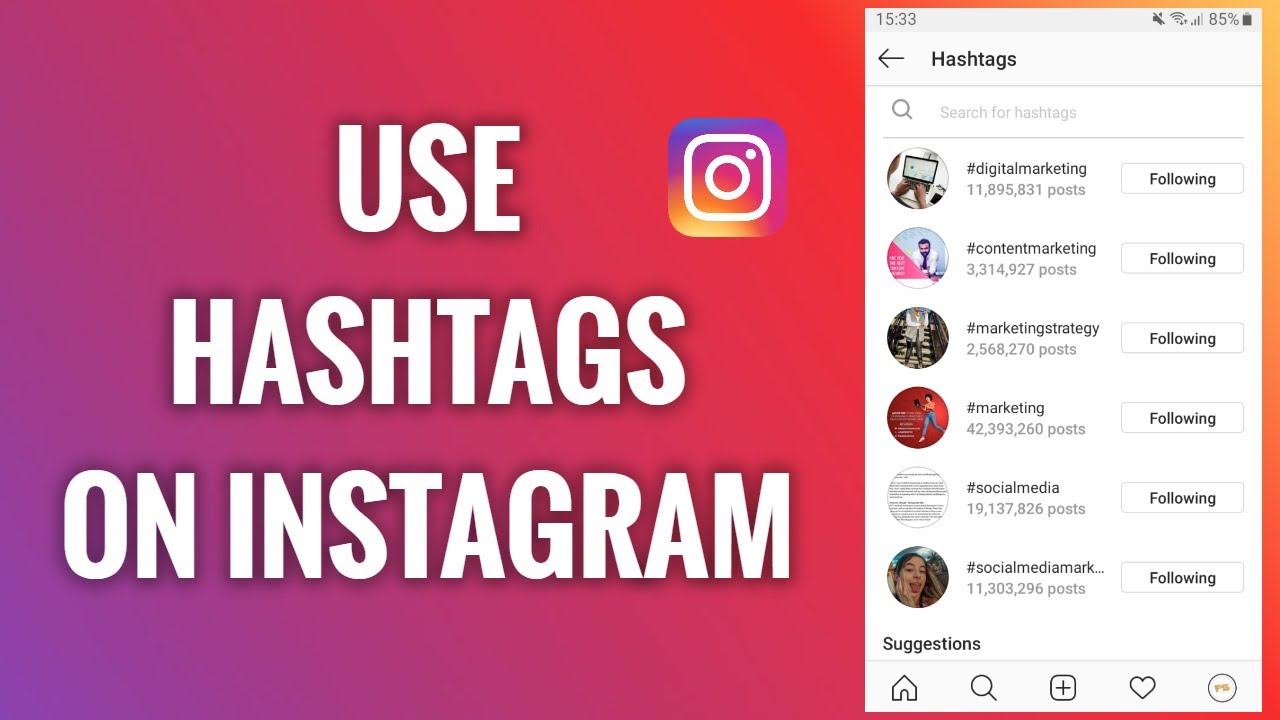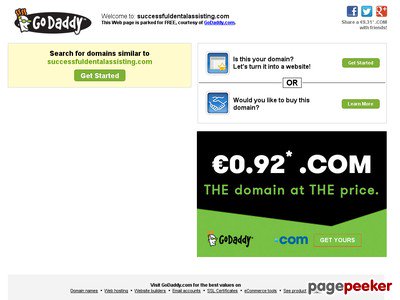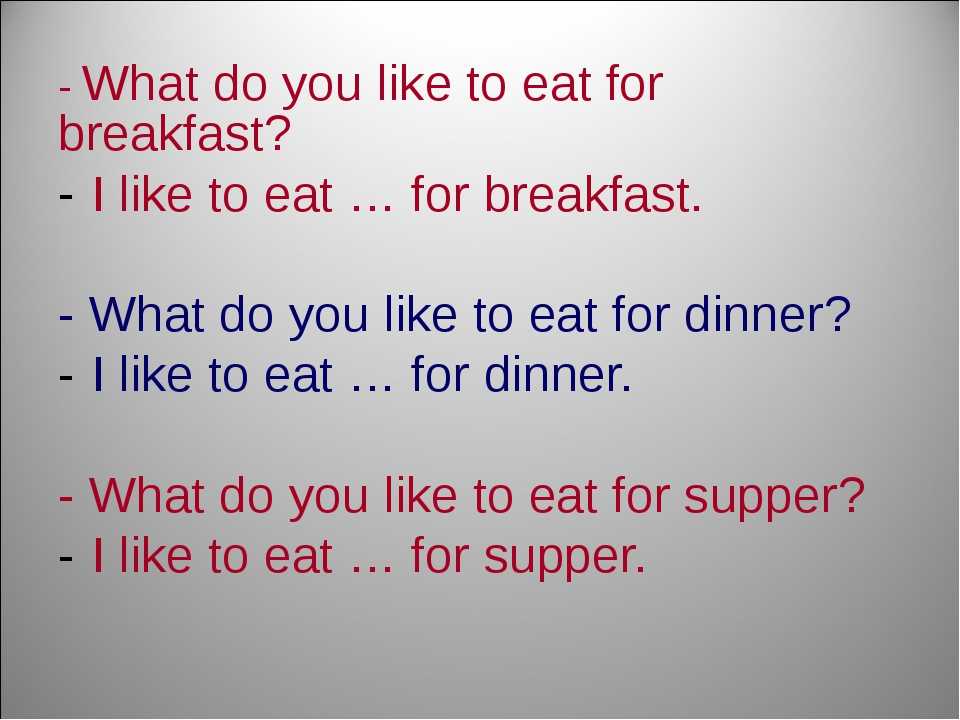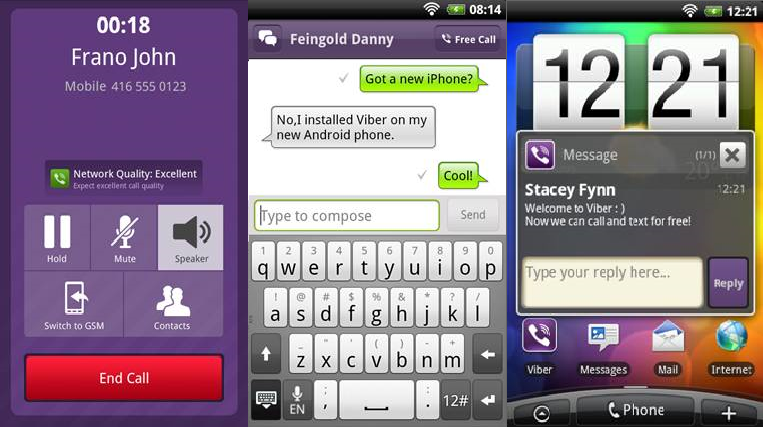How to download instagram direct messages
How to Download Instagram Chat 2023 (Export Instagram Chat to PDF)
Category Instagram
Author Dharmesh Donda Published on 2 min read
Being one of the famous social networking sites, Instagram has gained immense popularity worldwide. There’s so much to explore on Instagram and a lot of exciting features to use. There are many reasons why you may want to download Instagram direct message history that got deleted intentionally or unintentionally from your account.
Node.js Express jsPDF Convert Text ...
Please enable JavaScript
Node.js Express jsPDF Convert Text File to PDF Online App in Javascript Deployed to Website 2020
Sadly, Instagram does not have any direct option that allows you to download direct messages. However, an option enables users to request account data, including images, videos, and direct messages.
In this post, you’ll learn how to download Instagram chat and easily export Instagram chat to PDF.
Let’s take a look.
While Instagram does not have a direct feature for downloading Instagram direct messages, it does have an option that enables users to request message history.
Here’s how you can:
- Open Instagram and log in to your account.
- Head over to your profile page by tapping on the small profile icon at the bottom.
- Next, click on the three horizontal lines on the top right corner of your screen.
- It will open a pop-up menu, find the Settings from the list of options and tap on it.
- You will be redirected to the settings page and select Security.
- Scroll down to the last and tap on the Download Data option.
- Enter the email address where you would like to receive the data and tap on Request Download.
- Enter the password for verification and tap on the Next button.

- That’s it, you will get the requested data in your email within 48 hours. Tap on the Download data and it will save as a Zip file.
Note: This information is extremely private so make sure you download it on your computer or smartphone only.
Steps to See Instagram Messages from Downloaded Data File:
- First, download and Install the Json Genie (Editor) app on your phone.
- Extract your downloaded Instagram Data zip file.
- Open the Json Genie (Editor) app.
- Locate the Instagram data folder and select messages.json.
- That’s it, here you can find the Instagram direct messages of all time.
Final Words:
This method is enough to help you download the Instagram direct messages on your device smoothly. However, if you still face any issues or your chat history is not downloaded fully, try third-party apps. The only issue with third-party apps is that they do not work well.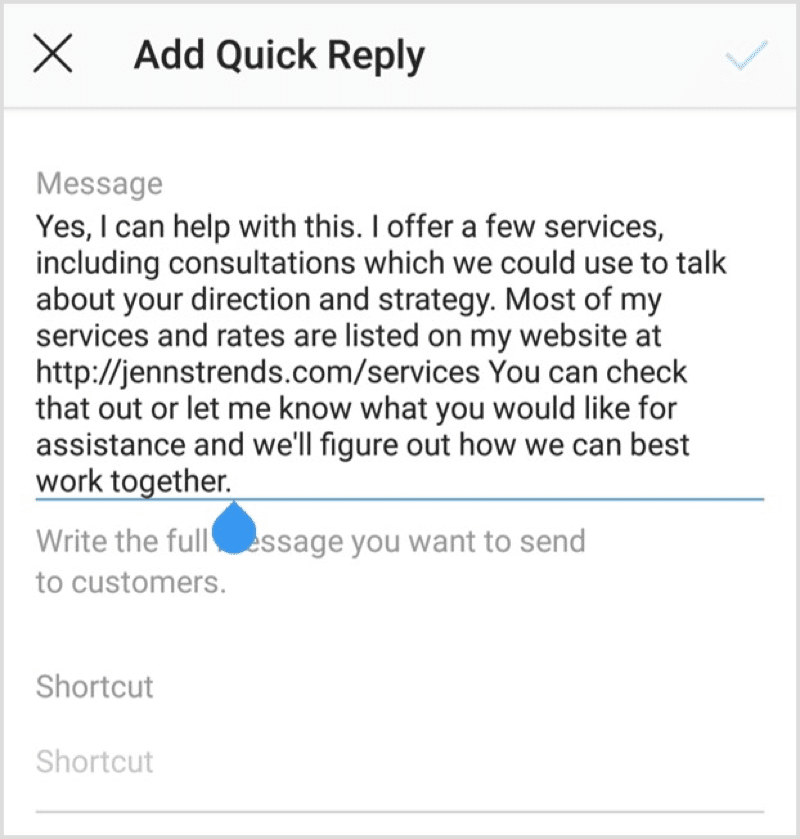 how to download your conversations
how to download your conversations
The process for downloading your instagram conversations is the same whether you do it from the mobile application (iPhone or Android) or from the desktop version of Facebook (Mac or PC).
In our text example, we used the desktop version of instagram for a better visibility.
In our video example, we used the mobile version of instagram. (Watch the video)
Step 1 – Going to the download page of your Instagram dataLogin to your Instagram account.
Click on the small triangular icon in the top right corner of the page to access your "Settings" then click on "privacy and security".
A new page appears (here is the direct link just in case https://www.instagram.com/accounts/privacy_and_security/)
Click on "Request Dowload" (1)
Step 2 - Choosing Instagram download optionsHere is the page where you can download the data recorded by Facebook about you.
In our case, we are only interested in Instagram messages.
Enter the email address of your account (2).
So we invite you to click on"JSON" (3).
Finally, click on "Next".
Step 3 - Instagram data processingOur Instagram friends will send you a first email 📩 to let you know that your request has been taken into account.
Allow them a little time to work on gathering all of your Messenger messages 💬 and you will receive a second email 📩 in a few hours to let you know that they are available.
Congratulations 🤩
You have saved 😇 your Instagram messages. Now they are stored on your computer.
Step 4 (optional) - - Keeping a paper backup of your Instagram dataYou may not know it yet, but you can also turn your Instagram Messenger Conversation into a paper book with www. MONLIVRESMS.com.
MONLIVRESMS.com.
Even though our computers are reliable, a paper version of your chats will always remain the safest way to keep them.
And a nice bonus, as it is a lovely gift.
Due to the new regulations, Facebook has to give you access to your data. You can therefore download information such as your publications, photos, friends, videos and the like. Good news: among this data, you can now retrieve all the messages you have sent via Instagram.
We all have a good reason to retrieve our Instagram messages, whether it's to save them, to find a conversation with your partner or your family or even specific messages or photos. And as an extra treat, archived chats are also available for download.
Print a book of your most beautiful messages
Love us, we already love you!
Top 5 Android Apps to Fake Instagram Direct Messages
Have you ever gotten screenshots of messages shared by two people on Instagram What the hell is funny? Do you know where someone sending the wrong message to a loved one creates a hilarious and funny situation? Yes, those. Well? Most of these messages are not real but are created by apps that provide a special feature that allows users to fake Instagram direct messages.
Well? Most of these messages are not real but are created by apps that provide a special feature that allows users to fake Instagram direct messages.
If you want to create conversations between two friends or people that lead to funny situations, look no further. You don't need to create two Instagram accounts. Send messages back and forth or invite your friends to take part in the promotion. In fact, you can create a direct Instagram conversation with no one you really like. All you have to do is download one Android Application below and up and running. When you are ready, you can share it on whatsapp و twitter and other social media sites.
Ready? Let's start.
Disclaimer: This application is intended for individual use. just for fun We do not suggest or encourage our readers to use it in any way that is harmful, negative or disrespectful to anyone, intentionally or otherwise.
Android apps to fake Instagram messages directly
1. Fake Chat
The first app on the list is Fake Chat.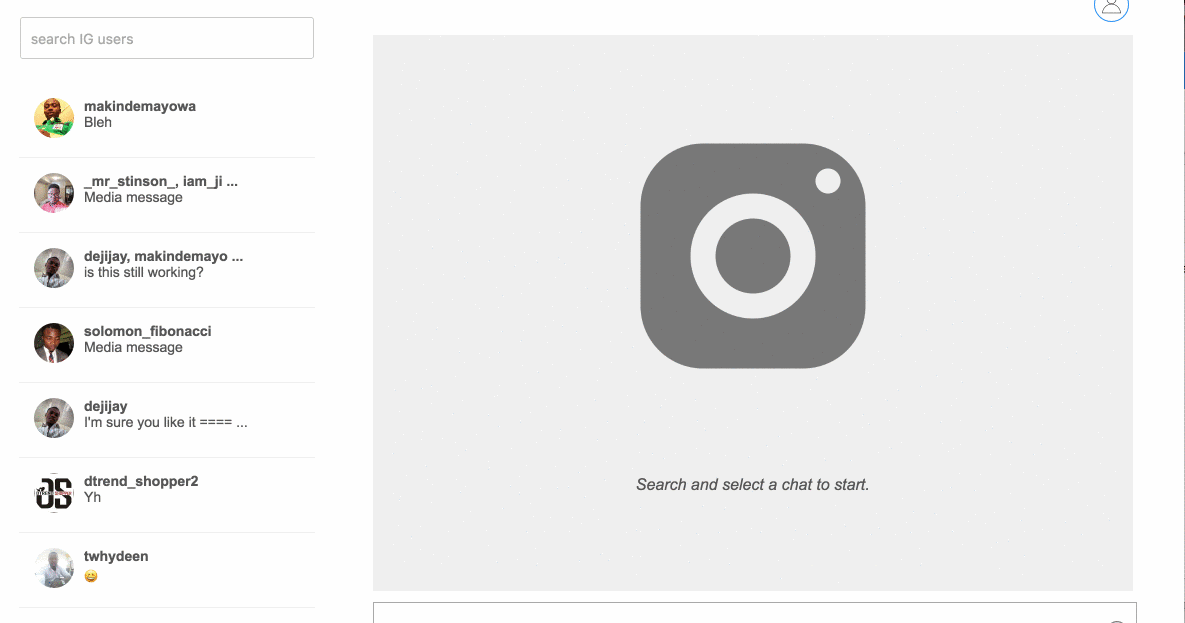 The principle of operation is simple. You can click on the "+" icon to create the first profile where you add your username and profile picture. It could be anything, depending on who you're trying to joke with. After that, save the profile.
The principle of operation is simple. You can click on the "+" icon to create the first profile where you add your username and profile picture. It could be anything, depending on who you're trying to joke with. After that, save the profile.
Now repeat this process to create as many fake profiles as possible since there is no limit. Now just click on the profile name to open the chat window and start chatting. You can send text messages, images, and even hearts if that's what you want to send.
You will see a green icon as you enter your message. If pressed once, it will turn white. This is necessary to change the status of the message and whether the message was sent or received. You can also click a message once to change its status at any time.
What about the time? You can't wait until the morning to start a fake chat. Don't worry, when you click on the screen time entry, a new pop-up window will appear allowing you to change the date and time.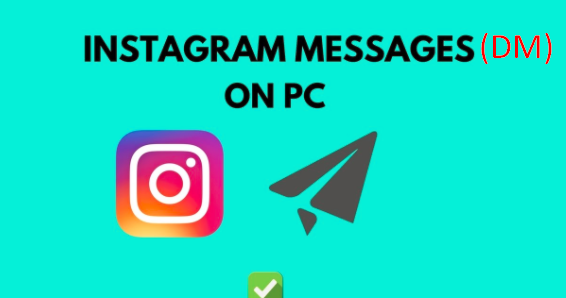
Fake Chat is an easy to use app that allows you to create fake direct messages on Instagram instantly. It's completely free to use, but it has annoying pop-up ads that can be removed with an in-app purchase.
Download Fake Chat (Free with in-app purchases)
2. Funsta
Funsta literally takes things to the next level and offers so many ways to fake Instagram conversations you'll wonder how you lived without knowing about this app. If Fake Chat allows you to directly send fake Instagram messages, Funsta will also allow you to add and create Instagram stories, create posts, and even comment on those posts. This opens up many opportunities for jokes with friends and acquaintances.
You will start by creating a fake contact or contact group. You can now add a profile picture and bio to this contact. To create a new post, select the "+" icon and add a title, number of views, and number of views. It makes it more authentic and real, right?
What I love about Funsta is the attention to detail that the developers have added. During the creation of a contact, it is possible to mark the profile as verified. This adds another layer of credibility to the profile you're simulating a direct message with. Especially if it's a profile of a celebrity or famous person, you're in for a fake.
During the creation of a contact, it is possible to mark the profile as verified. This adds another layer of credibility to the profile you're simulating a direct message with. Especially if it's a profile of a celebrity or famous person, you're in for a fake.
Once everything is set up, you can simply select a profile and start a two-way conversation. A very good way to come up with jokes. The free version of the app is ad-supported, but all the features are there, so the pro version isn't necessary if you don't want to remove ads. The pro version will remove ads and unlock the smart autoresponder feature.
Download Funsta (Free, $3 pro)
3. Social pranks
Would you like to receive likes and comments on your posts from celebrities? Well, Social Prank will make that dream come true. Create your profile and then create profiles of the people or celebrities you want to chat with.
Now you can create fake posts, comments and likes using different profiles you have created.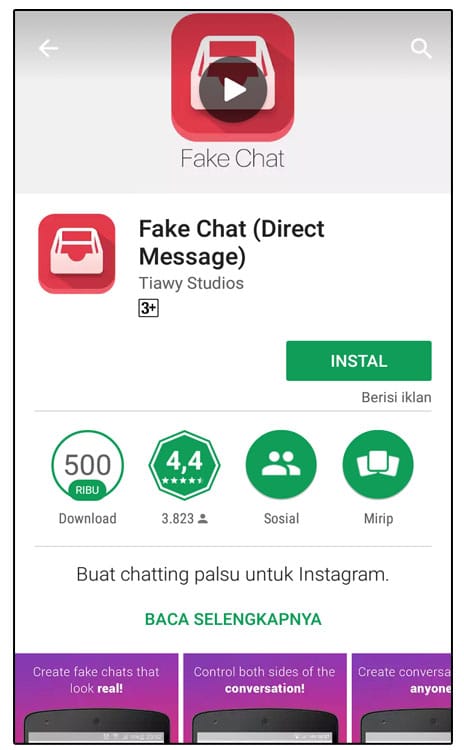 This makes it easier for you to have real-time conversations that started between the two of you after the latter liked or commented on a post you shared. It's more believable.
This makes it easier for you to have real-time conversations that started between the two of you after the latter liked or commented on a post you shared. It's more believable.
Social pranks make things a little easier. You can add comments, likes and counts while creating a new Instagram profile. In Funsta, you have to create profiles first and then use them to like and comment on other profiles, which is tediously time consuming. Finally, you can send direct messages, which are very similar to messages sent on Instagram. Just select a profile and click the airplane icon in the top right corner of the screen.
Download Social Prank (Free with Ads)
4. Yazzy
With Yazzy, you can create not only real fake profiles and direct messages for Instagram, but also for a number of other social networks such as Facebook Messenger, Telegram etc. You start by clicking on the Instagram option in the list of social networking sites to open the default layout.
At first it will look like an image or a screenshot, but if you look closely, the entire layout can be easily edited by simply clicking on it. You can edit various page elements such as the name, image, and even mobile elements such as the status bar and navigation bar. This gives you more control because smartphones are not created equal and some display a status and navigation bar while others do not.
Download Yazzy (Free with in-app purchases)
5. InsJoke
insJoke takes inspiration from the Social Prank app I reviewed above. In fact, at first glance, it seemed like a clone of him to me, but there are some subtle differences. You start the same way. First create two profiles where you can add comments, likes and counts (likes and comments) but unlike other apps you can also add location.
Instagram allows users to share their location, making fake cookies and profiles more real. The rest remains the same. You can create profiles and simulate direct messages with them.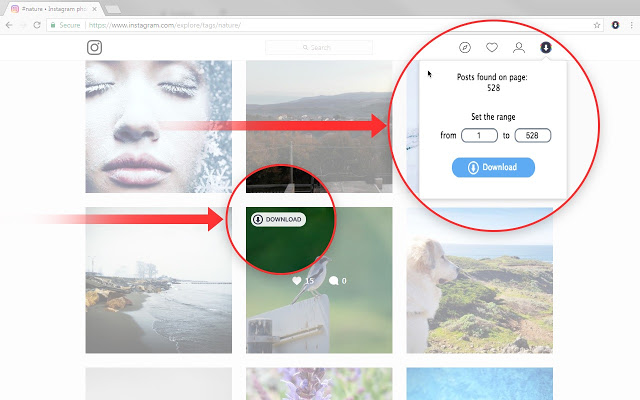 You can then take screenshots and share them with your friends to make them think they're from real people.
You can then take screenshots and share them with your friends to make them think they're from real people.
Download Joke (Free with Ads)
Fake Message Directly to Instagram
These are some of the Best Android Apps to Fake Direct Messages to Instagram. Although there are quite a few options available, I would recommend that you use Funsta or FakeChat. Why? Because I think it offers all the features you need to get the job done and looks original by comparison. With original Instagram layout. This does not mean that other applications are not good enough. I would also suggest the Social Prank app for its virtual private profile data and the ability to add multiple comments during profile creation.
Source
How to recover deleted Instagram messages with effective methods 2
Posted by Boi Wong / August 10, 2022 09:00 AM
I accidentally deleted a post from Instagram and want to restore it now.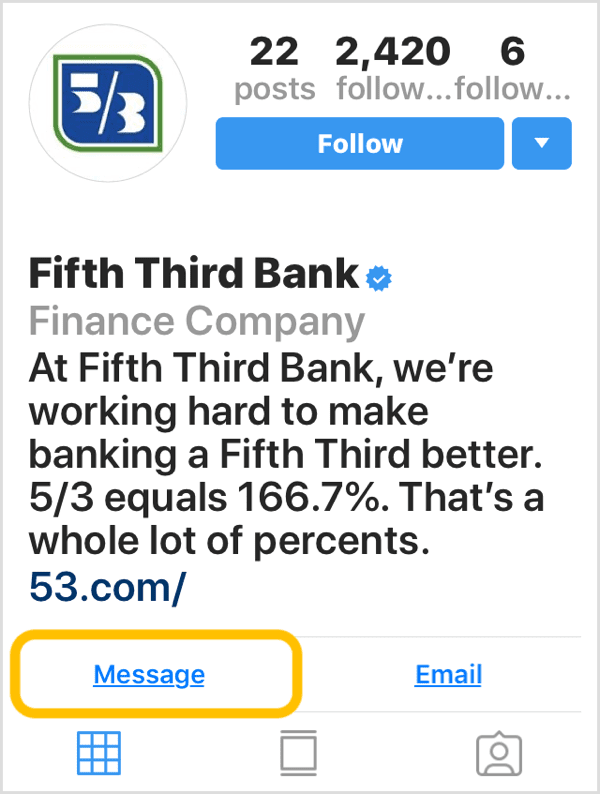 Can you recover deleted Instagram messages? Thank you!
Can you recover deleted Instagram messages? Thank you!
As one of the most popular instant messaging applications, Instagram allows users to chat with other users, send messages, photos, videos, etc. However, there are situations when people would like to delete messages from their devices, for example, in their own way discretion. to free up space on iPhone, clear conversations, and more.
No matter what situation you are facing, you can read this post carefully as we will show you proven and effective methods to get messages on Instagram easily.
Manual List
- Part 1 Official Instagram Recovery Tool to Download Instagram Messages
- Part 2: Recover Deleted Instagram Messages with Online Tool
- Part 3. Best Instagram Photo Recovery - FoneLab 9 Tools0108
- Part 4. Frequently Asked Questions about Recovering Instagram Messages
Part 1: Official Instagram Recovery Tool to Download Instagram Messages
Instagram provides a function to help you download Instagram data to the mobile phone app or browser on your mobile phone or computer. After that, you will have a copy in HTML or JSON format, and you can read them.
After that, you will have a copy in HTML or JSON format, and you can read them.
If you want to know how to do this, read the tutorials below.
Option 1: Download data to iPhone or Android
You can open the Instagram app on iPhone or Android, and then follow the detailed steps below.
Step 1Open the Instagram app and tap the profile icon.
Step 2Select the menu icon and select Your activity > Download your information.
Step 3You need to enter your email address to receive data, select a date range and press Apply button.
Step 4Select the content and file format you want to receive and click Get file .
Step 5Enter your password and press Continue > Done .
Step 6 Finally, go to your email and check it. Click on Download Data and follow the instructions to complete the download.
Option 2. Download data in browser
You can use a browser on your computer or mobile phone to do this, see the instructions below.
Step 1: Visit the official website of Instagram and sign in to your account.
Step 2Click Profile Icon > Settings > Privacy & Security .
Step 3Scroll down and select Download Date > Request Download .
Step 4Enter the email address to receive data, select HTML or JSON and then click Next button.
Step 5You will be prompted for your account password, do so and click Request Download .
Step 6Check your email and click Download data .
Note. It may take up to 14 days for your data to be collected and an email sent to you. Wait patiently. Finally, contact the Instagram team if you are unable to request upload data or receive an email.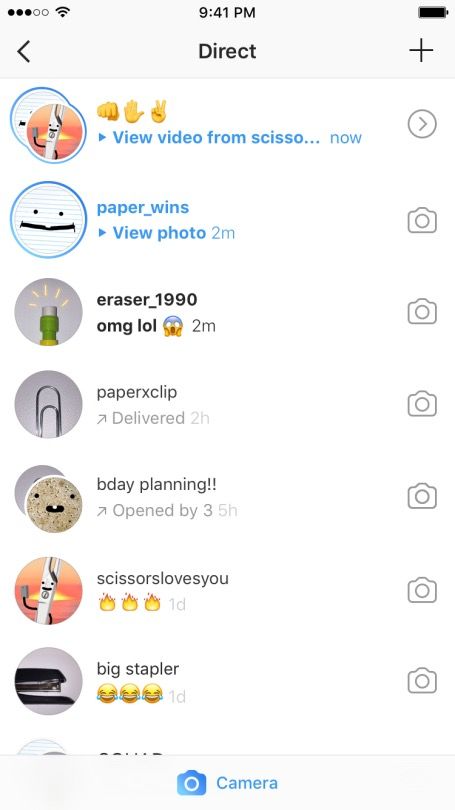
Part 2: Recover Deleted Instagram Messages with Online Tool
Some online tools can help you recover Instagram directly online. However, there are some security or other concerns that you should think about before doing this. And they may not guarantee 100% recovery of the necessary data. If you still want to use this method, please check the detailed steps below,
Step 1 Visit the online Instagram message recovery tool and enter your username or profile URL.
Step 2Click the Message Recovery button and wait for a while.
Step 3Press CHECK USER button. Follow the instructions on the screen to complete it.
There is no better Instagram message recovery because you can always find an alternative. However, you should find a suitable way to recover Instagram direct messages accordingly.
Similarly, if you want to recover Instagram photos, in the next part, we will show you 2 reliable and simple tools.
Part 3. Best Instagram Photo Recovery - FoneLab Tools
To solve this problem for countless users, you can find many different third-party tools in the market. However, we have listed the best options for you after testing. Move on.
Option 1. FoneLab iPhone Data Recovery
If you are an iPhone user, you should know that you can FoneLab iPhone Data Recovery on your computer to help you recover deleted or lost data from device directly or from backup files.
This is a program specialized in recovering iOS data, including photos, videos, audios, contacts, messages, WhatsApp, Line, etc. So, if you want to recover photos from Instagram, you can download and install it, then try on Windows or Mac.
FoneLab for iOS
With FoneLab for iOS, you can recover lost/deleted iPhone data including photos, contacts, videos, files, WhatsApp, Kik, Snapchat, WeChat and more from iCloud or iTunes backup or device.
- Recover photos, videos, contacts, WhatsApp and other data with ease.
- Preview data before recovery.
- iPhone, iPad and iPod touch available.
Free Download Free Download Learn More
Step 1Launch FoneLab for iOS on Computer and Select iPhone 9 Data Recovery0124 .
Step 2Connect iPhone to computer, and then select Recover from iOS Device . If you have backup files, you can also choose other 2 options to recover Instagram photos from iTunes or iCloud backup files.
Step 3Let the program scan your device and then you can select "Photos" or other tabs on the left pane. All available photos will be listed on the right, check the boxes and press the 9 button0123 Recover button.
Step 4 You need to select a folder to save these photos on your computer folder, and click the button Open the button.
What if Android users? Go to option 2.
Option 2: FoneLab Android Data Recovery
Similarly, you will have Android Data Recovery to help you recover data from your Android device, SD card and SIM card. It does not allow users to restore data from a backup, but it can scan internal and external storage for you, and then restore deleted data in a few clicks.
If you want to recover Instagram photos from Android phone, please see the demo below.
FoneLab for Android
With FoneLab for Android, you can recover lost/deleted iPhone data including photos, contacts, videos, files, call log and more from your SD card or device.
- Recover photos, videos, contacts, WhatsApp and other data with ease.
- Preview data before recovery.
- Android phone and SD card data are available.

Free Download Free Download Learn More
Step 1Download the program, and then follow the instructions to install it on your computer.
Step 2Run it on computer and select Android Data Recovery on the main interface.
Step 3Connect your Android phone to your computer with a USB cable, and enable the mobile phone's screen resolution.
Step 4 Let it scan your device and select Gallery . You can view all available photos, check them and click Recover button.
If you saved these photos in SD card, Android Data Recovery can also scan them and show you on the interface.
As you can see, both iPhone Data Recovery and Android Data Recovery are powerful yet easy to use even for beginners. You can always try them for free on a computer.
Part 4. Frequently Asked Questions about Recovering Instagram Messages
How to View Deleted Instagram Messages?
If you are downloading data from the official Instagram website, you can open the file in your browser to see the deleted messages.